Samsung SMP605V Users Manual

SM-P605V
DRAFT For Internal Use Only
ANDROID TABLET
User Manual
Please read this manual before operating your
device and keep it for future reference.
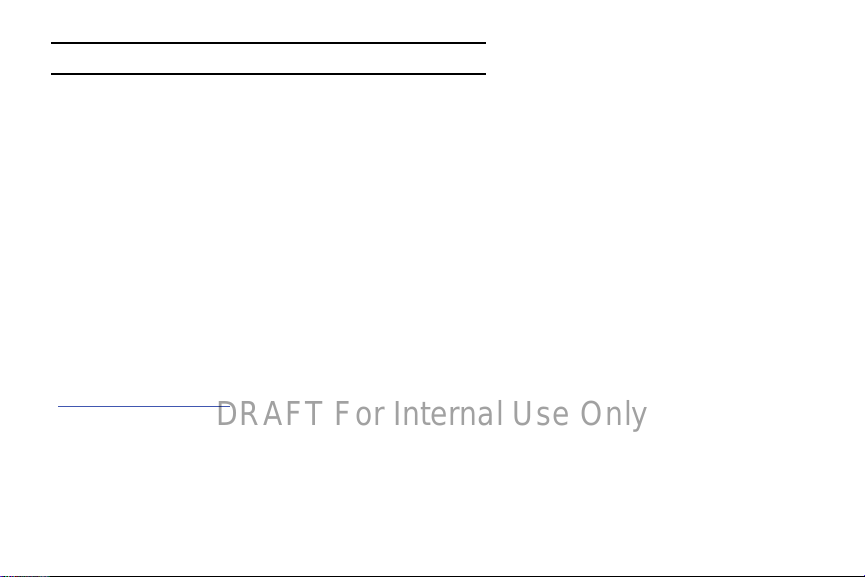
Warning!
DRAFT For Internal Use Only
This product contains chemicals known to the State of California to cause cancer and reproductive toxicity.
Intellectual Property
All Intellectual Property, as defined below, owned by or which is otherwise the property of Samsung or its respective suppliers
relating to the SAMSUNG Phone, including but not limited to, accessories, parts, or software relating there to (the “Phone
System”), is proprietary to Samsung and protected under federal laws, state laws, and international treaty provisions. Intellectual
Property includes, but is not limited to, inventions (patentable or unpatentable), patents, trade secrets, copyrights, software,
computer programs, and related documentation and other works of authorship. You may not infringe or otherwise violate the
rights secured by the Intellectual Property. Moreover, you agree that you will not (and will not attempt to) modify, prepare
derivative works of, reverse engineer, decompile, disassemble, or otherwise attempt to create source code from the software. No
title to or ownership in the Intellectual Property is transferred to you. All applicable rights of the Intellectual Property shall remain
with SAMSUNG and its suppliers.
Open Source Software
Some software components of this product, including but not limited to 'PowerTOP' and 'e2fsprogs', incorporate source code
covered under GNU General Public License (GPL), GNU Lesser General Public License (LGPL), OpenSSL License, BSD License and
other open source licenses. To obtain the source code covered under the open source licenses, please visit:
http://opensource.samsung.com
.
Disclaimer of Warranties; Exclusion of Liability
EXCEPT AS SET FORTH IN THE EXPRESS WARRANTY CONTAINED ON THE WARRANTY PAGE ENCLOSED WITH THE PRODUCT, THE
PURCHASER TAKES THE PRODUCT "AS IS", AND SAMSUNG MAKES NO EXPRESS OR IMPLIED WARRANTY OF ANY KIND
WHATSOEVER WITH RESPECT TO THE PRODUCT, INCLUDING BUT NOT LIMITED TO THE MERCHANTABILITY OF THE PRODUCT OR
VZW_SM-P605V_UM_Eng_xxx_TE_D1
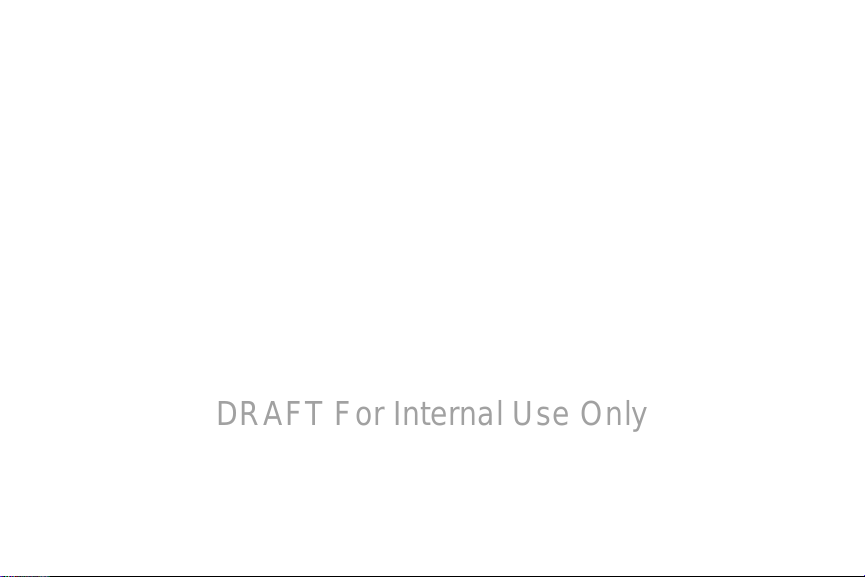
ITS FITNESS FOR ANY PARTICULAR PURPOSE OR USE; THE DESIGN, CONDITION OR QUALITY OF THE PRODUCT; THE
DRAFT For Internal Use Only
PERFORMANCE OF THE PRODUCT; THE WORKMANSHIP OF THE PRODUCT OR THE COMPONENTS CONTAINED THEREIN; OR
COMPLIANCE OF THE PRODUCT WITH THE REQUIREMENTS OF ANY LAW, RULE, SPECIFICATION OR CONTRACT PERTAINING
THERETO. NOTHING CONTAINED IN THE INSTRUCTION MANUAL SHALL BE CONSTRUED TO CREATE AN EXPRESS OR IMPLIED
WARRANTY OF ANY KIND WHATSOEVER WITH RESPECT TO THE PRODUCT. IN ADDITION, SAMSUNG SHALL NOT BE LIABLE FOR
ANY DAMAGES OF ANY KIND RESULTING FROM THE PURCHASE OR USE OF THE PRODUCT OR ARISING FROM THE BREACH OF
THE EXPRESS WARRANTY, INCLUDING INCIDENTAL, SPECIAL OR CONSEQUENTIAL DAMAGES, OR LOSS OF ANTICIPATED PROFITS
OR BENEFITS.
Modification of Software
SAMSUNG IS NOT LIABLE FOR PERFORMANCE ISSUES OR INCOMPATIBILITIES CAUSED BY YOUR EDITING OF REGISTRY SETTINGS,
OR YOUR MODIFICATION OF OPERATING SYSTEM SOFTWARE.
USING CUSTOM OPERATING SYSTEM SOFTWARE MAY CAUSE YOUR DEVICE AND APPLICATIONS TO WORK IMPROPERLY. YOUR
CARRIER MAY NOT PERMIT USERS TO DOWNLOAD CERTAIN SOFTWARE, SUCH AS CUSTOM OS.
IF YOUR CARRIER PROHIBITS THIS, IF YOU ATTEMPT TO DOWNLOAD SOFTWARE ONTO THE DEVICE WITHOUT AUTHORIZATION,
YOU WILL BE NOTIFIED ON THE SCREEN THAT THE PHONE WILL NO LONGER OPERATE AND BE INSTRUCTED TO POWER DOWN
THE DEVICE. YOU MUST THEN CONTACT YOUR CARRIER TO RESTORE THE DEVICE TO THE CARRIER AUTHORIZED SETTINGS.
SAFE™ (Samsung Approved For Enterprise)
SAFE™: "SAFE™" (Samsung for Enterprise) is a mark for a Samsung device which has been tested against Samsung's own
internal criteria for interoperability with certain third party security-related solutions for MDM and VPN. The testing includes field
testing with local network connection and menu tree testing which tests functionality of the solutions in conjunction with the
Samsung device. During the testing, the device is tested with the security solutions to see if the solutions work with the device as
described by the third party security solution providers. The testing, for example, includes field testing with local network
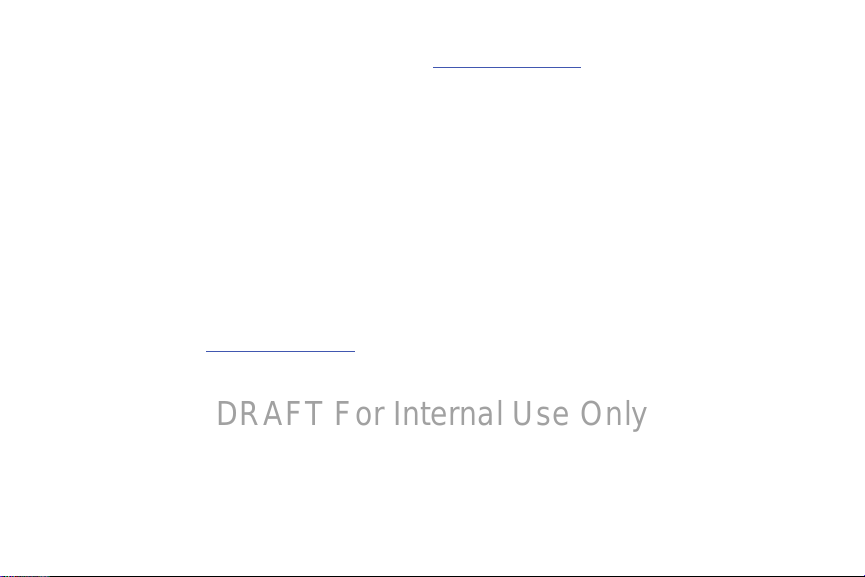
connection and menu tree testing which tests functionality of the solutions in conjunction with the Samsung device. For more
DRAFT For Internal Use Only
information about Samsung's SAFE™ program, please refer to
Disclaimer of Warranties: EXCEPT AS OTHERWISE PROVIDED IN THEIR STANDARD END USER LICENSE AND WARRANTY, TO THE
FULL EXTENT PERMITTED BY LAW SAMSUNG ELECTRONICS CO., LTD., SAMSUNG TELECOMMUNICATIONS AMERICA, LLC, AND
THEIR AFFILIATES (COLLECTIVELY REFERRED TO HEREIN AS THE "SAMSUNG ENTITIES") EXPRESSLY DISCLAIM ANY AND ALL
WARRANTIES, EXPRESS OR IMPLIED, INCLUDING ANY WARRANTY OF MERCHANTABILITY, FITNESS FOR A PARTICULAR PURPOSE,
INTEROPERABILITY OR NON-INFRINGEMENT, WITH RESPECT TO INFORMATION TECHNOLOGY SECURITY PROTECTION, SAFE™
DEVICES AND APPLICATIONS TESTED WITH SAFE™ DEVICES. IN NO EVENT SHALL THE SAMSUNG ENTITIES BE LIABLE FOR ANY
DIRECT, INDIRECT, INCIDENTAL, PUNITIVE, OR CONSEQUENTIAL DAMAGES OF ANY KIND WHATSOEVER WITH RESPECT TO
INFORMATION TECHNOLOGY SECURITY PROTECTION, SAFE™ DEVICES OR APPLICATIONS TESTED WITH SAFE™ DEVICES. In
addition, information technology security protection will be affected by features or functionality associated with, among other
things the e-mail platform, master data management, and virtual private network solutions selected by the software provider,
solution provider or user. Choice of an e-mail, master data management, and virtual private network solution is at the sole
discretion of the software provider, solution provider or user and any associated effect on information technology security
protection is solely the responsibility of the software provider, solution provider or user. For complete statement of limited
warranty, please refer to
devices are sold. [101212]
www.samsung.com/us/safe
, available on the web and where Samsung smartphone and Galaxy Tab™
www.samsung.com/us/safe
.
Samsung Telecommunications America (STA), LLC
Headquarters:
1301 E. Lookout Drive
Richardson, TX 75082
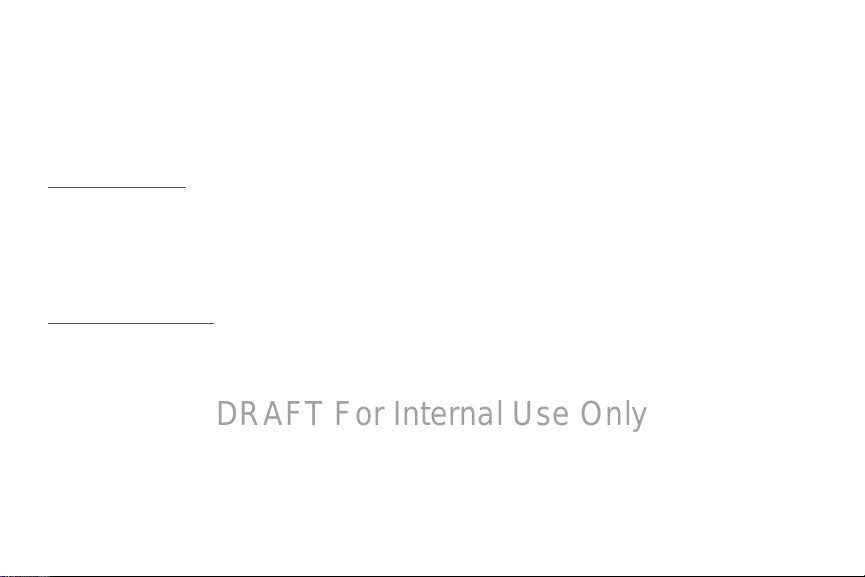
Customer Care Center:
DRAFT For Internal Use Only
1000 Klein Rd.
Plano, TX 75074
Toll Free Tel: 1.888.987.HELP (4357)
Internet Address:
http://www.samsung.com
©
2013 Samsung Electronics America, Inc. All rights reserved.
Do you have questions about your Samsung Mobile Device?
For 24 hour information and assistance, we offer a new FAQ/ARS System (Automated Response System) at:
www.samsung.com/us/support
Nuance®, VSuite™, T9® Text Input, XT9® Smart Input, and the Nuance logo are trademarks or registered trademarks of Nuance
Communications, Inc., or its affiliates in the United States and/or other countries.
The Bluetooth
registered trademarks and are wholly owned by the Bluetooth SIG.
microSD
®
word mark, figure mark (stylized “B Design”), and combination mark (Bluetooth word mark and “B Design”) are
TM
, microSDHCTM, and the microSD logo are Trademarks of the SD Card Association.
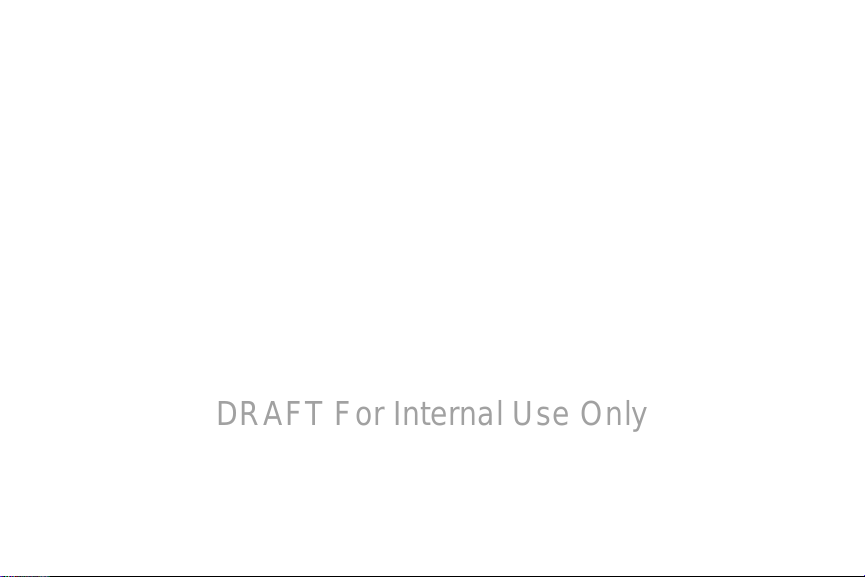
Google, the Google logo, Android, the Android logo, Gmail, Google Hangouts, Google Maps, Google Play, Google Play Books,
DRAFT For Internal Use Only
Google Play Magazines, Google Play Movies & TV, Google Play Music, Picasa, and YouTube and other marks are trademarks of
Google Inc.
Wi-Fi is a registered trademark of the Wireless Fidelity Alliance, Inc.
Peel and the Peel logo are marks owned by Peel Technologies, Inc. and may be registered.
Polaris Office and the Polaris Office logo are marks owned by Infraware and may be trademarks or registered trademarks.
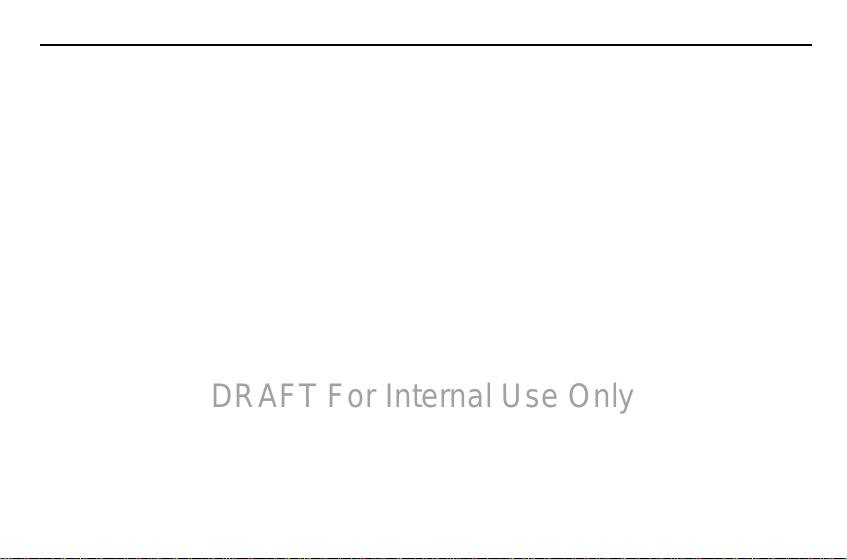
Table of Contents
DRAFT For Internal Use Only
Section 1: Getting Started .......................... 6
Understanding This User Manual . . . . . . . . . . . 6
Battery . . . . . . . . . . . . . . . . . . . . . . . . . . . . . . . 7
Turning Your Device On and Off . . . . . . . . . . . . 9
Setting Up Your Device . . . . . . . . . . . . . . . . . . . 9
Task Manager . . . . . . . . . . . . . . . . . . . . . . . . 11
Memory Card . . . . . . . . . . . . . . . . . . . . . . . . . 12
Securing Your Device . . . . . . . . . . . . . . . . . . . 14
Section 2: Understanding Your Device .... 15
Features . . . . . . . . . . . . . . . . . . . . . . . . . . . . 15
Front and Sides . . . . . . . . . . . . . . . . . . . . . . . 16
Home Screen . . . . . . . . . . . . . . . . . . . . . . . . . 18
Navigating Your Device . . . . . . . . . . . . . . . . . 21
Using the Touch Screen . . . . . . . . . . . . . . . . . 22
S Pen . . . . . . . . . . . . . . . . . . . . . . . . . . . . . . . 28
Samsung Smart Pause . . . . . . . . . . . . . . . . . . 32
Samsung Smart Scroll . . . . . . . . . . . . . . . . . . 33
Activating Multi Window . . . . . . . . . . . . . . . . . 33
Notifications . . . . . . . . . . . . . . . . . . . . . . . . . . 35
Notifications Panel . . . . . . . . . . . . . . . . . . . . . 36
Indicator Icons . . . . . . . . . . . . . . . . . . . . . . . . 37
Primary Shortcuts . . . . . . . . . . . . . . . . . . . . . 38
Other App Shortcuts . . . . . . . . . . . . . . . . . . . . 38
Widgets . . . . . . . . . . . . . . . . . . . . . . . . . . . . . 39
App Shortcuts . . . . . . . . . . . . . . . . . . . . . . . . 39
Folders . . . . . . . . . . . . . . . . . . . . . . . . . . . . . . 40
Wallpapers . . . . . . . . . . . . . . . . . . . . . . . . . . . 41
Apps Screen . . . . . . . . . . . . . . . . . . . . . . . . . . 42
Entering Text . . . . . . . . . . . . . . . . . . . . . . . . . 42
Section 3: Accounts and Contacts ...........46
Accounts . . . . . . . . . . . . . . . . . . . . . . . . . . . . 46
Your Google Account . . . . . . . . . . . . . . . . . . . 47
Your Samsung Account . . . . . . . . . . . . . . . . . 47
Contacts . . . . . . . . . . . . . . . . . . . . . . . . . . . . . 47
Groups . . . . . . . . . . . . . . . . . . . . . . . . . . . . . . 51
Favorites . . . . . . . . . . . . . . . . . . . . . . . . . . . . 53
Section 4: Messaging ................................54
Types of Messages . . . . . . . . . . . . . . . . . . . . 54
1
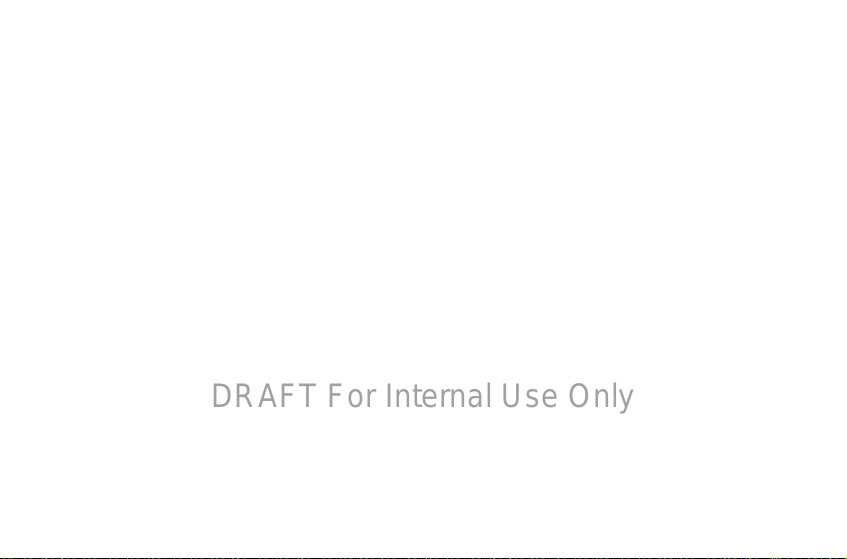
Gmail . . . . . . . . . . . . . . . . . . . . . . . . . . . . . . .54
DRAFT For Internal Use Only
Email . . . . . . . . . . . . . . . . . . . . . . . . . . . . . . . . 55
Hangouts . . . . . . . . . . . . . . . . . . . . . . . . . . . . . 58
Google+ . . . . . . . . . . . . . . . . . . . . . . . . . . . . . 58
Messenger . . . . . . . . . . . . . . . . . . . . . . . . . . . 58
ChatON . . . . . . . . . . . . . . . . . . . . . . . . . . . . . .58
Section 5: Music ........................................60
Listening to Music . . . . . . . . . . . . . . . . . . . . . . 60
Play Music . . . . . . . . . . . . . . . . . . . . . . . . . . . 60
Music Player . . . . . . . . . . . . . . . . . . . . . . . . . .60
Section 6: Camera and Video ...................66
Camera . . . . . . . . . . . . . . . . . . . . . . . . . . . . . . 66
Zooming In and Out . . . . . . . . . . . . . . . . . . . . . 70
Gallery . . . . . . . . . . . . . . . . . . . . . . . . . . . . . . . 74
Story Album . . . . . . . . . . . . . . . . . . . . . . . . . .78
Video . . . . . . . . . . . . . . . . . . . . . . . . . . . . . . . . 80
YouTube . . . . . . . . . . . . . . . . . . . . . . . . . . . . . 82
Section 7: Connections .............................83
Wi-Fi . . . . . . . . . . . . . . . . . . . . . . . . . . . . . . . . 83
Wi-Fi Direct . . . . . . . . . . . . . . . . . . . . . . . . . . . 86
Bluetooth . . . . . . . . . . . . . . . . . . . . . . . . . . . . 87
Kies Via Wi-Fi . . . . . . . . . . . . . . . . . . . . . . . . . 89
2
Synchronizing with Windows Media Player . . .89
Connecting as a Mass Storage Device . . . . . . .90
Section 8: Applications ............................. 91
Accessing Applications . . . . . . . . . . . . . . . . . . 91
Action Memo . . . . . . . . . . . . . . . . . . . . . . . . . .92
Alarm . . . . . . . . . . . . . . . . . . . . . . . . . . . . . . .92
Bloomberg Businessweek+ . . . . . . . . . . . . . . .93
Calculator . . . . . . . . . . . . . . . . . . . . . . . . . . . .93
Calendar . . . . . . . . . . . . . . . . . . . . . . . . . . . . .94
Camera . . . . . . . . . . . . . . . . . . . . . . . . . . . . . .95
ChatON . . . . . . . . . . . . . . . . . . . . . . . . . . . . . .96
Chrome . . . . . . . . . . . . . . . . . . . . . . . . . . . . . .96
Contacts . . . . . . . . . . . . . . . . . . . . . . . . . . . . .96
Downloads . . . . . . . . . . . . . . . . . . . . . . . . . . .96
Dropbox . . . . . . . . . . . . . . . . . . . . . . . . . . . . . .96
Email . . . . . . . . . . . . . . . . . . . . . . . . . . . . . . . .97
Evernote . . . . . . . . . . . . . . . . . . . . . . . . . . . . .97
Flipboard . . . . . . . . . . . . . . . . . . . . . . . . . . . . .97
Gallery . . . . . . . . . . . . . . . . . . . . . . . . . . . . . . .97
Gmail . . . . . . . . . . . . . . . . . . . . . . . . . . . . . . . .97
Google Search . . . . . . . . . . . . . . . . . . . . . . . . .97
Google Settings . . . . . . . . . . . . . . . . . . . . . . . .99

Google+ . . . . . . . . . . . . . . . . . . . . . . . . . . . . . 99
DRAFT For Internal Use Only
Group Play . . . . . . . . . . . . . . . . . . . . . . . . . . . 99
Hangouts . . . . . . . . . . . . . . . . . . . . . . . . . . . 101
Help . . . . . . . . . . . . . . . . . . . . . . . . . . . . . . . 101
Internet . . . . . . . . . . . . . . . . . . . . . . . . . . . . 101
KNOX . . . . . . . . . . . . . . . . . . . . . . . . . . . . . . 101
Maps . . . . . . . . . . . . . . . . . . . . . . . . . . . . . . 101
Messenger . . . . . . . . . . . . . . . . . . . . . . . . . . 101
Music . . . . . . . . . . . . . . . . . . . . . . . . . . . . . . 101
My Files . . . . . . . . . . . . . . . . . . . . . . . . . . . . 102
NYTimes . . . . . . . . . . . . . . . . . . . . . . . . . . . 102
Play Books . . . . . . . . . . . . . . . . . . . . . . . . . . 102
Play Games . . . . . . . . . . . . . . . . . . . . . . . . . 102
Play Magazines . . . . . . . . . . . . . . . . . . . . . . 102
Play Movies & TV . . . . . . . . . . . . . . . . . . . . . 102
Play Music . . . . . . . . . . . . . . . . . . . . . . . . . . 102
Play Store . . . . . . . . . . . . . . . . . . . . . . . . . . 103
Polaris Office 5 . . . . . . . . . . . . . . . . . . . . . . 104
S Finder . . . . . . . . . . . . . . . . . . . . . . . . . . . . 105
S Note . . . . . . . . . . . . . . . . . . . . . . . . . . . . . 105
S Translator . . . . . . . . . . . . . . . . . . . . . . . . . 109
S Voice . . . . . . . . . . . . . . . . . . . . . . . . . . . . 110
Samsung Apps . . . . . . . . . . . . . . . . . . . . . . . 111
Samsung Hub . . . . . . . . . . . . . . . . . . . . . . . 111
Samsung Link . . . . . . . . . . . . . . . . . . . . . . . 111
Scrapbook . . . . . . . . . . . . . . . . . . . . . . . . . . 112
Screen Saver . . . . . . . . . . . . . . . . . . . . . . . . 112
Settings . . . . . . . . . . . . . . . . . . . . . . . . . . . . 113
SketchBook for Galaxy . . . . . . . . . . . . . . . . . 113
Story Album . . . . . . . . . . . . . . . . . . . . . . . . . 114
TripAdvisor . . . . . . . . . . . . . . . . . . . . . . . . . . 114
Twitter . . . . . . . . . . . . . . . . . . . . . . . . . . . . . 114
Video . . . . . . . . . . . . . . . . . . . . . . . . . . . . . . 114
Video Editor . . . . . . . . . . . . . . . . . . . . . . . . . 114
Voice Search . . . . . . . . . . . . . . . . . . . . . . . . 114
WatchON . . . . . . . . . . . . . . . . . . . . . . . . . . . 114
World Clock . . . . . . . . . . . . . . . . . . . . . . . . . 115
YouTube . . . . . . . . . . . . . . . . . . . . . . . . . . . . 115
Section 9: Settings ..................................116
About Settings . . . . . . . . . . . . . . . . . . . . . . . 116
Settings Tabs . . . . . . . . . . . . . . . . . . . . . . . . 116
Connections . . . . . . . . . . . . . . . . . . . . . . . . . 116
Wi-Fi . . . . . . . . . . . . . . . . . . . . . . . . . . . . . . 116
Wi-Fi Direct Settings . . . . . . . . . . . . . . . . . . 116
3
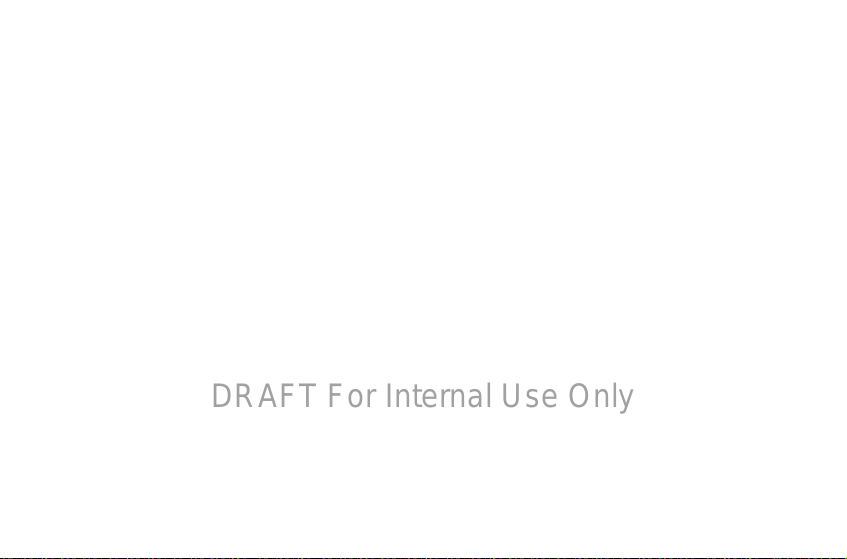
Bluetooth . . . . . . . . . . . . . . . . . . . . . . . . . . . 116
DRAFT For Internal Use Only
Airplane Mode . . . . . . . . . . . . . . . . . . . . . . . . 117
Data Usage . . . . . . . . . . . . . . . . . . . . . . . . . . 117
Location Services . . . . . . . . . . . . . . . . . . . . . 118
More Networks . . . . . . . . . . . . . . . . . . . . . . . 118
Nearby Devices . . . . . . . . . . . . . . . . . . . . . . . 120
Screen Mirroring . . . . . . . . . . . . . . . . . . . . . .120
Device . . . . . . . . . . . . . . . . . . . . . . . . . . . . . . 121
Sound . . . . . . . . . . . . . . . . . . . . . . . . . . . . . .121
Display . . . . . . . . . . . . . . . . . . . . . . . . . . . . . 123
Multi Window . . . . . . . . . . . . . . . . . . . . . . . . 123
Lock Screen . . . . . . . . . . . . . . . . . . . . . . . . . 124
Wallpaper . . . . . . . . . . . . . . . . . . . . . . . . . . . 125
Font . . . . . . . . . . . . . . . . . . . . . . . . . . . . . . .126
Notification Panel . . . . . . . . . . . . . . . . . . . . . 126
Accessibility . . . . . . . . . . . . . . . . . . . . . . . . . 126
Blocking Mode . . . . . . . . . . . . . . . . . . . . . . .129
Controls . . . . . . . . . . . . . . . . . . . . . . . . . . . .129
Language and Input . . . . . . . . . . . . . . . . . . . . 129
Voice Control . . . . . . . . . . . . . . . . . . . . . . . . . 133
S Pen . . . . . . . . . . . . . . . . . . . . . . . . . . . . . . 133
Motions . . . . . . . . . . . . . . . . . . . . . . . . . . . . . 134
4
Palm Motion . . . . . . . . . . . . . . . . . . . . . . . . .134
Smart Screen . . . . . . . . . . . . . . . . . . . . . . . .135
General . . . . . . . . . . . . . . . . . . . . . . . . . . . . .136
Accounts . . . . . . . . . . . . . . . . . . . . . . . . . . . .136
Cloud . . . . . . . . . . . . . . . . . . . . . . . . . . . . . . .138
Backup and Reset . . . . . . . . . . . . . . . . . . . . .139
Date and Time . . . . . . . . . . . . . . . . . . . . . . . .140
Accessory . . . . . . . . . . . . . . . . . . . . . . . . . . .140
Application Manager . . . . . . . . . . . . . . . . . . .141
Battery . . . . . . . . . . . . . . . . . . . . . . . . . . . . .143
Power Saving Mode . . . . . . . . . . . . . . . . . . . .143
Storage . . . . . . . . . . . . . . . . . . . . . . . . . . . . .144
Security . . . . . . . . . . . . . . . . . . . . . . . . . . . . .145
About Device . . . . . . . . . . . . . . . . . . . . . . . . .149
Section 10: Health and Safety Information ..
151
Exposure to Radio Frequency (RF) Signals . . .151
Specific Absorption Rate (SAR) Certification
Information . . . . . . . . . . . . . . . . . . . . . . . . .156
FCC Part 15 Information to User . . . . . . . . . . .158
Smart Practices While Driving . . . . . . . . . . . .158
Battery Use and Safety . . . . . . . . . . . . . . . . .159
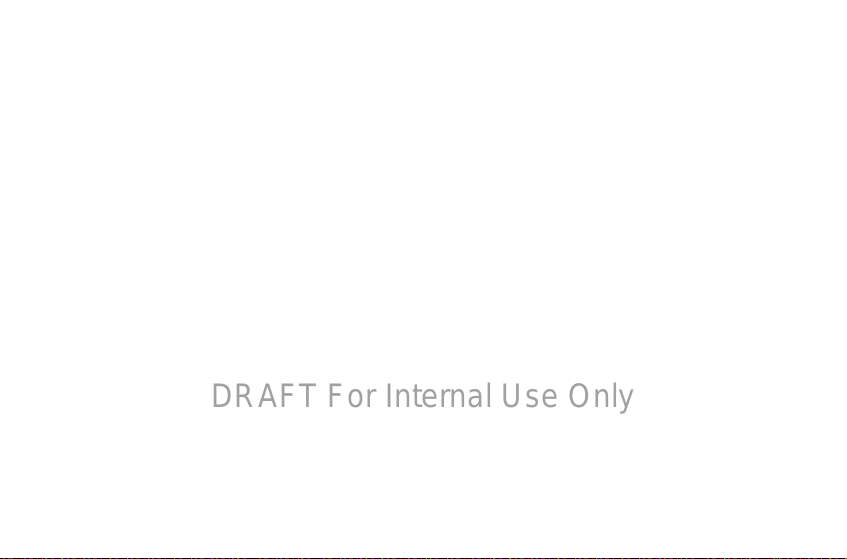
Samsung Mobile Products and Recycling . . . 161
DRAFT For Internal Use Only
UL Certified Travel Charger . . . . . . . . . . . . . 161
Display / Touch-Screen . . . . . . . . . . . . . . . . 162
GPS . . . . . . . . . . . . . . . . . . . . . . . . . . . . . . . 162
Care and Maintenance . . . . . . . . . . . . . . . . . 163
Responsible Listening . . . . . . . . . . . . . . . . . 164
Operating Environment . . . . . . . . . . . . . . . . 166
Restricting Children's Access to Your Mobile Device
168
FCC Notice and Cautions . . . . . . . . . . . . . . . 168
Other Important Safety Information . . . . . . . 168
Section 11: Warranty Information .......... 171
Standard Limited Warranty . . . . . . . . . . . . . . 171
End User License Agreement for Software . . 176
Social Hub . . . . . . . . . . . . . . . . . . . . . . . . . . 183
LIMITATION OF LIABILITY . . . . . . . . . . . . . . . 189
Social Hub Privacy Policy . . . . . . . . . . . . . . . 191
INFORMATION THAT WE COLLECT . . . . . . . . 192
USE OF INFORMATION WE COLLECT . . . . . . 192
DISCLOSURE OF INFORMATION TO THIRD PARTIES
193
CHILDREN . . . . . . . . . . . . . . . . . . . . . . . . . . 194
SECURITY OF THE INFORMATION WE COLLECT 194
CHAT ROOMS AND OTHER PUBLIC AREAS . . 195
CONTESTS AND SWEEPSTAKES . . . . . . . . . . 195
ACCURACY OF THE INFORMATION WE COLLECT 195
CHANGES TO PRIVACY POLICY . . . . . . . . . . . 196
Social Hub End User License Agreement . . . 196
Index .............................................................1
5
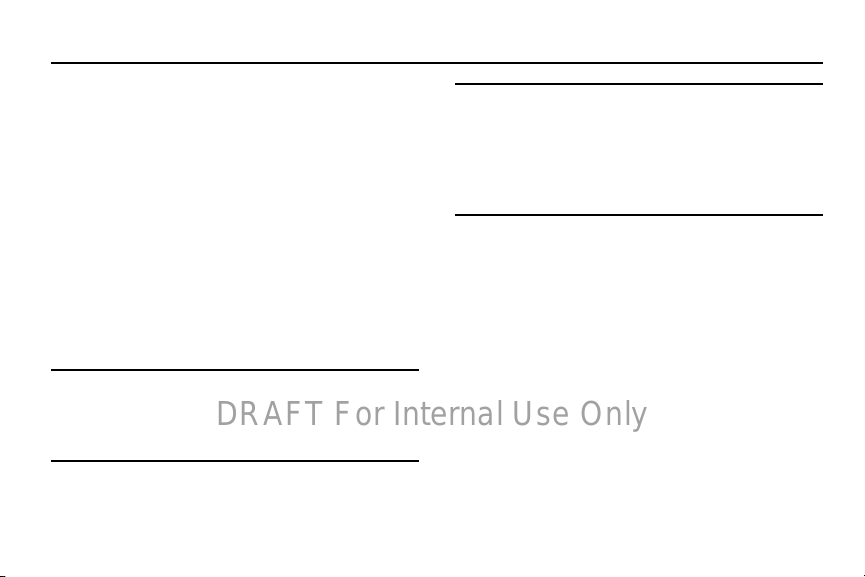
Section 1: Getting Started
DRAFT For Internal Use Only
This section helps you to quickly start using your device.
Understanding This User Manual
The sections of this manual generally follow the features of
your device. A robust index for features begins on page 218.
Also included is important safety information, beginning on
page 154, that you should know before using your device.
This manual gives navigation instructions according to the
default display settings. If you select other settings,
navigation steps may be different.
Unless otherwise specified, all instructions in this manual
assume that you are starting from a Home screen. To get to a
Home screen, you may need to unlock the device. For more
information, refer to “Securing Your Device” on page 14.
Note:
Instructions in this manual are based on default settings
and may vary from your device depending on the
software version on your device and any changes to the
device’s settings.
6
Note:
Unless stated otherwise, instructions in this user manual
start with the device unlocked, at the Home screen.
All screen images in this manual are simulated. Actual
displays may vary depending on the software version of
your device and any changes to the device’s settings.
Special Text
In this manual, some text is set apart from the rest. This
special text is intended to point out important information,
share quick methods for activating features, define terms,
and more. The definitions for these methods are as follows:
•
Notes
: Presents alternative options for the current feature, menu,
or sub-menu.
•
Tips
: Provides quick or innovative methods or useful shortcuts.
•
Important
: Points out important information about the current
feature that could affect performance.
•
Warning
: Brings important information to your attention that can
help to prevent loss of data or functionality or damage to your
device.
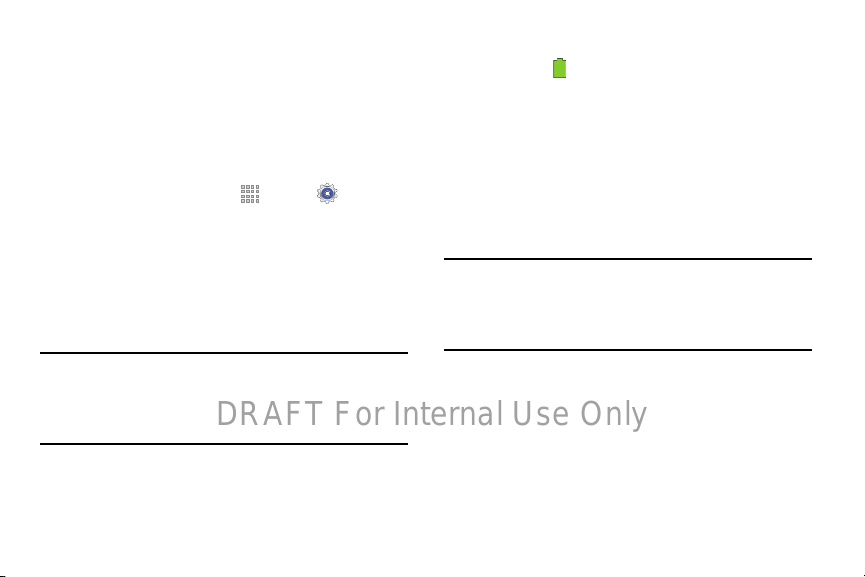
Text Conventions
DRAFT For Internal Use Only
This manual provides condensed information about how to
use your device. To make this possible, the following text
conventions are used to represent often-used steps:
➔
Arrows are used to represent the sequence of selecting
successive options in longer, or repetitive, procedures. For
example:
Apps
From a Home screen, touch
Connections
➔
tab ➔
Wi-Fi
.
➔ Settings
Battery
Your device is powered by a rechargeable, standard Li-Ion
battery. A Wall/USB Charger (Charging Head and USB cable)
are included with the device for charging the battery.
Warning!
Use only approved charging devices. Approved
accessories are designed to maximize battery life.
Using other accessories may invalidate your
warranty and may cause damage.
Battery Indicator
The Battery icon in the Status Bar shows the battery
power level. When battery power is 15% or less, your device
prompts you to charge the battery. If you continue to operate
the device without charging, the device powers off. For
battery use information, see “About Device” on page 149.
Charging the Battery
Your device comes with a Wall/USB Charger (Charging Head,
and USB cable) to charge your device from any standard AC
power outlet.
Note:
The battery comes partially charged. You must fully
charge the battery before using your device for the first
time. After the first charge, you can use the device while
charging.
Getting Started 7
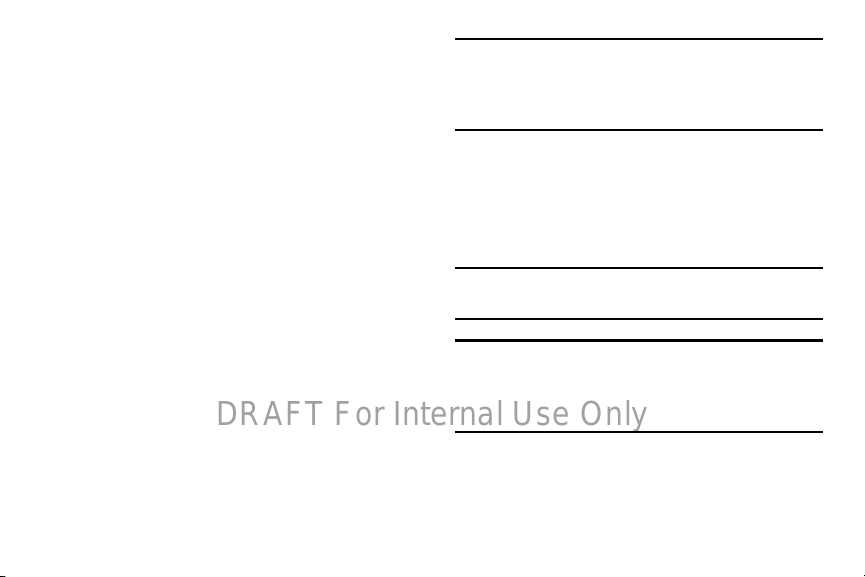
1. Insert the USB cable into the Charging Head.
DRAFT For Internal Use Only
2. Insert the USB cable into the device’s Charger/
Accessory Port.
8
Warning!
While the device is charging, if the touch screen
does not function due to an unstable power supply,
unplug the USB power adapter from the power outlet
or unplug the USB cable from the device.
3. Plug the Charging Head into a standard AC power
outlet.
4. When charging is complete, unplug the Charging Head
from the power outlet and remove the USB cable from
the device.
Note:
You cannot charge the battery using the USB cable and
your PC.
Note:
If the battery is completely discharged, you cannot turn
on the device, even with the USB power adapter
connected. Allow a depleted battery to charge for a few
minutes before you try to turn on the device.
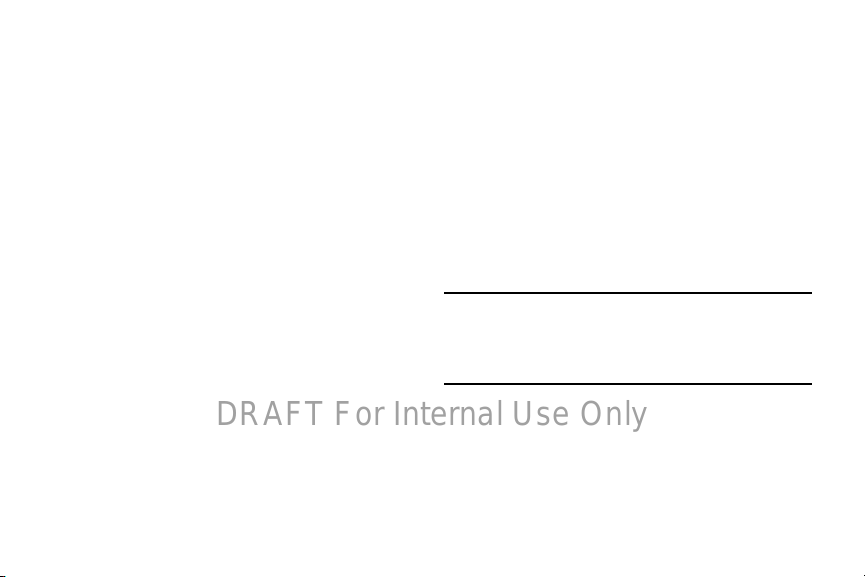
Turning Your Device On and Off
DRAFT For Internal Use Only
Turning Your Device On
Press and hold the
For more information, refer
to “Unlocking the device”
on page 14.
Note
: Your device’s internal
antenna is located along
the top back of the device.
Do not block the antenna;
doing so may affect signal
quality and may cause the
device to operate at a
higher power level than is
necessary.
Power/Lock Key
.
Turning Your Device Off
1. Press and hold the
2. On the Device options menu, touch
Power/Lock Key
.
Power off
.
Setting Up Your Device
When you turn on your device for the first time, it displays a
Welcome screen. Follow the prompts to set up features and
preferences on your device.
Next
Some screens can be skipped (touch
Back
(touch
Note:
).
1. From the Welcome screen, select a language and
Next
touch
If you are visually impaired or hard of hearing, touch
Accessibility
Settings. For more information, refer to “Accessibility”
on page 126.
to get started.
. For more information, see Accessibility
) or re-displayed
Getting Started 9
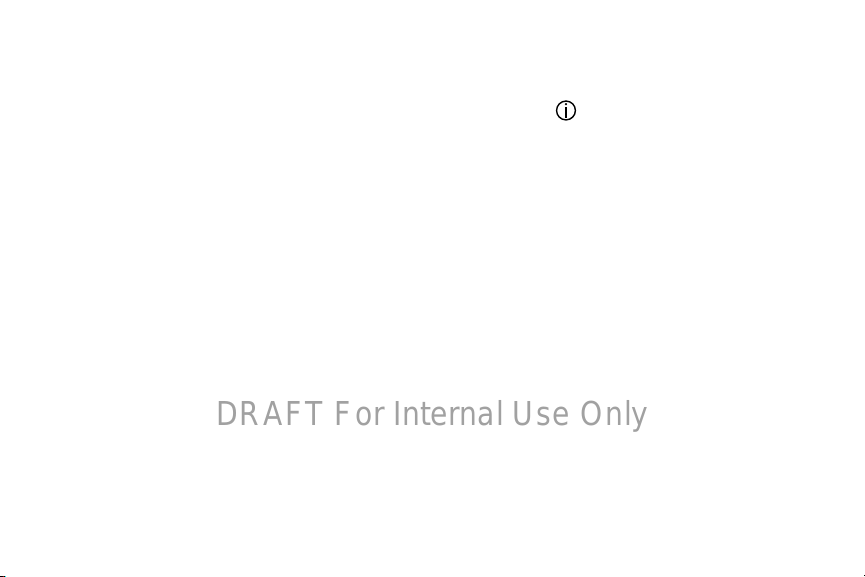
2. Follow the prompts to complete each section. For each
DRAFT For Internal Use Only
topic, you will have the option to skip it and continue to
the next screen.
•Wi-Fi
: Sign in to an available Wi-Fi network. For secured Wi-Fi
networks, you will need to enter a password. For more
information, refer to
• Date and time
• End User License Agreement
Agreement and touch
and conditions above
error reports during device failures, touch
• Samsung Account
Samsung Account, or touch
the instructions to set up a new Samsung Account.
–
Touch
Account.
•Got Google?
Account, or touch
new Google Account.
10
“Wi-Fi”
on page 83.
: Set the date, time, and select a time zone.
: Read the End User License
I understand and agree to the terms
. If you would like to send Samsung
Yes
: Touch
Sign in
to sign in to your current
Create new account
variety of services
: Touch
to learn more using your Samsung
Yes
to sign in to your current Google
No
and follow the instructions to set up a
.
and follow
• Make it Google
instructions to create a new Google Account, or touch
Not now
–
Touch to learn more about Google Accounts.
–
This screen only displays if you did not previously sign in to your
Google Account.
• Google and your Location
location services. Touch each location service to enable.
•Entertainment
instructions to enter credit card information for your Google
Play account, or touch
–
This screen only displays if you previously signed in to your
Google Account.
• This tablet belongs to…
information is used by the tablet to personalize certain apps.
• Dropbox Account
instructions to set up a new Dropbox Account, or touch
to sign in to your existing Drop Box Account.
: Touch
Get an account
.
: Read the information about
: Touch
Set up credit card
Not now
: Enter your first and last name. This
: Touch
Create account
and follow the
and follow the
.
and follow the
Sign in

• Thank you
DRAFT For Internal Use Only
: This screen displays the Device name and an
option to learn more.
–
Device name
to identify the tablet when using Bluetooth, Wi-Fi Direct, and so
on. The default is the model name, SM-P600.
–
Learn more
see more details.
–
Finish
the Home screen.
: Enter a name for the tablet. This name is used
: Touch this option and then touch each feature to
: Your setup is now complete. Touch this option to display
Task Manager
Your device can run applications simultaneously and some
applications run in the background.
Use Task Manager to see which applications are running on
your device and to end running applications to extend battery
life. You can also uninstall applications from your device and
see how much memory is used by applications.
Task Manager Application
The Task Manager application provides information about
applications, including
RAM manager
To access the Task Manager:
1. Add the Active Apps Manager widget to a Home screen
and then touch the Active Apps Manager widget. For
more information, refer to “Widgets” on page 39.
2. To uch
3. To uch
4. To uch
5. To uch
For more information, refer to “Apps Screen” on page 42.
Active applications
on your device. Touch
End all
to end all running applications.
Downloaded
Google Play. Touch
from your device.
RAM manager
Access Memory (RAM) currently in use. Touch
memory
Storage
external (SD card) storage memory statistics.
Active applications, Downloaded
, and
Storage
.
to view applications running
End
to end an application or
to view applications installed from
Uninstall
to remove an application
to display the amount of Random
Clear
to clear inactive and background processes.
to view internal (Device memory) and
Getting Started 11
,
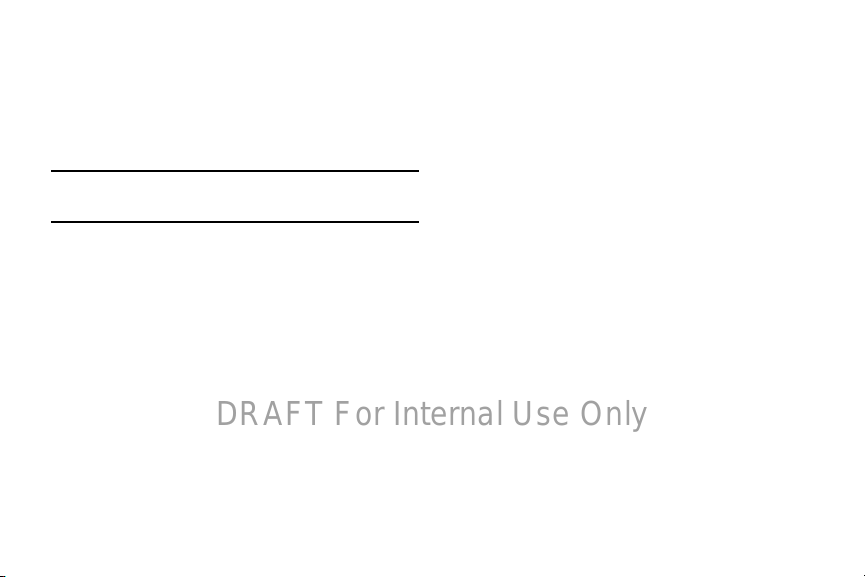
Memory Card
DRAFT For Internal Use Only
Your device supports removable microSD or microSDHC
memory cards with maximum capacities of 64 GB
(depending on the memory card manufacturer and type).
Memory cards are used to store music, photos, videos, and
other files.
Note:
You can only store music files that you own (from a CD
or purchased with the device) on a memory card.
12
Installing a Memory Card
1. Open the Memory Card Slot cover and turn to expose
the slot.
2. With the gold contacts facing down, carefully slide the
memory card into the slot, pushing gently until it clicks
into place.
3. Replace the Memory Card Slot cover.
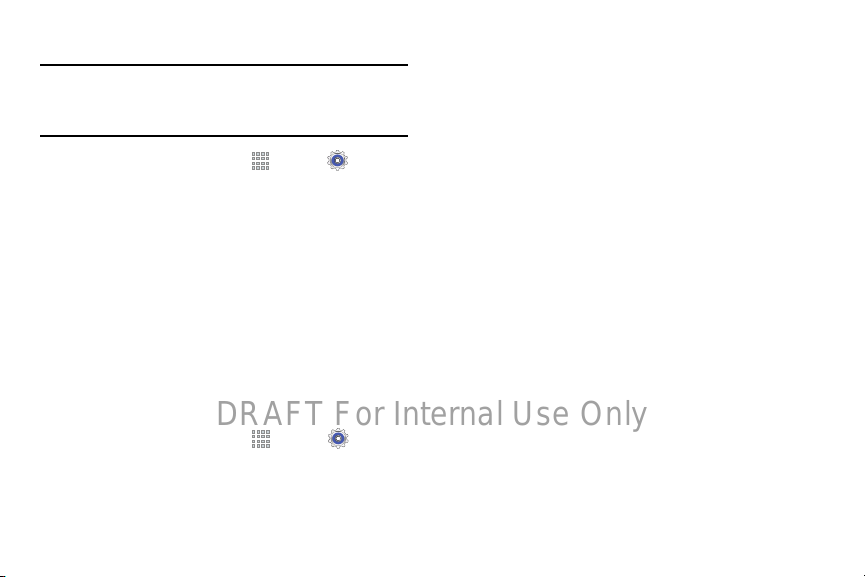
Removing a Memory Card
DRAFT For Internal Use Only
Important!
To prevent damage to information stored on the
memory card, unmount the card before removing it
from the device.
Apps
1. From a Home screen, touch
➔
General
tab ➔
Storage
.
SD card
2. Under
touch
3. Open the Memory Card Slot cover and turn to expose
the slot.
4. Gently press down on the memory card, so that it pops
out from the slot, and carefully pull the card out.
5. Replace the Memory Card Slot cover.
, touch Unmount SD card
OK
.
➔ Settings
and then
Formatting a Memory Card
Formatting erases all content from the memory card and
prepares it for use with your device.
Apps
1. From a Home screen, touch
➔
General
tab ➔Storage
2. After mounting the SD card, touch
.
➔ Settings
Format SD card
.
3. Follow the prompts to confirm the formatting of
the card.
Getting Started 13
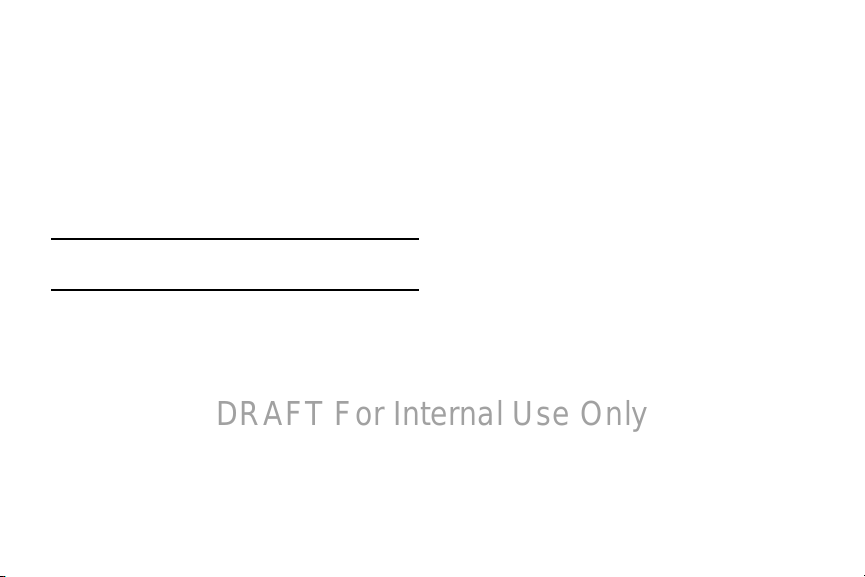
Securing Your Device
DRAFT For Internal Use Only
By default, the device locks automatically when the screen
times out or you can lock it manually. You can unlock the
device using one of the default Unlock screens or, for
increased security, use a personal screen unlock pattern.
For more information about creating and enabling a Screen
unlock pattern, see “More Networks” on page 118.
For other settings related to securing your device, see
“Location Services” on page 118.
Note:
Unless stated otherwise, instructions in this User Manual
start with the device unlocked, at the Home screen.
Locking the device
Press the
Power/Lock Key
.
Unlocking the device
Press the
Power/Lock Key
screen as shown.
14
, and then swipe across the
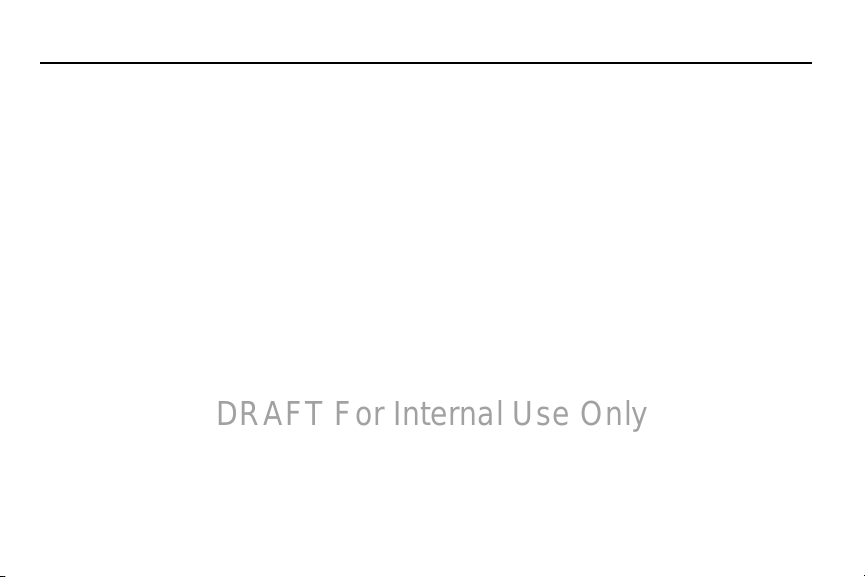
Section 2: Understanding Your Device
DRAFT For Internal Use Only
This section outlines key features of your device and
describes the screen and the icons that appear when the
device is in use. It also shows how to navigate through
the device.
Features
•
10.1-inch WQXGA (2560x1600) TFT (PLS) LCD touch screen
•
Android Version: Jelly Bean 4.3
•
Wi-Fi, 1.9 GHz dual-core processor
•
Full HTML Web Browser
•
Bluetooth 4.0 Wireless technology. For more information, refer to
“Bluetooth”
•
Built-in Wi-Fi technology (802.11 a/b/g/n/ac)
•
8 megapixel camera and camcorder, plus 2 megapixel full HD
forward-facing camera for video chat
•
Full integration of Google applications (Gmail, YouTube,
Google Maps, and Voice Search)
•
Photo gallery that supports GIF, AGIF, JPEG, PNG, BMP, WBMP, and
WEBP formats
on page 87.
•
Messaging Features:
–
Gmail
–
Email (corporate and personal)
–
Google Hangouts (Instant Messaging and Video Chat)
•
HD Video Player (1080p)
–
Codec: MPEG4, H.264, H.263, VC-1, VP8, WMV7/8,
Sorenson Spark, MP43
–
Format: AVI, MP4, 3GP, MKV, WMV, ASF, FLV
•
Music player that supports MP3, AAC/AAC+/EAAC+, WMA, Vorbis,
FLAC, AC-3, AMR-NB/WB, WAV
•
Support for microSD and microSDHC memory cards
•
Preloaded applications such as AllShare Play, Google Play Books,
Google Play
Store, Music Hub, and Polaris Office.
Understanding Your Device 15
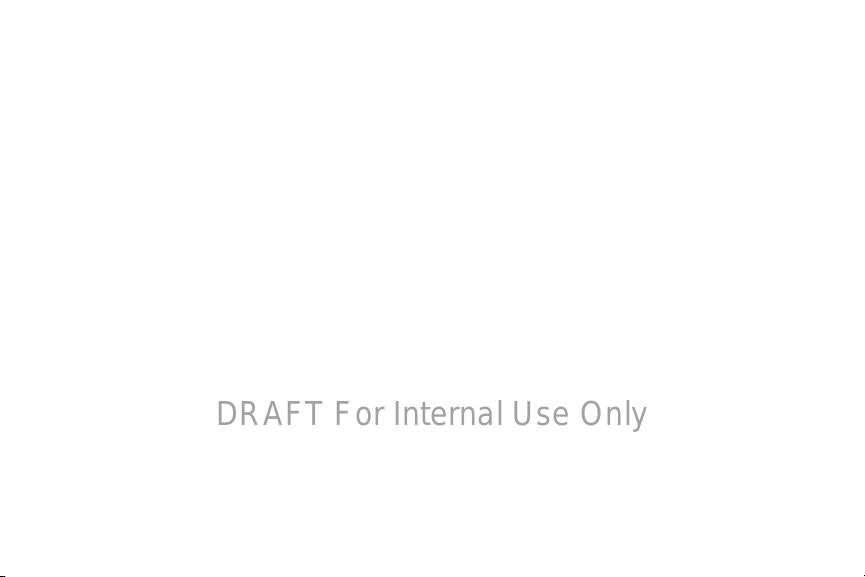
Front and Sides
DRAFT For Internal Use Only
The following items can be found on the front and sides of
your device as illustrated.
1.
Light Sensor
automatically when taking photos with the front-facing
Camera.
Front-facing Camera Lens
2.
recording videos.
3.
3.5mm Headset Jack
External Speakers
4.
notification tones, and for other sounds.
Display Screen
5.
rotates with the tablet as you turn it. You can turn this
feature on and off. For more information, refer to
“Rotating the Screen” on page 25.
16
: Used to control screen brightness
: Used when taking photos or
: Plug in for headphones.
: Used in music or video playback,
: The orientation of the display screen
6.
Memory Card Slot
of files.
7.
Menu
: Display a list of options.
Home
: Display the central Home screen. Touch and
8.
hold to display recent apps that have been accessed.
Back
: Return to the previous screen or option.
9.
: Install a memory card for storage
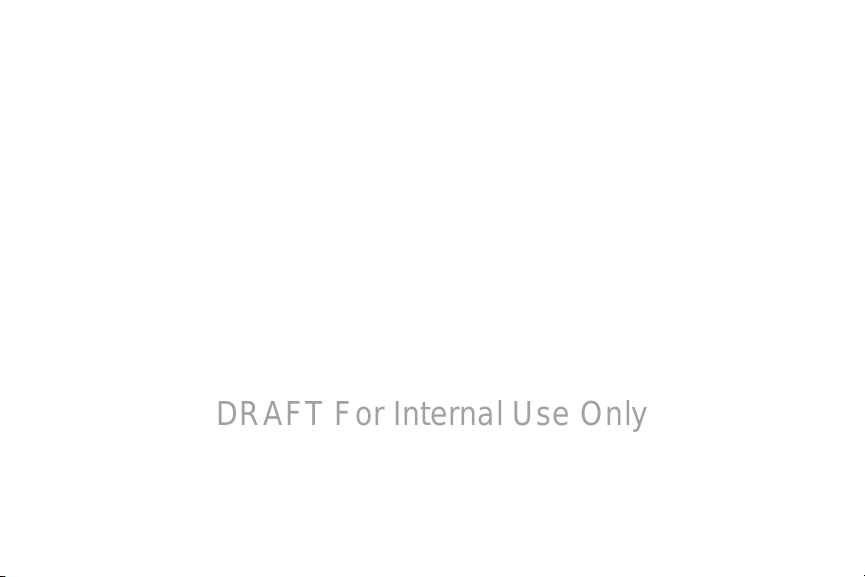
Back, Top, and Bottom
DRAFT For Internal Use Only
The following items can be found on the back, top, and
bottom of your device as illustrated.
1.
Flash
: Provides adequate light when taking pictures in
dark places.
Camera Lens
2.
videos.
Infrared Blaster
3.
controlling external devices.
4.
Volume Key
Master Volume. During music playback, press
volume.
Power/Lock Key
5.
off. Press to lock the device or to wake the screen for
unlocking.
6.
S Pen
various functions. For more information, refer to
“S Pen” on page 28.
7.
Charger/Accessory Port
charging or to sync music and files.
Microphone
8.
: Used when taking photos or recording
: Emits infrared signals used for
: From a Home screen, press to adjust
to adjust
: Press and hold to turn the device on or
: A built-in stylus that allows you to perform
: Plug in a USB cable for
: Used for video chat.
Understanding Your Device 17
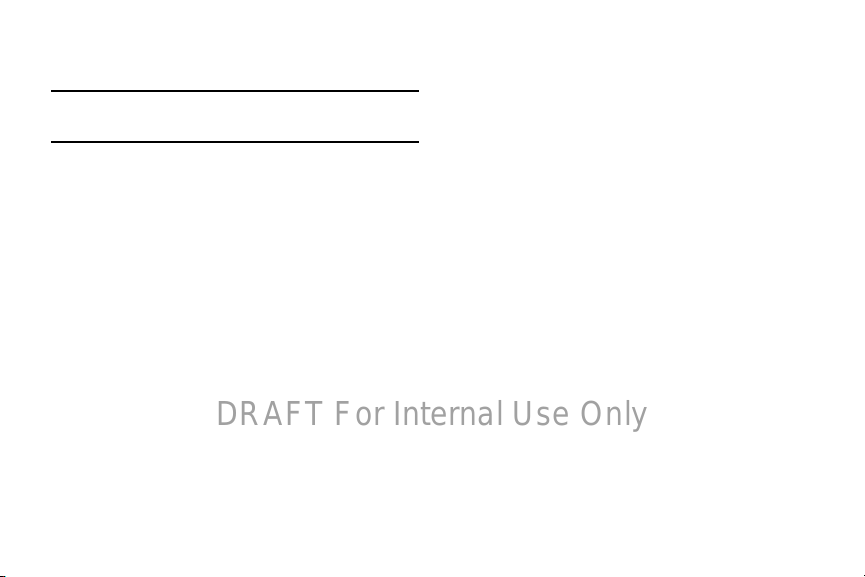
Home Screen
DRAFT For Internal Use Only
The Home screen is the starting point for using your device.
Note:
Unless stated otherwise, instructions in this user manual
start with the device unlocked, at the Home screen.
System Bar
1.
screen where you can find navigation buttons and
icons that show notifications, battery power, and
connection details.
2.
Status Icons
the Time / Status Icons area to display the Status
Details panel. For more information, refer to “Indicator
Icons” on page 37.
3.
Time
“Date and Time” on page 140.
Widgets
4.
Some widgets are found on the Home screen by
default. For more information, refer to “Widgets” on
page 39.
18
: The area along the bottom of the Home
: Indicate the status of your tablet. Touch
: The current time. For more information, refer to
: Applications that run on the Home screen.
5.
Home screen
Place shortcuts, widgets, and other items to customize
your device to your needs.
Primary Shortcuts
6.
These shortcuts are found on all Home screens by
default. For more information, refer to “Primary
Shortcuts” on page 38.
: The starting point for using your device.
: Shortcuts to common features.
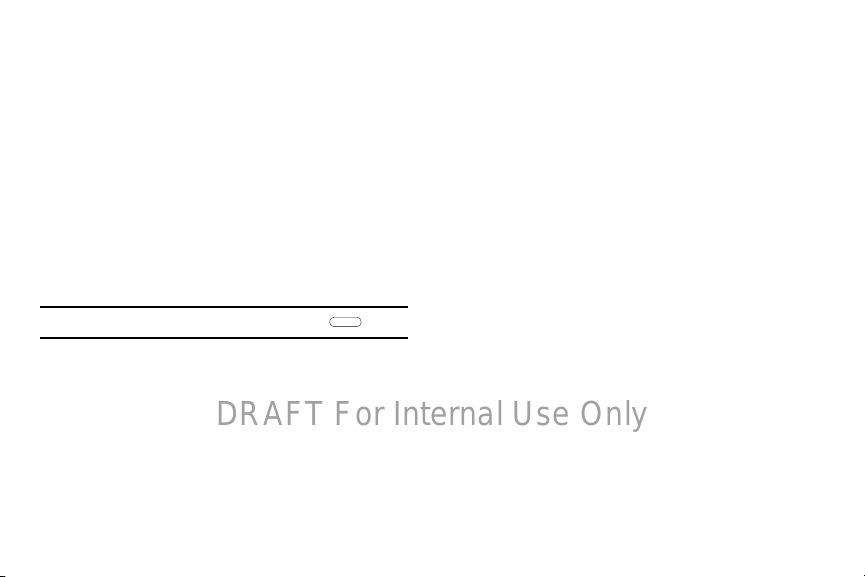
7.
DRAFT For Internal Use Only
Google Search
For more information, refer to “Google Search” on
page 87.
8.
Apps
: Search the web by typing or speaking.
: Display the Apps screen.
Extended Home Screen
The Home screen consists of the Home panel plus additional
panels that extend beyond the display width to provide more
space for adding shortcuts and widgets. For more
information, refer to “Adding and Removing Home Screen
Panels” on page 20.
Slide your finger horizontally across the screen to scroll to
the left or right side panels.
Note:
The center panel displays when you touch
Home
.
Customizing the Home Screens
To customize the Home screens to suit your preferences:
1. Navigate to one of the Home screen panels.
2. Touch and hold on the screen until the
pop-up displays.
3. To uch
4. Under
Set wallpaper
wallpaper. For more information, refer to “Wallpapers”
on page 41.
Add to Home screen
• Apps and widgets
Home screen.
•Folder
to add a folder on a Home screen. For more
information, refer to
•Page
to add a Home screen.
to change the Home screen
touch:
to add app or widget shortcuts on the
“Folders”
on page 40.
Home screen
Display Settings
You can customize display screen settings to your
preferences. For more information, refer to “Display” on
page 123.
Understanding Your Device 19
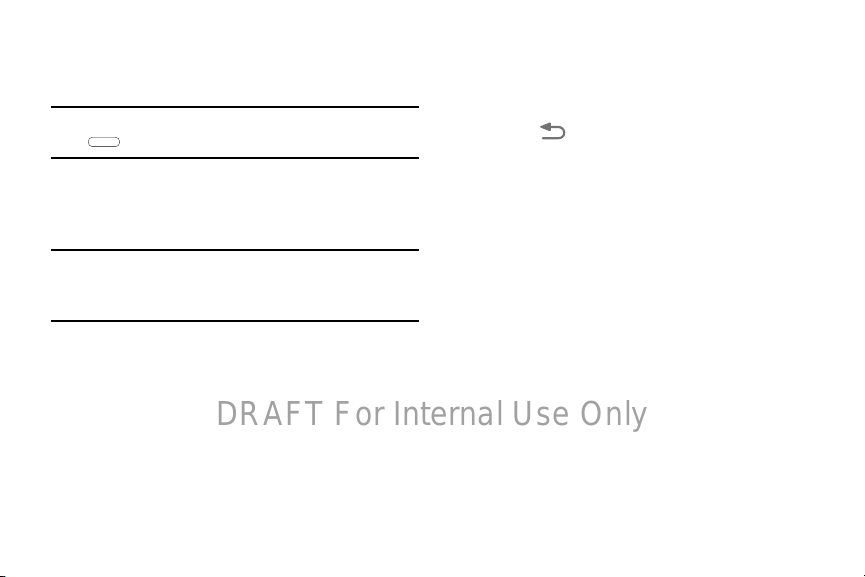
Adding and Removing Home Screen Panels
DRAFT For Internal Use Only
Your device comes with seven Home screen panels. You can
customize the Home screen by removing or adding panels.
Note:
The panel in the center position displays when you touch
Home
.
From a Home screen, pinch the screen from the left
and right side to the center to display the editing
screen.
Tip: Tip:
Touch and hold on the screen until the
pop-up displays. Under
add a Home screen.
Use these controls to configure panels:
Remove
1.
2.
3.
20
: Touch and drag a panel to the Trash Can to
remove the panel from the Home screen.
Default Home Page
set it as the default home screen.
Add
: Touch to add a new panel, up to a total of seven.
This option is available when less than seven panels
have been added.
Add to Home screen
: Touch the Home icon on a panel to
Home screen
, touch
Page
to
To rearrange the order of panels:
Touch and drag a panel to a new location.
To return to the Home screen:
Tou ch Back
.
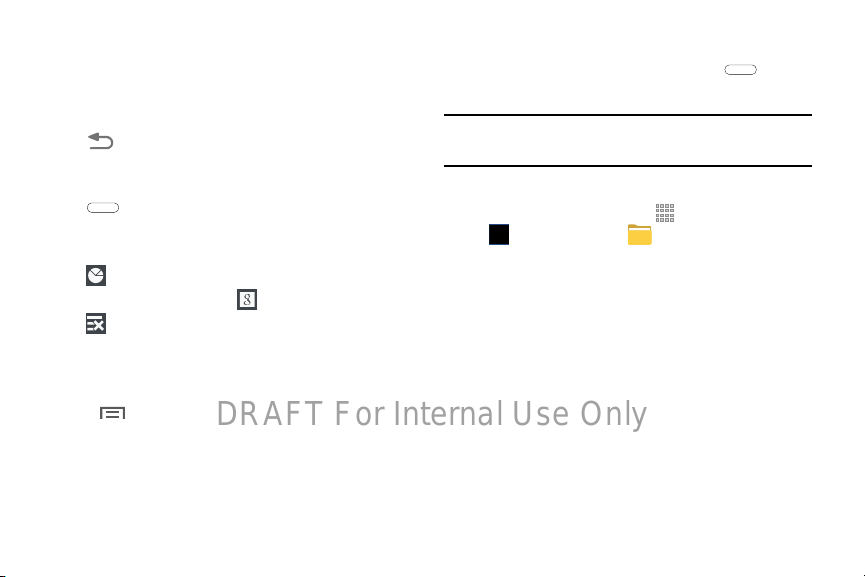
Navigating Your Device
DRAFT For Internal Use Only
Use command buttons and the touch screen to navigate.
Command Buttons
Back
Touch Back
or step.
Home
Touch Home
Touch and hold to open a list of thumbnail images of apps
you have worked with recently. Touch an App to open it.
Touch to display the Task Manager.
To launch Google Search, touch .
Touch to clear all thumbnail images.
Context-Sensitive Menus
Context-sensitive menus offer options for features or
screens. To access context-sensitive menus:
• Touch
• Touch an option in the list.
to return to the previous screen, option,
to display the center Home screen.
Menu
to display a list of options.
Screen Capture
Touch and hold the
capture and save an image of the current screen.
Note:
A copy of the screenshot is automatically saved to the
clipboard.
To view the screen shots:
1. From a Home screen, touch
Samsung
2. To uch
3. Touch a screen capture file to display it.
storage
Screenshots
Power/Lock Key
folder ➔
➔
Device storage
.
and Home
Apps
My Files
.
➔
Pictures
➔
➔
Application Bar
The Application Bar is the area along the top of various
application screens. It usually contains the Search and Menu
icons, as well as other icons that are used to display options
and settings.
Understanding Your Device 21
to
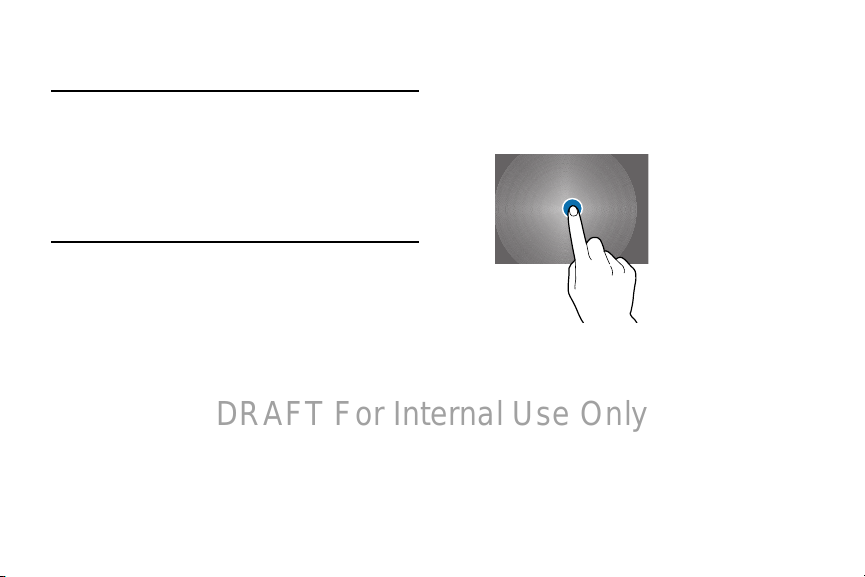
Using the Touch Screen
DRAFT For Internal Use Only
Use only fingers or the S Pen to use the touch screen.
Caution!
Do not allow the touch screen to come into contact
with other electrical devices. Electrostatic discharges
can cause the touch screen to malfunction.
To avoid damaging the touch screen, do not tap it
with anything sharp or apply excessive pressure to it
with your fingertips.
22
Finger Gestures
Touching
To open an application, to select a menu item, to press an
on-screen button, or to enter a character using the on-screen
keyboard, touch it with a finger.
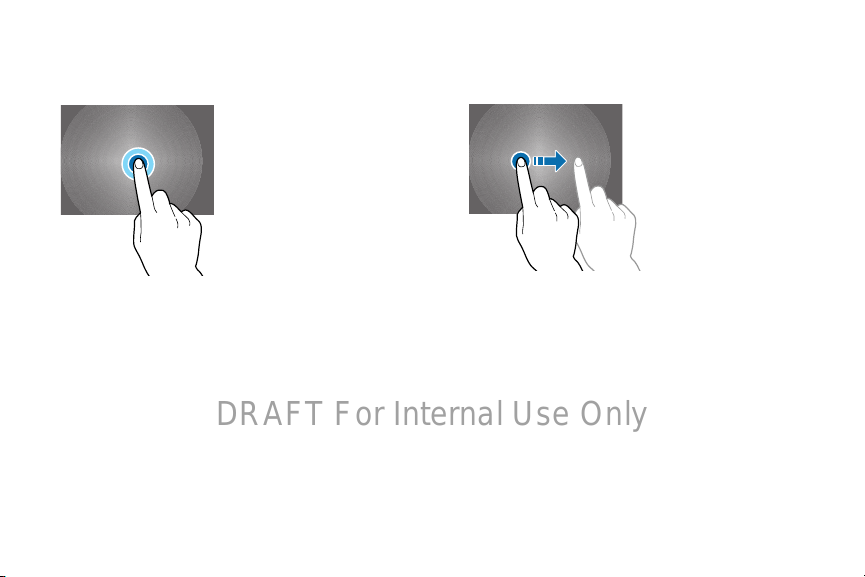
Touching and Holding
DRAFT For Internal Use Only
Touch and hold an item for more than 2 seconds to access
available options.
Dragging
To move an icon, thumbnail, or preview to a new location,
touch and hold it and drag it to the target position.
Understanding Your Device 23
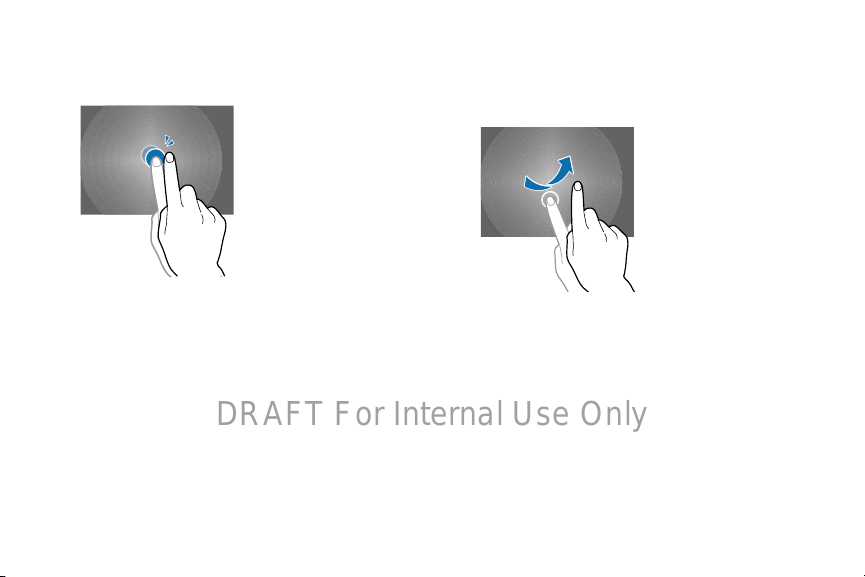
Double-Tapping
DRAFT For Internal Use Only
Double-tap on a webpage, map, or image to zoom in a part.
Double-tap again to return.
24
Flicking
Flick left or right on the Home screen or the Applications
screen to see another panel. Flick up or down to scroll
through a webpage or a list, such as contacts.
