Samsung SMO-211QN, SMO-150QN User Manual
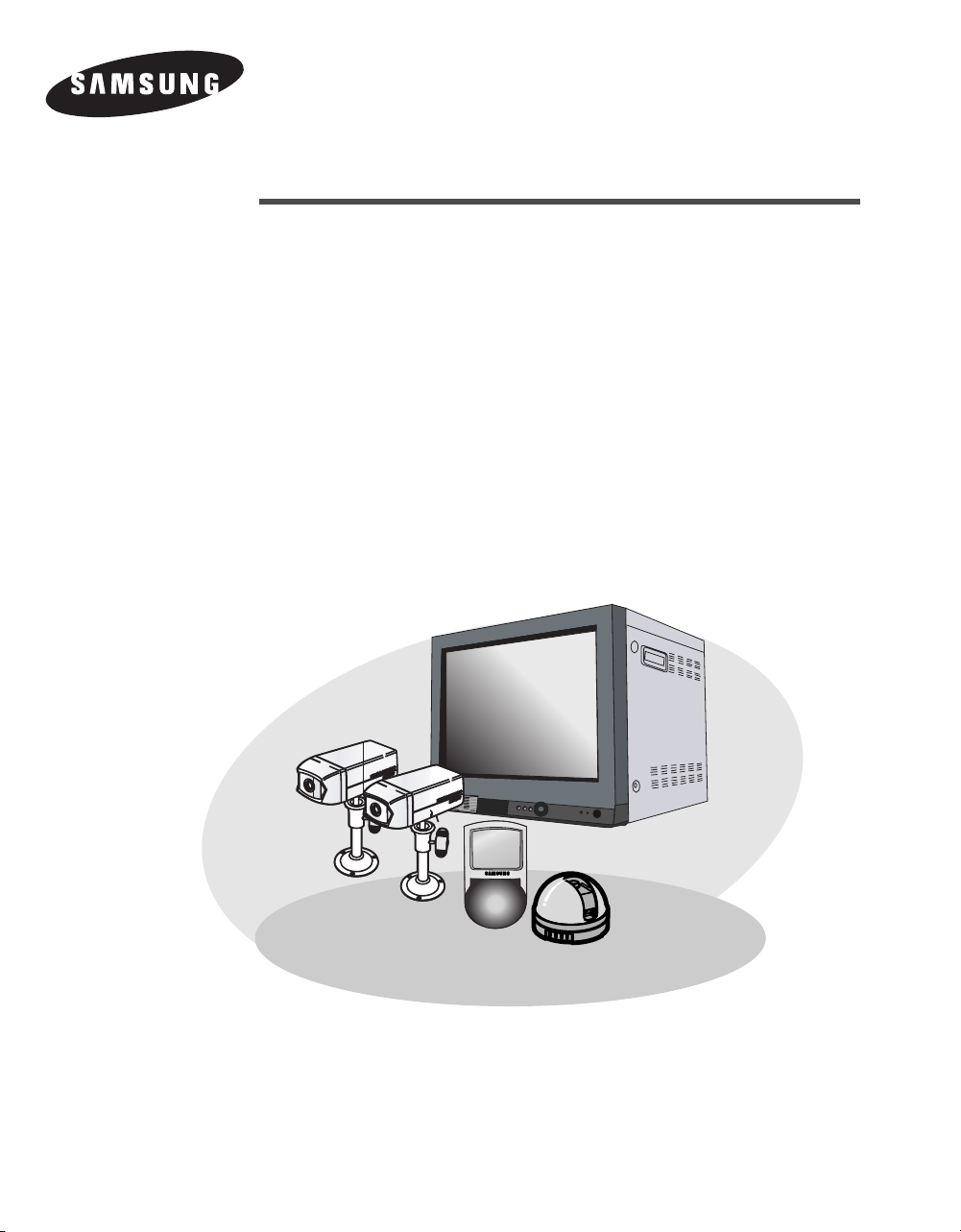
EZ View Kit:Remote Monitoring
Video Surveillance SYSTEM
SMO-211QN, SMO-150QN
User Guide
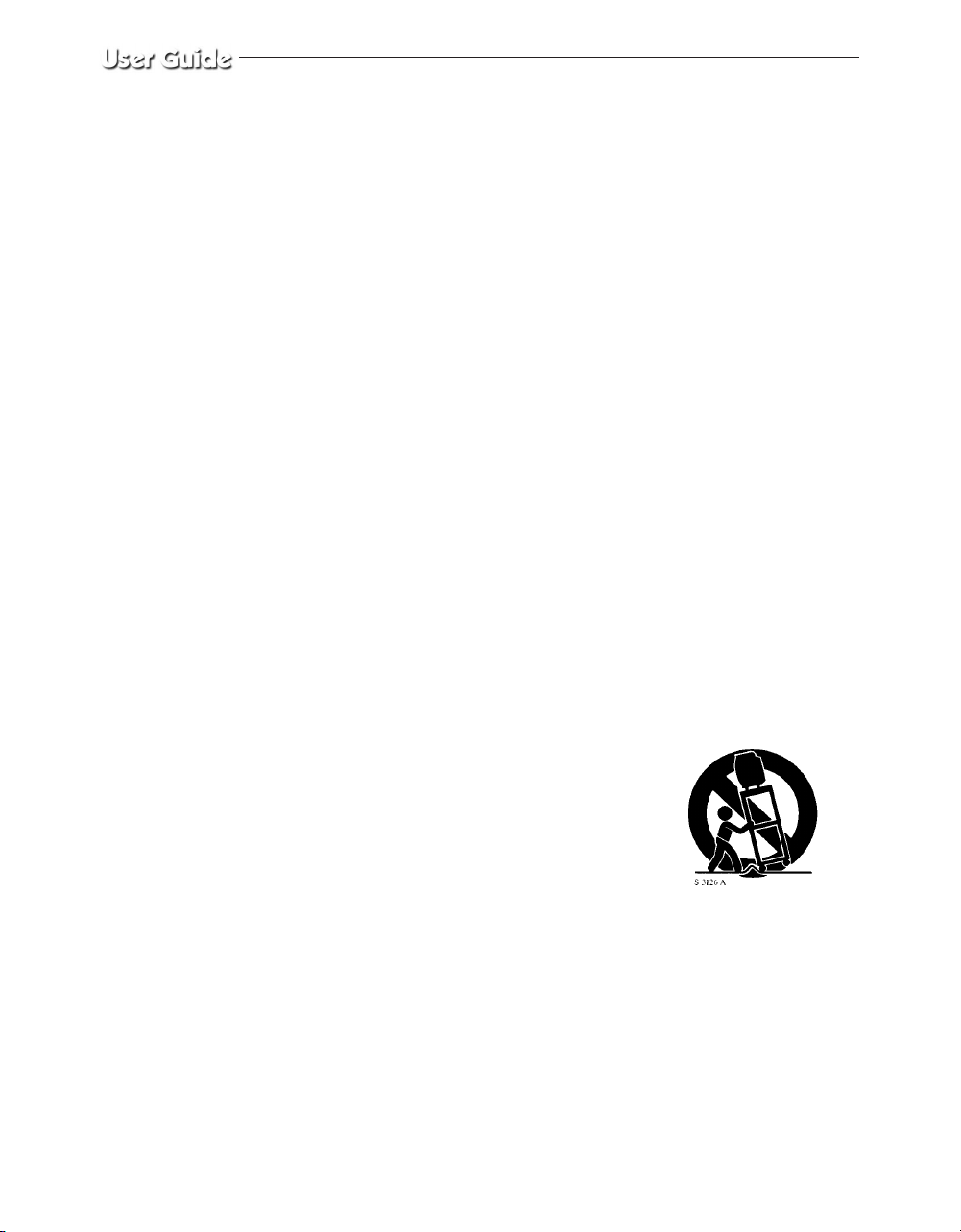
IMPORTANT SAFETY INSTRUCTIONS
1. Read these instructions.
2. Keep these Instructions.
3. Heed all warnings.
4. Follow all instructions.
5. Do not use this apparatus near water.
6. Clean only with dry cloth.
7. Do not block any ventilation openings. Install in accordance with the
manufacturer’s instructions.
8. Do not install near any heat sources such as radiators, heat registers,
stoves, or other apparatus (including amplifiers) that produce heat.
9. Do not defeat the safety purpose of the polarized or grounding-type plug.
A polarized plug has two blades with one wider than the other.
A grounding type plug has two blades and a third grounding prong.
The wide blade or the third prong are provided for your safety.
If the provided plug does not fit into your outlet consult an electrician for
replacement of the obsolete outlet.
10. Protect the power cord from being walked on or pinched particularly at
plugs convenience receptacles and the point where they exit from the
apparatus.
11. Only use attachment/accessories specified by the manufacturer.
12. Use only with the cart, stand, tripod, bracket,
or table specified by the manufacturer or sold
with the apparatus. When a cart is used, use
caution when moving the cart/apparatus
combination to avoid injury from tip-over.
13. Unplug this apparatus during lightning storms or when unused for long
periods of time.
14. Refer all servicing to qualified service personnel. Servicing is required
if the apparatus has been damaged in any way. Such examples include but
are not limited to:
Power Supply cord or plug is damaged
Liquid spilled or objects have fallen into the unit
Unit has been exposed to excessive moisture and will not function
Unit has been dropped.
Eng-2
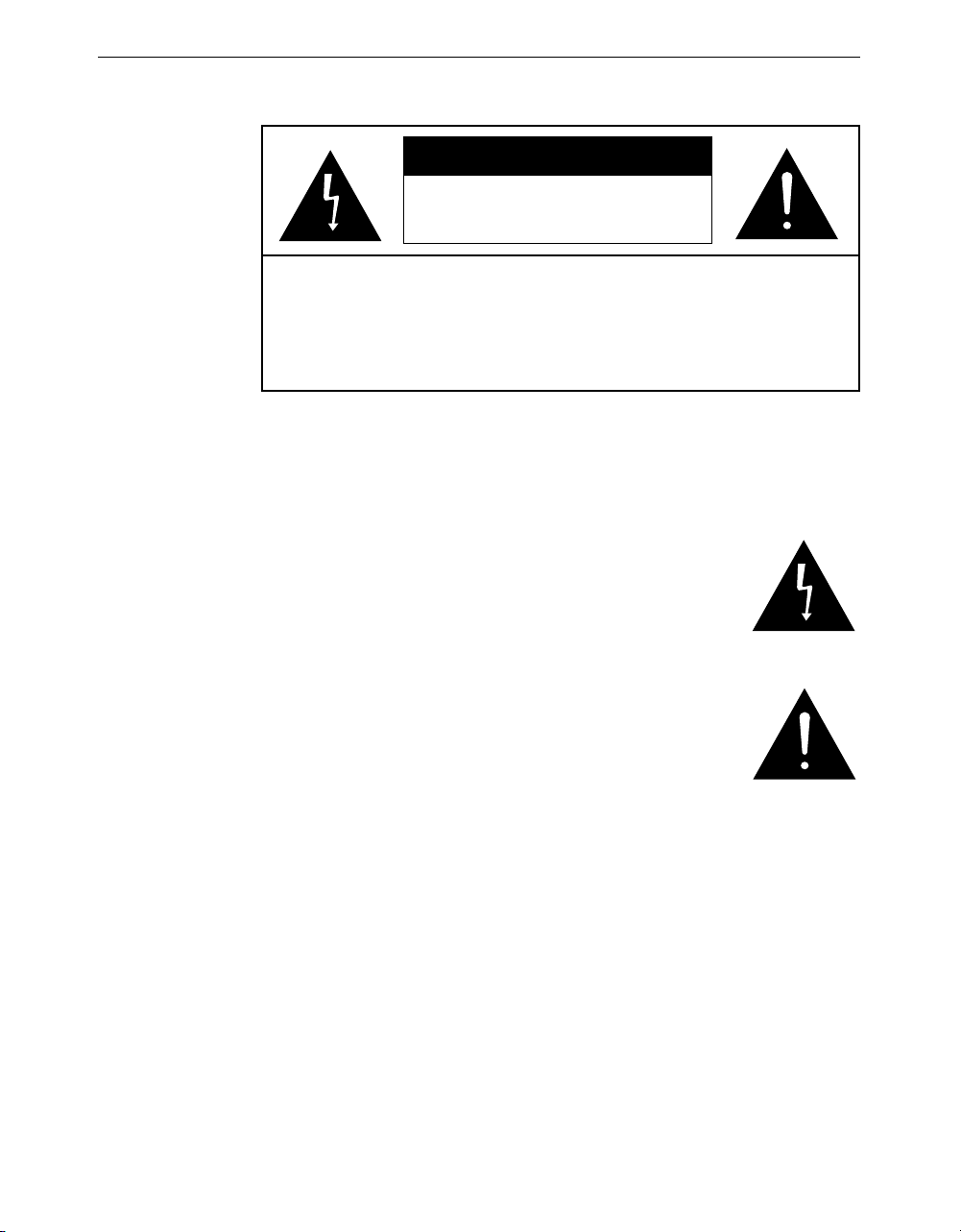
RISK OF ELECTRIC SHOCK
DO NOT OPEN
CAUTION : TO REDUCE THE RISK OF ELECTRIC SHOCK, DO NOT
REMOVE COVER (OR BACK). NO USER SERVICEABLE
PARTS INSIDE. REFER SERVICING TO QUALIFIED
SERVICE PERSONNEL.
Graphic Symbol Explanation
The lightning flash with arrowhead symbol within an
equilateral triangle is intended to alert the user to the
presence of uninsulated ‘dangerous voltage’ within the
product’s enclosure that may be of sufficient magnitude to
constitute a risk of electric shock to persons.
The exclamation point within an equilateral triangle is
intended to alert the user to the presence of important
operating and maintenance (servicing) instructions in
the literature accompanying the appliance.
CAUTION
Warning - To Prevent Fire or Shock Hazard, Do Not
Expose This Monitor To Rain or Moisture.
Eng-3
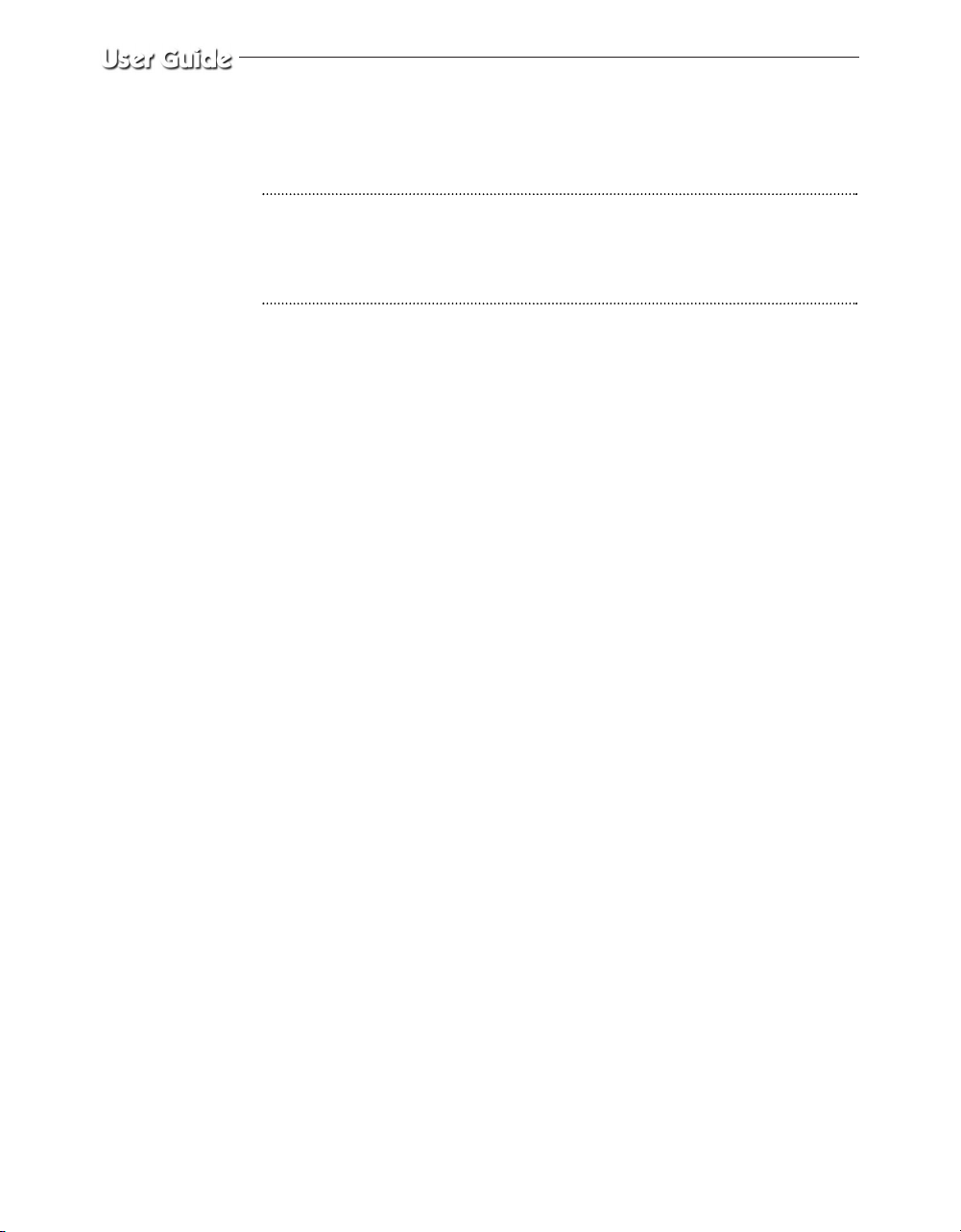
IMPORTANT SAFEGUARDS
Caution
Power source is indicated on the rear of the set. It contains high-voltage parts.
If you remove the cover, it may cause fire or electric shock. Do not remove the
cover by yourself. (Control switches are at the front of the monitor.)
1. Read Instructions : All the safety and operating instructions should be
read before the appliance is operated.
2. Retain Instructions : The safety and operating instructions should be
retained for future reference.
3. Heed Warnings : All warnings on the monitor and in the operating
instructions should be adhered to.
4. Follow Instructions : All operating and user instructions should be
followed.
5. Cleaning : Unplug this monitor from the wall outlet before cleaning.
Do not use liquid cleaners or aerosol cleaners. Use a damp cloth for
cleaning.
6. Attachments : Do not use attachments not recommended by Samsung
as they may cause hazards.
7. Water and Moisture : Do not use this monitor near water. For example,
near a bathtub, wash bowl, kitchen sink or laundry tub, in a wet
basement or near a swimming pool.etc.
Eng-4
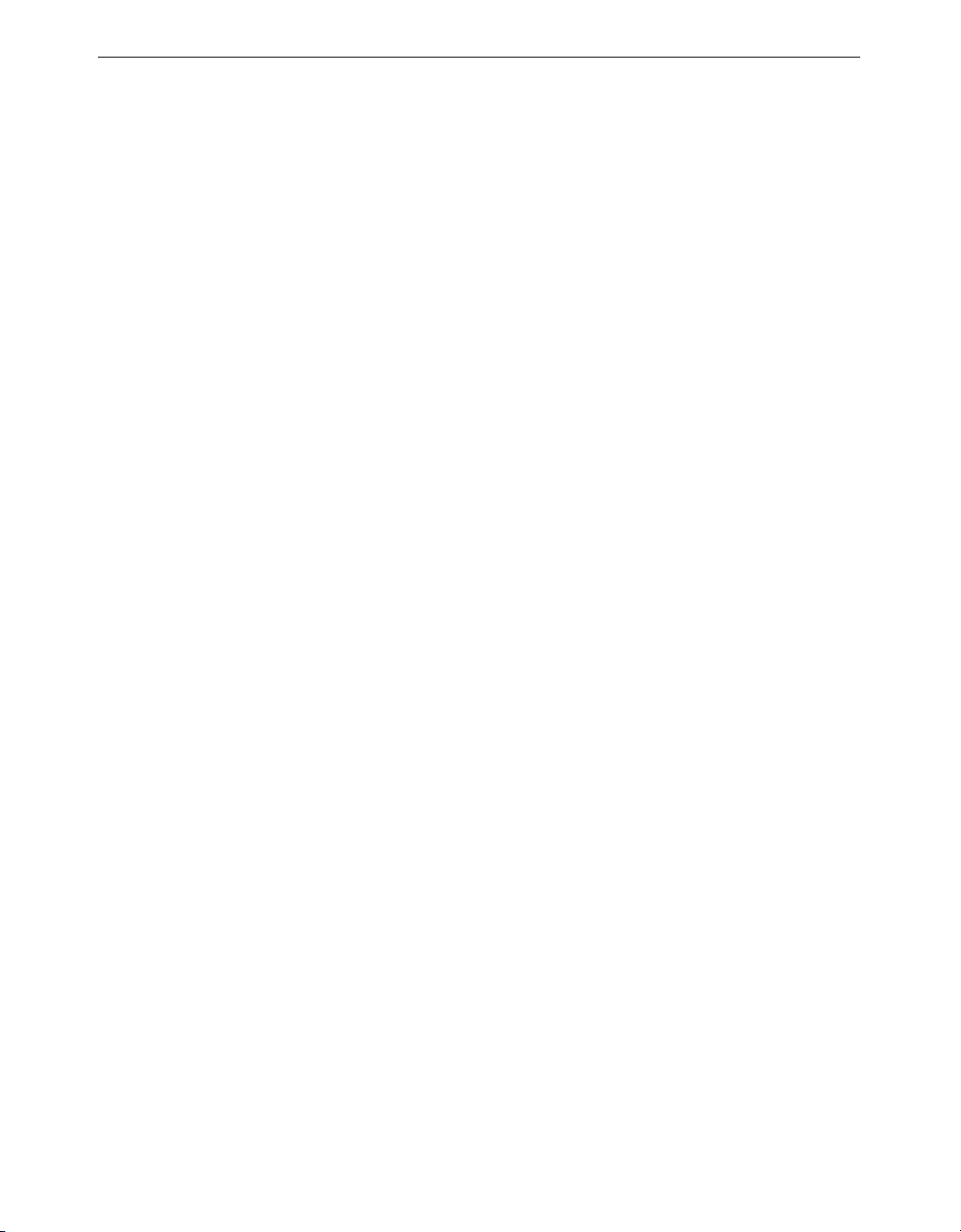
8. Accessories : Do not place this monitor on an unstable cart, stand,
tripod, bracket. The monitor may fall causing serious injury to a child or
adult and serious damage to the appliance. Use only with a cart, stand,
tripod, bracket or table recommended by Samsung or sold with the
monitor. Any mounting of the monitor should follow Samsung’s
instructions and should use a mounting accessory recommended by
Samsung.
9. Ventilation : Slots and openings in the cabinet are provided for
ventilation and to ensure reliable operation of the monitor and to protect
it from overheating . These openings should never be blocked by placing
the monitor on a bed, sofa, rug, or other similar surface. This monitor
should never be placed near or over a radiator or heat register.
This monitor should not be placed in a built-in installation such as a
bookcase or rack unless proper ventilation is provided or Samsung’s
instructions have been adhered to.
10. Power Sources : This monitor should be operated only from the type of
power source indicated on the making label. If you are not sure of the
type of power supply to your installation site consult your Samsung
dealer or local power company.
11. Grounding or Polarization : For monitors equipped with a 3-wire
grounding-type plug having a third(grounding) pin. This plug will only
fit into a grounding type power outlet. This is a safety feature. If you are
unable to insert the plug into the outlet contact your electrician to
replace your obsolete outlet. Do not defeat the safety purpose of the
grounding-type plug.
12. Power : Cord Protection-Power supply cords should be routed so that
they are not likely to be walked on or pinched by items placed upon or
against them paying particular attention to cords at plugs convenience
receptacles and the point where they exit from the monitor.
Eng-5
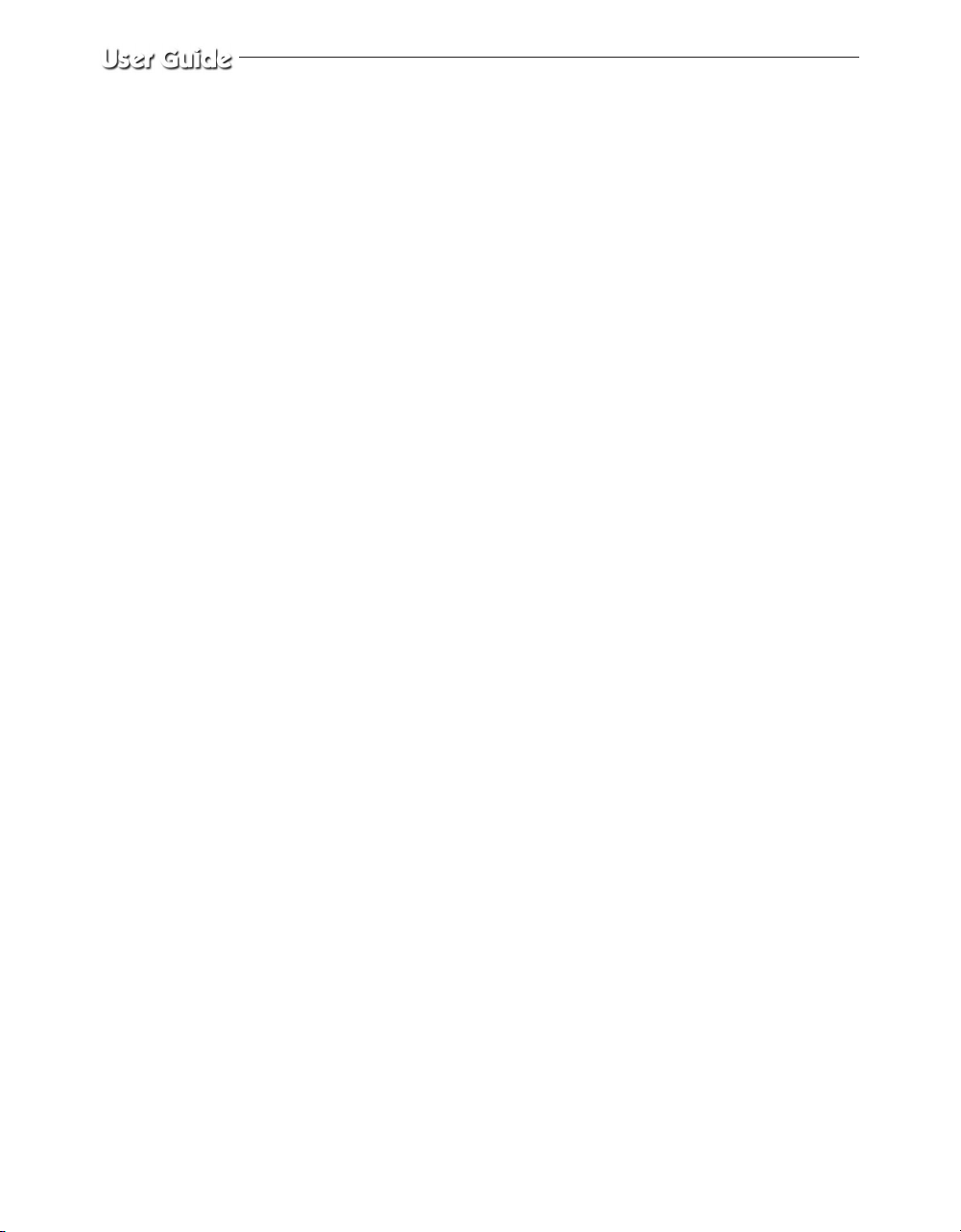
13. Lightning : For added protection for this monitor during a lightning
storm or when it is left unattended and unused for long periods of time,
unplug it from the wall outlet and disconnect the cable system. This will
prevent damage to the monitor due to lightning and power-line surges.
14. Overloading : Do not overload wall outlets and extension cords as this
can result in the risk of fire or electric shock.
15. Object and liquid Entry : Never push objects of any kind into this
monitor through openings as they may touch dangerous voltage points or
short-out parts that could result in a fire or electric shock.
Never spill liquid of any kind on the monitor.
16. Servicing : Do not attempt to service this monitor yourself as opening or
removing cover may expose you to dangerous voltage or other hazards.
Refer all servicing to qualified service personnel.
17. Damage Requiring Service : Unplug this monitor from the wall outlet
and refer servicing to qualified service personnel under the following
conditions.
a. When the power-supply cord or plug is damaged.
b. If liquid has been spilled or objects have fallen into the monitor.
c. If the monitor has been exposed to rain or water.
d. If the monitor does not operate normally by following the operating
instructions. Adjust only those controls that are covered by the
operating instructions as an improper adjustment of other controls
may result in damage and require extensive work by a qualified
technician to restore the monitor to its normal operation.
e. If the monitor has been dropped or the cabinet has been damaged.
f. When the monitor exhibits a distinct change in performance-this
indicates a need for service.
Eng-6
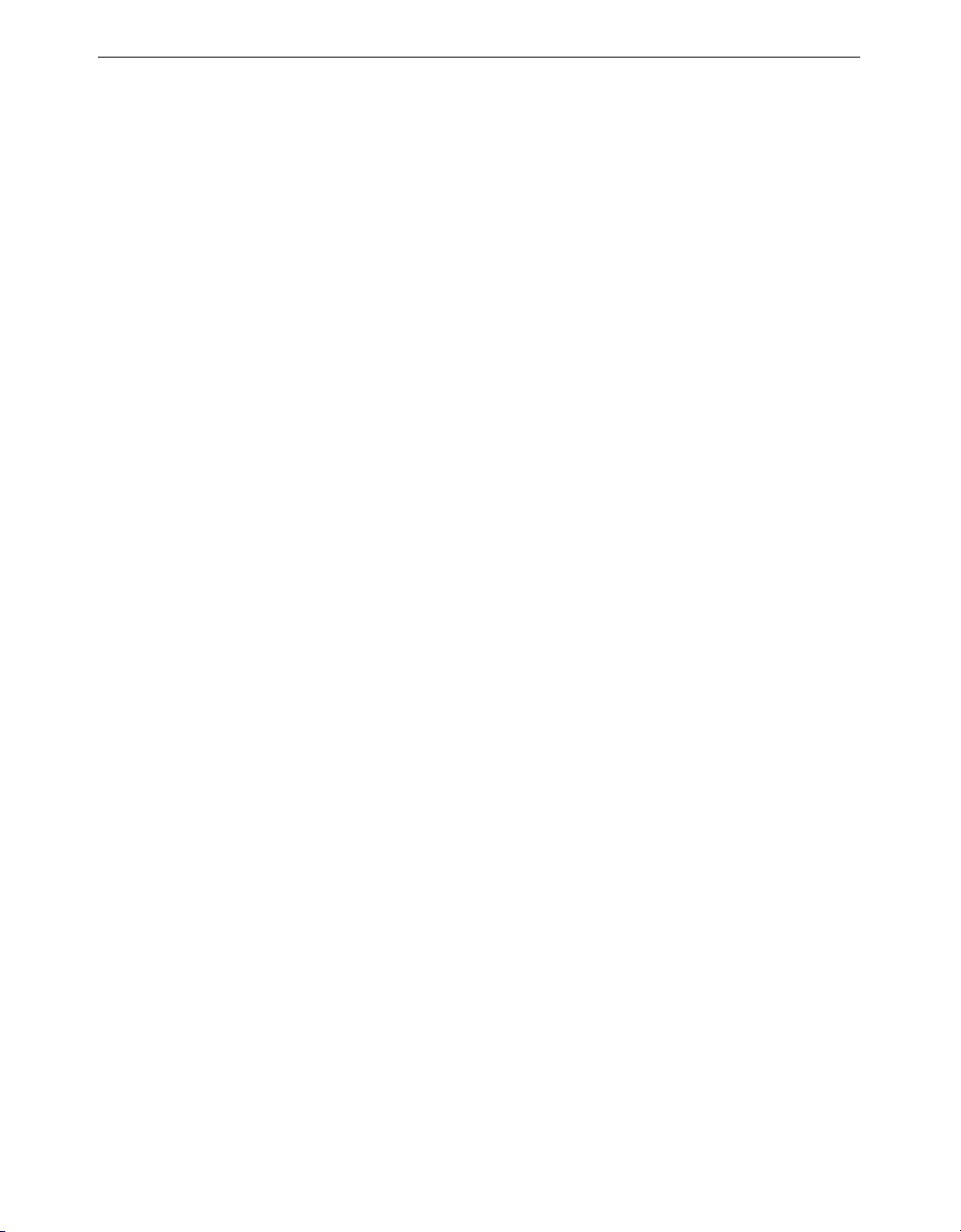
18. Replacement Parts : When replacement parts are required be sure the
service technician has used replacement parts specified by Samsung or
have the same characteristics as the original parts.
Unauthorized substitutions may result in fire electric shock or other
hazards.
19. Safety Check : Upon completion of any service or repairs to this
monitor ask the service technician to perform safety checks to determine
that the monitor is in proper operating condition.
FCC & ICES Information
Warning
This equipment has been tested and found to comply the limits for a class A
digital device pursuant to part 15 of the FCC Rules and ICES-003 of
Industry Canada. These limits are designed to provide reasonable protection
against harmful interference when the equipment is operated in a commercial
environment. This equipment generates audio frequencies and, if not
installed and used in accordance with the instruction manual may cause
harmful interference to radio communications. Operation of this equipment
in a residential area may cause harmful interference in which case the user
will be required to correct the interference at his own expense.
User-Installer Caution
Your authority to operate this FCC verified equipment could be voided if
you make changes or modifications not expressly approved by the party
responsible for compliance to part 15 of the FCC Rules.
Eng-7
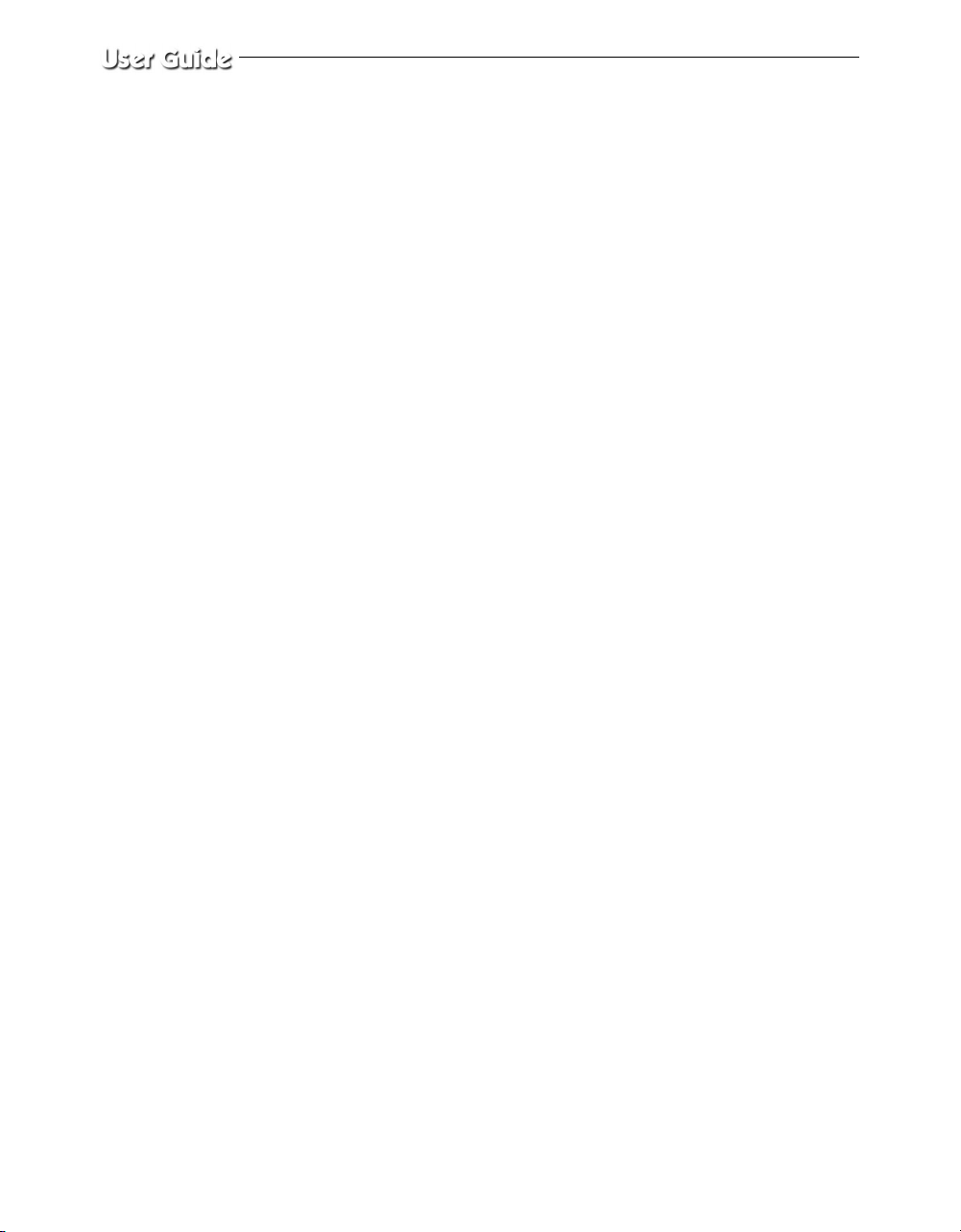
Information to user
Changes or modifications not expressly approved by the party responsible
for compliance could void the user's authority to operate the equipment.
NOTE: This equipment has been tested and found to comply with the limits
for a Class A digital device pursuant to Part 15 of the FCC Rules. These
limits are designed to provide reasonable protection against harmful
interference when the equipment is operated in a commercial environment.
This equipment generates uses and can radiate radio frequency energy and if
not installed and used in accordance with the instruction manual may cause
harmful interference to radio communications. Operation of this equipment
in a residential area is likely to cause harmful interference in which case the
user will be required to correct the interference at his own expense.
This device complies with Part 15 of the FCC Rules. Operation is subject to
the following two conditions: (1) this device may not cause harmful
interference and (2) this device must accept any interference received
including interference that may cause undesired operation.
Changes or modifications not expressly approved by the party responsible
for compliance could void the user's authority to operate the equipment. If
necessary consult your dealer or an experienced radio/television technician
for additional suggestions. You may find the booklet called How to Identify
and Resolve Radio/TV Interference Problems helpful. This booklet was
prepared by the Federal Communications Commission. It is available from
the U.S. Government Printing Office Washington, DC 20402, Stock Number
004-000-00345-4.
Eng-8
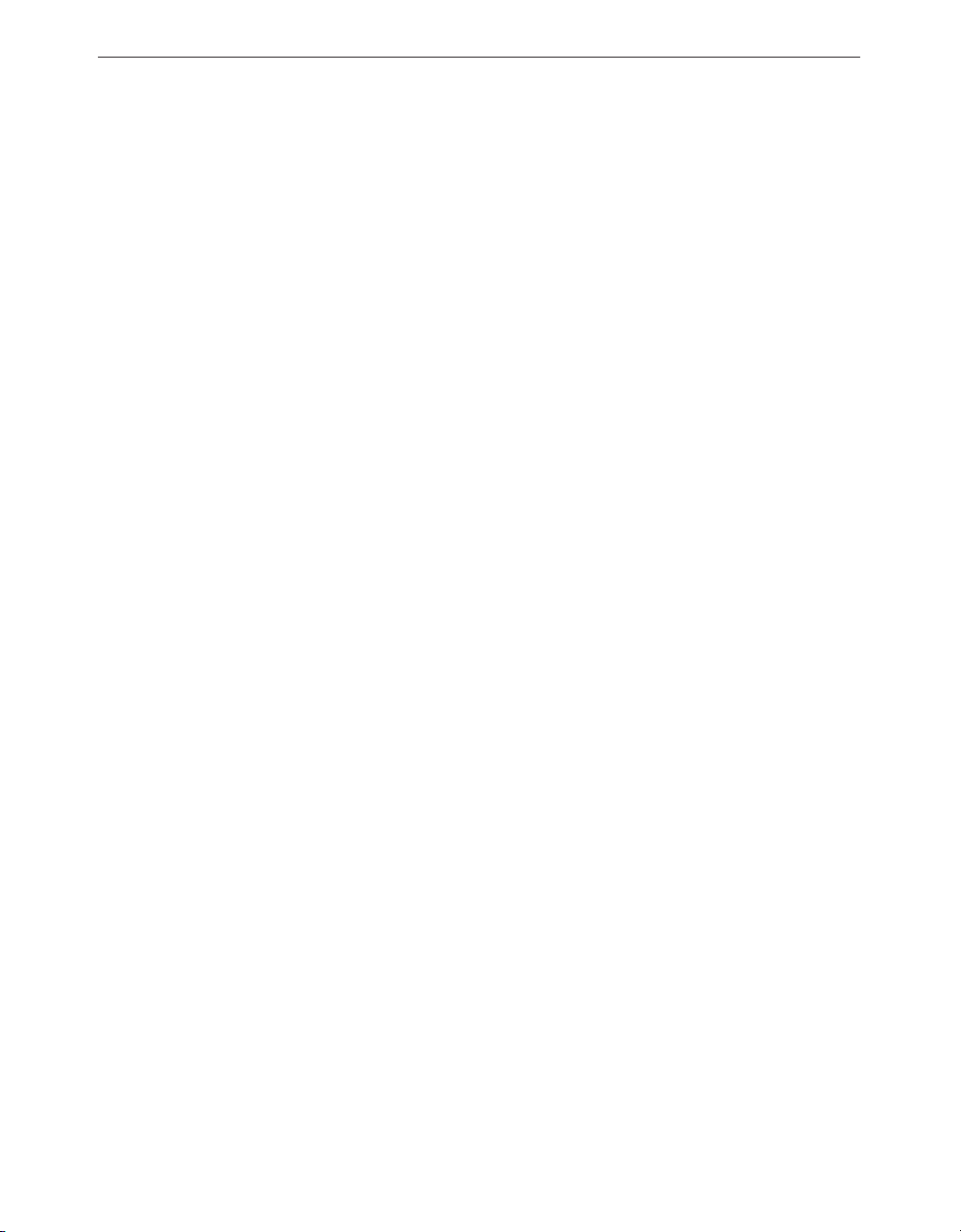
The party responsible for product compliance:
SAMSUNG ELECTRONICS CO., LTD.
America QA Lab of Samsung
3351 Michelson Drive,
Suite #290, Irvine, CA92612 USA
IC Compliance Notice
This Class (A) digital apparatus meets all requirements of the Canadian
Interference-Causing Equipment Regulations.
Cet appareil numérique de la classe (A) respecte toutes les exigences du
Règlement sur le matériel brouilleur du Canada.
This Class A digital apparatus complies with Canadian ICES-003.
Cet appareil numéique de la classe A est conforme à la norme NMB-003 du
Canada.
Warning
This is a class A product. In a domestic environment this product may cause
radio interference in which case the user may be required to take adequate
measures.
Eng-9
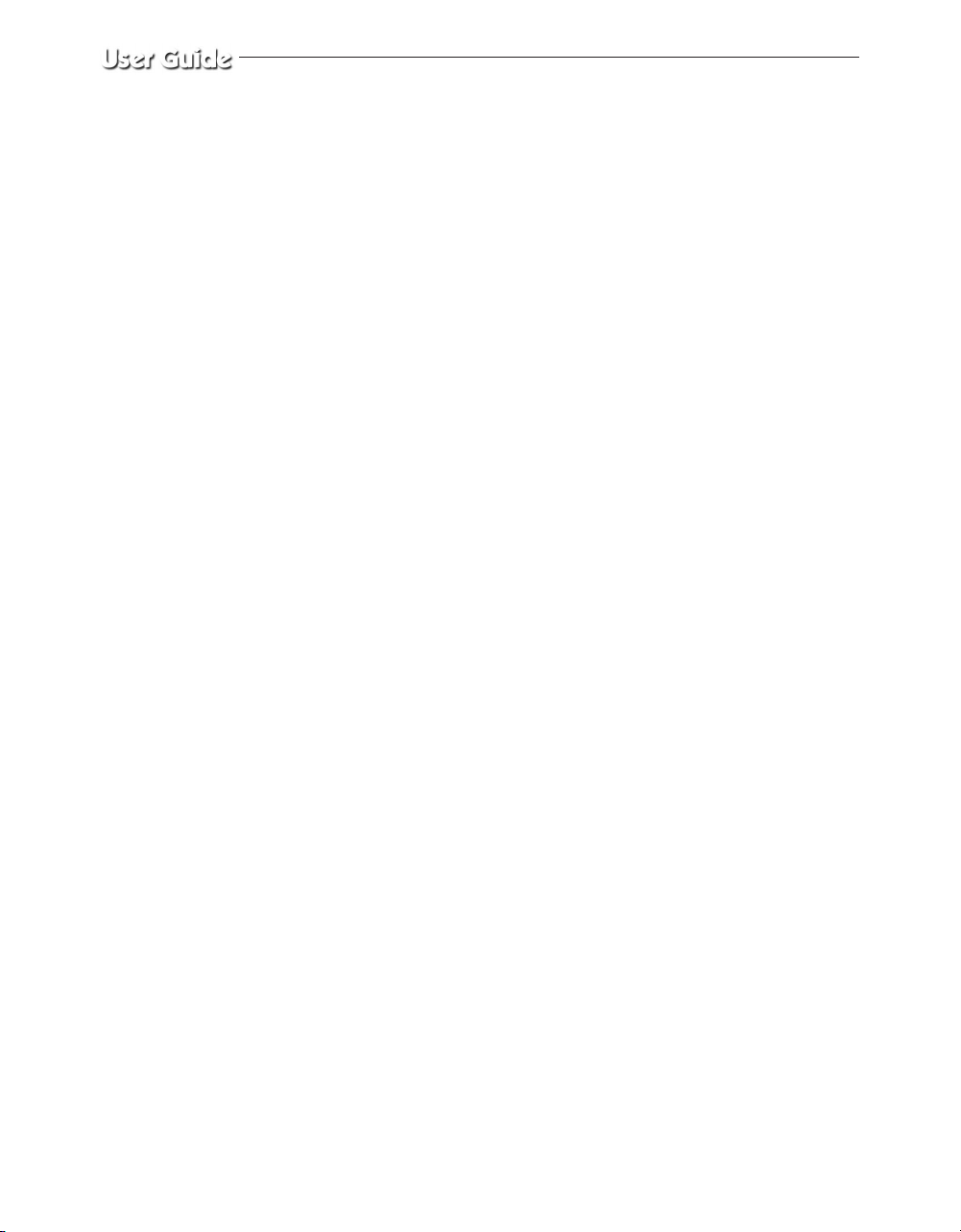
Contents
IMPORTANT SAFETY INSTRUCTIONS .................................. 2
IMPORTANT SAFEGUARDS..................................................... 4
FCC & ICES Information.............................................................. 7
Chapter 1: System Components and Installation
1-1)
Environmental requirements for installation and safety
1-2) System Components............................................................. 13
1-3) STANDARD CAMERA composition
and installation method(SOC-C120) .................................. 14
1-4) DOME CAMERA Composition
installation
and
1-5) PIR CAMERA Composition
installation
and
1-6) External terminal connecting method for
CAMERA and MONITOR.................................................. 28
1-7) Whole System connection and configuration ...................... 29
1-8)Total System Configuration .................................................. 30
1-9) Local System Configuration ................................................ 31
method(SOC-D120) .................................... 19
method(SOC-P120)..................................... 21
.......... 12
Chapter 2: MONITOR FRONT PANEL KEY Function and
Using Method
2-1) TALK KEY.......................................................................... 32
2-2) AUD/SP SEL KEY ...............................................................32
2-3) VOL+/VOL- KEY ............................................................... 32
2-4) SCREEN SAVE- KEY ........................................................ 33
2-5) ALARM RESET- KEY ........................................................33
2-6) QUAD/PAGE- KEY ............................................................ 33
2-7) LIVE/VCR- KEY..................................................................33
2-8) PIP- KEY ............................................................................. 34
2-9) FREEZE- KEY .....................................................................34
2-10) SEQUENCE- KEY ............................................................ 34
2-11) ZOOM- KEY ..................................................................... 34
2-12) POWER- KEY ................................................................... 34
2-13) ENTER- KEY .................................................................... 35
Eng-10
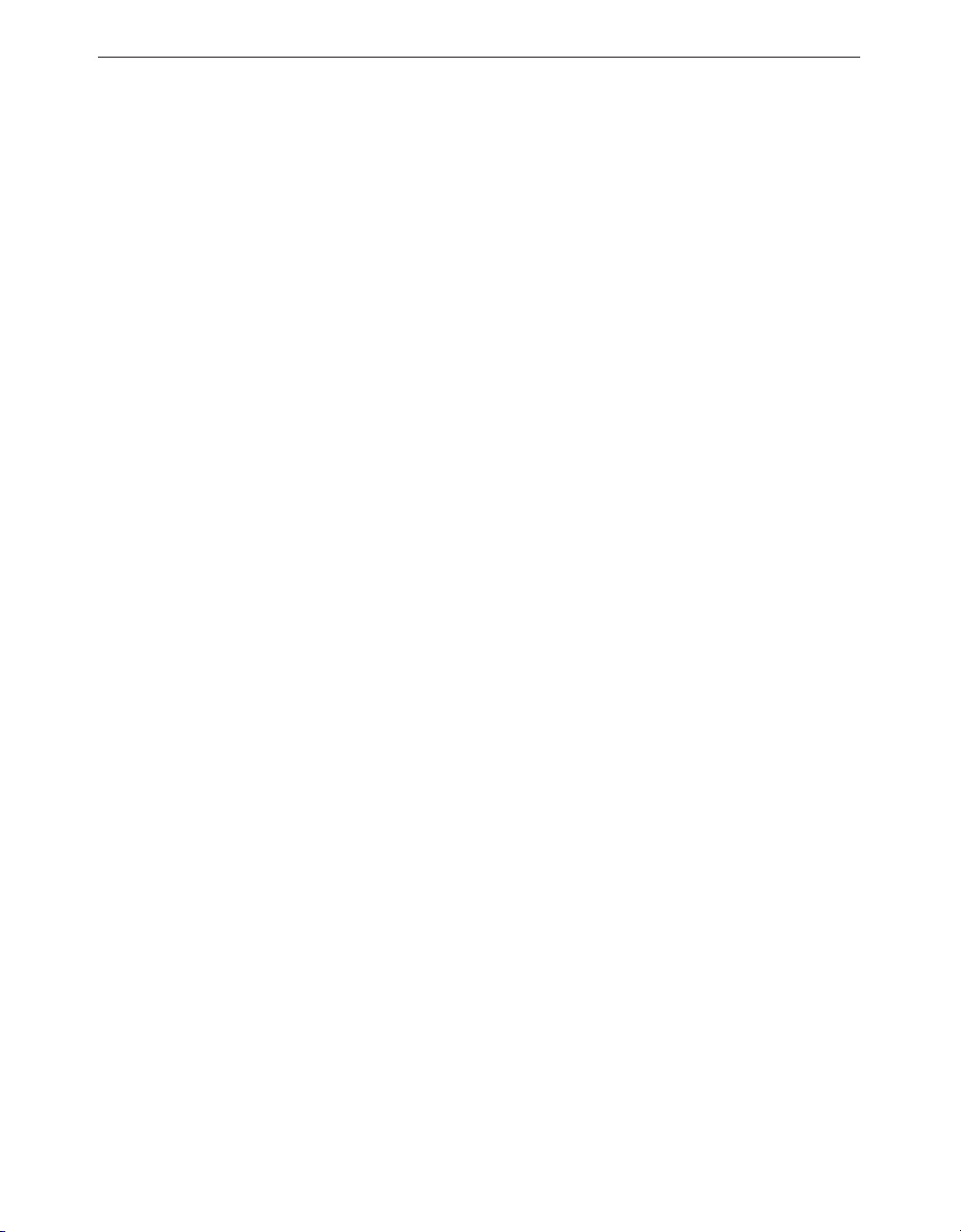
2-14) UP/DOWN KEY............................................................... 35
2-15) LEFT/RIGHT KEY........................................................... 35
Chapter 3: Setting each item function in the SETUP MENU
3-1) ADJUST MENU Function and setting method ................... 36
3-2) DATE/TIME MENU Function setting ................................ 37
3-3) DWELL TIME MENU Function setting ............................. 37
3-4) DISPLAY MENU Function setting .................................... 38
3-5) TITLE MENU Function setting........................................... 39
3-6) ALARM MENU Function setting........................................ 40
3-7) NETWORK SETUP Function and setting method.............. 41
3-8) MONITOR Basic setting(SMO-211QN/SMO-150QN) ...... 49
3-8-1) “LIVE” MENU.............................................................. 51
3-8-2) System Configuration Menu.......................................... 64
3-8-3) Network Configuration Menu........................................ 72
3-8-4) Monitor Set up ............................................................... 81
3-8-5) Utilities .......................................................................... 82
3-9) VIEW EVENT LOG MENU function and
setting method ...................................................................... 94
Chapter 4: DISPLAY MODE setting method
4-1) SINGLE SCREEN DISPLAY ............................................. 95
4-2) QUAD MODE DISPLAY ................................................... 96
4-3) AUTO SEQUENTIAL DISPLAY MODE .......................... 97
4-4) PIP MODE DISPLAY ......................................................... 98
4-5) ZOOM MODE DISPLAY ................................................... 99
Chapter 5: Each product feature
SOC-C120 (Standard Camera) .................................................. 100
SOC-D120 (DOME Camera) .................................................... 101
SOC-P120 (PIR Camera)........................................................... 102
OBSERVATION MONITOR ................................................... 103
NETWORK ............................................................................... 104
Appendix A) Software up data .................................................. 106
Appendix B) IP Router Setup Guide ......................................... 107
Step-by-step Examples of IP Router..................................... 108
Eng-11
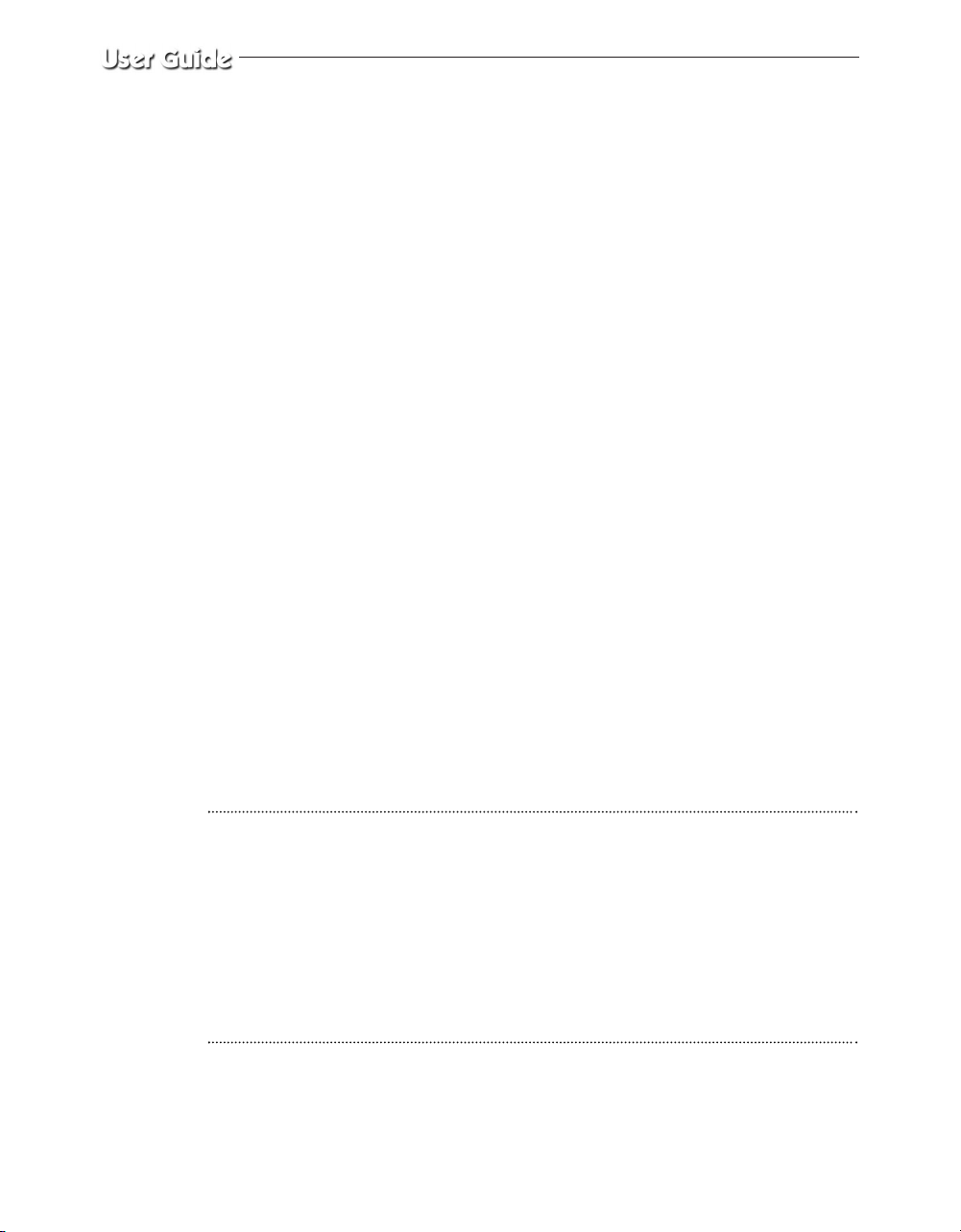
Chapter 1: System Components and Installation
1-1) Environmental requirements for installation and safety
This section describes the environmental requirements for safe installation and use.
Install the product on a flat table or in a rack. It should be used only when level and should not be
used when stood vertically or obliquely. The location in which the main system is installed and the
configuration of the wiring room are very important for proper operation of the system.
When the products are installed too closely together or the location is poorly ventilated, the system
may not operate properly and maintenance of the system may be difficult. Sufficiently circulate the
air within the system operating room and tightly fasten the cover of the main system to prevent
malfunction and reduce system downs due to environmental causes.
There are high voltage parts inside. Do not open the cover.
Install the product in a place that meets the following environmental conditions. Be sure to maintain
the system under the temperatures and humidity conditions given below:
• Operating temperature: 32°F ~ 104°F
• Storage temperature: -4°F ~ 140°F
•Operating humidity: 20% ~ 85% RH
• Storage humidity: 20% ~ 95 RH
• Input voltage: AC 120V
• Power usage: less than 110 Watts
• Frequency: 60Hz
Caution
When operating the product, the fluctuation of input voltage must be within 10% of the rated voltage
and the external power outlet must be grounded, otherwise, it may cause electric shock or malfunction
of the product. Do not connect heat-generating appliances such as a hair dryer, iron or refrigerator to the
same power outlet in which the product is plugged, otherwise it may cause a fire or malfunction of the
product. The use of an Automatic Voltage Regulator (AVR) is highly recommended to ensure that
stable power is supplied. Be sure to coil CORE-FERRITE on the connector to reduce electro-magnetic
interference (EMI).
Eng-12
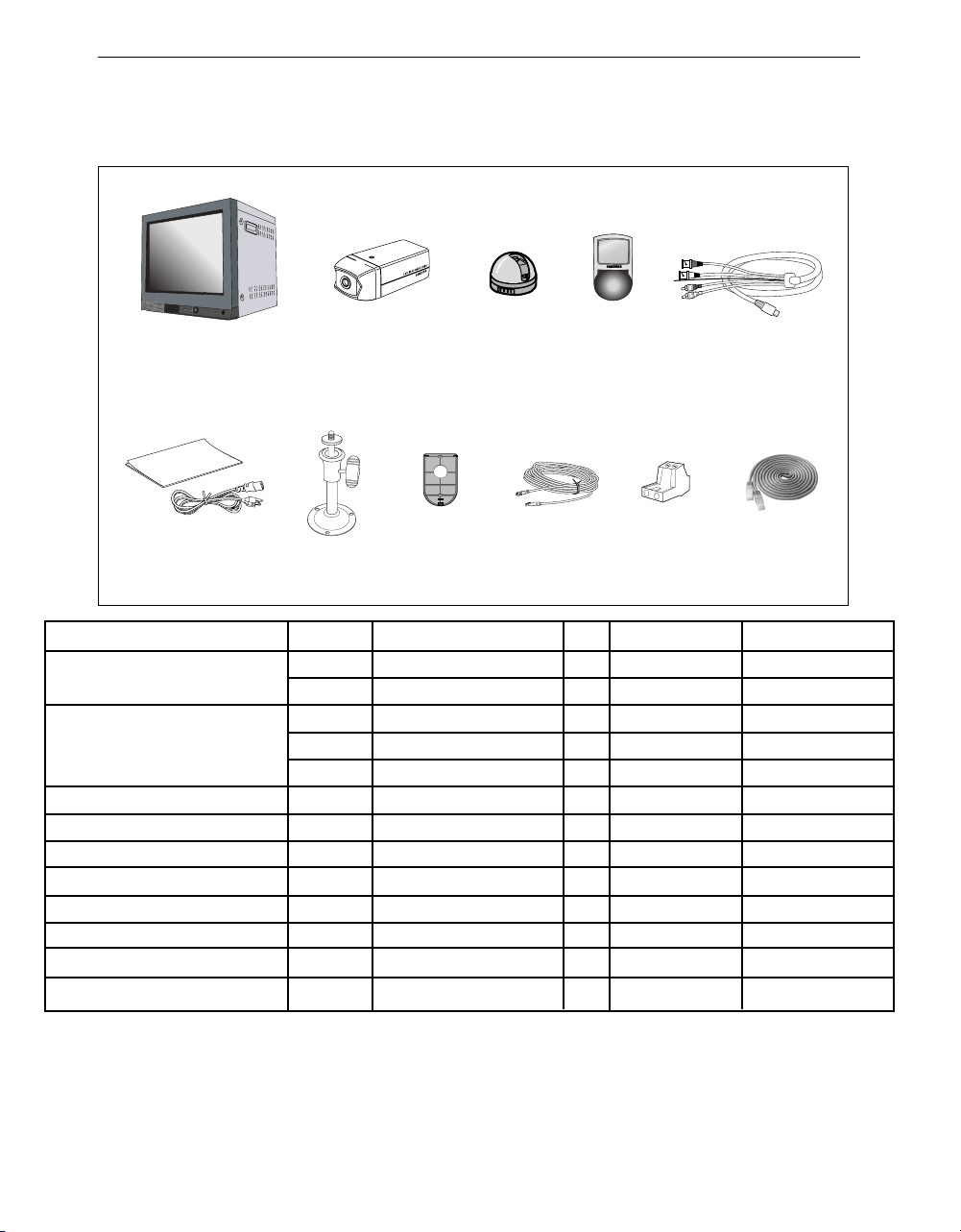
1-2) System Components
The system consists of the following:
MONITOR
POWER CORD &
INSTALLATION
MANUAL
ITEM
MONITOR
CAMERA
CAMERA BRACKET
CAMERA
CAMERA CABLE
INSTALLATION MANUAL
POWER CORD
VCR CABLE
SENSOR CONNECTOR
ETHERNET CABLE
Corner Mount
BRACKET
STANDARD
CAMERA
(SOC-C120)
CAMERA
BRACKET
MODEL
SMO-211QN
SMO-150QN
SOC-C120
SOC-D120
SOC-P120
SBR-110S
-
MCB-60
-
-
-
-
-
DOME
CAMERA
(SOC-D120)
CAMERA
Corner Mount
BRACKET
DESCRIPTION
21" FLAT CRT MONITOR
15" FLAT CRT MONITOR
WR(Standard) Camera
DOME Camera
PIR Camera
STAND TYPE BRACKET
BRACKET FOR PIR CAMERA
6PIN SHIELD CABLE
-
-
-
-
-
CAMERA
CABLE
Q’ty NOTE
1
1
2
1
1
2
1
4
1
1
1
2
1
PIR
CAMERA
(SOC-P120)
SENSOR
CONNECTOR
Tapping Screw 6
Tapping Screw 4
60ft(1ft=0.3048m)
6ft(1ft=0.3048m)
VCR CABLE
ETHERNET
CABLE
CODE NO.
AB97-00793A
AB97-00787A
AB97-00720A
AB97-00721A
AB97-00722A
AB97-00712A
AB61-00154A
AB39-00044A
AB68-03602A
3903-000085
AB39-00344A
3716-001152
AA39-00400A
• Check whether all the following devices and accessories are included with the main system.
Eng-13
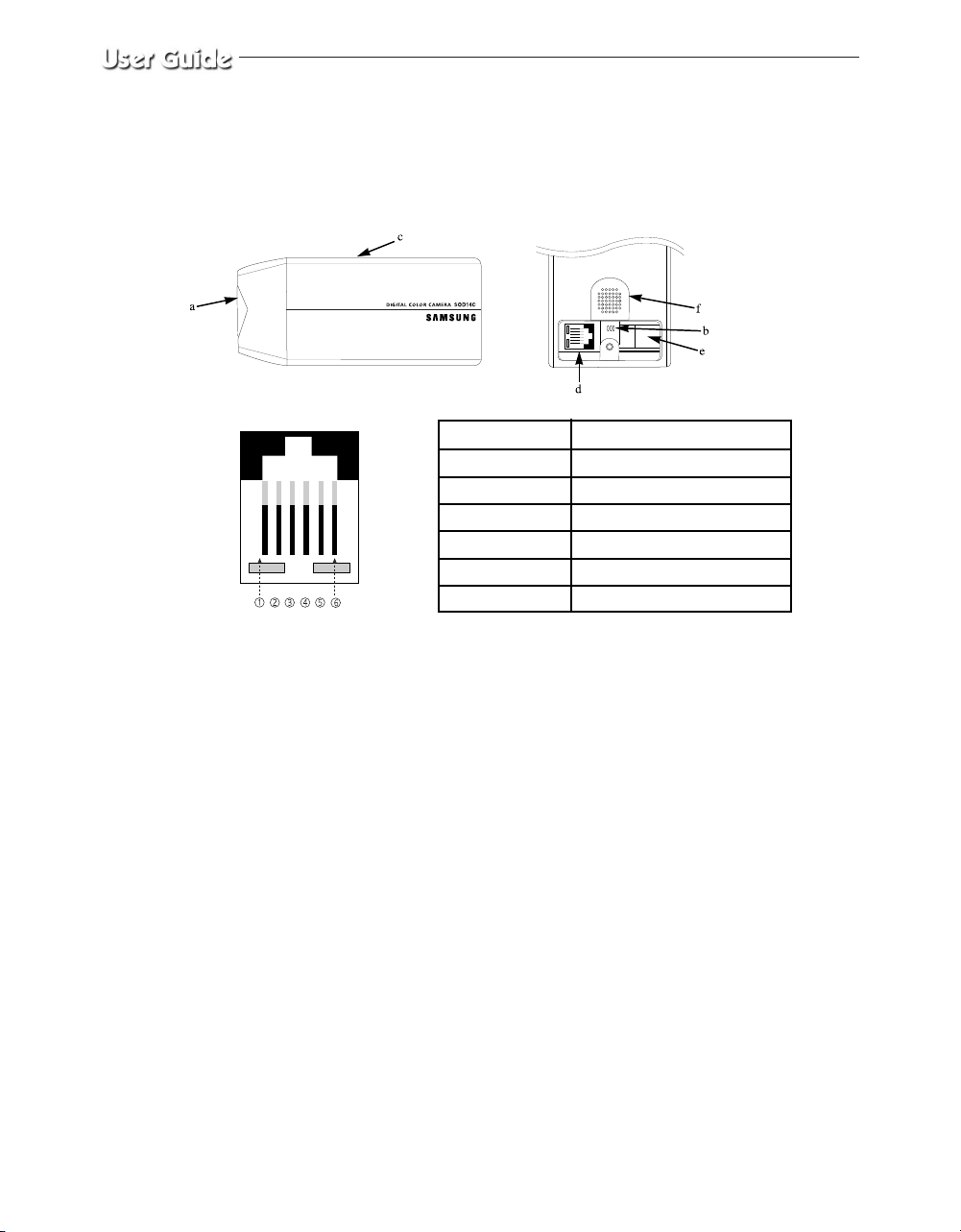
1-3) STANDARD CAMERA
composition and installation method
1) Standard Camera composition (SOC-C120)
<BOTTOM>
PIN NUMBER
!
@
#
$
%
^
a. Lens
It has a focal length of 3.8mm and makes it possible for you to observe a relatively wide
area.
b. Microphone
Capable of picking up all sound in the vicinity of the camera location and transmitting to
the monitor.
c. Camera fitting groove
Enables the camera to be fixed onto the bracket. You may install it either above or below
the camera if necessary.
SPEC
SPEAKER(HOT)
VIDEO_OUT
GND
SPEAKER(COLD)
AUDIO_OUT/ALARM_OUT
18V DC
d. 6-pin modular jack
Used to connect the camera to the monitor.
e. SENSOR jack
Used to connect the sensor to the camera.
Eng-14
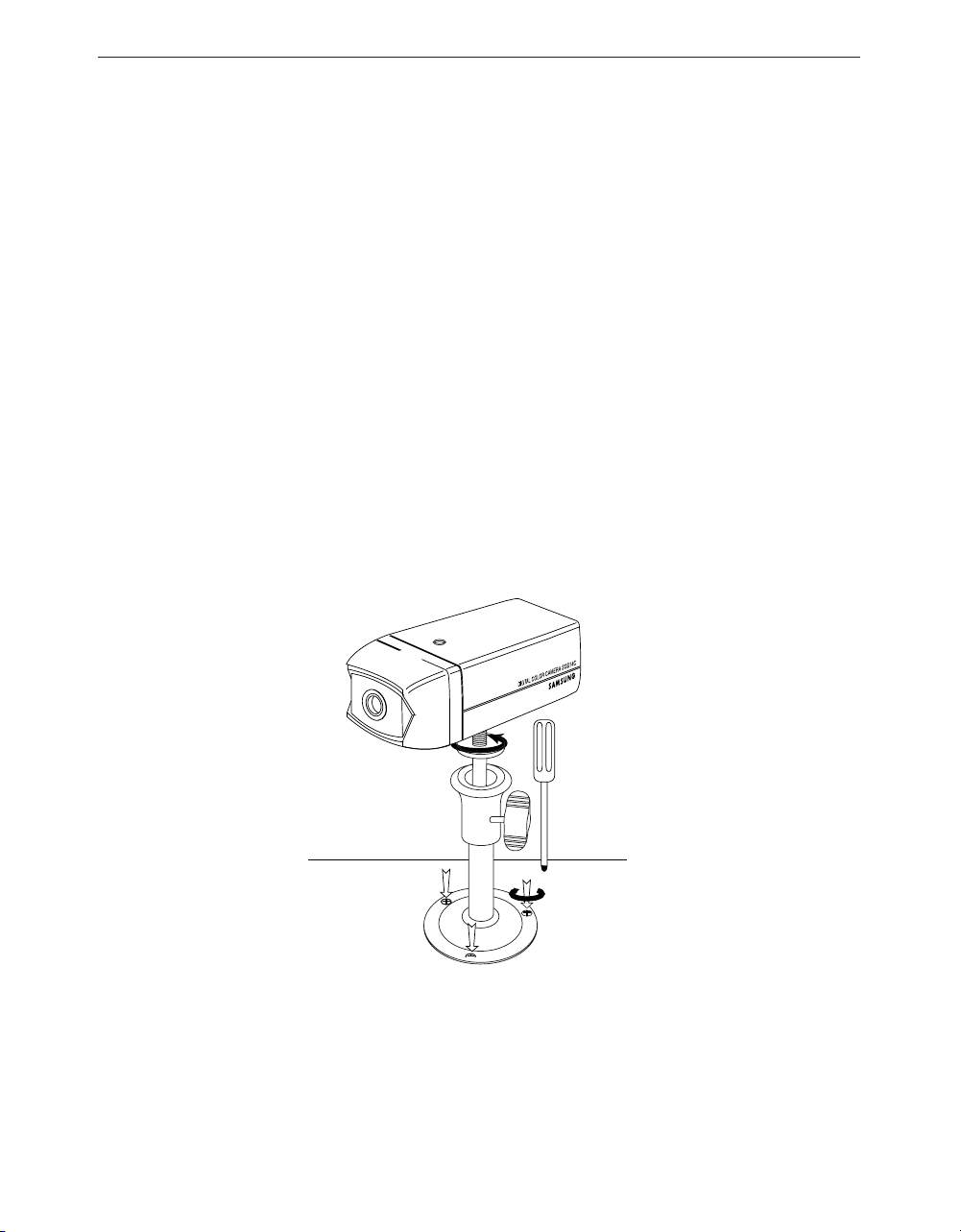
f. Speaker
Outputs the sound signal.
2) INSTALLING STANDARD CAMERA (SOC-C120)
SOC-C120 camera can be attached to the wall, ceiling or shelf using the camera mount bracket
(SBR-110S).
Choose an installation site that can sufficiently support the weight of the equipment to be installed.
Attach the camera mount bracket to the wall or ceiling using the supplied three screws (M4 X L15).
Adjust the camera to target the video location and tighten the bracket handle on the camera mount
bracket.
4x15 sized screws
wall or ceiling
Eng-15
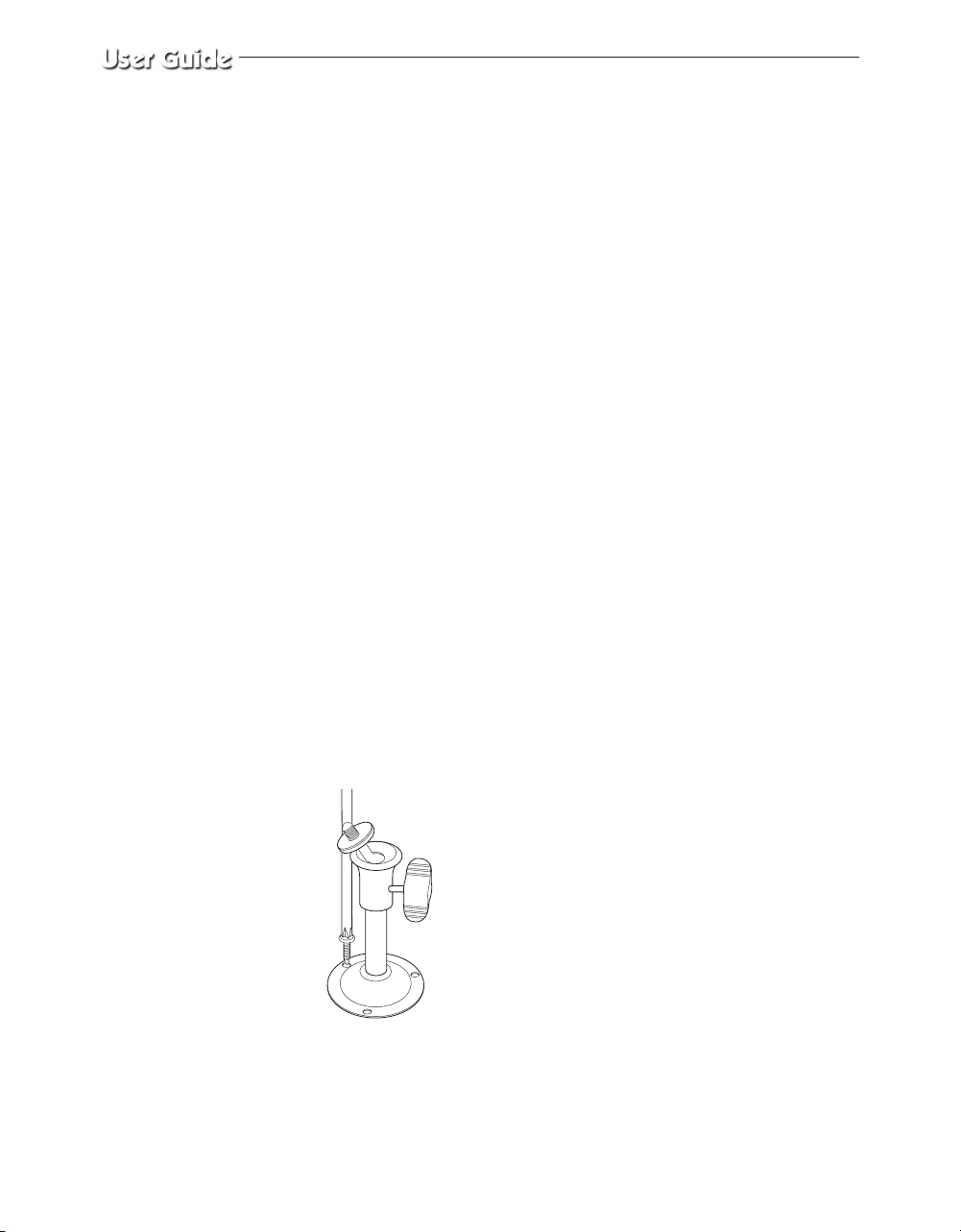
3) CAMERA MOUNT BRACKET(SBR-110) & STANDARD CAMERA(SOC-C120)
(1) Overview
CAMERA MOUNT BRACKET (SBR-110S) is used to attach the camera to a wall, ceiling or shelf.
(2) Specifications
Use : Indoor
Installation : Wall or Ceiling
Dimensions : 2.25 (W) X 1.86(H) X 3.95(L) inch
Weight : 0.29 lbs
°F
~ 104
Operating Temperature : 32
(3) Accessories
SCREW (M4 X L15) : 3 pcs
(4) Installation
Explains the installation of CAMERA MOUNT BRACKET as well as the installation of the camera
onto the CAMERA MOUNT BRACKET.
•
Choose an installation site that can sufficiently support the weight of the equipments to be
installed.
•
Attach the camera mount bracket to the wall using the supplied screws (M4 X L15).
°F
Eng-16
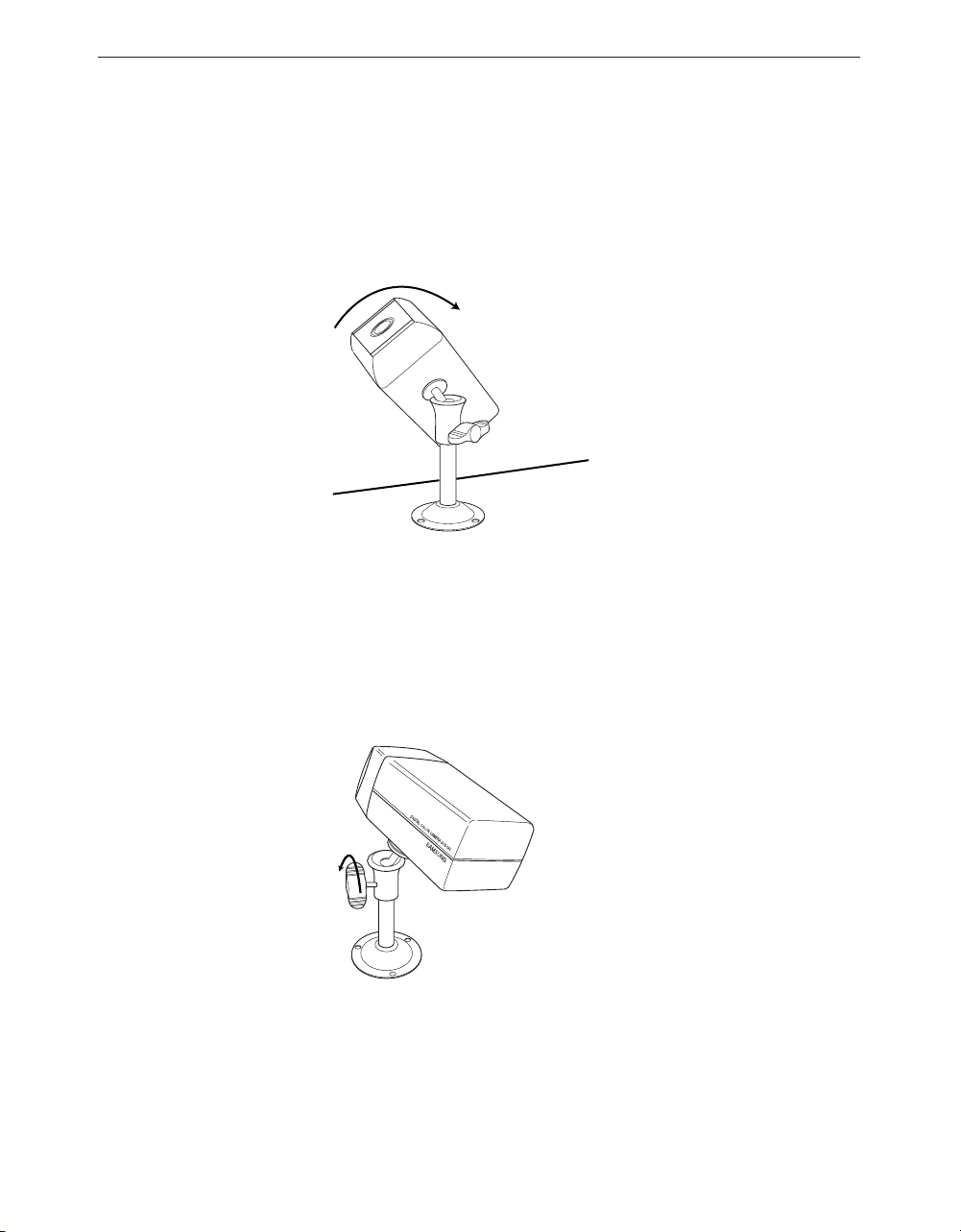
•
Adjust the camera to target the video location and tighten the bracket handle on the camera
mount bracket. Install the camera on to the male screw of the Camera Mount Bracket by
rotating the camera clockwise.
•
Loosen the handle by turning it in a counter clockwise direction and then adjust the camera
position . Tighten the handle, turning it clockwise, and lock the camera in position.
•
Connect the camera cable to the camera.
Handle
Eng-17
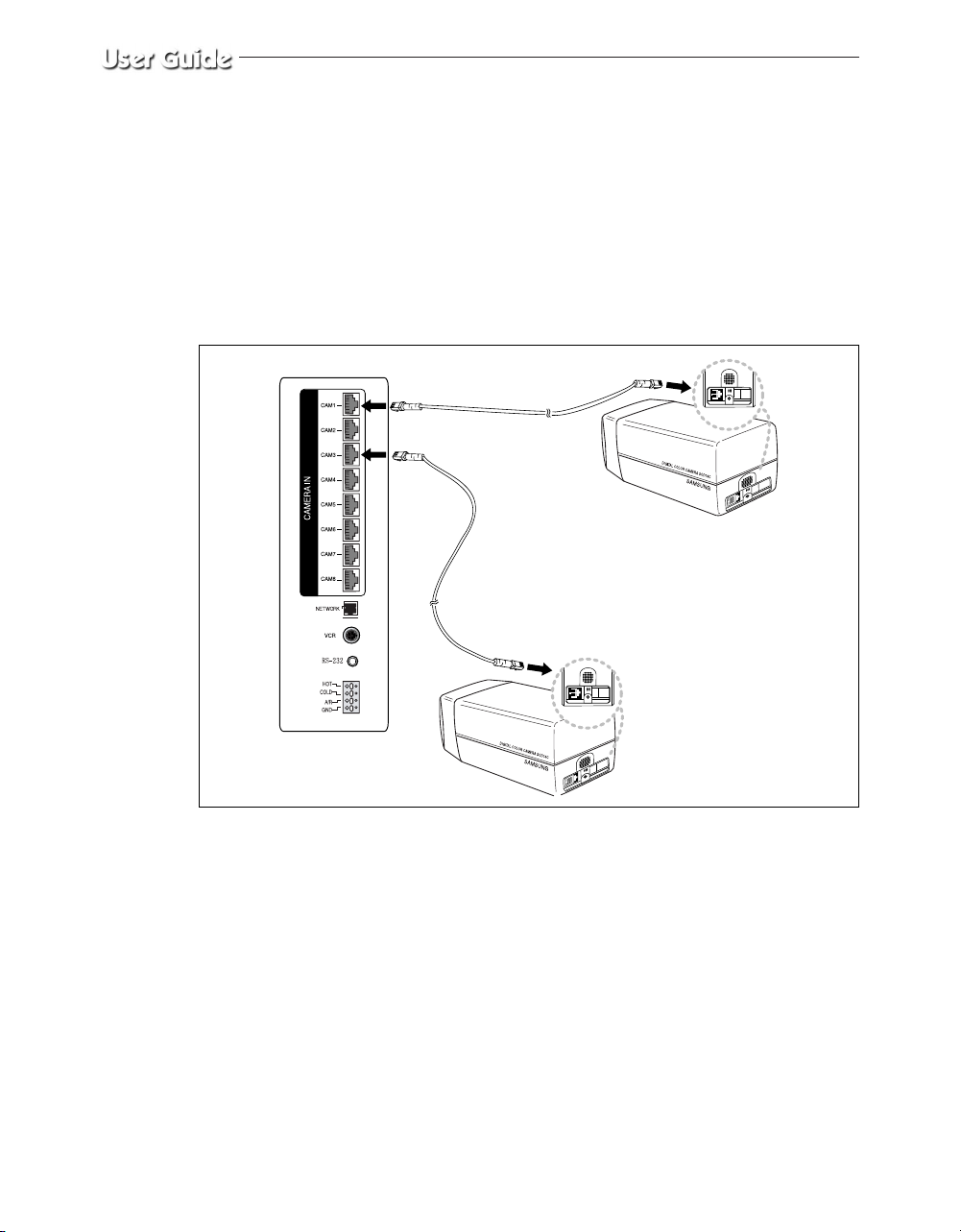
After positioning the monitor and installing four cameras in the desired location, please
connect
the CAMERA to the MONITOR using the CAMERA CABLE (MCB-60) as shown in the
figure below.
Connection status checking method :
• Turn on the monitor after connecting cameras, and check if camera image is displayed.
The monitor's initial screen mode is quad.
In the monitor and the camera are not connected properly, OSD ‘L’(LOSS) will be
•
displayed on screen.
Eng-18
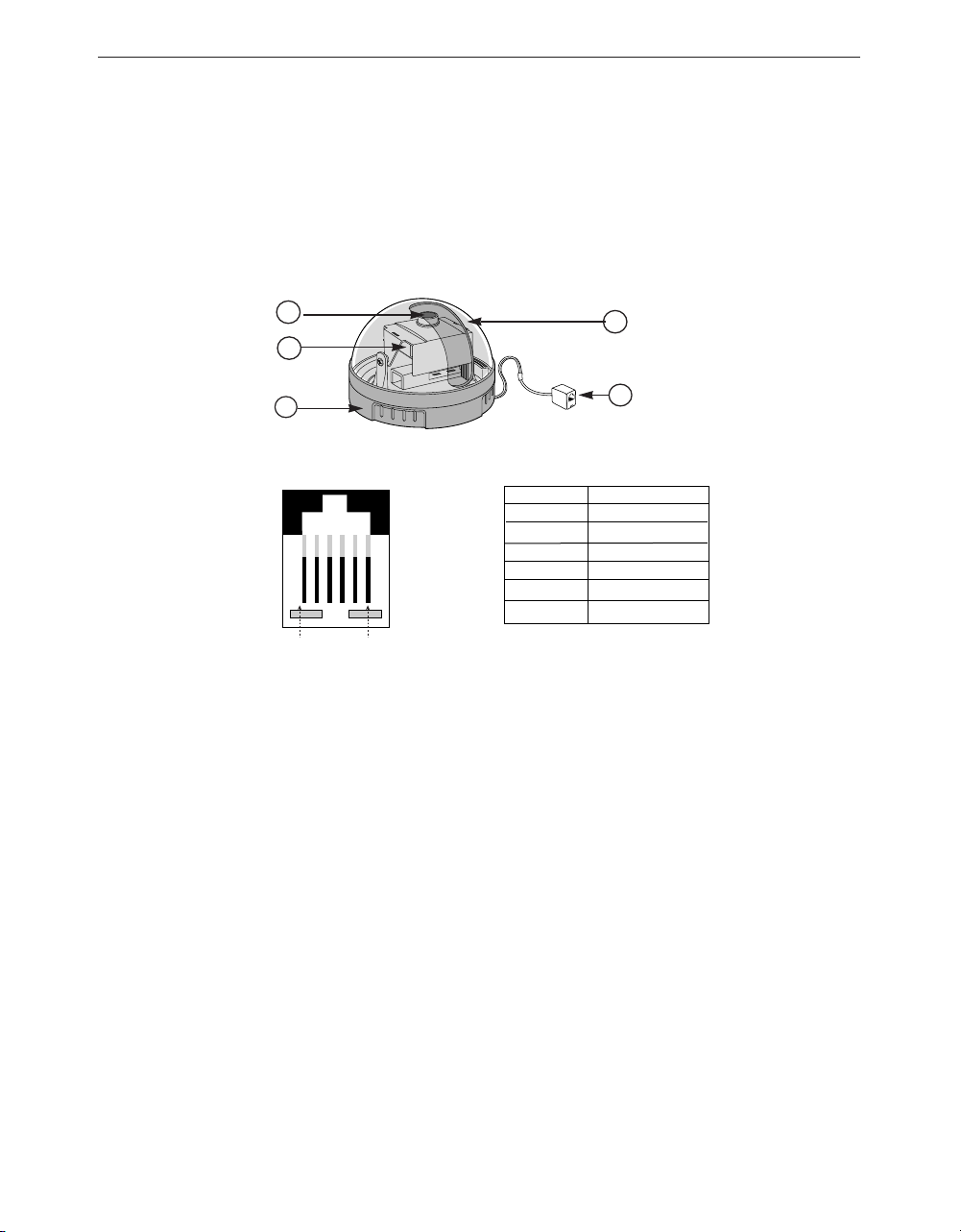
1-4) DOME CAMERA composition and installation method
(SOC-D120)
1) Dome Camera composition (SOC-D120)
a
b
c
!@#$%^
a
Fixed Focus Lens
Keeps the camera's lens free from dust and dirt.
b
Lens Assembly
c
Camera Frame
Supports the camera.
d
Dome Cover
Clear plastic cover that protects the camera.
Take care not to scratch the cover.
e
6Pin modular jack
Used to connect the monitor.
d
e
PIN NUMBER SPEC
1 N.C
2 VIDEO_OUT
3GND
4 N.C
5 N.C
6 12V DC
✽
Fixed Dome Camera does not have aspeaker,so the alam and
audio features are not supproted.
Eng-19

2) INSTALLING THE DOME CAMERA (SOC-D120)
•
Attach the camera to the wall or ceiling
using the supplied tap screws.
Wall or ceiling
Main body
•
Put the dome cover back on the camera
by rotating the cover clockwise.
Screw Driver
•
Adjust the video location by swiveling
Tab screw
the camera (Lens assembly) up and
down, and adjust the focus by turning
the lens clockwise and counter clockwise.
Wall or ceiling
Adjust the
image upward
or downward
Adjust focus by
turning left or right
Caution : When removing or closing the
dome cover,
do not get dirt or dust on the cover.
Eng-20
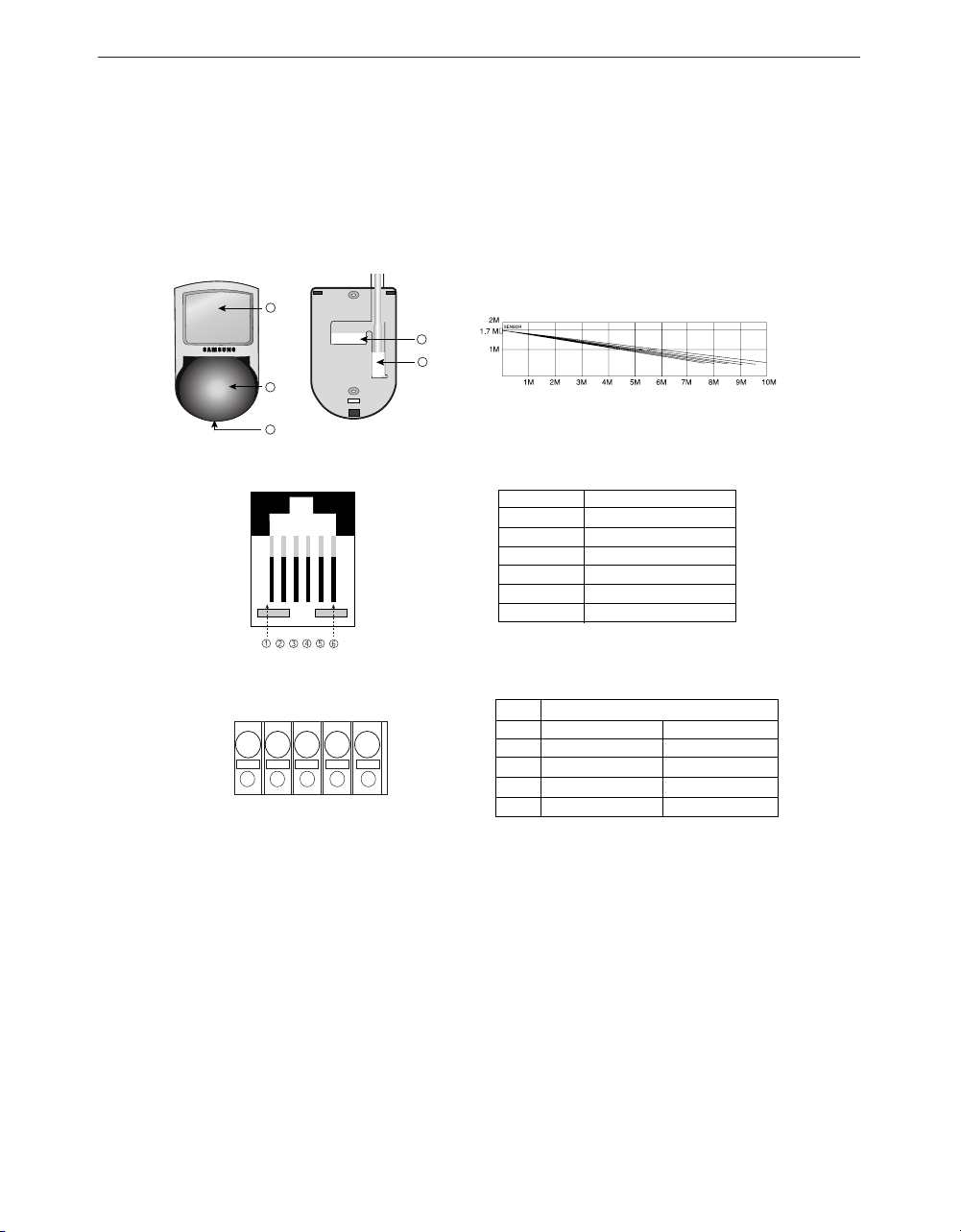
1-5) PIR CAMERA composition and installation method
3
5
4
1
2
5 4 3 2
1
(SOC-P120)
1) PIR Camera composition (SOC-P120)
<Top> <Bottom>
<Sensor Detection Angle & Area>
1> Vertical Detection Line
• Please consider the horizontal detection area
and the vertical detection line when choosing
an installation site.
PIN NUMBER
PIN
!
@
#
$
%
SPEAKER(HOT)
!
VIDEO_OUT
@
GND
#
SPEAKER(COLD)
$
AUDIO_OUT/ALARM_OUT
%
18V DC
^
Power Input DC 12 Volts
(Back Up) Ground
Relay Output COM
(350V 130mA) N.C
SPEC
SPEC
Not Used
① Lens
➁ Speaker
➂ Fresnel Lens
➃ 6-pin modular jack
It has a focal length of 3.8mm and makes it possible for you to observe a relatively wide area.
It outputs the sound signal which transferred from the monitor.
An infrared focusing lens for increasing the sensitivity of the built-in PIR sensor.
Used to connect the camera to the monitor.
Eng-21
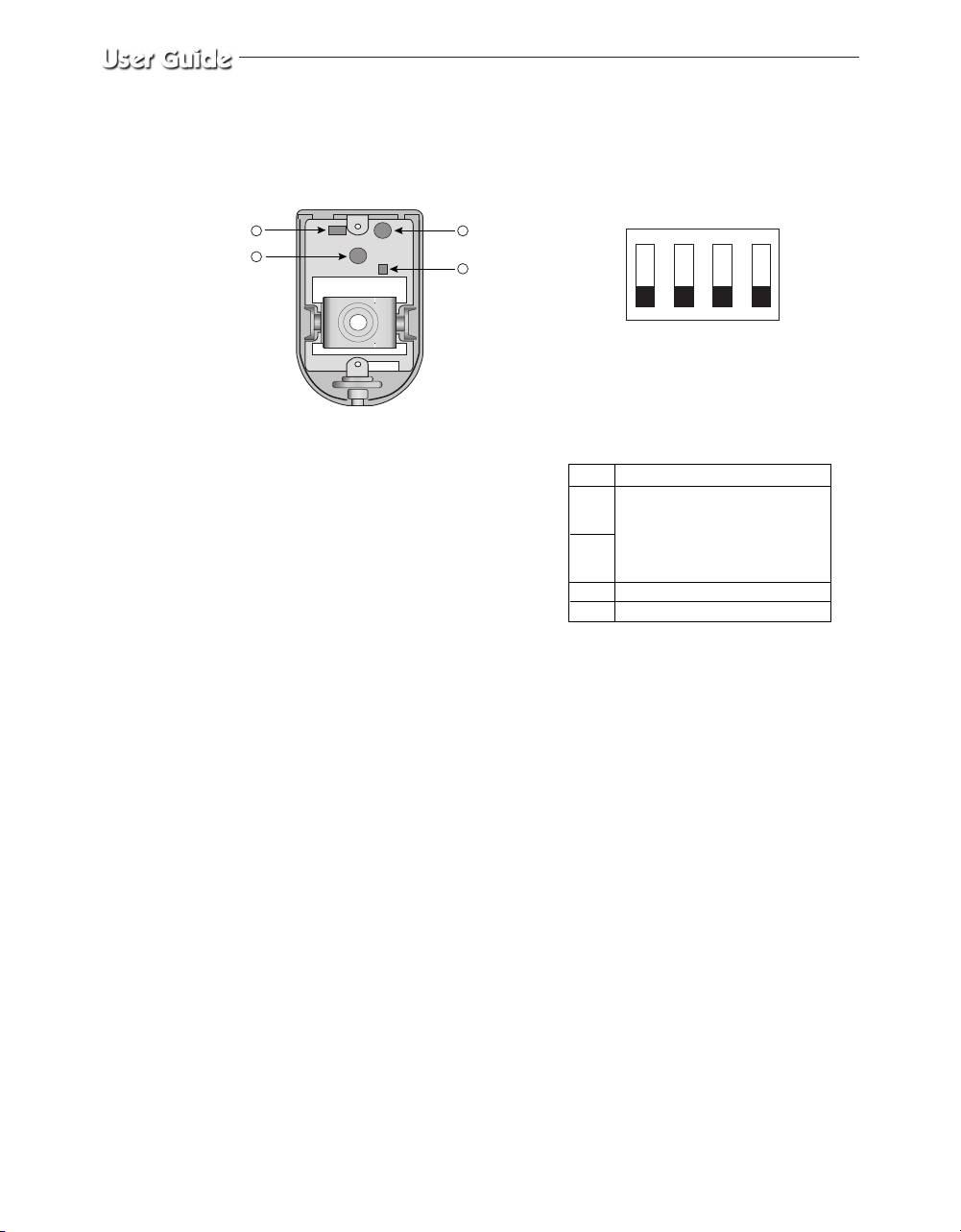
<Inside>
86
7
9
ON
OFF
! @ # $
PIN
!
Sensor Sensitivity
On, On : Low
On, Off : Normal
@
Off, On : Normal
Off, Off : High
#
Alarm LED On/Off (Sensor On)
$
Sensor On/Off
➅ Function Switch
A function switch for the PIR sensor operation.
⑦ PIR Sensor
A thermal heat sensor that detects infrared radiation projected by warm objects.
Function
⑧ Microphone
Capable of picking up all sound in the vicinity of the camera location and transmitting to the monitor.
⑨ Electronic Relay
Output power is 350V/130mA.
Eng-22
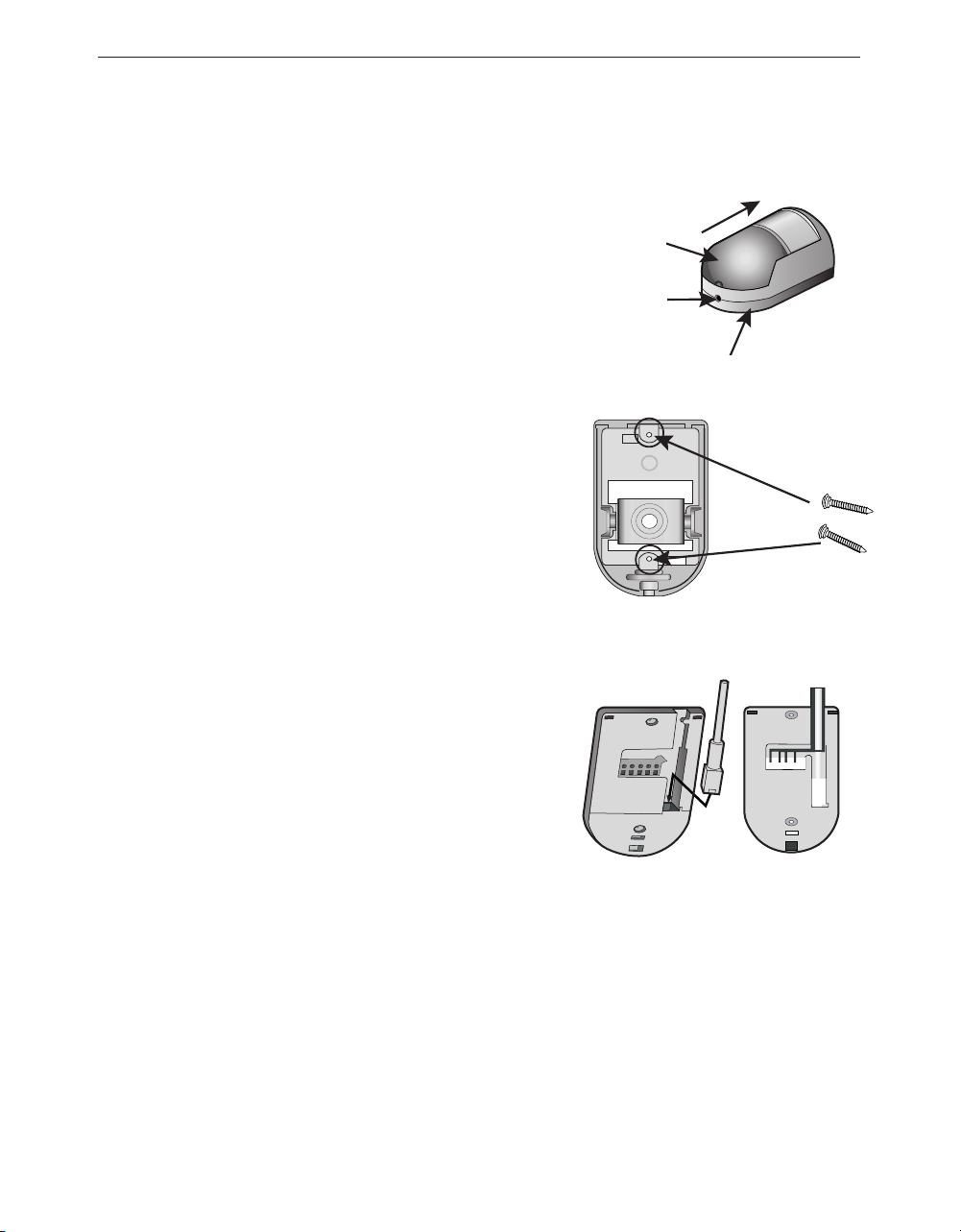
2) INSTALLING THE PIR CAMERA (SOC-P120)
Assy-case front
1. Choose an installation site that can
sufficiently support 5 times the weight
of the equipment to be installed.
2. Remove the screw (BH M2.6) at the
bottom of the main unit by turning it
counterclockwise, and then lift the
assy-case front as you push it upward
to detach it from the case-rear.
(❊ Do not apply excessive force, as
doing so may damage the internal
assembly.❊)
3. Place the case-rear over the installation
site and mark screw holes with a pencil
(indicated by the circles in the
illustration). Drill a pilot hole for each
pencil mark (0.2 inch in diameter and at
least 1.38 inch in depth), and then fully
insert the supplied plastic anchors
(HUD 5) into them.
4. Connect the Camera connector(RJ-11)
cable to the case-rear as well as the
cable to be connected to the terminal.
Screw (BH M2.6)
CASE-REAR
Screw
(BH M3 x 30)
Eng-23
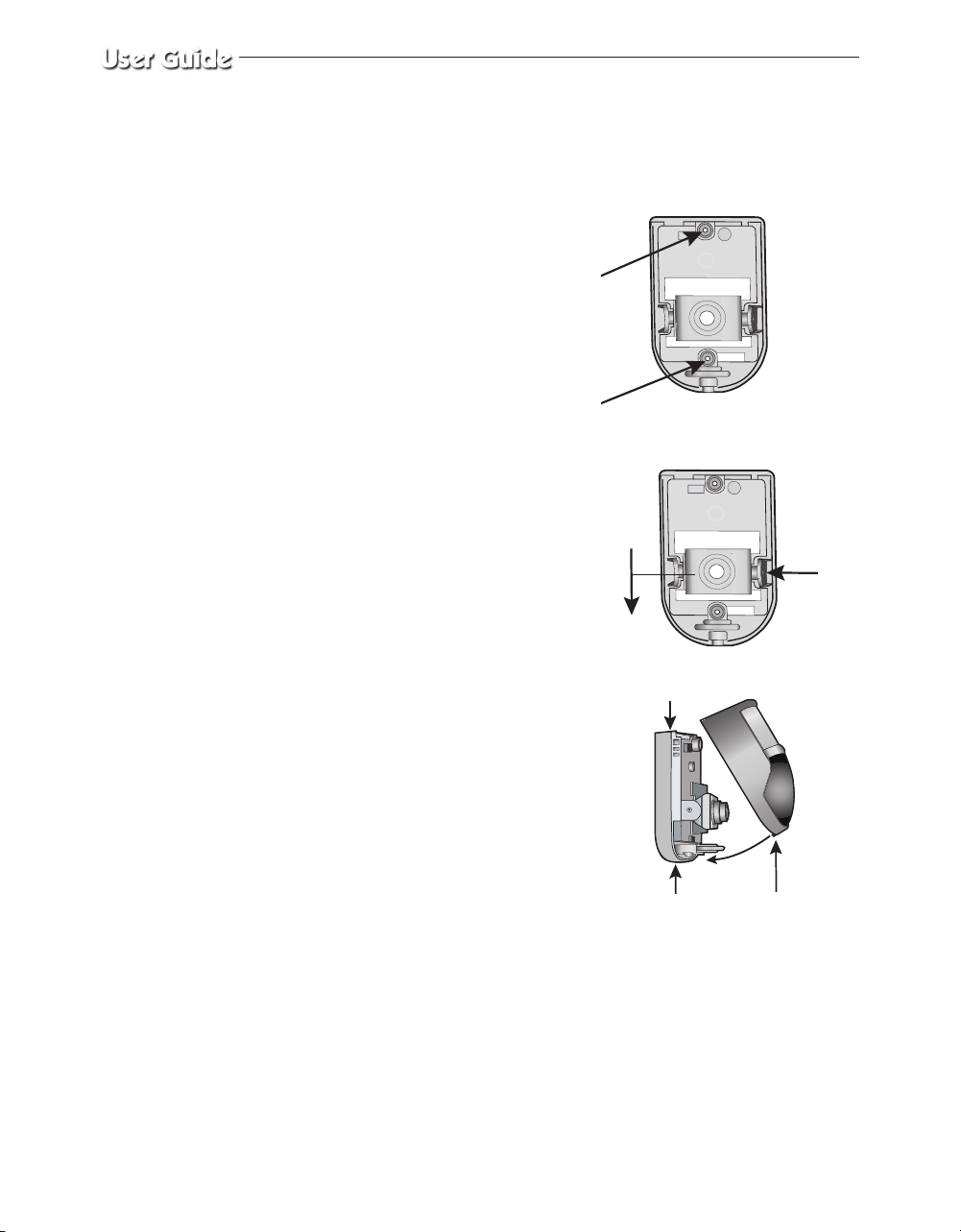
5. Align the two holes of the caserear
to the holes of the plastic anchors,
and then fasten the screw tappings
(BH M3 X 30).
6. Adjust the direction of the lens.
1) Use a the philips head screwdriver
to turn the screw (indicated by
the arrow in the illustration)
counterclockwise slightly.
The lens body will move.
2) Tilt the lens body down about
10° from the horizontal, and
then turn the screw clockwise
to fasten it.
7. Assemble the assy-case front onto
the case rear as shown in the
illustration. Fasten the assy-case
front to the case-rear with the
screw (BH M2.6) you removed
earlier.
SCREW-
TAPPING
G(BH M3 x 30)
SCREW-TAPPING
G(BH M3 x 30)
CASE-REAR
Screw
(HB M4 x L8)
Eng-24
Screw (BH M2.6) ASSY-CASE
FRONT
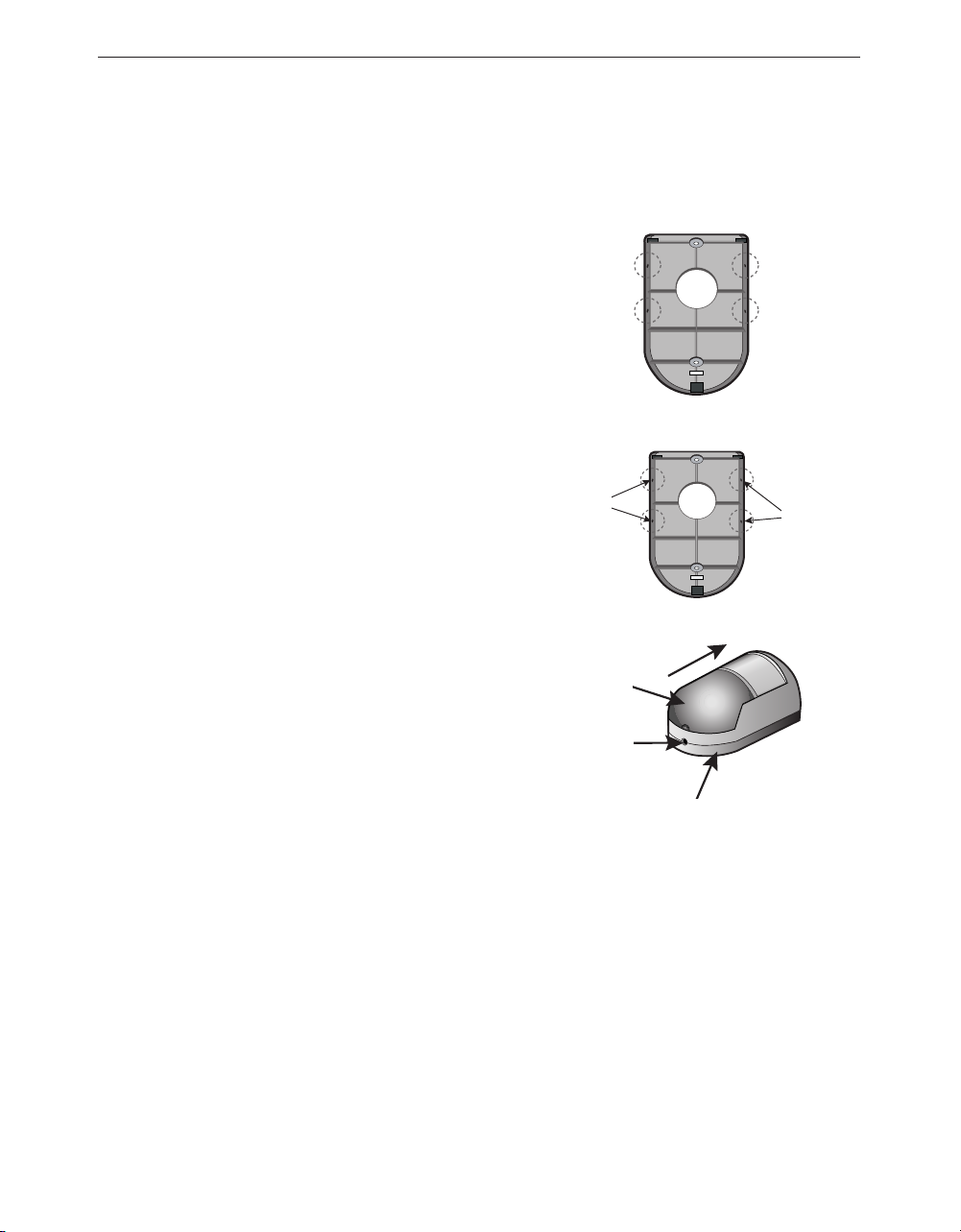
3) INSTALLING THE CAMERA USING THE CORNER MOUNT(SOC-P120)
1. Choose an installation site that can
sufficiently support 5 times the
weight of the equipment to be
installed.
2. Place the corner mount to the
corner to which you want to install
the camera and mark screw holes
with a pencil (indicated by the
circles in the illustration). Drill a pilot
corner mount
hole for each pencil mark
(0.2 inch in diameter and at least
1.38 inch in depth), and then fully
insert the supplied plastic anchors
(HUD 5) into them.
SCREW-
TAPPING
(BH M3 x 30)
SCREWTAPPING
(BH M3 x 30)
3. Install the corner mount by aligning
the four holes of the mount-corner
to the holes of the plastic anchors,
and then fastening the screwtappings (BH M3 X 30).
4. Remove the screw (BH M2.6) at the
bottom of the main unit by turning it
counterclockwise, and then lift the
assy-case front as you push it
upward to detach it from the case-
rear. (❊Do not apply excessive force,
as doing so may damage the internal
assembly.❊ )
Eng-25
Assy-case front
Screw (BH M2.6)
CASE-REAR
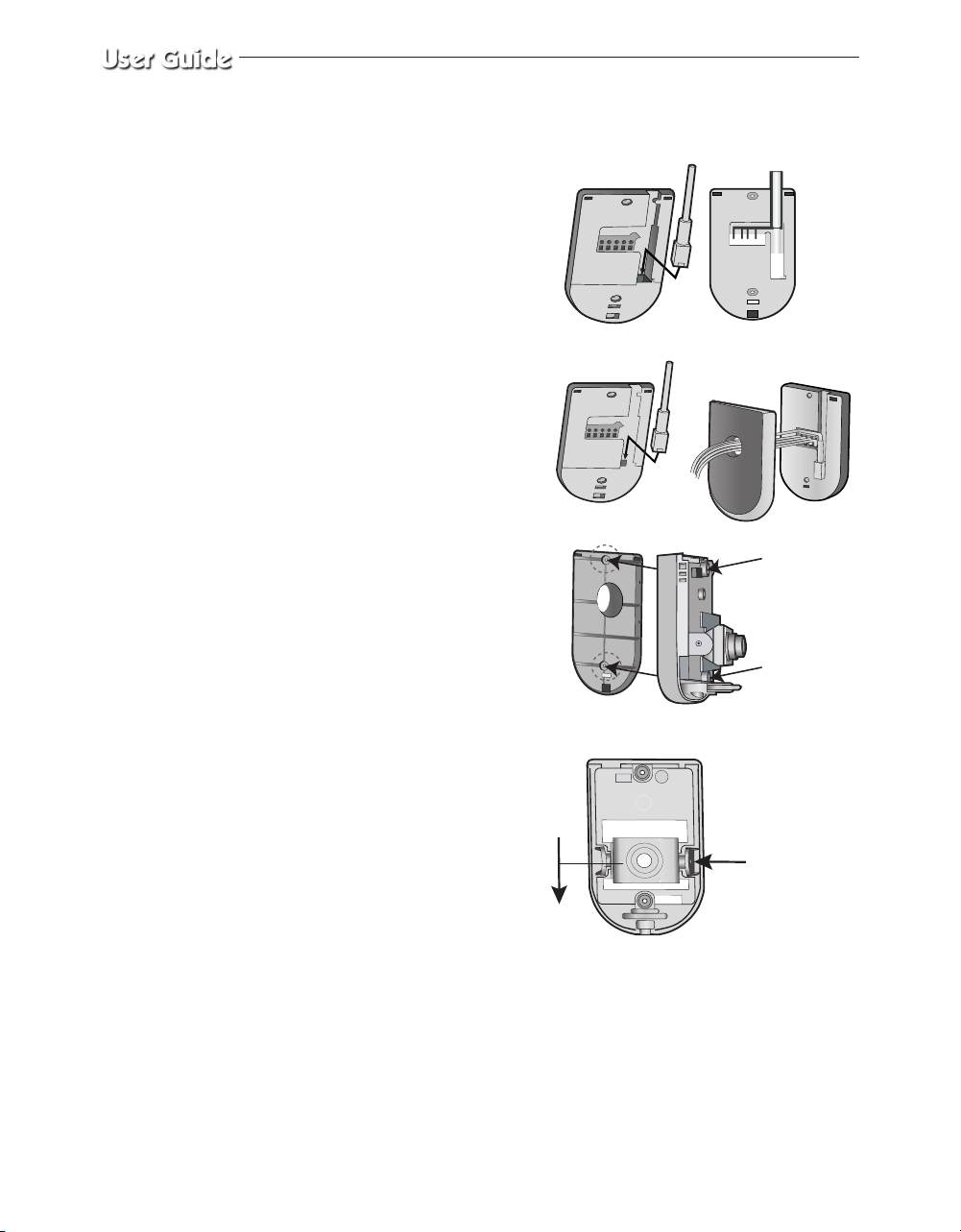
5. Connecting Cables
1) Connecting the RJ-11
cable to the RJ-11 connector
on the case-rear and connect
the camera cable to the cable
terminal on the case- rear.
2) Pass the cables through the
hole on the corner mount as
shown in the picture to the right.
6. Assemble the case-rear onto the
corner mount by aligning the two
holes of the case-rear to the
protrusions of the corner mount
and fasten the
screw-tappings (PH M3 X 16).
7. Adjust the direction of the lens.
1) Use a the philips head screwdriver
to turn the screw (indicated by
the arrow in the illustration)
counterclockwise slightly.
The lens body will move.
2) Tilt the lens body down about
10° from the horizontal, and
then turn the screw clockwise
to fasten it.
SCREW-TAPPING
(PH M3 x 16)
SCREW-TAPPING
(PH M3 x 16)
Eng-26
Screw

8. Assemble the assy-case front onto
the case-rear as shown in the
illustration. Fasten the assy-case
front to the case-rear with the
screw (BH M2.6) you removed
earlier.
CASE-REAR
3) CABLE CONNECTION (SOC-P120)
• Connect the camera cable to the
camera cable jack on the camera,
then connect the other end of
the cable to the monitor's channel
input jack as shown in the illustration.
• Connect the alarm box to the
terminal block, which is located on
the bottom of the camera.
Screw (BH M2.6) ASSY-CASE
FRONT
Eng-27
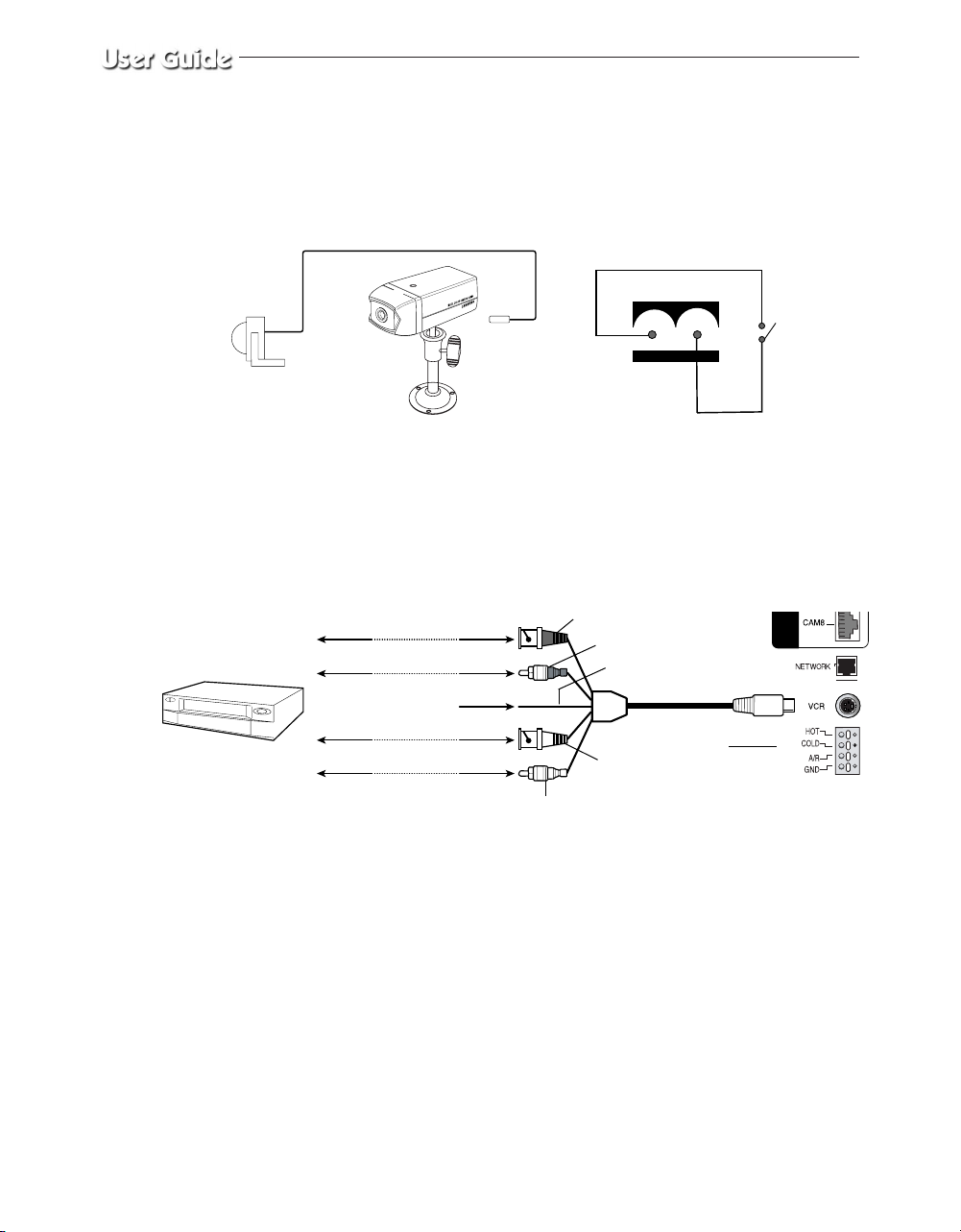
1-6) Camera and Monitor connections
1) External terminal connecting method for CAMERA
Camera alarm in jack
Sensor
in put
PIR Sensor
•
An additional PIR sensor or external sensor can also be connected.
•
The additional PIR sensor can be connected as shown in the illustration above.
•
Sensor’s trigger signal is NO (Normal Open).
•
Sensor is not supplied. (Sold separately)
2) VCR or ALARM terminal connecting method
b
d
f
c
e
TIME LAPSE VCR
OR NORMAL VCR
VIDEO IN
AUDIO IN AUDIO OUT
VIDEO OUT VIDEO IN
AUDIO OUT AUDIO IN
VIDEO OUT
NOT USED
a) Connect the VCR cable to the VCR terminal on the rear panel.
b) Connect the VIDEO OUT plug to the VIDEO IN terminal of the VCR.
c) Connect the VIDEO IN plug to the VIDEO OUT terminal of the VCR.
d) Connect the AUDIO OUT plug to the AUDIO IN terminal of the VCR.
e) Connect the AUDIO IN plug to the AUDIO OUT terminal of the VCR.
Sensor
a
Eng-28
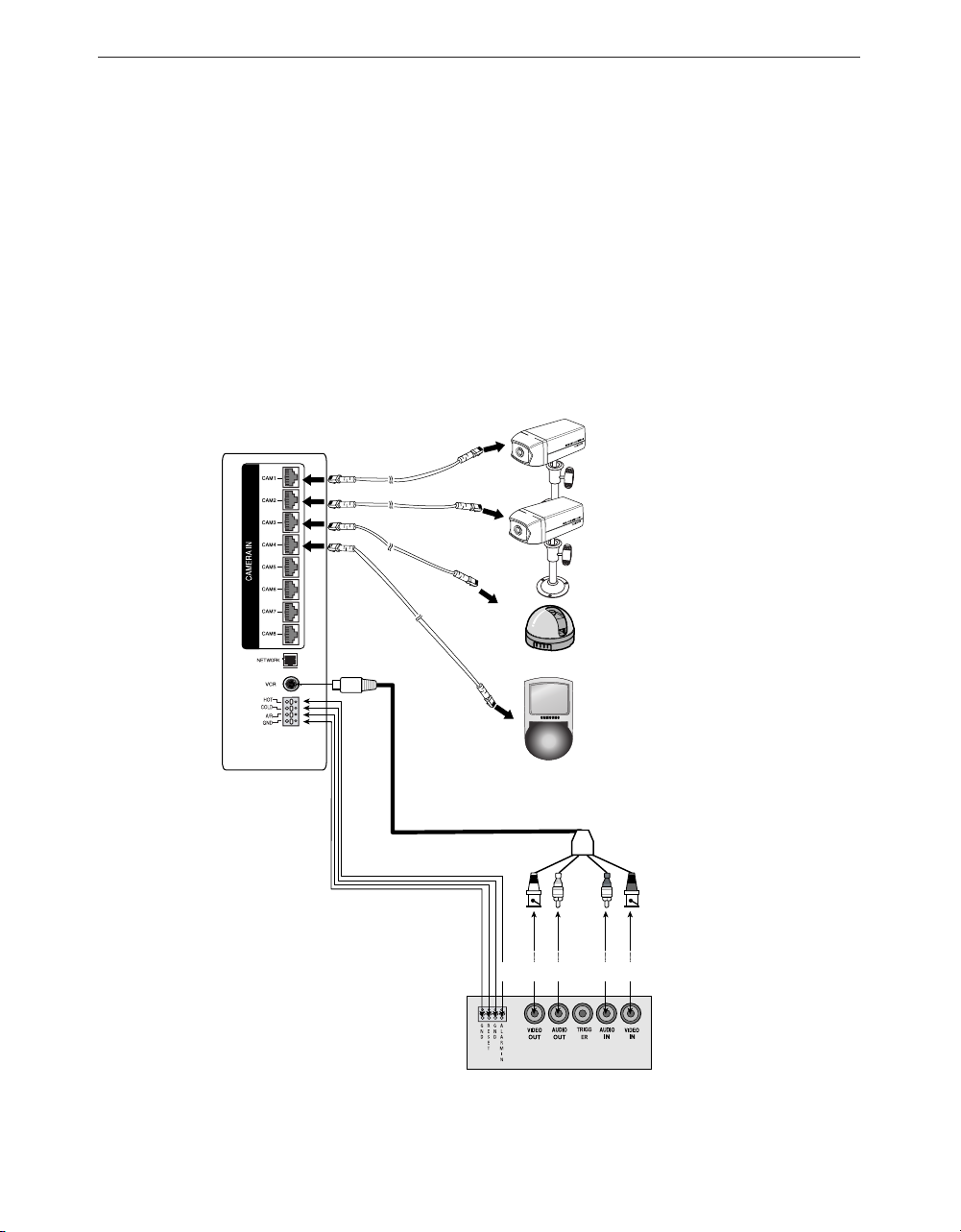
f) Not Used
g) Connect the A/O (HOT) terminal on the rear panel to the Alarm IN terminal of the VCR.
h) Connect the A/O (COLD) terminal on the rear panel to the Ground terminal of the VCR.
i) Connect the A/R terminal on the rear panel to the Alarm Reset terminal of the VCR.
j) Connect the G (ground) terminal on the rear panel to the Ground terminal of the VCR.
1-7) Whole System connection and configuration
Eng-29
VCR (Time Lapse)Rear
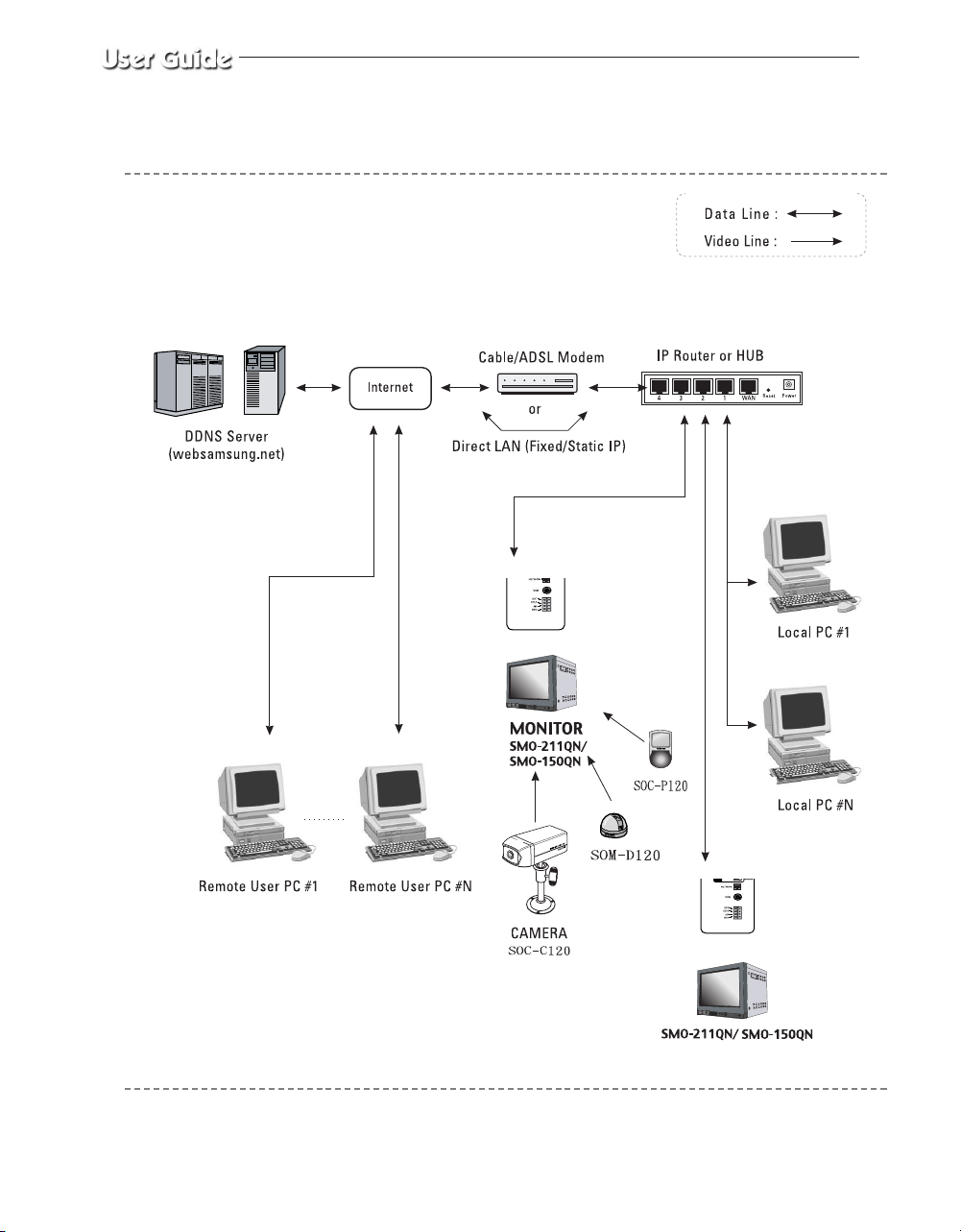
1-8)Total System Configuration
Eng-30
