Samsung SMO-150TP, SMO-210TP User Manual
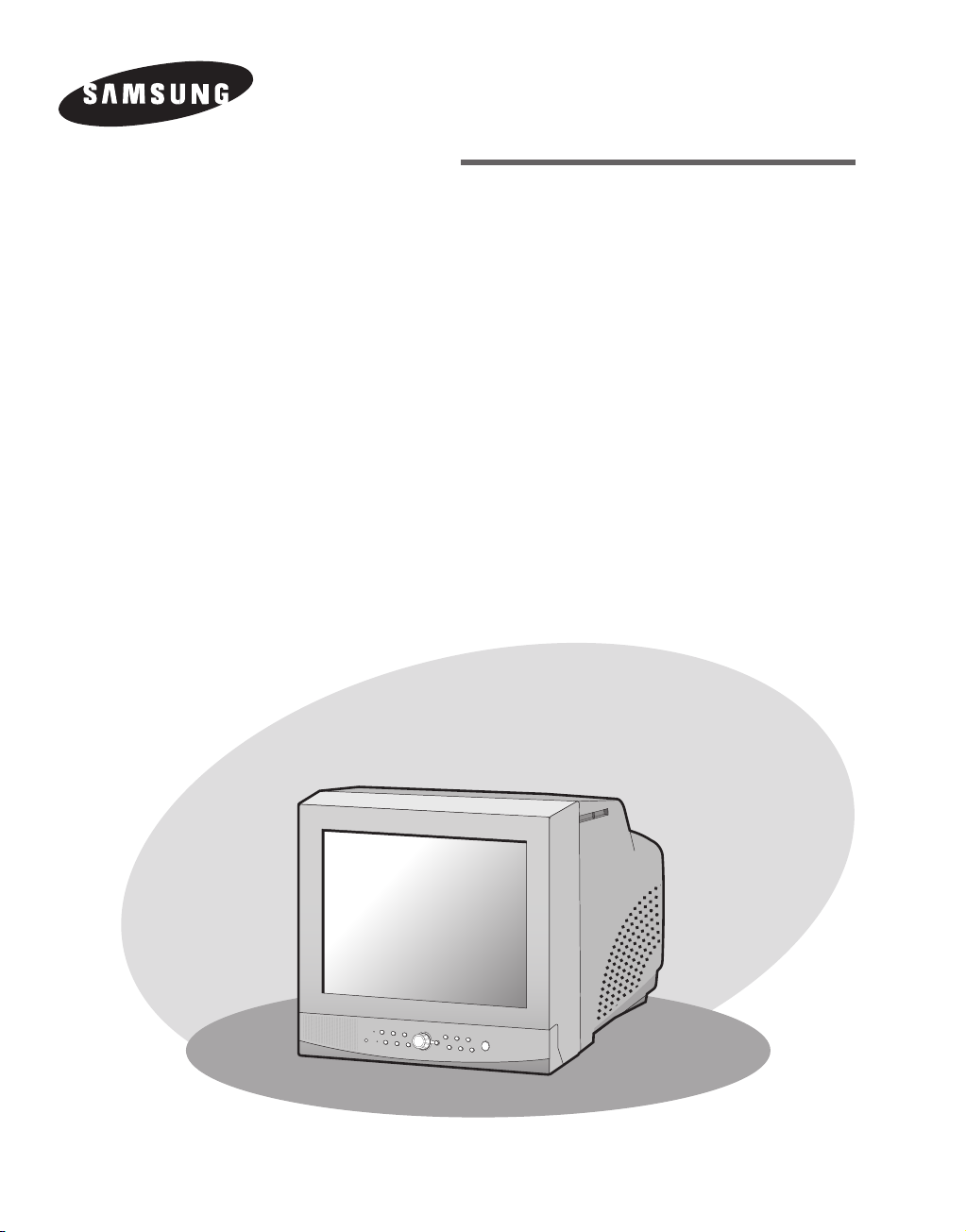
COLOR MONITOR
SMO-210TP
SMO-150TP
User Guide
Mode d’emploi
Bedienungsanleitung
Manuale dell'utente
Guía del usuario
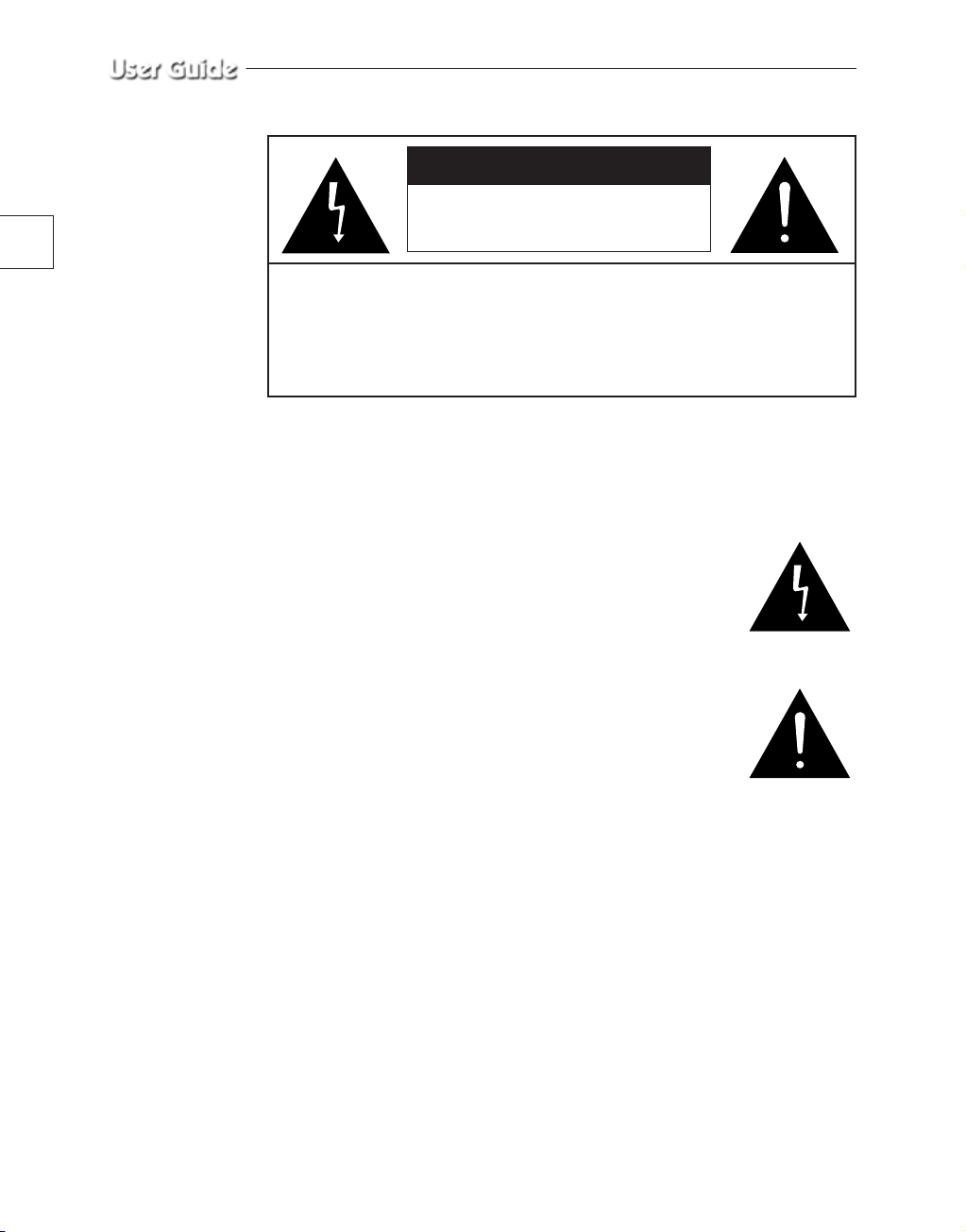
e-2
Graphic Symbol Explanation
The lightning flash with arrowhead symbol, within an
equilateral triangle, is intended to alert the user to the
presence of uninsulated ‘dangerous voltage’ within the
product’s enclosure that may be of sufficient magnitude to
constitute a risk of electric shock to persons.
The exclamation point within an equilateral triangle is
intended to alert the user to the presence of important
operating and maintenance (servicing) instrutions in
the literature accompanying the appliance.
Warning - To Prevent Fire or Shock Hazard, Do Not
Expose This Monitor To Rain or Moisture.
CAUTION : TO REDUCE THE RISK OF ELECTRIC SHOCK, DO NOT
REMOVE COVER (OR BACK). NO USER SERVICEABLE
PARTS INSIDE. REFER SERVICING TO QUALIFIED
SERVICE PERSONNEL.
RISK OF ELECTRIC SHOCK
DO NOT OPEN
CAUTION
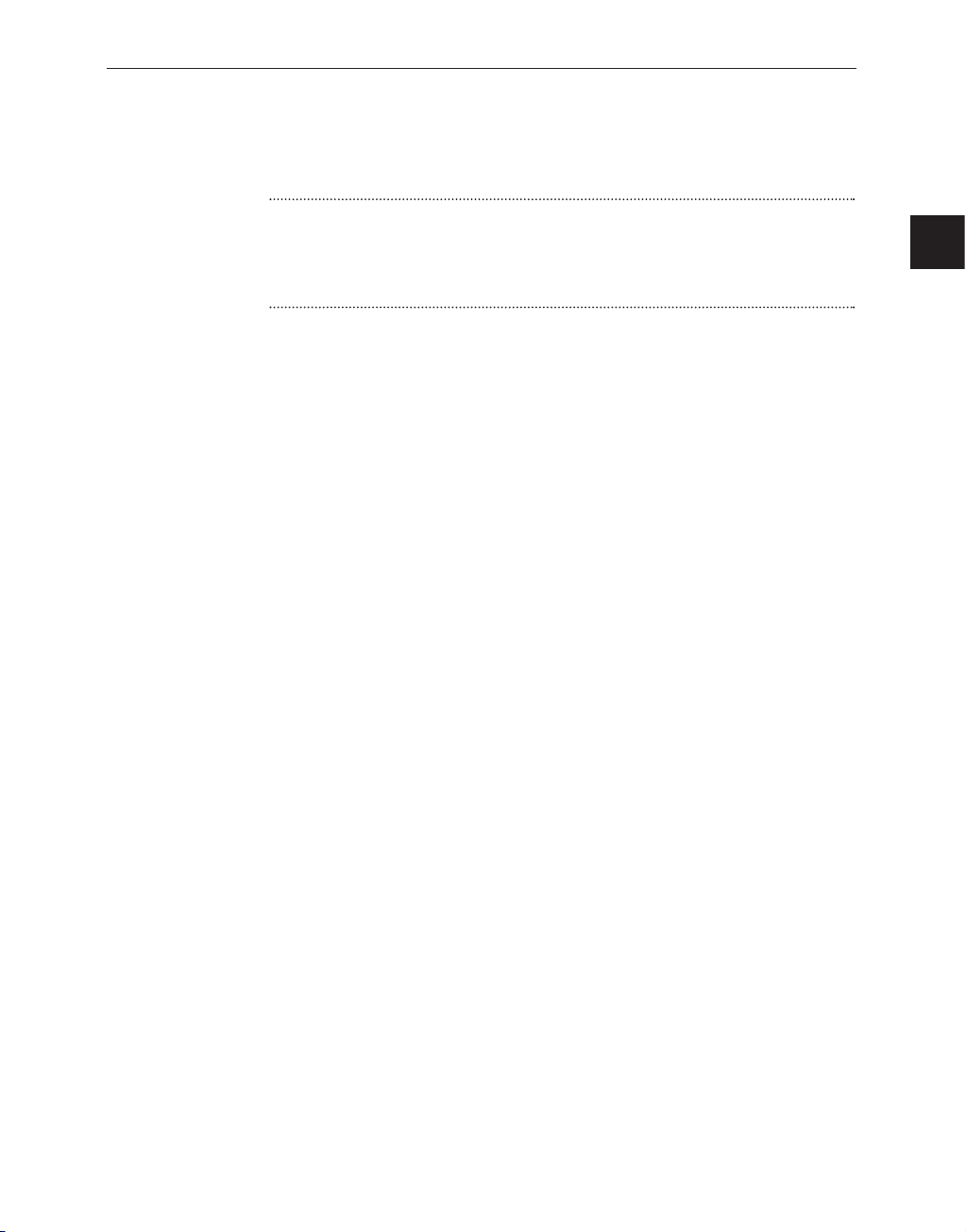
e-3
IMPORTANT SAFEGUARDS
Caution
Power source is indicated on the rear of the set. It contains high-voltage parts.
If you remove the cover, it may cause fire or electric shock. Do not remove the
cover by yourself. (Control switches are at the front of the monitor.)
1. Read Instructions : All the safety and operating instructions should be
read before the appliance is operated.
2. Retain Instructions : The safety and operating instructions should be
retained for future reference.
3. Heed Warnings : All warnings on the monitor and in the operating
instructions should be adhered to.
4. Follow Instructions : All operating and use instructions should be
followed.
5. Cleaning : Unplug this monitor from the wall outlet beford cleaning.
Do not use liquid cleaners or aerosol cleaners. Use a damp cloth for
cleaning.
Exception. A monitor that is meant for uninterrupted service and that for
some specific reason, such as the possibility of the loss of an
authorization code for a CATV converter, is not intended to be
unplugged by the user for cleaning or any other purpose, may exclude
the reference to unplugging the monitor in the cleaning description
otherwise required in Item 5.
6. Attachments : Do not use attachments not recommended by Samsung
as they may cause hazards.
7. Water and Moisture : Do not use this monitor near water for example,
near a bathtub, wash bowl, kitchen sink, or laundry tub, in a wet
basement, or near a swimming pool, and the like wet basement, or near a
swimming pool, and the like.
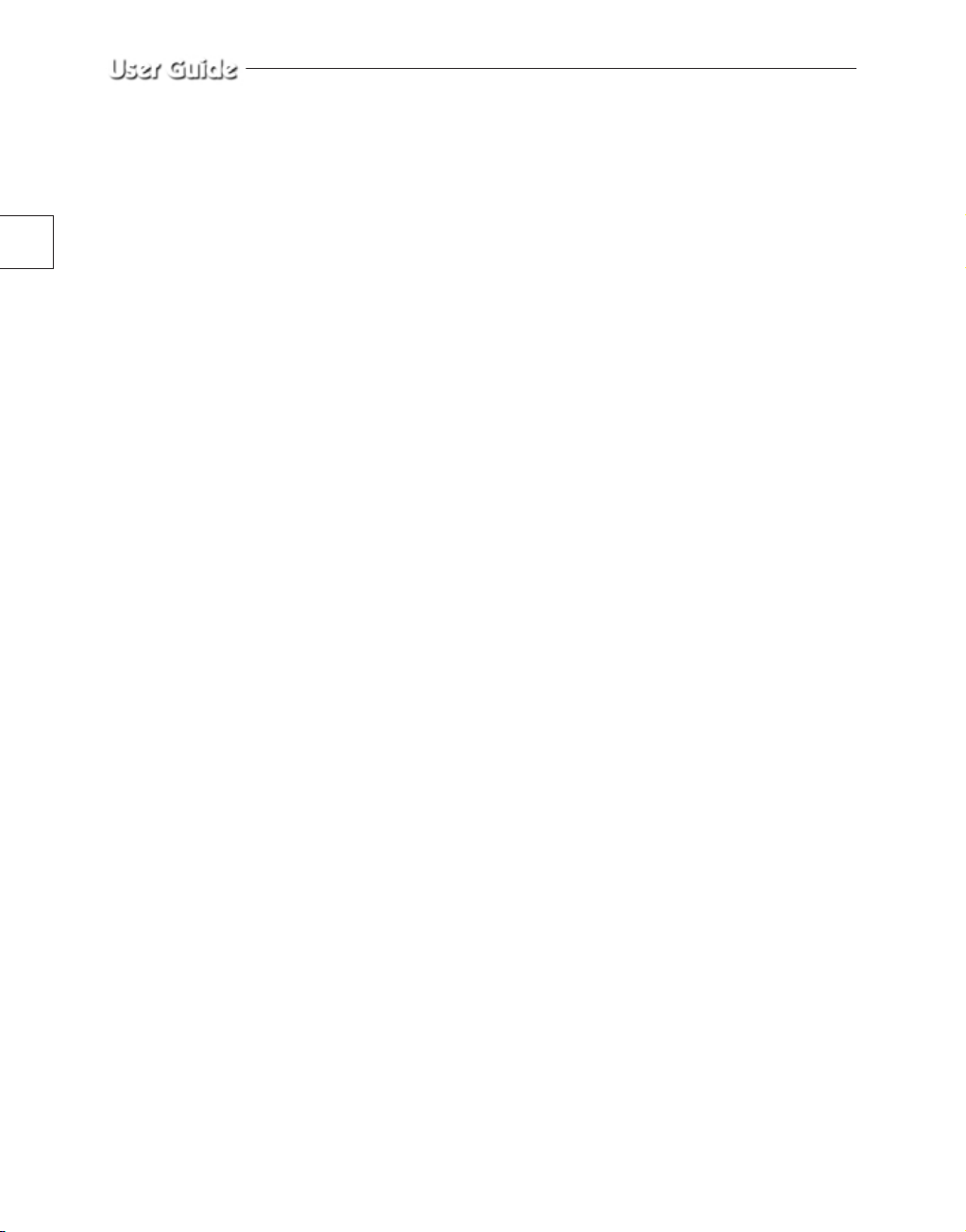
e-4
8. Accessories : Do not place this monitor on an unstable cart, stand,
tripod, bracket, or table. The monitor may fall, causing serious injury to
a child or adult, and serious damage to the appliance. Use only with a
cart, stand, tripod. bracket, or table recommended by Samsung, or sold
with the monitor. Any mounting of the monitor should follow
Samsung’s instructions, and should use a mounting accessory
recommended by Samsung.
9. Ventilation : Slots and openings in the cabinet are provided for
ventilation and to ensure reliable operation of the monitor and to protect
it from overheating, and these openings should never be blocked by
placing the monitor on a bed, sofa, rug, or other similar surface. This
monitor should never be placed near or over a radiator or heat register.
This monitor should not be placed in a built-in installation such as a
bookcase or rack unless proper ventilation is provided or Samsung’s
instructions have been adhered to.
10. Power Sources : This monitor should be operated only from the type of
power source indicated on the making label. If you are not sure of the
type of power supply to your installation site, consult your Samsung
dealer or local power company.
11. Grounding or Polarization : For monitors equipped with a 3-wire
grounding-type plug having a third(grounding) pin. This plug will only
fit into a grounding type power outlet. This is a safety feature. If you are
unable to insert the plug into the outlet, contact your electrician to
replace your obsolete outlet. Do not defeat the safety purpose of the
grounding-type plug.
12. Power : Cord Protection-Power supply cords should be routed so that
they are not likely to be walked on or pinched by items placed upon or
against them, paying particular attention to cords at plugs, convenience
receptacles, and the point where they exit from the monitor.
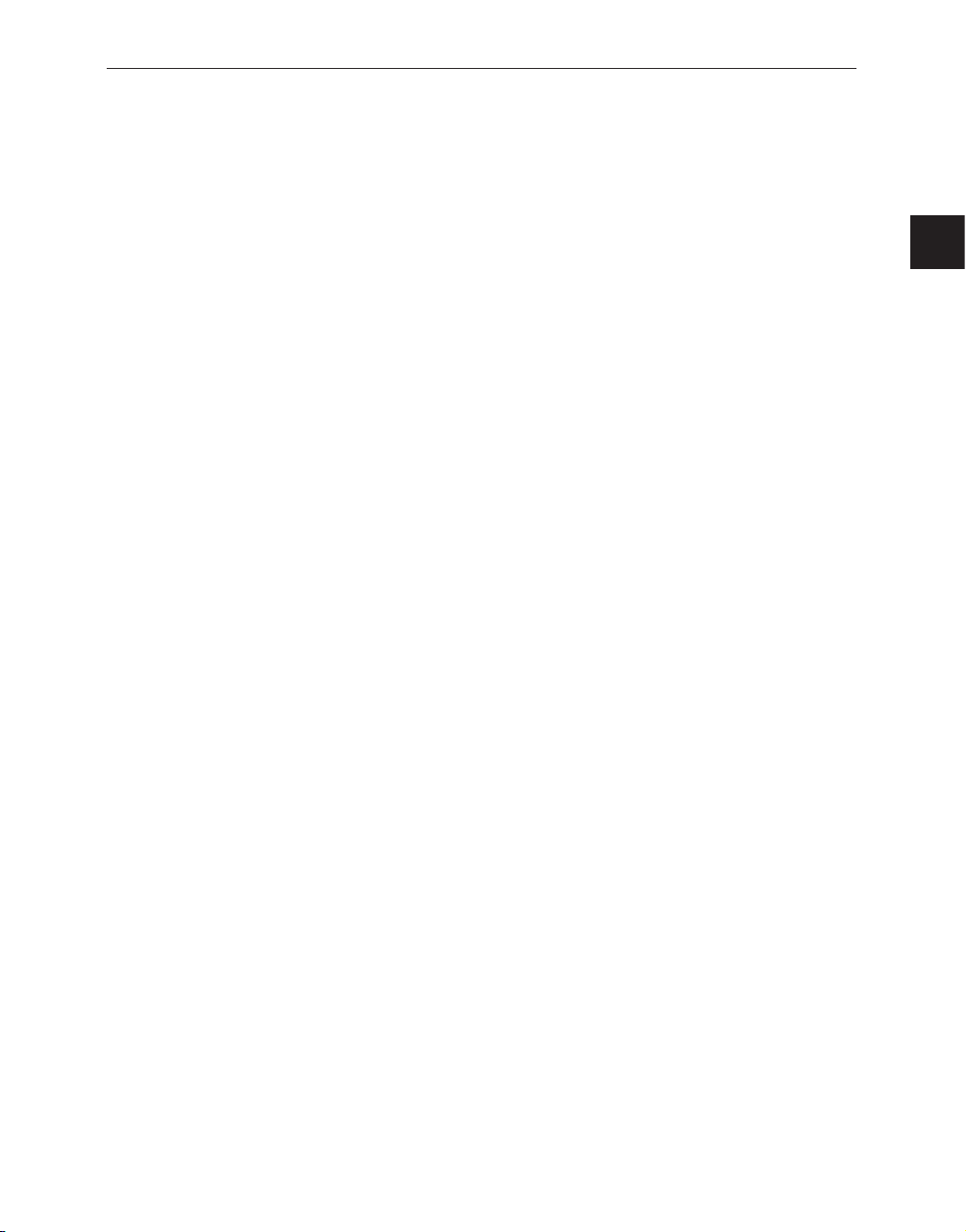
e-5
13. Lightning : For added protection for this monitor during a lightning
storm, or when it is left unattened and unused for long periods of time,
unplug it from the wall outlet and disconnect the cable system. This will
prevent damage to the monitor due to lightning and power-line surges.
14. Overloading : Do not overload wall outlets and extension cords as this
can result in a risk of fire of electric shock.
15. Object and liquid Entry : Never push objects of any kind into this
monitor trough openings as they may touch dangerous voltage points or
short-out parts that could result in a fire or electric shock.
Never spill liquid of any kind on the monitor.
16. Servicing : Do not attempt to service this monitor yourself as opening or
removing covcers may expose you to dangerous voltage or other
hazards. Refer all servicing to qualified service personnel.
17. Damage Requiring Service : Unplug this monitor from the wall outlet
and refer servicing to qualified service personnel under the following
conditions.
a. When the power-supply cord or plug is damaged.
b. If liquid has been spilled, or objects have fallen into the monitor.
c. If the monitor has been exposed to rain or water.
d. If the monitor does not operate normally by following the operating
instructions. Adjust only those controls that are covered by the
operating instructions as an improper adjustment of other controls
may result in damage and wil often require extensive work by a
qualified technician to restore the monitor to its normal operation.
e. If the monitor has been dropped or the cabinet has been damaged.
f. When the monitor exhibits a distinct change in performance-this
indicates a need for service.
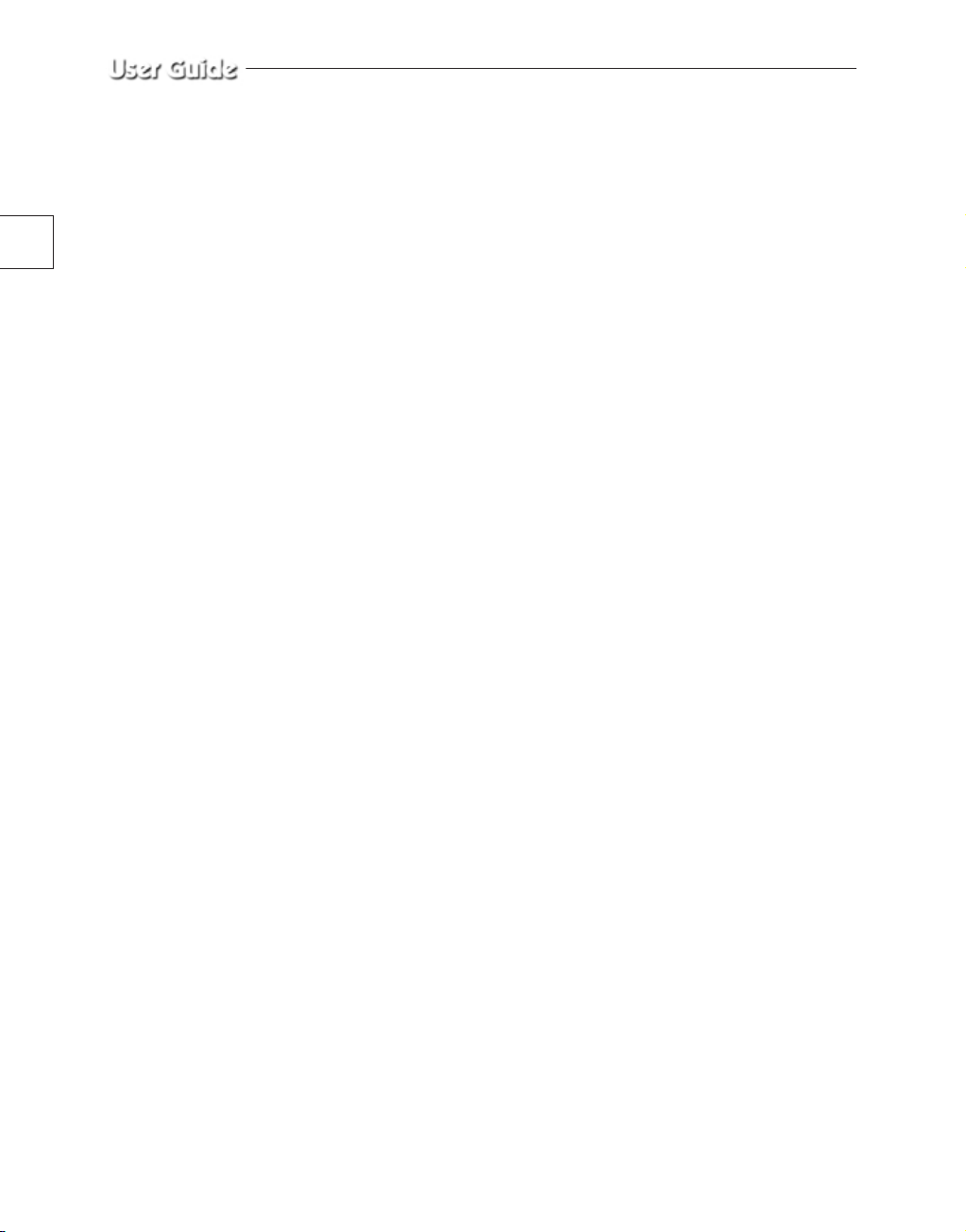
e-6
18. Replacement Parts : When replacement parts are required, be sure the
service techician has used replacement parts specified by Samsung or
have the same characteristics as the original parts.
Unauthorized substitutions may result in fire, electric shock or other
hazards.
19. Safety Check : Upon completion of any service or repairs to this
monitor, ask the service technician to preform safety checks to
determine that the monitor is in proper operating condition.
FCC & ICES Information
Warning
This equipment has been tested and found to comply the limits for a class A
digital device, pursuant to part 15 of the FCC Rules and ICES-003 of
Industry Canada. These limits are designed to provide reasonable protection
against harmful interference when the equipment is operated in a commercial
environment. This equipment generate, uses, and can radiate radio
frequency energy and, if not installed and used in accordance with the
instruction manual, may cause harmful interference to radio
communications. Operation of this equipment in a residential area is likely to
cause harmful interference in which case the user will be required to correct
the interference at his own expense.
User-Installer Caution
Your authority to operate this FCC verified equipment could be voided if
you make changes or modifications not expressly approved by the party
responsible for compliance to part 15 of the FCC Rules.
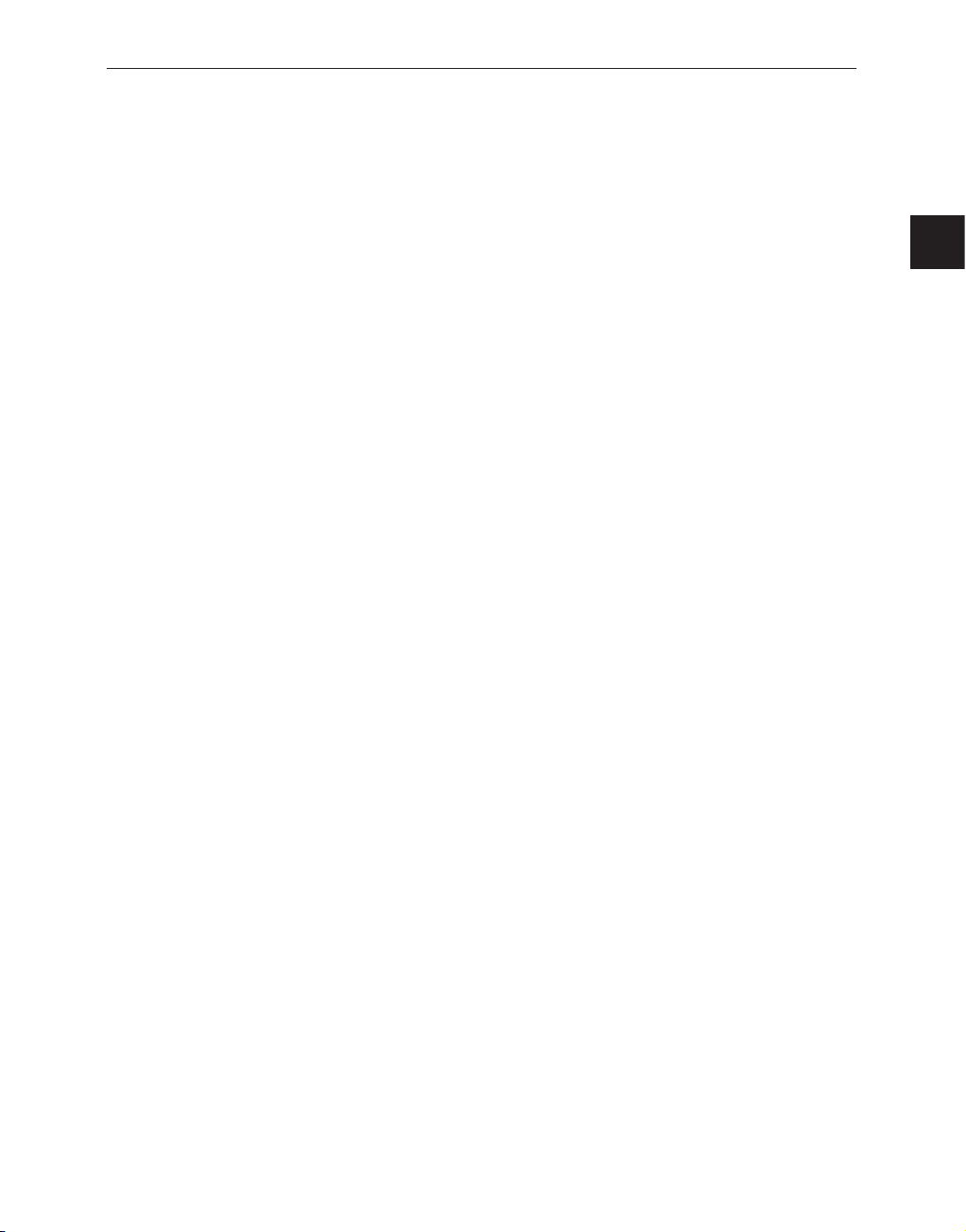
e-7
Contents
IIMPORTANT SAFEGUARDS ................................................e-3
FCC &ICES Information.............................................................e-6
Chapter 1.Overview ....................................................................e-9
Overview ...........................................................................e-9
Functions and Features......................................................e-9
Names and Functions of Parts .........................................e-10
Chapter 2.Installation.................................................................e-14
Installation Environments................................................e-14
Unpacking........................................................................e-15
Chapter 3.Connecting to External Devices................................e-16
1.Connecting to Time Lapse VCR (or Normal VCR).....e-16
2.Connecting the Alarm Sensor.......................................e-17
3.Connecting the Door Bell Box .....................................e-17
4.Connecting the Ordinary monitor.................................e-17
Chapter 4.Basic Operation.........................................................e-18
1.Basic Operation ............................................................e-18
2.When you want to watch on LIVE/P.B./TRIPLEX screen
....e-19
3.When you want to watch in Full Screen Mode ............e-19
4.When you want to watch in Multi Screen Mode..........e-19
5.When you want to watch in Sequence Screen Mode. ..e-20
6.When you want to watch in FREEZE Screen Mode ....e-21
7.When you want to watch in Zoom Screen Mode. ........e-22
8.When you want to watch on PIP Screen Mode ............e-22
9.When you want to watch the VCR output....................e-23
10.When you want to watch the Event Replay screen ....e-23
11.When you want to watch a Door Bell screen .............e-24
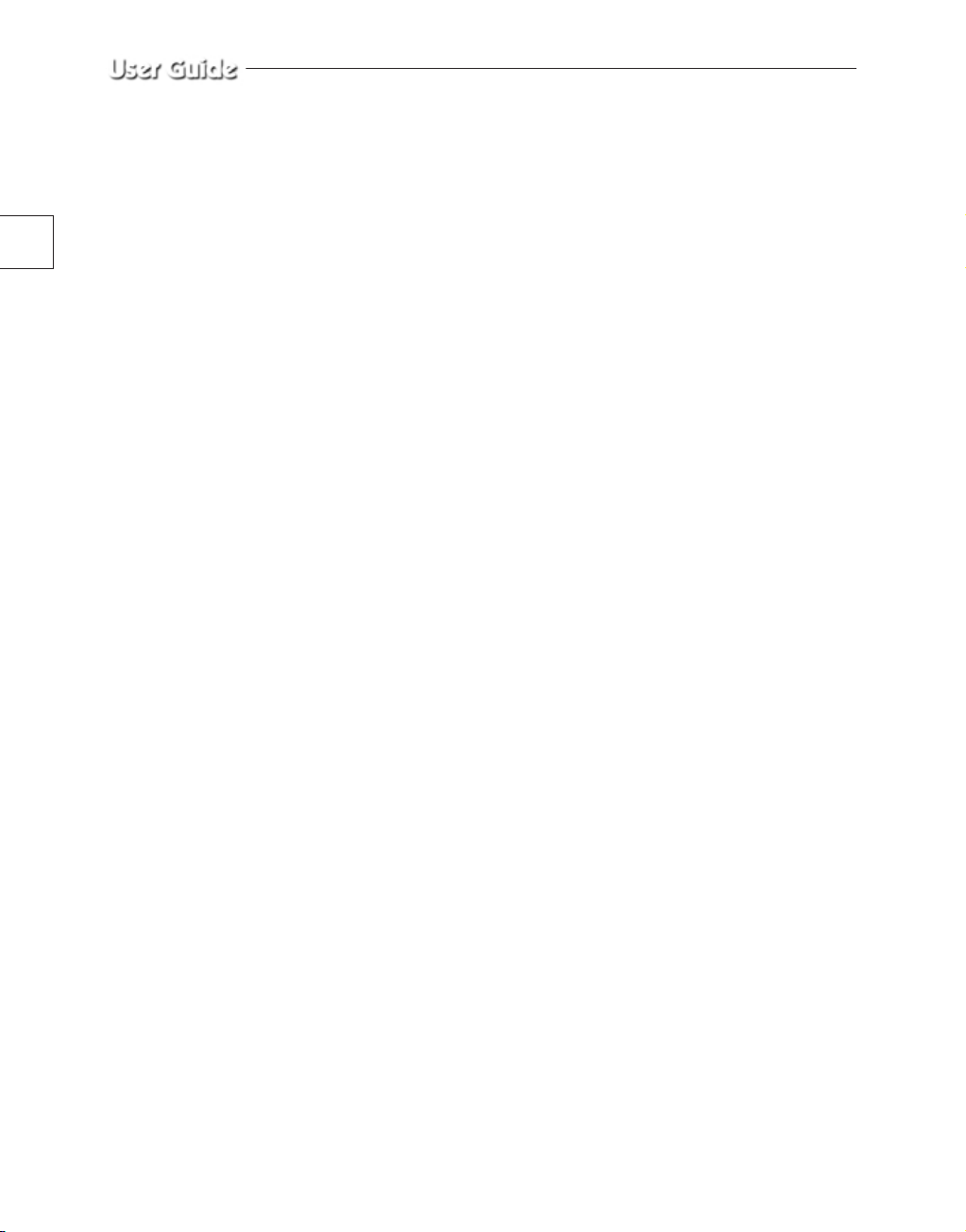
e-8
Chapter 5.Setup Menu Settings ................................................e-25
1.VIEW SETTING .........................................................e-26
2.DATE/TIME SET ........................................................e-26
3.CAMERA SETUP........................................................e-28
4.SYSTEM SETTING.....................................................e-35
5.EVENT LIST................................................................e-40
6.DOOR BELL LIST ......................................................e-40
Chapter 6.Recording..................................................................e-41
1.Recording in Time Lapse (or Normal)Mode................e-41
2.Alarm/Motion Channel Double-Recording..................e-41
Chapter 7.Alarm,Motion,Loss and Door Bell ...........................e-42
1.Alarm Occurrence ........................................................e-42
2.Motion Occurrence.......................................................e-44
3.Loss Occurrence ...........................................................e-45
4.Door Bell Occurrence...................................................e-46
Appendix ...................................................................................e-47
Specifications ..................................................................e-47
Troubleshooting...............................................................e-48
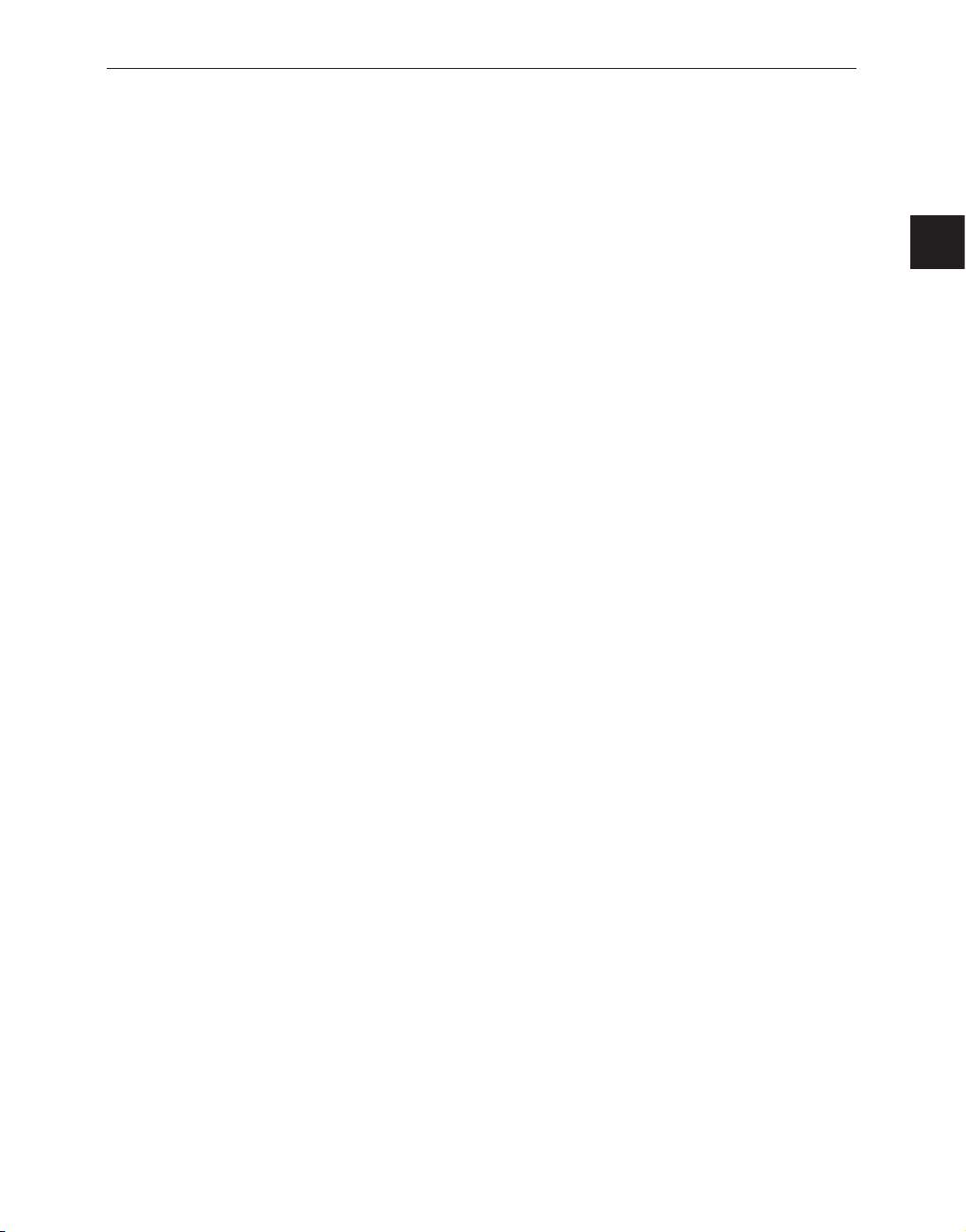
e-9
Chapter 1. Overview
Overview
The product is a triplex that enables you to record the signals received from up to 8 cameras
to a single VCR. You can record those signals sequentially by frame or intermittently, and
playback a specific channel selectively. You can use three monitor screen modes, LIVE
Mode, P.B. Mode, and LIVE + P.B. Mode, on a single monitor.
Functions and Features
• Set various functions using the Menu buttons.
• Connect up to 8 cameras for color or black-and-white pictures.
• Watch the input from up to 8 cameras on one screen in the various split display modes.
• Watch the Live screen and the Playback screen simultaneously on the same monitor.
• Enlarge a screen up to 4 Xs using the Zoom function.
• Utilize the Motion Detect function embedded in a camera.
• Monitor a specific screen within the main screen by using the Spot Display function.
• Watch the Main screen simultaneously on an additional monitor using the Slave Display
function.
• Watch desired screens in still mode using the Freeze function.
• Switch and watch channels sequentially in Sequence mode.
• Hide the screens being displayed using the Hidden Camera function.
• The system has Date, Time and Alarm indicators that can be reset .
• When an Alarm occurs, the word "EVENT" is displayed on the screen and a warning
buzzer sounds. When this occurs, you can press Enter (in the center of the Rotary Wheel),
and up to 16 frames before and after the generated alarm will be replayed on the Event
Replay window. Alarm histories are recorded in the ALARM LIST. The Alarm function
is available only when the Alarm Box is connected.
• If the Channel Loss Detection function detects any channel loss, the word "EVENT" is
displayed on the screen and a warning buzzer sounds. When this occurs, you can press
ENTER (in the center of the Rotary Wheel), and up to 16 frames before and after the
detected chancel loss will be replayed on the Event Replay window. Channel Loss
histories are recorded in the ALARM LIST.
• When a doorbell is pressed, a warning buzzer sounds and the screen mode changes to
LIVE, which displays all 9 channels at the same time. The letter "D" is displayed on the
screen of the channel to which the doorbell has been pressed and the still screen is saved
in the Door Bell List. Up to 16 frames can be saved in the Door Bell List. You can select
a frame and view it on the screen. This Door Bell function is available only when the
Door Bell Box is connected.
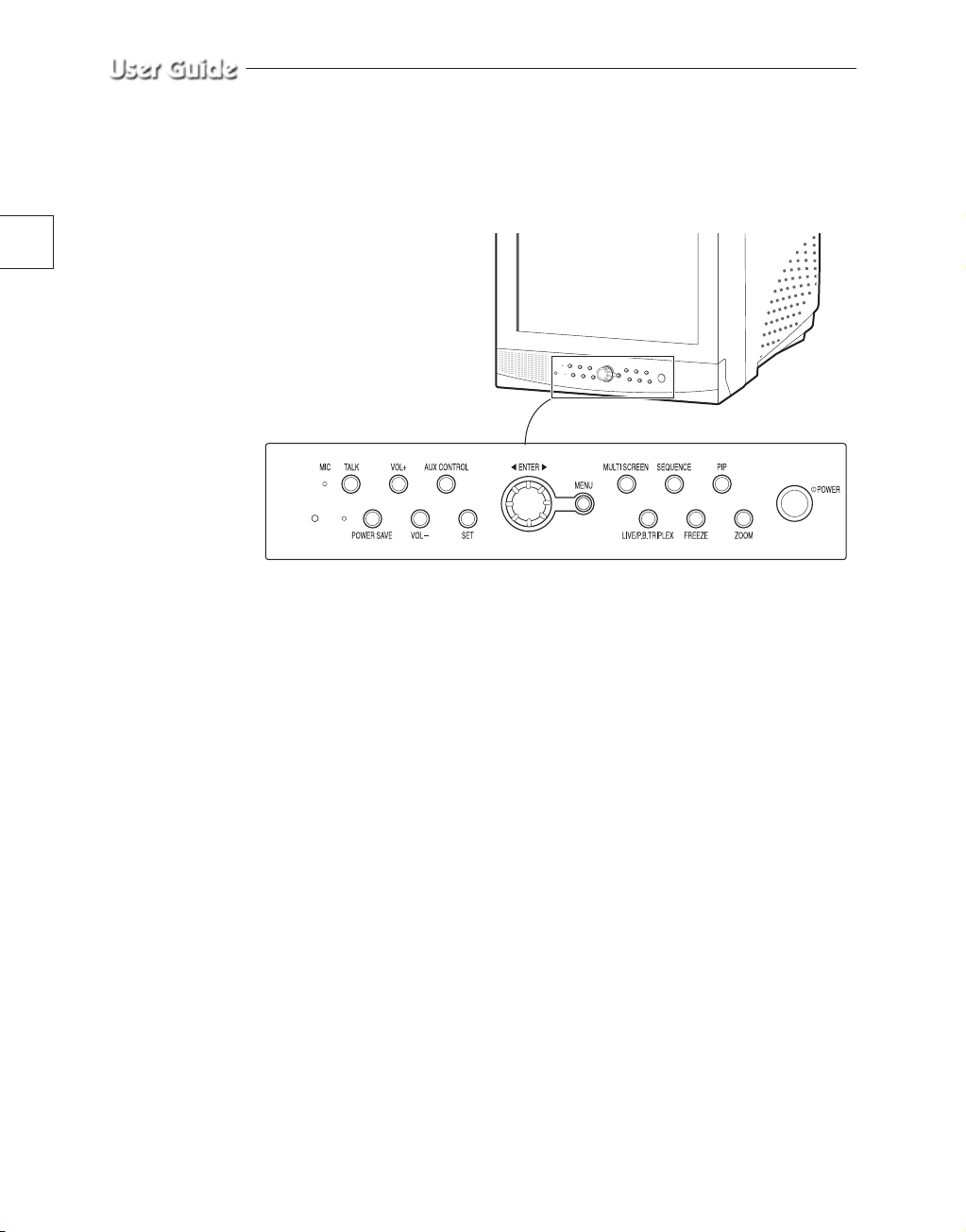
e-10
Names and Functions of Parts
Front Panel/Remote Control
A. Power Switch
Turns the power on/off.
B. POWER SAVE
Changes to Power Save mode.
C. VOLUME UP/DOWN
Controls the volume level.
D. TALK
Communicates with the doorbell in duplex mode.
E. AUX CONTROL
Outputs relay pulses to an external device for a specified time.
You can adjust this control according to your environment. (For example, when the
doorbell rings, you can move to the corresponding camera and identify the visitor before
opening the door using the Action button.)
F. LIVE/P.B./TRIPLEX
Changes the Display mode. Each press of this button switches between Live, P.B., and
Triplex modes sequentially.
G. SET
Sets channel options on the split screen, or enters the selected Sub Menu from the Main
Menu.
H. ROTARY WHEEL (LEFT, RIGHT, ENTER)
Press the LEFT button to direct the camera to the left; the RIGHT button, to the right. In
the center is the ENTER button. Use this wheel to move a Zoomed-in screen, or to scroll
through Menu items or channels. Press ENTER to select an item, enter a sub menu, or
replay the events.
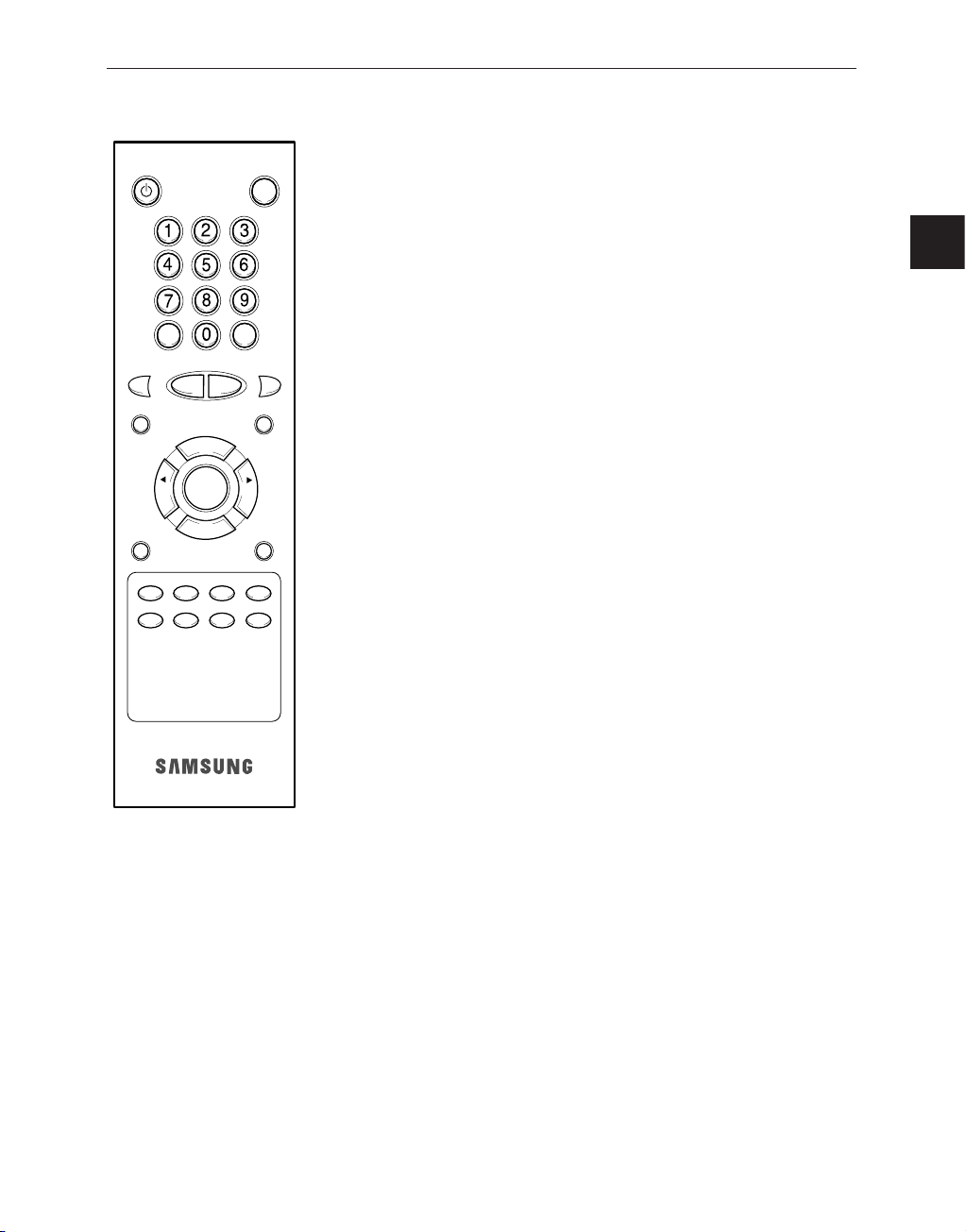
e-11
I. MENU
Displays the Setup menu on the screen. Press it again to exit the Setup
menu.
J. MULTISCREEN
Switches to the split screen view. Each press of this button changes to the
4, 7, and 9-split screen sequentially. Only the 4 and 9 split screens are
available in the Triplex mode.
K. SEQUENCE
When pressed in the full screen mode, channels are switched automatically
and sequentially within a specified time period.
L. FREEZE
Captures the selected screen as a still screen.
Refer to the section "When you want to watch in FREEZE screen mode"
on page 21.
M. PIP
Selects the Picture in Picture mode.
N. ZOOM
When pressed in full screen mode, the screen is enlarged. Each press of this
button enlarges the screen two and four times sequentially and then returns
to the normal size. Use the Rotary Wheel to move the Zoomed-in screen.
O. Number Key(0 ~ 9)
Press the number of the channel to watch it in full screen mode.
Or, press the SYSTEM ID button and then press the number of the system
you want to control with the remote control.
P. ZOOM(TELE/WIDE)
Only the remote control has this button. It is available only when a camera
(SOC-420P, or SOC-920P, sold separately), is connected to the system.
Q. FOCUS(FAR/NEAR)
Only the remote control has this button. It is used for camera Focus control
and available only when a camera (SOC-420P, or SOC-920P, sold
separately), is connected to the system.
R. IRIS(CLOSE/OPEN)
Only the remote control has this button. It is used for camera Iris control
and available only when a camera (SOC-420P, or SOC-920P, sold
separately), is connected to the system.
S. ONEAF
Performs Auto Focus for the selected camera once in the present status.
Only the remote control has this button. It is only available when a camera
(SOC-420P, or SOC-920P, sold separately), is connected with the product.
T. SYSTEM ID
Selects the system to control with the remote. Only the remote control has
this button.
POWER SAVE TALK
ONEAF
FAR TELE
VOL +
VOL -
MENU
SEQUENCE FREEZE PIP ZOOM
MULTI SCREEN
LIVE/P.B. TRIPLEX
ID RESET SYSTEM ID
SET
ENTER
LEFT RIGHT
WIDE NEAR
CLOSE OPEN
AUX
CONTROL
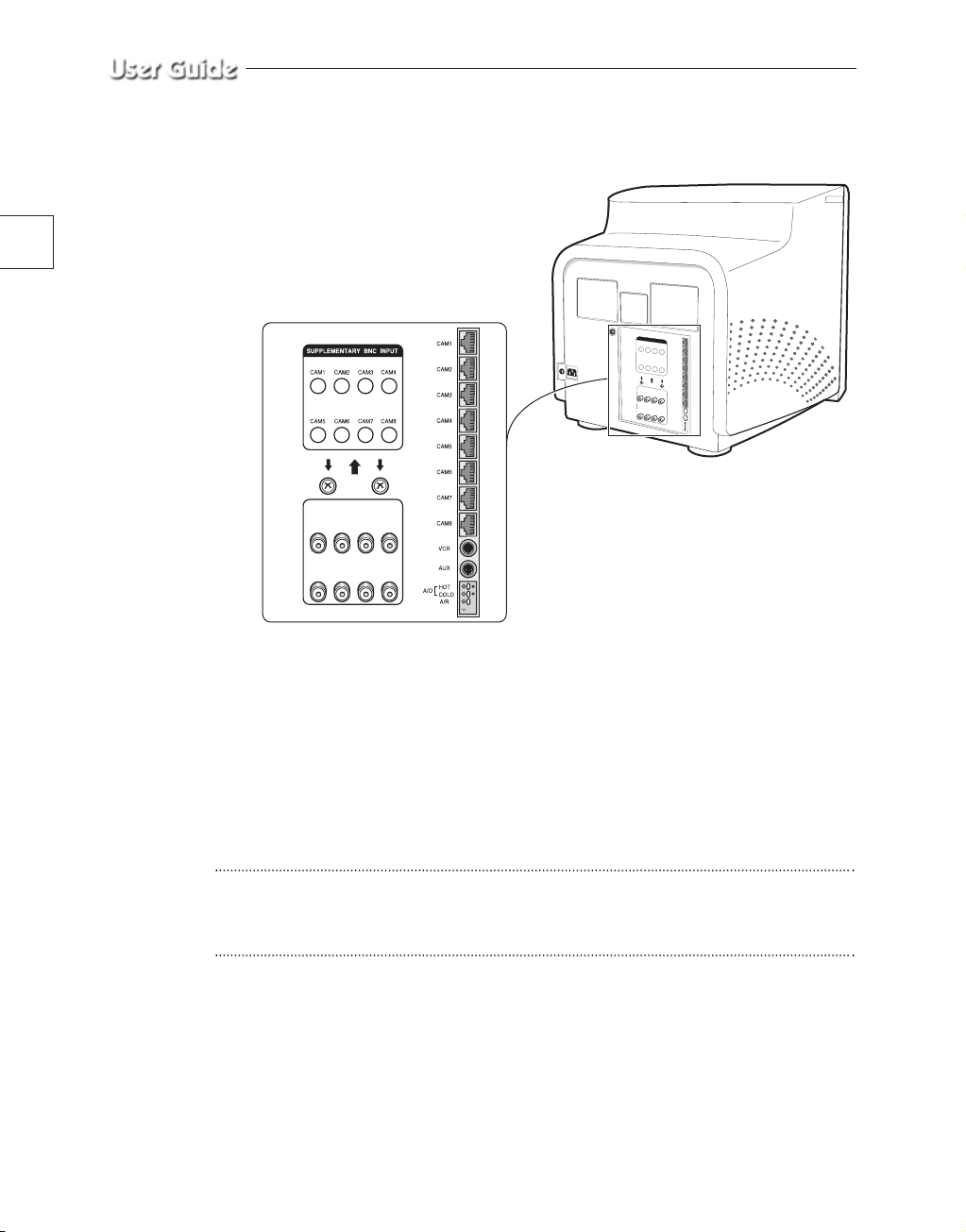
e-12
Rear Panel
A. CAMERA IN(RJ-45)
Video camera input terminals. You can connect up to 8 cameras with RJ-45 connectors.
B. CAMERA IN (BNC)
Video camera input terminals. You can connect up to 8 cameras with BNC connectors.
Caution
Either RJ-45 or BNC type cameras should be connected to the same channel. Signal
interference will occur if both types of camera are connected to the same channel.
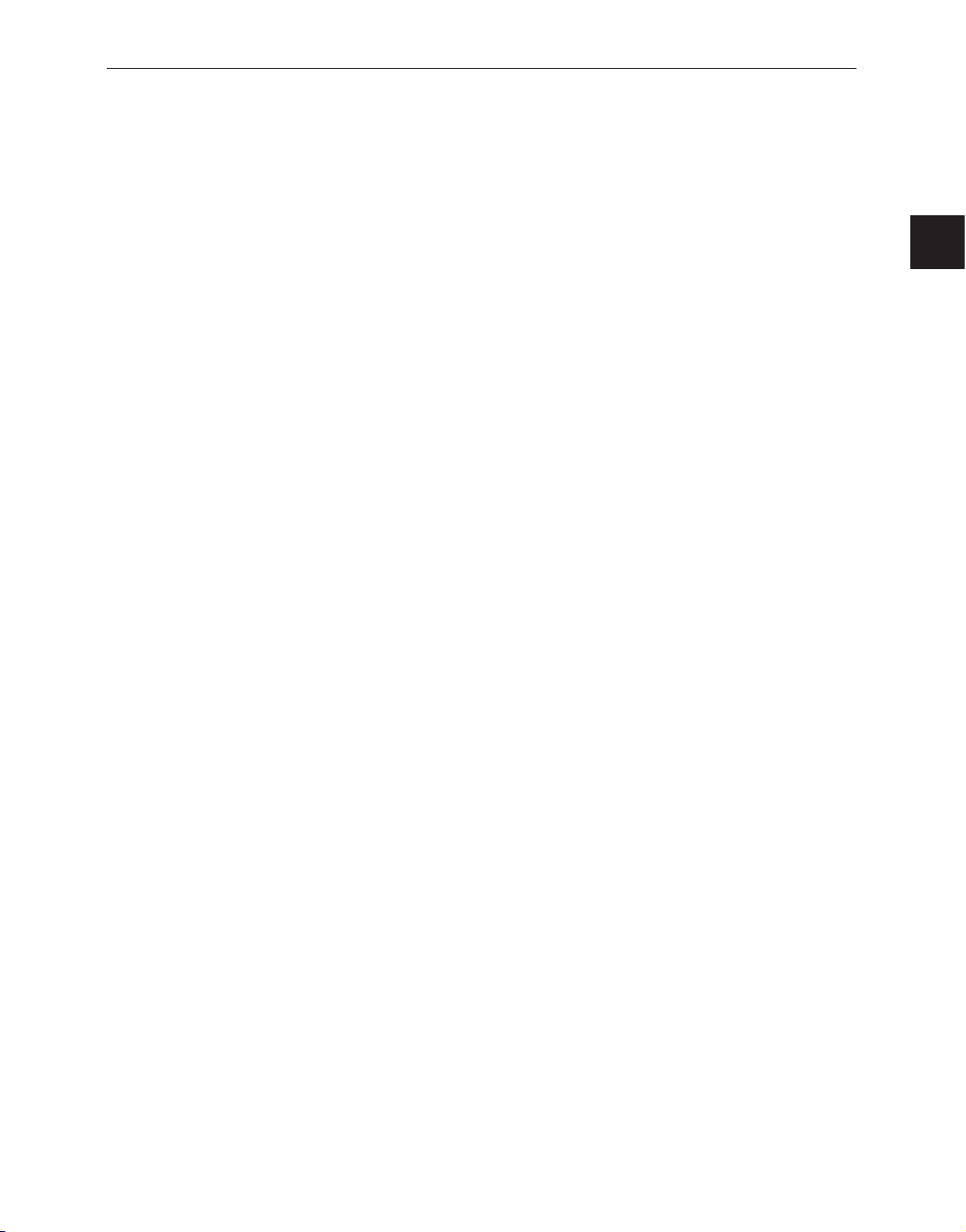
e-13
C. VCR
• Connects to the VCR using a 6-pin connector.
• TRIGGER: Trigger output terminal for the VCR
• VIDEO IN/OUT: Video input/output terminal for the VCR
• AUDIO IN/OUT: Audio input/output terminal for the VCR
D. AUX
• Connects to another device using the 4-pin connector.
• SPOT VIDEO OUT: The terminal that allows you to supervise the specified channel
within the Main screen on the additional connected monitor.
• SPOT AUDIO OUT: The terminal that allows you listen to the sound of the specified
channel on the additional connected monitor.
• SLAVE VIDEO OUT: The terminal that allows you to view the Main screen
displayed at the present time on the additional connected monitor.
E. ALARM
• A/O (HOT/COLD): When an alarm occurs, the Active Make signal is output.
• A/R: Connects to the Alarm Reset terminal of VCR. When an alarm is triggered, a
pulse is output.
• G: Connects to the ground terminal of VCR.
F. ~AC IN
Connects the power cord.
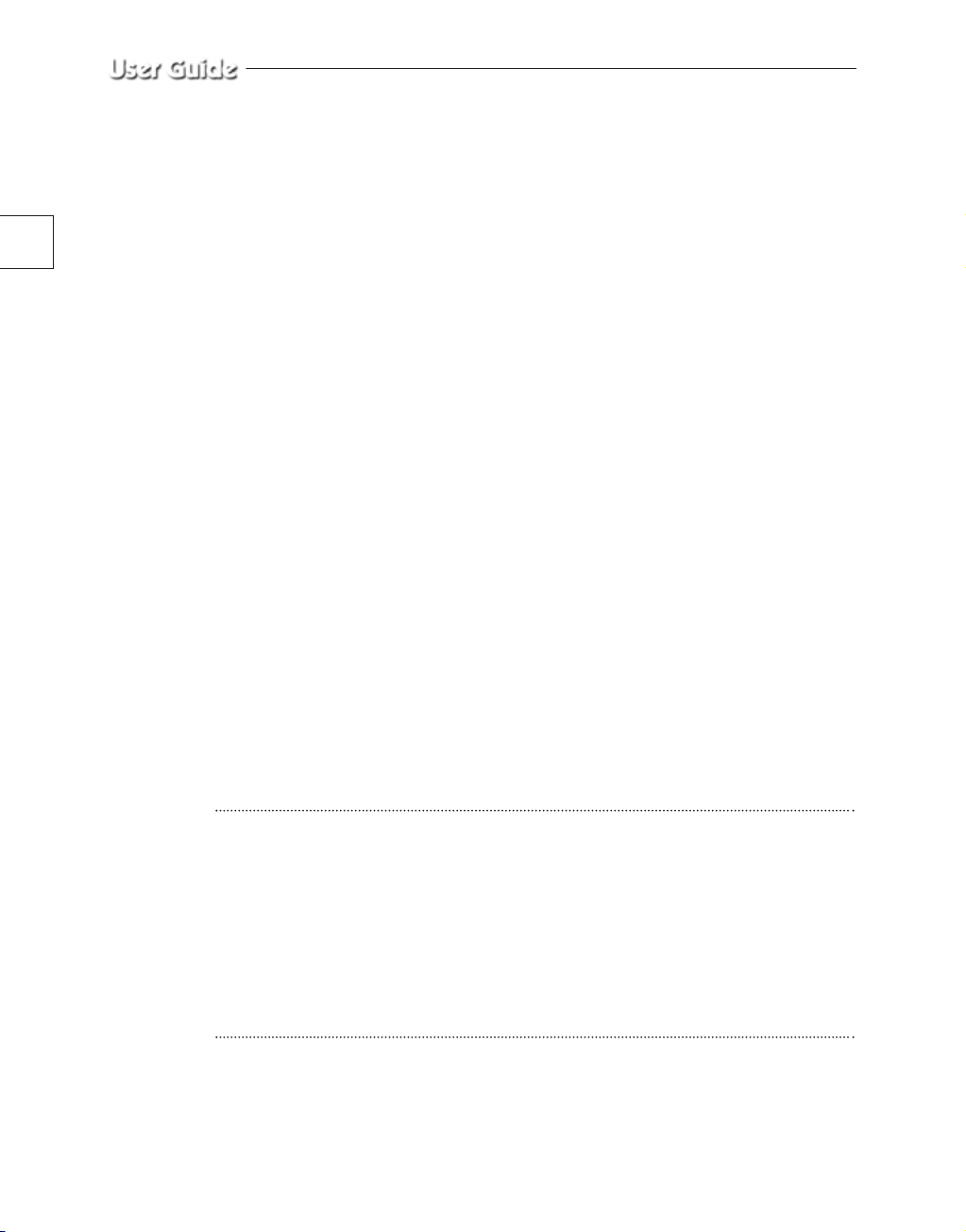
e-14
Chapter 2. Installation
Installation Environments
This section describes the environmental requirements for safe installation and use.
Install the product on a flat table or in a rack. It should be used only when level and should not be used
when stood vertically or obliquely. The location in which the main system is installed and the
configuration of the wiring room are very important for proper operation of the system. When the
products are installed too closely together or the location is poorly ventilated, the system may not
operate properly and maintenance of the system may be difficult.
Sufficiently circulate the air within the system operating room and tightly fasten the cover of the main
system to prevent malfunction and reduce system downs due to environmental causes.
There are high voltage parts inside. Do not arbitrarily open the cover.
Install the product in a place that meets the following environmental conditions. Be sure to maintain
the system under the temperatures and humidity conditions given below:
• Operating temperature: 0 °C ~ 40 °C
• Storage temperature: -20 °C ~ 60 °C
• Operating humidity: 20% ~ 85% RH
• Storage humidity: 20% ~ 95 RH
• Input voltage: AC 100 ~ 240V
• Power usage: less than ? Watts
• Frequency: 50Hz
Caution
When operating the product, the fluctuation of input voltage must be within 10% of the rated voltage
and the external power outlet must be grounded, otherwise, it may cause electric shock or malfunction
of the product. Do not connect heat-generating appliances such as a hair dryer, iron or refrigerator to
the same power outlet in which the product is plugged, otherwise it may cause a fire or malfunction of
the product. The use of an Automatic Voltage Regulator (AVR) is highly recommended to ensure that
stable power is supplied.
Be sure to coil CORE-FERRITE on the connector to reduce electro-magnetic interference (EMI).
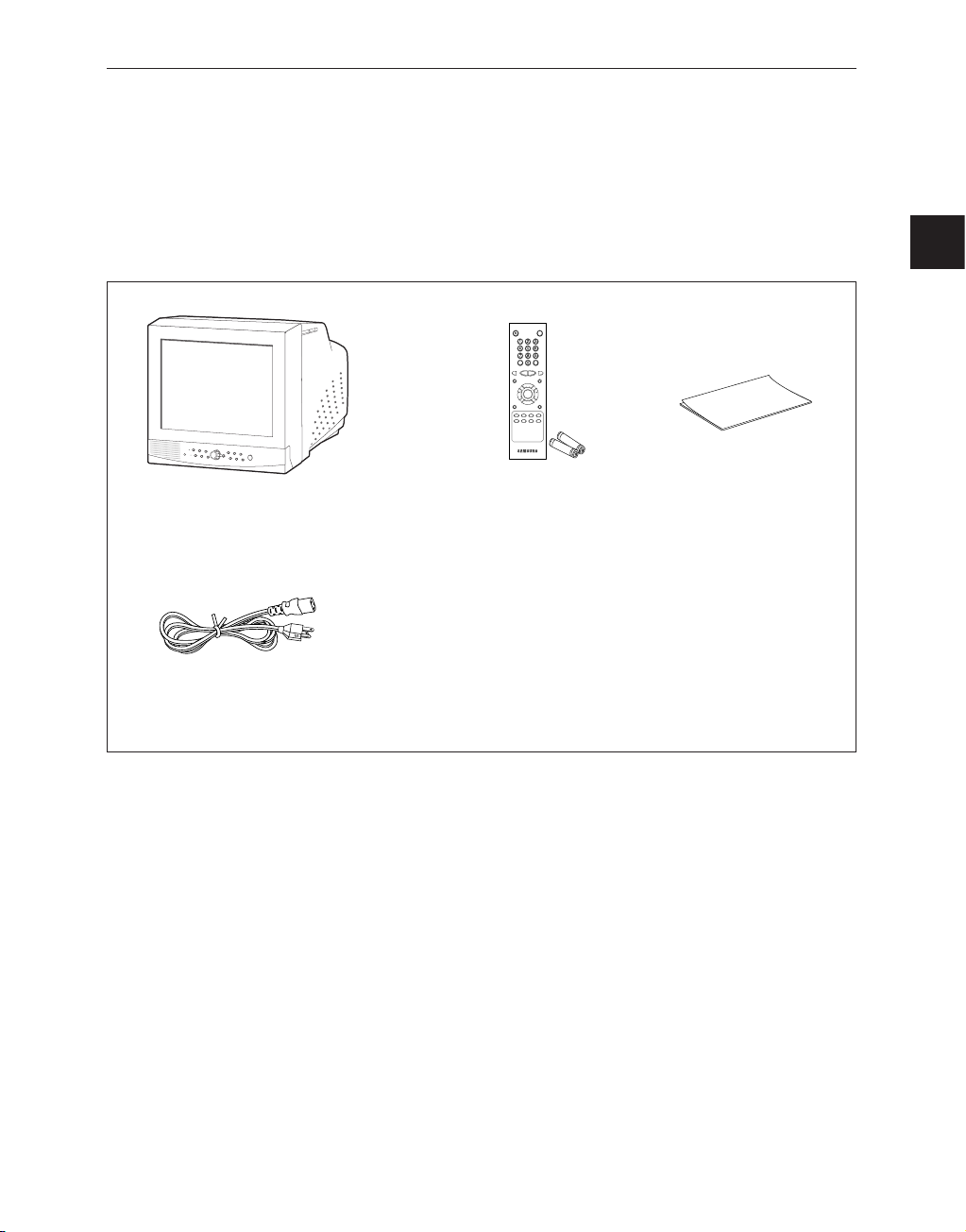
e-15
Unpacking
Remove the package cover and place the product on a flat and secure surface or in the
installation location. Check whether all the following devices and accessories are included
with the main system.
Color Monitor Remote Control/
Batteries
User’s Guide
Power Cord 3-Pin Accessory 5-Pin Accessory
POWER SAVE TALK
ONEAF
FAR TELE
CLOSE OPEN
VOL +
ENTER
LEFT RIGHT
VOL -
MENU
SEQUENCE FREEZE PIP ZOOM
LIVE/P.B. TRIPLEX
MULTI SCREEN
AUX
CONTROL
WIDE NEAR
SET
ID RESET SYSTEM ID
