Page 1

S Pen
button
SIM/microSD card slot
Volume
Recent
Apps
Quick Start
USB
charging port
Power/
Lock
Home
Back
S Pen slot
Go to Apps > AT&T folder > Device Help
Need more help?
Page 2
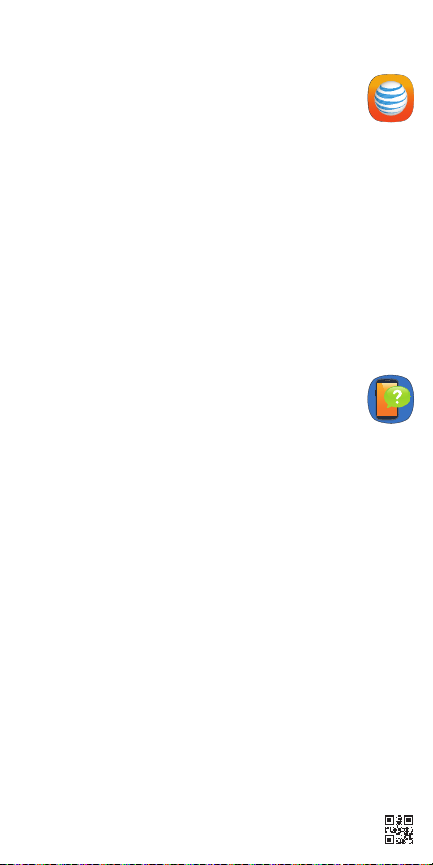
Find More Information
Manage Your Account with myAT&T
• On your phone:
Apps > AT&T folder > myAT&T
• On the web: att.com/myATT
With myAT&T, you can:
Pay your bill
Track your usage
Shop for equipment and accessories
Suspend service if your phone is stolen
and more
Compatible device and online account required.
Data and messaging rates may apply for download
and app usage.
Need More Help?
• On your phone:
Apps > AT&T folder > Device Help
• On the web:
Give us a Call
• 611 from any AT&T wireless phone
• 800.331.0500 or 800.901.9878
(GoPhone)
Accessories
• att.com/WirelessAccessories
• Visit your AT&T store
att.com/DeviceHowTo
Portions © 2016 Samsung Electronics America, Inc. Samsung and Galaxy Note are
both trademarks of Samsung Electronics Co., Ltd. Portion of memory occupied
by existing content. LTE is a trademark of ETSI. 4G LTE is not available everywhere.
Wi-Fi is a trademark of the Wi-Fi Alliance. Contains Lithium ion battery - recycle or
dispose of properly. Portions © 2016 AT&T Intellectual Property. All rights
reserved. AT&T, the AT&T logo and all other AT&T marks contained herein are
trademarks of AT&T Intellectual Property. All other marks are the property of their
respective owners.
Printed in Korea
GH68-46628A
Page 3

Feature: S Pen
The S Pen enables fast, accurate and precise
input.
To remove the S Pen:
Remove the S Pen from any screen to launch
Air command, for quick access to handy tools.
Push the S Pen inward, then pull it out to remove
it from the device.
Air command
To display air command options, tap the S Pen
button when the pen tip is near the screen, or
just remove the S Pen from its slot.
• Create note: Quickly
create short notes.
• Smart select: Instantly
outline and crop anything
on the screen and freely
edit or share with others
using a variety of apps.
• Screen write: Capture a
screen image and write
or draw on it.
• Translate: Hover the
S Pen over a word to view its definition and
pronunciation.
• Add shortcuts: Select an app or function to
open or turn on using Air command.
Page 4

Feature: Edge Screen
From the Home screen, tap Apps >
Settings > Display > Edge scre en >
Edge panel and tap each panel you want to
display on the Edge screen.
People Edge
See notifications of missed calls and
messages from your important contacts.
Swipe left to
view people
edge
Tap the plus
sign to add a
contact
Tap to display
edge settings
Edge Feeds
Get important updates when your screen is off.
Tap Apps
Edge screen > Edge panel and tap each
feed you want to display.
Swipe left
or right on
news feeds
> Settings > Display >
the edge
to scroll
through
Swipe up
and down
on the
edge to
view news
feeds
Tap a feed
to see
more
Page 5

Feature: Smart Switch
Easily transfer your photos, videos, music, apps
and more from your old device to your new Galaxy
with Samsung Smart Switch™.
To transfer content using the USB connector,
select Smart Switch during setup or open it later.
From the Home screen, tap Apps
Settings
> Accounts > Smart Switch.
>
USB
connector
USB cable
(old device)
Connect both devices.
Tap Smart Switch
on your new Galaxy
device.
Select the content to transfer and follow the
prompts to start.
For more information and a list of compatible devices visit
samsung.com/smartswitch.
Page 6

Tip: Optimize Battery Life
Usage Manager gives you a quick easy way to see
and manage your battery, running apps and data.
It can help you improve device performance and
battery life.
From the Home screen, tap Apps
AT&T folder > Usage Manager
Tap to see
more
battery
information
>
.
Note: Always use the charger that came with your
device for optimal battery performance.
Maximum standby and use time may vary depending on your current usage
patterns, settings, and other factors and conditions.
Page 7

Tip: Checking Connections
Having trouble connecting to the
Internet? Try these steps:
1. From the Home screen, tap
Apps > Settings > Connections.
• Make sure Airplane Mode is Off.
Airplane mode suspends wireless
transmission. Tap Settings >
Connections > Airplane mode.
• Make sure Wi-Fi is turned On. Wi-Fi
can provide additional data coverage.
Tap Settings > Connections > Wi-Fi.
• Make sure Mobile Data is turned On.
Mobile Data enables 4G LTE
Tap Settings > Connections >
Mobile networks > Mobile data.
• Did you set data limits and exceed
them? Device data limits is an optional
setting. Tap Settings > Connections >
Data usage > Set mobile data limit.
2. Recheck your connection. Open the
browser and go to a web site to test if
your data connection is working.
Tap Apps > Google folder > Chrome.
®
®
service.
Page 8

AT&T Services
Setup & Transfer
Setup voicemail, email, and sign into your
DIRECTV account.
AT&T DriveMode
Stay safe while driving. Stops incoming
calls and texts.
AT&T Protect Plus
Backup and access your photos, videos,
and contacts. Locate your lost phone
or remotely lock it. And live support is
seconds away.
AT&T Visual Voicemail
See a list of your messages and choose
one to listen to or delete. Learn more at
att.com/visualvoicemail.
DIRECTV™
Stream TV channels or watch On Demand
shows and movies from virtually
anywhere.*
Usage Manager
See and manage your battery, running
apps and data.
®
®
Data rates may apply and separate subscription may be required.
*Content, channels, and functionality varies by TV package, viewing location and
device. Data charges may apply. Coverage not available everywhere.
Visit directv.com/app for details.
