Samsung SMN900W8 Users Manual
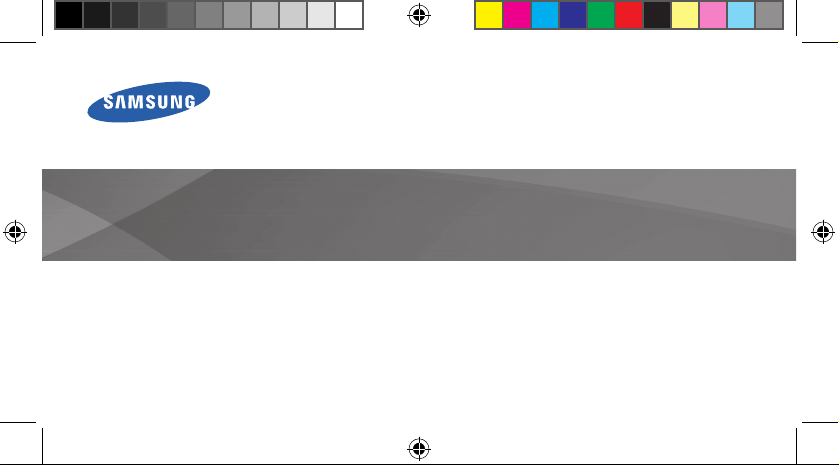
N900W8
Quick Start Guide
To learn to access the user manual, see “Viewing the user manual” in this quick start guide.
N900W8_QSG_ENG.indb 1 17/08/2013 9:49:50 AM
You can access the full user manual for more information.
www.samsung.com
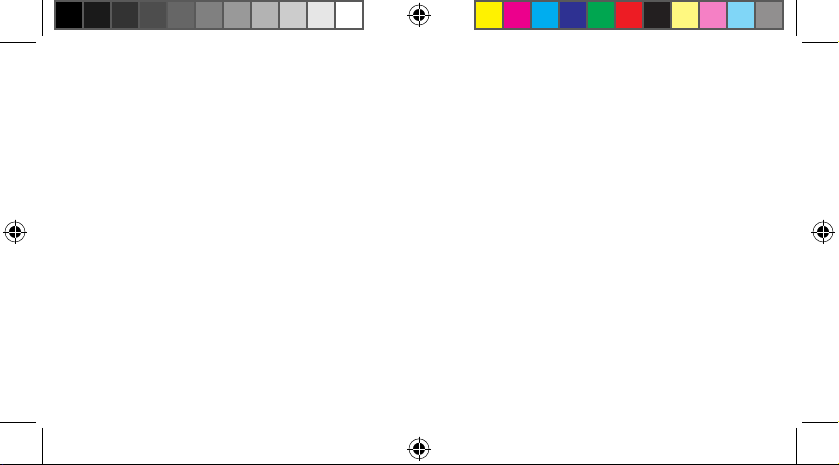
This device provides high quality mobile
communication and entertainment using Samsung’s
high standards and technological expertise.
• Content may differ from the final product, or from
software provided by service providers or carriers, and
is subject to change without prior notice.
• The items supplied with the device and any available
• Other accessories may not be compatible with your
device.
• Samsung is not liable for performance issues or
incompatibilities caused by edited registry settings
or modified operating system software. Attempting
to customise the operating system may cause your
device or applications to work improperly.
accessories may vary depending on the region or
service provider.
• The supplied items are designed only for this device
and may not be compatible with other devices.
• You can purchase additional accessories from your
local Samsung retailer. Make sure they are compatible
with the device before purchase.
2
N900W8_QSG_ENG.indb 2 17/08/2013 9:49:50 AM
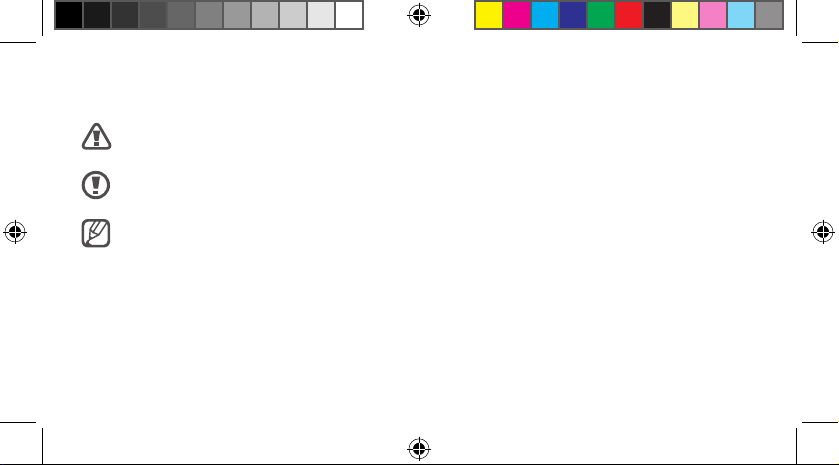
Instructional icons
Warning: situations that could cause injury to
yourself or others
Caution: situations that could cause damage
to your device or other equipment
Note: notes, usage tips, or additional
information
N900W8_QSG_ENG.indb 3 17/08/2013 9:49:50 AM
Copyright
Copyright © 2013 Samsung Electronics
This guide is protected under international copyright
laws.
No part of this guide may be reproduced, distributed,
translated, or transmitted in any form or by any means,
electronic or mechanical, including photocopying,
recording, or storing in any information storage and
retrieval system, without the prior written permission of
Samsung Electronics.
3
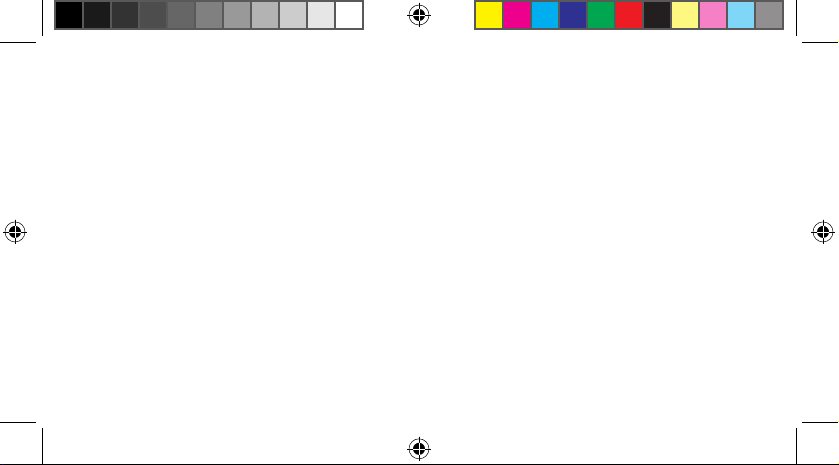
Trademarks
• SAMSUNG and the SAMSUNG logo are registered
trademarks of Samsung Electronics.
• The Android logo, Google
Gmail
, YouTube™, Google Play™ Store, and Google
™
Talk
are trademarks of Google, Inc.
™
• Bluetooth
Inc. worldwide.
• Wi-Fi
Wi-Fi CERTIFIED
trademarks of the Wi-Fi Alliance.
• All other trademarks and copyrights are the property
of their respective owners.
•
4
N900W8_QSG_ENG.indb 4 17/08/2013 9:49:50 AM
is a registered trademark of Bluetooth SIG,
®
, Wi-Fi Protected Setup™, Wi-Fi Direct™,
®
™
, Google Maps™,
™
, and the Wi-Fi logo are registered
IC Notice
This device complies with Industry Canada
licence exempt RSS standard(s). Operation is
subject to the following two conditions:
(1) this device may not cause interference, and
(2) this device must accept any interference,
including interference that may cause undesired
operation of the device.
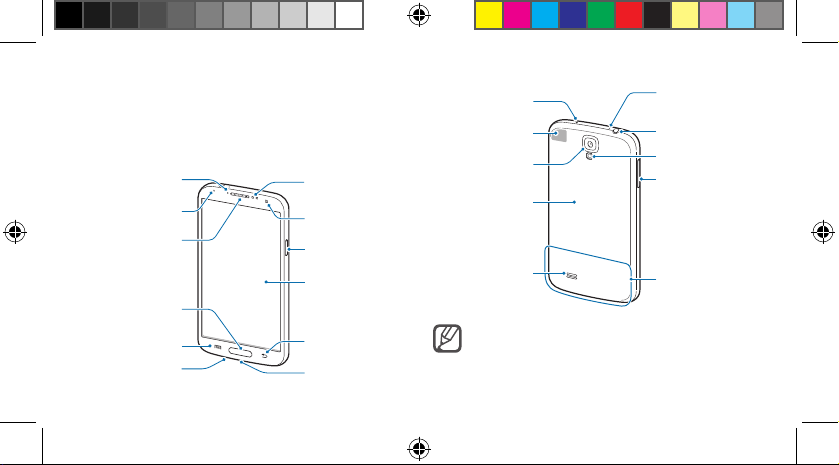
Getting started
Light sensor
Microphone for
Device layout
Proximity/Gesture
Notication light
N900W8_QSG_ENG.indb 5 17/08/2013 9:49:50 AM
Earpiece
TBD
Home button
Menu button
Microphone
sensor
Front camera
Power button
Touch screen
Back button
Multipurpose jack
IrLED
GPS antenna
Rear camera
Back cover
TBD
Speaker
Do not cover the antenna area with your hands
or other objects. This may cause connectivity
problems or drain the battery.
speakerphone
Headset jack
Flash
Volume button
Main antenna
5
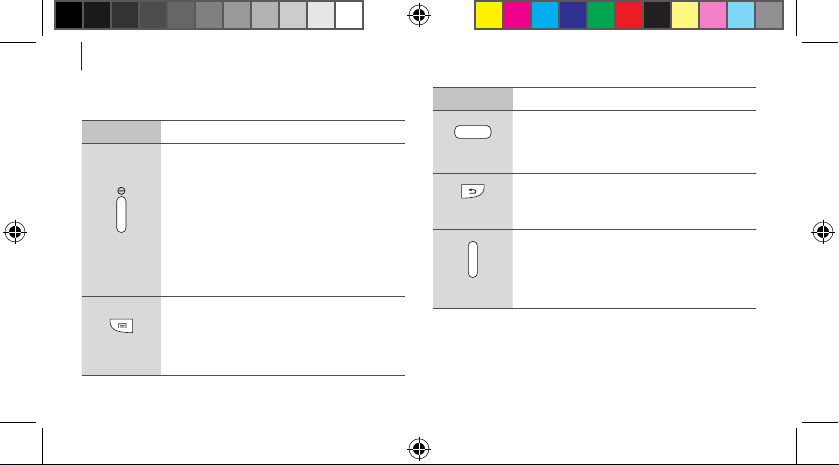
Getting started
Buttons
Button Function
• Press and hold to turn the device on
or off.
• Press and hold for more than
7 seconds to reset the device if it has
Power
Menu
6
N900W8_QSG_ENG.indb 6 17/08/2013 9:49:50 AM
fatal errors or hang-ups, or freezes.
• Press to lock or unlock the device. The
device goes into lock mode when the
touch screen turns off.
• Tap to open a list of options available
for the current screen.
• Tap and hold on the Home screen to
launch Google search.
Button Function
• Press to return to the Home screen.
Home
Back
Volume
• Press and hold to open the list of
recent applications.
• Tap to return to the previous screen.
• Press to adjust the device volume.
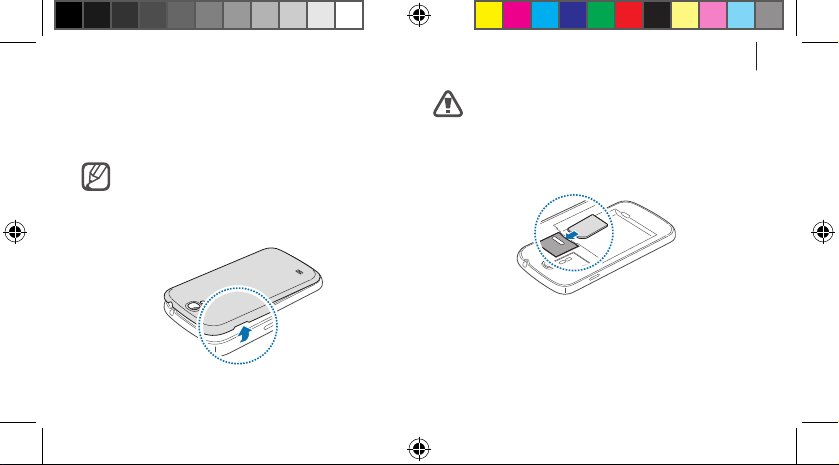
Getting started
Installing the SIM card and battery
Insert the SIM card provided by the mobile telephone
service provider, and the included battery.
Only microSIM cards work with the device.
Remove the back cover.
1
Be careful not to damage your fingernails when
you remove the back cover.
Insert the SIM card with the gold-coloured contacts
2
facing downwards.
TBD
TBD
7
N900W8_QSG_ENG.indb 7 17/08/2013 9:49:51 AM
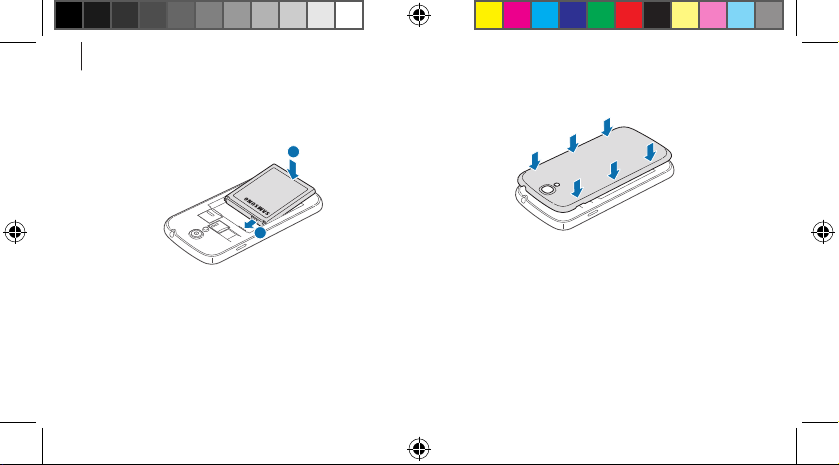
Getting started
Push the SIM card into the slot until it locks in place.
3
Insert the battery.
4
2
1
Replace the back cover.
5
TBD
8
N900W8_QSG_ENG.indb 8 17/08/2013 9:49:51 AM
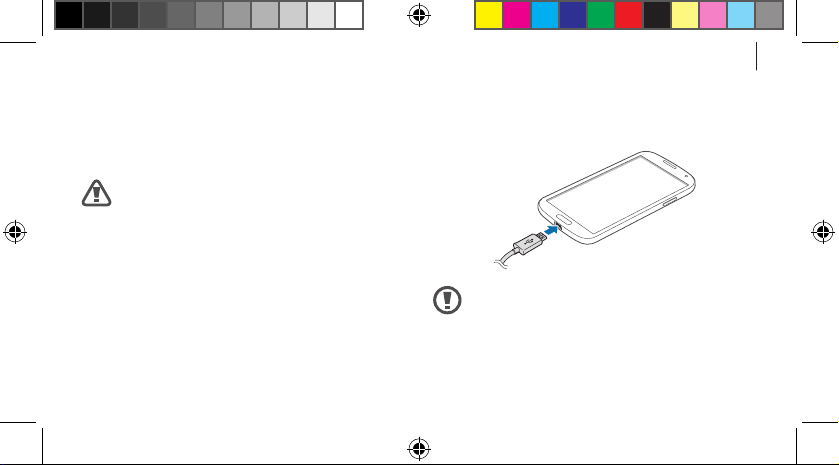
Getting started
Charging the battery
Before using the device for the first time or when the
battery has been unused for extended periods, you
must charge the battery.
Use only Samsung-approved chargers, batteries,
and cables. Unapproved chargers or cables can
cause the battery to explode or damage the
device.
N900W8_QSG_ENG.indb 9 17/08/2013 9:49:51 AM
Connect the USB cable to the USB power adaptor
and then plug the end of the USB cable into the
multipurpose jack.
TBD
Connecting the charger improperly may cause
serious damage to the device. Any damage
caused by misuse is not covered by the
warranty.
9
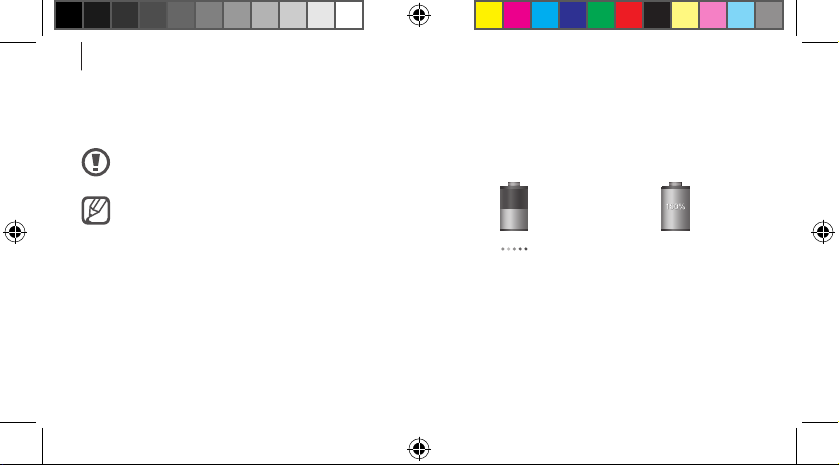
Getting started
After fully charging, disconnect the device from the
charger. First unplug the charger from the device, and
then unplug it from the electric socket.
Do not remove the battery before removing the
charger. This may damage the device.
To save energy, unplug the charger when not in
use. The charger does not have a power switch,
so you must unplug the charger from the
electric socket when not in use to avoid wasting
power. The device should remain close to the
electric socket while charging.
10
N900W8_QSG_ENG.indb 10 17/08/2013 9:49:51 AM
Checking the battery charge status
When you charge the battery while the device is off, the
following icons will show the current battery charge
status:
Charging Fully charged
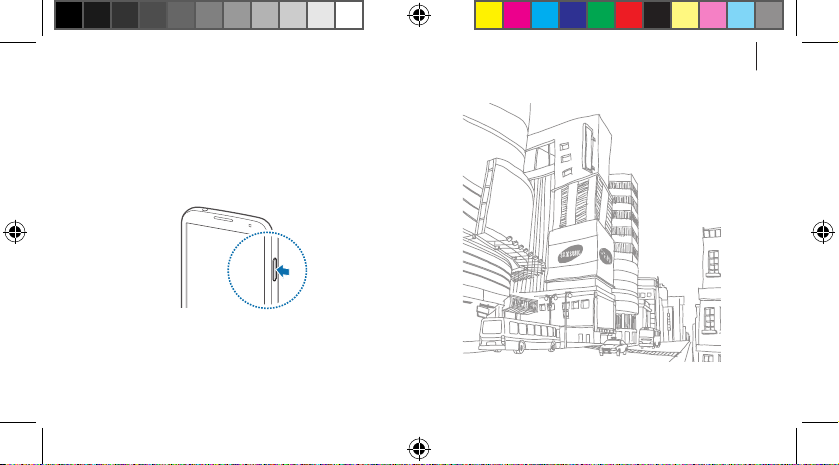
Getting started
Turning the device on and off
When turning on the device for the first time, follow the
on-screen instructions to set up your device.
Press and hold the Power button for a few seconds to
turn the device on and off.
TBD
11
N900W8_QSG_ENG.indb 11 17/08/2013 9:49:51 AM
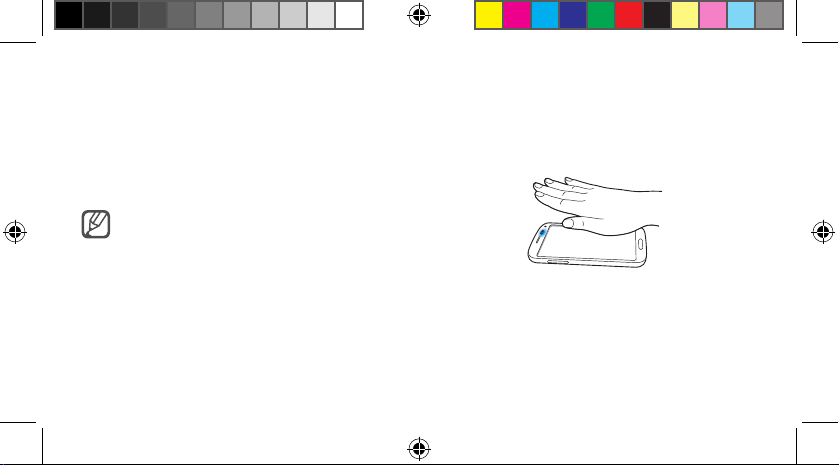
Basics
Air Gesture
Use this feature to control functions without touching
the screen.
The device may not recognise your gestures if
you perform them too far from the device or
while wearing dark-coloured clothes, such as
gloves.
12
N900W8_QSG_ENG.indb 12 17/08/2013 9:49:51 AM
Quick glance
When the screen is turned off, move your hand above
the sensor to view notifications, missed calls, new
messages, time and date, and more.
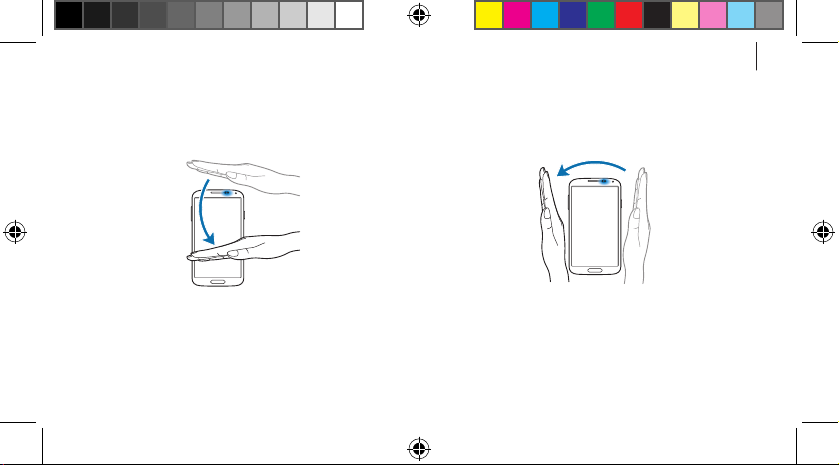
Basics
Air jump
While viewing emails or webpages, move your hand up
or down across the sensor to scroll the page up or down.
N900W8_QSG_ENG.indb 13 17/08/2013 9:49:51 AM
Air browse
Move your hand to the left or right across the sensor to
browse images, webpages, songs, or memos.
13
