
USER MANUAL
SM-M105F/DS
English. 01/2019. Rev.1.0
www.samsung.com

Table of Contents
Basics
4 Read me first
6 Device overheating situations and
solutions
9 Device layout and functions
13 Battery
16 SIM or USIM card (nano-SIM card)
20 Memory card (microSD card)
24 Turning the device on and off
25 Initial setup
27 Samsung account
29 Transferring data from your previous
device
33 Understanding the screen
47 Notification panel
49 Entering text
Apps and features
52 Installing or uninstalling apps
54 Phone
59 Contacts
63 Messages
67 Internet
69 Email
70 Camera
81 Gallery
88 Multi window
91 Samsung Members
92 Samsung Notes
92 Calendar
94 Radio
95 Voice Recorder
96 My Files
96 Clock
98 Calculator
98 Game Launcher
101 Sharing content
102 Google apps
2

Table of Contents
Settings
104 Introduction
104 Connections
105 Wi-Fi
107 Bluetooth
109 Data saver
109 Mobile Hotspot and Tethering
111 SIM card manager
111 More connection settings
113 Sounds and vibration
114 Dolby Atmos (surround sound)
114 Notifications
115 Display
116 Screensaver
116 Wallpapers and themes
Appendix
134 Troubleshooting
117 Advanced features
118 Dual Messenger
119 Device maintenance
123 Apps
123 Lock screen
124 Smart Lock
124 Biometrics and security
125 Face recognition
128 Cloud and accounts
129 Backup and restore
129 Google
130 Accessibility
131 General management
132 Software update
133 User manual
133 About phone
3

Basics
Read me first
Please read this manual before using the device to ensure safe and proper use.
•
Descriptions are based on the device’s default settings.
•
Some content may differ from your device depending on the region, service provider,
model specifications, or device’s software.
•
Content (high quality content) that requires high CPU and RAM usage will affect the
overall performance of the device. Apps related to the content may not work properly
depending on the device’s specifications and the environment that it is used in.
•
Samsung is not liable for performance issues caused by apps supplied by providers other
than Samsung.
•
Samsung is not liable for performance issues or incompatibilities caused by edited
registry settings or modified operating system software. Attempting to customise the
operating system may cause the device or apps to work improperly.
•
Software, sound sources, wallpapers, images, and other media provided with this device
are licensed for limited use. Extracting and using these materials for commercial or other
purposes is an infringement of copyright laws. Users are entirely responsible for illegal
use of media.
•
You may incur additional charges for data services, such as messaging, uploading and
downloading, auto-syncing, or using location services depending on your data plan. For
large data transfers, it is recommended to use the Wi-Fi feature.
•
Default apps that come with the device are subject to updates and may no longer be
supported without prior notice. If you have questions about an app provided with
the device, contact a Samsung Service Centre. For user-installed apps, contact service
providers.
4

Basics
•
Modifying the device’s operating system or installing softwares from unofficial sources
may result in device malfunctions and data corruption or loss. These actions are violations
of your Samsung licence agreement and will void your warranty.
•
Depending on the region or service provider, a screen protector is attached for protection
during production and distribution. Damage to the attached screen protector is not
covered by the warranty.
•
You can see the touchscreen clearly even in strong outdoor sunlight by automatically
adjusting the contrast range based on the surrounding environment. Due to the nature
of the product, displaying fixed graphics for extended periods may result in afterimages
(screen burn-in) or ghosting.
–
It is recommended not to use fixed graphics on part or all of the touchscreen for
extended periods and turn off the touchscreen when not using the device.
–
You can set the touchscreen to turn off automatically when you are not using it.
Launch the
of time you want the device to wait before turning off the touchscreen.
–
To set the touchscreen to automatically adjust its brightness based on the
surrounding environment, launch the
brightness
•
Depending on the region or model, some devices are required to receive approval from
the Federal Communications Commission (FCC). If your device is approved by the FCC,
you can view the FCC ID of the device. To view the FCC ID, launch the
About phone
tap
•
Depending on the region, you can view the regulatory information on the device. To
view the information, launch the
information
Settings
.
→
.
app, tap
Status
.
Display
Settings
→
Screen timeout
Settings
app and tap
app and tap
, and then select the length
Display
About phone
→
Auto
Settings
→
Regulatory
app and
Instructional icons
Warning: situations that could cause injury to yourself or others
Caution: situations that could cause damage to your device or other equipment
Notice: notes, usage tips, or additional information
5

Basics
Device overheating situations and solutions
When the device heats up while charging the battery
While charging, the device and the charger may become hot. During wireless charging or fast
charging, the device may feel hotter to the touch. This does not affect the device’s lifespan or
performance and is in the device’s normal range of operation. If the battery becomes too hot,
the charger may stop charging.
Do the following when the device heats up:
•
Disconnect the charger from the device and close any running apps. Wait for the
device to cool down and then begin charging the device again.
•
If the lower part of the device overheats, it could be because the connected USB
cable is damaged. Replace the damaged USB cable with a new Samsung-approved
one.
•
When using a wireless charger, do not place foreign materials, such as metal objects,
magnets, and magnetic stripe cards, between the device and the wireless charger.
The wireless charging or fast charging feature is only available on supported models.
6

Basics
When the device heats up during use
When you use features or apps that require more power or use them for extended periods,
your device may temporarily heat up due to increased battery consumption. Close any
running apps and do not use the device for a while.
The following are examples of situations in which the device may overheat. Depending on
the functions and apps you use, these examples may not apply to your model.
•
During the initial setup after purchase or when restoring data
•
When downloading large files
•
When using apps that require more power or using apps for extended periods
–
When playing high-quality games for extended periods
–
When recording videos for extended periods
–
When streaming videos while using the maximum brightness setting
–
When connecting to a TV
•
While multitasking (or, when running many apps in the background)
–
When using Multi window
–
When updating or installing apps while recording videos
–
When downloading large files during a video call
–
When recording videos while using a navigation app
•
When using large amount of data for syncing with the cloud, email, or other accounts
•
When using a navigation app in a car while the device is placed in direct sunlight
•
When using the mobile hotspot and tethering feature
•
When using the device in areas with weak signals or no reception
•
When charging the battery with a damaged USB cable
•
When the device’s multipurpose jack is damaged or exposed to foreign materials, such as
liquid, dust, metal powder, and pencil lead
•
When you are roaming
7

Basics
Do the following when the device heats up:
•
Keep the device updated with the latest software.
•
Conflicts between running apps may cause the device to heat up. Restart the device.
•
Deactivate the Wi-Fi, GPS, and Bluetooth features when not using them.
•
Close apps that increase battery consumption or that run in the background when
not in use.
•
Delete unnecessary files or unused apps.
•
Decrease the screen brightness.
•
If the device overheats or feels hot for a prolonged period, do not use it for a while. If
the device continues to overheat, contact a Samsung Service Centre.
Device limitations when the device overheats
When the device heats up, the features and performance may be limited or the device may
turn off to cool down. The feature is only available on supported models.
•
If the device becomes hotter than usual, a device overheating message will appear. To
lower the device’s temperature, the screen brightness and the performance speed will be
limited and battery charging will stop. Running apps will be closed and you will only be
able to make emergency calls until the device cools down.
•
If the device overheats or feels hot for a prolonged period, a power off message will
appear. Turn off the device, and wait until it cools down.
8

Basics
Precautions for operating environment
Your device may heat up due to the environment in the following conditions. Use caution to
avoid shortening the battery’s lifespan, damaging the device, or causing a fire.
•
Do not store your device in very cold or very hot temperatures.
•
Do not expose your device to direct sunlight for extended periods.
•
Do not use or store your device for extended periods in very hot areas, such as inside a
car in the summertime.
•
Do not place the device in any areas that may overheat, such as on an electric heating
mat.
•
Do not store your device near or in heaters, microwaves, hot cooking equipment, or high
pressure containers.
•
Never use a damaged charger or battery.
Device layout and functions
Package contents
Refer to the quick start guide for package contents.
•
The items supplied with the device and any available accessories may vary
depending on the region or service provider.
•
The supplied items are designed only for this device and may not be compatible
with other devices.
•
Appearances and specifications are subject to change without prior notice.
•
You can purchase additional accessories from your local Samsung retailer. Make
sure they are compatible with the device before purchase.
•
Use only Samsung-approved accessories. Using unapproved accessories may cause
the performance problems and malfunctions that are not covered by the warranty.
•
Availability of all accessories is subject to change depending entirely on
manufacturing companies. For more information about available accessories, refer
to the Samsung website.
9

Basics
Proximity/Light sensor
Microphone
Device layout
Speaker
Front camera
Volume key
Power key
Touchscreen
Multipurpose jack
GPS antenna
Rear camera (Dual)
SIM card / Memory card
tray
Flash
Speaker
Microphone
Main antenna
Earphone jack
10

Basics
Be careful not to expose the camera lens to a strong light source, such as direct
sunlight. If the camera lens is exposed to a strong light source, such as direct sunlight,
the camera image sensor may be damaged. A damaged image sensor is irreparable
and will cause dots or spots in pictures.
•
Connectivity problems and battery drain may occur in the following situations:
–
If you attach metallic stickers on the antenna area of the device
–
If you attach a device cover made with metallic material to the device
–
If you cover the device’s antenna area with your hands or other objects while
using certain features, such as calls or the mobile data connection
•
Using a Samsung-approved screen protector is recommended. Unapproved screen
protectors may cause the sensors to malfunction.
•
Do not cover the proximity/light sensor area with screen accessories, such as a
screen protector or stickers. Doing so may cause the sensor to malfunction.
•
Do not allow water to contact the touchscreen. The touchscreen may malfunction
in humid conditions or when exposed to water.
11

Basics
Hard keys
Key Function
•
Press and hold to turn the device on or off.
Power
•
Press to turn on or lock the screen.
Volume key
Power key
Volume
•
Press to adjust the device volume.
Soft buttons
Recents button
When you turn on the screen, the soft buttons will appear at the bottom of the screen. The
soft buttons are set to the Recents button, Home button, and Back button by default. Refer to
Back button
Home button
Navigation bar (soft buttons) for more information.
12

Basics
Battery
Charging the battery
Charge the battery before using it for the first time or when it has been unused for extended
periods.
Use only Samsung-approved chargers, batteries, and cables. Unapproved chargers or
cables can cause the battery to explode or damage the device.
Connecting the charger improperly may cause serious damage to the device. Any
damage caused by misuse is not covered by the warranty.
To save energy, unplug the charger when not in use. The charger does not have a
power switch, so you must unplug the charger from the electric socket when not in
use to avoid wasting power. The charger should remain close to the electric socket
and easily accessible while charging.
Connect the USB cable to the USB power adaptor.
1
Plug the USB cable into the device’s multipurpose jack.
2
13

Basics
Plug the USB power adaptor into an electric socket.
3
After fully charging, disconnect the charger from the device. Then, unplug the charger
4
from the electric socket.
Reducing the battery consumption
Your device provides various options that help you conserve battery power.
•
Optimise the device using the device maintenance feature.
•
When you are not using the device, turn off the screen by pressing the Power key.
•
Activate power saving mode.
•
Close unnecessary apps.
•
Deactivate the Bluetooth feature when not in use.
•
Deactivate the Wi-Fi feature when not in use.
•
Deactivate auto-syncing of apps that need to be synced.
•
Decrease the backlight time.
•
Decrease the screen brightness.
14

Basics
Battery charging tips and precautions
•
When the battery power is low, the battery icon appears empty.
•
If the battery is completely discharged, the device cannot be turned on immediately
when the charger is connected. Allow a depleted battery to charge for a few minutes
before turning on the device.
•
If you use multiple apps at once, network apps, or apps that need a connection to
another device, the battery will drain quickly. To avoid losing power during a data
transfer, always use these apps after fully charging the battery.
•
Using a power source other than the charger, such as a computer, may result in a slower
charging speed due to a lower electric current.
•
The device can be used while it is charging, but it may take longer to fully charge the
battery.
•
If the device receives an unstable power supply while charging, the touchscreen may not
function. If this happens, unplug the charger from the device.
•
While charging, the device and the charger may heat up. This is normal and should not
affect the device’s lifespan or performance. If the battery gets hotter than usual, the
charger may stop charging.
•
If you charge the device while the multipurpose jack is wet, the device may be damaged.
Thoroughly dry the multipurpose jack before charging the device.
•
If the device is not charging properly, take the device and the charger to a Samsung
Service Centre.
15

Basics
SIM or USIM card (nano-SIM card)
Installing the SIM or USIM card
Insert the SIM or USIM card provided by the mobile telephone service provider.
You can insert two SIM or USIM cards so you can have two phone numbers or service
providers for a single device. In some areas, data transfer speeds may be slower if two SIM
cards are inserted in the device than when one SIM card is inserted.
Use caution not to lose or let others use the SIM or USIM card. Samsung is not
responsible for any damages or inconveniences caused by lost or stolen cards.
Some LTE services may not be available depending on the service provider. For more
information about service availability, contact your service provider.
16

Basics
Insert the ejection pin into the hole next to the tray to loosen the tray.
1
Ensure that the ejection pin is perpendicular to the hole. Otherwise, the device may
be damaged.
Pull out the tray gently from the tray slot.
2
Place the SIM or USIM card on the tray with the gold-coloured contacts facing
3
downwards. Place the primary SIM or USIM card on the tray 1 (
1 ) and the secondary SIM
or USIM card on the tray 2 (
2 ).
2
1
Gently press the SIM or USIM card into the tray to secure it.
4
If the card is not fixed firmly into the tray, the SIM card may leave or fall out of the tray.
Insert the tray back into the tray slot.
5
Tray 2Tray 1
•
If you insert the tray into your device while the tray is wet, your device may be
damaged. Always make sure the tray is dry.
•
Fully insert the tray into the tray slot to prevent liquid from entering your device.
17

Basics
Correct card installation
Nano-SIM card 1
Use only a nano-SIM card.
Nano-SIM card 2
microSD card
Removing the SIM or USIM card
Insert the ejection pin into the hole next to the tray to loosen the tray.
1
Pull out the tray gently from the tray slot.
2
Remove the SIM or USIM card.
3
Insert the tray back into the tray slot.
4
18

Basics
Using dual SIM or USIM cards
If you insert two SIM or USIM cards, you can have two phone numbers or service providers for
a single device.
Activating SIM or USIM cards
Launch the
card and tap the switch to activate it.
Settings
app and tap
Connections
→
SIM card manager
. Select a SIM or USIM
Customising SIM or USIM cards
Launch the
USIM card to access the following options:
•
Icon
•
Name
•
Network mode
Settings
: Change the icon of the SIM or USIM card.
: Change the display name of the SIM or USIM card.
app, tap
: Select a network type to use with the SIM or USIM card.
Connections
→
SIM card manager
, and then select a SIM or
Setting preferred SIM or USIM cards
When two cards are activated, you can assign voice calls, messaging, and data services to
specific cards.
Launch the
preferences for your cards in
Settings
app, tap
Connections
PREFERRED SIM CARD
→
SIM card manager
, and then set the feature
.
19

Basics
Memory card (microSD card)
Installing a memory card
Your device’s memory card capacity may vary from other models and some memory cards
may not be compatible with your device depending on the memory card manufacturer and
type. To view your device’s maximum memory card capacity, refer to the Samsung website.
•
Some memory cards may not be fully compatible with the device. Using an
incompatible card may damage the device or the memory card, or corrupt the data
stored in it.
•
Use caution to insert the memory card right-side up.
•
The device supports the FAT and the exFAT file systems for memory cards. When
inserting a card formatted in a different file system, the device will ask to reformat
the card or will not recognise the card. To use the memory card, you must format it.
If your device cannot format or recognise the memory card, contact the memory
card manufacturer or a Samsung Service Centre.
•
Frequent writing and erasing of data shortens the lifespan of memory cards.
•
When inserting a memory card into the device, the memory card’s file directory
appears in the
My Files
→
SD card
folder.
20

Basics
Insert the ejection pin into the hole next to the tray to loosen the tray.
1
Ensure that the ejection pin is perpendicular to the hole. Otherwise, the device may
be damaged.
Pull out the tray gently from the tray slot.
2
When you remove the tray from the device, the mobile data connection will be
disabled.
21

Basics
Place a memory card on the memory card tray with the gold-coloured contacts facing
3
downwards.
Memory card tray
Gently press the memory card into the tray to secure it.
4
If the card is not fixed firmly into the tray, the memory card may leave or fall out of the
tray.
Insert the tray back into the tray slot.
5
•
If you insert the tray into your device while the tray is wet, your device may be
damaged. Always make sure the tray is dry.
•
Fully insert the tray into the tray slot to prevent liquid from entering your device.
Removing the memory card
Before removing the memory card, first unmount it for safe removal.
Launch the
→
SD card
Insert the ejection pin into the hole next to the tray to loosen the tray.
1
Pull out the tray gently from the tray slot.
2
Settings
→
UNMOUNT
app and tap
.
Device maintenance
→
Storage
→ →
Storage settings
22

Basics
Remove the memory card.
3
Insert the tray back into the tray slot.
4
Do not remove external storage, such as a memory card or USB storage, while the
device is transferring or accessing information, or right after transferring data. Doing
so can cause data to be corrupted or lost or cause damage to the external storage or
device. Samsung is not responsible for losses, including loss of data, resulting from
the misuse of external storage devices.
Formatting the memory card
A memory card formatted on a computer may not be compatible with the device. Format the
memory card on the device.
Launch the
→
SD card
Before formatting the memory card, remember to make backup copies of all
important data stored in the memory card. The manufacturer’s warranty does not
cover loss of data resulting from user actions.
Settings
→
Format
app and tap
.
Device maintenance
→
Storage
→ →
Storage settings
23

Basics
Turning the device on and off
Press and hold the Power key for a few seconds to turn on the device.
When you turn on your device for the first time or after performing a data reset, follow the onscreen instructions to set up your device.
To turn off the device, press and hold the Power key, and then tap
Follow all posted warnings and directions from authorised personnel in areas where
the use of wireless devices is restricted, such as aeroplanes and hospitals.
Power off
.
Restarting the device
To restart the device, press and hold the Power key, and then tap
If your device is frozen and unresponsive, press and hold the Power key and the Volume
Down key simultaneously for more than 7 seconds to restart it.
Restart
Volume Down key
Power key
.
Emergency mode
You can switch the device to emergency mode to reduce battery consumption. Some apps
and functions will be restricted. In emergency mode, you can make an emergency call, send
your current location information to others, sound an emergency alarm, and more.
Activating emergency mode
To activate emergency mode, press and hold the Power key, and then tap
The usage time left shows the time remaining before the battery power runs
out. Usage time left may vary depending on your device settings and operating
conditions.
Emergency mode
.
24

Basics
Deactivating emergency mode
To deactivate emergency mode, tap →
hold the Power key, and then tap
Emergency mode
Turn off Emergency mode
.
. Alternatively, press and
Initial setup
When you turn on your device for the first time or after performing a data reset, follow the onscreen instructions to set up your device.
The initial setup procedures may vary depending on the device’s software and your
region.
Turn on the device.
1
Select your preferred device language and select .
2
25
Select a language.

Basics
Select a Wi-Fi network and connect to it.
3
If you do not connect to a Wi-Fi network, you may not be able to set up some device
features during the initial setup.
Follow the on-screen instructions to proceed the initial setup.
4
Set a screen lock method to protect your device. You can protect your personal
5
information by preventing others from accessing your device. To set the screen lock
method later, tap
Sign in to your Samsung account. You can enjoy Samsung services and keep your data
6
up to date and secure across all of your devices. Refer to Samsung account for more
information.
No, thank you
.
Select features you want to use and complete the initial setup.
7
The Home screen will appear.
26

Basics
Samsung account
Introduction
Your Samsung account is an integrated account service that allows you to use a variety of
Samsung services provided by mobile devices, TVs, and the Samsung website. Once your
Samsung account has been registered, you can keep your data up to date and secure across
your Samsung devices with Samsung Cloud, track and control your lost or stolen device, and
more.
Create your Samsung account with your email address.
To check the list of services that can be used with your Samsung account, visit
account.samsung.com. For more information on Samsung accounts, launch the
and tap
Cloud and accounts
→
Accounts
→
Samsung account
→ →
Help
.
Registering your Samsung account
Registering a new Samsung account
If you do not have a Samsung account, you should create one.
Launch the
1
Samsung account
Alternatively, launch the
Tap
2
3
CREATE ACCOUNT
Follow the on-screen instructions to complete creating your account.
Settings
.
app and tap
Settings
.
Cloud and accounts
app and tap .
→
Accounts
→
Add account
Settings
app
→
27

Basics
Registering an existing Samsung account
If you already have a Samsung account, register it to the device.
Launch the
1
Samsung account
Alternatively, launch the
Tap
2
3
4
5
SIGN IN
Enter your Samsung account ID and password and tap
If you forget your account information, tap
account information when you enter the required information.
Read and agree to the terms and conditions and tap
Tap
DONE
Settings
.
to finish registering your Samsung account.
app and tap
.
Settings
Cloud and accounts
app and tap .
Find ID
or
NEXT
Removing your Samsung account
→
Accounts
SIGN IN
Reset password
.
→
.
Add account
. You can find your
→
When you remove your registered Samsung account from the device, your data, such as
contacts or events, will also be removed.
Launch the
1
Tap
2
Tap
3
Samsung account
REMOVE
Settings
, enter your Samsung account password, and then tap
app and tap
→ →
Remove account
Cloud and accounts
.
→
Accounts
.
REMOVE ACCOUNT
.
28

Basics
Transferring data from your previous device
You can restore your data, such as images, contacts, messages, and apps from Samsung
Cloud. You can also copy them from your previous device via Smart Switch.
•
This feature may not be supported on some devices or computers.
•
Limitations apply. Visit www.samsung.com/smartswitch for details. Samsung
takes copyright seriously. Only transfer content that you own or have the right to
transfer.
Smart Switch
Transfer data between mobile devices via Smart Switch. To use Smart Switch, launch the
Settings
download it from
app and tap
Galaxy Apps
Cloud and accounts
.
→
Smart Switch
. If you do not have the app,
Transferring data from a mobile device
Transfer data from your previous device to your device wirelessly via Wi-Fi Direct.
On the previous device, launch Smart Switch.
1
If you do not have the app, download it from
On your device, launch the
2
Place the devices near each other.
3
Settings
Galaxy Apps
app and tap
29
.
Cloud and accounts
→
Smart Switch
.

Basics
On the previous device, tap
4
On the previous device, select an item to transfer and tap
5
On your device, tap
6
Follow the on-screen instructions to transfer data from your previous device.
7
RECEIVE
Send data
.
→
Wireless
.
SEND
.
Transferring data using external storage
Transfer data using external storage, such as a microSD card.
Transfer data from your previous device to external storage.
1
Insert or connect the external storage device to your device.
2
On your device, launch the
3
→
→
Restore
.
Settings
app and tap
Cloud and accounts
→
Smart Switch
Follow the on-screen instructions to transfer data from external storage.
4
Transferring backup data from a computer
Transfer data between your device and a computer. You must download the Smart Switch
computer version app from www.samsung.com/smartswitch. Back up data from your
previous device to a computer and import the data to your device.
On the computer, visit www.samsung.com/smartswitch to download Smart Switch.
1
On the computer, launch Smart Switch.
2
If your previous device is not a Samsung device, back up data to a computer using a
program provided by the device’s manufacturer. Then, skip to the fifth step.
30

Basics
Connect your previous device to the computer using the device’s USB cable.
3
On the computer, follow the on-screen instructions to back up data from the device.
4
Then, disconnect your previous device from the computer.
Connect your device to the computer using the USB cable.
5
On the computer, follow the on-screen instructions to transfer data to your device.
6
Viewing imported data
You can view the imported data on the same app from your previous device.
If your new device does not have the same apps to view or play the imported data, the data
will be saved to a similar app.
Samsung Cloud
Back up data from your previous device to Samsung Cloud and restore the data to your
new device. You can also sync data saved in your device with Samsung Cloud and view data
saved on the Samsung Cloud. You must register and sign in to your Samsung account to use
Samsung Cloud. Refer to Samsung account for more information.
Backing up data from your previous device
On your previous device, sign in to your Samsung account.
1
Launch the
2
•
•
Settings
If your device supports Samsung Cloud, launch the
accounts
up, and then tap
The data backup method may vary depending on your model.
app, select the backup option, and back up your data.
Settings
→
Samsung Cloud
BACK UP
→
Back up this phone
to back up your data.
, tick items you want to back
app, tap
Cloud and
•
Some data will not be backed up. To check which data will be backed up, launch
Settings
the
phone
•
To view the backup data in your Samsung account, launch the
Cloud and accounts
device you want.
.
app, tap
Cloud and accounts
→
Samsung Cloud
31
→
Samsung Cloud
→
Restore data
→
Back up this
Settings
→ , and then select a
app, tap

Basics
Restoring data from your previous device
On your new device, launch the
1
Cloud
Tap
2
Tick the data types you want to restore and tap
3
.
Restore data
→ and select a previous device.
Settings
app and tap
RESTORE
Cloud and accounts
.
→
Samsung
Syncing data from your device
You can sync data saved in your device, such as contacts and events, with Samsung Cloud
and access it from other devices.
On your new device, launch the
1
.
Settings
→
Sync and auto backup settings
2
Cloud
Tap →
Settings
app and tap
.
Cloud and accounts
→
Samsung
Tap the switches next to the items you want to sync with.
3
You can check the saved data or change the settings by tapping the
or
data
Samsung Cloud Drive
.
Other synced
32

Basics
Understanding the screen
Controlling the touchscreen
•
Do not allow the touchscreen to come into contact with other electrical devices.
Electrostatic discharges can cause the touchscreen to malfunction.
•
To avoid damaging the touchscreen, do not tap it with anything sharp or apply
excessive pressure to it with your fingertips.
•
It is recommended not to use fixed graphics on part or all of the touchscreen for
extended periods. Doing so may result in afterimages (screen burn-in) or ghosting.
•
The device may not recognise touch inputs close to the edges of the screen, which
are outside of the touch input area.
•
It is recommended to use fingers when you use the touchscreen.
Tapping
Tap the screen.
Tapping and holding
Tap and hold the screen for approximately
2 seconds.
33

Basics
Dragging
Tap and hold an item and drag it to the
target position.
Double-tapping
Double-tap the screen.
Swiping
Swipe upwards, downwards, to the left, or
to the right.
Spreading and pinching
Spread two fingers apart or pinch on the
screen.
34

Basics
Navigation bar (soft buttons)
When you turn on the screen, the soft buttons will appear at the bottom of the screen. The
soft buttons are set to the Recents button, Home button, and Back button by default. The
functions of the buttons can change according to the app currently being used or usage
environment.
Recents button
Button Function
Recents
Home
Back
•
Tap to open the list of recent apps.
•
Tap to return to the Home screen.
•
Tap and hold to launch the
•
Tap to return to the previous screen.
Back button
Home button
Google Assistant
app.
35

Basics
Hiding the navigation bar
Hide the navigation bar to expand the available area of the screen to view content or use
apps in a larger view.
Launch the
gestures
the hidden buttons.
To perform the function of a hidden button, swipe upwards the button’s indicator.
Settings
under
app, tap
NAVIGATION TYPE
Display
→
Navigation bar
. The navigation bar is replaced with the flat indicators for
, and then select
Full screen
To hide the indicators at the bottom of the screen, tap the
it.
Gesture hints
switch to deactivate
Setting the navigation bar
Launch the
•
NAVIGATION TYPE
navigation bar, select the
is hidden, you can use the functions of the soft buttons by swiping upwards their
indicators.
•
BUTTON ORDER
•
Gesture hints
where to swipe up while the navigation bar is hidden. This option appears only when you
select the
Settings
Full screen gestures
app, tap
: Set the device to show or hide the navigation bar. To hide the
: Change the order of the buttons on the navigation bar.
: Display the indicators for the hidden buttons so that you can recognise
Display
Full screen gestures
→
Navigation bar
feature.
, and then select an option.
feature. When the navigation bar
36

Basics
Home screen and Apps screen
The Home screen is the starting point for accessing all of the device’s features. It displays
widgets, shortcuts to apps, and more.
The Apps screen displays icons for all apps, including newly installed apps.
A widget
An app
Navigation bar (soft buttons)
A folder
A screen indicator
Favourite apps
37

Basics
Switching between Home and Apps screens
On the Home screen, swipe upwards or downwards to open the Apps screen.
To return to the Home screen, swipe upwards or downwards on the Apps screen.
Alternatively, tap the Home button or the Back button.
Home screen Apps screen
If you add the Apps button on the Home screen, you can open the Apps screen by tapping
the button. On the Home screen, tap and hold an empty area and tap
→
Apps button
→
Show Apps button
→
APPLY
. The Apps button will be added at the
Home screen settings
bottom of the Home screen.
Apps button
38

Basics
Display the screen in landscape mode
On the Home screen, tap and hold an empty area, tap
Portrait mode only
the
Rotate the device until it is horizontal to view the screen in landscape mode.
switch to deactivate it.
Home screen settings
, and then tap
Moving items
Tap and hold an item, and then drag it to a new location. To move the item to another panel,
drag it to the side of the screen.
To add a shortcut to an app on the Home screen, tap and hold an item on the Apps screen,
and then drag it to the top of the screen. A shortcut to the app will be added on the Home
screen.
You can also move frequently used apps to the shortcuts area at the bottom of the Home
screen.
39

Basics
Creating folders
Create folders and gather similar apps to quickly access and launch apps.
On the Home screen or the Apps screen, tap and hold an app, and then drag it over
1
another app.
Drop the app when a folder frame appears around the apps.
2
A new folder containing the selected apps will be created. Tap
enter a folder name.
•
Adding more apps
Tap
ADD APPS
by dragging it to the folder.
on the folder. Tick the apps to add and tap
Enter folder name
ADD
. You can also add an app
and
•
Moving apps from a folder
Tap and hold an app to drag it to a new location.
•
Deleting a folder
Tap and hold a folder, and then tap
folder’s apps will be relocated to the Apps screen.
Delete folder
. Only the folder will be deleted. The
40

Basics
Editing the Home screen
On the Home screen, tap and hold an empty area, or pinch your fingers together to access
the editing options. You can set the wallpaper, add widgets, and more. You can also add,
delete, or rearrange Home screen panels.
•
Adding panels: Swipe to the left, and then tap .
•
Moving panels: Tap and hold a panel preview, and then drag it to a new location.
•
Deleting panels: Tap on the panel.
•
Wallpapers
•
Themes
and wallpapers, will change depending on the selected theme.
•
Widgets
information and convenient access on your Home screen. Tap and hold a widget, and
then drag it to the Home screen. The widget will be added on the Home screen.
•
Home screen settings
Home screen and more.
: Change the wallpaper settings for the Home screen and the locked screen.
: Change the device’s theme. Visual elements of interface, such as colours, icons,
: Widgets are small apps that launch specific app functions to provide
: Change the size of the grid to display more or fewer items on the
41

Basics
Displaying all apps on the Home screen
Without using a separate Apps screen, you can set the device to display all apps on the
Home screen. On the Home screen, tap and hold an empty area, and then tap
→
settings
You can now access all your apps by swiping to the left on the Home screen.
Home screen layout
→
Home screen only
→
APPLY
.
Home screen
Indicator icons
Indicator icons appear on the status bar at the top of the screen. The icons listed in the table
below are most common.
•
The status bar may not appear at the top of the screen in some apps. To display the
status bar, drag down from the top of the screen.
•
Some indicator icons appear only when you open the notification panel.
Icon Meaning
No signal
Signal strength
/
/
Roaming (outside of normal service area)
Preferred SIM or USIM card for calls
GPRS network connected
EDGE network connected
UMTS network connected
HSDPA network connected
HSPA+ network connected
LTE network connected
42

Basics
Icon Meaning
Wi-Fi connected
Bluetooth feature activated
Location services being used
Call in progress
Missed call
New text or multimedia message
Alarm activated
Mute mode activated
Vibration mode activated
Flight mode activated
Error occurred or caution required
Battery charging
Battery power level
43

Basics
Lock screen
Pressing the Power key turns off the screen and locks it. Also, the screen turns off and
automatically locks if the device is not used for a specified period.
To unlock the screen, swipe in any direction when the screen turns on.
If the screen is off, press the Power key to turn on the screen.
Locked screen
44

Basics
Setting the Lock screen stories
You can set the device to display various images and content on the locked screen. If this
feature is activated, the content on the locked screen changes every time you turn on the
screen.
Launch the
1
activate it.
Tap
2
Follow categories
the locked screen. Or, tap
To change the auto update settings for the stories, tap
option.
You may incur additional charges when updating the stories via the mobile network.
Settings
app, tap
and select the categories of the content you want to display on
Lock screen
to add your own images.
→
Lock Screen Stories
Update Stories
and tap the switch to
, and then select an
45

Basics
Changing the screen lock method
To change the screen lock method, launch the
, and then select a method.
type
When you set a pattern, PIN, password, or your biometric data for the screen lock method,
you can protect your personal information by preventing others from accessing your device.
After setting the screen lock method, the device will require an unlock code whenever
unlocking it.
•
Swipe
•
Pattern
•
PIN
•
Password
the screen.
•
None
•
Face
information.
: Swipe in any direction on the screen to unlock it.
: Draw a pattern with four or more dots to unlock the screen.
: Enter a PIN with at least four numbers to unlock the screen.
: Enter a password with at least four characters, numbers, or symbols to unlock
: Do not set a screen lock method.
: Register your face to unlock the screen. Refer to Face recognition for more
You can set your device to perform a factory data reset if you enter the unlock code
Settings
app, tap
Lock screen
→
Screen lock
incorrectly several times in a row and reach the attempt limit. Launch the
app, tap
screen lock method, and then tap the
Lock screen
→
Secure lock settings
, unlock the screen using the preset
Auto factory reset
switch to activate it.
Settings
Screen capture
Capture a screenshot while using the device.
Press and hold the Volume Down key and the Power key simultaneously. You can view
captured images in
It is not possible to capture a screenshot while using some apps and features.
Gallery
.
46

Basics
Launch Settings.
Notification panel
When you receive new notifications, such as messages or missed calls, indicator icons appear
on the status bar. To see more information about the icons, open the notification panel and
view the details.
To open the notification panel, drag the status bar downwards. To close the notification panel,
swipe upwards on the screen.
You can open the notification panel, even on the locked screen.
You can use the following functions on the notification panel.
Quick setting buttons
View the notification details and
perform various actions.
Access the notification settings.
Preferred SIM or USIM card for
each option. Tap to access the
SIM card manager. (dual SIM
models)
Clear all notifications.
47

Basics
Using quick setting buttons
Tap quick setting buttons to activate certain features. Swipe downwards on the notification
panel to view more buttons.
To change feature settings, tap the text under each button. To view more detailed settings,
tap and hold a button.
To rearrange buttons, tap
another location.
→
Button order
, tap and hold a button, and then drag it to
48
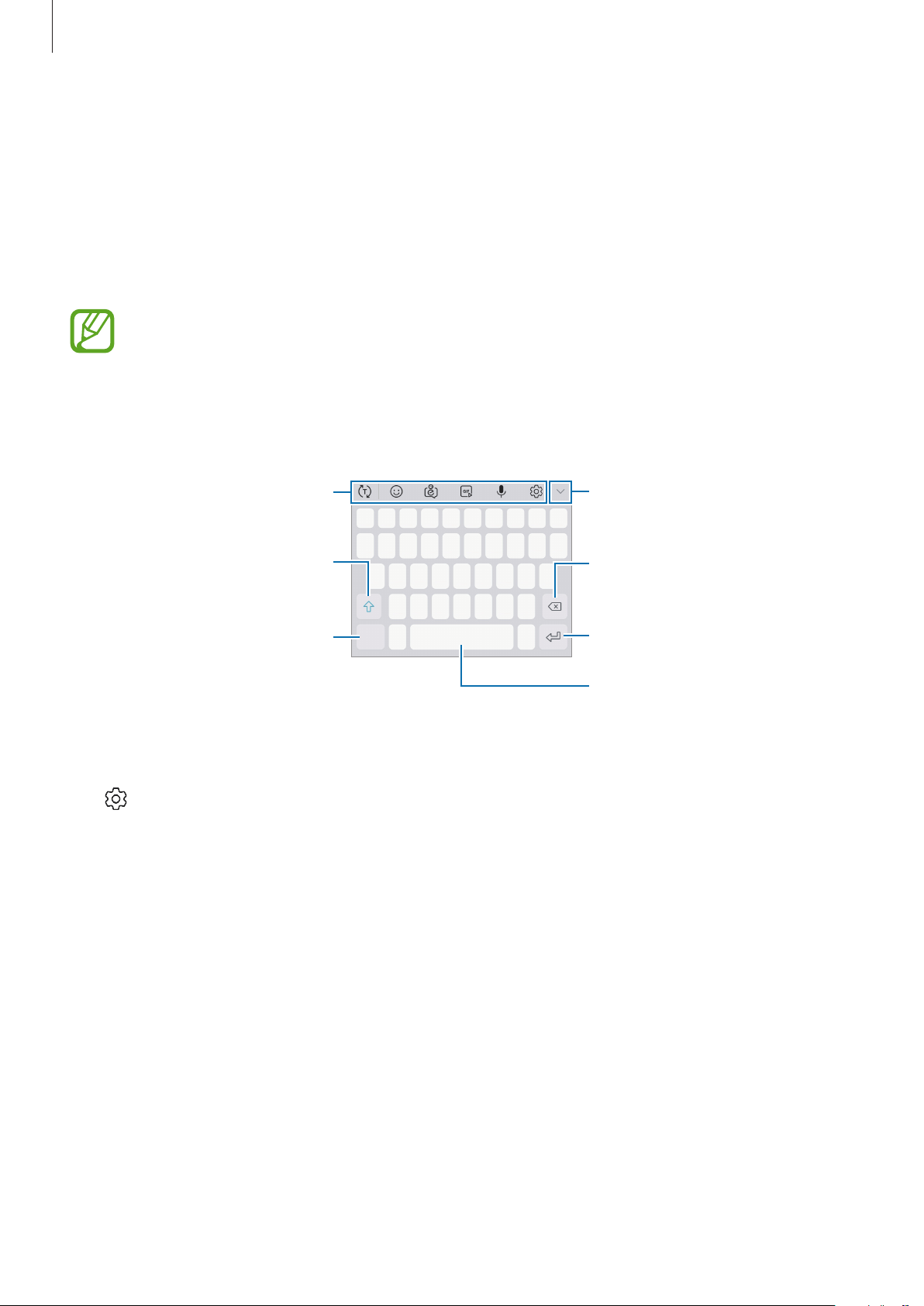
Basics
Entering text
Keyboard layout
A keyboard appears automatically when you enter text to send messages, create notes, and
more.
•
When the keyboard is opened for the first time, the keyboard setup screen will
appear. Set the input language, keyboard type, and keyboard settings and then tap
START
•
Text entry is not supported in some languages. To enter text, you must change the
input language to one of the supported languages.
Additional keyboard functions
Enter uppercase. For all caps, tap
.
it twice.
Enter symbols.
Changing the input language
Tap →
Languages and types
→
MANAGE INPUT LANGUAGES
View more keyboard functions.
Delete a preceding character.
Break to the next line.
Enter a space.
, and then select the
languages to use. When you select two or more languages, you can switch between the input
languages by swiping to the left or right on the space key.
49

Basics
Changing the keyboard
Tap to change the keyboard.
To change the keyboard type, tap
select the keyboard type you want.
•
If the keyboard button ( ) does not appear on the navigation bar, launch the
Settings
the
•
On a
corresponding key repeatedly until the desired character appears.
app, tap
Show Keyboard button
3x4 keyboard
General management
, a key has three or four characters. To enter a character, tap the
→
Additional keyboard functions
•
: Predict words based on your input and show word suggestions. To return to the
keyboard functions list, tap
•
: Enter emoticons.
•
: Enter avatar stickers. Refer to Enjoying avatar stickers while chatting for more
information.
.
Languages and types
→
Language and input
switch to activate it.
, select a language, and then
, and then tap
•
: Attach animated GIFs.
•
: Enter text by voice.
•
: Change the keyboard settings.
•
•
•
→ : Enter stickers.
→ : Add an item from the clipboard.
→ : Change the keyboard for one-handed operation.
50

Basics
Copying and pasting
Tap and hold over text.
1
Drag or to select the desired text, or tap
2
Tap
Copy
or
Cut
3
The selected text is copied to the clipboard.
Tap and hold where the text is to be inserted and tap
4
.
Select all
Paste
to select all text.
.
Dictionary
Look up definitions for words while using certain features, such as when browsing webpages.
Tap and hold over a word that you want to look up.
1
If the word you want to look up is not selected, drag
Tap
2
Dictionary
If a dictionary is not preinstalled on the device, tap
on the options list.
or to select the desired text.
Move to Manage dictionaries
→
next to a dictionary to download it.
View the definition in the dictionary pop-up window.
3
To switch to the full screen view, tap
definitions. In the detailed view, tap
Search Web
to use the word as a search term.
. Tap the definition on the screen to view more
to add the word to your favourite words list or tap
51

Apps and features
Installing or uninstalling apps
Galaxy Apps
Purchase and download apps. You can download apps that are specialised for Samsung
Galaxy devices.
Launch the
Galaxy Apps
This app may not be available depending on the region or service provider.
app.
Installing apps
Browse apps by category or tap the search field to search for a keyword.
Select an app to view information about it. To download free apps, tap
and download apps where charges apply, tap the price and follow the on-screen instructions.
To change the auto update settings, tap →
then select an option.
Settings
→
Auto update apps
INSTALL
. To purchase
, and
Play Store
Purchase and download apps.
Launch the
Play Store
app.
Installing apps
Browse apps by category or search for apps by keyword.
Select an app to view information about it. To download free apps, tap
and download apps where charges apply, tap the price and follow the on-screen instructions.
To change the auto update settings, tap →
then select an option.
52
Settings
→
INSTALL
Auto-update apps
. To purchase
, and

Apps and features
Managing apps
Uninstalling or disabling apps
Tap and hold an app and select an option.
•
Disable
•
Uninstall
Enabling apps
: Disable selected default apps that cannot be uninstalled from the device.
: Uninstall downloaded apps.
Launch the
Settings
app, tap
Apps
→ →
Disabled
, select an app, and then tap
ENABLE
Setting app permissions
For some apps to operate properly, they may need permission to access or use information
on your device. When you open an app, a pop-up window may appear and request access to
certain features or information. Tap
the app.
To view your app permission settings, launch the
and tap
To view or change app permission settings by permission category, launch the
and tap
grant permissions.
Permissions
Apps
→ →
If you do not grant permissions to apps, the basic features of the apps may not
function properly.
. You can view the app’s permissions list and change its permissions.
App permissions
ALLOW
on the pop-up window to grant permissions to
Settings
. Select an item and tap the switches next to apps to
app and tap
Apps
. Select an app
Settings
app
.
53

Apps and features
Phone
Introduction
Make or answer voice and video calls.
Making calls
Launch the
1
If the keypad does not appear on the screen, tap
Tap or to make a voice call, or tap to make a video call.
2
Preview the phone number.
Phone
Create a new contact.
app and enter a phone number.
to open the keypad.
Access additional options.
Add the number to an existing
contact.
Delete a preceding character.
54
Hide the keypad.

Apps and features
Making calls from call logs or contacts list
Tap
RECENTS
make a call.
or
CONTACTS
, and then swipe to the right on a contact or a phone number to
If this feature is deactivated, launch the
Swipe to call or send messages
the
Settings
switch to activate it.
app, tap
Advanced features
, and then tap
Using speed dial
Set speed dial numbers to quickly make calls.
To set a number to speed dial, tap
dial number, and then add a phone number.
To make a call, tap and hold a speed dial number on the keypad. For speed dial numbers 10
and up, tap the first digit(s) of the number, and then tap and hold the last digit.
For example, if you set the number 123 as a speed dial number, tap 1, tap 2, and then tap and
hold 3.
CONTACTS
→ →
Speed dial numbers
, select a speed
Making calls from the locked screen
On the locked screen, drag outside the circle.
Making an international call
Tap to open the keypad if the keypad does not appear on the screen.
1
Tap and hold 0 until the + sign appears.
2
Enter the country code, area code, and phone number, and then tap or .
3
55

Apps and features
Receiving calls
Answering a call
When a call comes in, drag outside the large circle.
Rejecting a call
When a call comes in, drag outside the large circle.
To send a message when rejecting an incoming call, drag the
Add reminder
If
later.
To create various rejection messages, launch the
decline messages
is selected, a reminder will be saved to alert you of the rejected call one hour
Phone
, enter a message, and then tap .
app, tap →
SEND MESSAGE
Settings
bar upwards.
→
Quick
Missed calls
If a call is missed, the icon appears on the status bar. Open the notification panel to view
the list of missed calls. Alternatively, launch the
calls.
Phone
app and tap
RECENTS
to view missed
Blocking phone numbers
Block calls from specific numbers added to your block list.
Launch the
1
Phone
app and tap →
Settings
→
Block numbers
.
Tap , select contacts, and then tap
2
To manually enter a number, tap
tap
When blocked numbers try to contact you, you will not receive notifications. The calls will be
logged in the call log.
.
You can also block incoming calls from people that do not show their caller ID. Tap the
Block unknown callers
switch to activate the feature.
DONE
Enter phone number
.
56
, enter a phone number, and then

Apps and features
Options during calls
If the area around the rear camera and the fingerprint recognition sensor is covered,
unwanted noises may incur during a call. Remove accessories, such as a screen
protector or stickers, around the rear camera area.
During a voice call
The following actions are available:
•
: Access additional options.
•
Add call
call, the first call will be resumed.
: Dial a second call. The first call will be put on hold. When you end the second
This feature may not be available depending on the region or service provider.
•
Record
•
Extra volume
•
Bluetooth
•
Speaker
into the microphone at the top of the device and keep the device away from your ears.
•
Mute
•
Keypad
•
: Record a call conversation.
This feature may not be available depending on the region or service provider.
: Increase the volume.
: Switch to a Bluetooth headset if it is connected to the device.
: Activate or deactivate the speakerphone. When using the speakerphone, speak
: Turn off the microphone so that the other party cannot hear you.
/
Hide
: Open or close the keypad.
: End the current call.
During a video call
Tap the screen to use the following options:
•
: Access additional options.
•
Camera
•
Switch
•
•
Mute
•
Speaker
into the microphone at the top of the device and keep the device away from your ears.
: Turn off the camera so that the other party cannot see you.
: Switch between the front and rear cameras.
: End the current call.
: Turn off the microphone so that the other party cannot hear you.
: Activate or deactivate the speakerphone. When using the speakerphone, speak
57

Apps and features
Adding a phone number to Contact
Adding a phone number to Contacts from the keypad
Launch the
1
Enter the number.
2
If the keypad does not appear on the screen, tap
Tap
3
CREATE CONTACT
number to an existing contact.
Phone
app.
to create a new contact, or tap
to open the keypad.
UPDATE EXISTING
Adding a phone number to Contacts from the calls list
Launch the
1
Tap a caller’s image, or tap a phone number →
2
Tap
3
Create contact
an existing contact.
Phone
app and tap
to create a new contact, or tap
RECENTS
.
Details
.
Update existing
to add the
to add the number to
Adding a tag to a phone number
You can add tags to numbers without saving them to Contact. This allows you to view the
caller’s information when they call without having them listed in Contact.
Launch the
1
Tap a caller’s image, or tap a phone number →
2
Tap
3
Add tag
When a call comes from that number, the tag will show under the number.
Phone
, enter a tag, and then tap
app and tap
RECENTS
.
DONE
Details
.
.
58

Apps and features
Contacts
Introduction
Create new contacts or manage contacts on the device.
Adding contacts
Creating a new contact
Launch the
1
Enter contact information.
2
Select a storage location.
Contacts
app, tap , and then select a storage location.
Add an image.
Enter contact information.
Open more information fields.
3
Depending on the selected storage location, the types of information you can save
may vary.
Tap
SAVE
.
59

Apps and features
Importing contacts
Add contacts by importing them from other storages to your device.
Launch the
1
IMPORT
Select a storage location to import contacts from.
2
Tick VCF files or contacts to import and tap
3
Select a storage location to save contacts to and tap
4
Contacts
.
app and tap →
Manage contacts
DONE
.
IMPORT
→
Import/Export contacts
.
Syncing contacts with your web accounts
Sync your device contacts with online contacts saved in your web accounts, such as your
Samsung account.
Launch the
1
sync with.
Settings
app, tap
Cloud and accounts
→
Accounts
and select the account to
→
Tap
2
Sync account
For the Samsung account, tap
it.
and tap the
Sync Contacts
→
Sync settings
switch to activate it.
and tap the
Contacts
switch to activate
Searching for contacts
Launch the
Use one of the following search methods:
•
Scroll up or down the contacts list.
•
Drag a finger along the index at the right side of the contacts list to scroll through it
quickly.
•
Tap the search field at the top of the contacts list and enter search criteria.
Contacts
app.
60

Apps and features
Tap the contact’s image, or tap the contact’s name →
actions:
•
: Add to favourite contacts.
•
/ : Make a voice or video call.
•
: Compose a message.
•
: Compose an email.
Details
. Then take one of the following
Sharing contacts
You can share contacts with others by using various sharing options.
Launch the
1
Select contacts and tap
2
Select a sharing method.
3
Contacts
app and tap →
SHARE
.
Share
.
Saving and sharing profile
Save and share your profile information, such as your photo and status message, with others
using the profile sharing feature.
•
The profile sharing feature may not be available depending on the region or
service provider.
•
The profile sharing feature is only available for contacts who have activated the
profile sharing feature on their device.
Launch the
1
Tap
2
3
EDIT
Tap →
To use the profile sharing feature, your phone number must be verified. You can view
your contacts’ updated profile information in
Contacts
, edit your profile, and tap
Profile sharing
app and select your profile.
, and then tap the switch to activate it.
SAVE
.
Contacts
.
To change the scope of contacts to share your profile with, tap
to share, and then select an option.
61
Share with
, select an item

Apps and features
Creating groups
You can add groups, such as family or friends, and manage contacts by group.
Launch the
1
Enter a group name.
2
To set a group ringtone, tap
Tap
3
4
Add member
Tap
SAVE
Contacts
.
app and tap
Group ringtone
, select contacts to add to the group, and then tap
Groups
→
CREATE
and select a ringtone.
.
DONE
.
Sending a group message
You can send a group message to a group’s members at the same time.
Launch the
Contacts
app, tap
Groups
, select a group, and then tap →
Send message
.
Merging duplicate contacts
When you import contacts from other storages, or sync contacts with other accounts, your
contacts list may include duplicate contacts. Merge duplicate contacts into one to streamline
your contacts list.
Launch the
1
Tick contacts and tap
2
Contacts
app and tap →
MERGE
.
Manage contacts
→
Merge contacts
.
Deleting contacts
Launch the
1
Select contacts and tap
2
To delete contacts one by one, open the contacts list and tap a contact’s image or tap a
contact’s name
Contacts
→
Details
app and tap →
DELETE
. Then tap →
.
Delete
Delete
.
.
62

Apps and features
Messages
Introduction
Send and view messages by conversation.
Sending messages
You may incur additional charges for sending messages when you are roaming.
Launch the
1
Add recipients and tap
2
Enter a message.
3
To record and send a voice message, tap and hold
release your finger. The recording icon appears only while the keyboard is hidden.
Messages
Recipient
Attach files.
app and tap .
START
.
, say your message, and then
Access additional options.
Make a call to the recipient.
Send the message.
4
Tap
Enter a message.
or to send the message.
63

Apps and features
Enjoying avatar stickers while chatting
You can use avatar stickers during a conversation via messages or on a social network.
On the Samsung keyboard, tap .
1
If you are using this feature for the first time, tap
avatar.
Tap the avatar icon.
2
Select one of the avatar stickers.
3
The avatar sticker will be inserted.
GET STARTED!
and decorate your
Avatar icon
Adding avatar stickers
On the Samsung keyboard, tap and tap at the bottom of the keyboard. To edit details,
such as the clothes, face shape or glasses, tap
SAVE
editing the characters, tap
. Then, avatar stickers will be automatically generated.
CREATE NEW AVATAR
64
. When you are finished

Apps and features
Deleting avatar stickers
On the Samsung keyboard, tap and tap at the bottom of the keyboard. Select the avatar
stickers you want to delete and tap
DELETE
.
Viewing messages
Messages are grouped into message threads by contact.
You may incur additional charges for receiving messages when you are roaming.
Launch the
1
On the messages list, select a contact.
2
View your conversation.
3
To reply to the message, tap
To adjust the font size, spread two fingers apart or pinch on the screen.
Messages
app.
Enter message
, enter a message, and then tap or .
Blocking unwanted messages
Block messages from specific numbers added to your block list.
→
Launch the
1
Block numbers
Tap
2
INBOX
To manually enter a number, tap
Messages
.
and select a contact. Or, tap
app and tap
Settings
CONTACTS
Enter number
→
Block numbers and messages
, select contacts, and then tap
, enter a phone number, and then tap .
→
DONE
.
65

Apps and features
Setting the message notification
You can change notification sound, display options, and more.
Launch the
1
activate it.
Change the notification settings.
2
Messages
app, tap →
Settings
→
Notifications
, and then tap the switch to
Setting a message reminder
You can set an alert at an interval to let you know that you have unchecked notifications.
If this feature is not activated, launch the
reminder
, and then tap the switch to activate it. Then, tap the
Settings
app, tap
Accessibility
Messages
→
Notification
switch to activate it.
Deleting messages
Launch the
1
On the messages list, select a contact.
2
Messages
app.
Tap and hold a message, tap
3
To delete multiple messages, tick messages you want to delete.
Tap
4
DELETE
.
Delete
.
66

Apps and features
Internet
Introduction
Browse the Internet to search for information and bookmark your favourite webpages to
access them conveniently.
Browsing webpages
Open the
1
Tap the address field.
2
Enter the web address or a keyword, and then tap Go.
3
To view the toolbars, drag your finger downwards slightly on the screen.
To switch between tabs quickly, swipe to the left or right on the address field.
Bookmark the current webpage.
Samsung
folder and launch the
Internet
app.
Access additional options.
Refresh the current webpage.
Open the homepage.
Move between pages.
View your bookmarks, saved
webpages, and recent browsing
history.
Open the browser's tab
manager.
67

Apps and features
Using secret mode
In secret mode, you can separately manage open tabs, bookmarks, and saved pages. You can
lock secret mode using a password.
Activating secret mode
In the toolbar at the bottom of the screen, tap
using this feature for the first time, set whether to use a password for secret mode.
In secret mode, the device will change the colour of the toolbars.
In secret mode, you cannot use some features, such as screen capture.
Tabs
→
TURN ON SECRET MODE
. If you are
Changing security settings
You can change your password or the lock method.
Tap
→
Settings
→
Privacy
→
Secret mode security
→
Change password
.
Deactivating secret mode
In the toolbar at the bottom of the screen, tap
Tabs
→
TURN OFF SECRET MODE
.
68

Apps and features
Setting up email accounts
Set up an email account when opening
Open the
1
Enter the email address and password, and then tap
2
To manually register an email account, tap
Follow the on-screen instructions to complete the setup.
3
To set up another email account, tap
If you have more than one email account, you can set one as the default account. Tap
→ →
Samsung
Set default account
folder and launch the
.
Email
→ →
for the first time.
Email
MANUAL SETUP
app.
SIGN IN
Add account
.
.
.
Sending emails
Tap to compose an email.
1
→
Add recipients and enter a subject line and text.
2
Tap
3
SEND
to send the mail.
Reading emails
When
emails, swipe downwards on the top of the emails list.
Tap an email on the screen to read it.
Email
is open, the device will automatically retrieve new emails. To manually retrieve
If email syncing is disabled, new emails cannot be retrieved. To enable email syncing,
tap
it.
→ → your account name, and then tap the
Sync account
switch to activate
69

Apps and features
Camera
Introduction
Take photos and record videos using various modes and settings.
Camera etiquette
•
Do not take photos or record videos of other people without their permission.
•
Do not take photos or record videos where legally prohibited.
•
Do not take photos or record videos in places where you may violate other people’s
privacy.
Launching Camera
Use the following methods to launch Camera:
•
Launch the
•
On the locked screen, drag outside the circle.
•
•
•
Camera
Some methods may not be available depending on the region or service provider.
Some camera features are not available when you launch the
locked screen or when the screen is turned off while the screen lock method is set.
If photos you take appear blurry, clean the camera lens and try again.
app.
Camera
app from the
70

Apps and features
Select a lens
Basic shooting
Taking photos or recording videos
Tap the image on the preview screen where the camera should focus.
1
Tap to take a photo or tap to record a video.
2
Shooting modes
Current mode
Switch between
the front and rear
cameras.
Preview
thumbnail
Take a photo.
Record a video.
Camera settings
Samsung Mall
Options for
current shooting
mode
•
To adjust the brightness of photos or videos, tap the screen. When the adjustment bar
appears, drag
•
To capture an image from the video while recording, tap
•
To change the focus while recording a video, tap where you want to focus. To use auto
focus mode, tap
on the adjustment bar towards or .
.
.
71

Apps and features
•
The preview screen may vary depending on the shooting mode and which camera
is being used.
•
The camera automatically shuts off when unused.
•
Make sure that the lens is not damaged or contaminated. Otherwise, the device
may not work properly in some modes that require high resolutions.
•
Your device’s camera features a wide-angle lens. Minor distortion may occur in
wide-angle photos or videos and does not indicate device performance problems.
Selecting a lens for shooting
Take a photo or record a video after selecting the camera lens you want.
On the preview screen, select a lens.
•
•
lens.
This feature is available only in
AUTO
mode.
: You can take a basic photo or record a normal video with the normal lens.
: You can take a photo or record a video of a larger scene clearly with the Ultra wide
Basic shooting
Ultra wide lens shooting
72

Apps and features
Zooming in and out
Use various methods to zoom in or out.
•
Spread two fingers apart on the screen to zoom in, and pinch to zoom out.
Zooming features are available only when using the rear camera.
Editing the shooting modes list
You can edit the shooting modes list on the preview screen.
On the preview screen, tap →
1
Alternatively, tap and hold the shooting modes list on the preview screen.
Tick modes to use.
2
To change the order of shooting modes, drag
Shooting
modes list
Edit camera modes
to another location.
→
Rear camera
or
Front camera
.
73
Rear camera Front camera

Apps and features
Adding another camera button
Add another camera button to the location you want on the screen to capture photos more
conveniently.
Drag
to the preview screen.
If another camera button is not added, tap on the preview screen and tap the
Floating Camera button
switch to activate it.
Locking the focus (AF) and exposure (AE)
You can lock the focus or exposure on a selected area to prevent the camera from
automatically adjusting based on changes to the subjects or light sources.
Tap and hold the area to focus, the AF/AE frame will appear on the area and the focus and
exposure setting will be locked. The setting remains locked even after you take a photo.
This feature is available only in
AUTO
and
PRO
modes.
74

Apps and features
Using shooting modes
To change the shooting mode, drag the shooting modes list to the left or right, or swipe to
the left or right on the preview screen.
Select a shooting mode you want.
Auto mode
Auto mode allows the camera to evaluate the surroundings and determine the ideal mode
for the photo.
On the shooting modes list, tap
AUTO
.
Live focus mode
Take photos that focus on your face by blurring the background.
On the shooting modes list, tap
1
Face the front camera lens.
2
Tap to take a photo.
3
Applying beauty effects
You can adjust the skin tone before taking portraits.
On the preview screen, tap .
1
LIVE FOCUS
.
Select the options to apply beauty effects and take a photo.
2
75

Apps and features
Beauty mode
Take a photo with lightened skin tone and modified facial features.
On the shooting modes list, tap
To apply beauty effect, tap
BEAUTY
and select options.
.
Pro mode
Capture photos and videos while manually adjusting various shooting options, such as
exposure value and ISO value.
On the shooting modes list, tap
to take a photo or tap to record a video.
Available options
•
•
: Change the exposure value. This determines how much light the camera’s sensor
receives. For low-light situations, use a higher exposure.
: Select an ISO value. This controls camera light sensitivity. Low values are for
stationary or brightly lit objects. Higher values are for fast-moving or poorly lit objects.
However, higher ISO settings can result in noise in photos.
PRO
. Select options and customise the settings, and then tap
•
: Select an appropriate white balance, so images have a true-to-life colour range. You
can set the colour temperature.
Panorama mode
Using panorama mode, take a series of photos and then stitch them together to create a wide
scene.
To get the best shots using panorama mode, follow these tips:
•
Move the camera slowly in one direction.
•
Keep the image within the frame on the camera’s viewfinder. If the preview
image is out of the guide frame or you do not move the device, the device will
automatically stop taking photos.
•
Avoid taking photos of indistinct backgrounds, such as an empty sky or a plain
wall.
76

Apps and features
On the shooting modes list, tap
1
Tap and move the device slowly in one direction.
2
Tap to stop taking photos.
3
PANORAMA
.
Stickers mode
Capture photos with various live stickers. As you move your face, stickers will track with your
movements.
On the shooting modes list, tap
1
Tap and select a sticker you want.
2
STICKERS
.
Tap to take a photo.
3
Applying stickers randomly
You can apply stickers randomly, instead of selecting one from the stickers list.
Tap
Random
repeatedly until the sticker you want appears.
77

Apps and features
Continuous shot mode
Take a series of photos of moving subjects.
On the shooting modes list, tap
Tap and hold
to take several photos continuously.
CONTINUOUS SHOT
.
Selfie mode
Take self-portraits with the front camera. You can preview various beauty effects on the
screen.
On the preview screen, swipe upwards or downwards, or tap to switch to the front
1
camera for self-portraits.
On the shooting modes list, tap
2
Face the front camera lens.
3
Tap to take a photo.
4
Alternatively, show your palm to the front camera. After recognising your palm, a
SELFIE
.
countdown timer will appear. When the time is up, the device will take a photo.
Applying beauty effects
You can modify facial features, such as your skin tone or face shape, before taking selfportraits.
On the preview screen, tap .
1
Select the options to apply beauty effects to your face and take a photo of yourself.
2
78

Apps and features
Customising camera settings
Options for current shooting mode
On the preview screen, use the following options.
The available options may vary depending on the shooting mode and which camera
is being used.
•
: Turn on and off the full preview screen.
•
: Activate or deactivate the flash.
•
: Select a filter effect to use when taking photos or recording videos.
•
: Select a metering method. This determines how light values are calculated.
Centre-weighted
exposure of the shot.
calculate the exposure of the shot.
uses the light in the centre portion of the shot to calculate the
Spot
uses the light in a concentrated centre area of the shot to
Matrix
Camera settings
On the preview screen, tap
shooting mode.
REAR CAMERA
•
Picture size
quality photos, but they will take up more memory.
•
Video size
quality videos, but they will take up more memory.
•
Timer
•
HDR (rich tone)
: Select the length of the delay before the camera automatically takes a photo.
: Select a resolution for photos. Using a higher resolution will result in higher
: Select a resolution for videos. Using a higher resolution will result in higher
: Take photos with rich colours and reproduce details even in bright and
. Some options may not be available depending on the
averages the entire scene.
dark areas.
•
Watermark
: Add a watermark in the bottom left corner when taking pictures.
79

Apps and features
FRONT CAMERA
•
Picture size
quality photos, but they will take up more memory.
•
Video size
quality videos, but they will take up more memory.
•
Timer
•
HDR (rich tone)
dark areas.
•
Save pictures as previewed
scene, when taking photos with the front camera.
•
Show palm
COMMON
: Select the length of the delay before the camera automatically takes a photo.
: Select a resolution for photos. Using a higher resolution will result in higher
: Select a resolution for videos. Using a higher resolution will result in higher
: Take photos with rich colours and reproduce details even in bright and
: Invert the image to create a mirror-image of the original
: Set the device to take a photo when the camera recognises your palm.
•
Edit camera modes
•
Grid lines
•
Location tags
•
Review pictures
: Display viewfinder guides to help composition when selecting subjects.
•
GPS signal strength may decrease in locations where the signal is obstructed,
such as between buildings or in low-lying areas, or in poor weather conditions.
•
Your location may appear on your photos when you upload them to the
Internet. To avoid this, deactivate the location tag setting.
: View available shooting modes or edit the shooting modes list.
: Attach a GPS location tag to the photo.
: Set the device to show photos after capturing them.
80

Apps and features
•
Storage location
you insert a memory card.
•
Floating Camera button
screen.
•
Press Volume key to
in or out.
•
Reset settings
•
Contact us
Members for more information.
: Ask questions or view frequently asked questions. Refer to Samsung
This feature may not be available depending on the region or service provider.
: Select the memory location for storage. This feature will appear when
: Set the device to use the Volume key to control the shutter or zoom
: Reset the camera settings.
: Add a camera button that you can place anywhere on the
Gallery
Introduction
View images and videos stored in your device. You can also manage images and videos by
album or create stories.
81

Apps and features
Viewing images
Launch the
1
Select an image.
2
Gallery
Apply a filter or effect.
app and tap
Add a sticker.
PICTURES
.
Access additional options.
Add the image to favourites.
Recognise products in the image
and search for information
online.
Draw on the image.
Share the image with others.
Modify the image.
You can create a GIF animation or collage from multiple images. Tap →
Create collage
or
, and then select images.
Searching for images
Launch the
locations, or documents.
To search for images by entering keywords, tap the search field.
Gallery
app and tap to view images sorted by category, such as types,
Delete the image.
Create GIF
82

Apps and features
Skip to the
Access additional
Viewing videos
Launch the
1
Select a video to play. Video files show the icon on the preview thumbnail.
2
Tap to play the video.
3
previous video.
Tap and hold to
Capture the
current screen.
Rewind or
fast-forward by
dragging the bar.
Lock the playback
Gallery
rewind.
screen.
app and tap
PICTURES
.
options.
Skip to the next
video. Tap and
hold to
fast-forward.
Pause and
resume playback.
Change screen
ratio.
Switch to the
pop-up video
player.
Create an
animated GIF.
Drag your finger up or down on the left side of the playback screen to adjust the brightness,
or drag your finger up or down on the right side of the playback screen to adjust the volume.
To rewind or fast-forward, swipe to the left or right on the playback screen.
83

Apps and features
Viewing the details of images and videos
You can view file details, such as people, location, and basic information. If there is auto
created content, such as a story or a GIF, the content will also be displayed.
While viewing an image or on the video preview screen, drag upwards on the screen. File
details will appear.
You can also view related content by tapping information on the screen.
Edit information.
File details
People
information
Location
information
Auto created
content
84

Apps and features
Viewing albums
You can view your images and videos sorted by folders or albums. The animations or collages
you have created will also be sorted in your folders on the albums list.
Launch the
Gallery
app, tap
Hiding albums
You can hide albums.
You cannot hide albums created by default, such as the
albums.
Launch the
1
Tap →
2
Select albums to hide and tap
3
To show albums again, tap
APPLY
tap
Gallery
Hide or unhide albums
.
app and tap
ALBUMS
→
Hide or unhide albums
, and then select an album.
ALBUMS
.
APPLY
.
.
Camera
, deselect albums to show, and then
and
Screenshots
Viewing stories
When you capture or save images and videos, the device will read their date and location
tags, sort the images and videos, and then create stories. To create stories automatically, you
must capture or save multiple images and videos.
Launch the
Gallery
Creating stories
Create stories with various themes.
Launch the
1
2
Tap →
Create story
app, tap
Gallery
STORIES
app and tap
.
, and then select a story.
STORIES
.
85

Apps and features
Enter a title for the story and tap
3
Tick images or videos to include in the story and tap
4
To add images or videos to a story, select a story and tap
To remove images or videos from a story, select a story, tap
→
remove, and then tap
Remove from story
CREATE
.
DONE
ADD
.
Deleting stories
Launch the
1
Tap and hold a story to delete, and tap
2
Gallery
app and tap
STORIES
DELETE
.
.
Sharing albums
.
→
.
Edit
, tick images or videos to
Create albums and share them with your family and friends saved in your contacts. They can
view shared albums on devices signed in to their Samsung account, such as smartphones,
TVs, or refrigerators.
•
To use this feature, your phone number must be verified.
•
To use this feature, you must register and sign in to your Samsung account.
•
You may incur additional charges when sharing files via the mobile network.
Creating albums to share
Launch the
1
When you use this feature for the first time, tap
conditions of Samsung Social.
Tap
2
.
Gallery
app and tap
SHARED
.
GET STARTED
and agree to the terms and
86

Apps and features
Enter a title for the album.
3
Select a group to share with.
4
If you want to create a group, tap
add to the group.
Tap
5
DONE
The recipients will receive a notification.
.
Add group
Adding images or videos to an album
Launch the
1
Select an album to add images or videos.
2
Tap
Tap
ADD
DONE
3
4
Gallery
and tick images or videos to add.
.
app and tap
SHARED
.
, enter a group name, and select contacts to
87

Apps and features
Deleting images or videos
Deleting an image or a video
Select an image or a video and tap at the bottom of the screen.
Deleting multiple images and videos
On the Gallery screen, tap and hold an image or a video to delete.
1
Tick the images or videos to delete.
2
Tap
3
DELETE
.
Multi window
Introduction
Multi window lets you run two apps at the same time in the split screen view.
Some apps may not support this feature.
Split screen view
88

Apps and features
Split screen view
Tap the Recents button to open the list of recently used apps.
1
Swipe upwards or downwards and tap on a recent app window.
2
The selected app will launch in the upper window.
In the lower window, swipe upwards or downwards to select another app to launch.
3
To launch apps not in the list of recently used apps, tap
APP LIST
and select an app.
89
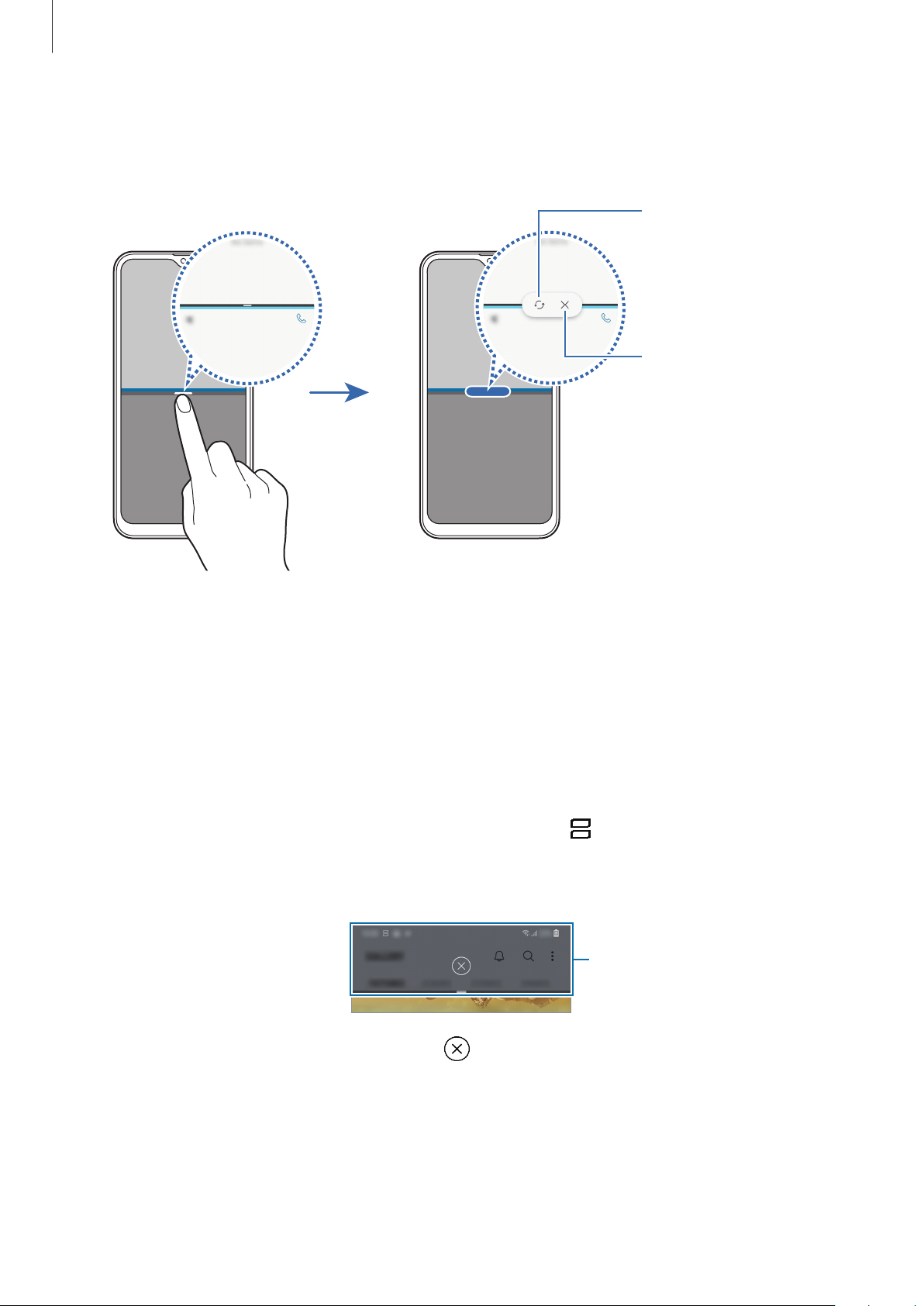
Apps and features
Switch locations
Using additional options
Tap the bar between the app windows to access additional options.
between app windows.
Close the app.
Adjusting the window size
Drag the bar between the app windows up or down to adjust the size of the windows.
When you drag the bar between the app windows to the top or bottom edge of the screen,
the window will be maximised.
Minimising the split screen view
Tap the Home button to minimise the split screen view. The icon will appear on the status
bar. The app in the lower window will close and the app in the upper window will remain
active in the minimised split screen view.
Minimised split screen
To close the minimised split screen view, tap .
90

Apps and features
Samsung Members
Samsung Members
and lets users submit questions and error reports. You can also share information with others
in the Galaxy users’ community or view the latest Galaxy news and tips.
can help you solve any problems you might encounter while using your device.
Additional options
offers support services to customers, such as device problem diagnosis,
Samsung Members
Send feedback.
•
This app’s availability and supported features may vary depending on the region or
service provider.
•
To submit your feedback or post your comments, you must register and sign in to
your Samsung account. Refer to Samsung account for more information.
91

Apps and features
Samsung Notes
Create notes by entering text from the keyboard or by handwriting or drawing on the screen.
You can also insert images or voice recordings into your notes.
Creating notes
Launch the
1
Select an input method from the toolbar at the top of the screen and compose a note.
2
Enter text using the keyboard.
Write or draw with pens.
When you are finished composing the note, tap
3
Samsung Notes
Paint with brushes.
app and tap .
SAVE
Insert an image or a voice
recording.
.
Deleting notes
Launch the
1
Samsung Notes
app.
Tap and hold a note to delete.
2
To delete multiple notes, tick more notes to delete.
Tap .
3
Calendar
Manage your schedule by entering upcoming events in your planner.
Creating events
Launch the
1
If the date already has saved events in it, tap the date and tap
Calendar
app and tap or double-tap a date.
.
92
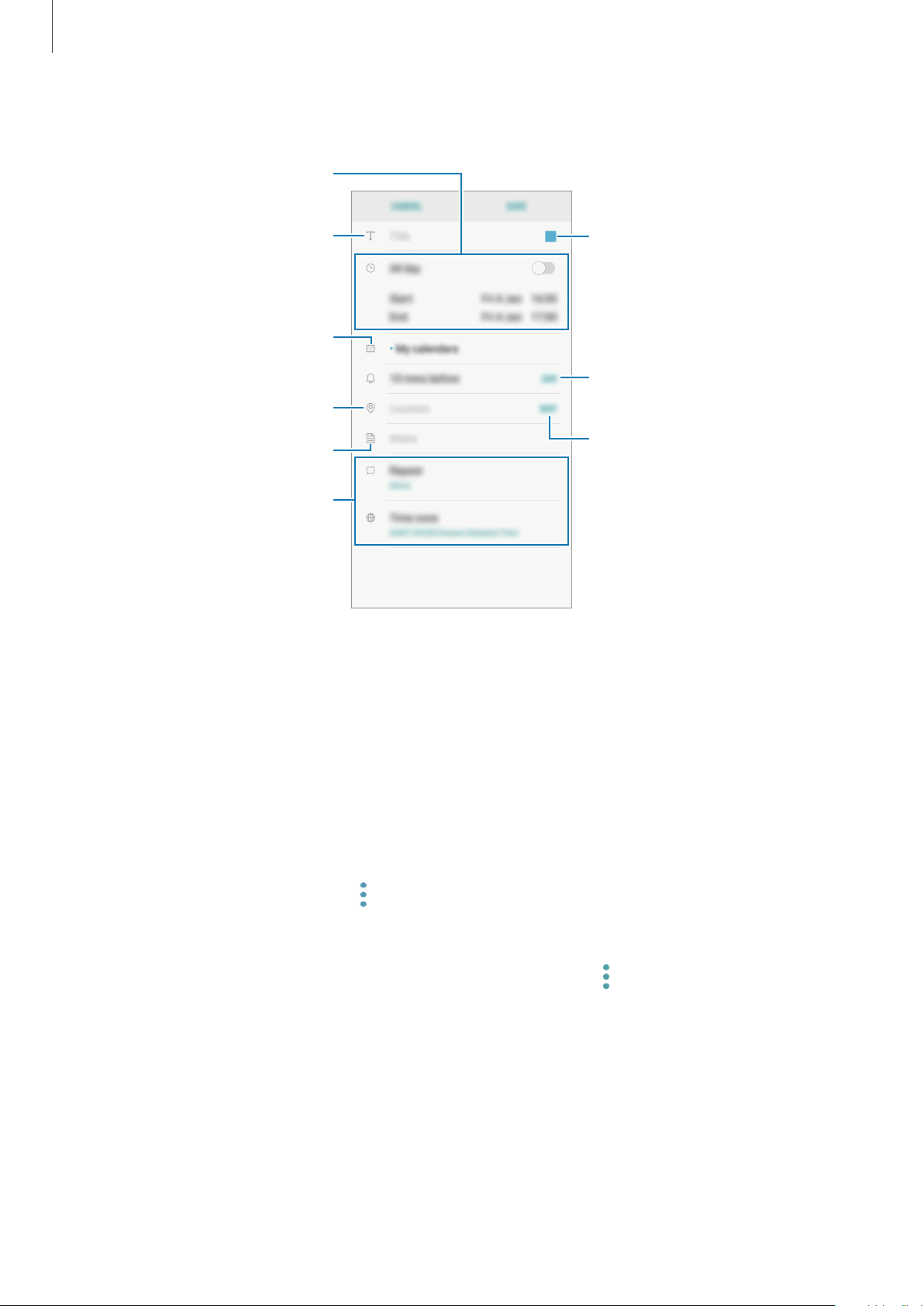
Apps and features
Set the duration.
Enter event details.
2
3
Enter a title.
Select a calendar to save the
event to.
Enter the location.
Add a note.
Add more details.
Tap
SAVE
to save the event.
Change the event's colour.
Set an alarm.
Attach a map.
Syncing events with your accounts
Launch the
1
sync with.
Tap
2
To add accounts to sync with, launch the
Add account
will appear on the list.
Sync account
For the Samsung account, tap
it.
Settings
. Then, select an account to sync with and sign in. When an account is added, it
app, tap
and tap the
Cloud and accounts
Sync Calendar
→
Sync settings
Calendar
→
Accounts
switch to activate it.
and tap the
app and tap
and select the account to
Calendar
→
Manage calendars
switch to activate
→
93

Apps and features
Add the current radio station to
Record a song from the FM radio.
Radio
Listening to the FM radio
Launch the
Radio
app.
Before you use this app, you must connect a headset, which serves as the radio antenna.
The FM radio scans and saves available stations automatically when running for the
first time.
Tap
to turn on the FM radio. Select the radio station you want from the stations list.
the favourites list.
Turn the FM radio on or off.
Access additional options.
Enter radio station frequency
manually.
Search for an available radio
station.
Fine-tune the frequency.
View the list of favourite stations.
Scan and save available stations
automatically.
Playing through the speaker
You can listen to the radio through the speaker instead of the connected earphone.
Tap
→
Play through speaker
View the list of available stations.
.
94

Apps and features
Scanning radio stations
Launch the
Tap
STATIONS
available stations automatically.
Select the radio station you want from the stations list.
Radio
→
app.
SCAN
, and then select a scan option. The FM radio scans and saves
Voice Recorder
Use this app to record or play voice memos.
Open the
1
Tap
2
Tap
While making a voice recording, tap
Samsung
to start recording. Speak into the microphone.
to pause recording.
folder and launch the
BOOKMARK
Voice Recorder
app.
to insert a bookmark.
Tap to finish recording.
3
Enter a file name and tap
4
SAVE
Start recording.
.
95

Apps and features
My Files
Access and manage various files stored in the device.
Open the
View files that are stored in each storage.
To free up the device’s storage, tap
To search for files or folders, tap
Samsung
folder and launch the
→
Get more space
.
My Files
app.
.
Clock
Introduction
Set alarms, check the current time in many cities around the world, time an event, or set a
specific duration.
ALARM
Launch the
Clock
app and tap
ALARM
.
Setting alarms
Tap in the alarms list, set an alarm time, select the days on which the alarm will repeat, set
SAVE
other various alarm options, and then tap
To open the keypad to enter an alarm time, tap the time input field.
To activate or deactivate alarms, tap the switch next to the alarm in the alarms list.
.
Stopping alarms
Tap
DISMISS
SNOOZE
to stop an alarm. If you have previously enabled the snooze option, tap
to repeat the alarm after a specified length of time.
Deleting alarms
Tap and hold an alarm, tick alarms to delete, and then tap
DELETE
.
96

Apps and features
WORLD CLOCK
Launch the
Clock
app and tap
WORLD CLOCK
.
Creating clocks
Tap , enter a city name or select a city from the globe, and then tap
To use the time zone converter, tap
.
Deleting clocks
Tap and hold a clock, tick clocks to delete, and then tap
DELETE
.
STOPWATCH
Launch the
1
Tap
2
START
To record lap times while timing an event, tap
Clock
to time an event.
app and tap
STOPWATCH
.
LAP
.
ADD
.
Tap
3
STOP
To restart the timing, tap
To clear lap times, tap
to stop timing.
RESET
RESUME
.
.
TIMER
Launch the
1
To add a frequently used timer, tap
Set the duration, and then tap
2
To open the keypad to enter the duration, tap the duration input field.
Tap
3
DISMISS
Clock
app and tap
when the timer goes off.
TIMER
START
.
, set the duration and name, and then tap
.
ADD
.
97

Apps and features
Calculator
Perform simple or complex calculations.
Launch the
Rotate the device to landscape orientation to display the scientific calculator. If
disabled, tap
To see the calculation history, tap
KEYPAD
To clear the history, tap
To use the unit conversion tool, tap
or temperature, into other units.
Calculator
.
app.
to display the scientific calculator.
HISTORY
HISTORY
→
CLEAR HISTORY
. To close the calculation history panel, tap
. You can convert various values, such as area, length,
.
Game Launcher
Introduction
Game Launcher gathers your games downloaded from
Play Store
and
Galaxy Apps
Auto-rotate
into one
is
place for easy access. You can set the device to game mode to play games more easily.
Access additional options.
Downloaded apps.
Open games with or without
sound.
View your gameplay
information.
Change the performance mode.
98
View more games and install
them.
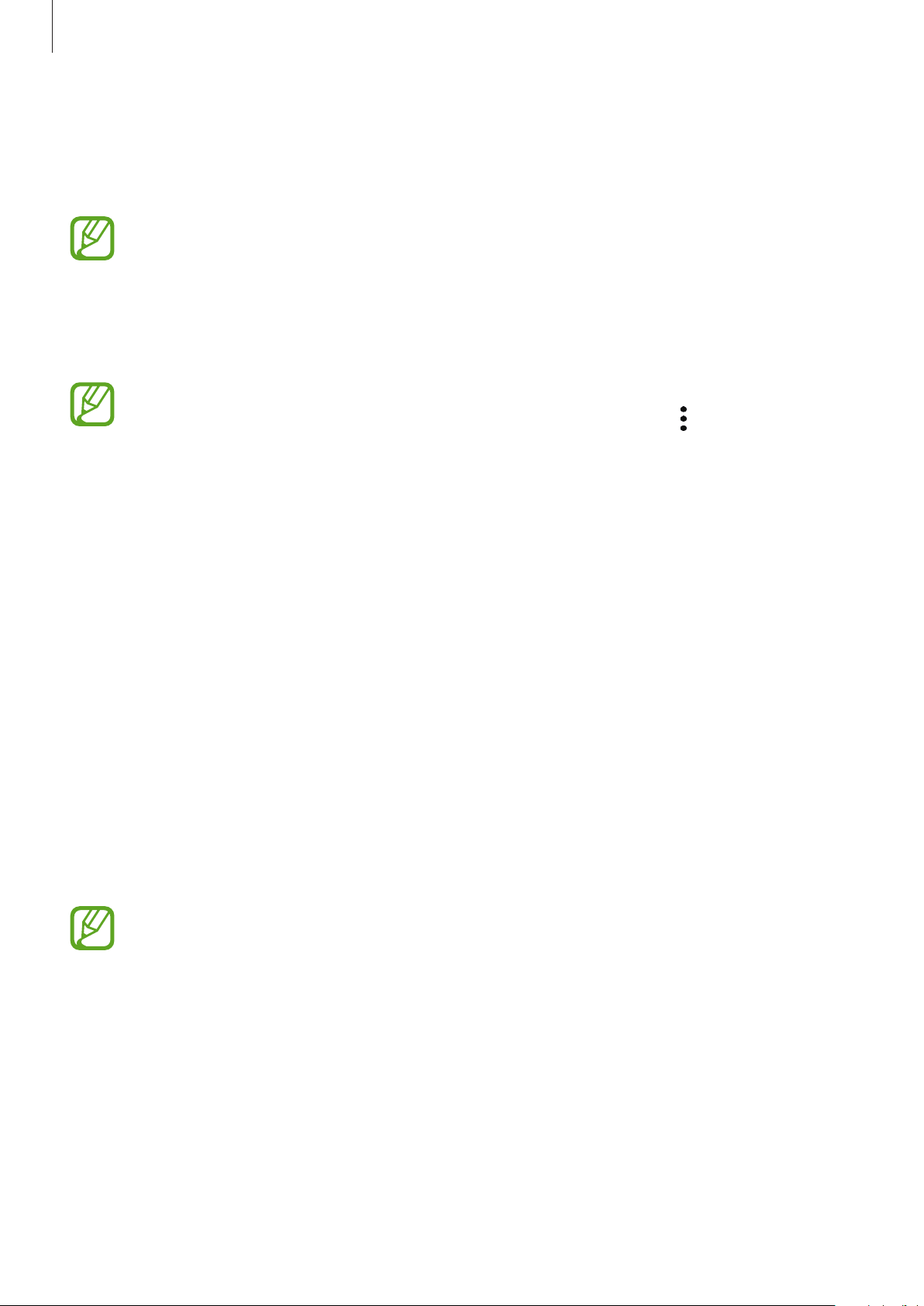
Apps and features
Using Game Launcher
Launch the
1
If
Game Launcher
→
Tap a game from the games list.
2
To find more games, drag the screen upwards.
Games downloaded from
on the Game Launcher screen. If you cannot see your games, tap
Game Launcher
Games
, and then tap the
app.
does not appear, launch the
Game Launcher
Play Store
and
Galaxy Apps
Removing a game from Game Launcher
Tap and hold a game and tap
Remove
.
Changing the performance mode
You can change the game performance mode.
Settings
switch to activate it.
app, tap
will be automatically shown
Advanced features
→
Add a game
.
Launch the
the mode you want.
•
Focus on power saving
•
Balanced
•
Focus on performance
playing games.
To change the settings for each game, tap the
Game Launcher
: This balances the performance and the battery usage time.
Battery power efficiency may vary by game.
app, tap
: This saves battery power while playing games.
: This focuses on giving you the best possible performance while
Game performance
, and then drag the bar to select
Settings for each game
switch to activate it.
99

Apps and features
Launch apps in a pop-up
Using Game Tools
You can use various options on the Game Tools panel while playing a game. To open the
Game Tools panel, tap
on the navigation bar. If the navigation bar is hidden, drag upwards
from the bottom of the screen to show it.
Mute notification sounds and
display notifications only for
incoming calls and emergency
alerts.
Set additional features.
Hide the buttons on the
navigation bar.
window.
Edit the apps list.
Access the Game Tools settings.
Record your game session.
Capture screenshots.
Lock the touchscreen while the
game is being played.
Available options may vary depending on the game.
Blocking notifications during games
Tap and tap the
notification sounds and display only notifications for incoming calls and emergency alerts,
so that you can enjoy your games without being disturbed. If you receive an incoming call, a
small notification will appear at the top of the screen.
No alerts during game
switch to activate it. The device will mute
100
