Page 1
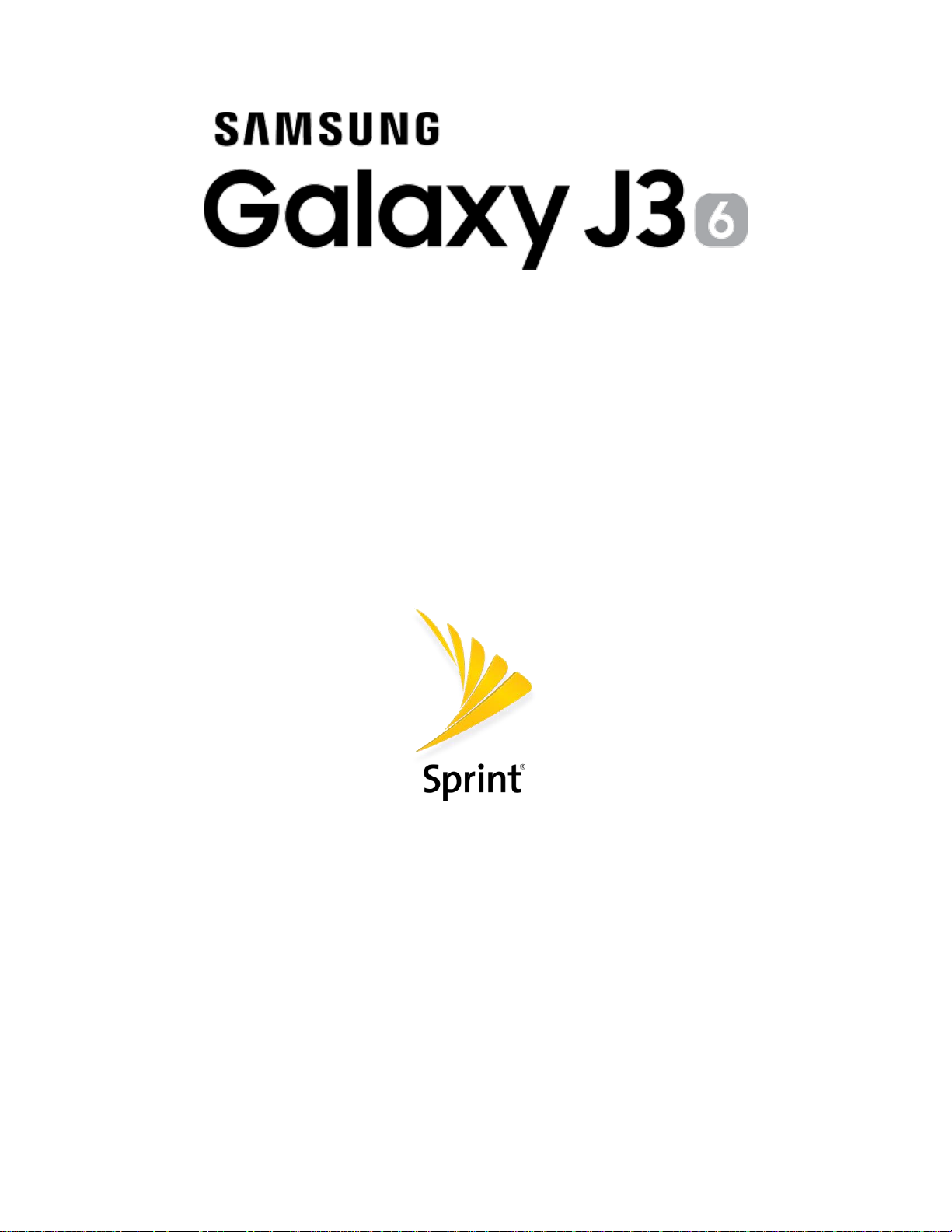
User Guide
[UG template version 15b]
[Sprint-Samsung-J320P-UM-EN-032216-FINAL]
Page 2
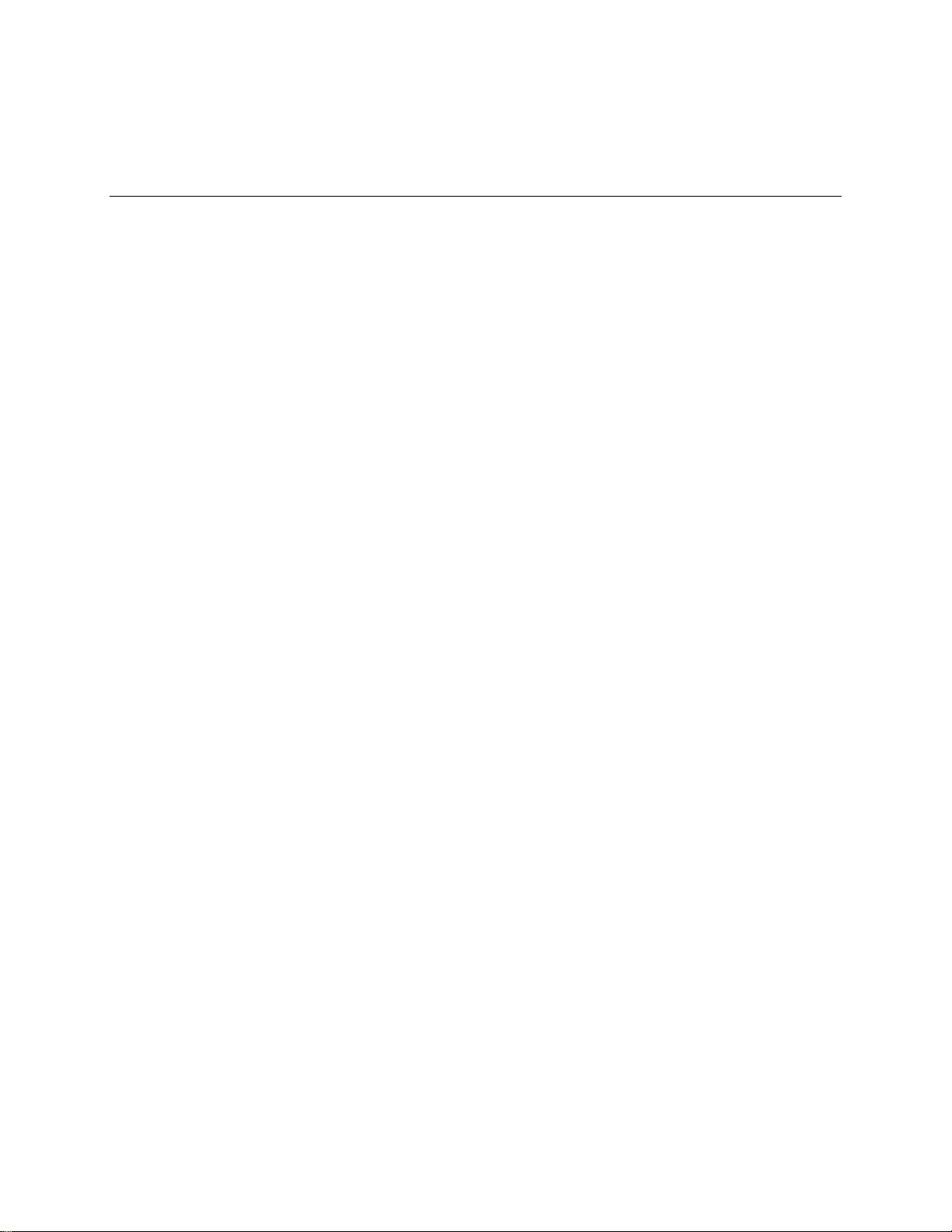
Table of Contents
Introduction....................................................................................................................................................
About the User Guide 1
Get Support from Sprint Zone 1
Get Started 3
Basic Operations 15
....................................................................................................................................................
Parts and Functions 3
Set Up Your Phone 5
Turn Your Phone On and Off 6
Use the Touchscreen 8
Activate Your Phone 12
Complete the Setup Screens 12
.........................................................................................................................................
..................................................................................................................................................
Basics 15
Home Screen and Applications (Apps) List 15
Phone Settings Menu 16
Portrait and Landscape Screen Orientation 16
Capture Screenshots 17
............................................................................................................................
...............................................................................................................
..............................................................................................................................
...............................................................................................................................
................................................................................................................
............................................................................................................................
...........................................................................................................................
..............................................................................................................
................................................................................
..................................................................................................................
................................................................................
..................................................................................................................
1
Applications 17
Launch Applications 17
Apps List 18
Phone Number 21
Airplane Mode 22
Enter Text 24
Samsung Keyboard 24
Google Voice Typing 25
Tips for Editing Text 26
Google Account 26
Create a Google Account 26
Sign In to Your Google Account 33
Google Play Store 37
Find and Install an App 38
Request a Refund for a Paid App 39
Update an App 39
.........................................................................................................................................
....................................................................................................................
.....................................................................................................................................
....................................................................................................................................
.....................................................................................................................................
............................................................................................................................................
....................................................................................................................
...................................................................................................................
....................................................................................................................
...................................................................................................................................
............................................................................................................
..................................................................................................
...............................................................................................................................
...............................................................................................................
...............................................................................................
............................................................................................................................
TOC i
Page 3
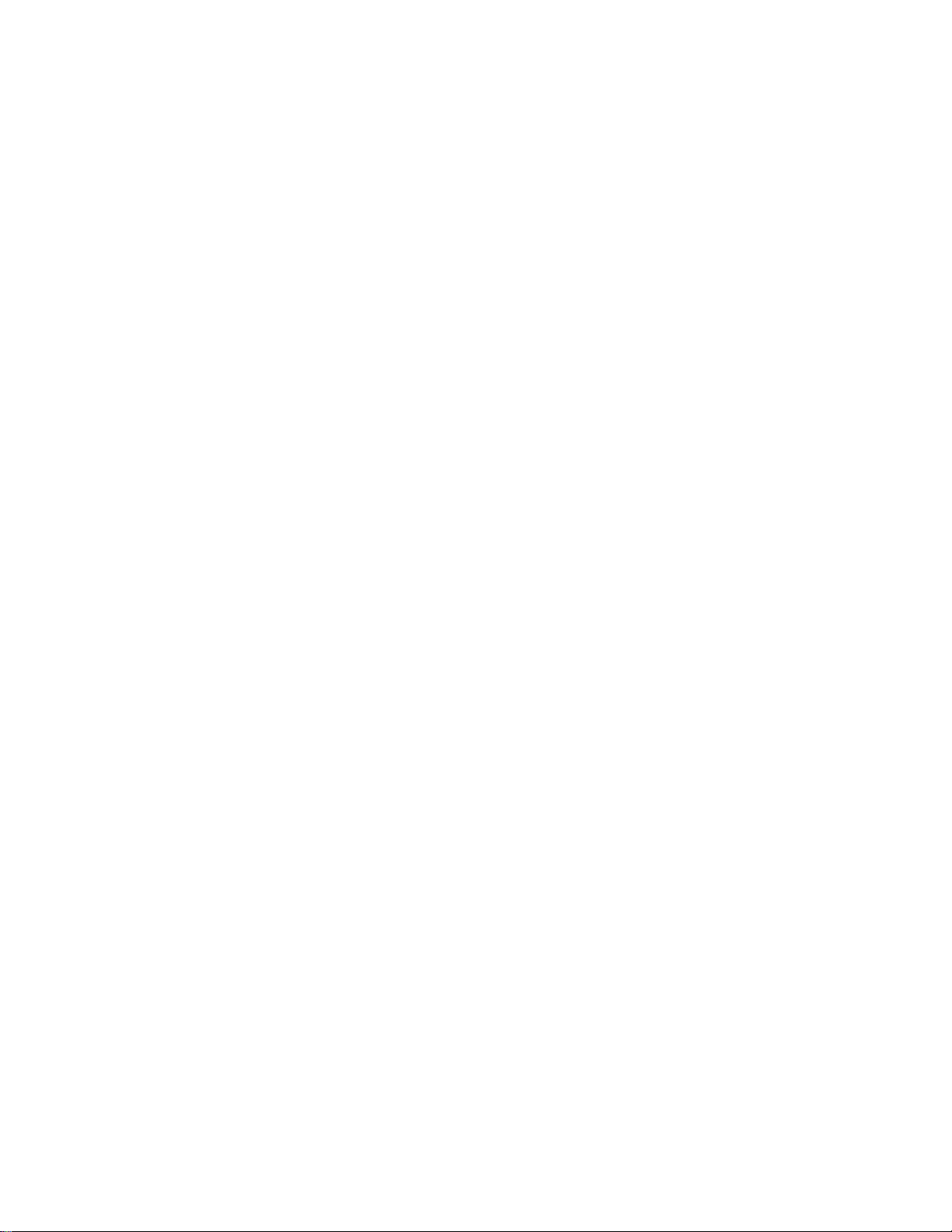
Uninstall an App ..........................................................................................................................
Get Help with Google Play 42
Lock and Unlock Your Screen 43
Update Your Phone 45
Update Your Phone Software 45
Update Your Profile 47
Update Your PRL 48
Your Phone Interface 50
Home Screen Basics 50
Home Screen Layout 50
Extended Home Screens 51
Status Bar and Notification Panel 52
Status Bar 52
Notification Panel 55
Customize the Home Screen 57
Change the Wallpaper 58
.............................................................................................................................
.....................................................................................................................
........................................................................................................................
..................................................................................................................................
...........................................................................................................................
...................................................................................................................................
........................................................................................................................
..........................................................................................................
............................................................................................................
.....................................................................................................
..................................................................................................................
............................................................................................................
.......................................................................................................
..............................................................................................................
................................................................................................................
41
Add Shortcuts to the Home Screen 59
Add Widgets to the Home Screen 59
Add Folders to the Home Screen 60
Phone App 62
...................................................................................................................................................
Place and Answer Calls 62
Call Using the Phone Dialer 62
Call Emergency Numbers 64
Answer Phone Calls 65
In-Call Screen Layout and Options 68.....
Place a Call from Contacts 69
Call from Call Logs 71
Optional Services 73
Voicemail Setup 74
Visual Voicemail 74
Set Up Visual Voicemail 75
Review Visual Voicemail 76
......................................................................................................................
........................................................................................................
...........................................................................................................
....................................................................................................................
.........................................................................................................
......................................................................................................................
................................................................................................................................
..........................................................................................................................
..........................................................................................................................
..............................................................................................................
.............................................................................................................
............................................................................................
..............................................................................................
.
...............................................................................................
........................................................................................
Listen to Multiple Voicemail Messages 77
Visual Voicemail Options 78
Configure Visual Voicemail Settings 79
TOC ii
............................................................................................................
.......................................................................................
...........................................................................................
Page 4
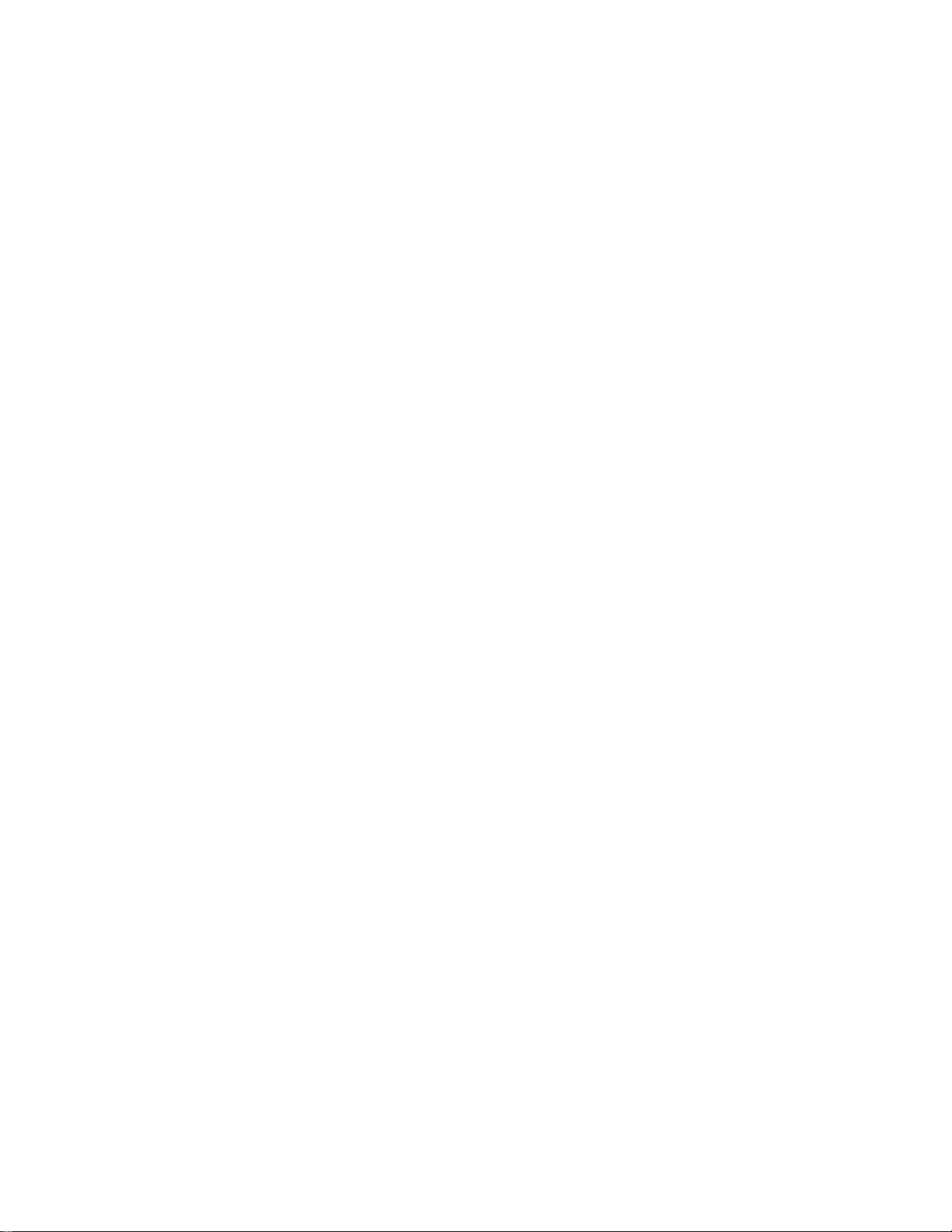
Caller ID Blocking .......................................................................................................................
Call Waiting 82
Conference Calling 83
Call Forwarding 85
Phone Settings 86
Contacts 91
Messaging and Internet 106
......................................................................................................................................................
Contacts Screen Layout 91
Add a Contact 92
View Contacts 96
Edit a Contact 97
Delete a Contact 99
Share a Contact 100
Import Contacts 101
Back Up Contacts 103
Contacts Settings 104
.................................................................................................................................
.....................................................................................................................
...........................................................................................................................
............................................................................................................................
......................................................................................................................
.....................................................................................................................................
.....................................................................................................................................
......................................................................................................................................
.................................................................................................................................
................................................................................................................................
.................................................................................................................................
.............................................................................................................................
..............................................................................................................................
.............................................................................................................................
82
Text and Multimedia Messaging 106
Send a Text Message 106
Send a Multimedia Message (MMS) 107
Save and Resume a Draft Message 110
New Messages Notification 111
Manage Message Conversations 111
Messages Settings 114
.................................................................................................................................................
Gmail 116
Create and Send a Gmail Message 116
Check Received Gmail Messages 118
Use Gmail Labels 120
Archive Gmail Threads 121
Mute Gmail Threads 122
Delete Gmail Threads 123
Search Gmail Messages 124
Report Spam Gmail 125
....................................................................................................................
......................................................................................................................
..................................................................................................................
.......................................................................................................
...............................................................................................................
.........................................................................................
.........................................................................................
.......................................................................................................
.............................................................................................
..........................................................................................
............................................................................................
.............................................................................................................
.................................................................................................................
...............................................................................................................
...........................................................................................................
Add Another Google (Gmail) Account 126
Switching Between Gmail Accounts 128
Gmail Settings 130
TOC iii
...........................................................................................................................
......................................................................................
.........................................................................................
Page 5
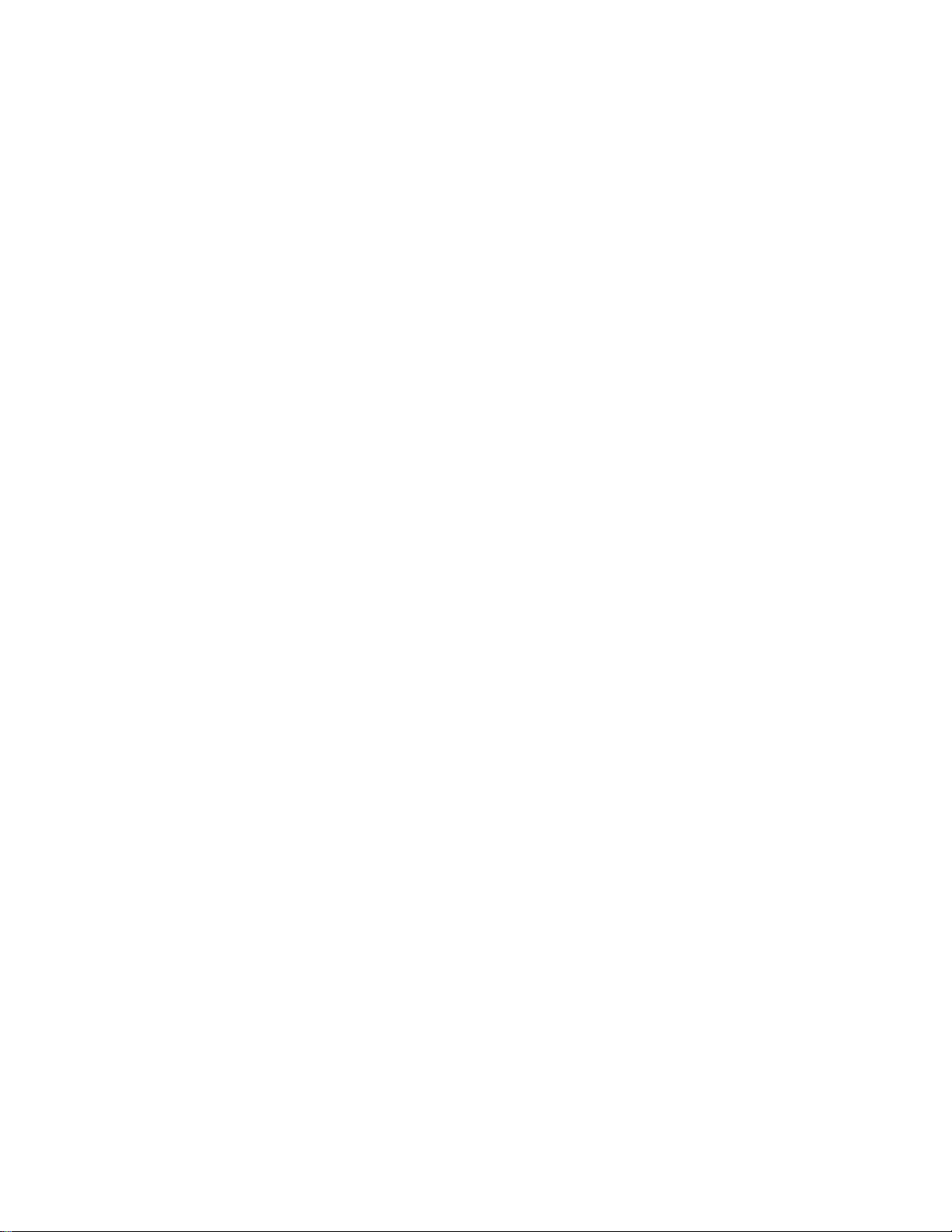
Email .................................................................................................................................................
Set Up an Email Account 131
Add an Email Account 132
Add an Exchange ActiveSync Account 135
Compose and Send Email 137
Open Email Messages 139
Delete an Email Account 141
Manage Your Email Inbox 143
Exchange ActiveSync Email Features 144
Email Settings 146
Data Services General Information (4G LTE and 3G Networks) 149
4G LTE 150
Your User Name 150
Data Connection Status and Indicators 152
Browser 152
Use the Browser 152
......................................................................................................................................
.............................................................................................................................................
...........................................................................................................................
.......................................................................................................................
.......................................................................................................................
..........................................................................................................
...............................................................................................................
.....................................................................................
........................................................................................................
..............................................................................................................
...........................................................................................................
.........................................................................................................
......................................................................................
......................................................
....................................................................................
131
Add a Bookmark 153
View Browser History 155
Open New Browser Tab 156
Browser Settings 158
Chrome Browser 159
Global Services 161
Activate Sprint Worldwide Service on Your Account 161
Your Phone’s SIM Card for International GSM Roaming 161
Enable Global Roaming Mode 162
Set the Communications Method for Global Use 162
Select a Carrier 163
Make and Receive Worldwide Calls 163
Sprint International Voicemail Service 164
International Data Roaming 165
.........................................................................................................................................
Set Up Your Voicemail Access Number for International Use 164
Access Your Voicemail Internationally 164
.......................................................................................................................
................................................................................................................
............................................................................................................
.......................................................................................................................
...............................................................................................................................
........................................................................
.................................................................
..........................................................................................................
..............................................................................
.................................................................................................................................
.................................................................................................
..............................................................................................
..................................................
......................................................................................
..............................................................................................................
Access Email and Data Services Internationally 165
Contact Sprint for Assistance with International Service 166
Camera and Video 168
TOC iv
....................................................................................................................................
......................................................................
..................................................................
Page 6

Camera Overview .............................................................................................................................
Take Pictures and Record Videos 169
Take a Picture 169
Record Videos 170
Shooting Modes 171
View Pictures and Videos Using Gallery 172
Edit Pictures 176
Rotate a Picture 176
Crop a Picture 177
Photo Editor 179
Collage 180
Share Pictures and Videos 182
Send Pictures or Videos by Email or Gmail 183
Send a Picture or Video by Multimedia Message 184
Send Pictures or Videos Using Bluetooth 186
Share Videos on YouTube 187
......................................................................................................................................
......................................................................................................................................
...........................................................................................................................
..........................................................................................................................
........................................................................................................................
........................................................................................................................
...........................................................................................................................
..............................................................................................................................
...............................................................................................................
....................................................................................................
...........................................................................................
..............................................................................
.....................................................................
.................................................................................
........................................................................................................
168
Camera Options and Settings 188
Switch Cameras 188
Set Camera Options 189
Apps and Features 191
Calculator 191
Calendar 192
Add an Event to the Calendar 193
View Calendar Events 195
Share Calendar Events 196
Sync Calendars 198
Synchronize an Exchange ActiveSync Calendar 200
Calendar Settings 200
CallWatch 202
.................................................................................................................................................
Clock 202
Set Alarms 204
World Clock 205
....................................................................................................................................
..........................................................................................................................................
............................................................................................................................................
..........................................................................................................................................
........................................................................................................................
.........................................................................................................................
.................................................................................................................................
...............................................................................................................................
...........................................................................................................
.................................................................................................................
...................................................................................................
...............................................................................................................
.............................................................................................................
......................................................................
.....................................................................................................................
Stopwatch 206
Timer 207
..................................................................................................................................................
Drive 207
TOC v
.................................................................................................................................
.........................................................................................................................................
Page 7
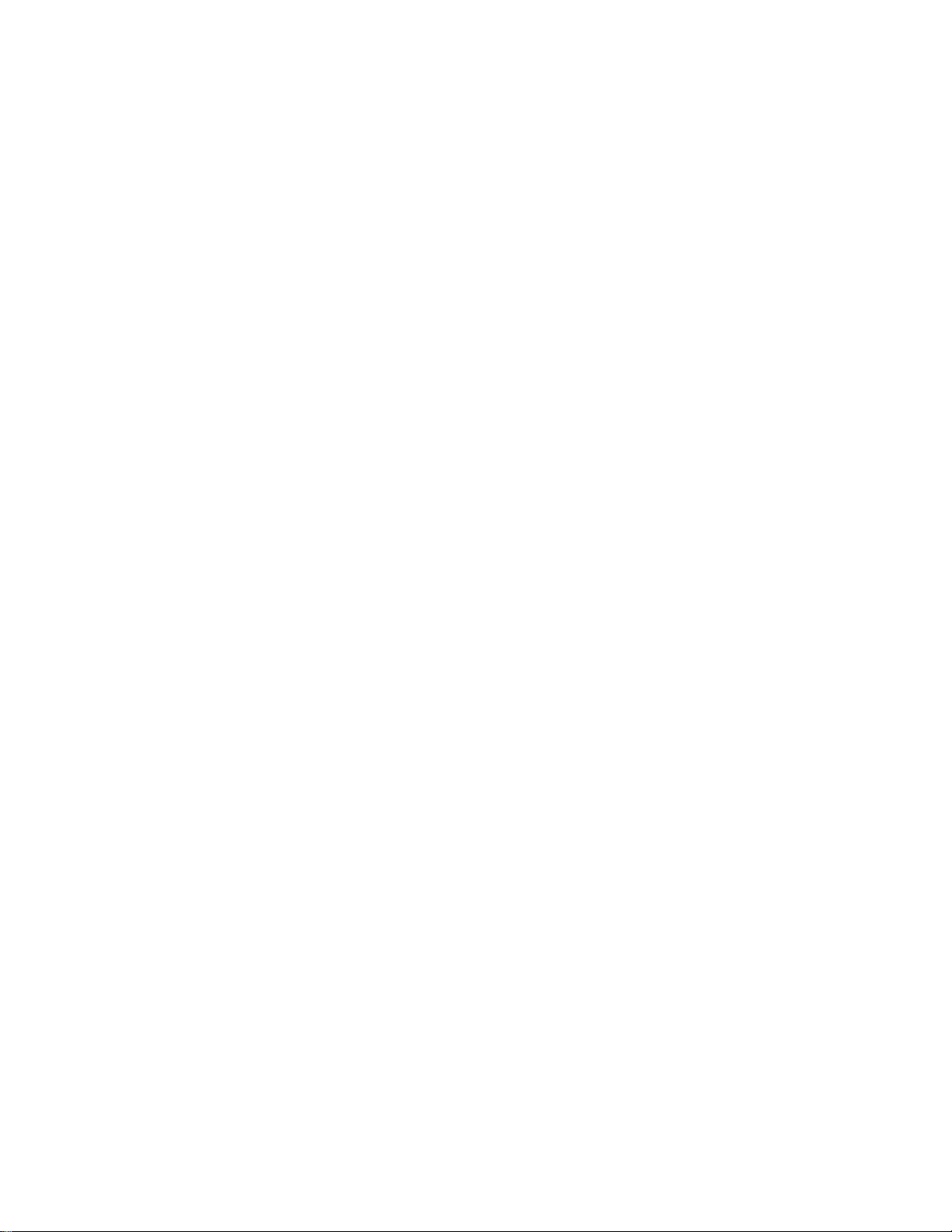
Facebook ..........................................................................................................................................
Galaxy Apps 208
Gallery 208
Google Hangouts 209
Google Maps 211
Google Play Movies & TV 213
Google Play Music 214
Google Search 216
Use Google Search 217
Use Google Voice Search 218
Memo 218
Messaging Plus 219
Messenger 220
Microsoft Excel 220
Microsoft OneDrive 220
Microsoft OneNote 220
......................................................................................................................................
...............................................................................................................................................
..............................................................................................................................
.....................................................................................................................................
.................................................................................................................
............................................................................................................................
..................................................................................................................................
...................................................................................................................
.........................................................................................................
................................................................................................................................................
.................................................................................................................................
........................................................................................................................................
..................................................................................................................................
...........................................................................................................................
............................................................................................................................
207
Microsoft PowerPoint 221
Microsoft Word 221
My Files 221
NextRadio 222
Samsung Milk Music 222
Sprint Zone 222
Uber 223
Video 223
Voice Recorder 224
YouTube 226
Connectivity 227
Transfer Files Between Your Phone and a Computer 227
Wi-Fi 228
.............................................................................................................................................
.........................................................................................................................................
........................................................................................................................................
..................................................................................................................................................
.................................................................................................................................................
............................................................................................................................................
...............................................................................................................................................
..................................................................................................................................................
Turn Wi-Fi On and Connect to a Wireless Network 229
Wi-Fi Settings 230
Disconnect Wi-Fi 232
........................................................................................................................
..................................................................................................................................
.........................................................................................................................
.................................................................................................................................
......................................................................
..................................................................
............................................................................................................................
.......................................................................................................................
Wi-Fi Direct 233
Bluetooth 235
TOC vi
...........................................................................................................................................
Bluetooth Information 235
...............................................................................................................................
................................................................................................................
Page 8
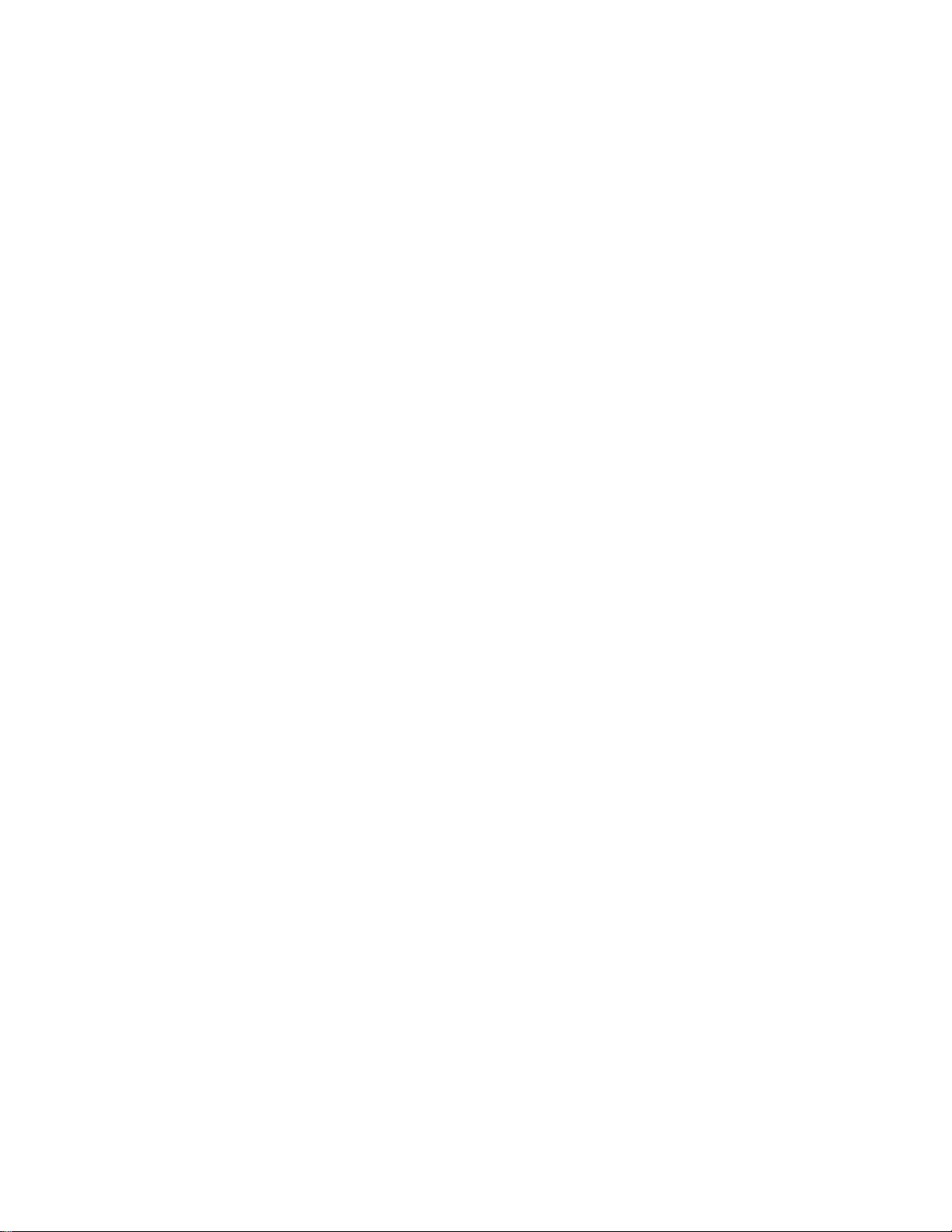
Enable Bluetooth .......................................................................................................................
Pair Bluetooth Devices 237
Connect to a Paired Bluetooth Device 239
Share Information Using Bluetooth 240
Receiving Data Using Bluetooth 242
Settings 244
.....................................................................................................................................................
Basic Settings 244
Wi-Fi Settings Menu 247
Bluetooth Settings 250
Hotspot Settings 251
Airplane Mode 255
Data Usage Settings 256
Mobile Networks Settings 258
More Connection Settings 259
Tethering Settings 259
Printing 261
...................................................................................................................................
..........................................................................................................................
.............................................................................................................................
................................................................................................................................
...................................................................................................................................
.........................................................................................................................
......................................................................................................................................
..............................................................................................................
......................................................................................
...........................................................................................
...............................................................................................
.................................................................................................................
.................................................................................................................
.....................................................................................................................
235
Virtual Private Networks (VPN) 264
Default Messaging App Settings 270
Sounds and Notifications Settings 271
Sound Mode 272
Volume 273
Ringtones and Sounds 274
Vibrations 276
Sound Quality and Effects 277
Notifications 278
Display Settings 279
Motions and Gestures 281
Applications Settings 281
Application Manager 281
Default Applications 283
Wallpaper 284
Themes 285
..........................................................................................................................................
.............................................................................................................................................
..............................................................................................................................
......................................................................................................................................
..............................................................................................................
..................................................................................................................................
...............................................................................................................................
................................................................................................................................
.......................................................................................................................
.........................................................................................................................
.................................................................................................................
..................................................................................................................
.................................................................................................
...............................................................................................
....................................................................................................
........................................................................................................
Lock Screen and Security Settings 286
Lock Screen and Security Overview 286
Screen Lock 287
TOC vii
..............................................................................................................................
...................................................................................................
.........................................................................................
Page 9
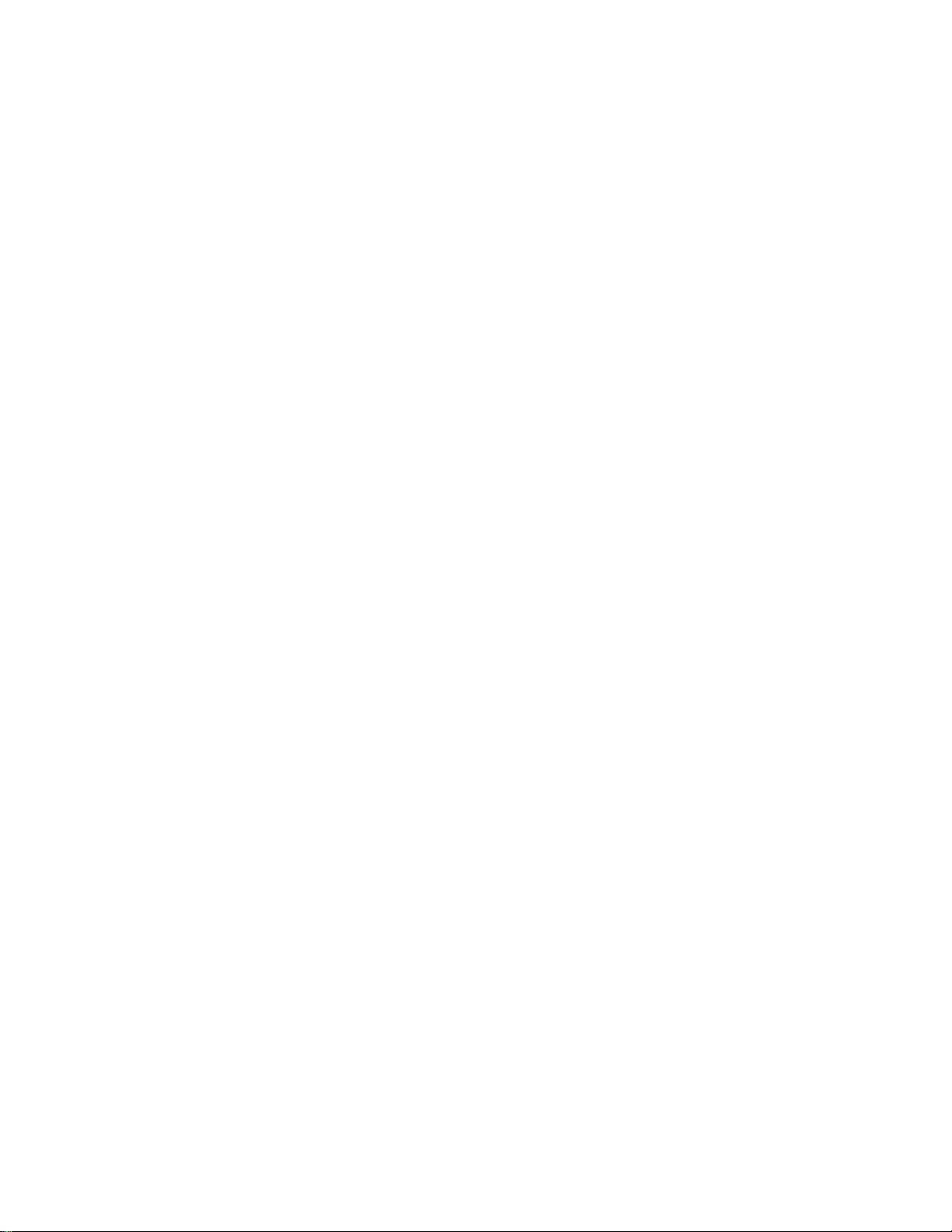
Disable the Screen Lock ...........................................................................................................
Device Security 296
Privacy 298
Easy Mode 303
Accessibility Settings 306
Add Accounts 313
Backup and Reset 315
Language and Input Settings 320
Battery Settings 323
..............................................................................................................................................
Location Settings 299
Report Diagnostic Info 302
........................................................................................................................................
Vision Accessibility Settings 307
Hearing Accessibility Settings 309
Dexterity and Interaction Settings 310
Configure Other Accessibility Settings 312
....................................................................................................................................
Factory Data Reset 317
.........................................................................................................................
......................................................................................................................
..............................................................................................................
.........................................................................................................................
......................................................................................................
...................................................................................................
.............................................................................................
......................................................................................
.............................................................................................................................
...................................................................................................................
............................................................................................................
.................................................................................................................................
295
Power Saving Mode 324
Ultra Power Saving Mode 326
Storage Settings 327
microSD Card 328
Date and Time Settings 330
Activate This Device 331
System Update 332
About Device 333
For Assistance 336
Sprint Account Information and Help 336
Sprint Account Passwords 336
Manage Your Account 336
Sprint Support Services 337
Copyright Information 337
Intellectual Property 338
Disclaimer of Warranties; Exclusion of Liability 338
................................................................................................................................
..................................................................................................................................
.....................................................................................................................................
..........................................................................................................................................
..................................................................................................................
.........................................................................................................
............................................................................................................................
....................................................................................................................
..........................................................................................................................
................................................................................................
........................................................................................................
..............................................................................................................
............................................................................................................
........................................................................................................................
..................................................................................................................
........................................................................
Samsung KNOX 339
Samsung Electronics America (SEA), Inc. 339
Do you have questions about your Samsung Mobile Device? 339
TOC viii
........................................................................................................................
...............................................................................
.................................................
Page 10
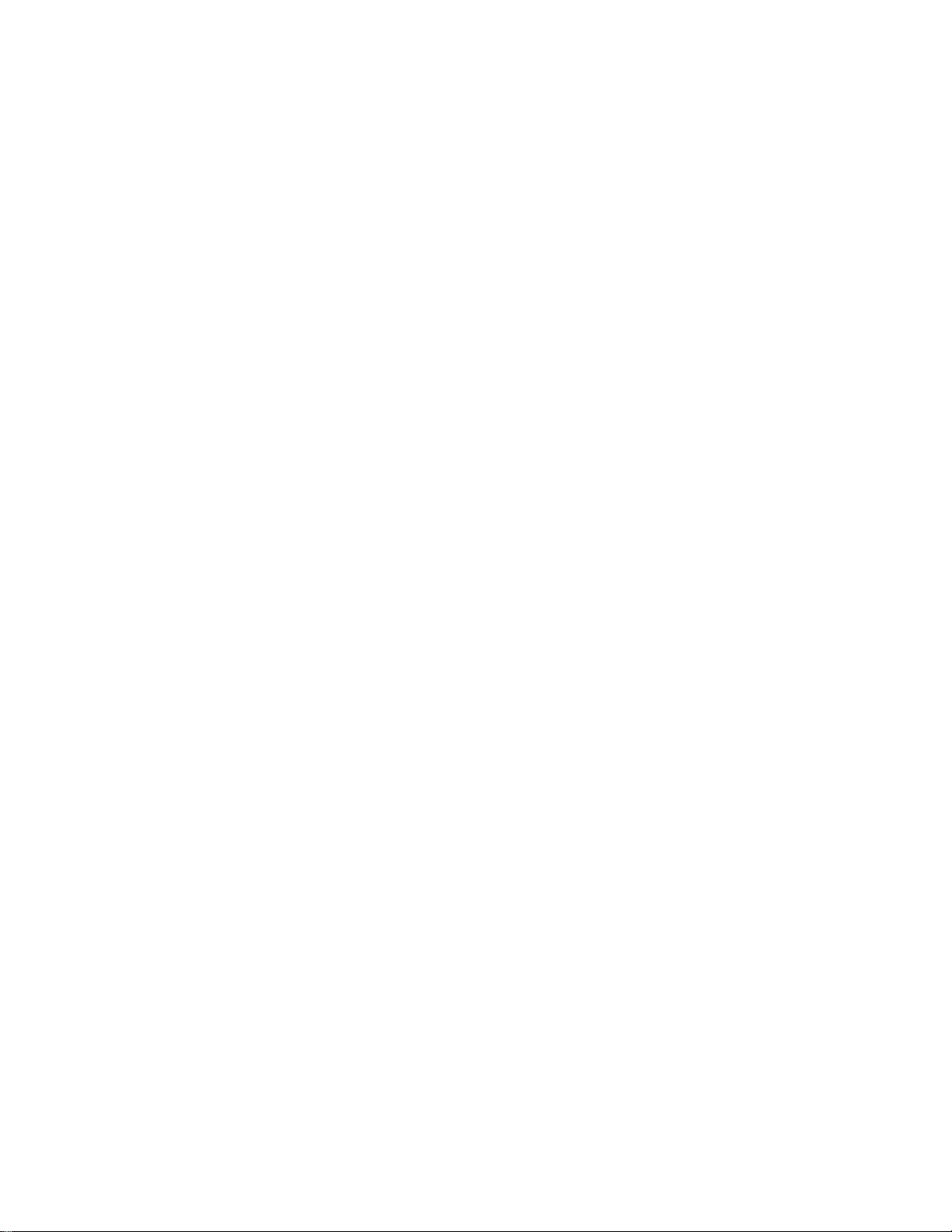
Legal Information ..............................................................................................................................
..........................................................................................................................................................
Index 341
339
TOC ix
Page 11
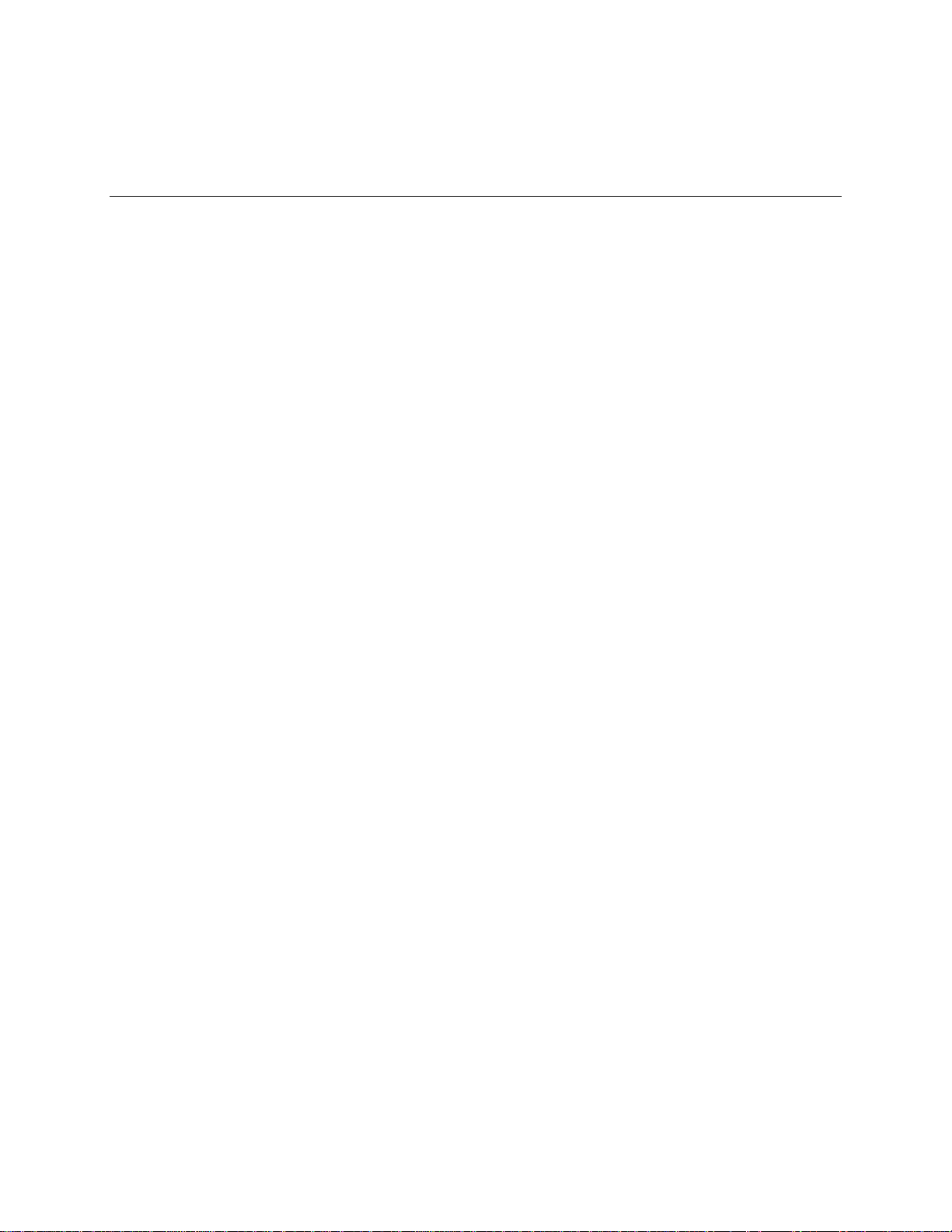
Introduction
The following topics describe the basics of using this guide and your new phone.
About the User Guide
Thank you for purchasing your new Samsung Galaxy® J3 (2016). The following topics explain how best to
use this guide to get the most out of your phone.
Before Using Your Phone
Read the Get Started guide and Important Information booklet that were packaged with your phone
thoroughly for proper usage.
Accessible services may be limited by subscription contract conditions.
Descriptions in the User Guide
Note that most descriptions in this guide are based on your phone's setup at the time of purchase. Unless
otherwise noted, instructions begin from the phone's home screen, which is displayed by pressing the
Home key. Some operation descriptions may be simplified.
Screenshots and Key Labels
Screenshots in the user guide may appear differently on your phone. Key labels in the user guide are
simplified for description purposes and may differ from your phone's display.
Other Notations
In the user guide, the phone may be referred to either as “phone,” “device,” or “handset.”
Get Support from Sprint Zone
In addition to your phone's built-in Help menu, you can also access support for your phone and service
through the preloaded Sprint Zone app.
Introduction 1
Page 12
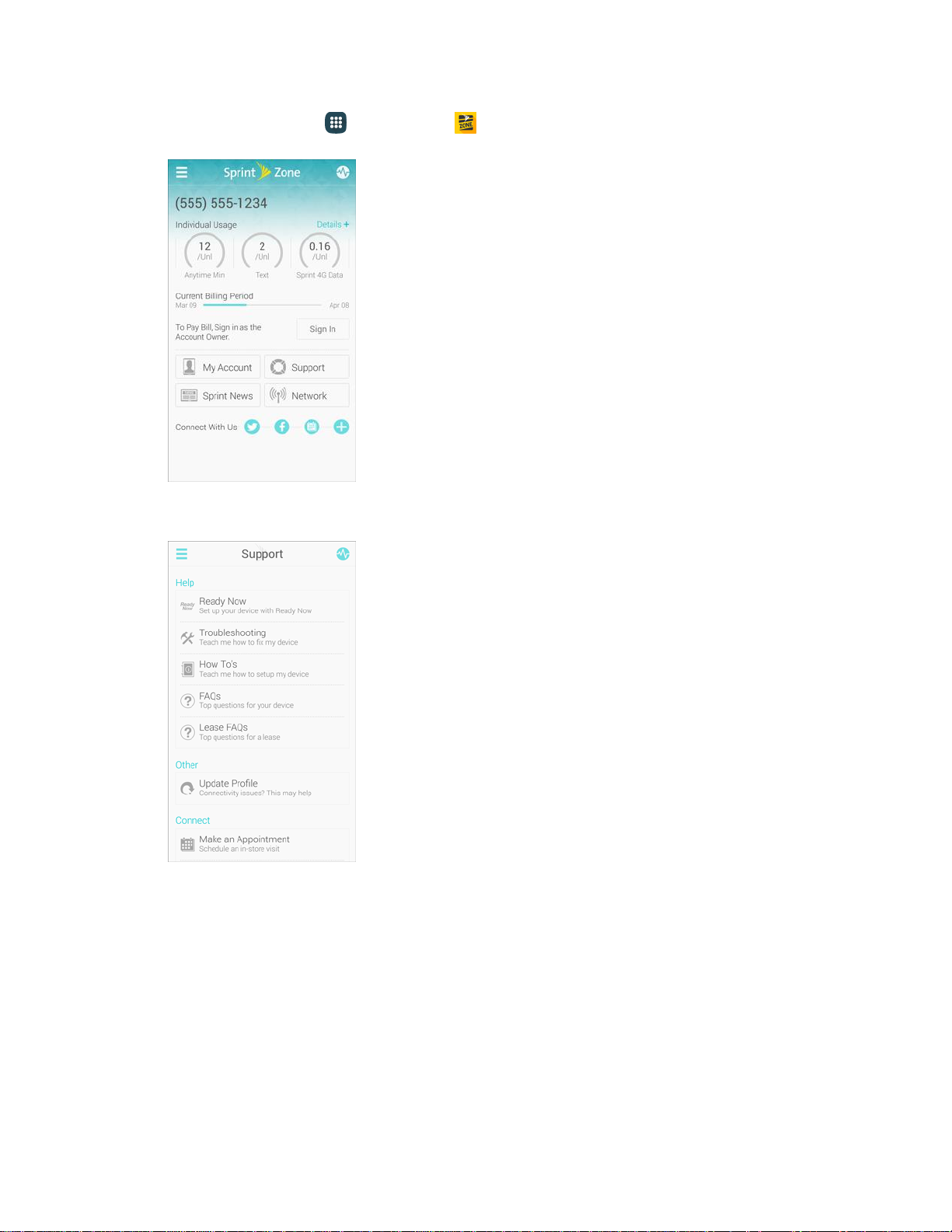
1. From home, tap Apps > Sprint Zone .
2. From the Sprint Zone main page, tap Support.
3. Tap a topic to view its contents.
Introduction 2
Page 13
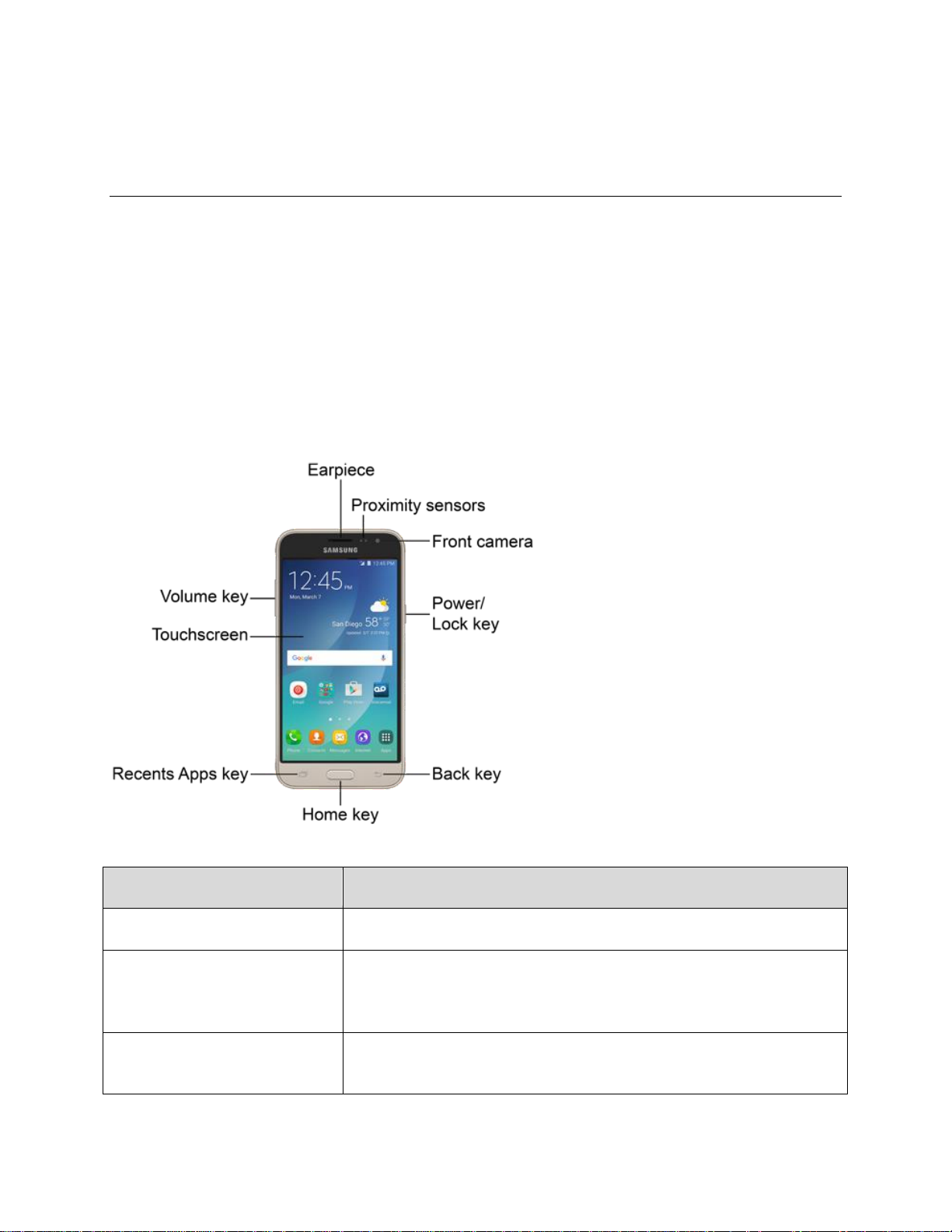
Part
Description
Earpiece
Listen to calls and automated prompts when using the phone.
Proximity sensors
Detect when objects are close to the screen. For example, when you
hold the phone to your ear while on a phone call, the sensors
temporarily lock the screen to prevent accidental screen touches.
Front camera
Takes pictures and records videos while facing the screen, and allows
you to video conference.
Get Started
The following topics give you all the information you need to set up your phone and wireless service the
first time.
Parts and Functions
These topics illustrate your phone’s primary parts and key functions.
Phone Layout
The following illustration outlines your phone’s primary external features and buttons.
Front View
Get Started 3
Page 14
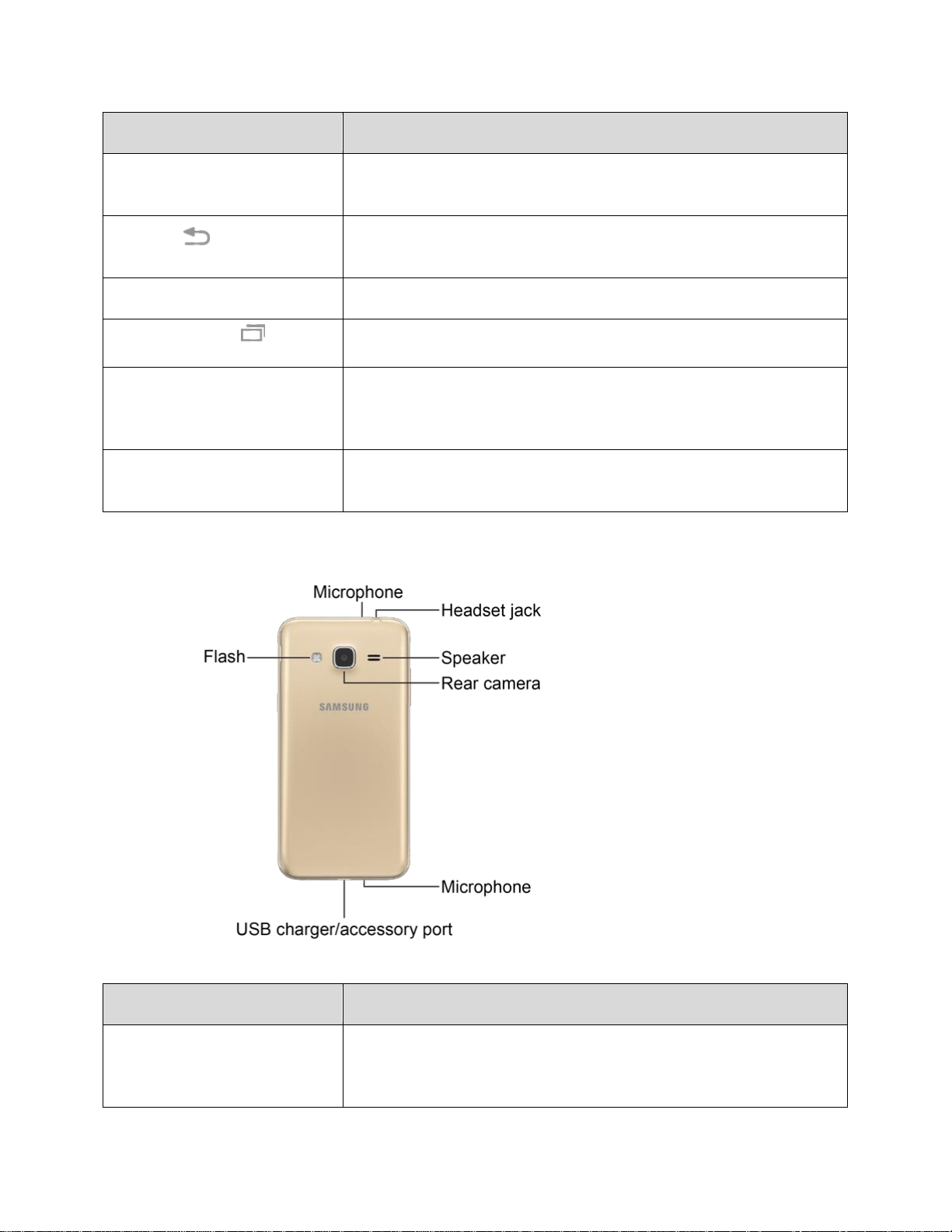
Part
Description
Power/Lock key
Turn the phone or screen on or off, enable Airplane mode, or Restart
the phone.
Back key
Return you to the previous screen, or close a dialog box, options
menu, the notification panel, or the keyboard.
Home key
Returns you to the home screen.
Recent Apps key
Access recently used apps.
Touchscreen
Display information needed to operate your phone, such as the call
status, the Contacts list, and the date and time. Also provides one-tap
access to all of your features and applications.
Volume key
Adjust the ringtone or media volume or adjust the voice volume during
a call.
Part
Description
Microphone
Transmit your voice for phone calls or record your voice or ambient
sounds for voice recordings and videos. There are two microphones,
one on the top and one on the bottom.
Rear View
Get Started 4
Page 15
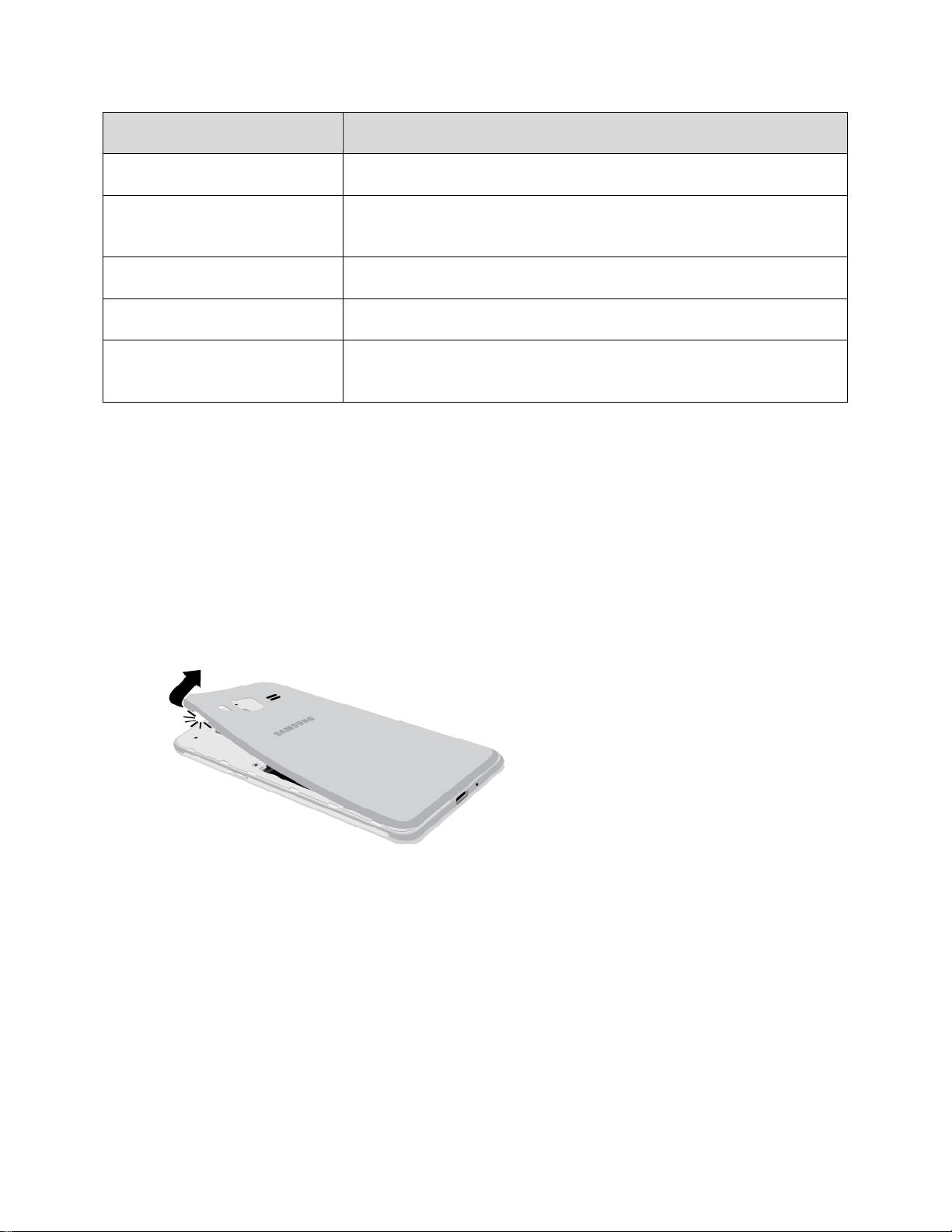
Part
Description
Headset jack
Plug in a headset for convenient, hands-free conversations.
Speaker
Play ringtones and sounds. The speaker also lets you hear the caller’s
voice in speakerphone mode.
Rear camera
Take pictures and videos.
USB charger/accessory port
Connect the phone to the charger using a USB cable.
Flash
Help illuminate subjects in low-light environments when the camera is
focusing and capturing a picture or video.
Caution! Inserting an accessory into the incorrect jack may damage the phone.
Set Up Your Phone
You must first install and charge the battery to begin setting up your phone.
Note: It is recommended you fully charge the battery before using your device for the first time.
1. Install the battery.
Using the slot provided, gently lift the cover off the phone.
Insert the battery, aligning the gold contacts on the battery with the gold contacts on the
phone, and gently press the battery into place.
Insert an optional SD card, see microSD card for more information.
Replace the back cover, making sure all the tabs are secure and that there are no gaps
around the cover.
Warning: Do not bend or twist the back cover excessively. Doing so may damage the cover.
2. Plug the USB cable into the USB charger/accessory port on the bottom of the phone.
Get Started 5
Page 16

3. Plug the other end of the USB cable into the charging head, and then plug the charging head into
an electrical outlet to charge your battery. Fully charging a battery may take several hours.
Note: Your phone’s battery should have enough charge to turn the phone on and find a signal, run the
setup application, set up voicemail, and make a call. You should fully charge the battery as soon as
possible.
Caution: Use only charging devices and batteries approved by Samsung™. Samsung accessories are
designed for your device to maximize battery life. Using other accessories may invalidate your warranty
and may cause damage.
Caution: Failure to unplug the wall charger before you remove the battery may cause damage to the
device.
4. Press and hold the Power/Lock key to turn the phone on.
If your phone is activated, it will turn on, search for network service, and begin the setup
application.
5. If your phone is not yet activated, see Activate Your Phone for more information.
Turn Your Phone On and Off
The instructions below explain how to turn your phone on and off.
Get Started 6
Page 17

Turn Your Phone On
■ Press and hold the Power/Lock key.
Your phone will power on. Depending on the settings, you may see the lock screen.
See Lock and Unlock Your Screen and Screen Lock for information about using the screen
lock.
The first time you turn the phone on, you will see the startup screens. See Complete the
Setup Screens for details.
If your phone is not yet activated, see Activation and Service for more information.
Turn Your Phone Off
1. Press and hold the Power/Lock key to open the phone options menu.
Get Started 7
Page 18
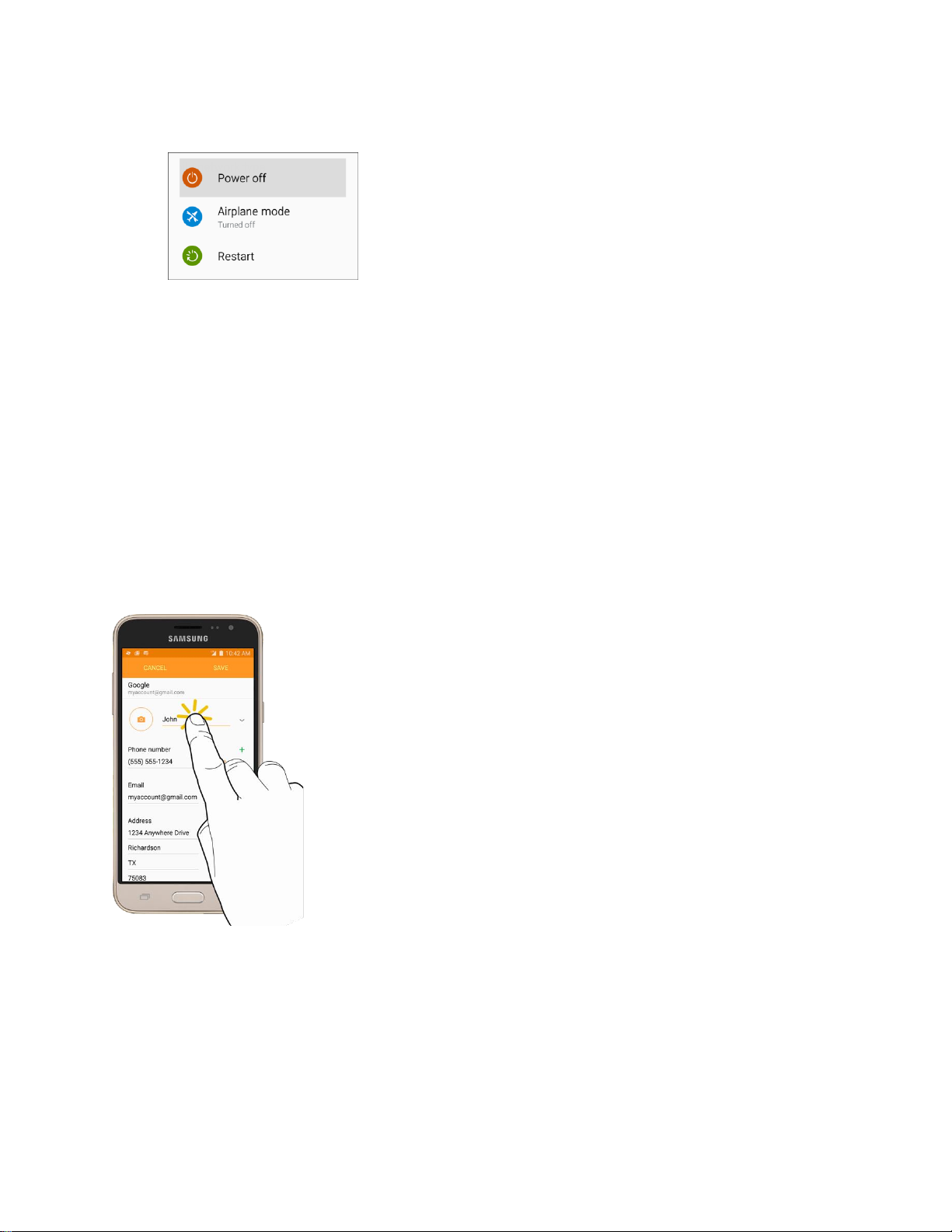
2. Tap Power off > Power off to turn the phone off.
Your phone will power off.
Your screen remains blank while your phone is off (unless the battery is charging).
Tip: If your device is not responding, press and hold both the Power/Lock key and Volume down key
simultaneously for more than seven seconds to restart the device.
Use the Touchscreen
Your phone’s touchscreen lets you control actions through a variety of touch gestures.
Tap or Touch
When you want to type using the keyboard, select items such as application and settings icons, or press
buttons, simply tap or touch them with your finger.
Touch and Hold
To open the available options for an item (for example, a contact or link in a Web page), touch and hold
the item.
Get Started 8
Page 19
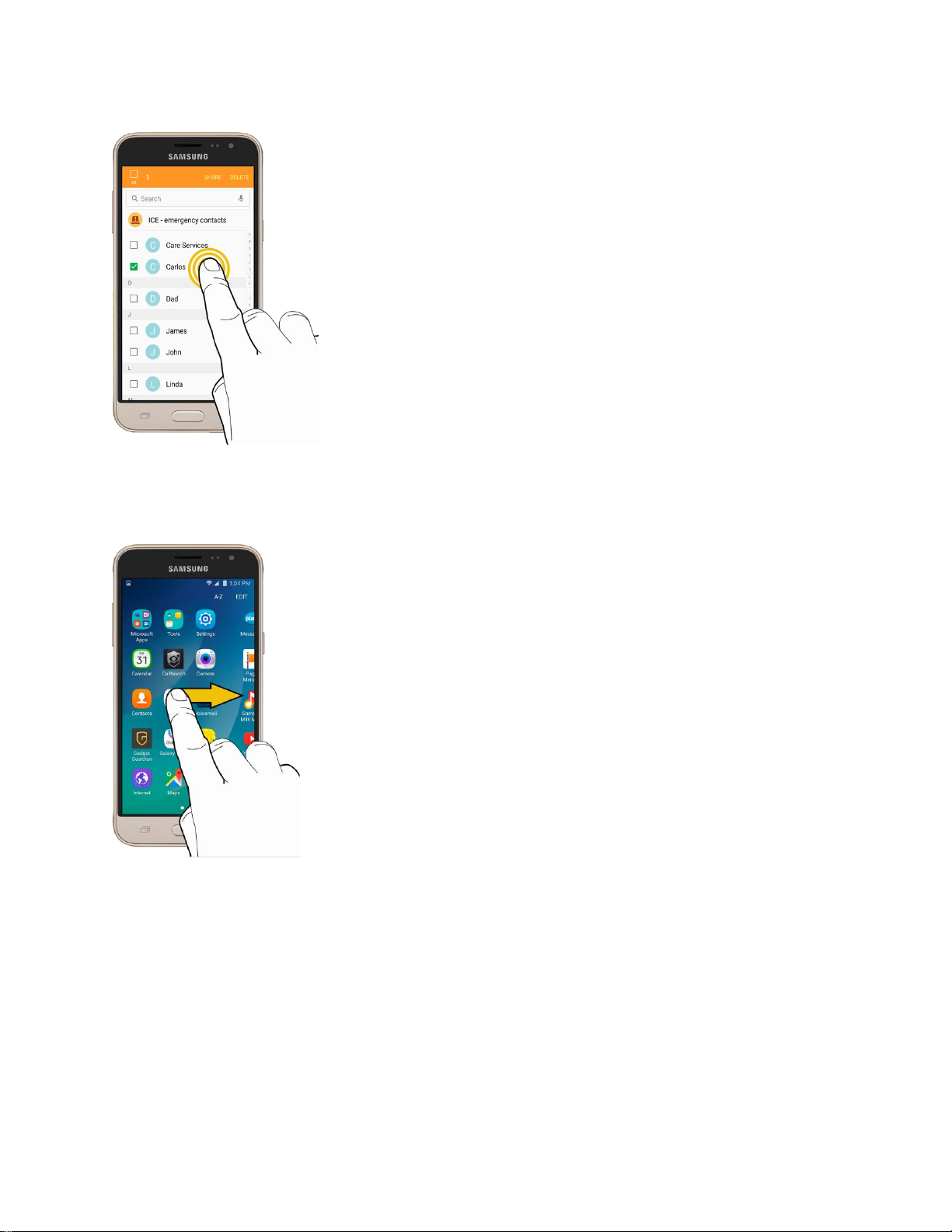
Swipe or Slide
To swipe or slide means to quickly drag your finger vertically or horizontally across the screen.
Drag
To drag, press and hold your finger with some pressure before you start to move your finger. While
dragging, do not release your finger until you have reached the target position.
Get Started 9
Page 20
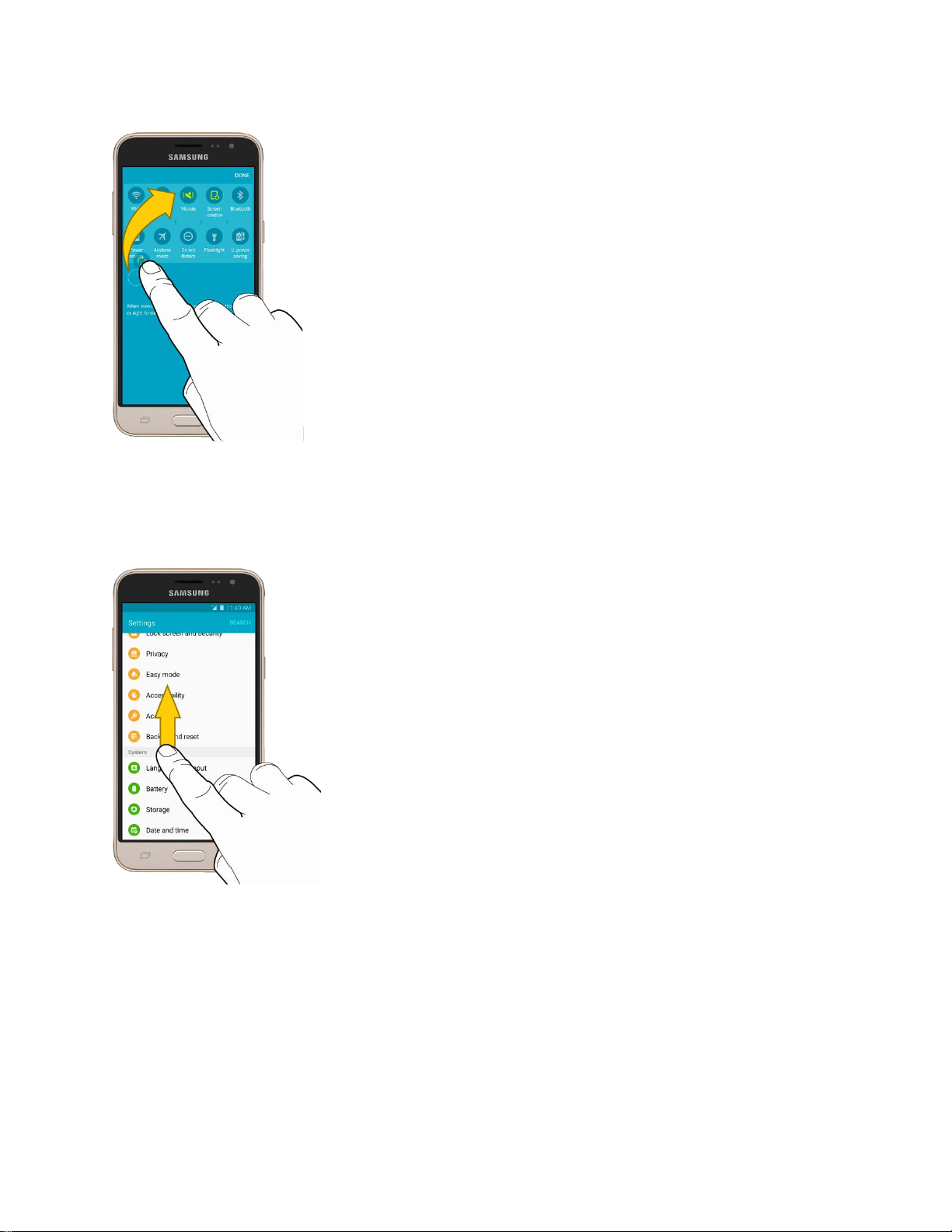
Flick
Flicking the screen is similar to swiping, except that you need to move your finger in light, quick strokes.
This finger gesture is always in a vertical direction, such as when flicking the contacts or message list.
Rotate
For most screens, you can automatically change the screen orientation from portrait to landscape by
turning the phone sideways. When entering text, you can turn the phone sideways to bring up a bigger
keyboard. See Enter Text for more details.
Get Started 10
Page 21
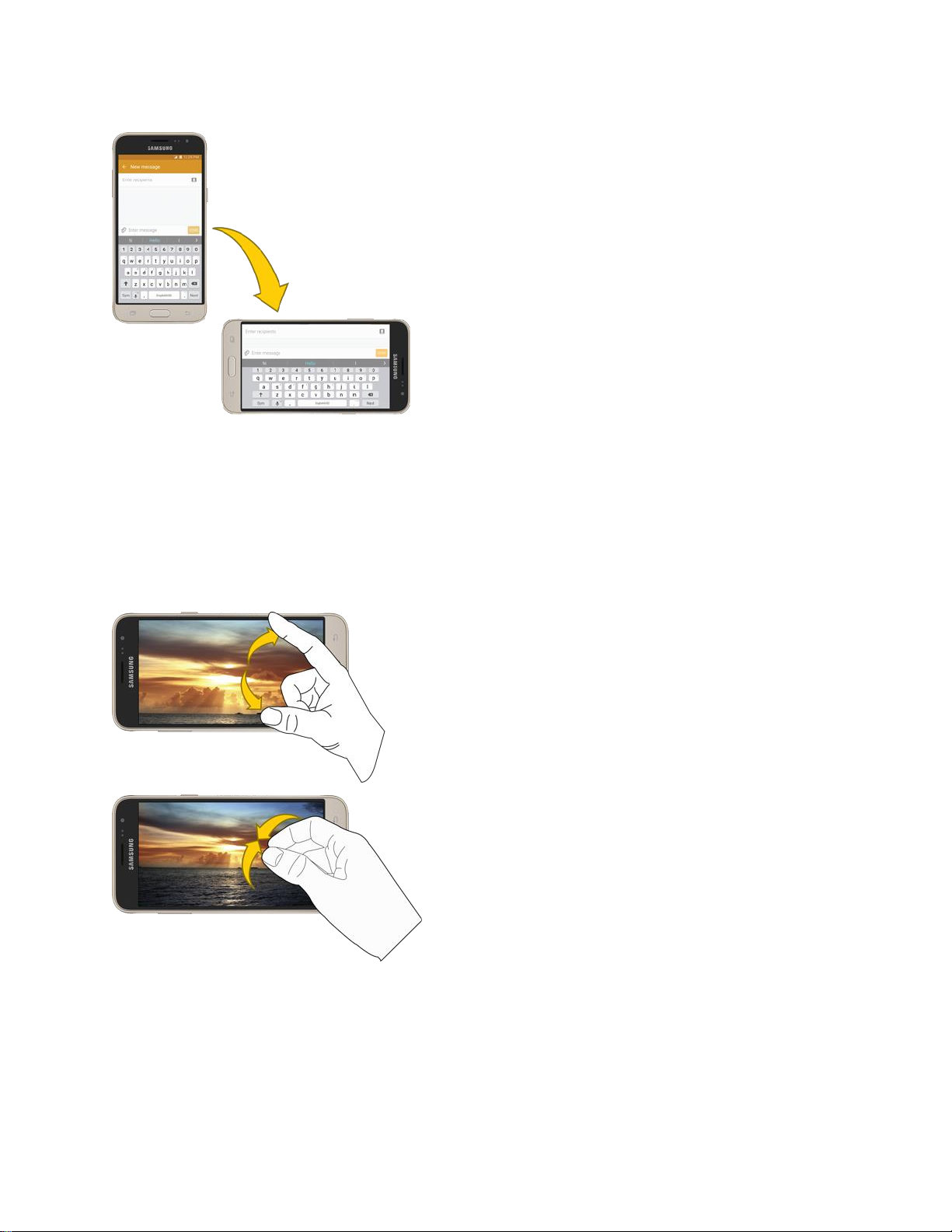
Note: Auto rotate must be enabled for the screen orientation to automatically change. To enable screen
rotation, slide your finger down from the status bar to display the notification panel, and then tap Auto
rotate to enable the option.
Pinch and Spread
Pinch the screen by moving two fingers inward to zoom out, or spread by moving two fingers outward to
zoom in.
Get Started 11
Page 22
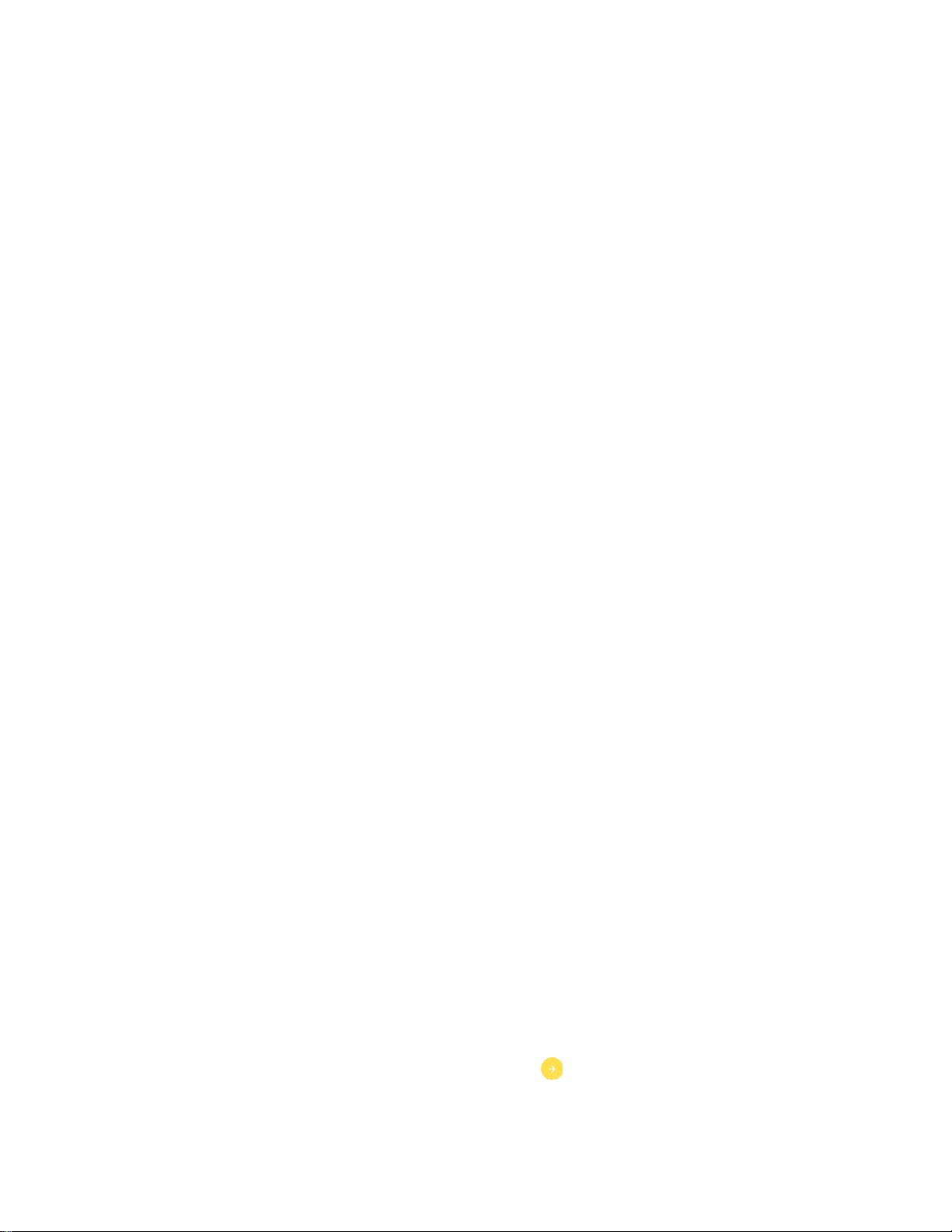
Activate Your Phone
Follow the instructions below to activate your phone if it has not already been activated. Depending on
your account or how and where you purchased your phone, it may be ready to use or you may need to
activate it on your Sprint account.
● If you purchased your phone at a Sprint Store, it is probably activated and ready to use.
● If you received your phone in the mail and it is for a new Sprint account or a new line of service, it
is designed to activate automatically.
When you turn the phone on for the first time, you should see a Hands Free Activation
screen, which may be followed by a PRL Update screen and a Firmware Update screen.
Follow the prompts to continue.
● If you received your phone in the mail and you are activating a new phone for an existing number
on your account (you are swapping phones), you can activate on your computer online or directly
on your phone.
Activate on your computer:
• Go to sprint.com/activate and complete the online instructions to activate your phone.
Activate on your phone:
• Turn on your new phone. (Make sure the old one is turned off.) Your phone will
automatically attempt Hands-Free Activation.
• Tap Activate to override auto-activation and start the manual activation wizard.
• Follow the prompts to complete the activation process.
To confirm activation, make a phone call. If your phone is still not activated, visit sprint.com/support for
assistance. If you do not have access to the Internet, call Sprint Customer Service at 1-888-211-4727
from another phone.
Tip: Do not press the Power/Lock key while the phone is being activated. Pressing the Power/Lock key
cancels the activation process.
■ Note: If you are having any difficulty with activation, visit sprint.com/support.
Complete the Setup Screens
The setup screens help you set up certain features and preferences on your phone. Once your phone has
been turned on, you will see a Welcome message. You can then complete the setup process.
Note: You may be able to complete the setup screens before your phone has been activated on your
Sprint account.
1. At the Welcome screen, choose options, and then tap to begin setup:
Language: Choose the default language for your phone’s operation.
Get Started 12
Page 23
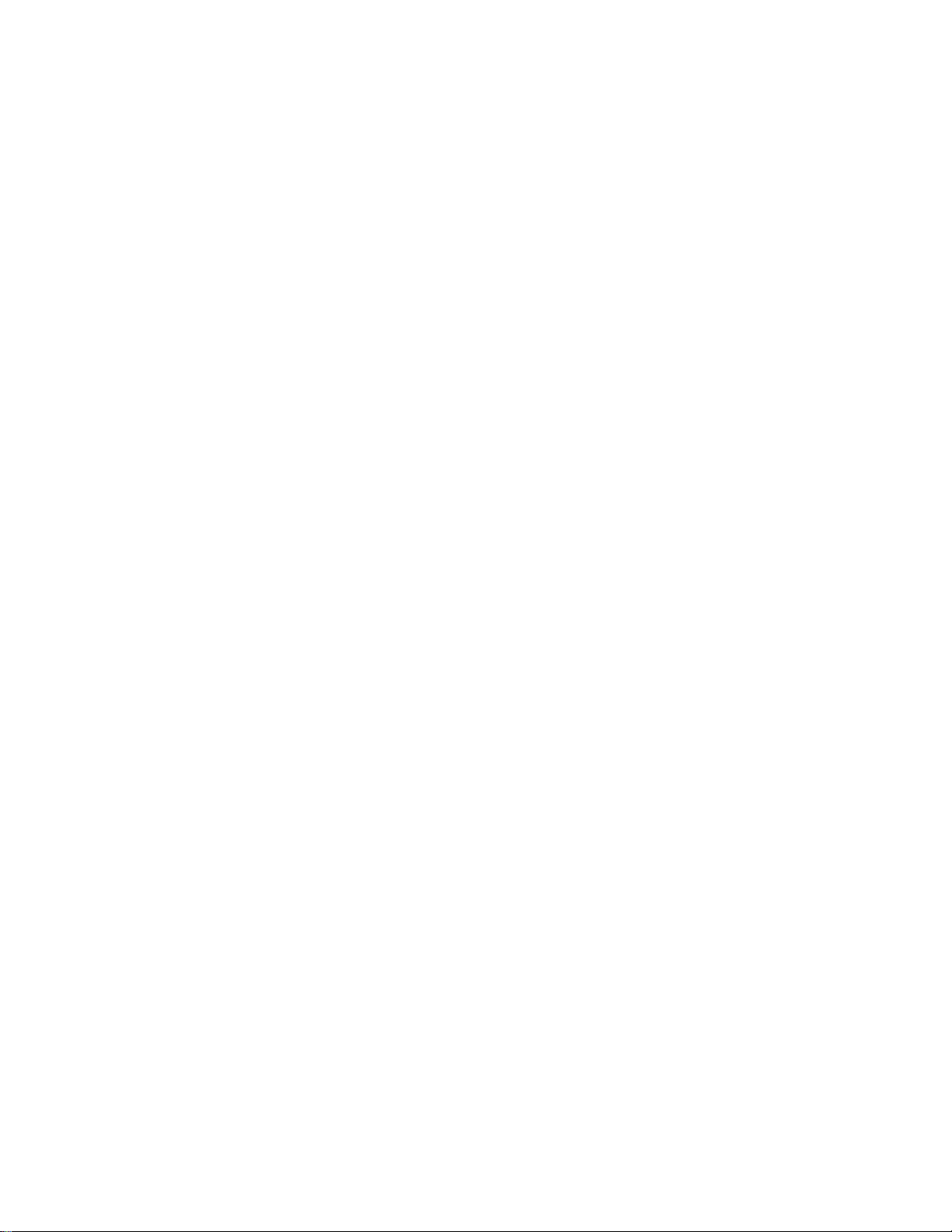
Accessibility: Configure settings to improve the accessibility of your phone’s features if you
are visually impaired or hard of hearing.
Emergency call: Make an emergency call.
2. Follow the prompts to complete setup for each topic. Tap Next, or the right arrow, to move
through the steps. You can skip options to continue to the next one. During setup, you may see
the following options:
Note: Screens may vary based on the activation status of your phone.
Wi-Fi: By default, your phone prompts you to use Wi-Fi® when accessing data services. Tap
a Wi-Fi access point to connect to it, or you can continue setup using your phone’s
connection to the wireless network.
Terms and conditions: Read the End User License Agreement (EULA) and then tap Agree
to confirm that you understand and agree to the terms and conditions. If you do not agree to
the EULA, you cannot continue with setup.
• If you consent to provide diagnostic and usage data to Samsung, tap the check box.
Hands Free Activation: Automatically connect to the network and set up voice and data
services.
• After Hands Free Activation completes, tap OK to continue.
• You may see a message indicating your phone needs to restart. Tap OK again and wait
for your phone to restart.
Add your account (Google): Your phone uses your Google™ Account to provide access to
many features and apps. Complete the steps to sign in to your current Google Account, or
sign up for a new Google Account right from your phone. You can also skip signing in to your
Google Account, or sign in later.
• To sign in to an existing Google Account, you will need your account name (Gmail™
address) and password.
• For both new and existing accounts, you will need to review and accept the Terms of
Service and Privacy Policy by tapping Accept when prompted.
Date & time: Configure your time zone, date, and time, if necessary.
Name: Enter your First and Last name, to personalize Google features and apps.
Protect your phone: Set up a screen lock to prevent others from using the phone without
your permission.
Google services: Select Google service preferences, including Backup & Restore, Location
and Communication options.
Samsung account: Some apps and features use your Samsung account. You can sign in to
your Samsung account, or follow the prompts to create a new account.
Get Started 13
Page 24
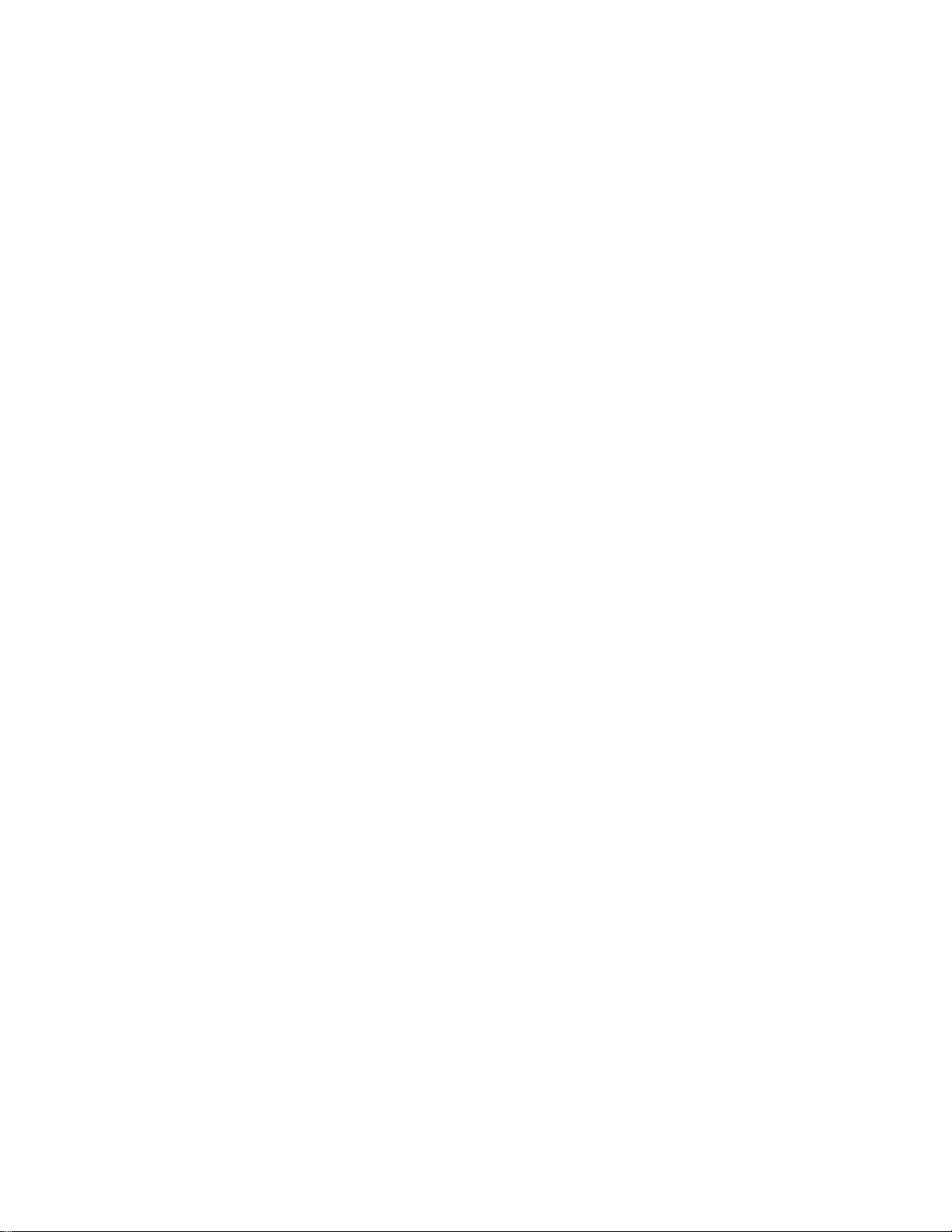
• To sign in to or set up a Samsung account, you will have to review and agree to the
Terms and Conditions by tapping Agree when prompted.
Easy mode: Easy mode offers a simpler home screen layout, with larger text and icons. Tap
ON/OFF to turn on Easy mode. You can also choose Easy mode from Settings at any time.
3. Tap Finish to complete setup.
Your phone is now set up for use. If you skipped any part of the setup, you can access
additional options through the Apps list or through Settings.
Note: You do not need to sign up for a Google Account to use your phone. However, to download apps
from the Google Play™ store app, you must link your phone to a Google Account.
Get Started 14
Page 25
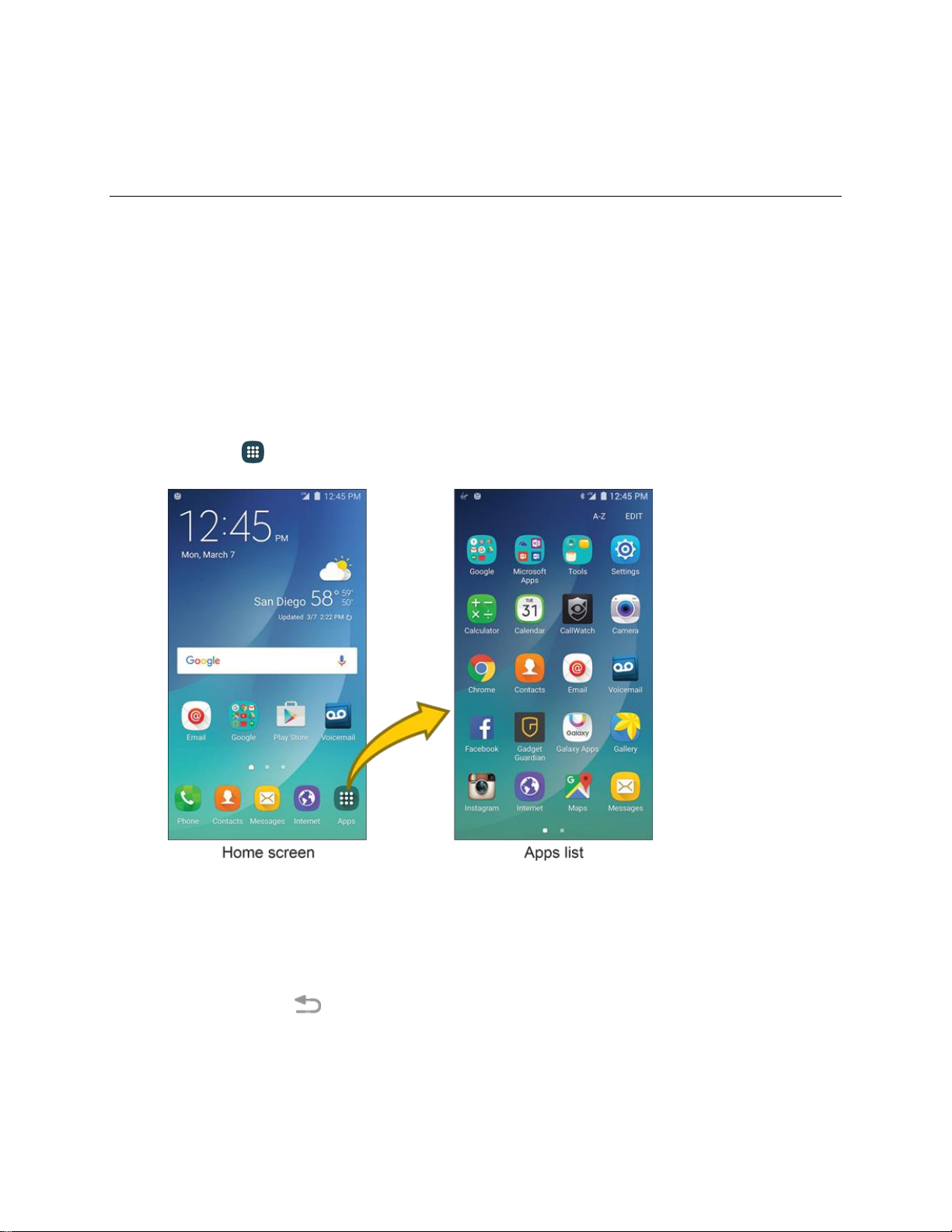
Basic Operations
The following topics outline basic features and operations of your phone.
Basics
The following topics offer an overview of your phone’s basic operations.
Home Screen and Applications (Apps) List
Most of your phone’s operations originate from the home screen or the apps list.
1. From any screen, press the Home key to display the home screen.
2. Tap Apps to display the apps list.
For information about using the home screen, see Home Screen Basics.
Select Options and Navigate Screens
Tap icons, keys, and other items to open or activate the assigned function.
■ Tap the Back key to return to the previous screen.
Recent Applications
You can display a list of recently used applications using the Recent Apps key.
Basic Operations 15
Page 26
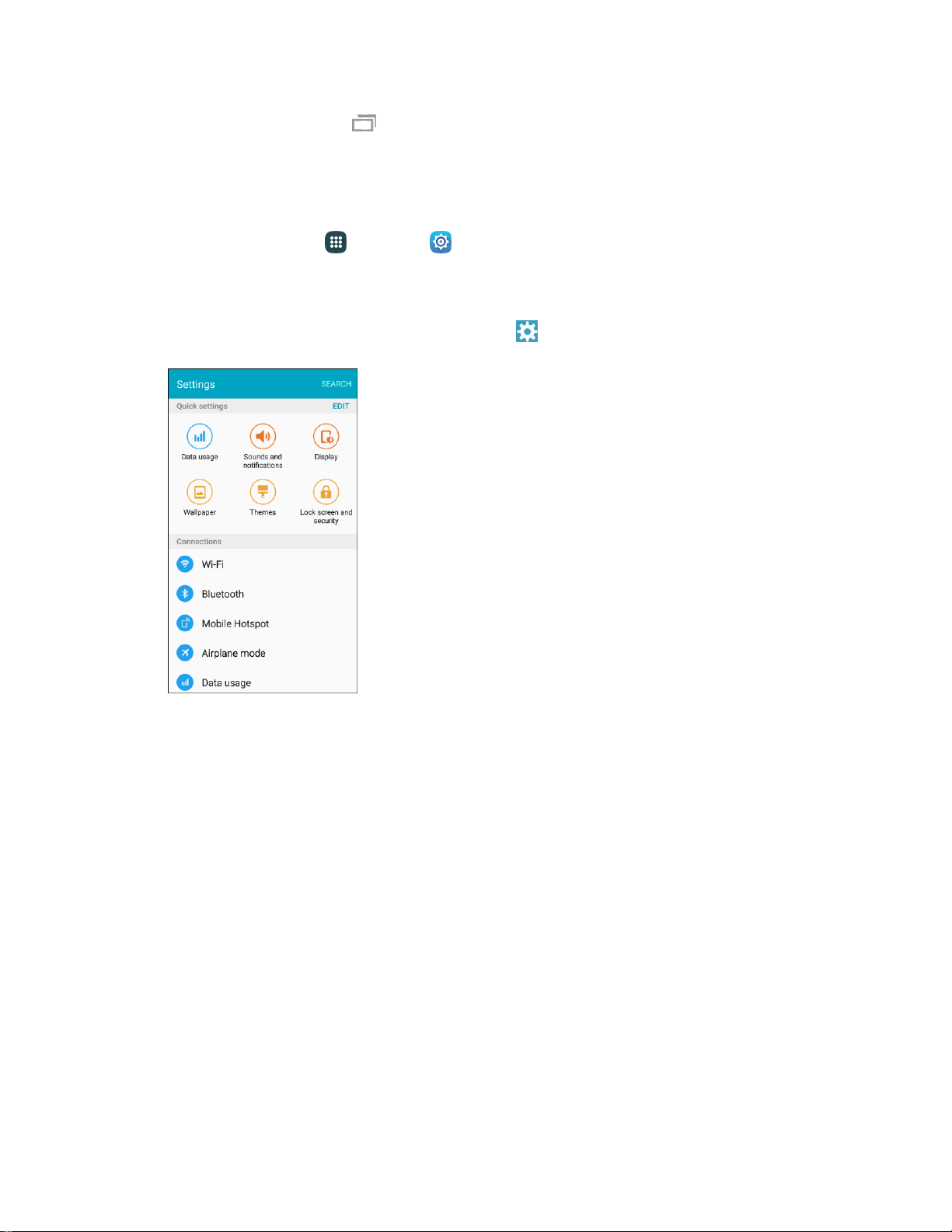
■ Tap the Recent Apps key to view a list of recently used applications.
Phone Settings Menu
You can customize your phone’s settings and options through the Settings menu.
■ From home, tap Apps > Settings .
– or –
Drag the notification panel down and tap Settings .
The Settings menu displays.
For more information, see Settings.
Portrait and Landscape Screen Orientation
The default orientation for your phone’s screen is portrait (vertical), but many apps will change to
landscape orientation (widescreen) when you rotate the phone sideways.
Basic Operations 16
Page 27
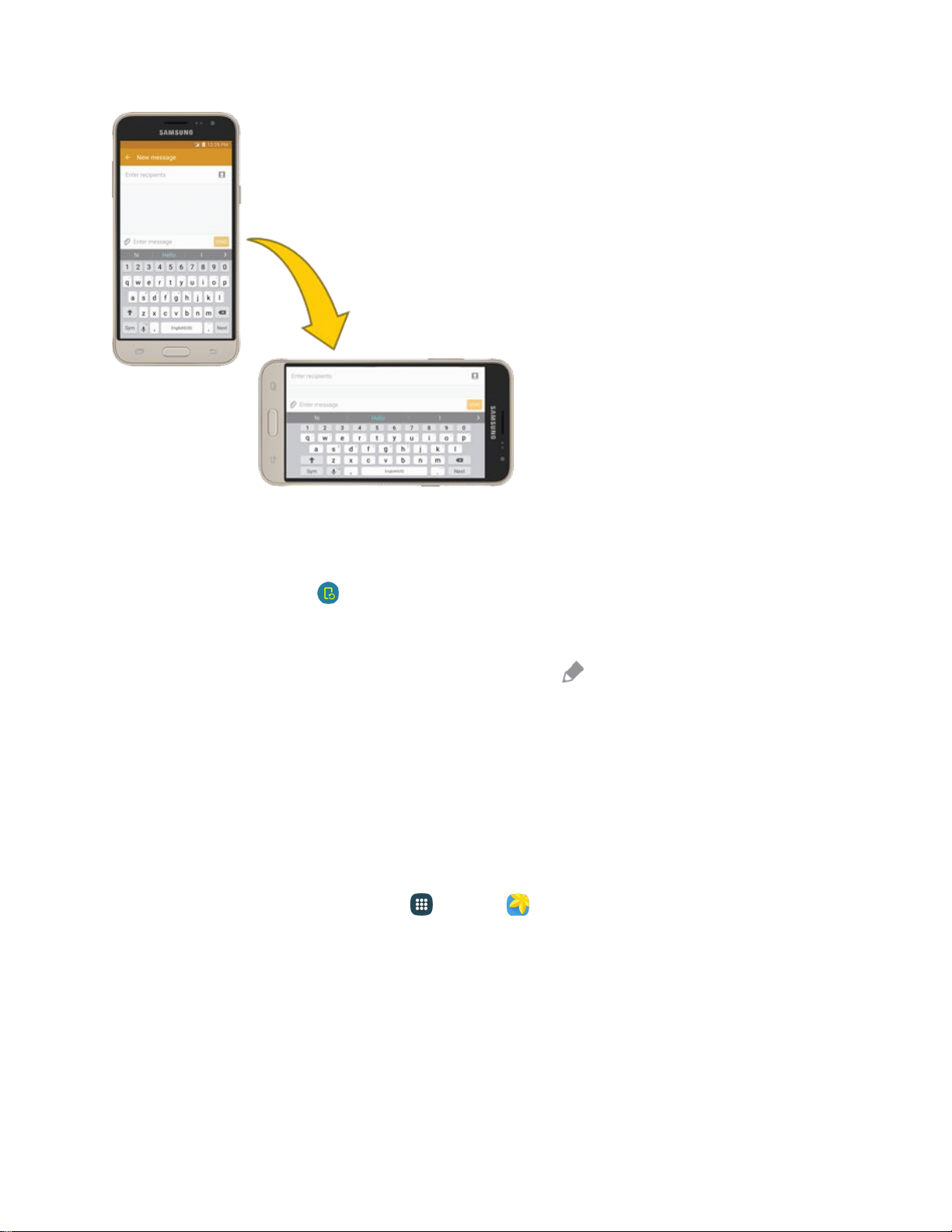
Turn Screen Rotation On or Off
1. Open the notification panel by dragging down from the top of the screen.
2. Tap Screen rotation to turn the option on or off.
You may need to scroll left or right to see the Auto rotate option.
If the Screen rotation option is not available, tap Edit to display the full options list.
Not all screens will adjust for landscape orientation.
Capture Screenshots
You can use your phone’s Power/Lock key and Home key to capture screenshots.
■ Press and hold the Power/Lock key and Home key at the same time to capture a screenshot of
the current screen.
The current screenshot will be captured and stored in the Screenshots album in the phone’s
Gallery. From home, tap Apps > Gallery .
Applications
The following topics describe how to access the applications (apps) list and launch apps on your phone.
Launch Applications
All installed apps can be accessed and launched from the apps list.
Basic Operations 17
Page 28
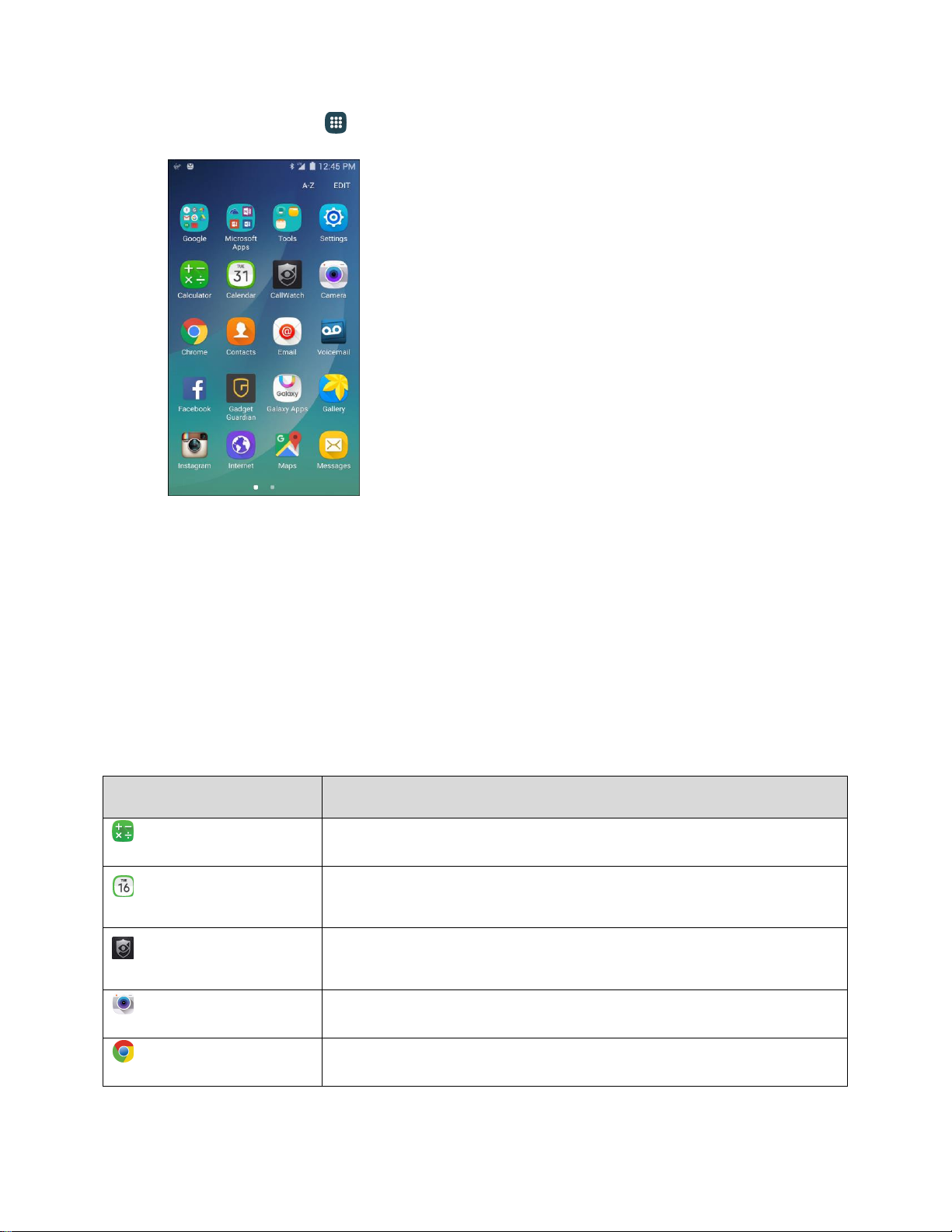
App
Function/Service
Calculator
Perform basic and advanced mathematical calculations.
Calendar
Use Calendar to create and manage events, meetings, and
appointments, organize your time, and be reminded of important events.
CallWatch
Receive alerts in real-time of suspicious and unwanted incoming calls
and text messages.
Camera
Take pictures and record videos using the front and rear cameras.
Chrome
Browse the Internet using Google’s Chrome
™
Web browser.
1. From home, tap Apps .
The apps list opens.
2. Tap an app icon to launch the corresponding application.
The application opens.
Tip: Swipe left to view additional apps list screens. Some apps may reside within folders in the apps list;
to open these, tap the folder and then tap the app icon.
Apps List
The apps list expands to include any apps you download and install on your phone. The following table
outlines the primary apps that have been preinstalled on your phone.
Basic Operations 18
Page 29
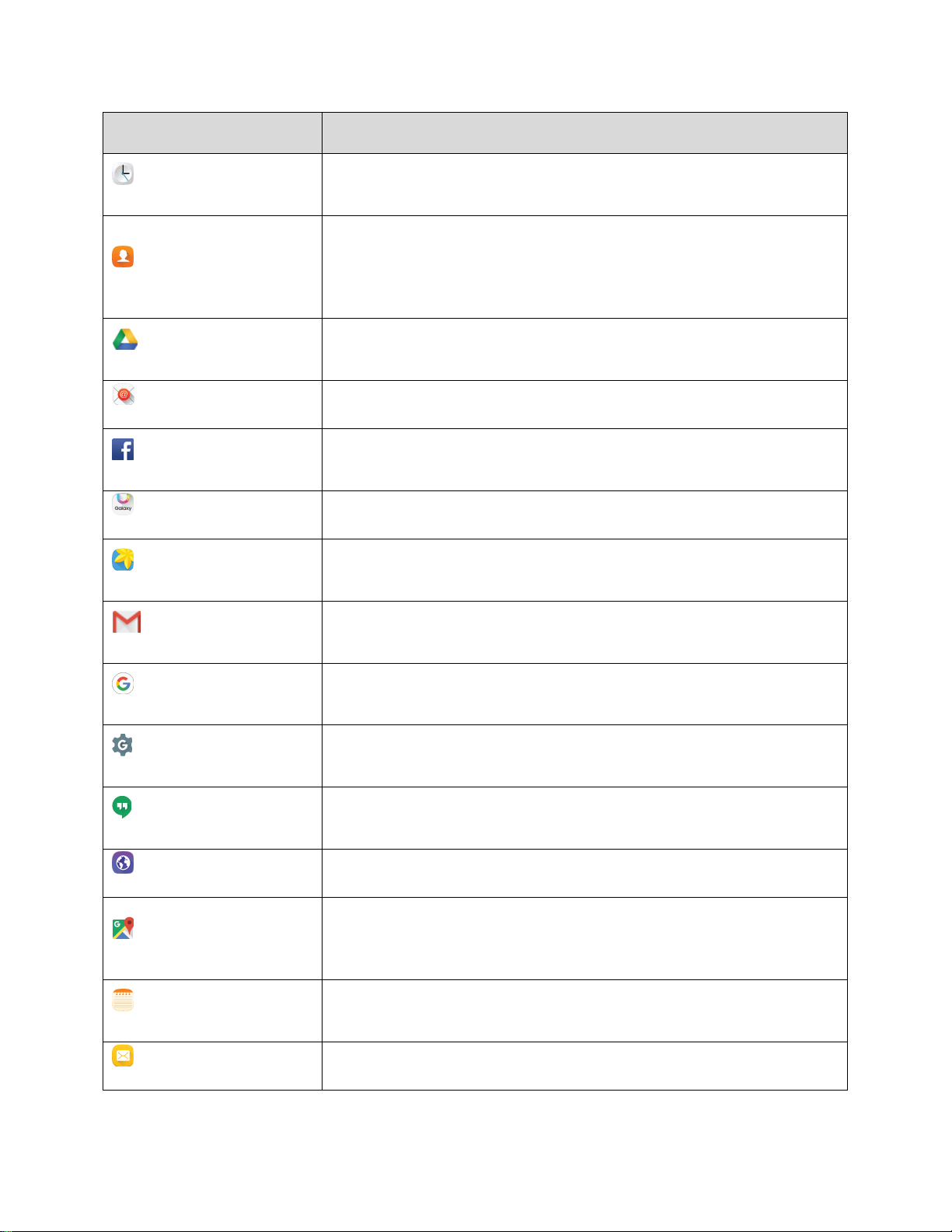
App
Function/Service
Clock
Set alarms, view time in time zones around the world, use a stopwatch,
set a timer, and use your phone as a desk clock.
Contacts
Store and manage contacts from a variety of sources, including contacts
you enter and save directly in your phone as well as contacts
synchronized with your Google Account, compatible email programs
(including Exchange Server), and your Facebook™ friends.
Drive
Store, sync, and access your data across multiple devices with Google
Drive’s cloud storage. Located in the Google folder in the apps list.
Email
Send and receive email from a variety of email service providers.
Facebook
Keep up with friends and family with the Facebook app. Share updates,
photos, and videos, as well as text, chat, and play games.
Galaxy Apps
Discover apps designed exclusively for your Galaxy device.
Gallery
View and edit pictures and watch videos that you have taken with your
phone’s camera or downloaded.
Gmail
Send and receive messages using Google’s Gmail service. Located in
the Google folder in the apps list.
Google
Search the Internet using the Google app. Located in the Google folder in
the apps list.
Google Settings
Use Google Settings to manage your Google apps and account settings.
Located in the Google folder in the apps list.
Hangouts
Instant message with your friends and family using Google Hangouts™.
Located in the Google folder in the apps list.
Internet
Browse the Internet using a full-featured browser.
Maps
Use Google Maps™ to determine your current location with or without
GPS, get driving and transit directions, and find phone numbers and
addresses for local businesses.
Memo
Organize your life by creating, editing, and managing memos. Located in
the Tools folder in the apps list.
Messages
Send and receive text and multimedia messages.
Basic Operations 19
Page 30
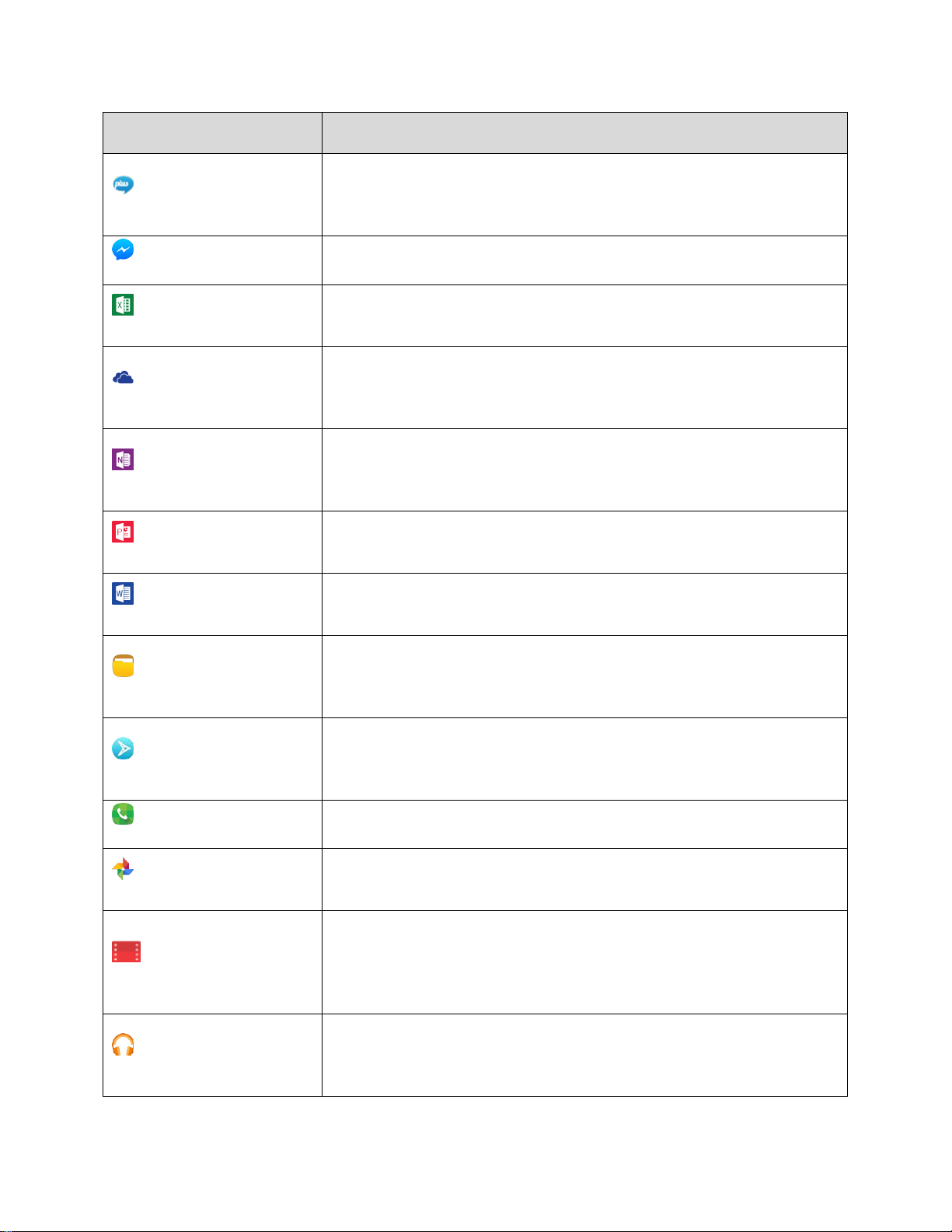
App
Function/Service
Messaging Plus
Messaging Plus provides high quality video calling, group chat, and
media sharing along with easy registration, a full emoji keyboard, and
other convenient features.
Messenger
Instantly reach your friends and family with Facebook Messenger™.
Microsoft Excel
Create and share spreadsheets quickly and easily with Microsoft Excel®.
Located in the Microsoft® Apps folder in the apps list.
Microsoft OneDrive
OneDrive® gives you free online storage for all your personal files so you
can get to them from your Android™ device, computer, and any other
devices you use. Located in the Microsoft Apps folder in the apps list.
Microsoft OneNote
Stay organized using text, pictures, or audio notes. Create Quick Notes or
review and edit shared OneNote® notebooks using OneDrive. Located in
the Microsoft Apps folder in the apps list.
Microsoft PowerPoint
Create and share presentations quickly and easily with Microsoft
PowerPoint®. Located in the Microsoft Apps folder in the apps list.
Microsoft Word
Create and share word processing documents quickly and easily with
Microsoft Word. Located in the Microsoft Apps folder in the apps list.
My Files
Manage your sounds, images, videos, Bluetooth™ files, Android files, and
other data in one convenient location. Located in the Tools folder in the
apps list.
NextRadio
Listen to your favorite local radio stations with NextRadio – FM radio on
your smartphone. Tune in to any FM frequency in your area and listen to
the radio without the buffering and cost of streaming music.
Phone
Make and receive phone calls.
Photos
View photos and videos on your phone, and sync them with your
Google+™ account. Located in the Google folder in the apps list.
Play Movies & TV
Use Google Play Movies & TV to watch movies and TV shows purchased
on Google Play. You can stream instantly on your Android phone or
download so you can watch from anywhere, even when you are not
connected. Located in the Google folder in the apps list.
Play Music
Use the Google Play Music app to browse, shop, and play back songs
purchased from Google Play as well as songs you have loaded from your
own music library.
Basic Operations 20
Page 31

App
Function/Service
Play Store
Use the Google Play store app to find new Android apps, games, movies,
music, and books for your phone. Choose from a wide variety of free and
paid apps ranging from productivity apps to games.
Samsung Milk Music
Samsung Milk Music is a streaming radio service that offers a simple way
to find the music that is right for you. With a library of over 13 million
songs and 200+ stations, the interactive dial makes it easy to skim
through stations, to find the perfect soundtrack for the moment.
Settings
Configure settings and options on your phone.
Sprint Zone
Access your Sprint account, get device information and help, find
recommended apps, and more.
Uber
Search and find transportation service using the Uber app. Request a ride
and get picked up within minutes.
Video
View videos on your phone.
Voice Recorder
Record voice memos and share them with others. Located in the Tools
folder in the apps list.
Voice Search
Search the Internet and your phone using voice commands. Located in
the Google folder in the apps list.
Voicemail
Use Visual Voicemail for a quick and easy way to access your voicemail.
Now you can find exactly the message you are looking for without having
to listen to every voicemail message first.
YouTube
Access the YouTube™ video sharing website on which users can upload
and share videos. The site is used to display a wide variety of usergenerated video content, including movie clips, TV clips, and music
videos, as well as video content such as video blogging, informational
shorts, and other original videos.
Note: Available apps are subject to change.
Phone Number
Follow the instructions below to display your phone’s wireless phone number.
Basic Operations 21
Page 32

1. From home, tap Apps > Settings > About device .
2. Tap Status > Sim card status.
You will see the number listed under My phone number.
Airplane Mode
Airplane mode turns off all functions that emit or receive signals, while leaving your phone on so you can
use apps that do not require a signal or data.
To turn on Airplane mode:
Basic Operations 22
Page 33

1. Press and hold the Power/Lock key to display the device options menu.
2. Tap Airplane mode > Turn on to turn Airplane mode on.
Your phone is now in Airplane mode. An Airplane mode icon displays on the status bar.
Tip: You can also turn on Airplane mode through the notification panel. Drag the status bar down to
reveal the notification panel, slide the Quick settings buttons to the left, and then tap Airplane mode
> Turn on to turn Airplane mode on.
To turn off Airplane mode:
1. Press and hold the Power/Lock key to display the device options menu.
2. Tap Airplane mode.
Your phone’s wireless connection features are now restored.
Tip: You can also turn off Airplane mode through the notification panel. Slide the status bar down to
reveal the notification panel, slide the Quick settings buttons to the left, and then tap Airplane mode
to turn Airplane mode off.
Basic Operations 23
Page 34

Enter Text
You can type on your phone using the touchscreen Samsung™ keyboard or Google voice™ typing.
Samsung Keyboard
Use the touchscreen Samsung keyboard for entering text. The keyboard appears automatically when you
tap a text entry field, and can be used in either portrait or landscape mode. You can also use the Google
voice typing option to enter text using your voice (see Google Voice Typing for details).
The Samsung keyboard offers a traditional QWERTY keyboard setup for entering text by tapping keys
(like on a computer), along with enhancements and options that allow you to enter text faster and more
accurately, such as continuous key input, personalized usage dictionaries, and more.
Note: Depending on which app you are using (Messages, Email, and more), the keyboard appearance
may differ.
Assigning the Samsung Keyboard for Text Entry
If you have multiple text input methods installed on your device, you can select the Samsung keyboard to
be your default text input method from Settings, or you can choose it at any time while entering text.
Note: The Samsung keyboard is the default text input method on your phone. Additional keyboards and
input methods are available for download at the Google Play store. See Google Play Store.
From Settings:
■ From home, tap Apps > Settings > Language and input > Default keyboard, and
then choose Samsung keyboard.
While entering text:
1. While entering text, drag down from the top of the screen to open the notification panel.
2. Tap Select keyboard, and then choose Samsung keyboard.
Use Samsung Keyboard to Enter Text
■ Tap keys to enter text. While entering text, use the following options:
If you make a mistake, tap to delete incorrect characters. Touch and hold to delete a
whole word or field.
Basic Operations 24
Page 35

Tap to change the case of the text (the arrow will turn blue). Tap twice to switch to all
capitals (the key will turn blue).
Tap to switch to a symbols keyboard. There are two symbol keyboards; to switch
between them, tap or .
Tap to switch to Google voice typing to enter text by speaking. See Google Voice Typing.
Touch and hold to open an options menu. Select from the following options:
• Google voice typing to switch to Google voice typing.
• Emoticon to display a list of emoticons.
• Settings to view the Samsung keyboard settings menu.
If you have more than one language selected in Samsung keyboard settings, you can swipe
your finger over to switch between languages.
Configure Samsung Keyboard
■ From home, tap Apps > Settings > Language and input > Samsung keyboard.
Google Voice Typing
Google voice typing uses Google voice recognition to convert speech to text.
Use Google Voice Typing to Enter Text
1. While entering text, drag down from the top of the screen to open the notification panel, and then
tap Select keyboard > Google voice typing.
– or –
Tap on the Samsung keyboard.
– or –
Touch and hold on the Samsung keyboard, and then tap .
2. Speak into the microphone and watch your text being entered.
Basic Operations 25
Page 36

If the text is incorrect, tap Delete .
Tap Settings for change the language.
3. Once you have completed entering your text, tap . The keyboard will reappear.
Note: You can assign a new language to Google voice typing. Tap > Languages and tap a language
to select it.
Configure Google Voice Typing
■ From home, tap Apps > Settings > Language and input > Google voice typing.
Tips for Editing Text
Your phone gives you many options to make entering text easier, including copying, cutting, and pasting
text, using voice-to-text input, customizing the user dictionary, using predictive text, and more.
■ Touch and hold text to highlight it, and then select from the following options:
Select all: Highlights all the text in the field.
Cut: Removes the selected text and saves it to the clipboard.
Copy: Copies the selected text to the clipboard.
Paste: Insert the last copied or cut text into the current field.
Dictionary: Access your personal dictionary.
Google Account
You will need a Google Account to access several phone features such as Gmail, Google Maps,
Hangouts, and the Google Play applications. Before you are able to access Google applications, you
must enter your account information. These applications sync between your phone and your online
Google Account.
Google Account Cautions
Be sure not to forget your Google Account ID or password.
Create a Google Account
If you do not already have a Google Account, you can create one online or by using your phone.
Note: You can also create and sign into your Google/Gmail account through your phone’s Setup
application.
Basic Operations 26
Page 37

Note: Although you need a Gmail account to use certain features of your phone, such as Google Play,
you do not need to use Gmail as the default account for your phone.
Create a Google Account Online
1. From a computer, launch a Web browser and navigate to google.com.
2. On the main page, click Sign in.
3. Click Add account > Create an account, and then follow the prompts to create your free
account.
4. Look for an email from Google in the email inbox you provided, and respond to the email to
confirm and activate your new account.
Create a Google Account Using Your Phone
1. From home, tap Apps > Settings > Accounts .
Basic Operations 27
Page 38

2. Tap Add account.
3. Tap Google > Or create a new account.
Basic Operations 28
Page 39

4. Enter your First name and Last name, and then tap Next.
5. Enter a desired Username, and then tap Next.
Basic Operations 29
Page 40

6. When prompted, enter and re-type a password. Then tap Next.
7. Enter a valid phone number to help you recover your Google Account and password if you ever
forget it, and then tap Next. To skip this step, tap Skip.
Note: When setting up a new Google Account, either on your phone or online, you will be prompted to
add a secondary email address. Enter a second Gmail address or any other email address from which
you currently send and receive email. This address is used to authenticate your account should you ever
encounter problems or forget your password. It is strongly encouraged for Android users so you can
regain access to Google services and purchases on your phone.
8. Read the Google Terms of Service, Privacy Policy, and other legal documents, and then tap I
agree.
Basic Operations 30
Page 41

9. Your phone connects with the Google servers and displays your account information. Tap Next.
Basic Operations 31
Page 42

10. Configure your Google data backup and communication, and then tap Next.
11. If desired, you can set up payment options for purchases through the Google Play store, and then
tap Next.
You are signed in to your new Google Account.
Basic Operations 32
Page 43

Your Google Account is listed in Apps > Settings > Accounts .
Sign In to Your Google Account
If you have a Google Account but have not yet signed in with your phone, follow these instructions to sign
in to your Google Account.
1. From home, tap Apps > Settings > Accounts .
Basic Operations 33
Page 44

2. Tap Add account.
3. Tap Google.
Basic Operations 34
Page 45

4. Tap Enter your email, enter your Gmail address, and then tap Next.
5. Enter your password and tap Next.
6. Read the Google Terms of Service, Privacy Policy, and other legal documents, and then tap
Accept.
Basic Operations 35
Page 46

7. Configure your Google data backup and communication, and then tap Next.
Basic Operations 36
Page 47

8. Set up payment information for use in the Google Play store, and then tap Next.
You are now signed in to your Google Account, and your phone will start synchronizing with
your Google Account.
Your Google Account is listed in Apps > Settings > Accounts .
Note: Depending on your Google Account history, you may see a Get your apps & data screen instead
of the Sync your account screen in step 8 above. Follow the prompts to complete your setup in either
case.
Google Play Store
Google Play is the place to go to find new Android apps, books, movies, and music for your phone.
Choose from a wide variety of free and paid content ranging from productivity apps and games to
Basic Operations 37
Page 48

bestselling books and blockbuster movies and music. When you find what you want, you can easily
download and install it on your phone.
To access the Google Play store app, you must first connect to the Internet using your phone’s Wi-Fi or
mobile data connection and sign in to your Google Account. See Browser and Sign In to Your Google
Account for details.
Installing Applications
Many different kinds of applications can be installed on your phone from Google Play (provided by
Google Inc.). Sprint is not responsible in any way for user-installed applications (quality, reliability,
legality, fitness for a purpose, credibility, accuracy, and more) or resulting malfunctions (viruses, and
more).
Important: Our policies often do not apply to third-party applications. Third-party applications may access
your personal information or require us to disclose your customer information to the third-party application
provider. To find out how a third-party application will collect, access, use, or disclose your personal
information, check the application provider’s policies, which can usually be found on their website. If you
aren’t comfortable with the third-party application’s policies, do not use the application.
Find and Install an App
When you install apps from Google Play app and use them on your phone, they may require access to
your personal information (such as your location, contact data, and more) or access to certain functions
or settings of your phone. Download and install only apps that you trust.
1. From home, tap Apps > Play Store .
2. When you open the Google Play store app for the first time, the Terms of Service window will
appear. Tap Accept to continue.
3. Browse through the categories (Apps & Games or Entertainment), find an item you are
interested in, and tap the name.
Browse through featured apps. Scroll through the list of featured apps when you open Google
Play.
Search for an app. Tap the Google Play search field, enter the name or type of app you are
looking for, and then tap on the keyboard.
4. Tap an app to read a description about the app and user reviews.
5. Tap Install (for free applications) or the price (for paid applications).
Note: If you did not set up a payment option during phone setup or when adding your Google Account,
you will be prompted to add a payment method when making a purchase from Google Play.
6. The subsequent screen notifies you whether the app will require access to your personal
information or access to certain functions or settings of your phone. If you agree to the conditions,
tap Accept (for free apps) or Accept and then Buy (for paid apps) to begin downloading and
installing the app.
Basic Operations 38
Page 49

The selected app is downloaded and installed on your phone.
Warning: Read the notification carefully! Be especially cautious with applications that have access to
many functions or a significant amount of your data. Once you tap OK on this screen, you are responsible
for the results of using this item on your phone.
Purchasing Applications
Purchase apps at your own risk. Sprint is not responsible for any disadvantage resulting for user or
third parties.
Request a Refund for a Paid App
If you are not satisfied with an app, you can ask for a refund within 15 minutes of the purchase. Your
credit card or other payment method is not charged and the app is uninstalled from your phone.
If you change your mind, you can install the app again, but you cannot request a refund a second time.
1. From home, tap Apps > Play Store .
2. Tap Menu > My apps.
3. Tap the app to uninstall for a refund. The details screen for the app opens.
4. Tap Refund, and then tap Yes to confirm. Your app is uninstalled and the charge is cancelled.
Update an App
Depending on your settings, many apps will update automatically, or you can update apps directly from
the Play store app.
Update an App Directly
1. From home, tap Apps > Play Store .
Basic Operations 39
Page 50

2. Tap Menu > My apps.
3. Tap the app you want to update, and then tap Update > Accept.
The app update is downloaded and installed.
Set Automatic App Updates
1. From home, tap Apps > Play Store .
Basic Operations 40
Page 51

2. Tap Menu > My apps.
3. Tap the app you want to set for auto-update, and then tap More options > Auto-update.
The app is set to update automatically whenever an update becomes available.
Note: Automatic updates are unavailable for some apps.
Uninstall an App
You can uninstall any app that you have downloaded and installed from the Google Play store.
1. From home, tap Apps > Play Store .
Basic Operations 41
Page 52

2. Tap Menu > My apps.
3. On the Installed screen, tap the app you want to uninstall, and then tap Uninstall > OK.
The app is uninstalled and removed from your phone.
Get Help with Google Play
The Google Play store app offers an online help option if you have questions or want to know more about
the app.
1. From home, tap Apps > Play Store .
Basic Operations 42
Page 53

2. Tap Menu > Help & Feedback.
Your phone will display the Google Play store Help page, where you will find comprehensive,
categorized information about Google Play. Tap Browse all articles to browse the full help
menu, or tap Search help to search for specific topics.
Lock and Unlock Your Screen
Your phone allows you to quickly turn the screen off when not in use and to turn it back on and unlock it
when you need it.
Turn the Screen Off When Not in Use
To quickly turn the screen off, press the Power/Lock key. Pressing the Power/Lock key again or
receiving an incoming call will turn on your phone screen and show the lock screen.
Basic Operations 43
Page 54

To save battery power, the phone automatically turns off the screen after a certain period of time when
you leave it idle. You will still be able to receive messages and calls while the phone’s screen is off.
Note: For information on how to adjust the time before the screen turns off, see Display Settings.
Turn the Screen On and Unlock It
1. To turn the screen on, press the Power/Lock key.
The lock screen appears.
2. Swipe your finger across the screen to unlock it.
The screen is unlocked.
If you have set up a screen lock, you will be prompted to draw a pattern, enter a password, or
enter a PIN. See Screen Lock.
Basic Operations 44
Page 55

Update Your Phone
From time to time, updates may become available for your phone. You can download and apply updates
through the Settings > System Update menu.
Software Update Cautions
During update: The phone cannot be used until the software update is complete. It may take time to
update your phone’s software.
Signal during update: Update your phone where signal reception is good, and do not change
location during the update process. Make sure the battery is adequately charged before beginning an
update. A weak signal or low battery during an update may cause the update to fail. An update failure
may disable the phone.
Other functions during update: Other phone functions cannot be used during a software update.
Update Your Phone Software
You can update your phone's software using the System Update option.
Before Updating Your Phone
Updating your phone may result in a loss of saved data depending on the condition of your phone
(malfunctioning, damaged, water seepage, and more). You must back up all critical information before
updating your phone firmware.
Back Up All Data Prior to Update
To back up your Gmail information:
1. From home, tap Apps > Settings > Accounts > Google > [your account].
2. Tap ON/OFF to enable backup of each item.
3. Tap More > Sync now to sync your Google Account information.
To back up your Exchange Mail information:
1. From home, tap Apps > Settings > Accounts > Microsoft Exchange ActiveSync.
2. Tap ON/OFF to enable backup of each option (Calendar, Contacts, Email, Tasks).
3. Tap More > Sync now to sync your Microsoft Exchange® ActiveSync information.
Your Google app purchases are saved remotely and can be re-installed after the update is applied. To
restore your Google apps following the update:
1. From home, tap Apps > Play Store .
2. Tap Menu > My apps > All tab.
Basic Operations 45
Page 56

3. Scroll through the list of previously downloaded Google apps and choose those you wish to
reinstall.
4. Follow the prompts.
Update Your Phone’s Software
Once you have backed up all your data, use the Update now option to update your phone’s software.
■ From home, tap Apps > Settings > System Update > Update now.
Your phone automatically downloads and installs any available updates. You may be
required to power your phone off and back on to complete the software update.
– or –
1. Locate the System Update Available icon in notifications.
2. Slide the status bar down.
3. Tap to open the System Updates screen.
4. Tap Download and follow the prompts. The downloading icon appears within the status bar to
indicate the phone is downloading the necessary files.
5. Follow the prompts to install the update and restart your phone.
Basic Operations 46
Page 57

Confirm Your Current Phone Software
1. From home, tap Apps > Settings > About device .
2. Locate the Software version read-only field.
Update Your Profile
This option allows you to automatically update your online user profile information. If you choose to
change your user name and select a new one online, you must then update the user name on your
phone.
Basic Operations 47
Page 58

1. From home, tap Apps > Settings > System Update > Update Profile.
2. Follow the prompts.
The phone will download and install the profile update and you will see a confirmation when
complete.
Note: If your data services or account syncing ever seems to go out unexpectedly, use this feature to
reconnect with the network.
Update Your PRL
This option allows you to download and update the PRL (preferred roaming list) automatically.
1. From home, tap Apps > Settings > System Update > Update PRL.
Basic Operations 48
Page 59

2. Follow the prompts.
The phone will download and install the PRL update and you will see a confirmation when
complete.
Basic Operations 49
Page 60

Item
Description
Status area
The status area of the status bar (on the right) displays phone and
service status information such as signal strength, battery status, Wi-Fi
and data connectivity, ringer status, and time.
Your Phone Interface
The following topics describe how to use and customize your phone’s home screen, understand the
status bar, and use the notification panel.
Home Screen Basics
The home screen is the starting point for your phone’s applications, functions, and menus. You can
customize your home screen by adding application icons, shortcuts, folders, widgets, and more.
Home Screen Layout
Your home screen extends beyond the initial screen. Swipe the screen left or right to display additional
screens.
Your Phone Interface 50
Page 61

Item
Description
Status bar
The status bar displays icons to notify you of your phone’s status (on
the right side) and notifications (on the left side).
Widget
Widgets are self-contained apps that reside on your phone’s home
screen.
Application icons
Application icons are shortcuts to favorite applications. You can add
and remove these shortcuts as you wish.
Applications (apps) list
Tap to open the applications (apps) list. The apps list key is a primary
shortcut available from all home screens.
Primary shortcuts
Primary shortcuts are application shortcuts that appear in the same
location on all of your phone’s home screens. These are customizable
except for the Applications (Apps) shortcut, which remains static.
Notification area
The notification area of the status bar (on the left) displays notifications
for incoming messages, missed calls, application updates, and more.
Note: The indicator above the primary shortcuts lets you know your current screen position.
Tip: Press the Home key to return to the main home screen from any other screen.
Extended Home Screens
In addition to the main home screen, your phone features extended home screens to provide more space
for adding icons, widgets, and more. Press the Home key to display the main home screen and then drag
across the screen to move from the main screen to an extended screen.
● Swipe left or right to go to an extended home screen.
● While on an extended screen, press the Home key to return to the main home screen.
Add Home Screens
If you want to set up more shortcuts or widgets than you have space for, you can add more home
screens.
1. Touch and hold an empty area on a home screen.
Your Phone Interface 51
Page 62

2. Scroll through the thumbnail screens to the right until you see a blank screen with a + sign.
3. Tap to add the screen.
A new blank home screen will be added to the far right of your screens.
Status Bar and Notification Panel
Your phone’s status and notifications are available at a glance at the top of the screen.
Status Bar
The status bar at the top of the home screen provides phone and service status information on the right
side and notification alerts on the left. To view the notification panel or access the Quick settings menu,
tap the status bar and drag it down.
Your Phone Interface 52
Page 63

Icon
Status
Bluetooth active: Bluetooth is active.
GPS active: GPS is active.
Wi-Fi active: Wi-Fi is active.
Downloading: A download is in progress.
Mute mode: Mute mode is activated.
Vibrate mode: Vibrate mode is activated.
Speakerphone: Speakerphone is activated.
Network (strength): Network is at full signal.
Network (roaming): A roaming network is currently being used.
3G data service: The device is connected to a 3G wireless network.
Status Bar Layout
Main Status Icons
Your Phone Interface 53
Page 64

Icon
Status
4G LTE: The device is connected to a 4G LTE wireless network.
Airplane mode: Airplane mode is enabled.
Sync active: Accounts are being synced.
Battery (charging): The battery is charging.
Battery (full charge): The battery is fully charged.
Icon
Notification
Missed call: A call has been missed.
Call on hold: A call is on hold.
New voicemail: New voicemail is available.
New email: New email has arrived.
New Gmail: New Gmail has arrived.
New text or MMS message: New text or MMS messages have arrived.
New Hangout message: A new Hangout message has arrived.
New Sprint Zone message: A new Sprint Zone message has arrived.
Event: An event is upcoming.
USB connection: A USB connection is active.
Alarm: An alarm is upcoming.
Warning: A system alert has occurred.
Update available: An update is available.
Main Notification Icons
Your Phone Interface 54
Page 65

Icon
Notification
Update downloading: An update is currently downloading.
Update successful: An update has installed successfully.
Keyboard active: A keyboard is active.
More notifications available: Additional notifications are available. Drag down to view.
Notification Panel
Your phone’s notifications appear at the left side of the status bar, and you can access the full notification
panel by pulling down the status bar. From there, you can check notifications, download updates, open
messaging apps, use the Quick settings menu, and more.
Open the Notification Panel
■ Slide the status bar down. Slide your finger down from the top of the screen.
The notification panel opens. To check notifications, tap an item in the list.
Close the Notification Panel
■ Slide the notification panel up. (Slide your finger up from the bottom of the screen.)
– or –
Tap the Back key to close the notification panel.
Your Phone Interface 55
Page 66

Notification Panel Layout
The notification panel gives you access to notifications, Settings, and the Quick settings menu.
Notification Panel Quick Settings
The Quick settings list at the top of the notification panel lets you quickly access frequently used settings
options. Scroll left or right to display all available settings, and tap an icon to turn the selected feature on
or off.
You can customize which settings are available in your Quick settings list.
1. From a home screen, drag the status bar down to display the notification panel.
Your Phone Interface 56
Page 67

2. Tap Edit to display the Quick settings panel options.
3. Drag buttons to arrange which options appear in the Quick settings panel.
You will see two sets of buttons, Active buttons on top and Available buttons below.
• You can have ten buttons active in the Quick settings panel. These appear in the Active
buttons list.
• There are additional buttons shown in the Available buttons list. These are not currently
active in the Quick settings panel.
To add, remove, or move a button, touch and hold it and move it to the desired location.
4. Tap Done when you are finished.
Note: You can only move buttons from Active to Available or vice-versa if there is space in the destination
area. For example, if there are already ten Active buttons, you will need to move one to Available before
dragging a different Available button up to the Active area.
Customize the Home Screen
Learn how to set the wallpaper and add, move, or remove shortcuts, widgets, and folders from the home
screen.
Options for Rearranging the Home Screen
● Moving Widgets and Icons: From home, touch and hold an item and then drag it to the desired
location.
● Deleting Widgets and Icons: From home, touch and hold an item and then drag it to Remove.
Your Phone Interface 57
Page 68

● Displaying the Home Screen Menu: From home, touch and hold an empty space to display the
Home screen menu. Menu options include Wallpapers, Widgets, and Themes.
Change the Wallpaper
Select and assign your phone’s background wallpaper.
1. From home, touch and hold an empty space, and then tap Wallpapers .
You can also access the Wallpaper menu through settings. From home, tap Apps >
Settings > Wallpaper .
2. Tap Home screen, and then tap an option to select the wallpaper.
Your Phone Interface 58
Page 69

Home screen: Set the background wallpaper for your home screen.
Lock screen: Set the wallpaper for your phone’s lock screen.
Home and lock screens: Set a wallpaper for both your home screen and your lock screen.
3. Select a wallpaper and tap Set as wallpaper.
The wallpaper is set.
Add Shortcuts to the Home Screen
You can add shortcuts for quick access to favorite apps from the home screen.
1. From home, tap Apps .
The Apps list opens.
2. Touch and hold an app icon.
The icon will disengage and you will see thumbnails of your home screens.
3. Drag the icon to an empty location on one of the home screens.
The shortcut is added to the home screen.
Add Widgets to the Home Screen
You can add widgets to your phone’s home screen. Widgets are self-contained apps that display on a
home screen. Unlike a shortcut, the widget works like as an application. There are all kinds of widgets,
including links to a specific contact, Internet bookmarks, Gmail and email accounts, and many others.
Your Phone Interface 59
Page 70

1. From home, touch and hold an empty space, and then tap Widgets .
2. Touch and hold a widget icon.
The icon will disengage and you will see thumbnails of your home screens.
3. Drag the icon to an empty location on one of the home screens.
The widget is added to the home screen.
Add Folders to the Home Screen
You can group home screen shortcuts into folders for convenient access.
1. From home, touch and hold a shortcut you want to place in a folder, and then drag it on top of
another shortcut and release it.
Your Phone Interface 60
Page 71

2. Type a name for the folder and tap Done.
A new folder is created.
3. To add more app shortcuts to the folder, touch and hold a shortcut and drag it on top of the new
folder.
The new shortcut is added to the folder.
Change Folder Names
Once you have added folders, you can change the name easily from the folder display.
1. From home, tap the folder to open it, and then tap the folder name.
2. Type a new name and then tap Done.
Change the Folder Color
You can change the color of a folder.
1. From home, tap the folder to open it.
2. Tap and select a color.
Your Phone Interface 61
Page 72

Phone App
The following topics outline the use of your device’s phone app to place and receive calls, use voicemail,
set up and manage contacts, and more.
Place and Answer Calls
The following topics describe how to directly dial calls, how to answer incoming calls, and how to use the
in-call screen options.
Adjust In-Call Volume
■ Adjusting Call Volume: Press the Volume key up or down during the call.
Troubleshooting
Problem: Difficulty during call.
Solution 1: It may not be possible to make a call properly in a noisy location.
Solution 2: When calling using Speaker, check the call volume. Raising the call volume may make
calling difficult.
Problem: Sound pops momentarily during a call.
Solution: Are you changing location while calling? Sound pops when signal is weak and the phone
switches to a different area.
Call Using the Phone Dialer
The most “traditional” way to place a call is by using the phone’s dialer screen.
Phone App 62
Page 73

1. From home, tap Phone to display the phone screen.
The phone app opens. If necessary, tap to display the keypad.
2. Tap the number keys on the keypad to enter the phone number.
As you enter digits, Smart Dial searches for contacts that match. If you see the number you
want to dial, tap the contact to fill in the number on the keypad.
Phone App 63
Page 74

3. Tap to call the number.
The phone dials the number. The call begins when the other party answers.
4. To end the call, tap .
The call ends.
Troubleshooting
Problem: Call does not connect.
Solution 1: Was the number dialed using the correct area code?
Solution 2: Are you in an area with poor wireless coverage? Try calling again from another area.
Call Emergency Numbers
You can place calls to 9-1-1 even if the phone’s screen is locked or your account is restricted.
To call the 9-1-1 emergency number when the phone’s screen is locked with a screen lock:
1. From the lock screen, swipe the Phone shortcut up, and then tap Emergency call.
2. Tap .
As long as you are in an area covered by wireless service, the emergency call is placed.
To call the 9-1-1 emergency number normally or when your account is restricted:
1. Unlock the screen. For more information, see Lock and Unlock Your Screen.
2. From home, tap Phone .
Phone App 64
Page 75

If necessary, tap to display the keypad.
3. Tap .
As long as you are in an area covered by wireless service, the emergency call is placed.
Enhanced 9-1-1 (E 9-1-1) Information
This phone features an embedded Global Positioning System (GPS) chip necessary for utilizing E 9-1-1
emergency location services where available.
When you place an emergency 9-1-1 call, the GPS feature of your phone seeks information to calculate
your approximate location. Depending on several variables, including availability and access to satellite
signals, it may take up to 30 seconds or more to determine and report your approximate location.
Important: Always report your location to the 9-1-1 operator when placing an emergency call. Some
designated emergency call takers, known as Public Safety Answering Points (PSAPs), may not be
equipped to receive GPS location information from your phone.
Answer Phone Calls
The following information lets you know how to answer incoming calls, mute the ringer on incoming calls,
reject incoming calls, and more.
When you receive a phone call from a contact, the Incoming call screen appears and displays the caller
ID icon, name, and phone number of the calling party. When you receive a phone call from someone who
is not stored in Contacts, only the default caller ID icon and phone number appear on the Incoming call
screen.
Note: If your phone is turned off, all calls automatically go to voicemail.
Phone App 65
Page 76

Answer an Incoming Call
1. When a call arrives, drag to the right to answer it.
The call begins.
2. To end the call, tap .
The call ends.
Mute the Ringing Sound
■ To mute the ringer without rejecting the call, press the Volume key down.
Phone App 66
Page 77

Reject an Incoming Call
■ When a call arrives, drag to the left to reject it.
The ringtone or vibration will stop and call will be sent directly to voicemail.
Reject a Call and Send a Text Message
You can reject an incoming call and automatically send a text message to the caller.
1. When a call arrives, drag Reject call with message up from the bottom of the screen.
2. Tap one of the messages to send it to the caller.
The selected message will be delivered to the caller.
Phone App 67
Page 78

You can edit existing reject messages or create new ones through the Call settings menu.
From home, tap Phone > More > Settings > Call blocking > Call-reject messages and
edit or create reject messages.
In-Call Screen Layout and Options
While you are on a call, you will see a number of options.
In-Call Screen Layout
Tap options to activate them during a call.
● Add call: Tap to initiate a conference call.
After the second call is placed, tap Merge to join the two calls (conference).
● Extra volume: Increase the current volume of the call.
● Bluetooth: Route the phone’s audio through a connected Bluetooth headset (On) or through
the speaker (Off).
When the call is routed to a Bluetooth headset, the current call area shows the Bluetooth
icon.
Note: The Bluetooth button is activated to show the current call is routed to the connected Bluetooth
headset.
To route the current call back to the phone, tap Bluetooth to temporarily use the phone.
Tap it again to route the call back to the connected Bluetooth headset.
When Bluetooth or the Bluetooth headset is turned off, the call is routed through either the
earpiece or speaker.
Phone App 68
Page 79

● Speaker: Route the phone’s audio through the speaker (On) or through the earpiece (Off).
Activate Speaker to route the phone’s audio through the speaker. (You can adjust the
speaker volume using the Volume key.)
Deactivate Speaker to use the phone’s earpiece.
Warning: Because of higher volume levels, do not place the phone near your ear during speakerphone
use.
● Keypad/Hide: Toggle the appearance of the keypad.
● Mute: Mute the microphone during an active call. Tap again to unmute the microphone.
Note: If Mute is activated, the speaker mode is deactivated.
● End call: Tap to end the current call.
Additional In-Call Options
■ Swipe left to display additional in-call options:
Email: Send an email while remaining on the call.
Message: Send a text or multimedia message while remaining on the call.
Internet: Launch a Web browser while remaining on the call.
Contacts: Display your Contacts list while remaining on the call.
Calendar: View your calendar while remaining on the call.
Memo: Create a new memo while remaining on the call.
End of Call Options
When a call ends, you will briefly see an end-of-call options screen, which may include:
● View contact: Display the contact information for the caller.
● Create contact: Create a new contact entry for the caller. See Add a Contact.
● Update existing: Add the caller's phone number to an existing contact entry. See Edit a Contact.
● Add event: Schedule a meeting and invite the caller. See Add an Event to the Calendar.
● Call: Place a call to the caller.
● Message: Address a text message to the caller. See Send a Text Message.
Place a Call from Contacts
You can place phone calls directly from entries in your Contacts list.
Phone App 69
Page 80

1. From home, tap Phone .
2. Tap Contacts to display the Contacts list.
The Contacts list appears.
Phone App 70
Page 81

3. Tap a contact.
4. Tap Call next to the number you want to call.
The phone dials the number. The call begins when the other party answers.
5. To end the call, tap .
Tip: You can also place a call directly from the Contacts list. Swipe the entry you want to call from left to
right to place a call to the entry’s primary number.
Call from Call Logs
The call logs list lets you quickly place calls to recent incoming, outgoing, or missed numbers.
Phone App 71
Page 82

1. From home, tap Phone .
2. Tap Log to display the call logs list.
The call logs list appears.
Phone App 72
Page 83

3. Tap an entry to display the call details.
4. Tap to place a call.
The phone dials the number. The call begins when the other party answers.
For additional options, tap the name or number.
5. To end the call, tap .
Tip: You can also place a call directly from the Call logs list. Swipe the entry you want to call from left to
right to place a call.
Optional Services
The following topics outline additional voice-related services available with your phone, including call
services, voicemail, and more.
Phone App 73
Page 84

Voicemail Setup
You should set up your voicemail and personal greeting as soon as your phone is activated. Always use a
password to protect against unauthorized access. Your phone automatically transfers all unanswered
calls to your voicemail, even if your phone is in use or turned off.
1. From home, tap Phone to display the phone screen.
The phone app opens. If necessary, tap to display the keypad.
2. Touch and hold to dial your voicemail number.
Your phone dials the voicemail access number.
3. Follow the system prompts to:
Create your password.
Record your name announcement.
Record your greeting.
Important: Voicemail Password – It is strongly recommended that you create a password when setting
up your voicemail to protect against unauthorized access. Without a password, anyone who has access
to your phone is able to access your voicemail messages.
Visual Voicemail
Visual Voicemail gives you a quick and easy way to access your voicemail. Now you can find exactly the
message you are looking for without having to listen to every voicemail message first. This feature
periodically goes out to your voicemail, and gathers the caller information from all of the current
voicemails. It then populates a list with the caller name and number, along with the length of time and
priority level of the voicemail message.
Phone App 74
Page 85

Set Up Visual Voicemail
Setting up Visual Voicemail follows many of the same procedures as setting up traditional voicemail. You
should set up your voicemail and personal greeting as soon as your phone is activated. Your phone
automatically transfers all unanswered calls to your voicemail, even if your phone is in use or turned off.
Note: To set up your traditional voicemail box, see Voicemail Setup.
1. From home, tap Apps > Voicemail .
– or –
Tap Phone , and then tap to access your Visual Voicemail.
2. Scroll through the Welcome to Visual Voicemail introduction screens to view a brief explanation of
the visual voicemail services.
3. At the end of the welcome screens, a Personalize your voicemail prompt displays.
You will see a Personalize your voicemail prompt.
4. Tap Personalize now and follow the system prompts to:
Phone App 75
Page 86

Create a password (part of standard voicemail).
Record your name announcement.
Record your greeting.
Important: Voicemail Password – It is strongly recommended that you create a password when setting
up your voicemail to protect against unauthorized access. Without a password, anyone who has access
to your phone is able to access your voicemail messages.
Review Visual Voicemail
Visual Voicemail lets you easily access and select which messages you want to review.
1. From home, tap Apps > Voicemail .
You will see the voicemail inbox.
Phone App 76
Page 87

2. Tap a message, and then tap Play to review it.
Tip: There are several icons at the bottom of the review screen for maintenance, storage, messaging,
and other options. For an explanation of all your options, tap More options > Help > Visual Voicemail
Menu > Visual Voicemail Settings.
Listen to Multiple Voicemail Messages
When you are done listening to a voicemail message you can easily access other voicemail messages
without returning to the main voicemail screen.
1. Listen to the current voicemail message.
2. Swipe your finger left or right to display the next or previous message.
Phone App 77
Page 88

You can navigate through voicemail messages as frequently as you would like. You can even move to the
next or previous message before you are finished listening to the current one.
Visual Voicemail Options
Your visual voicemail options appear as icons at the bottom of the voicemail review screen.
1. From home, tap Apps > Voicemail .
2. The following options are available when viewing new voicemail messages:
Subscribe: Subscribe to the premium Voice-to-Text transcription service. (This service
requires an additional monthly charge.)
Play all new: Play all new messages.
Select multiple: Perform an action on multiple messages.
Compose Avatar message: Send an animated voice message to friends. You can also
compose an Avatar message by tapping .
More options: Access Search, Settings, and Help features.
3. Tap a message to review it. The following options are available while listening to voicemail
messages:
Call: Dial the number the message came from.
Share: Send the message using Wi-Fi Direct, social accounts, and more.
Delete: Delete selected messages.
Phone App 78
Page 89

Reply: Reply to the message using text or voice message.
More options: Access Archive, Settings, and Help features.
4. Touch and hold a message to manage your messages. The following options are available:
All: Select all messages.
Delete: Delete the selected messages.
Archive: Save this message.
Mark as Read: Mark this voicemail as being read.
Mark as Unread: Mark this voicemail as not being read.
Note: Not all options are available for all messages.
Configure Visual Voicemail Settings
The Visual Voicemail settings menu lets you access settings for notifications, pictures, greetings, and
more.
1. From home, tap Apps > Voicemail .
Phone App 79
Page 90

2. Tap More options > Settings.
You will see the voicemail settings menu.
3. Select an option to change its settings:
Avatar: Configure you Avatar options.
Display: Change your voicemail message theme and enter a name to identify yourself to
people when replying or forwarding messages.
Help: View help topics for using Visual Voicemail.
Preferences: Change your Visual Voicemail application preferences.
Sound: Change your sound/speakerphone options.
Updates: Check for updates.
About Voicemail: View information about the application.
Change Your Main Greeting Using the Voicemail Menu
Your main greeting can be changed directly using the Visual Voicemail system. This direct access saves
you from having to navigate within the voicemail menu.
Phone App 80
Page 91

1. From home, tap Apps > Voicemail .
2. Tap More options > Settings > Preferences > Personalize voicemail.
3. Tap OK to connect to the voicemail system. Follow the prompts to change your current greeting.
Edit the Display Name Using the Voicemail Menu
From your Visual Voicemail menu, you can quickly change the name or number attached to your voice
messages.
1. From home, tap Apps > Voicemail .
2. Tap More options > Settings > Display > Display name.
Phone App 81
Page 92

3. Tap the existing identification field and enter a new identifying name or number (used to identify
you to recipients of your voice messages).
4. Tap OK to save your information.
Caller ID Blocking
Caller ID identifies a caller before you answer the phone by displaying the number of the incoming call. If
you do not want your number displayed when you make a call, follow these steps.
1. From home, tap Phone to display the phone screen.
The phone app opens. If necessary, tap to display the keypad.
2. Tap .
3. Enter a phone number.
4. Tap .
Your caller information will not appear on the recipient’s phone.
To permanently block your number, call Sprint Customer Service.
Call Waiting
When you are on a call, Call Waiting alerts you to incoming calls by sounding a long beep. Your phone’s
screen informs you that another call is coming in and displays the caller’s phone number (if it is available).
To respond to an incoming call while you are on a call:
Phone App 82
Page 93

■ Slide to the right. (This puts the first caller on hold and answers the second call.)
To switch back to the first caller:
■ Tap Swap .
Conference Calling
With conference calling, also known as 3-way calling, you can talk to two people at the same time. When
using this feature, the normal airtime rates will be charged for each of the two calls.
1. From home, tap Phone to display the phone screen.
The phone app opens. If necessary, tap to display the keypad.
Phone App 83
Page 94

2. Once you have established the connection, tap Add call, and dial the second number (or place
the call from Log or Contacts).
This puts the first caller on hold and dials the second number.
3. When you are connected to the second party, tap Merge . Your conference call is now in
session.
4. To end the three-way call, tap .
Note: If one of the people you called hangs up during your call, you and the remaining caller stay
connected. If you initiated the call and are the first to hang up, all callers are disconnected.
Phone App 84
Page 95

Call Forwarding
Call Forwarding lets you forward all your incoming calls to another phone number – even when your
phone is turned off. You can continue to make calls from your phone when you have activated Call
Forwarding.
Note: You are charged a higher rate for calls you have forwarded.
To activate Call Forwarding:
1. From home, tap Phone to display the phone screen.
The phone app opens. If necessary, tap to display the keypad.
2. Tap .
3. Enter the area code and phone number to which you want your calls forwarded.
4. Tap .
You will hear a tone to confirm the activation of Call Forwarding. All calls to your wireless
number will be forwarded to the designated phone number.
To deactivate Call Forwarding:
Phone App 85
Page 96

1. From home, tap Phone .
The phone app opens. If necessary, tap to display the keypad.
2. Tap .
3. Tap .
You will hear a tone to confirm the deactivation.
Phone Settings
Configure options for calling with your phone.
Tip: You can also access Phone settings from the Phone app. From home, tap Phone > More >
Settings.
Phone App 86
Page 97

1. From home, tap Phone to display the phone screen.
The phone app opens. If necessary, tap to display the keypad.
2. Tap More > Settings to configure options:
Swipe to call or send messages: Make calls or send messages by swiping right or left
across a contact’s information in Contacts, or a log item in the Phone app.
Call blocking: Create and manage a list of phone numbers, to have your phone
automatically block calls you receive from those numbers, and compose or edit response
messages when rejecting incoming calls.
• Block list: Enter telephone numbers to block calls from the numbers when Call blocking
is turned on.
Phone App 87
Page 98

• Call-reject messages: Create and manage text messages to send to callers when
rejecting incoming calls. Messages you create here are available from the incoming call
screen when you use the Reject with message option.
Answering and ending calls: Manage settings for answering and ending calls.
• Pressing the Home key: Answer calls by pressing the Home key.
• Pressing the Power key: End calls by pressing the Power/Lock key.
More settings: Settings for TTY and Hearing Aids are located in this option.
• TTY mode: A TTY (teletypewriter, also known as a TDD or Text Telephone) is a
telecommunications device that allows people who are deaf, hard of hearing, or who
have speech or language disabilities, to communicate by telephone. Your phone is
compatible with select TTY phones. Please check with the manufacturer of your TTY
device to ensure that it supports digital wireless transmission. Your phone and TTY
device will connect using a special cable that plugs into your phone’s headset jack. If this
cable was not provided with your TTY device, contact your TTY device manufacturer to
purchase the connector cable.
• Hearing aids: Improve the sound quality for use with hearing aids.
US dialing: Replace “+” with the international access code for your location.
International dialing: Use the International dialing code to replace “+”.
DTMF tones: Set the length of Dual-tone Multi-frequency (DTMF) tones which play when you
use the keypad during a call, such as when navigating menus.
Voicemail settings: Set options for Visual Voicemail. See Configure Visual Voicemail
Settings.
Phone App 88
Page 99

Setting
Description
Swipe to call or send
messages
Place a call to a displayed contact by swiping right. Send a message to
a displayed contact by swiping left.
Call blocking
Manage a list of automatically blocked phone numbers, and create or
edit messages to block incoming calls.
Answering and ending calls
Answer calls by pressing the Home key. End calls by pressing the
Power/Lock key.
More settings
TTY mode: Enable service on your phone.
Hearing aids: Improve the sound quality of your phone when using
hearing aids.
US dialing
Replace + with the international dialing code, except when entering +1.
International dialing
Enter the international dialing code automatically (only when US dialing
is disabled).
Access Call Settings
■ From home, tap Phone > More > Settings.
The Call settings menu displays.
Call Settings Options
Use the Call settings menu to adjust the following settings:
Phone App 89
Page 100

Setting
Description
DTMF tones
Set the length of DTMF tones, which are used when pressing the
keypad while on a call.
Voicemail settings
Configure your voicemail.
Phone App 90
