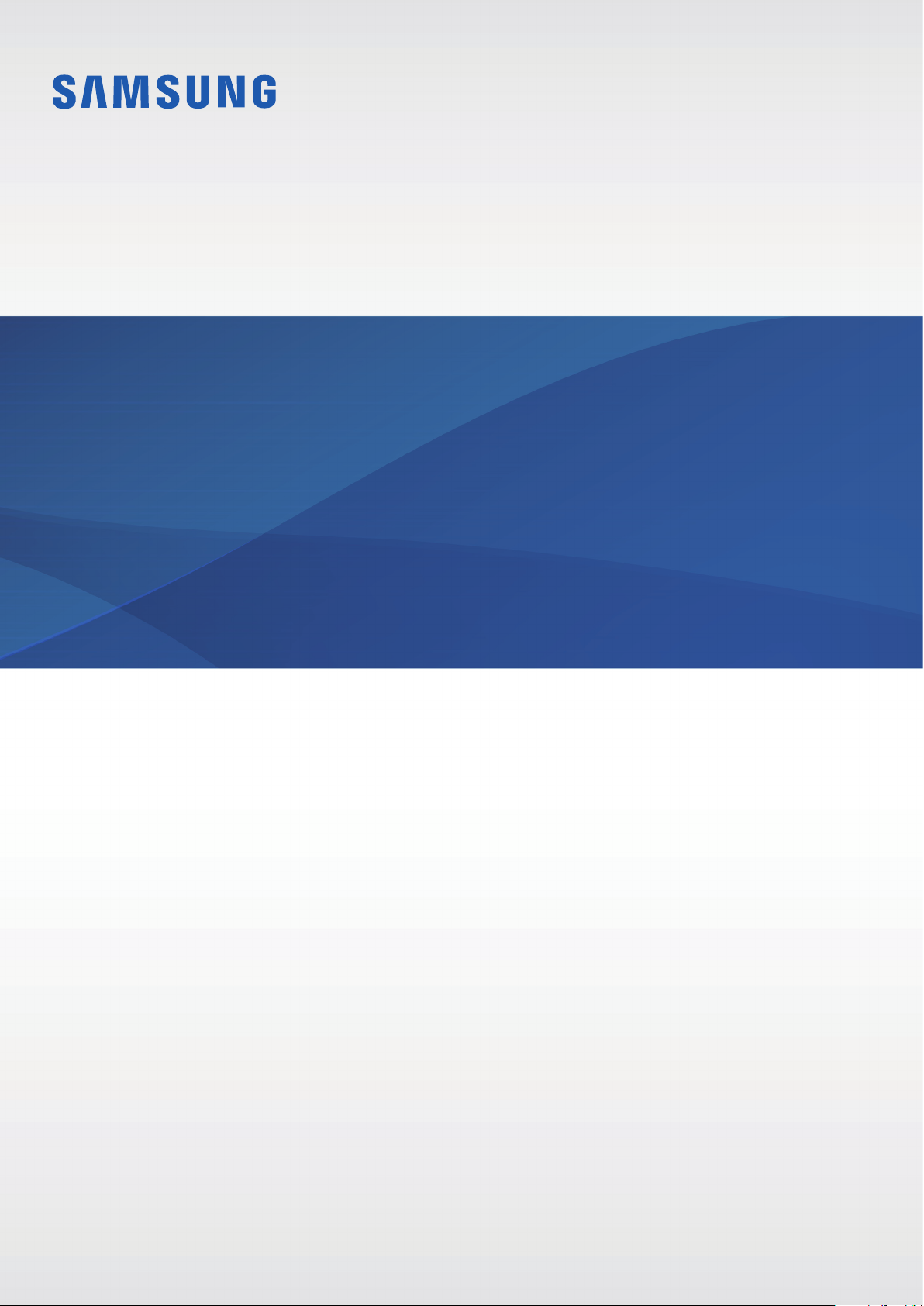
SM-J110L
SM-J110L/DS
User Manual
English (LTN). 11/2015. Rev.1.0
www.samsung.com
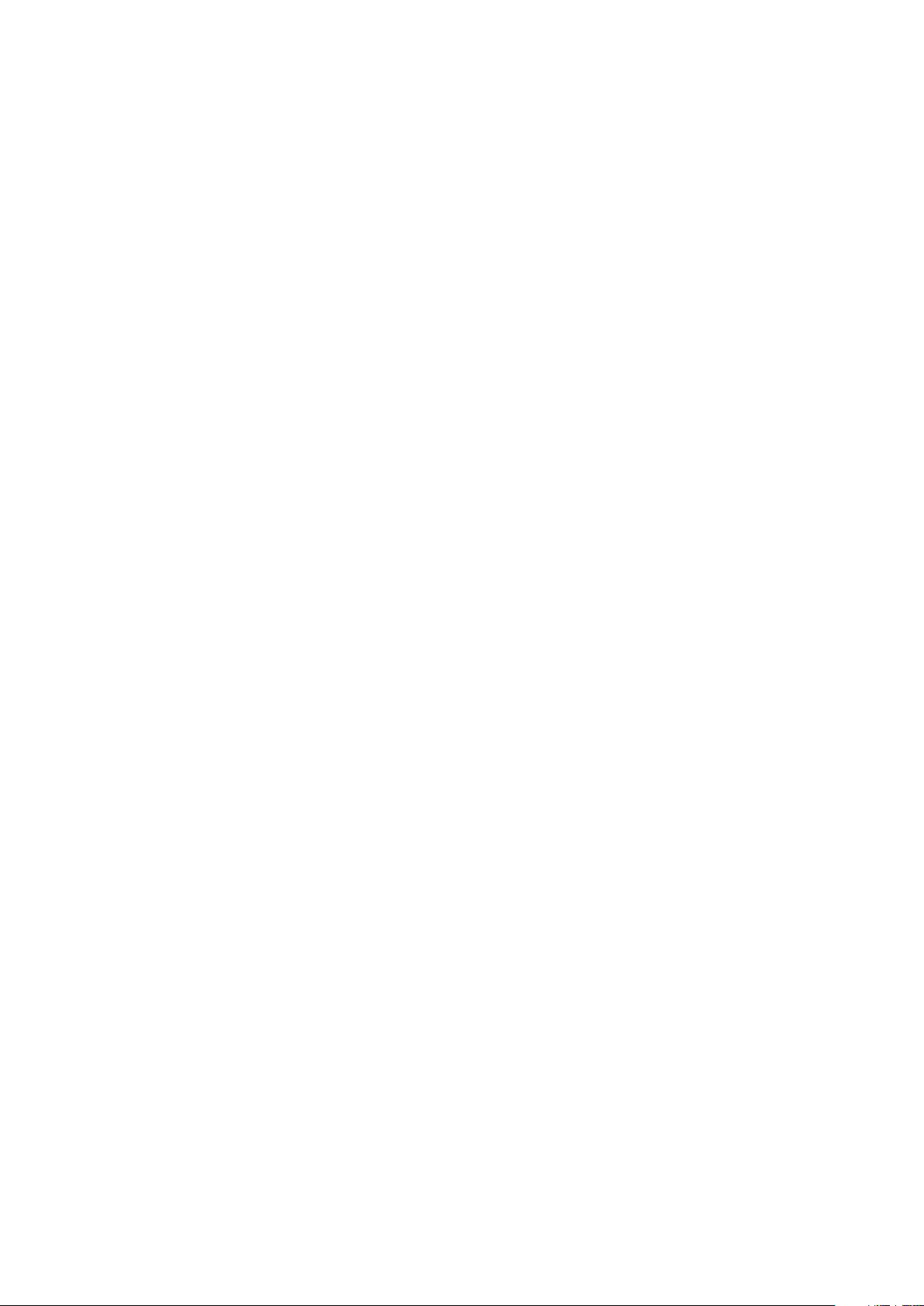
Table of Contents
Read me first
Getting started
6 Package contents
7 Device layout
9 Using the SIM or USIM card and
battery
16 Using a memory card
18 Turning the device on and off
18 Locking and unlocking the screen
Basics
19 Using the touch screen
22 Home screen layout
26 Notifications panel
28 Opening apps
Network connectivity
34 Mobile data
34 Wi-Fi
35 Tethering and Mobile hotspot
Personalizing
37 Managing the Home and Apps screens
39 Setting wallpaper and ringtones
40 Changing the screen lock method
41 Setting up accounts
Phone
42 Making calls
44 Receiving calls
44 Options during calls
28 Installing or uninstalling apps
30 Entering text
32 Screen capture
32 My Files
33 Ultra power saving mode
Contacts
46 Adding contacts
46 Importing and exporting contacts
47 Searching for contacts
2
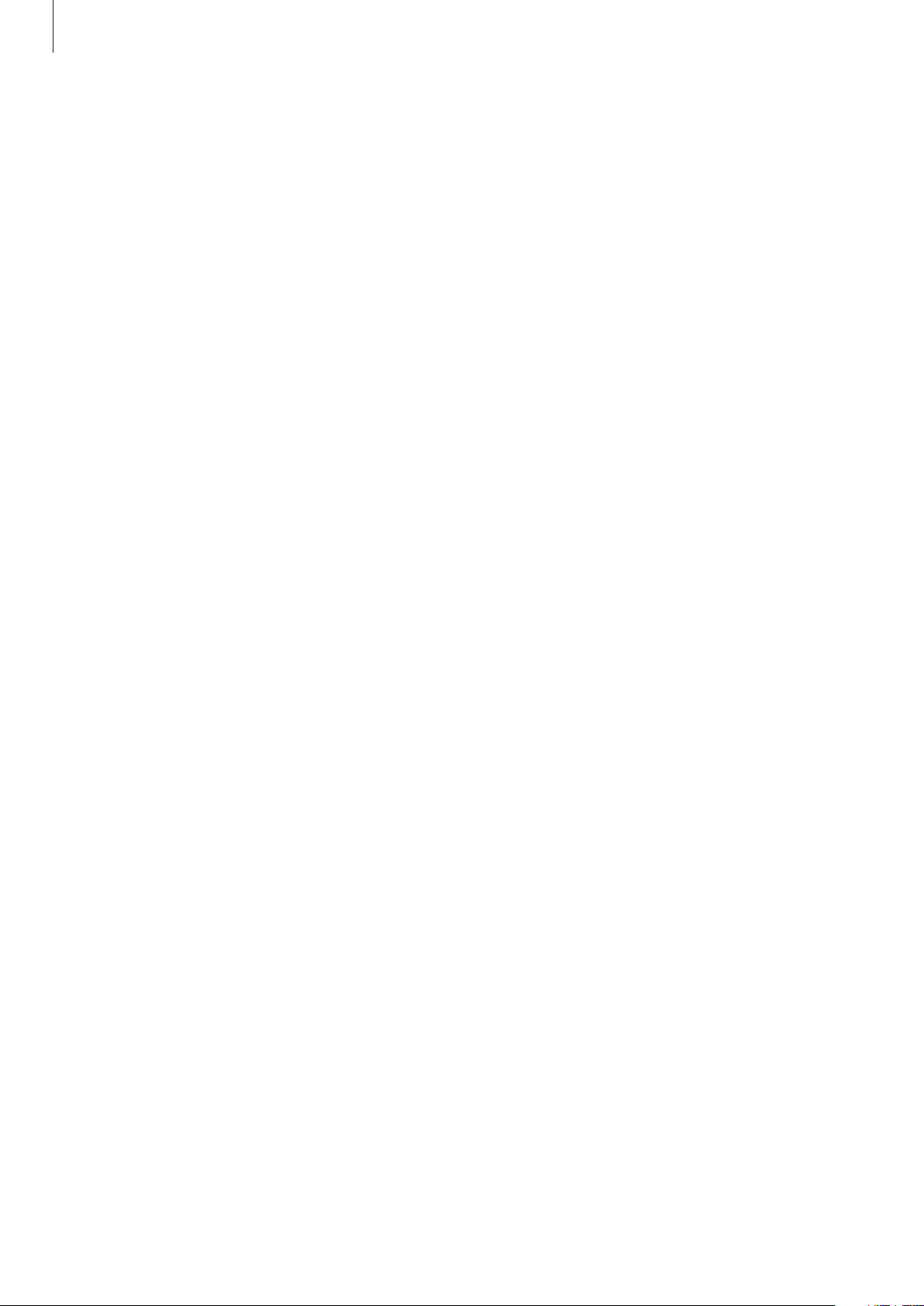
Table of Contents
Messages & email
48 Messages
50 Email
Camera
52 Basic shooting
53 Shooting modes
55 Camera settings
Gallery
57 Viewing content on the device
Device & data manager
73 Transferring data from your previous
device
74 Using the device as a removable disk
for data transfer
75 Updating the device
76 Backing up and restoring data
76 Performing a data reset
Settings
77 About Settings
77 CONNECTIONS
81 DEVICE
83 PERSONAL
Useful apps and features
58 S Planner
59 Internet
60 Video
61 Clock
63 Calculator
63 Memo
64 Voice Recorder
65 Radio
66 Google apps
Connecting with other
devices
85 SYSTEM
Troubleshooting
68 Bluetooth
70 Wi-Fi Direct
72 Mobile printing
3
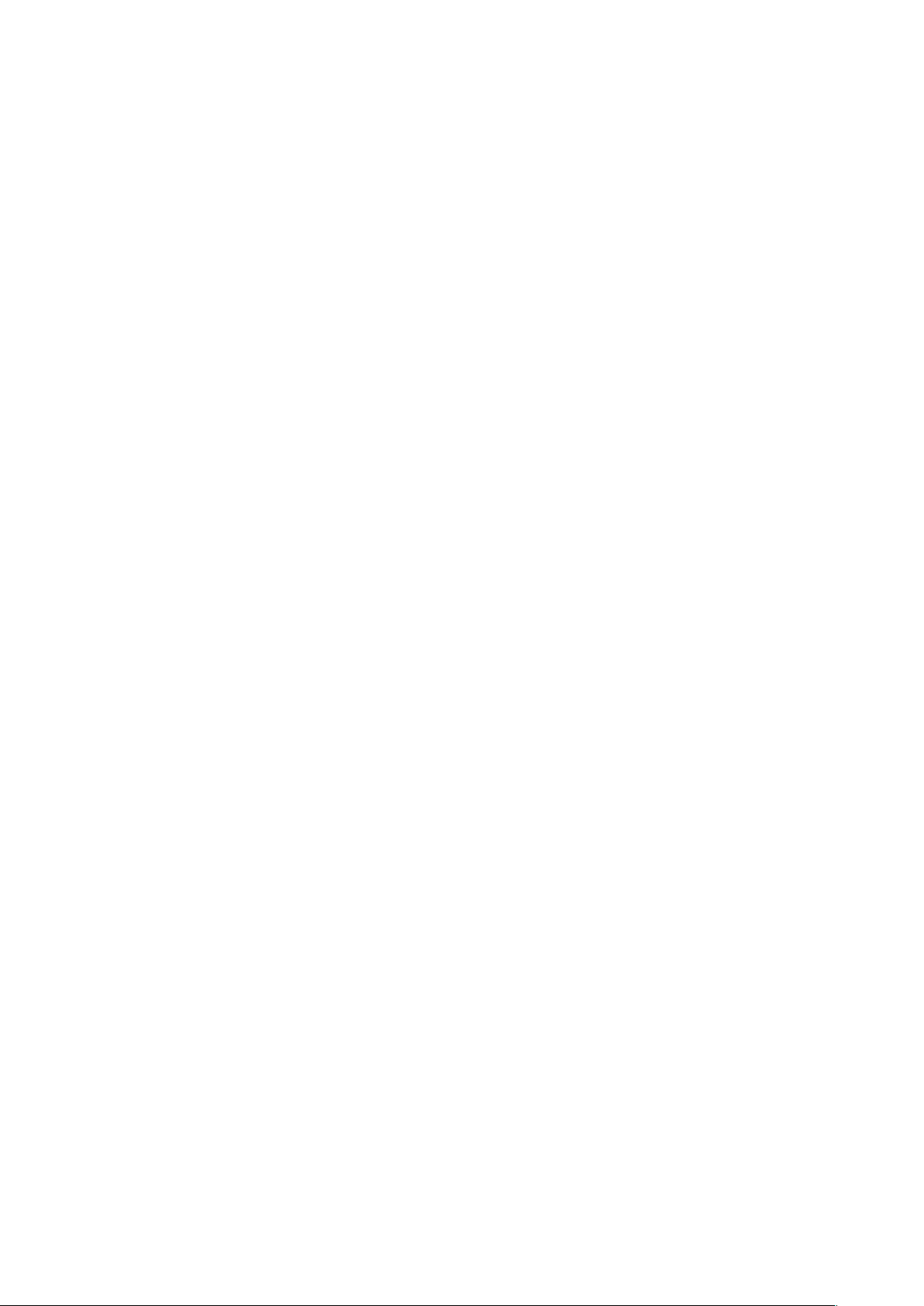
Read me first
Please read this manual before using the device to ensure safe and proper use.
•
Descriptions are based on the device’s default settings.
•
Some content may differ from your device depending on the region, service provider,
model specifications, or device’s software.
•
Content (high quality content) that requires high CPU and RAM usage will affect the
overall performance of the device. Apps related to the content may not work properly
depending on the device’s specifications and the environment that it is used in.
•
Samsung is not liable for performance issues caused by apps supplied by providers other
than Samsung.
•
Samsung is not liable for performance issues or incompatibilities caused by edited
registry settings or modified operating system software. Attempting to customize the
operating system may cause the device or apps to work improperly.
•
Software, sound sources, wallpapers, images, and other media provided with this device
are licensed for limited use. Extracting and using these materials for commercial or other
purposes is an infringement of copyright laws. Users are entirely responsible for illegal
use of media.
•
You may incur additional charges for data services, such as messaging, uploading and
downloading, auto-syncing, or using location services depending on your data plan. For
large data transfers, it is recommended to use the Wi-Fi feature.
•
Default apps that come with the device are subject to updates and may no longer be
supported without prior notice. If you have questions about an app provided with
the device, contact a Samsung Service Center. For user-installed apps, contact service
providers.
•
Modifying the device’s operating system or installing softwares from unofficial sources
may result in device malfunctions and data corruption or loss. These actions are violations
of your Samsung license agreement and will void your warranty.
4
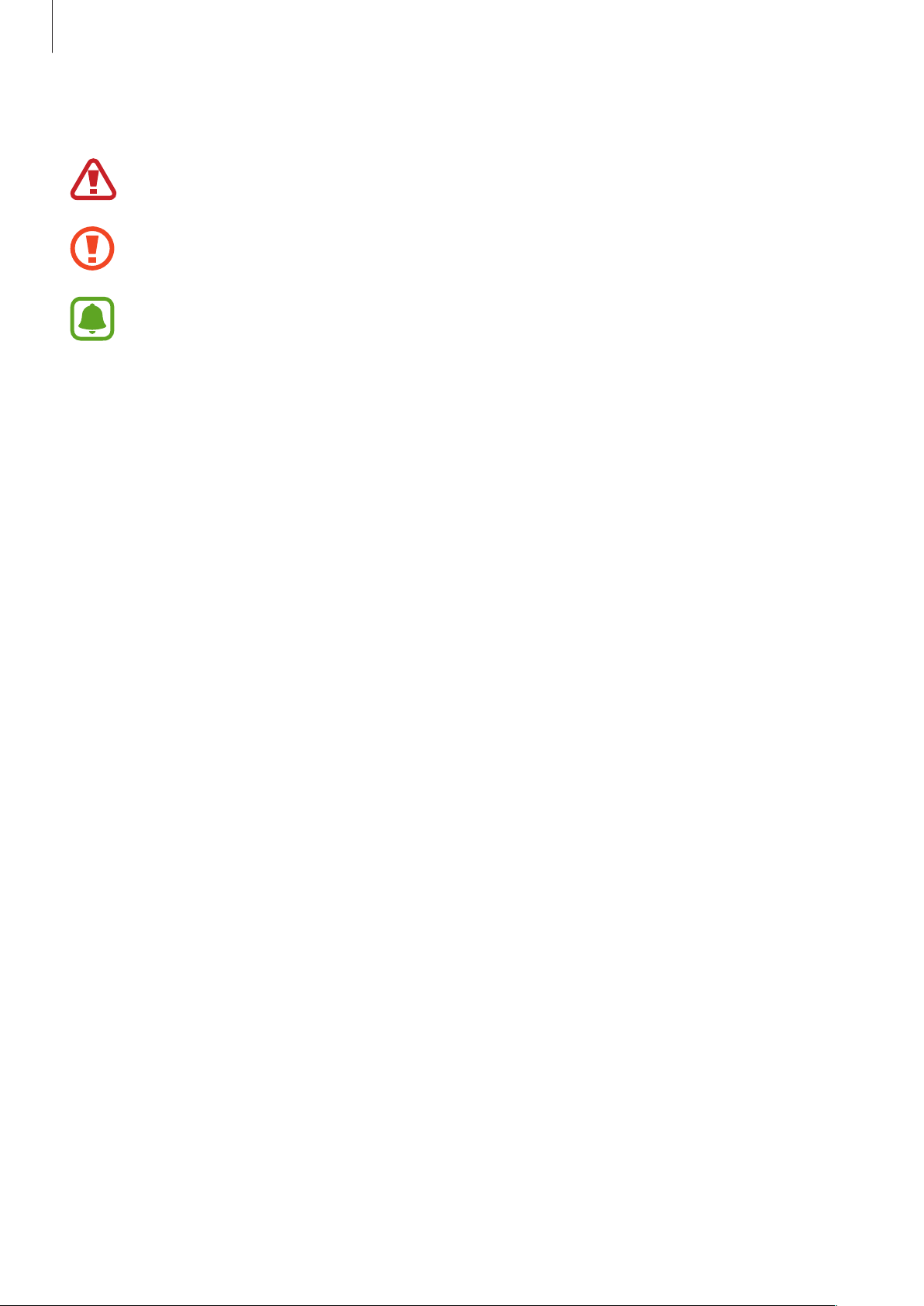
Read me first
Instructional icons
Warning: situations that could cause injury to yourself or others
Caution: situations that could cause damage to your device or other equipment
Notice: notes, usage tips, or additional information
5
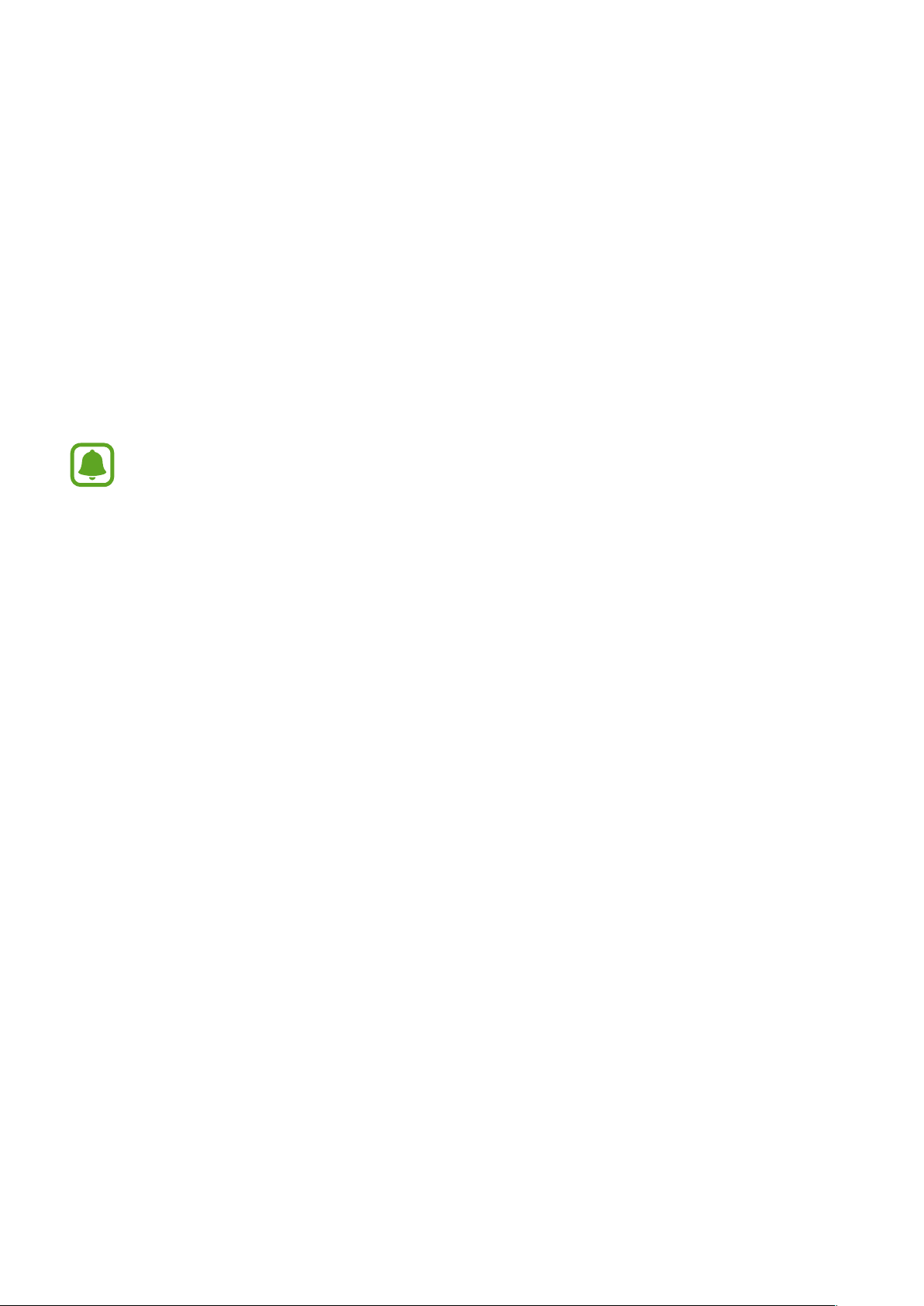
Getting started
Package contents
Check the product box for the following items:
•
Device
•
Battery
•
Quick start guide
•
The items supplied with the device and any available accessories may vary
depending on the region or service provider.
•
The supplied items are designed only for this device and may not be compatible
with other devices.
•
Appearances and specifications are subject to change without prior notice.
•
You can purchase additional accessories from your local Samsung retailer. Make
sure they are compatible with the device before purchase.
•
Use only Samsung-approved accessories. Using unapproved accessories may cause
the performance problems and malfunctions that are not covered by the warranty.
•
Availability of all accessories is subject to change depending entirely on
manufacturing companies. For more information about available accessories, refer
to the Samsung website.
6
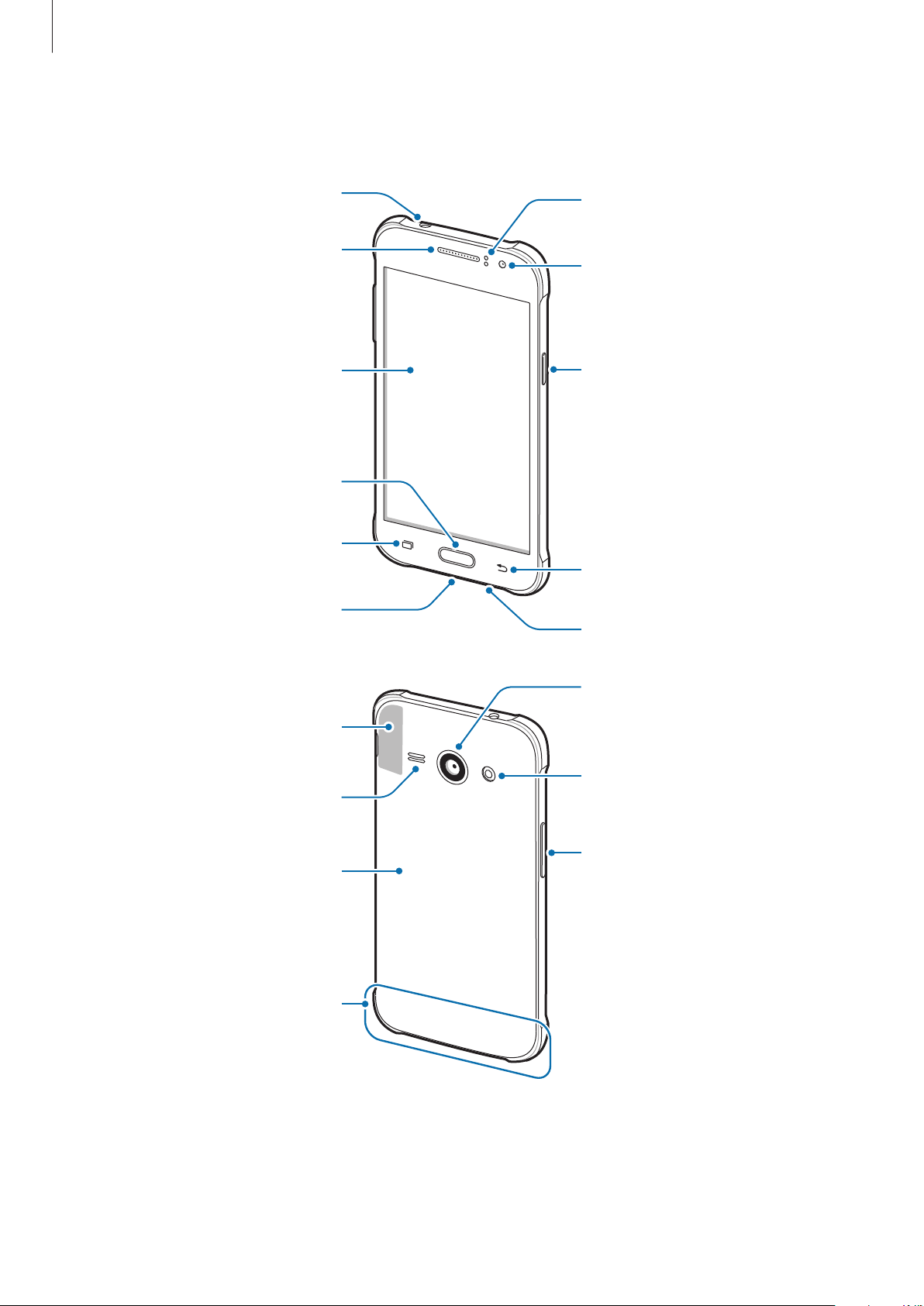
Getting started
Headset jack
Rear camera
Device layout
Earpiece
Proximity sensor
Front camera
Touch screen
Home key
Recents key
Multipurpose jack
GPS antenna
Speaker
Power key
Back key
Microphone
Flash
Volume key
Back cover
Main antenna
7
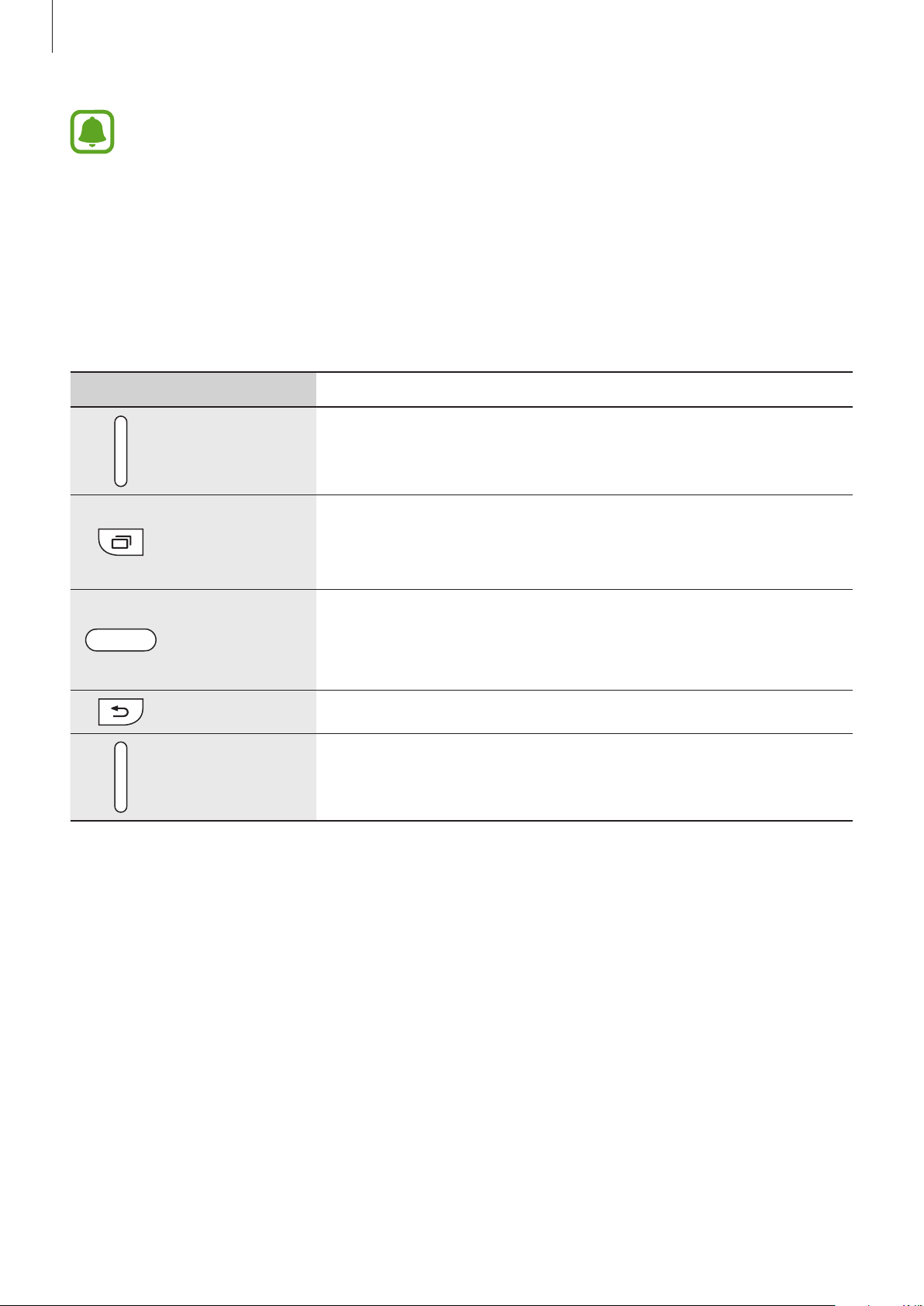
Getting started
•
Do not cover the antenna area with your hands or other objects. This may cause
connectivity problems or drain the battery.
•
Using a Samsung-approved screen protector is recommended. Unapproved screen
protectors may cause the sensors to malfunction.
•
Do not allow water to contact the touch screen. The touch screen may malfunction
in humid conditions or when exposed to water.
Keys
Key Function
•
Press and hold to turn the device on or off.
Power
•
Press to turn on or lock the screen.
Recents
Home
Back
Volume
•
Tap to open the list of recent apps.
•
Tap and hold to access additional options for the current
screen.
•
Press to turn on the screen while the screen is locked.
•
Press to return to the Home screen.
•
Press and hold to launch
•
Tap to return to the previous screen.
•
Press to adjust the device volume.
Google
.
8
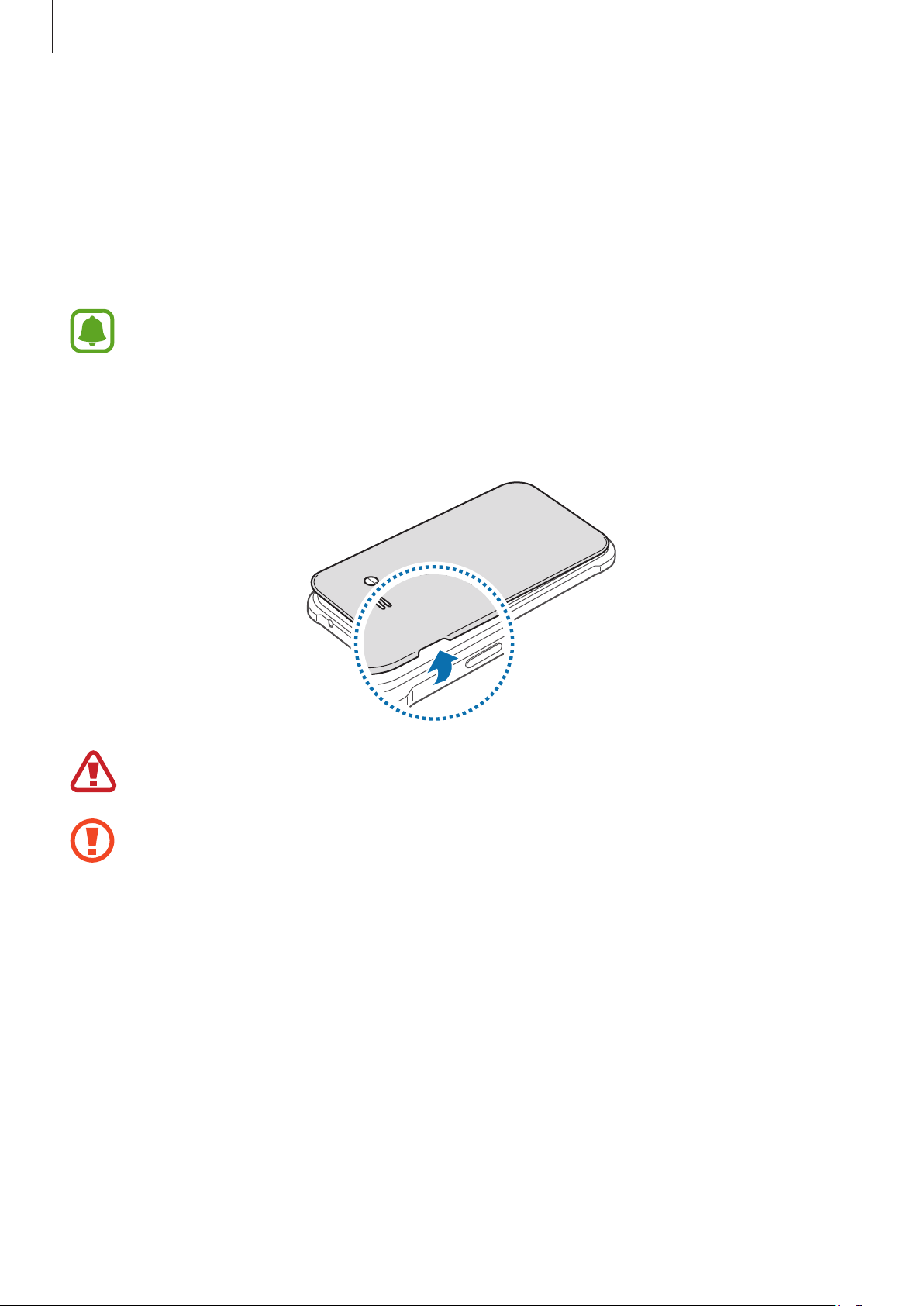
Getting started
Using the SIM or USIM card and battery
Installing the SIM or USIM card and battery
Insert the SIM or USIM card provided by the mobile telephone service provider, and the
included battery.
•
Only microSIM cards work with the device.
•
Some LTE services may not be available depending on the service provider. For
more information about service availability, contact your service provider.
Remove the back cover.
1
Be careful not to damage your fingernails when you remove the back cover.
Do not bend or twist the back cover excessively. Doing so may damage the cover.
9
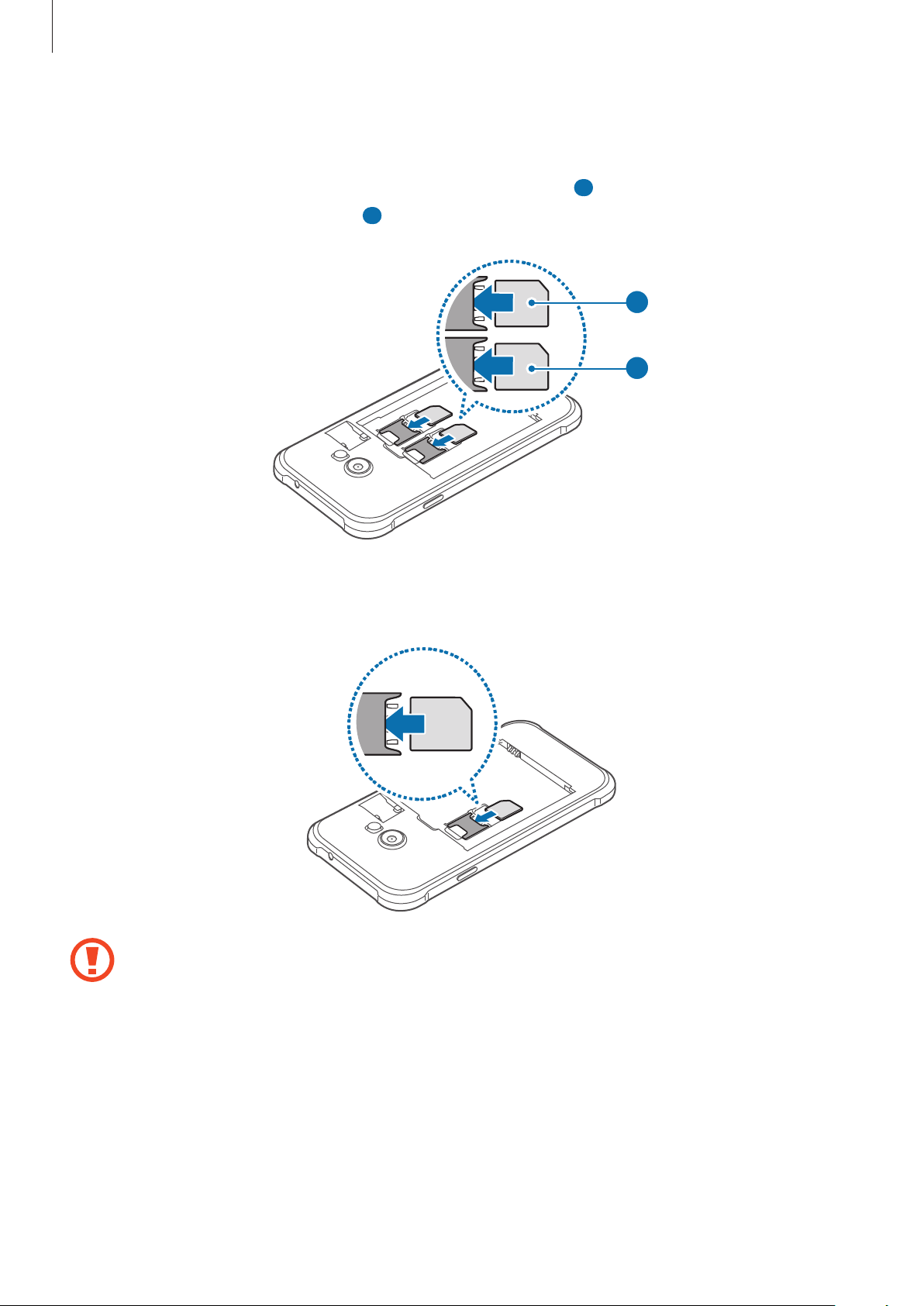
Getting started
►
2
Dual SIM models: Insert the SIM or USIM card with the gold-colored contacts facing
downwards.
Insert the primary SIM or USIM card into SIM card slot 1 (
USIM card into SIM card slot 2 (
►
Single SIM models: Insert the SIM or USIM card with the gold-colored contacts facing
downwards.
2 ).
1 ) and the secondary SIM or
2
1
•
Do not insert a memory card into the SIM card slot. If a memory card happens to
be lodged in the SIM card slot, take the device to a Samsung Service Center to
remove the memory card.
•
Use caution not to lose or let others use the SIM or USIM card. Samsung is not
responsible for any damages or inconveniences caused by lost or stolen cards.
10
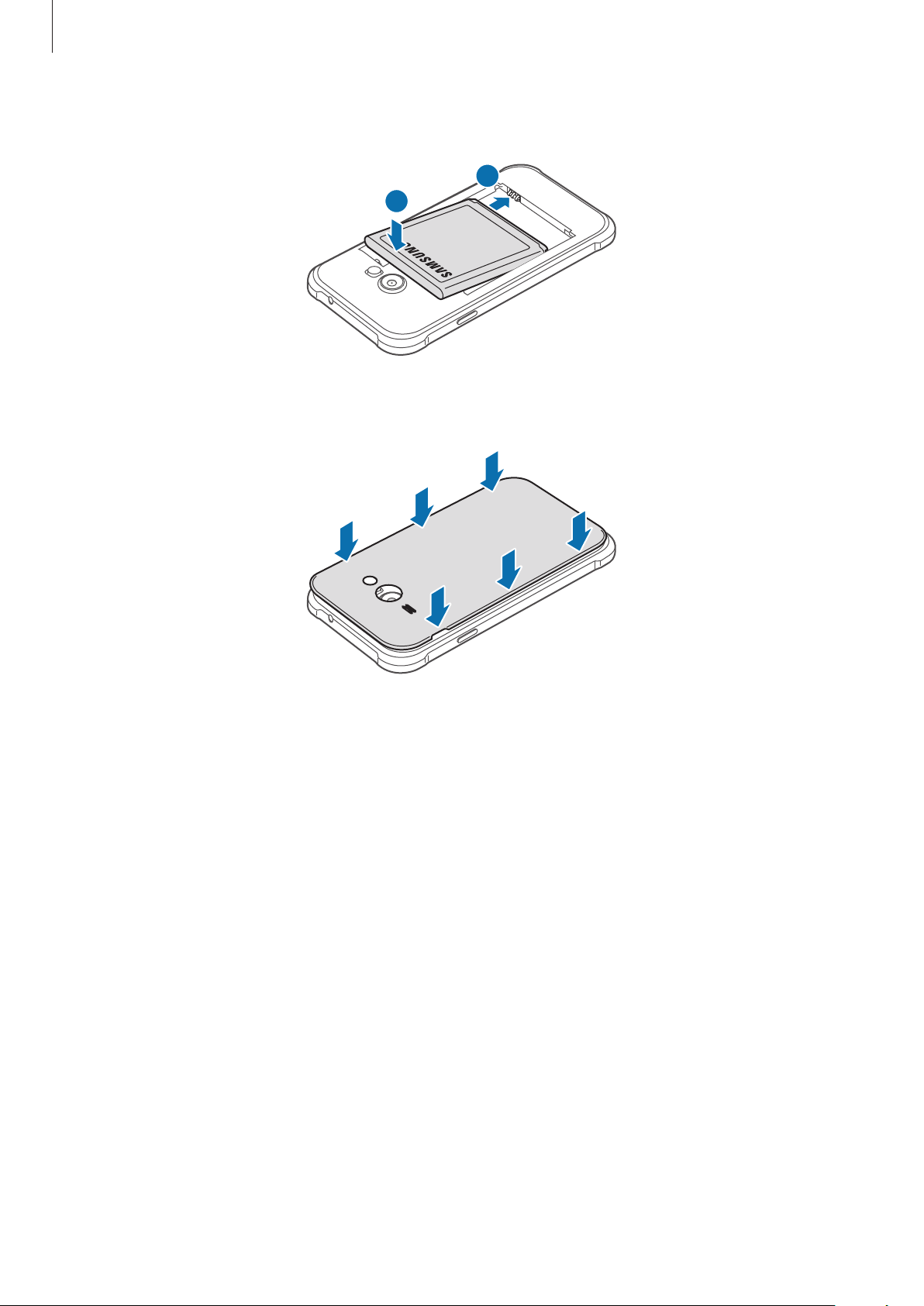
Getting started
Insert the battery.
3
Replace the back cover.
4
1
2
11
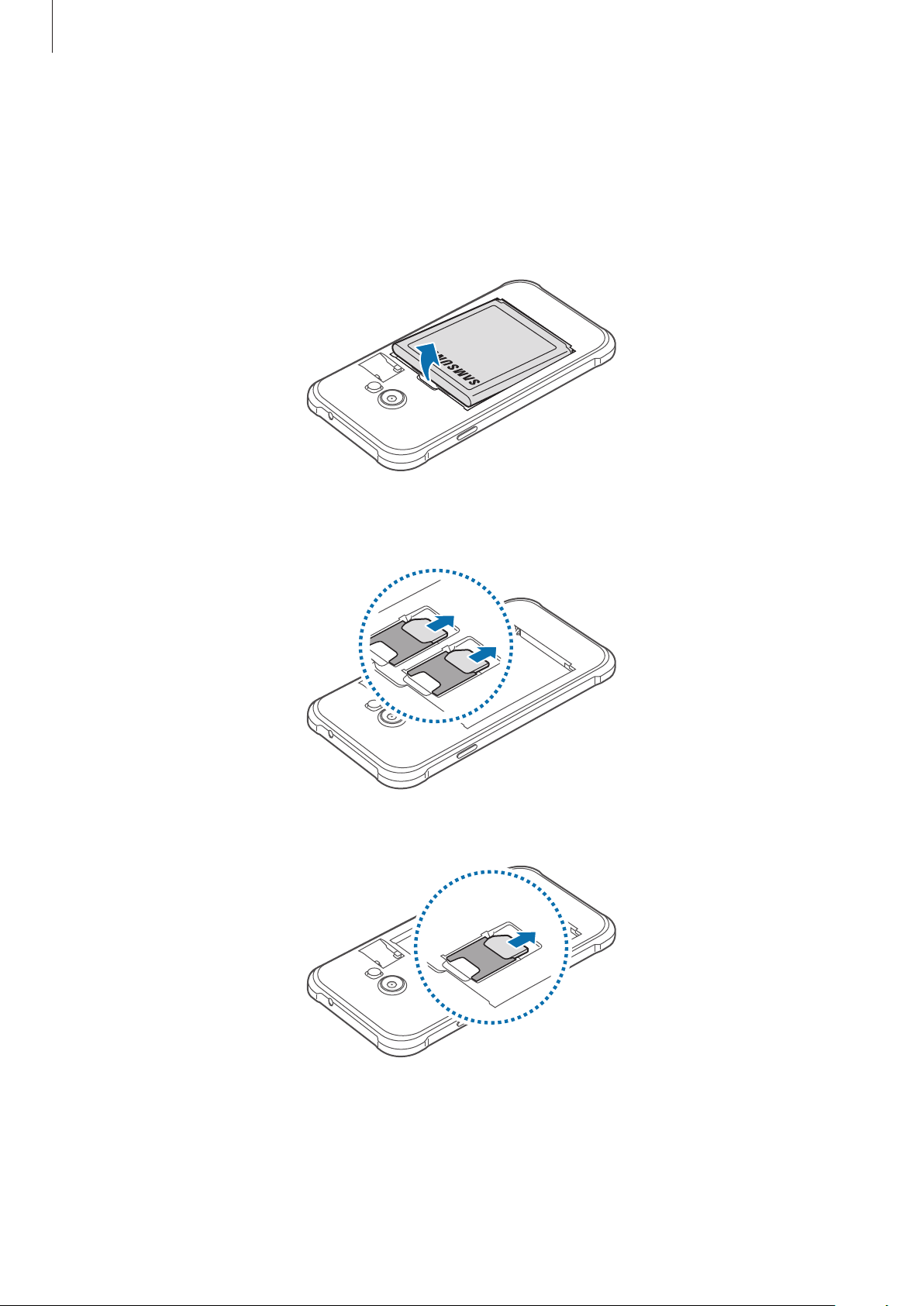
Getting started
Removing the SIM or USIM card and battery
Remove the back cover.
1
Pull out the battery.
2
3
►
Dual SIM models: Pull out the SIM or USIM card.
►
Single SIM models: Pull out the SIM or USIM card.
12
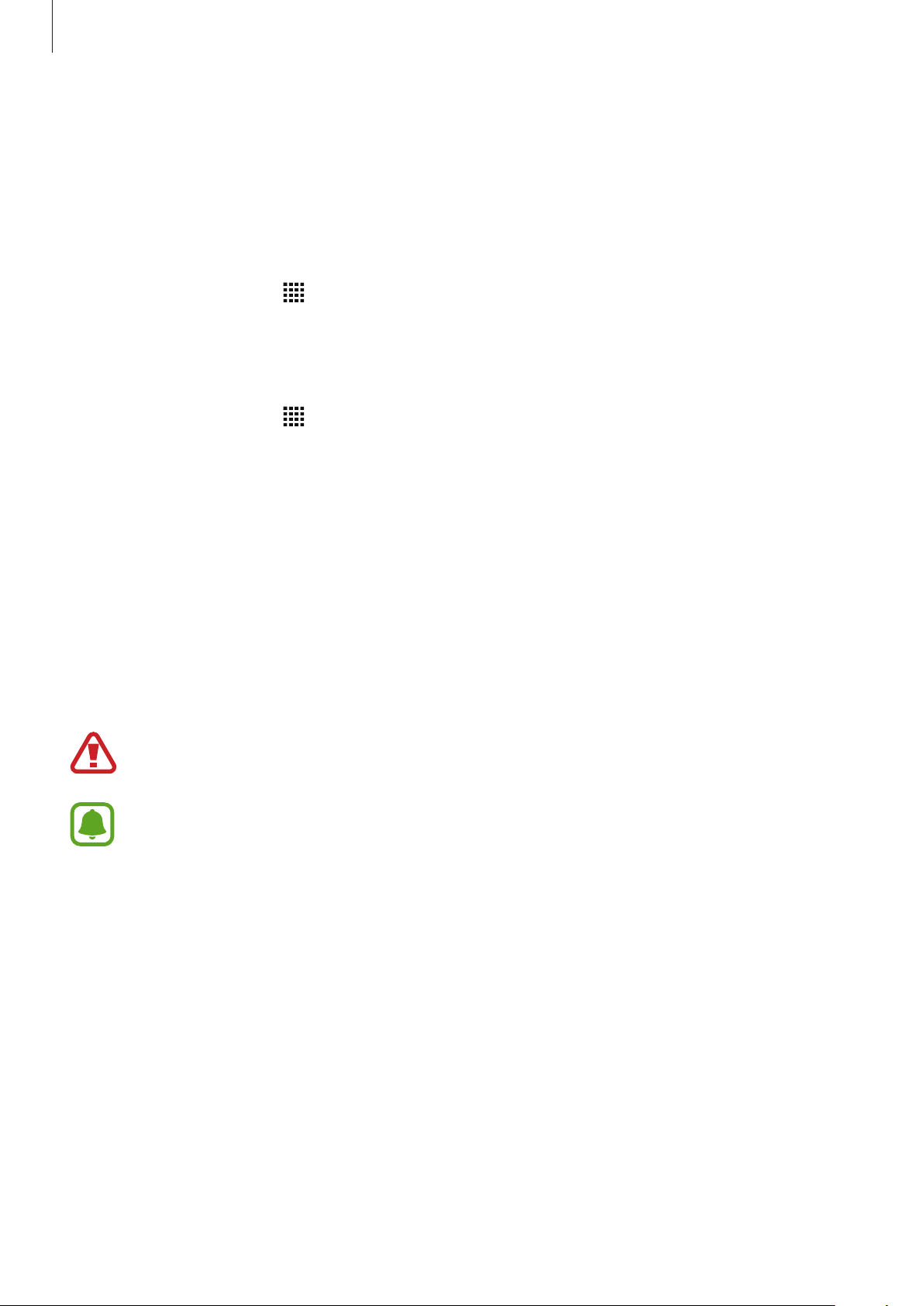
Getting started
Using dual SIM or USIM cards (dual SIM models)
If you insert two SIM or USIM cards, you can have two phone numbers or service providers for
a single device.
Activating SIM or USIM cards
On the Home screen, tap →
switches for the SIM or USIM cards to activate them.
Settings
→
SIM card manager
. Tap one or both of the
Changing the display name and icon of SIM or USIM cards
On the Home screen, tap →
Register name
tap
or
Select icon
Settings
. Set a display name and icon for each card.
→
SIM card manager
. Select a SIM or USIM card and
Switching between cards
When two SIM or USIM cards are activated, card selection icons appear on the dashboard of
the notifications panel. Open the notifications panel and then select a card.
Charging the battery
Use the charger to charge the battery before using it for the first time. A computer can be also
used to charge the battery by connecting them via the USB cable.
Use only Samsung-approved chargers, batteries, and cables. Unapproved chargers or
cables can cause the battery to explode or damage the device.
•
When the battery power is low, the battery icon appears empty.
•
If the battery is completely discharged, the device cannot be turned on
immediately when the charger is connected. Allow a depleted battery to charge for
a few minutes before turning on the device.
•
If you use multiple apps at once, network apps, or apps that need a connection
to another device, the battery will drain quickly. To avoid disconnecting from the
network or losing power during a data transfer, always use these apps after fully
charging the battery.
13
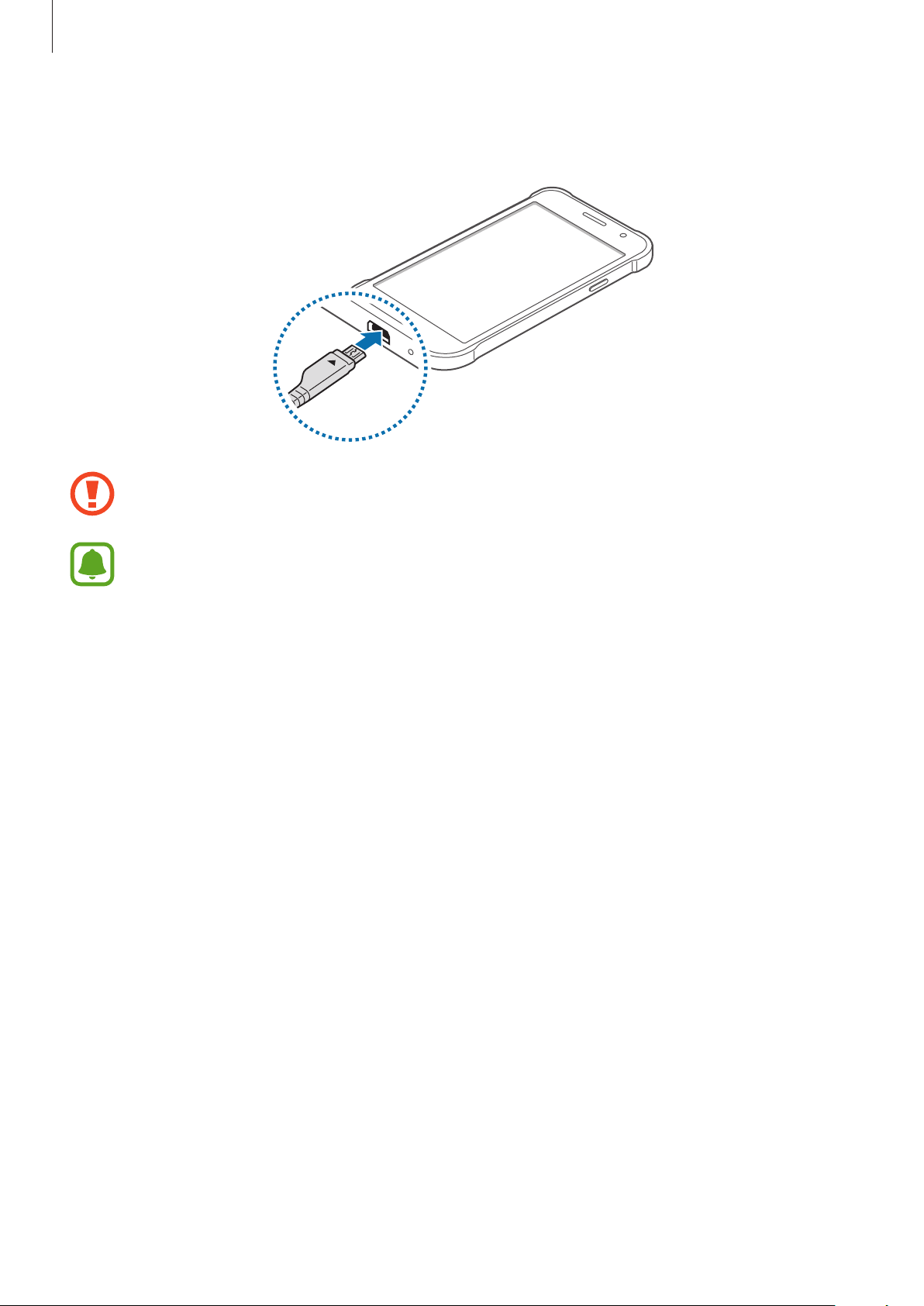
Getting started
Plug the small end of the charger into the multipurpose jack of the device, and plug the large
end of the charger into an electric socket.
Connecting the charger improperly may cause serious damage to the device. Any
damage caused by misuse is not covered by the warranty.
•
The device can be used while it is charging, but it may take longer to fully charge
the battery.
•
If the device receives an unstable power supply while charging, the touch screen
may not function. If this happens, unplug the charger from the device.
•
While charging, the device may heat up. This is normal and should not affect the
device’s lifespan or performance. If the battery gets hotter than usual, the charger
may stop charging.
•
If the device is not charging properly, take the device and the charger to a
Samsung Service Center.
14
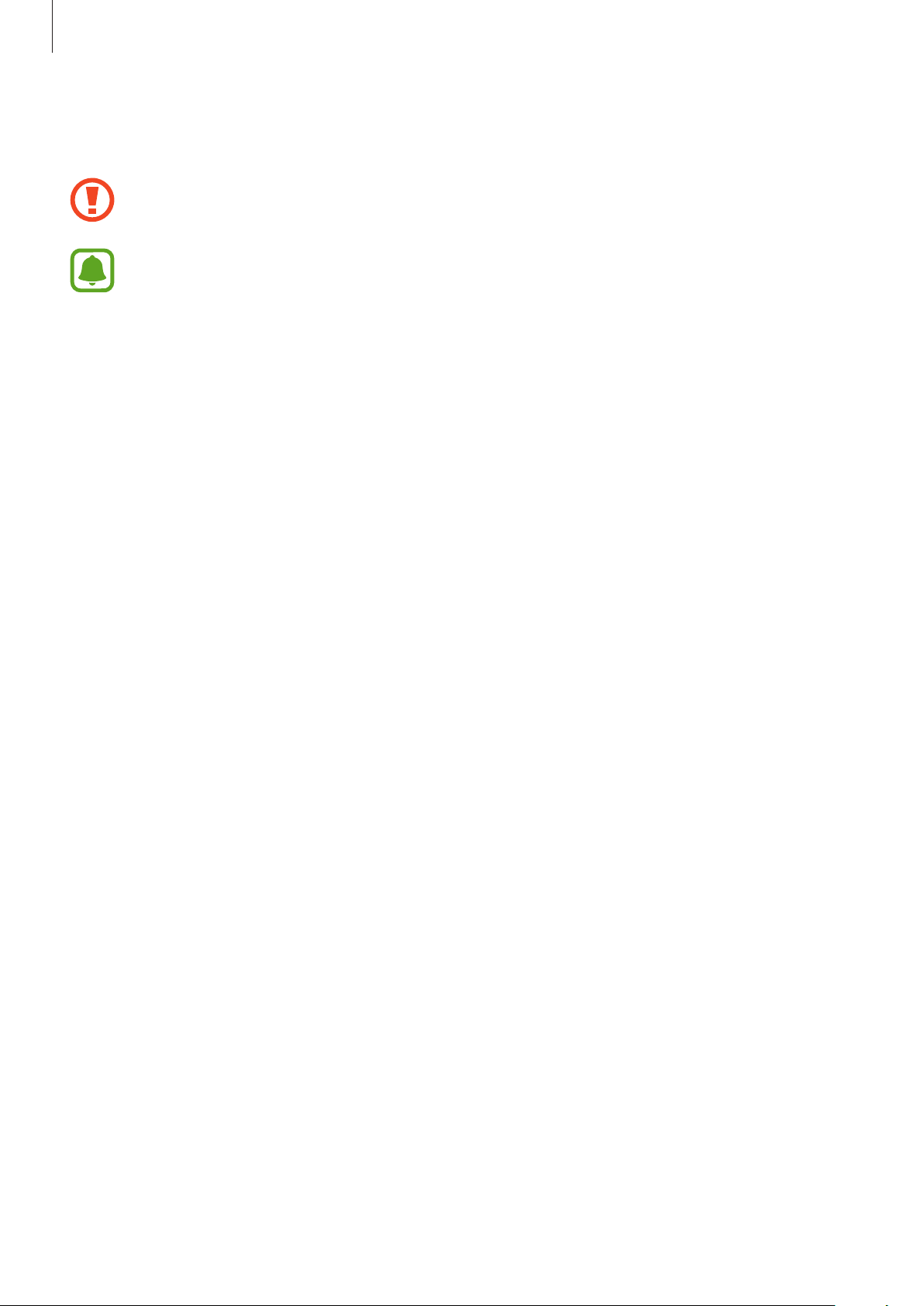
Getting started
After fully charging, disconnect the device from the charger. First unplug the charger from the
device, and then unplug it from the electric socket.
Do not remove the battery before removing the charger. This may damage the
device.
To save energy, unplug the charger when not in use. The charger does not have a
power switch, so you must unplug the charger from the electric socket when not in
use to avoid wasting power. The charger should remain close to the electric socket
and easily accessible while charging.
Reducing the battery consumption
Your device provides options that help you save the battery power. By customizing these
options and deactivating features in the background, you can use the device longer between
charges:
•
When you are not using the device, switch to sleep mode by pressing the Power key.
•
Close unnecessary apps using the task manager.
•
Deactivate the Bluetooth feature.
•
Deactivate the Wi-Fi feature.
•
Deactivate auto-syncing of apps.
•
Decrease the backlight time.
•
Decrease the screen brightness.
15
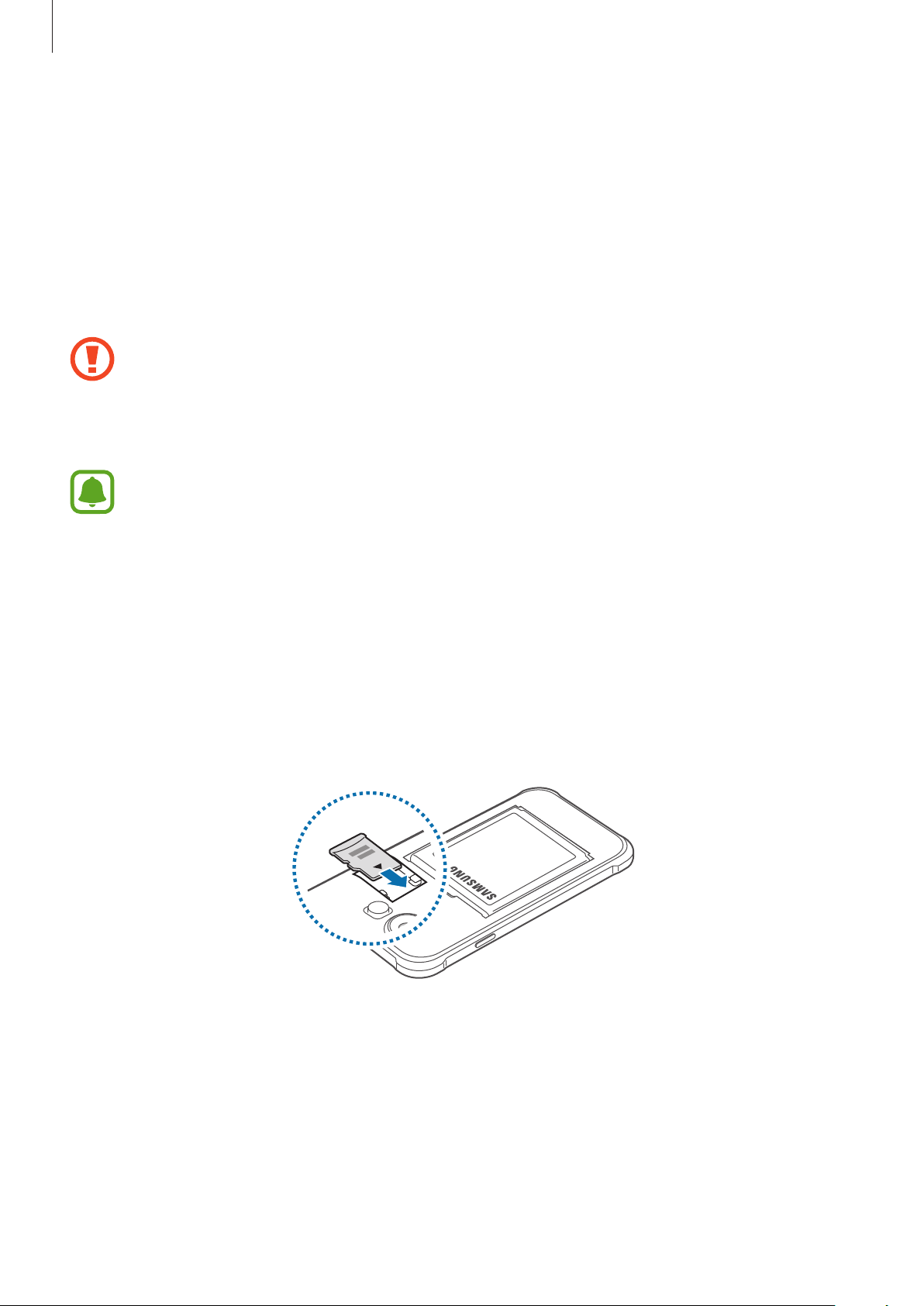
Getting started
Using a memory card
Installing a memory card
Your device accepts memory cards with maximum capacities of 128 GB. Depending on the
memory card manufacturer and type, some memory cards may not be compatible with your
device.
•
Some memory cards may not be fully compatible with the device. Using an
incompatible card may damage the device or the memory card, or corrupt the data
stored in it.
•
Use caution to insert the memory card right-side up.
•
The device supports the FAT and the exFAT file systems for memory cards. When
inserting a card formatted in a different file system, the device asks to reformat the
memory card.
•
Frequent writing and erasing of data shortens the lifespan of memory cards.
•
When inserting a memory card into the device, the memory card’s file directory
appears in the
Remove the back cover.
1
Insert a memory card with the gold-colored contacts facing downwards.
2
My Files
→
SD card
folder.
Replace the back cover.
3
16
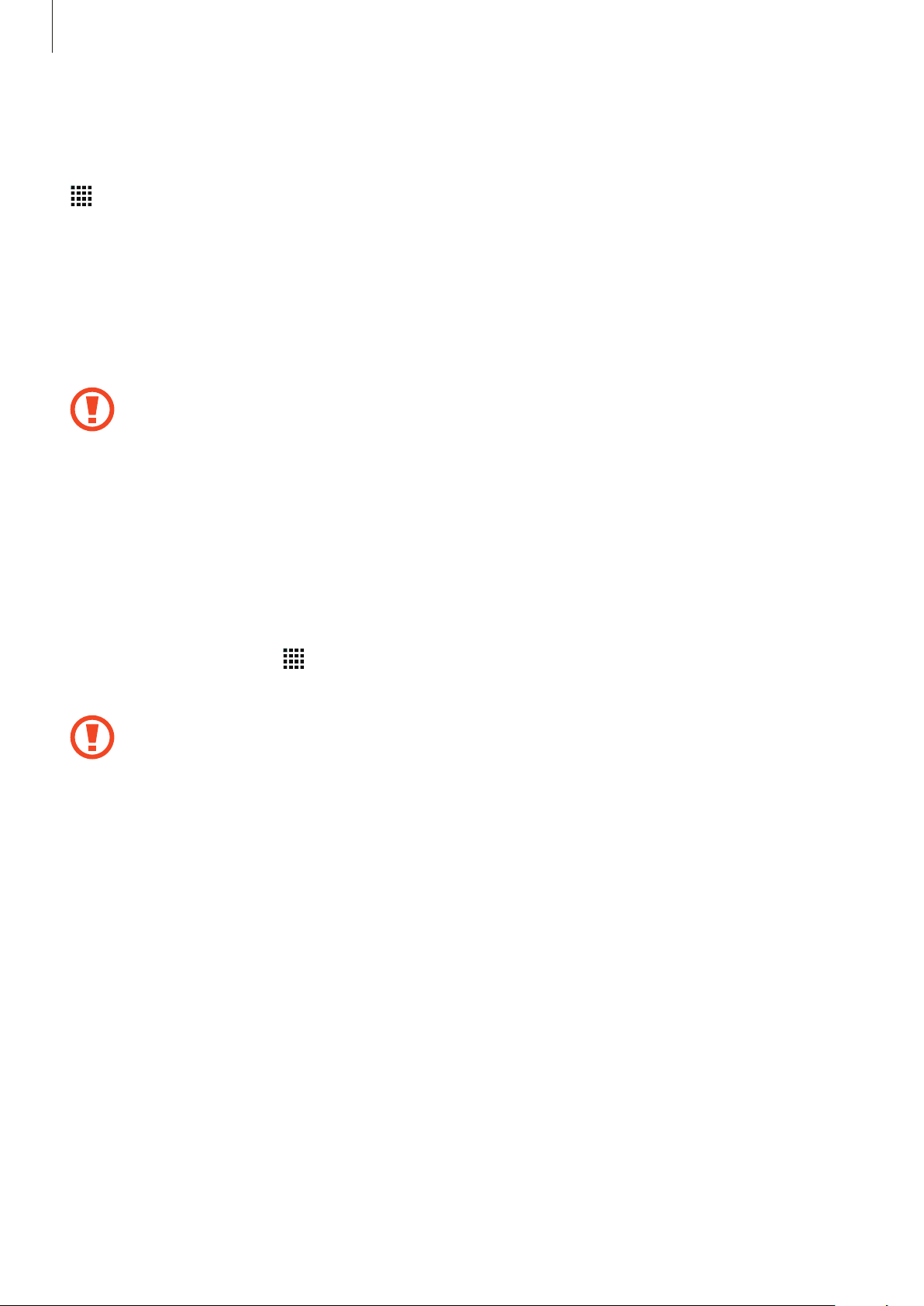
Getting started
Removing the memory card
Before removing the memory card, first unmount it for safe removal. On the Home screen, tap
→
Settings
Remove the back cover.
1
Pull out the memory card.
2
Replace the back cover.
3
Do not remove the memory card while the device is transferring or accessing
information. Doing so can cause data to be lost or corrupted or can damage the
memory card or device. Samsung is not responsible for losses that result from the
misuse of damaged memory cards, including the loss of data.
→
Storage
→
Unmount SD card
.
Formatting the memory card
A memory card formatted on a computer may not be compatible with the device. Format the
memory card on the device.
On the Home screen, tap
→
Delete all
.
Before formatting the memory card, remember to make backup copies of all
important data stored in the device. The manufacturer’s warranty does not cover loss
of data resulting from user actions.
→
Settings
→
Storage
→
Format SD card
→
Format SD card
17
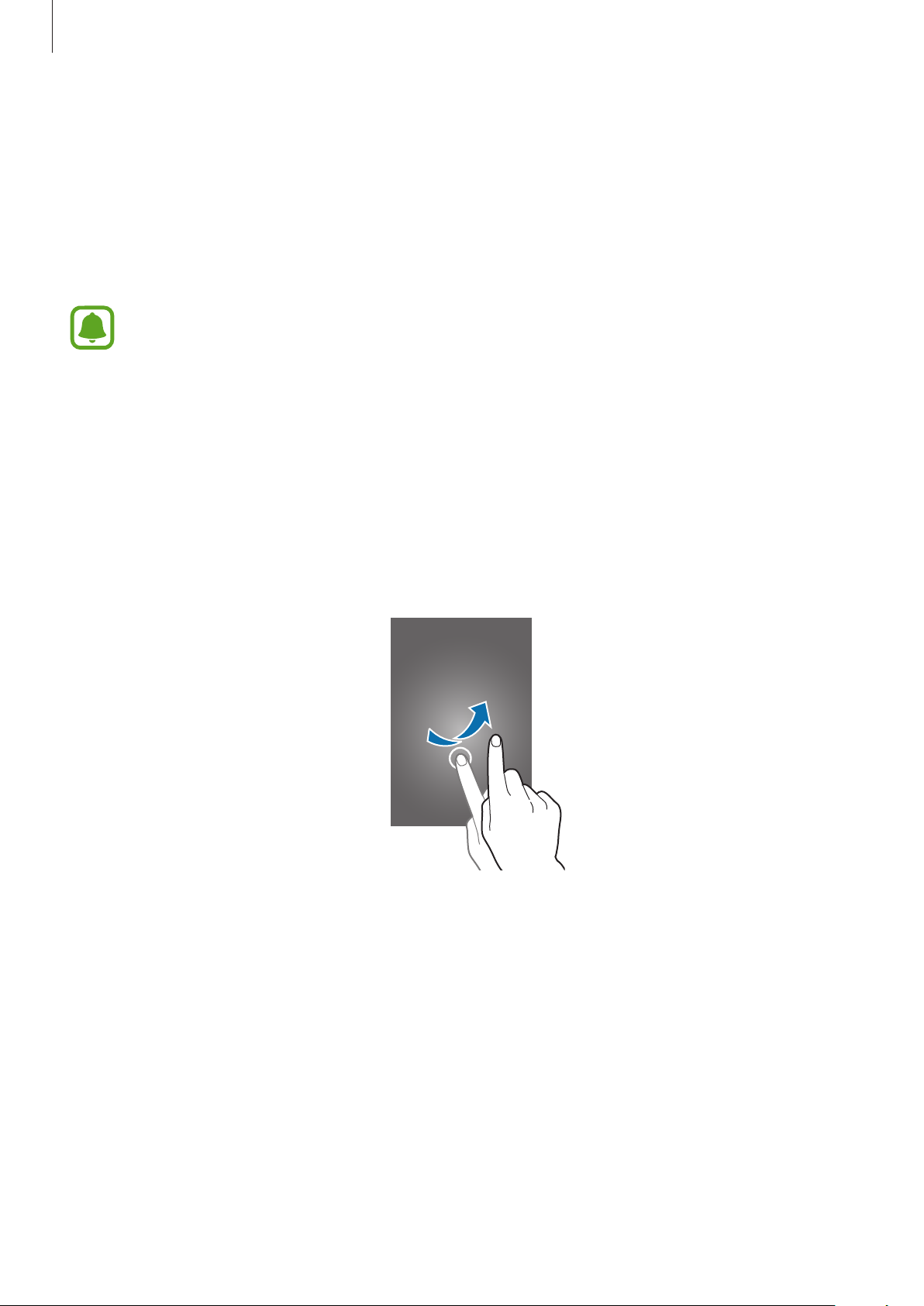
Getting started
Turning the device on and off
Press and hold the Power key for a few seconds to turn on the device.
When you turn on your device for the first time or after performing a data reset, follow the onscreen instructions to set up your device.
To turn off the device, press and hold the Power key, and then tap
Follow all posted warnings and directions from authorized personnel in areas where
the use of wireless devices is restricted, such as airplanes and hospitals.
Power off
.
Locking and unlocking the screen
Pressing the Power key turns off the screen and locks it. Also, the screen turns off and
automatically locks if the device is not used for a specified period.
To unlock the screen, press the Power key or the Home key and flick your finger in any
direction within the unlock screen area.
You can change the unlock code to unlock the screen. Refer to Changing the screen lock
method for more information.
18
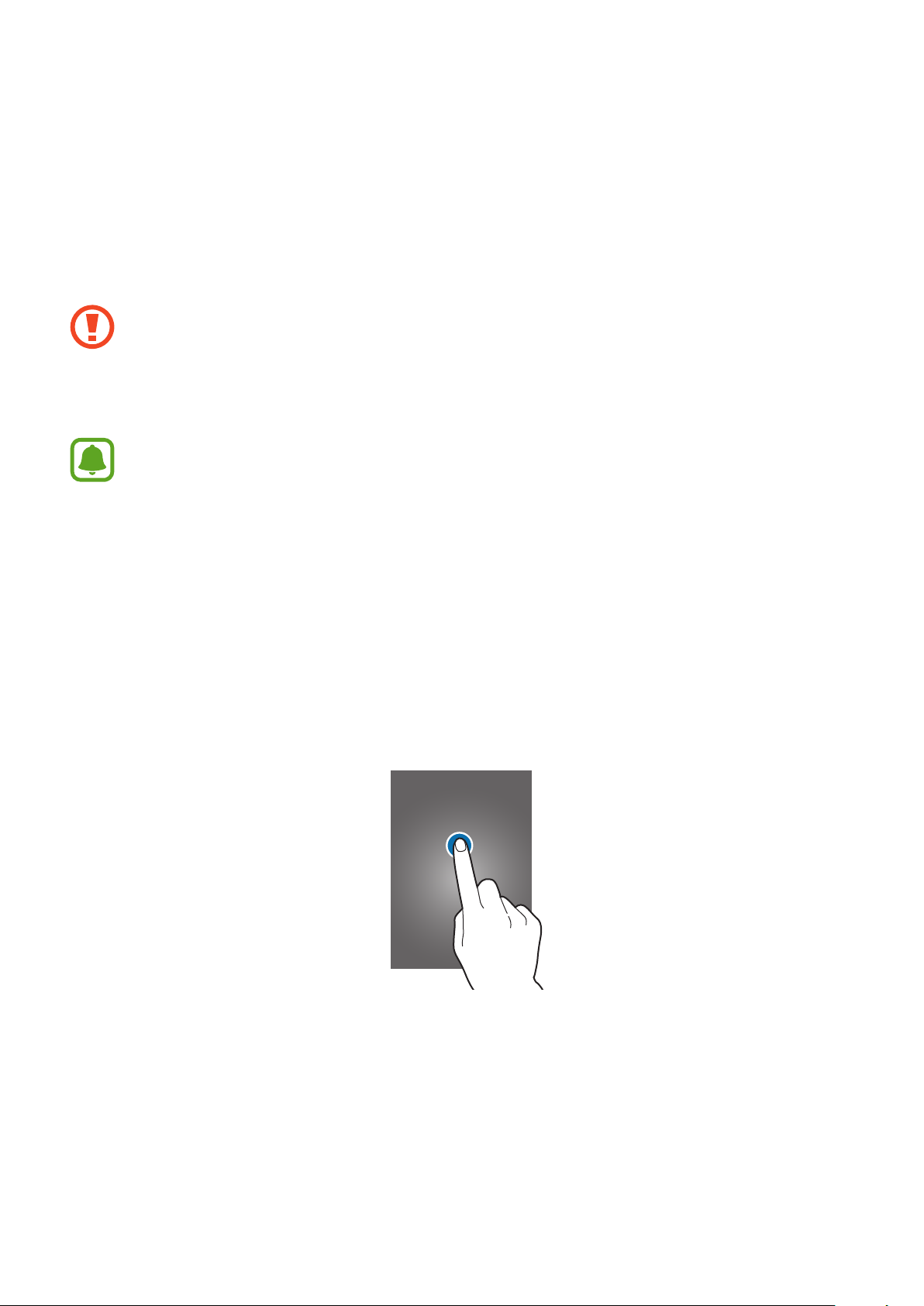
Basics
Using the touch screen
•
Do not allow the touch screen to come into contact with other electrical devices.
Electrostatic discharges can cause the touch screen to malfunction.
•
To avoid damaging the touch screen, do not tap it with anything sharp or apply
excessive pressure to it with your fingertips.
•
The device may not recognize touch inputs close to the edges of the screen, which
are outside of the touch input area.
•
Leaving the touch screen idle for extended periods may result in after images
(screen burn-in) or ghosting. Turn off the touch screen when you do not use the
device.
•
It is recommended to use fingers when you use the touch screen.
Tapping
To open an app, to select a menu item, to press an on-screen button, or to enter a character
using the keyboard on the screen, tap it with a finger.
19
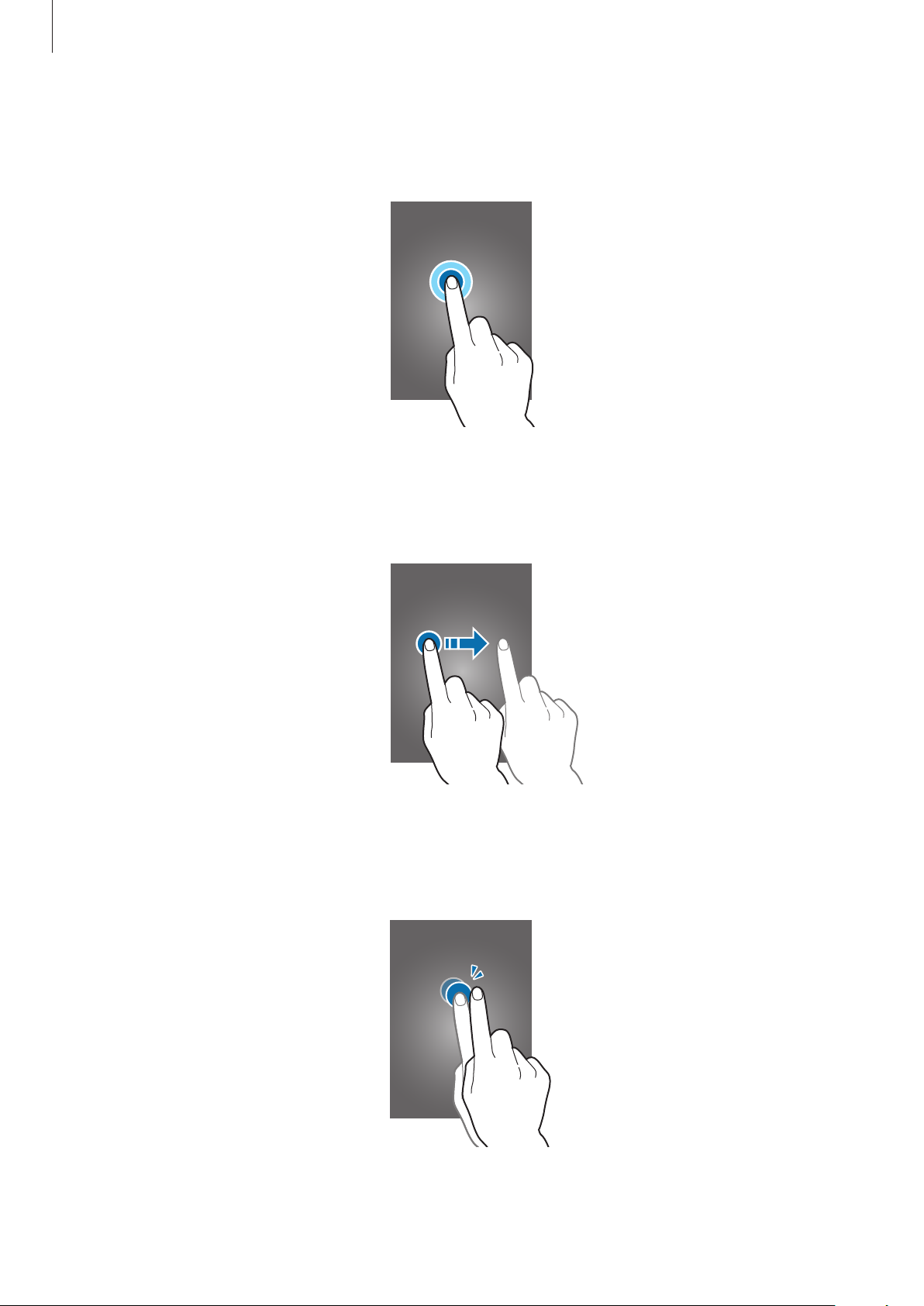
Basics
Tapping and holding
Tap and hold an item or the screen for more than 2 seconds to access available options.
Dragging
To move an item, tap and hold it and drag it to the target position.
Double-tapping
Double-tap on a webpage or image to zoom in. Double-tap again to return.
20
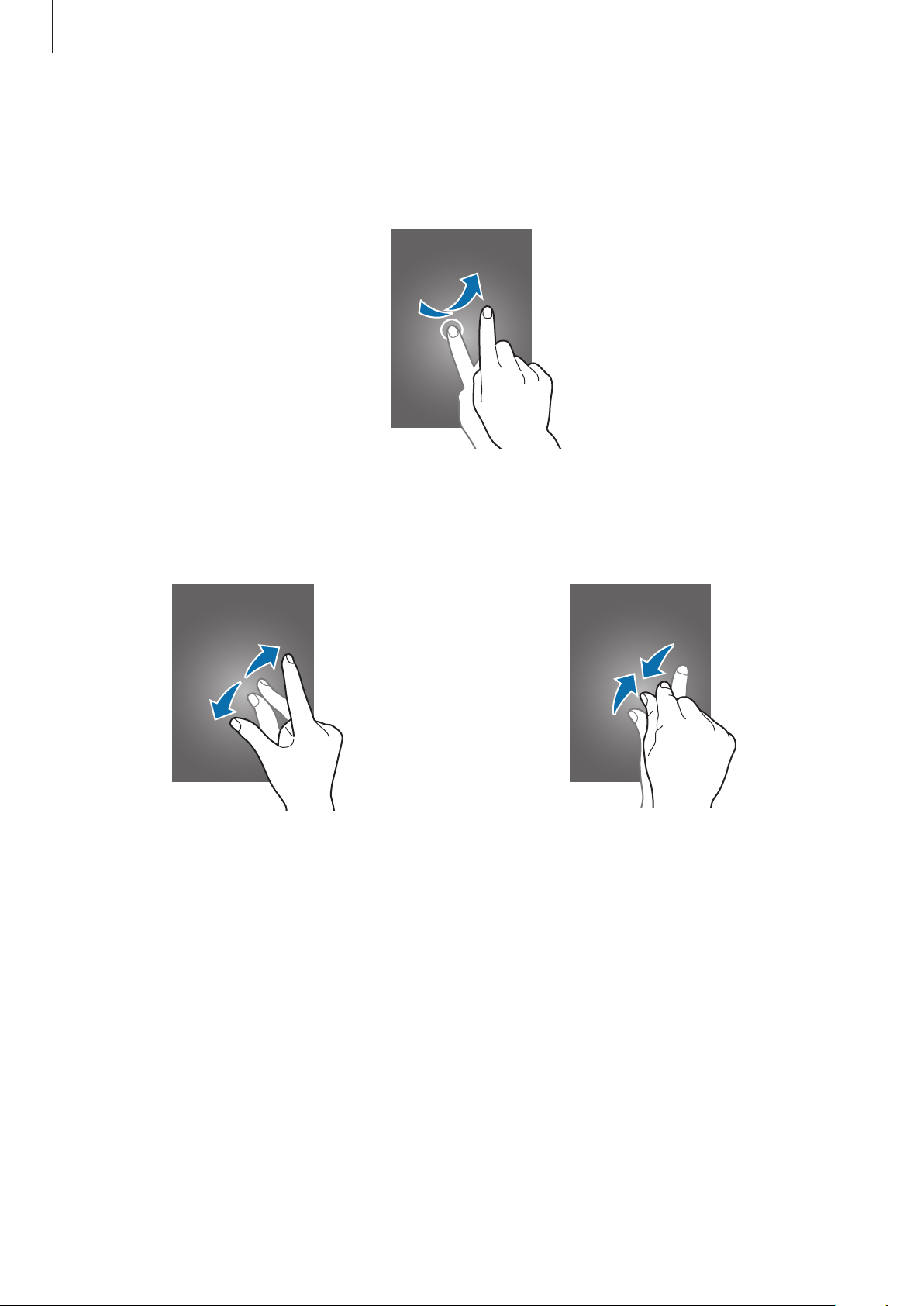
Basics
Flicking
Flick left or right on the Home screen or the Apps screen to see another panel. Flick up or
down to scroll through a webpage or a list of items, such as contacts.
Spreading and pinching
Spread two fingers apart on a webpage, map, or image to zoom in a part. Pinch to zoom out.
21

Basics
Home screen layout
Home screen
The Home screen is the starting point for accessing all of the device’s features. It displays
widgets, shortcuts to apps, and more. Widgets are small apps that launch specific app
functions to provide information and convenient access on your Home screen.
To view other panels, scroll left or right, or tap one of the screen indicators at the bottom of
the screen. To customize the Home screen, refer to Managing the Home screen.
A widget
An app
Favorite apps
A folder
A screen indicator
22
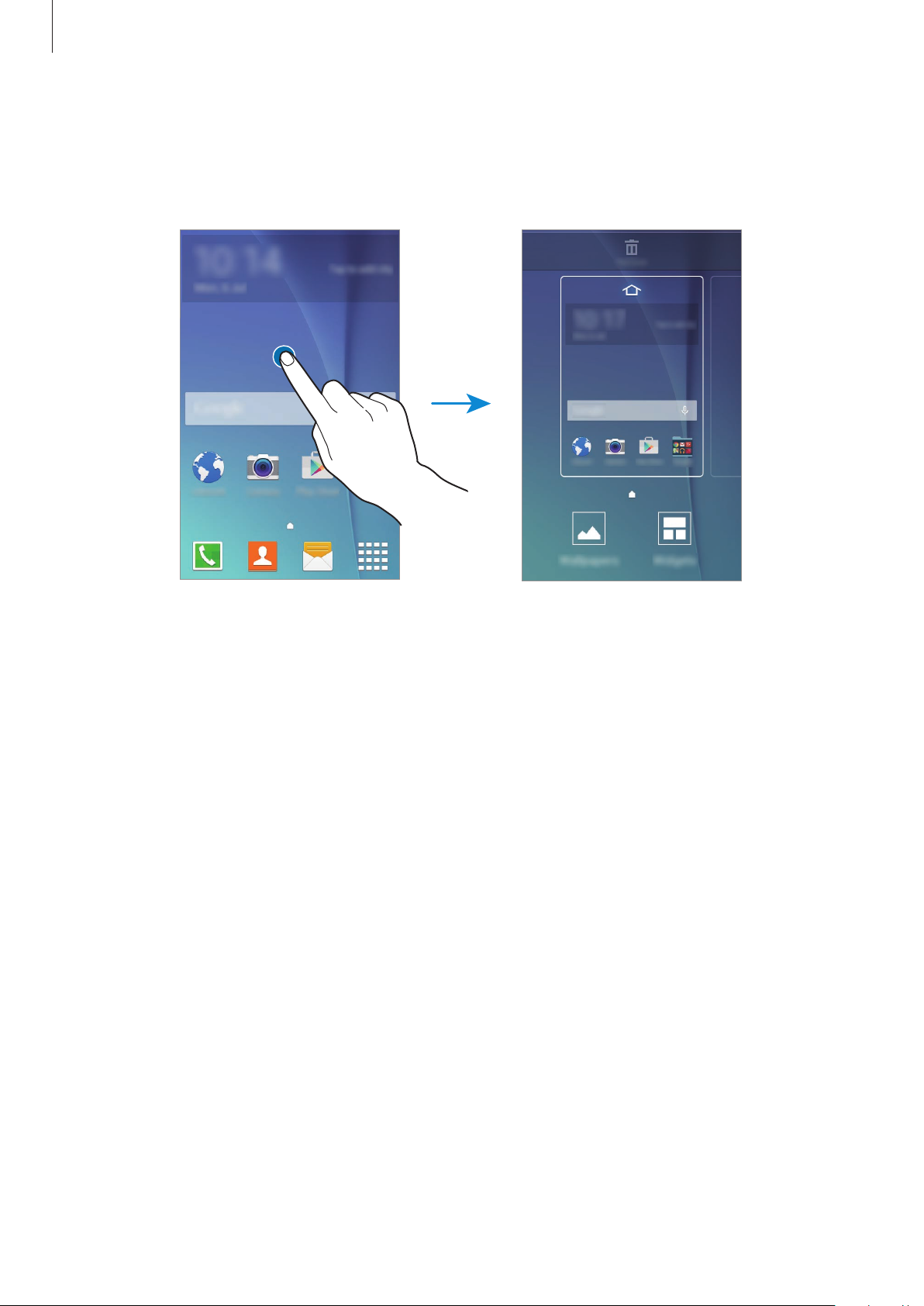
Basics
Home screen options
On the Home screen, tap and hold an empty area, or pinch your fingers together to access
the available options.
23
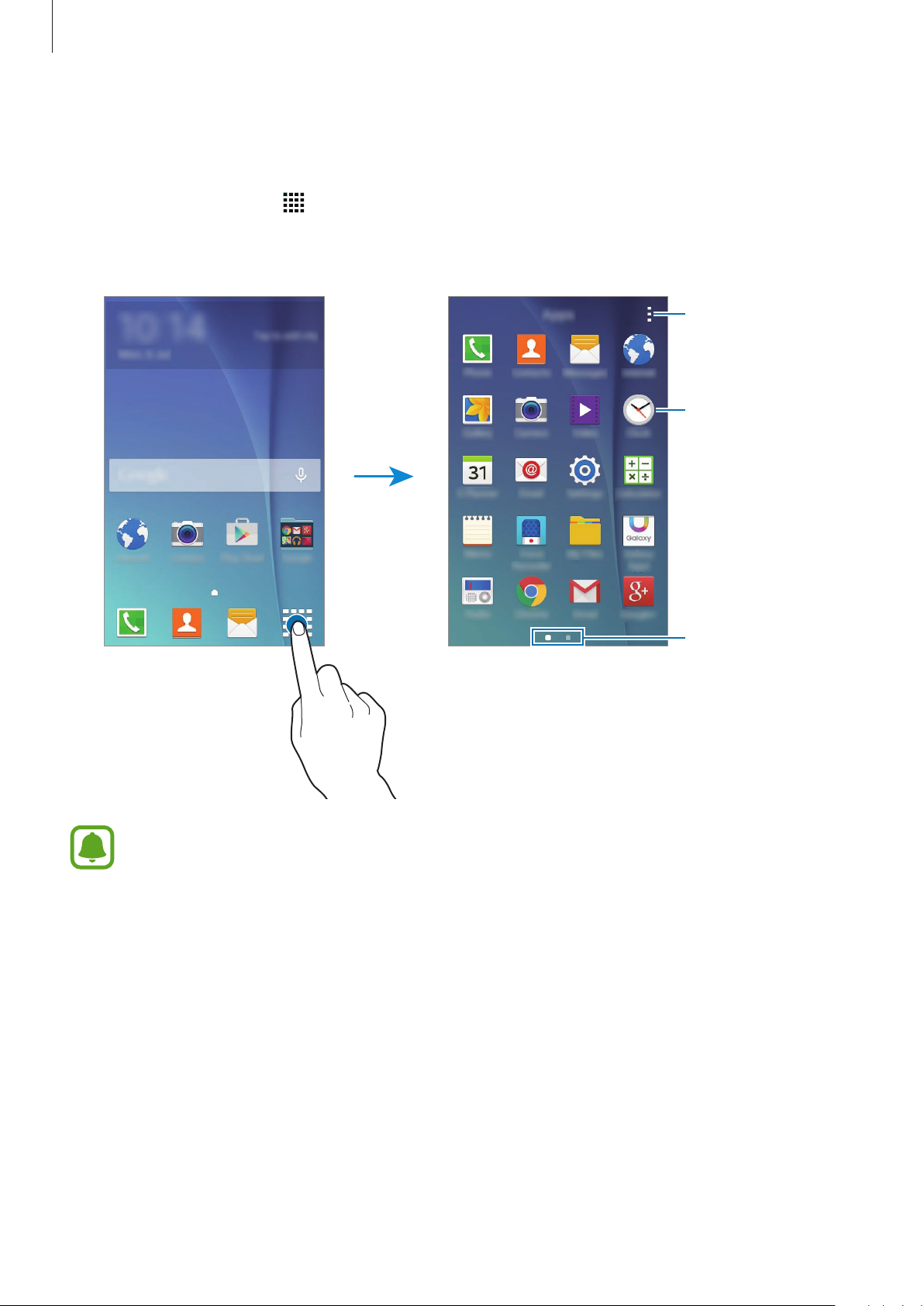
Basics
Apps screen
The Apps screen displays icons for all apps, including newly installed apps.
On the Home screen, tap
to open the Apps screen. To view other panels, scroll left or right,
or select a screen indicator at the bottom of the screen. To customize the Apps screen, refer to
Managing the Apps screen.
Access additional
options.
An app
Screen indicators
The screen layout may vary depending on the model.
24
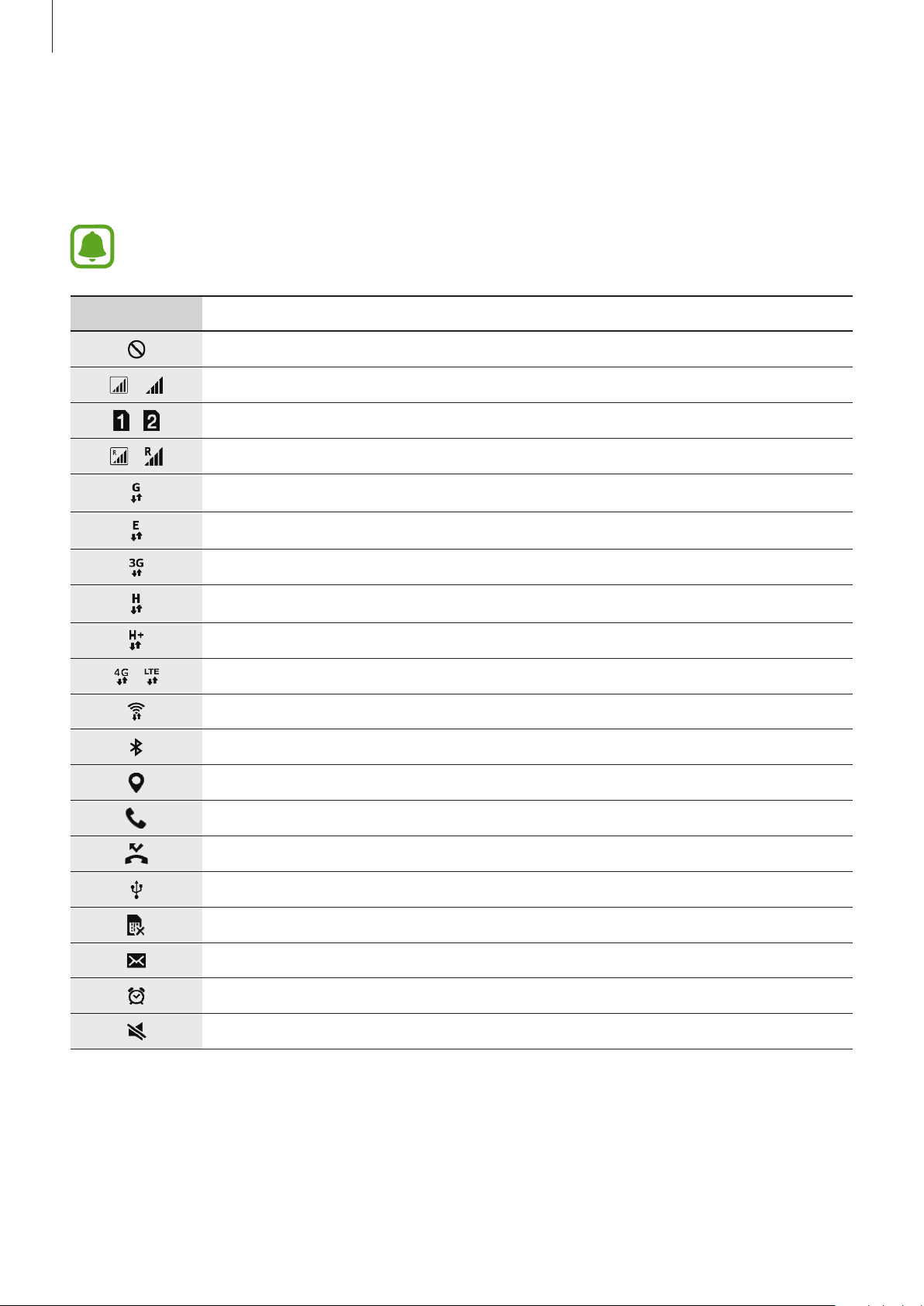
Basics
Indicator icons
Indicator icons appear on the status bar at the top of the screen. The icons listed in the table
below are most common.
The status bar may not appear at the top of the screen in some apps. To display the
status bar, drag down from the top of the screen.
Icon Meaning
No signal
/
/
/
/
Signal strength
Currently accessing SIM or USIM card (dual SIM models)
Roaming (outside of normal service area)
GPRS network connected
EDGE network connected
UMTS network connected
HSDPA network connected
HSPA+ network connected
LTE network connected (LTE-enabled models)
Wi-Fi connected
Bluetooth feature activated
GPS activated
Call in progress
Missed call
Connected to computer
No SIM or USIM card
New text or multimedia message
Alarm activated
Mute mode activated
25
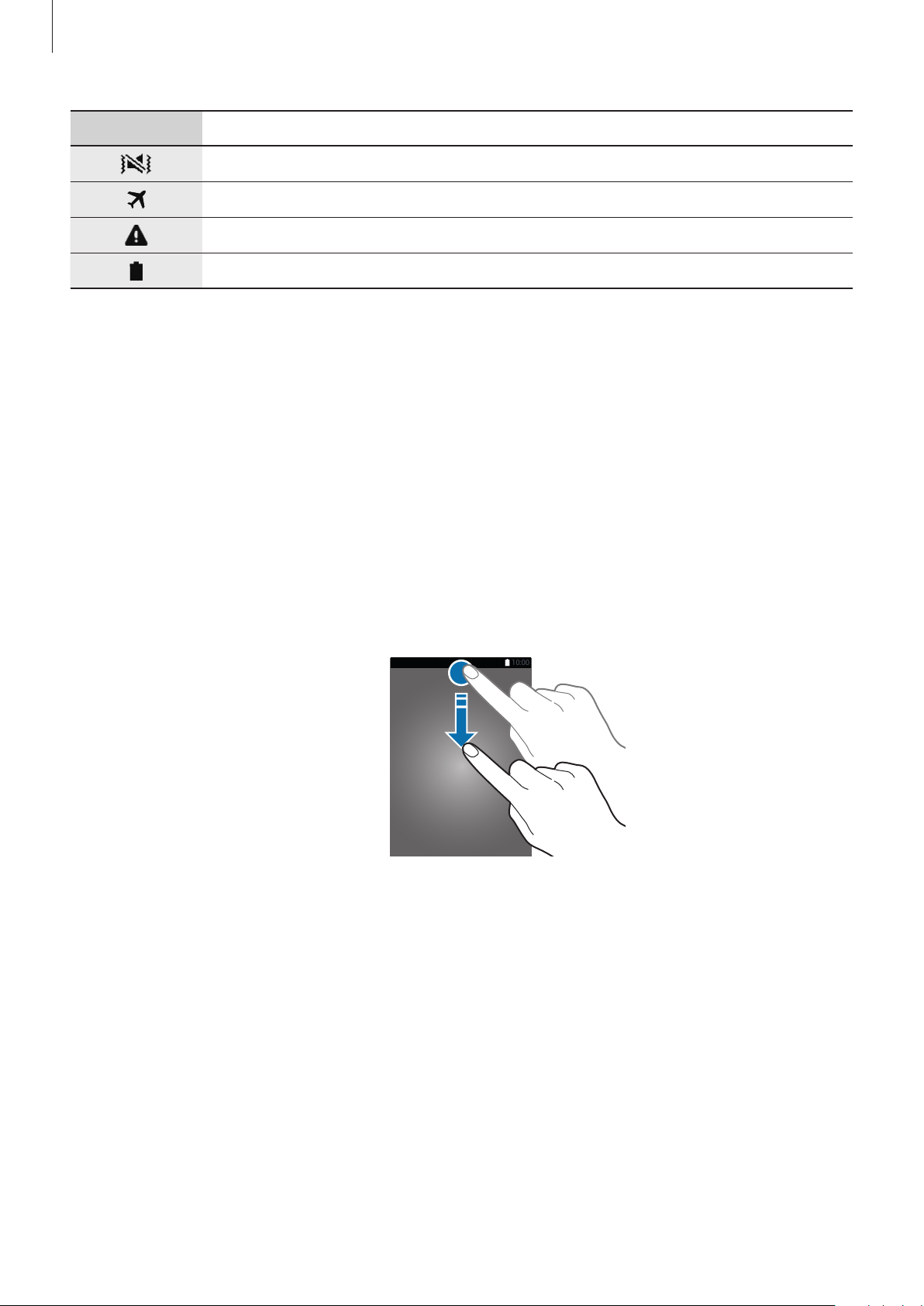
Basics
Icon Meaning
Vibration mode activated
Airplane mode activated
Error occurred or caution required
Battery power level
Notifications panel
Using the notifications panel
When you receive new notifications, such as messages or missed calls, indicator icons appear
on the status bar. To see more information about the icons, open the notifications panel and
view the details.
To open the notifications panel, drag the status bar downwards. To close the notifications
panel, drag the bar from the bottom of the screen upwards.
26
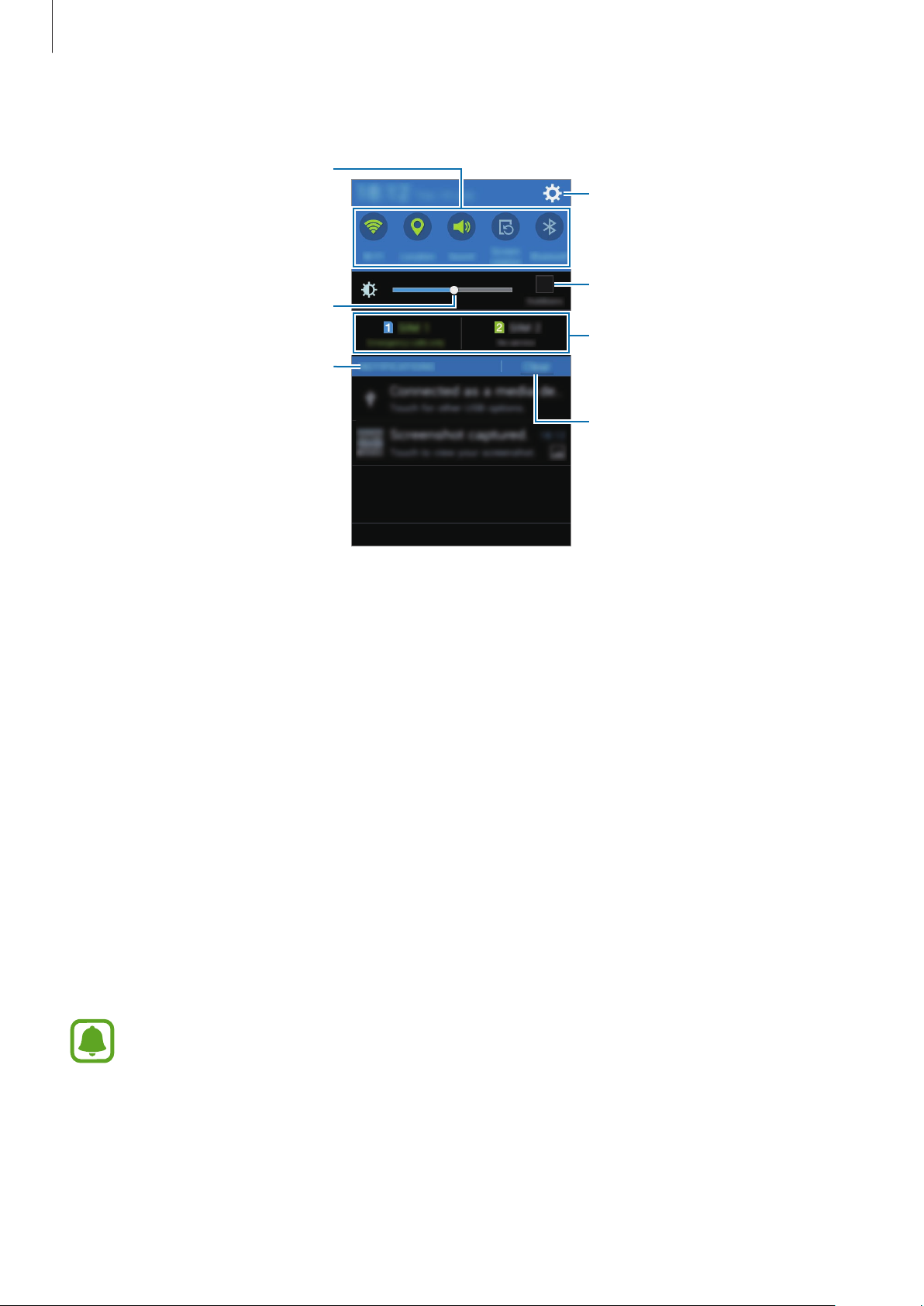
Basics
Activate or deactivate options.
You can use the following functions on the notifications panel.
Tap and hold a button to view
more detailed settings.
Adjust the brightness.
Tap a notification and perform
various actions.
Rearranging quick setting buttons
Launch Settings.
Maximize brightness for better
visibility in bright conditions.
Select a SIM or USIM card. (dual
SIM models)
Clear all notifications.
To rearrange quick setting buttons on the notifications panel, open the Apps screen and tap
Settings
→
Display
another location.
Using the quick setting buttons
You can activate or deactivate some features on the notifications panel. Tap the following
options to activate or deactivate them. You can view more detailed settings if you tap and
hold a button.
•
Wi-Fi
: Refer to Wi-Fi for more information.
•
Location
•
Sound
•
Screen rotation
: Refer to Location for more information.
/
Vibrate
Some apps do not allow screen rotation.
→
Notification panel
/
Mute
: Select a sound mode.
. Tap and hold an item, and then drag the item to
: Allow or prevent the interface from rotating when you rotate the device.
27
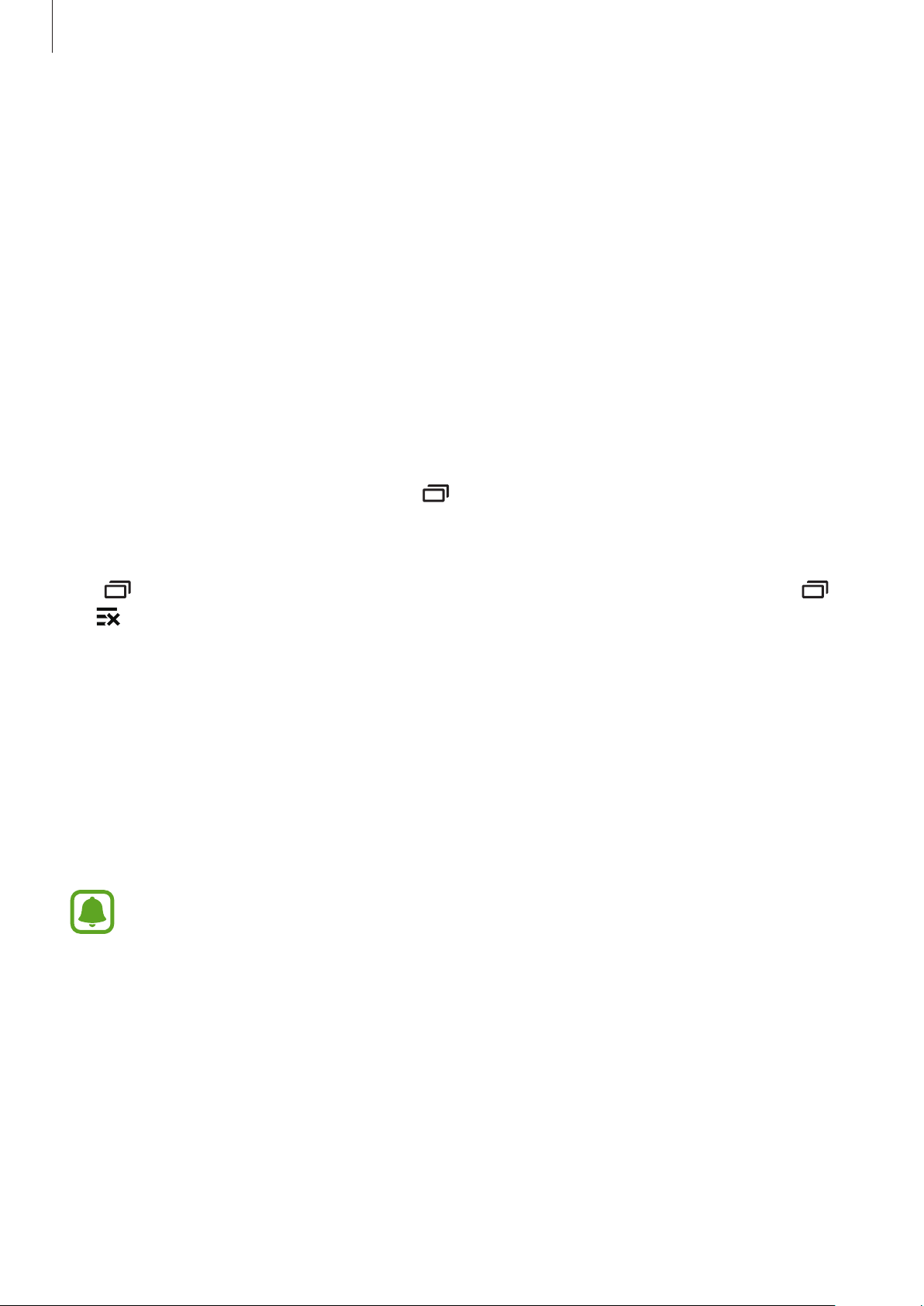
Basics
•
Bluetooth
•
Mobile data
•
U. power saving
•
Mobile hotspot
•
Sync
: When you activate this feature, the device automatically syncs apps, such as
calendar or email.
•
Airplane mode
: Refer to Bluetooth for more information.
: Refer to Data usage or Mobile networks for more information.
: Refer to Ultra power saving mode for more information.
: Refer to Tethering and Mobile hotspot for more information.
: Refer to Airplane mode for more information.
Opening apps
On the Home screen or the Apps screen, select an app icon to open it.
To open the list of recently-used apps, tap
and select an app icon to open.
Closing an app
Tap and drag an app icon to the left or right to close it. To close all running apps, tap
→
.
Installing or uninstalling apps
Galaxy Apps
Use this app to purchase and download apps.
Tap
Galaxy Apps
This app may not be available depending on the region or service provider.
on the Apps screen.
28
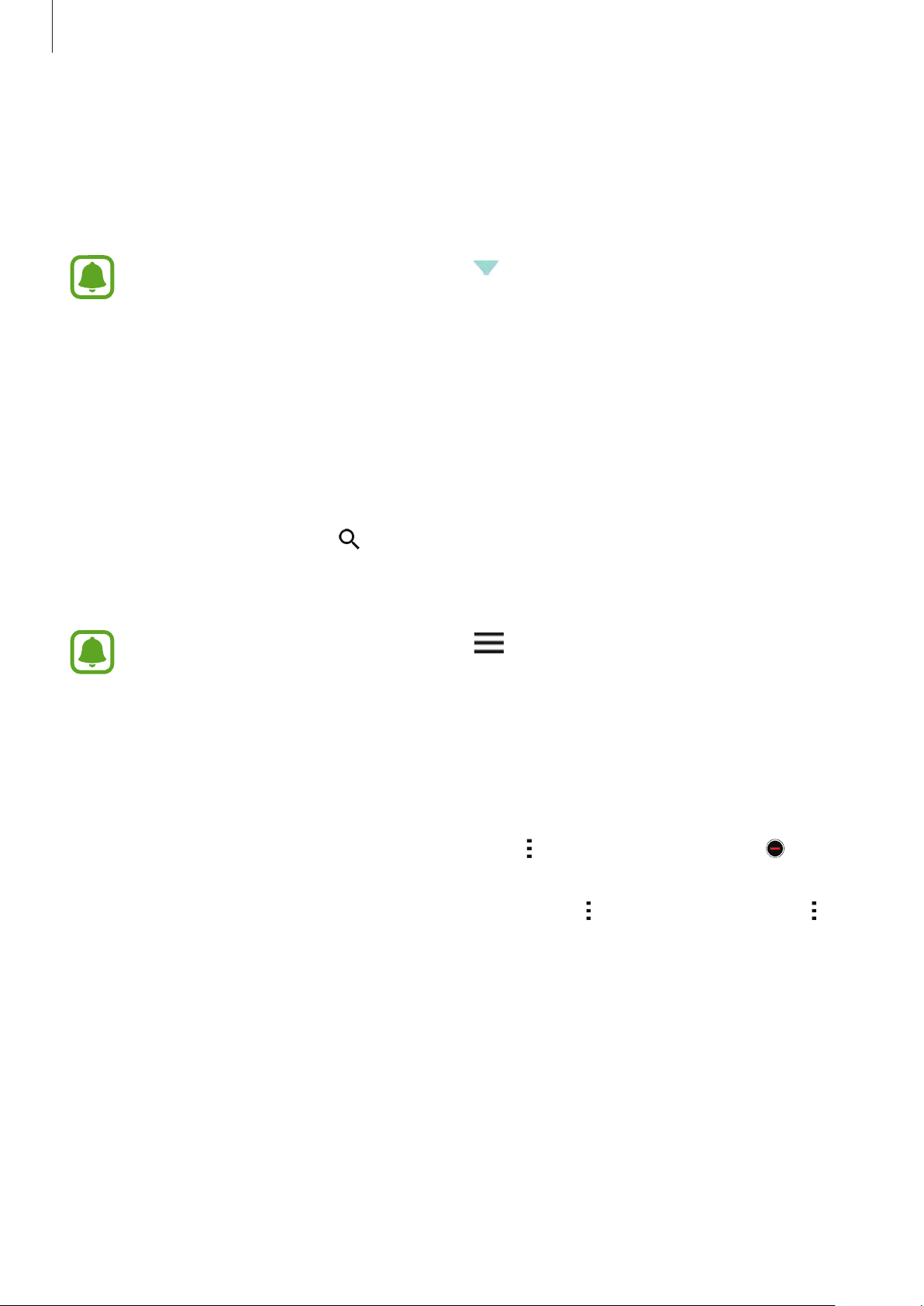
Basics
Installing apps
Browse apps by category or tap
Select an app to view information about it. To download free apps, tap
and download apps where charges apply, tap the button that shows the app’s price.
To change the auto update settings, tap →
then select an option.
SEARCH
to search for a keyword.
Settings
INSTALL
→
Auto update apps
. To purchase
, and
Play Store
Use this app to purchase and download apps.
Tap
Play Store
Installing apps
Browse apps by category or tap to search for a keyword.
Select an app to view information about it. To download free apps, tap
and download apps where charges apply, tap the price and follow the on-screen instructions.
on the Apps screen.
INSTALL
. To purchase
To change the auto update settings, tap →
then select an option.
Settings
Managing apps
Uninstalling or disabling apps
To disable default apps, open the Apps screen and tap →
appears on the apps that you can disable. Select an app and tap
To uninstall downloaded apps, open the Apps screen and tap
Uninstall
app, and then tap
. Alternatively, on the Apps screen, tap
Uninstall
.
Settings
Uninstall/disable apps
→
→
Application manager
→
Auto-update apps
OK
.
Downloaded apps
, and
.
→ →
, select an
29
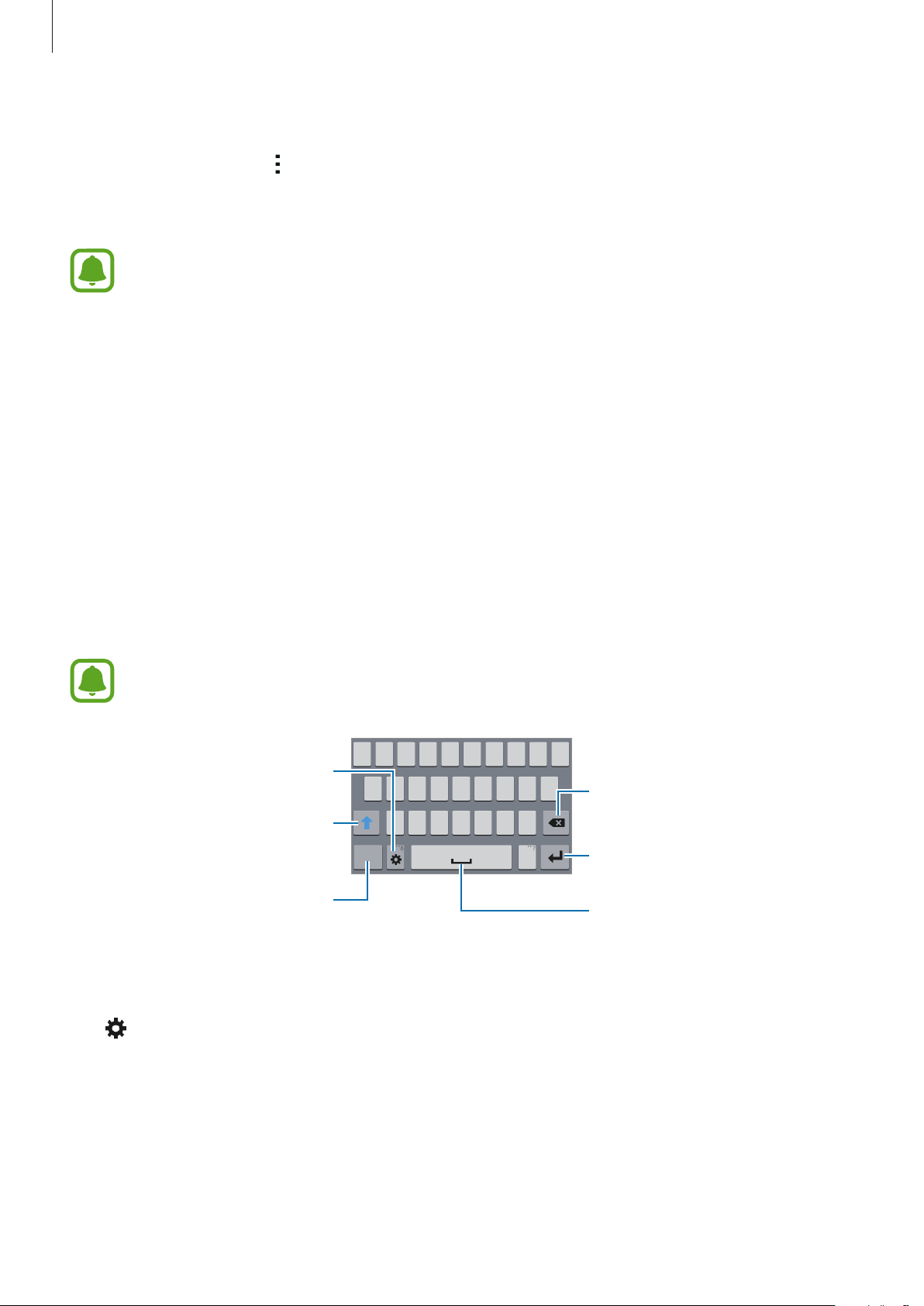
Basics
Enabling apps
On the Apps screen, tap →
Alternatively, on the Apps screen, tap
select an app, and then tap
•
Hiding apps: Hide apps in the Apps screen only. You can continue to use hidden
apps.
•
Disabling apps: Disable selected default apps that cannot be uninstalled from the
device. You cannot use disabled apps.
•
Uninstalling apps: Uninstall downloaded apps.
Show disabled apps
Turn on
Settings
.
→
, select apps, and then tap
Application manager
, scroll to
Done
.
DISABLED
,
Entering text
Keyboard layout
A keyboard appears automatically when you enter text to send messages, create memos, and
more.
Text entry is not supported in some languages. To enter text, you must change the
input language to one of the supported languages.
Change the keyboard settings.
Delete a preceding character.
Enter uppercase. For all caps, tap
it twice.
Enter numbers and punctuation
marks.
Break to the next line.
Enter a space.
Changing the input language
Tap →
more languages, you can switch between the input languages by sliding the space key left or
Select input languages
, and then select the languages to use. If you select two or
right.
30

Basics
Changing the keyboard layout
Tap , select a language under
use.
On
3x4 keyboard
corresponding key repeatedly until the desired character appears.
, a key has three or four characters. To enter a character, tap the
INPUT LANGUAGES
, and then select a keyboard layout to
Using additional keyboard functions
Tap and hold to use various functions. Other icons may appear instead of depending
on the last function that was used.
•
: Enter text by voice.
Change the language.
Open the keyboard.
Start or pause entering text by
voice.
•
: Change the keyboard settings.
•
: Enter emoticons.
Copying and pasting
Tap and hold over text.
1
Drag or to select the desired text, or tap
2
Tap
Copy
or
Cut
3
Place the cursor where the text is to be inserted and tap →
4
. The selected text is copied to the clipboard.
Select all
to select all text.
Paste
.
31

Basics
Screen capture
Capture a screenshot while using the device.
Press and hold the Home key and the Power key simultaneously. The image is saved in the
Gallery
→
Screenshots
It is not possible to capture a screenshot while using some apps.
folder.
My Files
Use this app to access various files stored in the device.
Tap
My Files
on the Apps screen.
Search for files or folders.
Access additional options.
View files by categories.
32

Basics
Ultra power saving mode
Use this mode to extend the device’s battery power. In ultra power saving mode, the device
performs the following:
•
Restricts the available apps to essential and selected apps only.
•
Deactivates the mobile data connection when the screen turns off.
•
Deactivates the Wi-Fi and Bluetooth features.
Open the notifications panel and tap
To add an app to the Home screen, tap
To remove an app from the Home screen, tap
OK
tap
To change the settings for ultra power saving mode, such as network connectivity or sound,
tap
To deactivate ultra power saving mode, tap
.
→
Settings
The estimated maximum standby time shows the time remaining before the battery
power runs out if the device is not used. Standby time may vary depending on your
device settings and operating conditions.
.
U. power saving
and select an app.
→
Remove
→
Turn off Ultra power saving mode
to activate it.
, select an app with , and then
.
33

Network connectivity
Mobile data
Connect the device to a mobile network to use the Internet or share media files with other
devices. Refer to Data usage for additional options.
►
Dual SIM models: On the Apps screen, tap
Settings
→
Data usage
→ a SIM or USIM card,
and then tick
►
Single SIM models: On the Apps screen, tap
.
data
Mobile data
.
Settings
→
Data usage
, and then tick
Mobile
Wi-Fi
Connect the device to a Wi-Fi network to use the Internet or share media files with other
devices. Refer to Wi-Fi for additional options.
Turn off Wi-Fi to save the battery when not in use.
On the Apps screen, tap
1
Select a network from the Wi-Fi networks list. Networks that require a password appear
2
with a lock icon.
Settings
→
Wi-Fi
, and then tap the
Wi-Fi
switch to activate it.
3
Tap
Connect
Once the device connects to a Wi-Fi network, the device will reconnect to that
network each time it is available without requiring a password.
To prevent the device connecting to the network automatically, select it from the list
of networks and tap
.
Forget
.
34

Network connectivity
Tethering and Mobile hotspot
About tethering and mobile hotspots
Use this feature to share the device’s mobile data connection with computers and other
devices if an Internet connection is unavailable. Connections can be made via Wi-Fi, USB, or
Bluetooth.
You may incur additional charges when using this feature.
Using the mobile hotspot
Use your device as a mobile hotspot to share your device’s mobile data connection with other
devices.
On the Apps screen, tap
1
Tap the
2
•
•
On the other device’s screen, search for and select your device from the Wi-Fi networks
3
list.
On the connected device, use the device’s mobile data connection to access the Internet.
4
Mobile hotspot
appears on the status bar. Other devices can find your device in the Wi-Fi networks
list.
To set a password for the mobile hotspot, tap →
level of security. Then, enter a password and tap
Settings
switch to activate it.
→
Tethering and Mobile hotspot
Configure hotspot
Save
.
→
Mobile hotspot
and select the
.
35

Network connectivity
Using USB tethering
Share the device’s mobile data connection with other devices via a USB cable.
On the Apps screen, tap
1
Connect your device to the computer via the USB cable.
2
Tick
3
4
USB tethering
appears on the status bar when the two devices are connected.
On the computer, use your device’s mobile data connection.
.
Settings
→
Tethering and Mobile hotspot
.
Using Bluetooth tethering
Share the device’s mobile data connection with other devices via Bluetooth. Ensure that the
computer that you connect to supports the Bluetooth feature.
Pair your device with the other device via Bluetooth. Refer to Pairing with other Bluetooth
1
devices for more information.
On the Apps screen of your device, tap
2
Tick
3
4
5
Bluetooth tethering
On the connected device, open the Bluetooth settings screen, tap →
appears on the status bar when the two devices are connected.
On the connected device, use the device’s mobile data connection to access the Internet.
The connection methods may vary depending on the connected devices.
.
Settings
→
Tethering and Mobile hotspot
Internet access
.
.
36

Personalizing
Managing the Home and Apps screens
Managing the Home screen
Adding items
Tap and hold an app from the Apps screen, and then drag it to the Home screen.
To add widgets, open the Home screen, tap and hold an empty area, tap
hold a widget, and then drag it to the Home screen.
Widgets
, tap and
Moving and removing an item
Tap and hold an item on the Home screen, and then drag it to a new location.
To move the item to another panel, drag it to the side of the screen.
You can also move frequently-used apps to the shortcuts area at the bottom of the Home
screen.
To remove an item, tap and hold the item. Then, drag it to
the screen.
Remove
that appears at the top of
Creating a folder
On the Home screen, tap and hold an app, and then drag it to
1
at the top of the screen.
Create folder
that appears
Enter a folder name.
2
Tap , select the apps to move to the folder, and then tap
3
37
Done
.

Personalizing
Managing panels
On the Home screen, tap and hold an empty area to add, move, or remove a panel.
To add a panel, scroll left to the last panel, and then tap
To move a panel, tap and hold a panel preview, and then drag it to a new location.
To remove a panel, tap and hold a panel preview, and then drag it to
the screen.
To set a panel as the main Home screen, tap
.
.
Remove
at the top of
Managing the Apps screen
Changing the sorting method
On the Apps screen, tap →
Hiding apps
Hide apps that you do not want to see on the Apps screen.
On the Apps screen, tap
View as
→
Hide apps
and select a sorting method.
, select apps, and then tap
Done
.
To display hidden apps, tap
→
Show hidden apps
, select apps, and then tap
Moving items
On the Apps screen, tap →
To move the item to another panel, drag it to the side of the screen.
To move an item to a new panel, drag it to
Edit
. Tap and hold an item and drag it to a new location.
Create page
that appears at the top of the screen.
Done
.
38

Personalizing
Setting wallpaper and ringtones
Setting wallpaper
Set an image or photo stored in the device as wallpaper for the Home screen and the locked
screen.
On the Home screen, tap and hold an empty area, and then tap
1
on the Apps screen, tap
Select an option and an image.
2
Tap
3
Set as wallpaper
Settings
or
Done
→
Display
.
→
Wallpaper
Changing ringtones
Change ringtones for incoming calls and notifications.
On the Apps screen, tap
►
Dual SIM models: To set a ringtone for incoming calls, tap
→
card
or in your account as a ringtone, tap
To set a ringtone for notifications, tap
select a ringtone, and then tap
Ringtones
, select a ringtone, and then tap
Settings
Done
→
Sound
Add
Ringtones
.
.
Done
.
→ a SIM or USIM card →
. To use a song stored in the device
Wallpapers
.
Ringtones
. Alternatively,
→ a SIM or USIM
Notifications
,
►
Single SIM models: To set a ringtone for incoming calls, tap
and then tap
Add
.
To set a ringtone for notifications, tap
Done
. To use a song stored in the device or in your account as a ringtone, tap
Notifications
, select a ringtone, and then tap
Ringtones
, select a ringtone,
Done
.
39

Personalizing
Changing the screen lock method
You can change the way that you lock the screen to prevent others from accessing your
personal information.
On the Apps screen, tap
lock method. The device requires an unlock code whenever unlocking it.
If the unlock code is forgotten, take the device to a Samsung Service Center to reset it.
Settings
→
Lock screen
→
Screen lock
, and then select a screen
Pattern
Draw a pattern by connecting four dots or more, and then draw the pattern again to verify it.
Set a backup PIN to unlock the screen when you forget the pattern.
PIN
A PIN consists of numbers only. Enter at least four numbers, and then enter the password
again to verify it.
Password
A password consists of characters and numbers. Enter at least four characters including
numbers and symbols, and then enter the password again to verify it.
40

Personalizing
Setting up accounts
Adding accounts
Some apps used on your device require a registered account. Create accounts to have the
best experience with your device.
On the Apps screen, tap
Then, follow the on-screen instructions to complete the account setup.
To sync content with your accounts, select an account and tick items to sync.
Settings
→
Accounts
→
Add account
and select an account service.
Removing accounts
On the Apps screen, tap
→
and then tap
Remove account
Settings
→
Accounts
.
, select an account service, select an account,
41
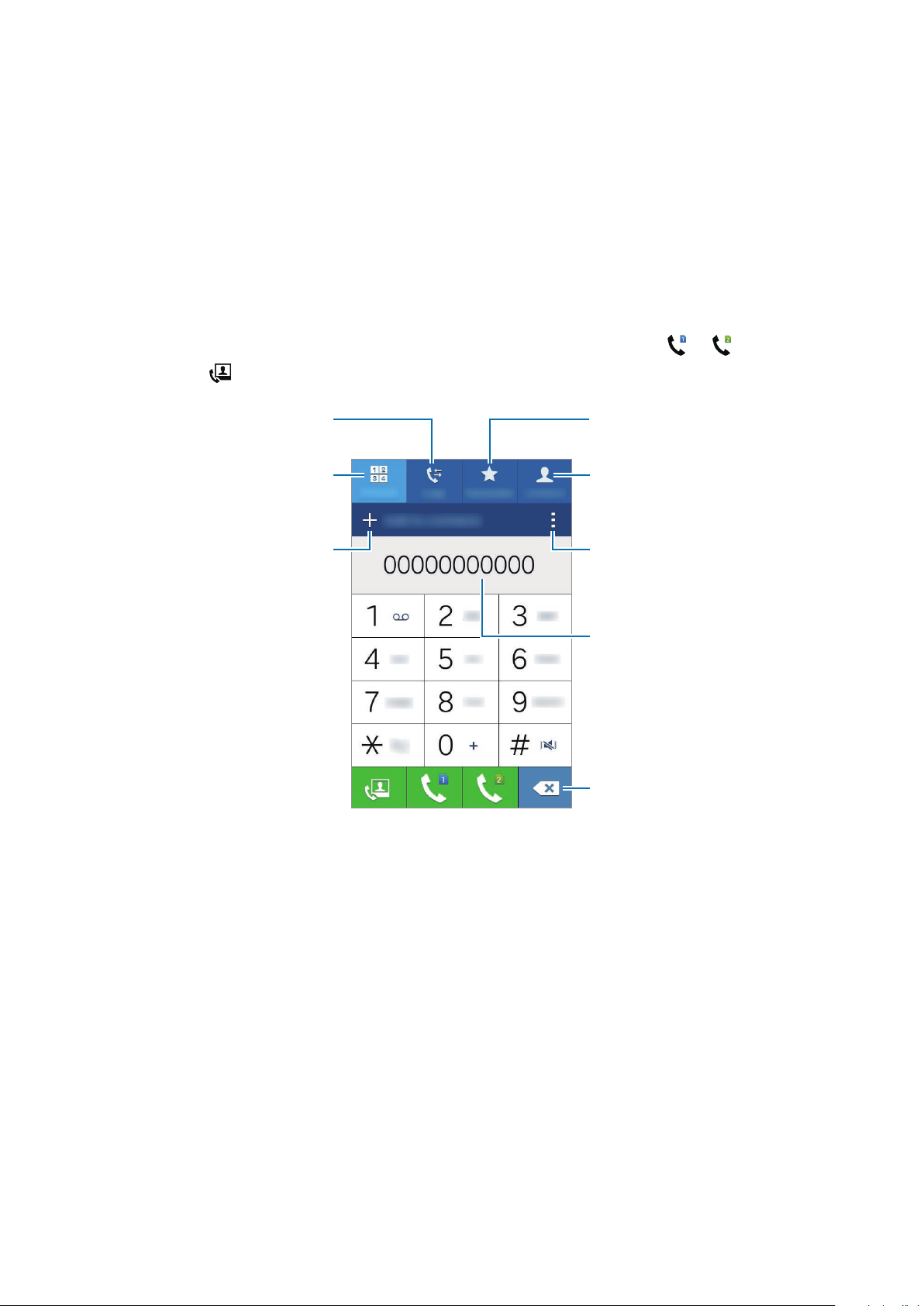
Phone
View favorite contacts.
View call and message logs.
Making calls
Tap
Phone
►
Dual SIM models: Tap
on the Apps screen.
Keypad
, enter a phone number, and then tap or to make a
voice call, or tap
Enter the number using the
Add the number to the contacts
to make a video call.
View the contacts list.
keypad.
Access additional options.
list.
Preview the phone number.
Delete a preceding character.
42
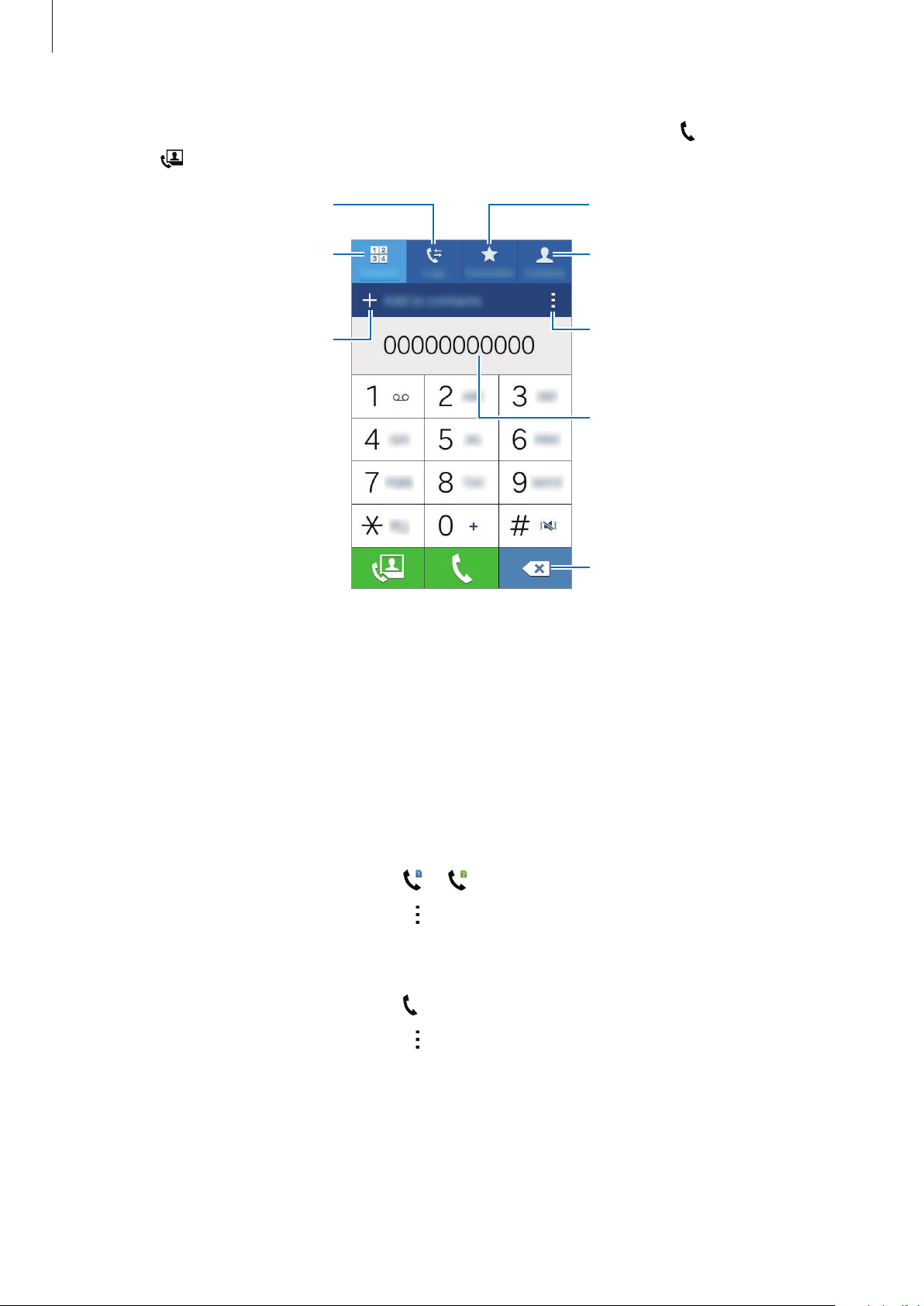
Phone
View favorite contacts.
View call and message logs.
►
Single SIM models: Tap
Keypad
, enter a phone number, and then tap to make a voice
call, or tap
Enter the number using the
Add the number to the contacts
to make a video call.
View the contacts list.
keypad.
Access additional options.
list.
Preview the phone number.
Delete a preceding character.
You can also make calls to phone numbers listed in
Making calls from call logs or contacts list
Tap
Logs
or
Contacts
, and then drag a contact or a phone number to the right to make a call.
Making an international call
Tap
Keypad
►
Dual SIM models: Tap and hold 0 until the + sign appears. Enter the country code, area
code, and phone number, and then tap
To block outgoing international calls, tap
SIM or USIM card
►
Single SIM models: Tap and hold 0 until the + sign appears. Enter the country code, area
code, and phone number, and then tap
To block outgoing international calls, tap
barring
.
→
Call barring
. Then, select a call type and tick
. Then, select a call type and tick
or .
→
.
→
International calls
Logs, Favorites
Settings
Settings
→
→
Call
Call
.
, and
Contacts
→
Additional settings
International calls
→
Additional settings
.
→ a
.
→
Call
43
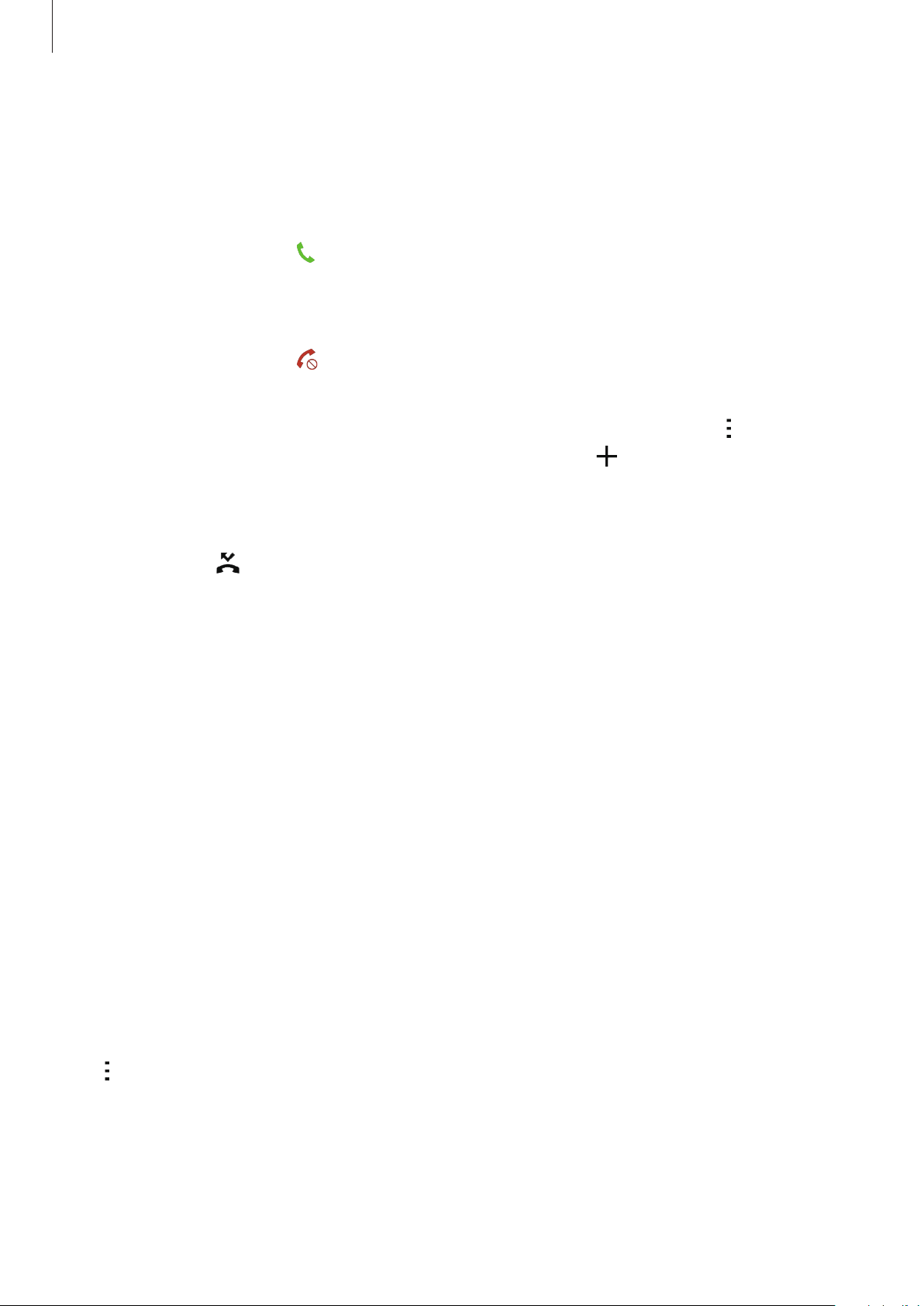
Phone
Receiving calls
Answering a call
When a call comes in, drag outside the large circle.
Rejecting a call
When a call comes in, drag outside the large circle.
To send a message when rejecting an incoming call, drag the reject message bar upwards.
To create various rejection messages, open the Apps screen and tap
→
Call
→
Call rejection
→
Set up call rejection messages
→ .
Phone
→ →
Settings
Missed calls
If a call is missed, appears on the status bar. Open the notifications panel to view the list of
missed calls. Alternatively, on the Apps screen, tap
Phone
→
Logs
to view missed calls.
Options during calls
During a voice call
The following actions are available:
•
Add call
•
Keypad
: Dial a second call.
: Open the keypad.
•
End call
•
Speaker
the device away from your ears.
•
Mute
•
Bluetooth
Tap
to view more options.
: End the current call.
: Activate or deactivate the speakerphone. When using the speakerphone, keep
: Turn off the microphone so that the other party cannot hear you.
: Switch to a Bluetooth headset if it is connected to the device.
44

Phone
When you launch apps during a call, a pop-up window for the call screen ( ) appears. You
can continue your phone conversation while using apps.
To move the pop-up window, drag it to another location.
To delete the pop-up window, tap and hold it, and then tap
To return to the call screen, tap the pop-up window.
During a video call
Tap the screen to use the following options:
•
Switch
•
Mute
•
End call
Tap
to view more options.
: Switch between the front and rear cameras.
: Turn off the microphone so that the other party cannot hear you.
: End the current call.
OK
.
45
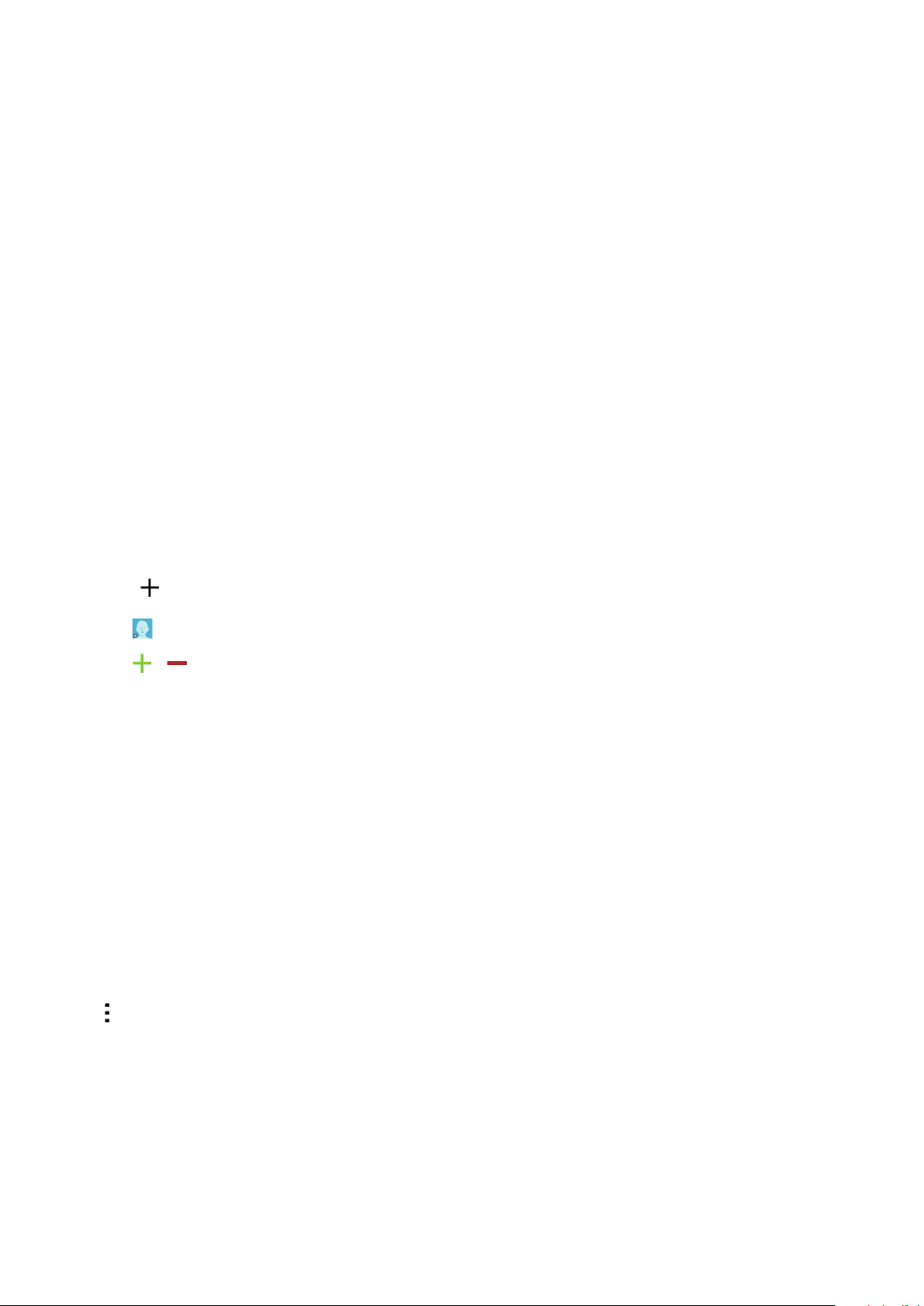
Contacts
Adding contacts
Moving contacts from other devices
You can move contacts from other devices to your device. Refer to Transferring data from
your previous device for more information.
Creating contacts manually
On the Apps screen, tap
1
Tap and enter contact information.
2
•
: Add an image.
•
/ : Add or delete a contact field.
Tap
Save
3
To add a phone number to the contacts list from the keypad, tap
and then tap
.
Add to contacts
Contacts
.
→
Contacts
.
Keypad
, enter the number,
Importing and exporting contacts
Import contacts from storage services to your device or export contacts from the device to
storage services.
On the Apps screen, tap
Contacts
→
Contacts
.
Tap
→
Settings
→
Contacts
→
Import/Export
, and then select an import or export option.
46

Contacts
Searching for contacts
On the Apps screen, tap
Use one of the following search methods:
•
Scroll up or down the contacts list.
•
Tap the search field at the top of the contacts list and enter search criteria.
Once a contact is selected, take one of the following actions:
•
: Add to favorite contacts.
•
/ : Make a voice or video call.
•
•
: Compose a message.
: Compose an email.
Contacts
→
Contacts
.
Adding shortcuts for contacts to the Home screen
Add shortcuts to contacts that you frequently communicate with on the Home screen.
On the Apps screen, tap
1
Contacts
→
Contacts
.
Select a contact.
2
Tap →
3
Add shortcut to home screen
.
47

Messages & email
Messages
Sending messages
Send text messages (SMS) or multimedia messages (MMS).
You may incur additional charges for sending or receiving messages when you are
roaming.
Tap
1
2
Messages
Tap .
on the Apps screen.
Add recipients and enter a message.
3
►
Dual SIM models:
Enter recipients.
Enter a message.
Attach files.
Access additional options.
Select contacts from the
contacts list.
Send the message.
48

Messages & email
►
Single SIM models:
Enter recipients.
Access additional options.
Select contacts from the
contacts list.
4
Enter a message.
►
Dual SIM models: Tap or to send the message.
►
Single SIM models: Tap to send the message.
Send the message.
Attach files.
Viewing incoming messages
Incoming messages are grouped into message threads by contact. Select a contact to view
the person’s messages.
You may incur additional charges for sending or receiving messages when you are
roaming.
While viewing a message, tap
to view more options.
49
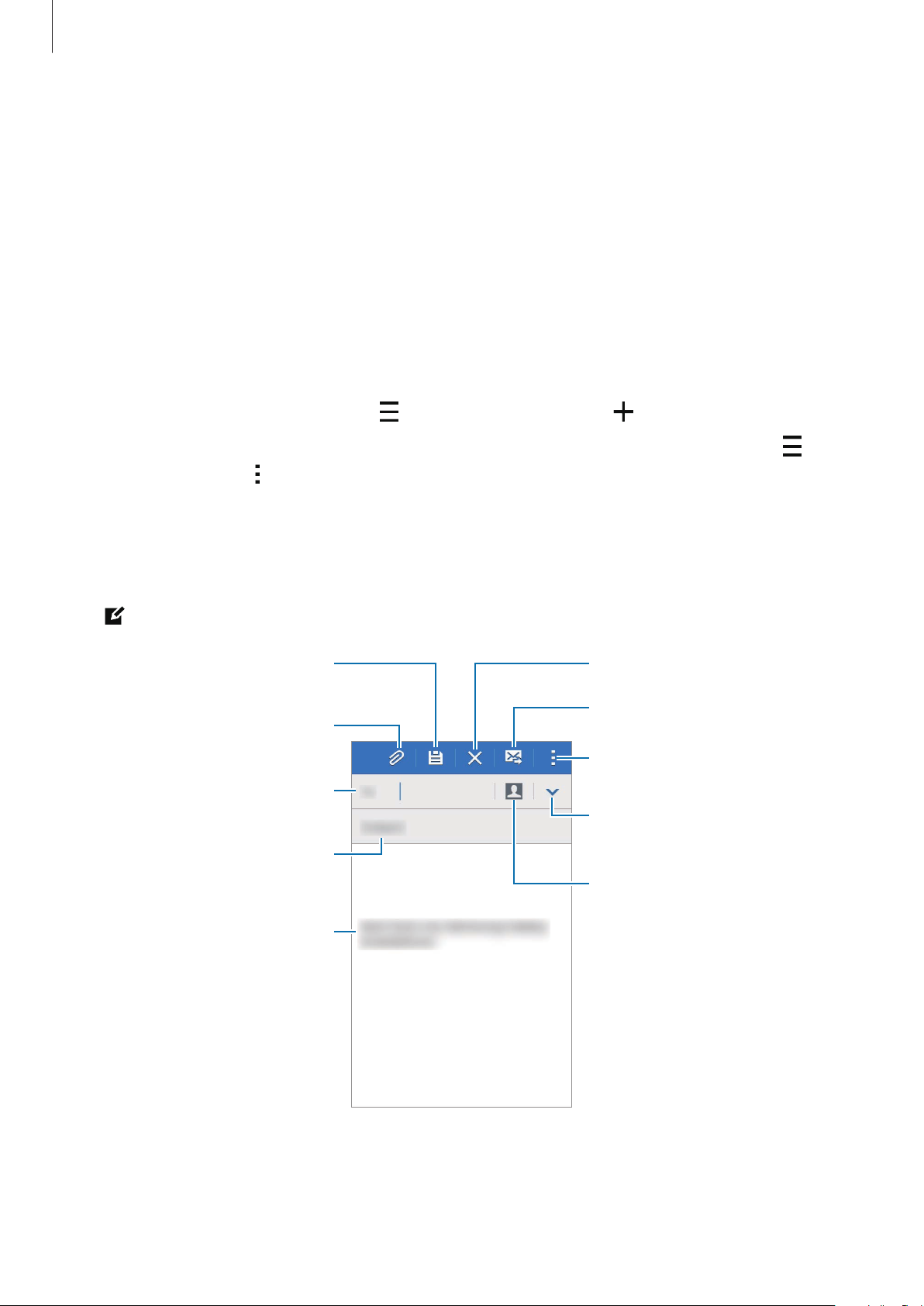
Messages & email
Save the message for later
Discard the message.
Setting up email accounts
Tap
Email
on the Apps screen.
Set up an email account when opening
Enter the email address and password. Tap
setup
for a company email account. After that, follow the on-screen instructions to complete
Email
Next
for the first time.
for a private email account or tap
Manual
the setup.
To set up another email account, tap
→
Manage accounts
→ .
If you have more than one email account, you can set one as the default account. Tap
Manage accounts
→ →
Set as default account
.
Sending emails
Tap
Email
Tap
on the Apps screen.
at the bottom of the screen to compose a message.
delivery.
Send the message.
Attach images, videos and
others.
Access additional options.
→
Add recipients.
Enter a subject.
Enter a message.
Add a CC or BCC.
Add recipients from the contacts
list.
50
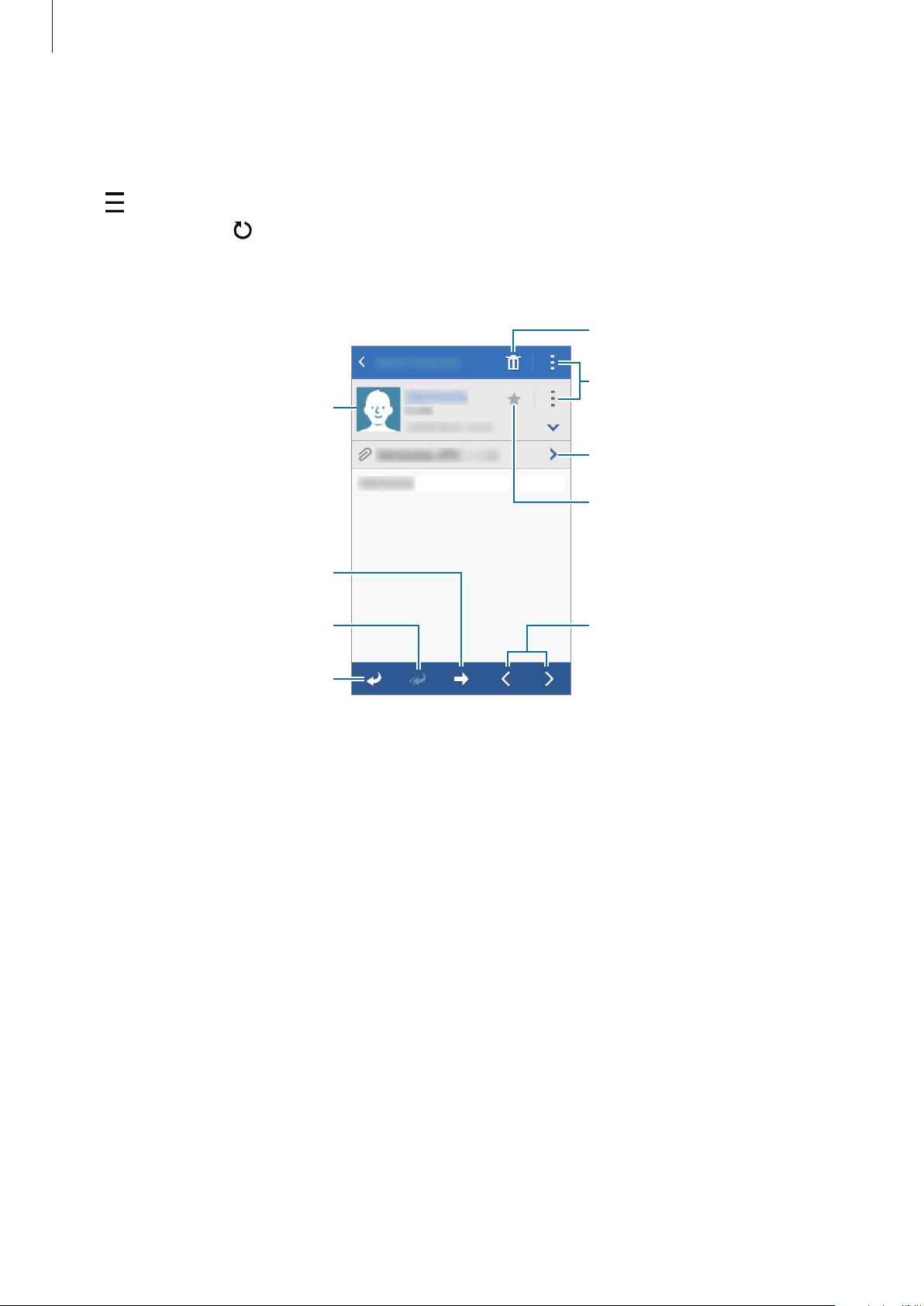
Messages & email
Delete the message.
Reading emails
Tap
Email
on the Apps screen.
Tap
, select an email account to use, and new messages are retrieved. To manually retrieve
new messages, tap
Tap a message to read.
Add this email address to the
contacts list or view other
Forward the message.
Reply to all recipients.
.
options.
Access additional options.
Open attachments.
Mark the message as a reminder.
Go to the previous or next
message.
Reply to the message.
51

Camera
Display current
Basic shooting
Taking photos or recording videos
Tap
1
2
3
Camera
Tap the image on the preview screen where the camera should focus.
Tap to take a photo or tap to record a video.
Spread two fingers apart on the screen to zoom in, and pinch to zoom out.
on the Apps screen.
Switch between the
front and rear
Change camera
•
•
•
mode.
Start recording a
video.
cameras.
settings.
The camera automatically shuts off when unused.
Make sure that the lens is clean. Otherwise, the device may not work properly in
some modes that require high resolutions.
The front camera lens is suitable for taking wide-angle photos. Minor distortion
Take a photo.
Change the shooting
mode.
View photos and
videos you have
captured.
may occur in wide-angle photos and does not indicate device performance
problems.
52

Camera
Launching Camera on the locked screen
To quickly take photos of special moments, launch
On the locked screen, drag
screen, tap
Camera etiquette
•
Do not take photos or record videos of other people without their permission.
•
Do not take photos or record videos where legally prohibited.
•
Do not take photos or record videos in places where you may violate other people’s
privacy.
Settings
This feature may not be available depending on the region or service provider.
→
Lock screen
outside the large circle. If is not shown, open the Apps
, and then tick
Camera
Camera shortcut
on the locked screen.
.
Shooting modes
Auto
Use this mode to allow the camera to evaluate the surroundings and determine the ideal
mode for the photo.
On the Apps screen, tap
Camera
→ →
Auto
.
Beauty face
Use this mode to take a photo with lightened faces for gentler images.
On the Apps screen, tap
Camera
→ →
Beauty face
.
53

Camera
Panorama
Use this mode to take a photo composed of many photos strung together.
On the Apps screen, tap
in
Gallery
To get the best shot, follow these tips:
•
•
•
.
Move the camera slowly in one direction.
Keep the image within the frame on the camera’s viewfinder.
Avoid taking photos of indistinct backgrounds, such as an empty sky or a plain
wall.
Camera
→ →
Panorama
. The device identifies the photo with
Best photo
Use this mode to take a series of photos and save the best one. To view other photos in the
series, scroll left or right. The device recommends the best photo and identifies it with
On the Apps screen, tap
Camera
→ →
Best photo
.
.
Continuous shot
Use this mode to take a series of photos of moving subjects.
On the Apps screen, tap
Tap and hold
to take several photos continuously.
Camera
→ →
Continuous shot
.
Night
Use this mode to take a photo in low-light conditions, without using the flash.
On the Apps screen, tap
Camera
→ →
Night
.
Sports
Use this mode to take a photo of fast-moving subjects.
On the Apps screen, tap
Camera
→ →
Sports
.
54

Camera
Selfie
Use this mode to take a self-portrait using the front camera.
On the Apps screen, tap
1
Tap to use the front camera.
2
Show your palm to the screen or tap to take a photo of yourself.
3
Camera
.
Camera settings
On the Apps screen, tap
still camera and video camera modes.
•
•
•
•
/ : Activate or deactivate the flash.
: Invert the image to create a mirror-image of the original scene, when taking photos
with the front camera.
: Use this for delayed-time shots.
: Select a filter effect to use when taking photos or recording videos.
Camera
→ . Not all of the following options are available in both
•
/ : Select a resolution. Use higher resolution for higher quality. But it takes up more
memory.
To use more options, tap
•
Palm selfie
•
Beauty face
•
Focus mode
close objects.
•
Exposure value
camera’s sensor receives. For low-light situations, use a higher exposure.
•
ISO
: Select an ISO value. This controls camera light sensitivity. It is measured in filmcamera equivalents. Low values are for stationary or brightly-lit objects. Higher values are
for fast-moving or poorly-lit objects.
: Set the device to detect your palm, so you can use it to take self-portraits.
: Set the device to take a photo with lightened faces for gentler images.
: Select a focus mode.
: Change the exposure value. This determines how much light the
.
Auto focus
is camera-controlled.
Macro
is for very
55

Camera
•
White balance
range. The settings are designed for specific lighting situations. These settings are similar
to the heat range for white-balance exposure in professional cameras.
•
Metering modes
: Select an appropriate white balance, so images have a true-to-life color
: Select a metering method. This determines how light values are
calculated.
measures the light value at a specific location.
•
Tap to take pics
•
Video size
more memory.
•
Recording mode
•
Location tags
•
•
•
Storage location
•
Grid lines
Center-weighted
: Tap the image on the preview screen to take photos.
: Select a resolution. Use higher resolution for higher quality. But it takes up
: Change the recording mode.
: Set the device to attach the location tag to the photo.
To improve GPS signals, avoid shooting in locations where the signal may be
obstructed, such as between buildings or in low-lying areas, or in poor weather
conditions.
When you share a photo with the location tag attached, the location information
may be exposed to others.
: Select the memory location for storage.
: Display viewfinder guides to help composition when selecting subjects.
measures background light in the center of the scene.
Matrix
averages the entire scene.
Spot
•
The volume key
function.
•
Reset settings
The available options vary depending on the mode used.
: Set the device to use the Volume key to control the shutter or zoom
: Reset the camera settings.
56

Gallery
Modify the image.
Send the image to others.
thumbnails
Viewing content on the device
On the Apps screen, tap
Video files show the
To hide or show the menu bar and the preview thumbnails, tap the screen.
Move to the previous screen.
Gallery
icon on the preview thumbnail.
and select an image or a video.
Access additional options.
Delete the image.
Image and video preview
57

Useful apps and features
S Planner
Creating events
Tap
1
2
S Planner
Tap . Alternatively, select a date with no events in it and tap the date again.
on the Apps screen.
If the date already has saved events in it, tap the date and tap
Enter event details.
3
Enter a title.
Set a start and end date for the
event.
Add more details.
.
Select a calendar to use or sync
with.
Enter the location of the event.
Set a reminder for the event.
4
Tap
SAVE
to save the event.
58

Useful apps and features
View your bookmarks and recent
Syncing events with your accounts
Tap
S Planner
on the Apps screen.
To sync events with your accounts, tap
To add accounts to sync with, tap
sync with and sign in.
To change an account’s syncing option, open the Apps screen, tap
then select an account service.
→
→
Calendars
Sync
.
→
Add account
. Then, select an account to
Settings
→
Accounts
Internet
Tap
1
2
3
Internet
Tap the address field. To change the search engine, tap the search engine icon next to the
web address field.
Enter the web address or a keyword, and then tap Go.
on the Apps screen.
, and
To view the toolbars, drag your finger downwards slightly on the screen.
Bookmark the current webpage.
Open the homepage.
Move to the previously-visited
page.
Access additional options.
Open the webpage window
manager.
Refresh the current webpage.
View saved pages.
Internet history.
59
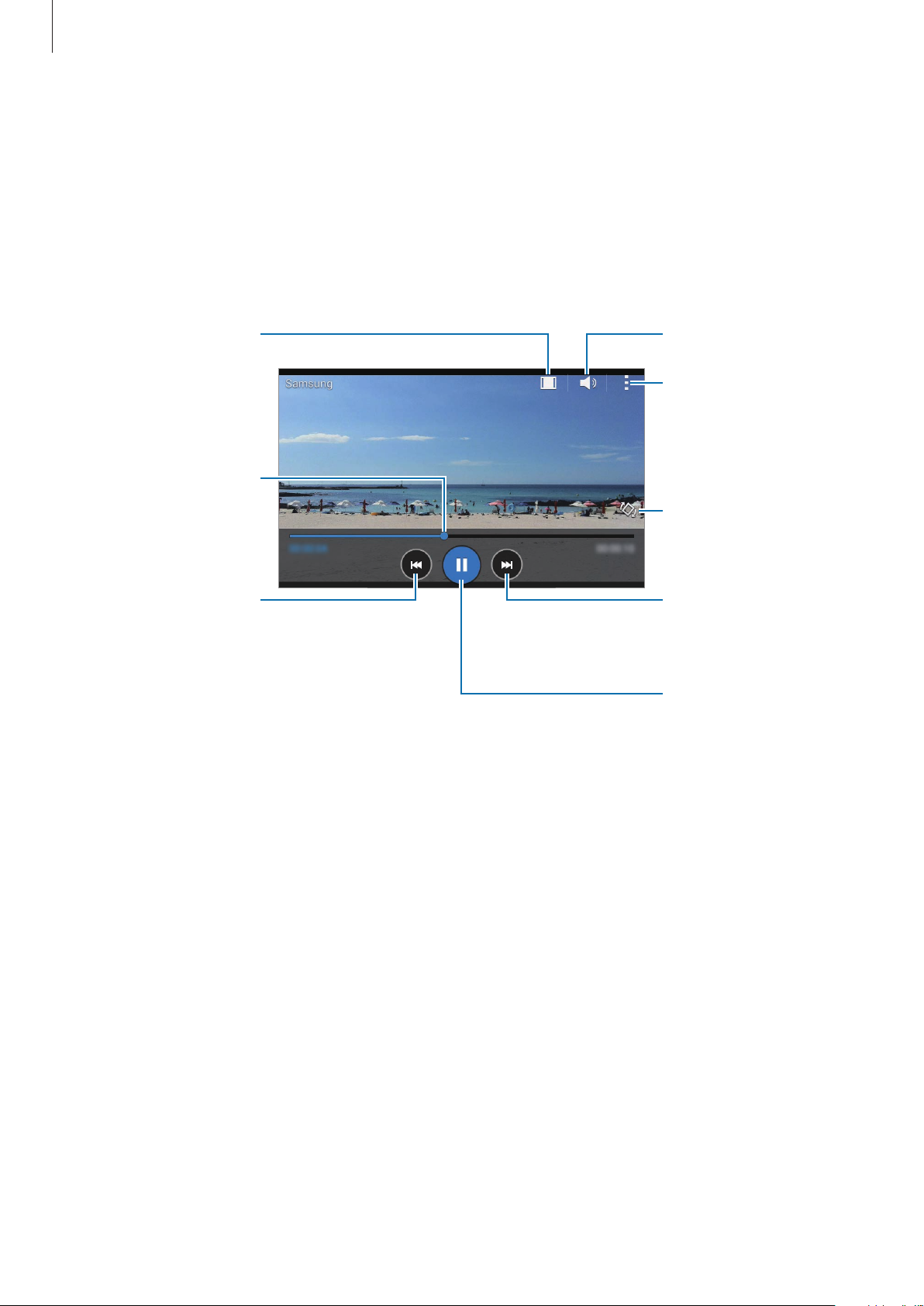
Useful apps and features
Change screen ratio.
Adjust the volume.
Video
Playing videos
Tap
Video
Select a video to play.
on the Apps screen.
Move forwards or
backwards by
dragging the bar.
Access additional
options.
Rotate the screen's
orientation.
Restart the current
video or skip to the
previous video. Tap
and hold to move
backwards quickly.
Skip to the next video.
Tap and hold to move
forwards quickly.
Pause and resume
playback.
60

Useful apps and features
Clock
Alarm
On the Apps screen, tap
Clock
→
Alarm
.
Setting alarms
Tap in the alarms list, set an alarm time, select the days on which the alarm will repeat, set
Save
other various alarm options, and then tap
to the alarm in the alarms list.
•
Snooze
time.
•
Smart alarm
volume a few minutes before a preset alarm is scheduled to sound. The volume of the
smart alarm increases gradually until you turn it off or the preset alarm sounds.
: Set an interval and the number of times for the alarm to repeat after the preset
: Set a time and tone for the smart alarm. A smart alarm starts at a low
. To activate or deactivate alarms, tap next
Stopping alarms
Drag outside the large circle to stop an alarm. If you have previously enabled the snooze
option, drag
outside the large circle to repeat the alarm after a specified length of time.
Deleting alarms
Tap →
Select
, select alarms, and then tap .
61
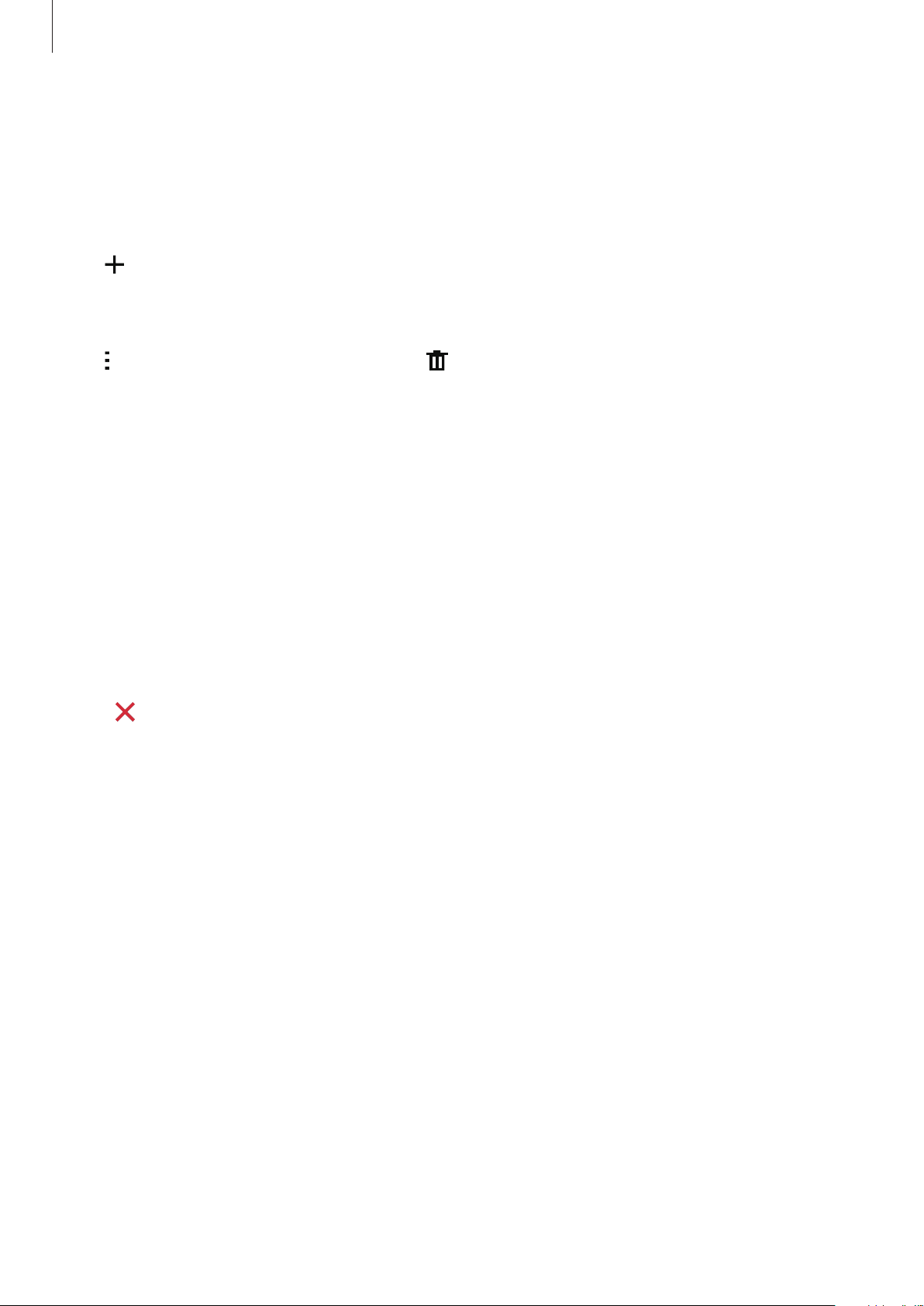
Useful apps and features
World clock
On the Apps screen, tap
Clock
→
World clock
.
Creating clocks
Tap and enter a city name or select a city from the cities list.
Deleting clocks
Tap →
Select
, select clocks, and then tap .
Stopwatch
On the Apps screen, tap
Tap
Start
to time an event. Tap
Tap
Stop
to stop timing. To clear lap times, tap
Clock
→
Stopwatch
Lap
to record lap times.
.
Reset
.
Timer
On the Apps screen, tap
Set the duration, and then tap
Drag
outside the large circle when the timer goes off.
Clock
→
Start
Timer
.
.
62
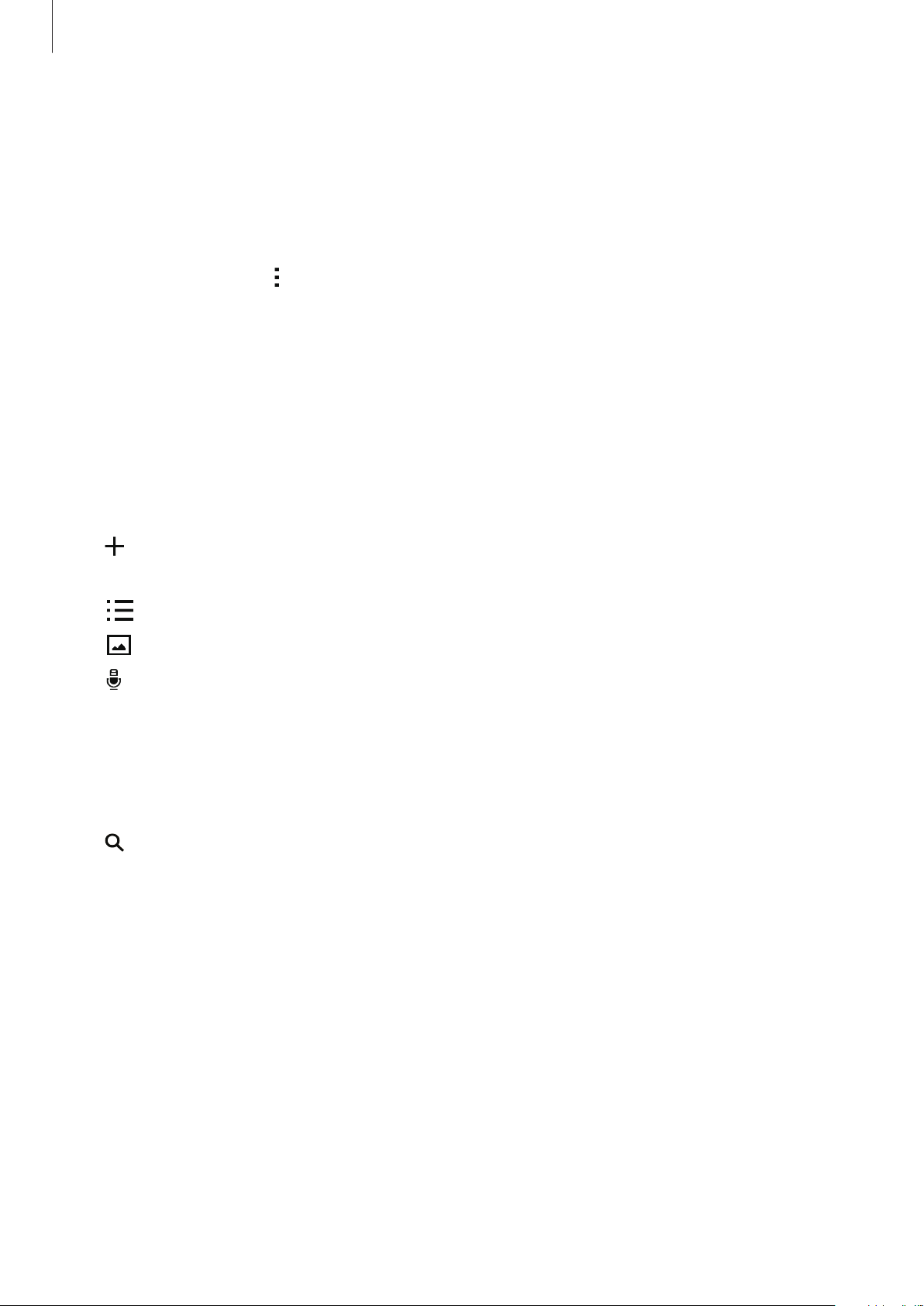
Useful apps and features
Calculator
Use this app for simple or complex calculations.
Tap
Calculator
on the Apps screen.
Rotate the device to landscape orientation to display the scientific calculator. If
rotation
is disabled, tap →
Scientific calculator
.
Screen
Memo
Use this app to create memos and organize them by category.
Tap
Memo
Composing memos
Tap on the memos list and enter a memo. While composing a memo, use the following
options:
•
•
•
on the Apps screen.
: Create or set a category.
: Insert images.
: Make a voice recording to insert.
To save the memo, tap
To edit a memo, tap a memo, and then tap the content of the memo.
Save
.
Searching for memos
Tap on the memos list and enter a keyword to search for memos that include the keyword.
63
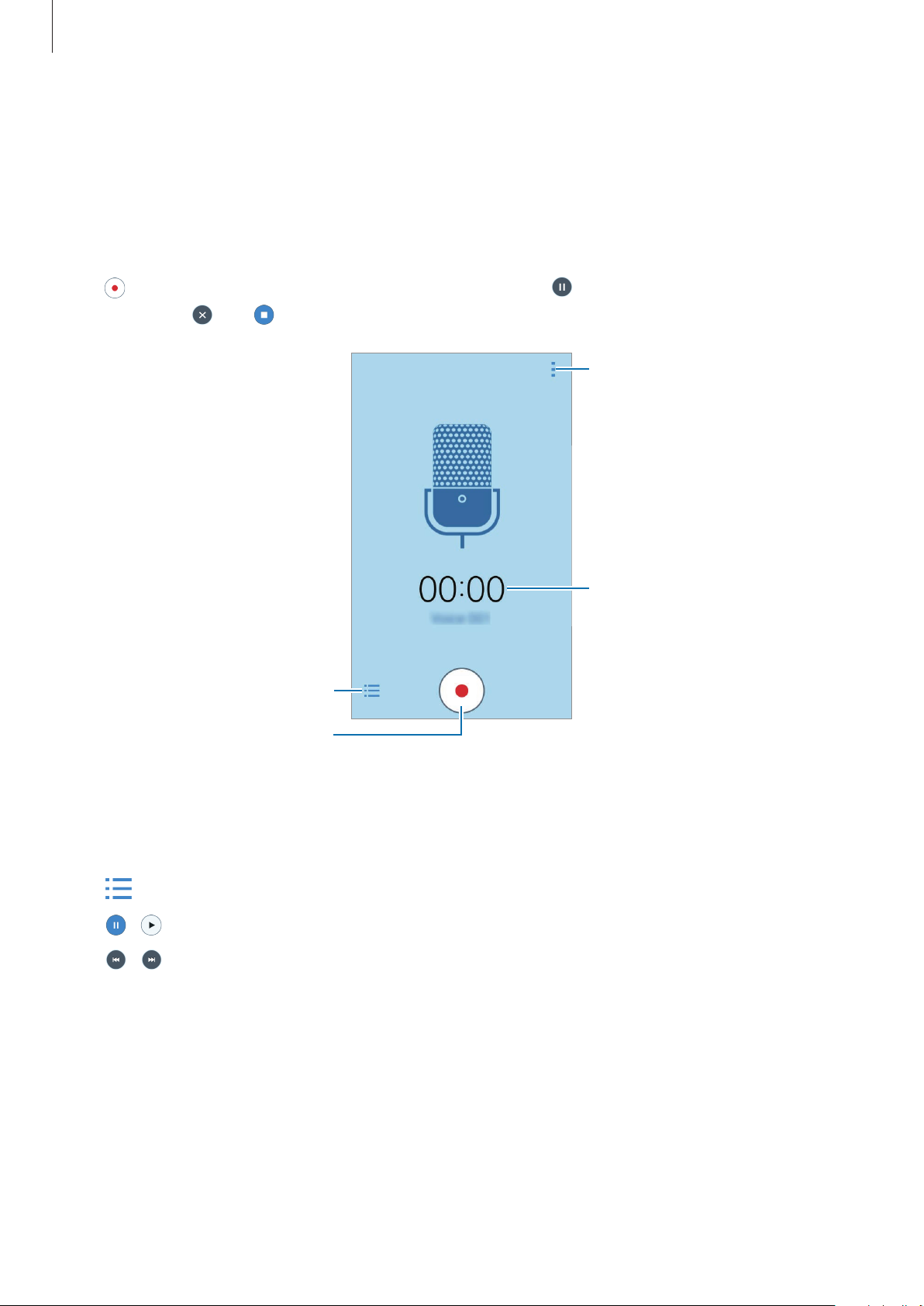
Useful apps and features
Voice Recorder
Recording voice memos
Tap
Voice Recorder
on the Apps screen.
Tap
recording, tap
to start recording. Speak into the microphone. Tap to pause recording. To cancel
. Tap to finish recording.
Display the list of voice memos.
Start recording.
Access additional options.
Recording elapsed time
Playing voice memos
Tap
Voice Recorder
Tap
•
•
and select a voice memo to play.
/ : Pause or resume playback.
/ : Skip to the previous or next voice memo.
on the Apps screen.
64

Useful apps and features
Adjust the volume.
station.
Radio
Listening to the FM radio
Tap
Radio
Before you use this app, you must connect a headset, which serves as the radio antenna.
on the Apps screen.
The FM radio scans and saves available stations automatically when running for the
first time.
Tap
to turn on the FM radio. Select the radio station you want from the stations list and tap
to return to the FM radio screen.
Record a song from the FM radio.
Enter radio station frequency
manually.
Fine-tune the frequency.
View the list of available stations.
Access additional options.
Add the current radio station to
the favorites list.
Turn the FM radio on or off.
View the list of favorite stations.
Search for an available radio
65

Useful apps and features
Scanning radio stations
Tap
Radio
Tap
→
automatically.
on the Apps screen.
Scan
, and then select a scan option. The FM radio scans and saves available stations
Select the radio station you want from the stations list and tap
screen.
to return to the FM radio
Google apps
Google provides entertainment, social network, and business apps. You may require a Google
account to access some apps. Refer to Setting up accounts for more information.
To view more app information, access each app’s help menu.
Some apps may not be available or may be labeled differently depending on the
region or service provider.
Chrome
Search for information and browse webpages.
Gmail
Send or receive emails via the Google Mail service.
Google+
Share your news and follow updates that your family, friends, and others share. You can also
back up your photos and videos, and more.
Maps
Find your location on the map, search for locations, and view location information for various
places.
Play Music
Discover, listen to, and share music on your device.
66
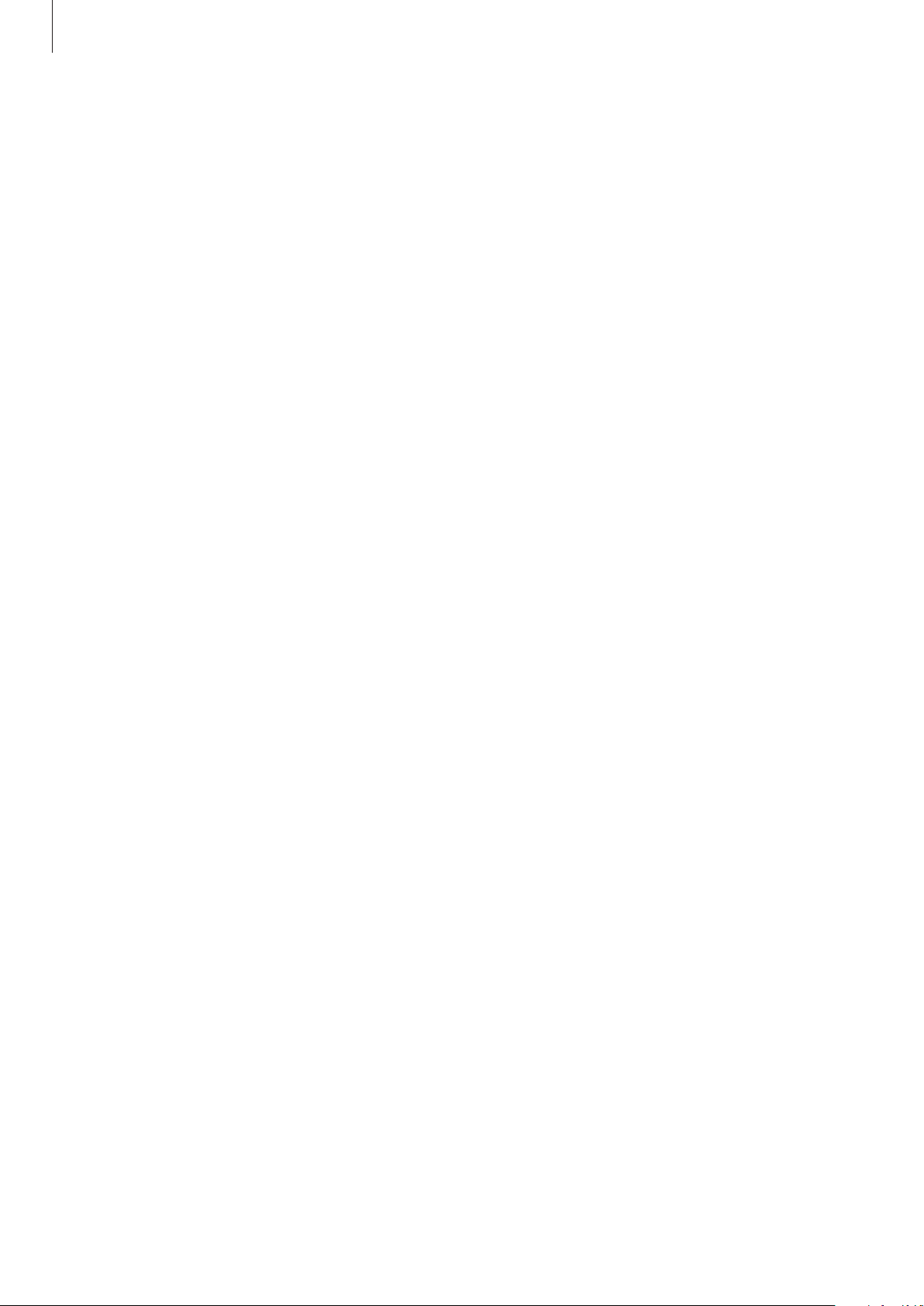
Useful apps and features
Play Movies & TV
Watch videos stored on your device and download various content to watch from
Play Books
Download various books from
Play Store
and read them.
Play Newsstand
Read news and magazines that interest you in one convenient location.
Play Games
Download games from
Play Store
and play them with others.
Drive
Store your content on the cloud, access it from anywhere, and share it with others.
YouTube
Play Store
.
Watch or create videos and share them with others.
Photos
Manage photos, albums, and videos that you have saved on the device and uploaded to
Google+
.
Hangouts
Chat with your friends individually or in groups and use images, emoticons, and video calls
while you are chatting.
Google
Search quickly for items on the Internet or your device.
Voice Search
Search quickly for items by saying a keyword or phrase.
Google Settings
Configure settings for some features provided by Google.
67

Connecting with other devices
Bluetooth
About Bluetooth
Bluetooth creates a direct wireless connection between two devices over short distances. Use
Bluetooth to exchange data or media files with other devices.
•
Samsung is not responsible for the loss, interception, or misuse of data sent or
received via Bluetooth.
•
Always ensure that you share and receive data with devices that are trusted
and properly secured. If there are obstacles between the devices, the operating
distance may be reduced.
•
Some devices, especially those that are not tested or approved by the Bluetooth
SIG, may be incompatible with your device.
•
Do not use the Bluetooth feature for illegal purposes (for example, pirating copies
of files or illegally tapping communications for commercial purposes).
Samsung is not responsible for the repercussion of illegal use of the Bluetooth
feature.
Pairing with other Bluetooth devices
On the Apps screen, tap
1
Scan
and then tap
The detected devices are listed.
To set the device as visible to other devices, tap the device name.
.
Settings
→
Bluetooth
, tap the
Bluetooth
switch to activate it,
68

Connecting with other devices
Select a device to pair with.
2
If your device has paired with the device before, tap the device name without confirming
the auto-generated passkey.
If the device you want to pair with is not in the list, request that the device turns on its
visibility option.
Accept the Bluetooth authorization request on both devices to confirm.
3
Sending and receiving data
Many apps support data transfer via Bluetooth. You can share data, such as contacts or media
files, with other Bluetooth devices. The following actions are an example of sending an image
to another device.
Sending an image
On the Apps screen, tap
1
Select an image.
2
Tap →
3
If the device you want to pair with is not in the list, request that the device turns on its
visibility option. Or, set your device as visible to other devices.
Accept the Bluetooth authorization request on the other device.
4
Bluetooth
Gallery
, and then select a device to transfer the image to.
.
Receiving an image
When another device sends you an image, accept the Bluetooth authorization request. The
received image is saved in the
Gallery
→
Download
folder.
69

Connecting with other devices
Unpairing Bluetooth devices
On the Apps screen, tap
1
The device displays the paired devices in the list.
Tap next to the device’s name to unpair.
2
Tap
3
Unpair
.
Settings
→
Bluetooth
.
Wi-Fi Direct
About Wi-Fi Direct
Wi-Fi Direct connects devices directly via a Wi-Fi network without requiring an access point.
Connecting to other devices
On the Apps screen, tap
1
Tap →
2
The detected devices are listed.
Select a device to connect to.
3
To connect to multiple devices, tap
To change the device name, tap
Accept the Wi-Fi Direct authorization request on the other device to confirm.
4
Wi-Fi Direct
.
Settings
→
Wi-Fi
, and then tap the
→
Multi-connect
→
Rename device
Wi-Fi
switch to activate it.
.
.
70

Connecting with other devices
Sending and receiving data
You can share data, such as contacts or media files, with other devices. The following actions
are an example of sending an image to another device.
Sending an image
On the Apps screen, tap
1
Select an image.
2
Tap →
3
Accept the Wi-Fi Direct authorization request on the other device.
4
If the devices are already connected, the image will be sent to the other device without
the connection request procedure.
Wi-Fi Direct
Gallery
, and then select a device to transfer the image to.
.
Receiving an image
When another device sends you an image, accept the Wi-Fi Direct authorization request. The
received image is saved in the
Gallery
→
Download
folder.
Ending the device connection
On the Apps screen, tap
1
Tap →
2
The device displays the connected devices in the list.
Tap
3
Wi-Fi Direct
End connection
Settings
.
→ OK to disconnect the devices.
→
Wi-Fi
.
71

Connecting with other devices
Mobile printing
Connect the device to a printer via Wi-Fi or Wi-Fi Direct, and print images or documents.
Some printers may not be compatible with the device.
Adding printer plug-ins
Add printer plug-ins for printers you want to connect the device to.
On the Apps screen, tap
search for a printer plug-in in
Settings
Play Store
→
More networks
. Select a printer plug-in and install it.
→
Printing
→
Download plug-in
, and
Connecting to a printer
On the Apps screen, tap
and then tap the switch at the top right of the screen to activate it. The device searches for
printers that are connected to the same Wi-Fi network as your device. Select a printer to use
as the default printer.
To add printers manually, select a printer plug-in, tap
details, and then tap
To change print settings, select a printer plug-in and tap
Settings
OK
.
→
More networks
→
Printing
→
Add printer
→
, select a printer plug-in,
→
Add Printer
Printing settings
.
, enter
Printing content
While viewing content, such as images or documents, tap →
Print
, and then select a printer.
72

Device & data manager
Transferring data from your previous device
You can transfer data from a previous device to your new device via Samsung Smart Switch.
The following versions of Samsung Smart Switch are available.
•
Mobile version: Transfer data between mobile devices. You can download the app from
Galaxy Apps
•
Computer version: Transfer data between your device and a computer. You can download
the app from www.samsung.com/smartswitch.
•
Samsung Smart Switch is not supported on some devices or computers.
•
Limitations apply. Visit www.samsung.com/smartswitch for details. Samsung
takes copyright seriously. Only transfer content that you own or have the right to
transfer.
or
Play Store
.
Transferring data from a mobile device
Transfer data from your previous device to your new device.
Download and install Smart Switch from
Launch
previous device.
Smart Switch
and follow the on-screen instructions to transfer data from your
Galaxy Apps
or
Play Store
.
73

Device & data manager
Transferring data from a computer
Back up data from your previous device to a computer and import the data to your new
device.
On the computer, visit www.samsung.com/smartswitch to download Smart Switch.
1
On the computer, launch Smart Switch.
2
If your previous device is not a Samsung device, back up data to a computer using a
program provided by the device’s manufacturer. Then, skip to the fifth step.
Connect your previous device to the computer using the USB cable.
3
On the computer, follow the on-screen instructions to back up data from the device.
4
Then, disconnect your previous device from the computer.
Connect your new device to the computer using the USB cable.
5
On the computer, follow the on-screen instructions to transfer data to your new device.
6
Using the device as a removable disk for data transfer
Move audio, video, image, or other types of files from the device to the computer, or vice
versa.
Do not disconnect the USB cable from the device when you are transferring files.
Doing so may cause data loss or device damage.
The devices may not connect properly if they are connected via a USB hub. Directly
connect the device to the computer’s USB port.
74
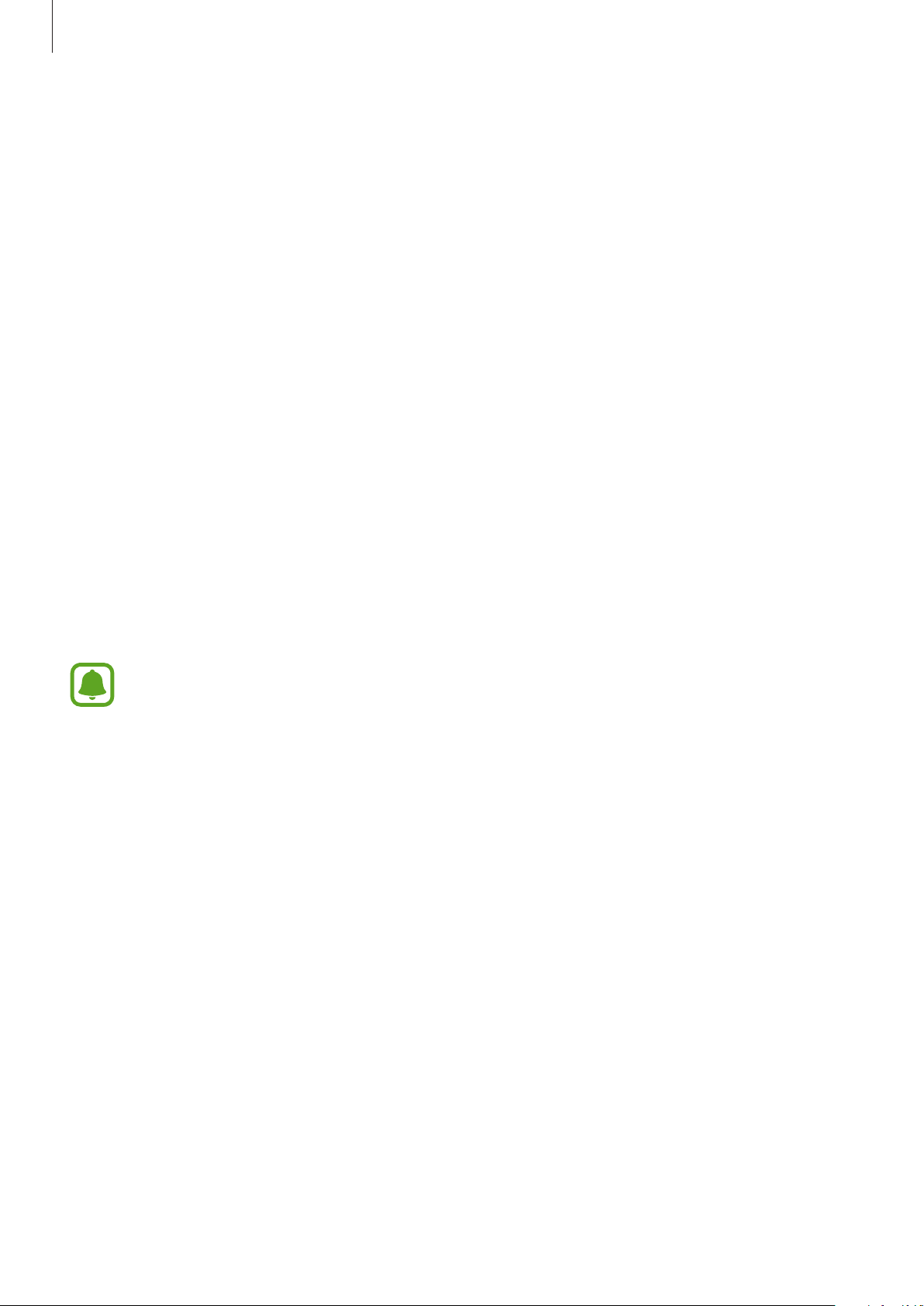
Device & data manager
Connect the device to the computer using the USB cable.
1
Open the notification panel, and then tap
2
device (MTP)
Camera (PTP)
Tap
not have any appropriate driver installed.
Transfer files between your device and the computer.
3
.
if your computer does not support Media Transfer Protocol (MTP) or
Connected as a media device
→
Media
Updating the device
The device can be updated to the latest software.
Updating over the air
The device can be directly updated to the latest software by the firmware over-the-air (FOTA)
service.
On the Apps screen, tap
To automatically check for available updates, tick
download updates only when a Wi-Fi connection is activated, tick
activate it.
Settings
→
About device
→
Software update
Auto update
→
Update
to activate it. To
Wi-Fi only
Updating with Smart Switch
Connect the device to a computer and update the device to the latest software.
On the computer, visit www.samsung.com/smartswitch to download and install Smart
1
Switch.
On the computer, launch Smart Switch.
2
Connect the device to the computer using a USB cable.
3
.
to
75

Device & data manager
If a software update is available, follow the on-screen instructions to update the device.
4
•
Do not turn off the computer or disconnect the USB cable while the device is
updating.
•
While updating the device, do not connect other media devices to the computer.
Doing so may interfere with the update process. Before updating, disconnect all
other media devices from the computer.
Backing up and restoring data
Keep your personal information, app data, and settings safe on your device. You can back up
your sensitive information to a backup account and access it later. You must sign in to your
Google account to back up or restore data. Refer to Setting up accounts for more information.
Using a Google account
On the Apps screen, tap
activate it. Tap
To restore data using a Google account, tick
reinstall apps, backed up settings and data will be restored.
Backup account
Settings
and select an account as the backup account.
→
Backup and reset
Automatic restore
, and then tick
to activate it. When you
Back up my data
to
Performing a data reset
Delete all settings and data on the device. Before performing a factory data reset, ensure you
back up all important data stored on the device. Refer to Backing up and restoring data for
more information.
On the Apps screen, tap
→
device
Delete all
. The device automatically restarts.
Settings
→
Backup and reset
→
Factory data reset
→
Reset
76
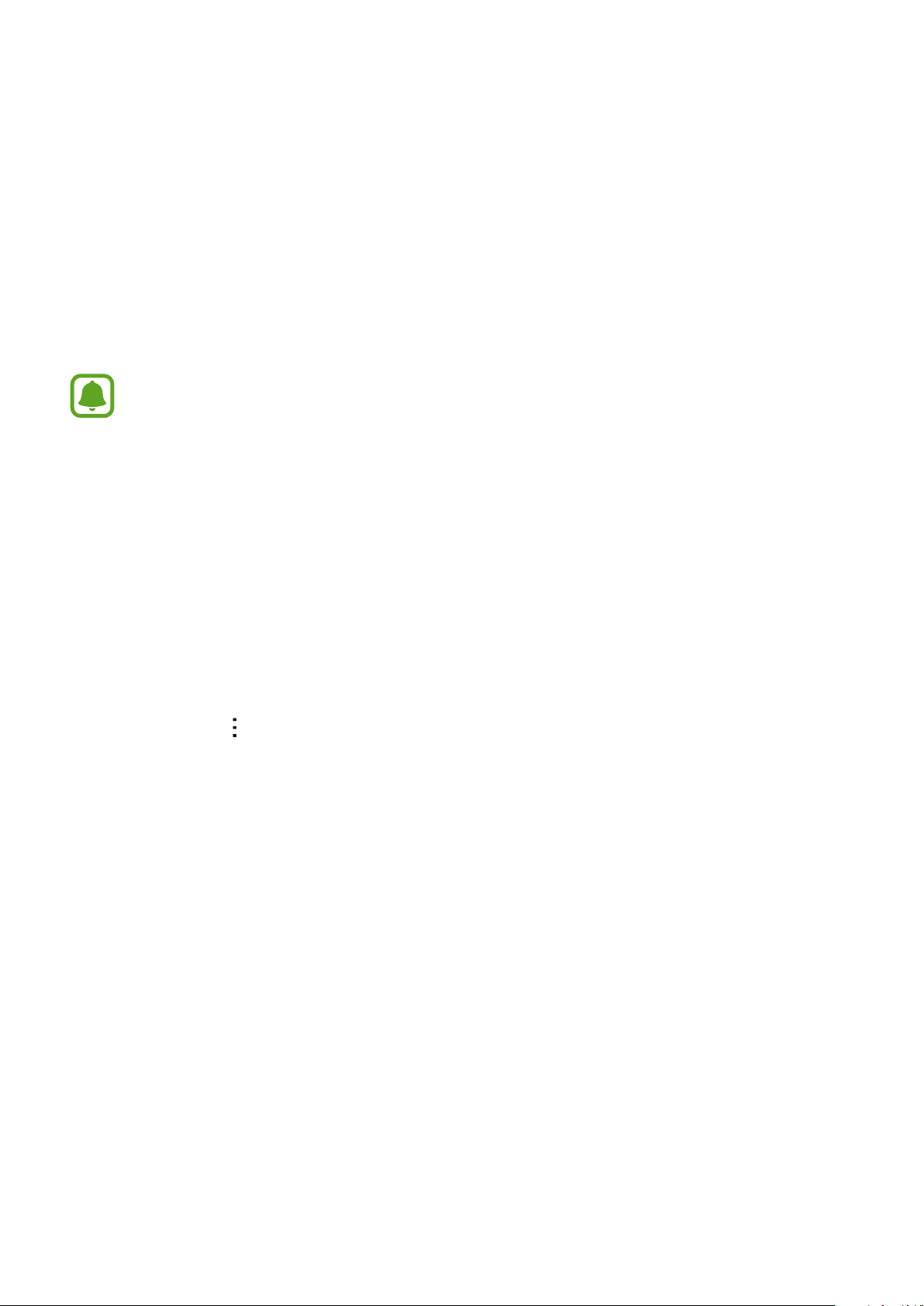
Settings
About Settings
Use this app to configure the device, set app options, and add accounts.
Tap
Settings
CONNECTIONS
Wi-Fi
on the Apps screen.
Supported features may differ or be labeled differently depending on whether your
device is a single or dual SIM model.
Activate the Wi-Fi feature to connect to a Wi-Fi network and access the Internet or other
network devices.
On the Settings screen, tap
To use options, tap
•
Scan
: Search for available networks.
•
Wi-Fi Direct
•
Advanced
•
WPS push button
•
WPS PIN entry
.
: Activate Wi-Fi Direct and connect devices directly via Wi-Fi to share files.
: Customize Wi-Fi settings.
: Connect to a secured Wi-Fi network with a WPS PIN.
Wi-Fi
, and then tap the
: Connect to a secured Wi-Fi network with a WPS button.
Wi-Fi
switch to activate it.
77
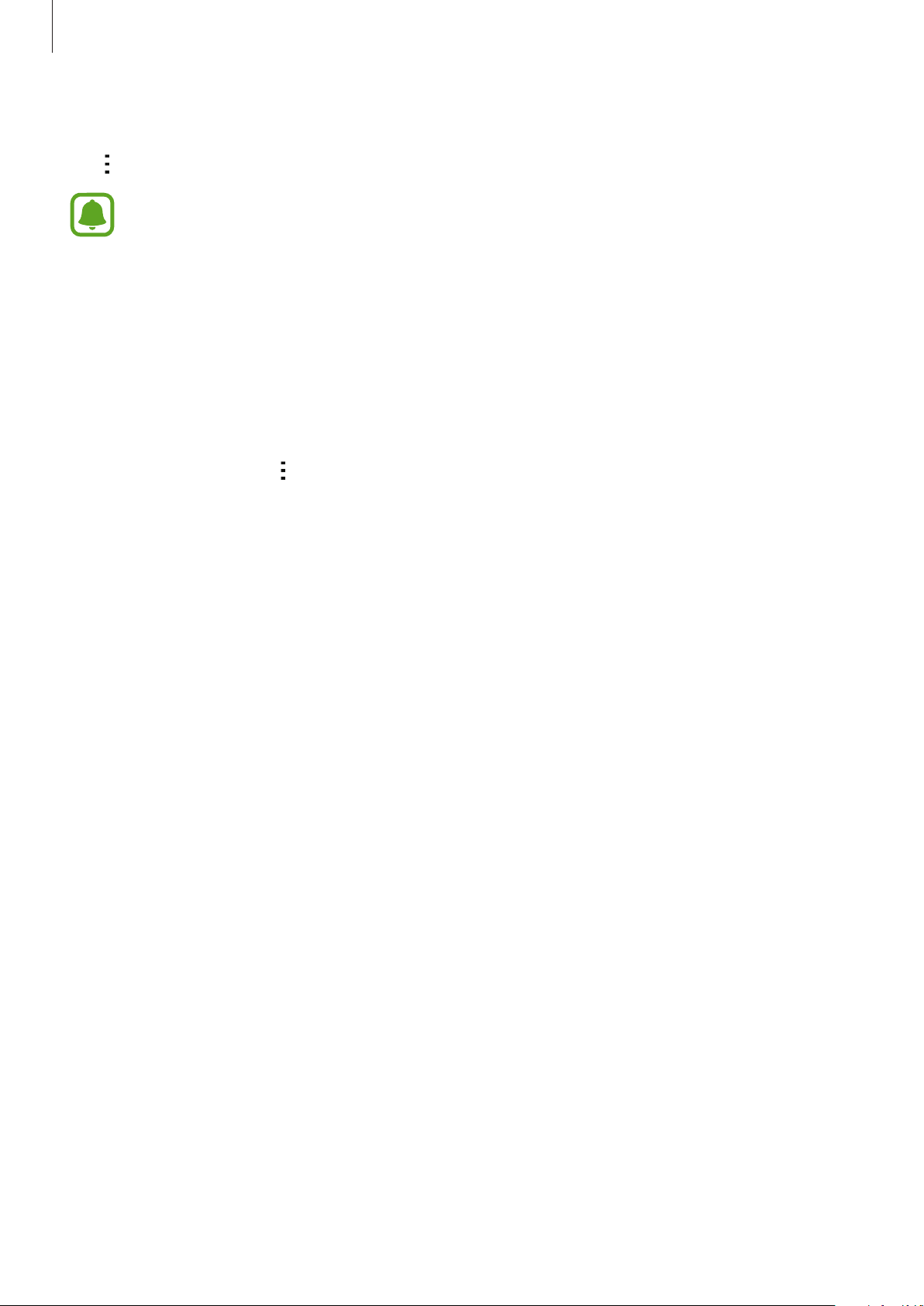
Settings
Setting Wi-Fi sleep policy
Tap →
Advanced
When the screen is turned off, the device automatically turns off Wi-Fi connections.
When this happens, the device automatically accesses mobile networks if it is set
to use them. This may incur data transfer fees. To avoid additional charges, set this
option to
→
Keep Wi-Fi on during sleep
Always
.
.
Bluetooth
Activate the Bluetooth feature to exchange information over short distances.
On the Settings screen, tap
To use more options, tap
•
Visibility timeout
•
Received files
: View received files via Bluetooth.
Bluetooth
.
: Set duration that the device is visible.
, and then tap the
Bluetooth
switch to activate it.
Tethering and Mobile hotspot
Use the device as a mobile hotspot to share the device’s mobile data connection with other
devices. Refer to Tethering and Mobile hotspot for more information.
On the Settings screen, tap
•
Mobile hotspot
with computers or other devices through the Wi-Fi network. You can use this feature
when the network connection is not available.
•
USB tethering
a computer via USB. When connected to a computer, the device is used as a wireless
modem for the computer.
•
Bluetooth tethering
connection with computers or other devices via Bluetooth.
: Use the mobile hotspot to share the device’s mobile data connection
: Use USB tethering to share the device’s mobile data connection with
Tethering and Mobile hotspot
: Use Bluetooth tethering to share the device’s mobile data
.
78

Settings
Airplane mode
This disables all wireless functions on your device. You can use only non-network services.
On the Settings screen, tap
Airplane mode
.
Data usage
Keep track of your data usage amount and customize the settings for the limitation.
On the Settings screen, tap
•
Mobile data
•
Set mobile data limit
•
Data usage cycle
To use more options, tap
•
Data roaming
•
Restrict background data
a mobile network.
•
Auto sync data
: Set the device to use data connections on any mobile network.
: Set a monthly reset date to monitor data usage between periods.
: Set the device to use data connections when you are roaming.
: Activate or deactivate auto-syncing of apps, such as calendar or email.
Data usage
: Set a limit for mobile data usage.
.
: Set the device to disable sync in the background while using
.
You can select what information to sync for each account in
•
Show Wi-Fi usage
•
Mobile hotspots
background from using them.
: Set the device to show your data usage via Wi-Fi.
: Select mobile hotspots to prevent apps that are running in the
Settings
SIM card manager (dual SIM models)
Activate your SIM or USIM cards and customize the SIM card settings.
On the Settings screen, tap
•
Voice call
•
Video call
: Select a SIM or USIM card for voice calls.
: Select a SIM or USIM card for video calls.
SIM card manager
.
→
Accounts
.
79

Settings
•
Data service network
•
Dual SIM always on
card during a call.
When this feature is enabled, you may incur additional charges for call forwarding
depending on the region or service provider.
: Select a SIM or USIM card for data service.
: Set the device to allow incoming calls from the other SIM or USIM
Location
Change settings for location information permissions.
On the Settings screen, tap
•
Mode
•
RECENT LOCATION REQUESTS
information and their battery usage.
•
LOCATION SERVICES
: Select a method to collect your location data.
Location
: View the location services your device is using.
, and then tap the
: View which apps request your current location
Location
switch to activate it.
More networks
Customize settings to control networks.
On the Settings screen, tap
Printing
Configure settings for printer plug-ins installed on the device. You can search for available
printers or add one manually to print files.
More networks
.
Default messaging app
Select the default app to use for messaging.
80

Settings
Mobile networks
•
Mobile data
•
Data roaming
•
Access Point Names
•
Network mode SIM 1
: Set the device to use data connections on any mobile network.
: Set the device to use data connections when you are roaming.
: Set up access point names (APNs).
/
Network mode SIM 2
(dual SIM models): Select a network type.
Network mode
•
Network operators
(single SIM models): Select a network type.
: Search for available networks and manually register a network.
VPN
Set up and connect to virtual private networks (VPNs).
DEVICE
Sound
Change settings for various sounds on the device.
On the Settings screen, tap
•
Volume
notifications.
: Adjust the volume level for call ringtones, music and videos, system sounds, and
Sound
.
•
Ringtones
–
Ringtones
–
Notifications
calls.
•
Ringtones
•
Notifications
messages and missed calls.
(dual SIM models):
: Add or select a ringtone for incoming calls.
: Select a ringtone for events, such as incoming messages and missed
(single SIM models): Add or select a ringtone for incoming calls.
(single SIM models): Select a ringtone for events, such as incoming
81

Settings
•
Vibrate when ringing
•
Dialing keypad tone
•
Touch sounds
screen.
•
Screen lock sound
: Set the device to sound when you select an app or option on the touch
: Set the device to vibrate and play a ringtone for incoming calls.
: Set the device to sound when you tap the buttons on the keypad.
: Set the device to sound when you lock or unlock the touch screen.
Display
Change the display settings.
On the Settings screen, tap
•
Wallpaper
•
Notification panel
•
Brightness
•
Outdoor mode
conditions.
•
Auto rotate screen
•
Screen timeout
backlight.
•
Daydream
•
Font style
•
Font size
•
Auto adjust screen tone
display.
: Change the wallpaper settings for the Home screen and the locked screen.
: Customize the items that appear on the notifications panel.
: Set the brightness of the display.
: Activate outdoor mode to make the display easier to see in bright
: Set the content to rotate automatically when the device is turned.
: Set the length of time the device waits before turning off the display’s
: Set the device to launch a screensaver when the device is charging.
: Change the font type for display text.
: Change the font size.
Display
: Set the device to save power by adjusting the brightness of the
.
82

Settings
Lock screen
Change the settings for the locked screen.
On the Settings screen, tap
•
Screen lock
on the screen lock feature selected.
•
Dual clock
•
Show date
•
Camera shortcut
This feature may not be available depending on the region or service provider.
•
Owner information
•
Help text
: Change the screen lock method. The following options may vary depending
: Set the device to show the dual clock.
: Set the device to show the date with the clock.
: Set the device to show the camera shortcut on the locked screen.
: Set the device to show the help text on the locked screen.
Lock screen
: Enter your information that is shown with the clock.
.
Application manager
View and manage the apps on your device.
On the Settings screen, tap
PERSONAL
Accounts
Add email or SNS accounts.
On the Settings screen, tap
Application manager
Accounts
.
.
83

Settings
Backup and reset
Change the settings for managing settings and data.
On the Settings screen, tap
•
Back up my data
•
Backup account
•
Automatic restore
reinstalled on the device.
•
Factory data reset
: Set the device to back up settings and app data to the Google server.
: Set up or edit your Google backup account.
Backup and reset
: Set the device to restore settings and app data when the apps are
: Reset settings to the factory default values and delete all data.
.
Accessibility
Use this feature to improve accessibility to the device.
On the Settings screen, tap
•
Direct access
Home key three times quickly.
•
Answering/ending calls
–
Pressing the home key
: Set the device to open selected accessibility menus when you press the
Accessibility
:
: Set the device to answer a call when you press the Home key.
.
–
Pressing the power key
•
Single tap mode
button instead of dragging it.
•
SERVICES
•
TalkBack
learn how to use this feature, tap
•
Speak passwords
password while TalkBack is activated.
•
Font size
•
Magnification gestures
: View accessibility services installed on the device.
: Activate TalkBack, which provides voice feedback. To view help information to
: Change the font size.
: Set the device to control incoming calls or notifications by tapping the
: Set the device to read the password aloud when you enter the
: Set the device to end a call when you press the Power key.
: Set the device to zoom in and out with finger gestures.
Settings
→
Launch “Explore by touch” tutorial
.
84
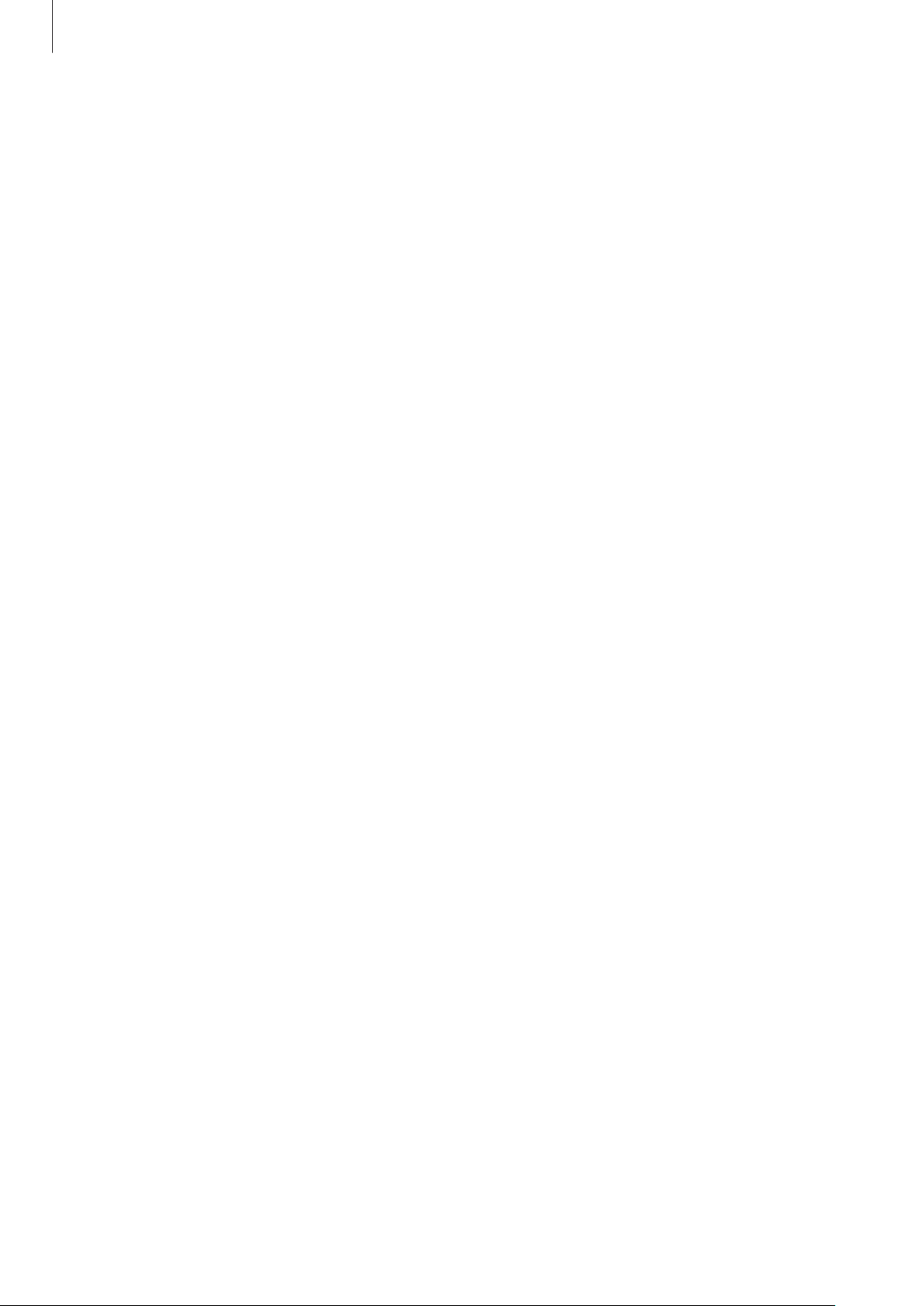
Settings
•
Accessibility shortcut
Power key, and then tap and hold the screen with two fingers.
•
Text-to-speech options
TalkBack is activated, such as languages, speed, and more.
•
Flash notification
notifications.
•
Turn off all sounds
•
Google subtitles (CC)
Google and to change the closed caption settings.
•
Mono audio
•
Sound balance
•
Press and hold delay
: Enable mono sound when listening to audio with one earbud.
: Set the device to adjust the sound balance when using a headset.
: Set the device to activate TalkBack when you press and hold the
: Change the settings for text-to-speech features used when
: Set the flash to blink when you have incoming calls, new messages, or
: Mute all device sounds.
: Set the device to display closed captions on content supported by
: Set the recognition time for tapping and holding the screen.
SYSTEM
Language and input
Change the settings for text input. Some options may not be available depending on the
selected language.
On the Settings screen, tap
Language
Select a display language for all menus and apps.
Default
Select a default keyboard type for text input.
Language and input
.
85

Settings
Samsung keyboard
To change the Samsung keyboard settings, tap .
The available options may vary depending on the region or service provider.
•
English(UK)
•
Select input languages
•
Predictive text
show word suggestions. You can also customize the word prediction settings.
•
Auto replace
space bar or punctuation mark.
•
Auto capitalise
: Select a default keyboard layout.
: Select languages for text input.
: Activate predictive text mode to predict words based on your input and
: Set the device to correct misspelled and incomplete words by tapping the
: Set the device to automatically capitalize the first character after a final
punctuation mark, such as a full stop, question mark, or exclamation mark.
•
Auto spacing
•
Auto-punctuate
•
Keyboard swipe
–
None
–
Continuous input
•
Sound
•
Character preview
•
Reset settings
: Set the device to sound when a key is touched.
: Set the device to automatically insert a space between words.
: Set the device to insert a full stop when you double-tap the space bar.
:
: Set the device to deactivate the keyboard swipe feature.
: Set the device to enter text by sweeping on the keyboard.
: Set the device to display a large image of each character tapped.
: Reset Samsung keyboard settings.
Google voice typing
To change the voice input settings, tap .
•
Choose input languages
•
Block offensive words
: Select languages for text input.
: Set the device to prevent the device from recognizing offensive
words in voice inputs.
86

Settings
Voice search
•
Language
•
Speech output
action.
•
“Ok Google” Detection
wake-up command while using the search app.
This feature may not be available depending on the region or service provider.
•
Block offensive words
•
Bluetooth headset
Bluetooth headset microphone when a Bluetooth headset is connected.
: Select a language for voice recognition.
: Set the device to provide voice feedback to alert you to the current
: Set the device to begin voice recognition when you say the
: Hide offensive words from voice search results.
: Set the device to allow voice input of search keywords via the
Text-to-speech options
•
PREFERRED TTS ENGINE
speech synthesis engines, tap
•
Speech rate
•
Listen to an example
•
Default language status
feature.
: Select a speed for the text-to-speech feature.
: Select a speech synthesis engine. To change the settings for
.
: Listen to the spoken text for an example.
: View the status of the default language for the text-to-speech
Pointer speed
Adjust the pointer speed for the mouse or trackpad connected to your device.
87

Settings
Date and time
Access and alter the following settings to control how the device displays the time and date.
On the Settings screen, tap
If the battery remains fully discharged or removed from the device, the time and date
is reset.
•
Automatic date and time
time zones.
•
Set date
•
Set time
•
Automatic time zone
when you move across time zones.
•
Select time zone
•
Use 24-hour format
•
Select date format
: Set the current date manually.
: Set the current time manually.
: Set the home time zone.
Date and time
: Set the device to receive time zone information from the network
: Display time in 24-hour format.
: Select a date format.
Battery
.
: Automatically update the time and date when moving across
View the amount of battery power consumed by your device.
On the Settings screen, tap
•
Display battery percentage
Battery
.
: Set the device to display the remaining battery life.
88

Settings
Storage
View memory information for your device and memory card, or format a memory card.
On the Settings screen, tap
Formatting a memory card permanently deletes all data from it.
The actual available capacity of the internal memory is less than the specified
capacity because the operating system and default apps occupy part of the memory.
The available capacity may change when you upgrade the device.
Storage
.
Security
Change settings for securing the device and the SIM or USIM card.
On the Settings screen, tap
•
Device administrators
device administrators to apply new policies to the device.
•
Unknown sources
sources.
Security
: View device administrators installed on the device. You can allow
: Set the device to allow the installation of apps from unknown
.
•
Verify apps
•
Encrypt device
password each time you turn on the device.
Charge the battery before enabling this setting because it may take more than an
hour to encrypt your data.
•
Encrypt external SD card
If you reset your device to the factory defaults with this setting enabled, the device
will not be able to read your encrypted files. Disable this setting before resetting the
device.
: Set the device to check the apps for harmful content before installing them.
: Set a password to encrypt data saved on the device. You must enter the
: Set the device to encrypt files on a memory card.
89

Settings
•
Remote controls
via the Internet. To use this feature, you must sign in to your Samsung account.
•
SIM Change Alert
the device when lost or stolen.
•
Go to website
can track and control your lost or stolen device from the Find my mobile website.
•
Set up SIM card lock
–
Lock SIM card
using the device.
–
Change SIM PIN
•
Make passwords visible
•
Storage type
: Set the device to allow control of your lost or stolen device remotely
: Activate or deactivate the Find my mobile feature which helps locate
: Access the Find my mobile website (findmymobile.samsung.com). You
:
: Activate or deactivate the PIN lock feature to require the PIN before
: Change the PIN used to access SIM data.
: Set the device to display passwords as they are entered.
: Set a storage type for credential files.
•
Trusted credentials
•
Install from phone storage
•
Clear credentials
: Use certificates and credentials to ensure secure use of various apps.
: Install encrypted certificates stored on the USB storage.
: Erase the credential contents from the device and reset the password.
About device
Access device information, edit the device name, or update device software.
On the Settings screen, tap
About device
.
90

Troubleshooting
Before contacting a Samsung Service Center, please attempt the following solutions. Some
situations may not apply to your device.
When you turn on your device or while you are using the device, it
prompts you to enter one of the following codes:
•
Password: When the device lock feature is enabled, you must enter the password you set
for the device.
•
PIN: When using the device for the first time or when the PIN requirement is enabled, you
must enter the PIN supplied with the SIM or USIM card. You can disable this feature by
using the Lock SIM card menu.
•
PUK: Your SIM or USIM card is blocked, usually as a result of entering your PIN incorrectly
several times. You must enter the PUK supplied by your service provider.
•
PIN2: When you access a menu requiring the PIN2, you must enter the PIN2 supplied with
the SIM or USIM card. For more information, contact your service provider.
Your device displays network or service error messages
•
When you are in areas with weak signals or poor reception, you may lose reception. Move
to another area and try again. While moving, error messages may appear repeatedly.
•
You cannot access some options without a subscription. For more information, contact
your service provider.
Your device does not turn on
•
When the battery is completely discharged, your device will not turn on. Fully charge the
battery before turning on the device.
•
The battery may not be inserted properly. Insert the battery again.
•
Wipe both gold-colored contacts and insert the battery again.
91
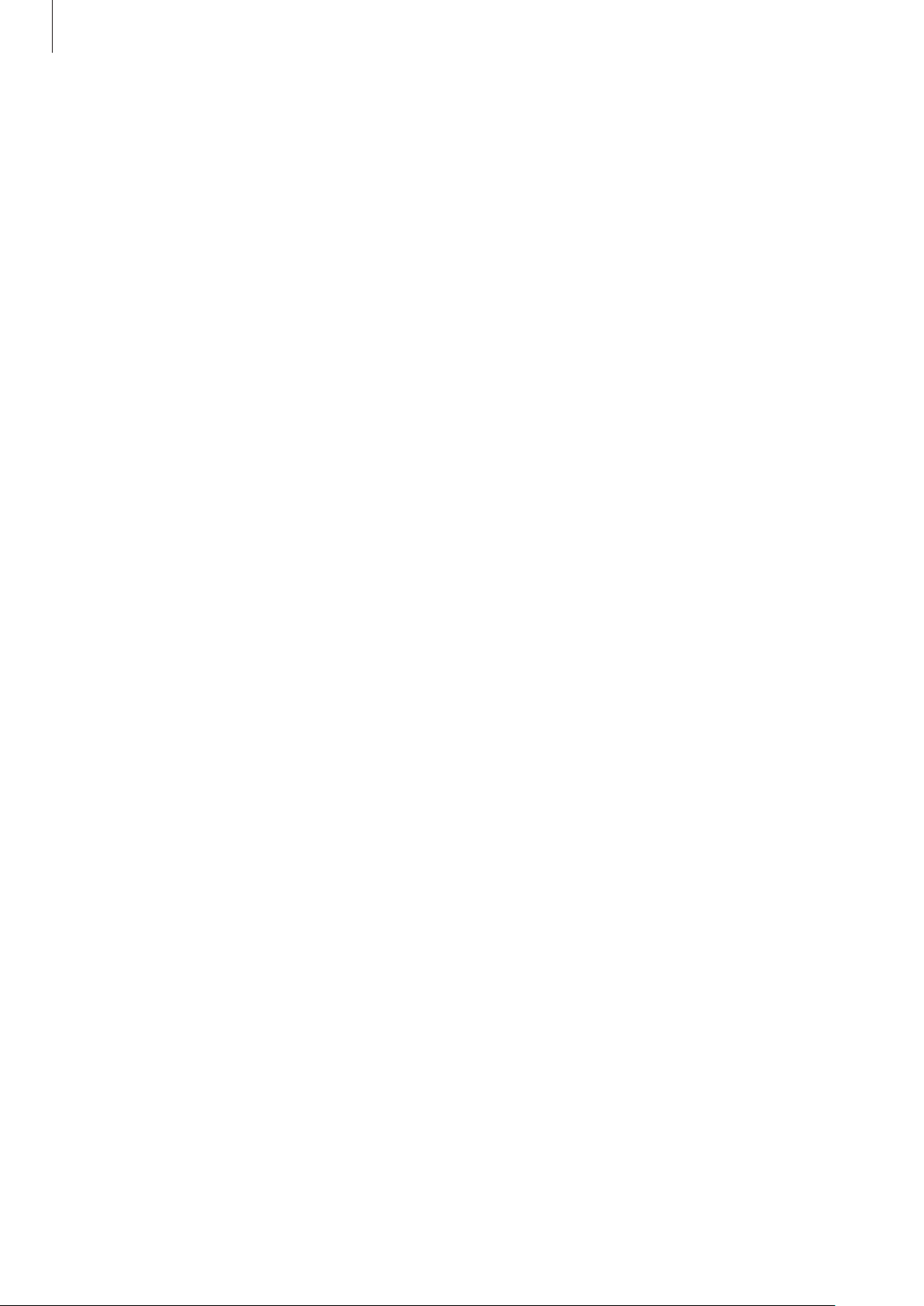
Troubleshooting
The touch screen responds slowly or improperly
•
If you attach a protective cover or optional accessories to the touch screen, the touch
screen may not function properly.
•
If you are wearing gloves, if your hands are not clean while touching the touch screen,
or if you tap the screen with sharp objects or your fingertips, the touch screen may
malfunction.
•
The touch screen may malfunction in humid conditions or when exposed to water.
•
Restart your device to clear any temporary software bugs.
•
Ensure that your device software is upgraded to the latest version.
•
If the touch screen is scratched or damaged, visit a Samsung Service Center.
Your device freezes or has fatal errors
If your device freezes or hangs, you may need to close apps or turn off the device and turn
it on again. If your device is frozen and unresponsive, press and hold the Power key and the
Volume key down simultaneously for more than 7 seconds to restart it.
If this does not solve the problem, perform a factory data reset. On the Apps screen, tap
Settings
Before performing the factory data reset, remember to make backup copies of all important
data stored in the device.
If the problem is still not resolved, contact a Samsung Service Center.
→
Backup and reset
→
Factory data reset
→
Reset device
→
Erase everything
.
Calls are not connected
•
Ensure that you have accessed the right cellular network.
•
Ensure that you have not set call barring for the phone number you are dialing.
•
Ensure that you have not set call barring for the incoming phone number.
Others cannot hear you speaking on a call
•
Ensure that you are not covering the built-in microphone.
•
Ensure that the microphone is close to your mouth.
•
If using a headset, ensure that it is properly connected.
92

Troubleshooting
Sound echoes during a call
Adjust the volume by pressing the Volume key or move to another area.
A cellular network or the Internet is often disconnected or audio
quality is poor
•
Ensure that you are not blocking the device’s internal antenna.
•
When you are in areas with weak signals or poor reception, you may lose reception. You
may have connectivity problems due to issues with the service provider’s base station.
Move to another area and try again.
•
When using the device while moving, wireless network services may be disabled due to
issues with the service provider’s network.
The battery icon is empty
Your battery is low. Charge the battery or replace it if the battery is user-replaceable.
The battery does not charge properly (For Samsung-approved
chargers)
•
Ensure that the charger is connected properly.
•
If the battery terminals are dirty, the battery may not charge properly or the device may
turn off. Wipe both gold-colored contacts and try charging the battery again.
•
The batteries in some devices are not user-replaceable. To have the battery replaced, visit
a Samsung Service Center.
The battery depletes faster than when first purchased
•
When you expose the battery to very cold or very hot temperatures, the useful charge
may be reduced.
•
Battery consumption increases when you use messaging features or some apps, such as
games or the Internet.
•
The battery is consumable and the useful charge will get shorter over time.
93

Troubleshooting
Your device is hot to the touch
When you use apps that require more power or use apps on your device for an extended
period of time, your device may feel hot to the touch. This is normal and should not affect
your device’s lifespan or performance.
Error messages appear when launching the camera
Your device must have sufficient available memory and battery power to operate the camera
app. If you receive error messages when launching the camera, try the following:
•
Charge the battery or replace it if the battery is user-replaceable.
•
Free some memory by transferring files to a computer or deleting files from your device.
•
Restart the device. If you are still having trouble with the camera app after trying these
tips, contact a Samsung Service Center.
Photo quality is poorer than the preview
•
The quality of your photos may vary, depending on the surroundings and the
photography techniques you use.
•
If you take photos in dark areas, at night, or indoors, image noise may occur or images
may be out of focus.
Error messages appear when opening multimedia files
If you receive error messages or multimedia files do not play when you open them on your
device, try the following:
•
Free some memory by transferring files to a computer or deleting files from your device.
•
Ensure that the music file is not Digital Rights Management (DRM)-protected. If the file is
DRM-protected, ensure that you have the appropriate license or key to play the file.
•
Ensure that the file formats are supported by the device. If a file format is not supported,
such as DivX or AC3, install an app that supports it. To confirm the file formats that your
device supports, visit www.samsung.com.
94

Troubleshooting
•
Your device supports photos and videos captured with the device. Photos and videos
captured by other devices may not work properly.
•
Your device supports multimedia files that are authorized by your network service
provider or providers of additional services. Some content circulated on the Internet,
such as ringtones, videos, or wallpapers, may not work properly.
Another Bluetooth device is not located
•
Ensure that the Bluetooth wireless feature is activated on your device.
•
Ensure that the Bluetooth wireless feature is activated on the device you wish to connect
to.
•
Ensure that your device and the other Bluetooth device are within the maximum
Bluetooth range (10 m).
If the tips above do not solve the problem, contact a Samsung Service Center.
A connection is not established when you connect the device to a
computer
•
Ensure that the USB cable you are using is compatible with your device.
•
Ensure that you have the proper driver installed and updated on your computer.
•
If you are a Windows XP user, ensure that you have Windows XP Service Pack 3 or higher
installed on your computer.
Your device cannot find your current location
GPS signals may be obstructed in some locations, such as indoors. Set the device to use Wi-Fi
or a mobile network to find your current location in these situations.
95

Troubleshooting
Data stored in the device has been lost
Always make backup copies of all important data stored in the device. Otherwise, you cannot
restore data if it is corrupted or lost. Samsung is not responsible for the loss of data stored in
the device.
A small gap appears around the outside of the device case
•
This gap is a necessary manufacturing feature and some minor rocking or vibration of
parts may occur.
•
Over time, friction between parts may cause this gap to expand slightly.
96

Copyright
Copyright © 2015 Samsung Electronics
This guide is protected under international copyright laws.
No part of this guide may be reproduced, distributed, translated, or transmitted in any form or
by any means, electronic or mechanical, including photocopying, recording, or storing in any
information storage and retrieval system, without the prior written permission of Samsung
Electronics.
Trademarks
•
SAMSUNG and the SAMSUNG logo are registered trademarks of Samsung Electronics.
•
Bluetooth® is a registered trademark of Bluetooth SIG, Inc. worldwide.
•
Wi-Fi®, Wi-Fi Protected Setup™, Wi-Fi Direct™, Wi-Fi CERTIFIED™, and the Wi-Fi logo are
registered trademarks of the Wi-Fi Alliance.
•
All other trademarks and copyrights are the property of their respective owners.
