Samsung SM-G920PZWFSPR, SM-G920PZWESPR, SM-G920PZWASPR, SM-G920PZKFSPR, SM-G920PZKESPR User Manual
...
User Guide
[UG template version 15a]
[Sprint-Samsung-G920P-ug-en-052016-FINAL]
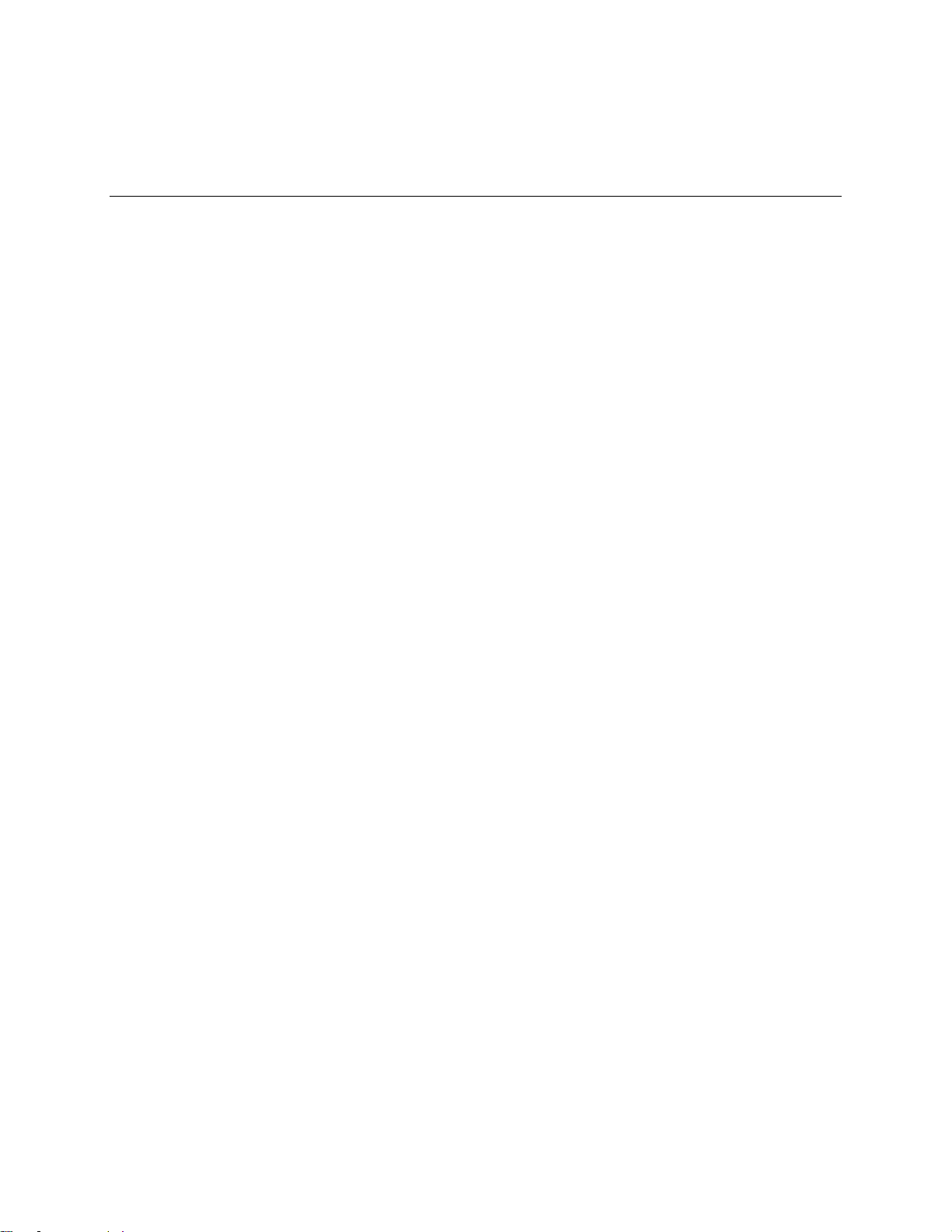
Table of Contents
Introduction 1 ...........................................................................................................................................
About the User Guide 1
Access Instructions on Phone 1
Access Help 1
Get Support from Sprint Zone 2
Get Started 4
Basic Operations 15
............................................................................................................................................
Parts and Functions 4
Phone Layout 4
Charge the Battery 7
Turn Your Phone On and Off 8
Use the Touchscreen 9
Activate Your Phone 12
Complete the Setup Screens 13
.................................................................................................................................
..........................................................................................................................................
Basics 15
Home Screen and Applications (Apps) List 15
Phone Settings Menu 16
...................................................................................................................
.......................................................................................................
..........................................................................................................................
...............................................................................................
......................................................................................................................
........................................................................................................................
........................................................................................................................
........................................................................................................
....................................................................................................................
...................................................................................................................
......................................................................................................
........................................................................
..........................................................................................................
Portrait and Landscape Screen Orientation 17
Capture Screenshots 17
Applications 18
Launch Applications 18
Apps List 18
Phone Number 23
Airplane Mode 23
Enter Text 24
Samsung Keyboard 24
Google Voice Typing 26
Tips for Editing Text 26
Google Account 27
Create a Google Account 27
Sign In to Your Google Account 29
TOC i
.................................................................................................................................
.............................................................................................................................
............................................................................................................................
.............................................................................................................................
....................................................................................................................................
..........................................................................................................................
..........................................................................................................
............................................................................................................
............................................................................................................
...........................................................................................................
............................................................................................................
...................................................................................................
.........................................................................................
.......................................................................
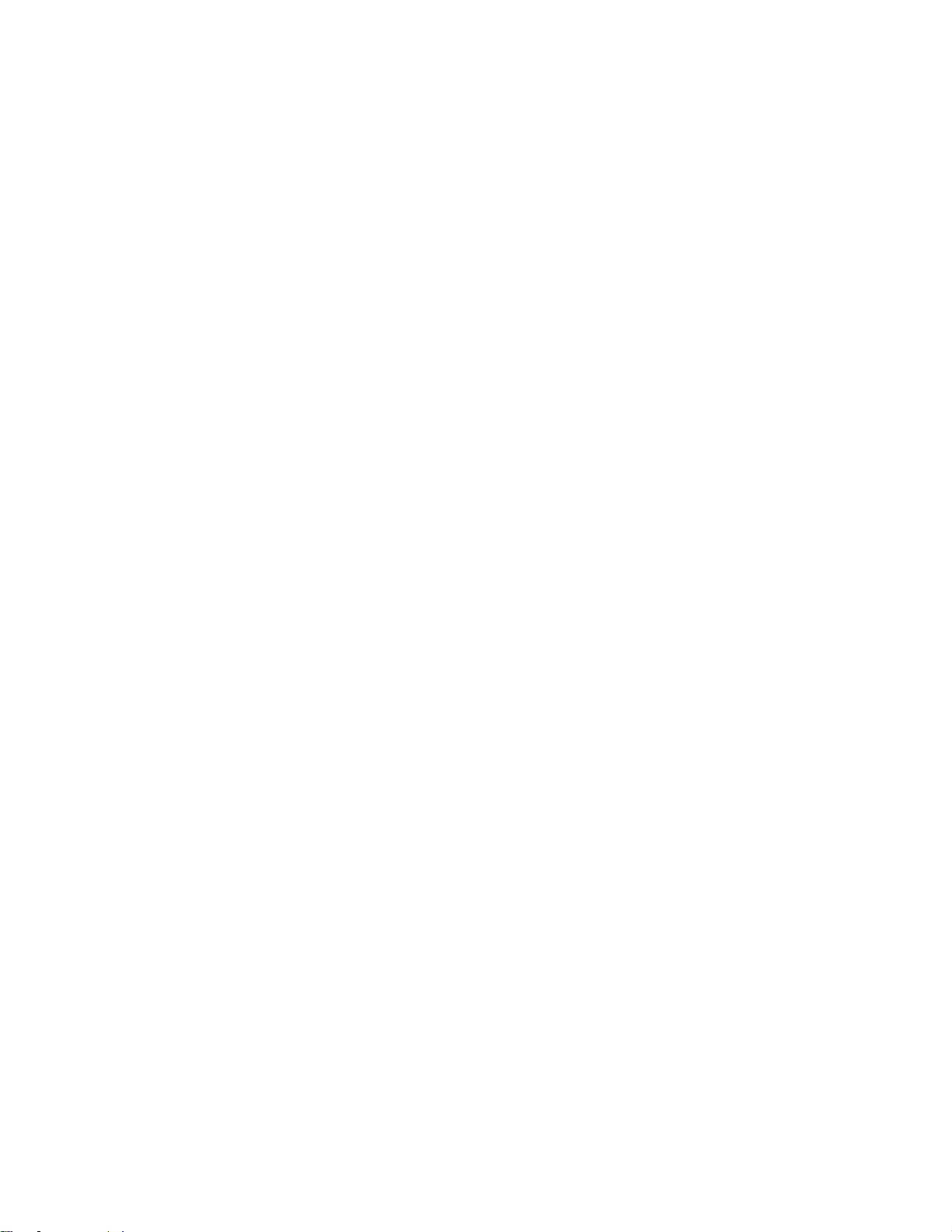
Factory Reset Protection 29....................................................................................................
Google Play Store 30
Find and Install an App 30
Request a Refund for a Paid App 31
Update an App 32
Uninstall an App 33
Get Help with Google Play 34
Lock and Unlock Your Screen 34
Update Your Phone 35
Update Your Phone Software 35
Update Your Profile 38
Update Your PRL 39
Your Phone's Home Screen 40
Home Screen Basics 40
Home Screen Layout 40
Extended Home Screens 41
Status Bar and Notification Panel 42
.......................................................................................................................
.......................................................................................................
.......................................................................................
....................................................................................................................
..................................................................................................................
..................................................................................................
....................................................................................................
....................................................................................................................
.............................................................................................
.............................................................................................................
................................................................................................................
................................................................................................................
..................................................................................................................
..........................................................................................................
....................................................................................................
...............................................................................................
Status Bar 42
Notification Panel 44
S Finder 48
Quick Connect 49
Multi Window 50
Customize the Home Screen 51
Change the Wallpaper 52
Add Shortcuts to the Home Screen 53
Add Widgets to the Home Screen 53
Add Folders to the Home Screen 54
Phone App 56
..........................................................................................................................................
Wi-Fi Calling 56
Place and Answer Calls 57
Call Using the Phone Dialer 58
Call Emergency Numbers 59
Answer Phone Calls 59
...........................................................................................................................
................................................................................................................
..............................................................................................................................
....................................................................................................................
...............................................................................................................................
......................................................................................................
........................................................................................................
....................................................................................
......................................................................................
.......................................................................................
................................................................................................................................
..............................................................................................................
................................................................................................
...................................................................................................
............................................................................................................
In-Call Screen Layout and Operations 62
Place Calls from Contacts/Call Logs 64
TOC ii
................................................................................
..........................................................................................

Place a Call from Contacts 64.................................................................................................
Call from Call Log 65
Optional Services 66
Voicemail Setup 66
Set Up Visual Voicemail 67
Review Visual Voicemail 67
Visual Voicemail Options 68
Configure Visual Voicemail Settings 69
Change Your Main Greeting 70
Edit the Display Name 70
Caller ID Blocking 70
Call Waiting 71
Conference Calling 72
Call Forwarding 73
Call Settings 74
Contacts 77
..............................................................................................................................................
Add a Contact 77
.............................................................................................................................
...............................................................................................................
........................................................................................................................
..................................................................................................................
......................................................................................................
.....................................................................................................
....................................................................................................
...................................................................................
...............................................................................................
........................................................................................................
...............................................................................................................
.........................................................................................................................
.............................................................................................................
...................................................................................................................
........................................................................................................................
Check Contacts 80
Contacts Screen Layout 81
Edit a Contact 82
Delete a Contact 83
Favorites 83
Groups 84
Share a Contact 86
Profile Sharing 88
Import Contacts 89
Back Up Contacts 90
Messaging and Internet 91
Text and Multimedia Messaging 91
........................................................................................................................................
Send a Text Message 91
Send a Multimedia Message (MMS) 92
Use Enhanced Messaging 94
Save and Resume a Draft Message 97
...........................................................................................................................
..............................................................................................................
..............................................................................................................................
.........................................................................................................................
.....................................................................................................................................
..........................................................................................................................
............................................................................................................................
...........................................................................................................................
.......................................................................................................................
......................................................................................................................
.................................................................................................
.........................................................................................................
...................................................................................
..................................................................................................
...................................................................................
New Messages Notification 97
Manage Message Conversations 97
TOC iii
................................................................................................
.......................................................................................
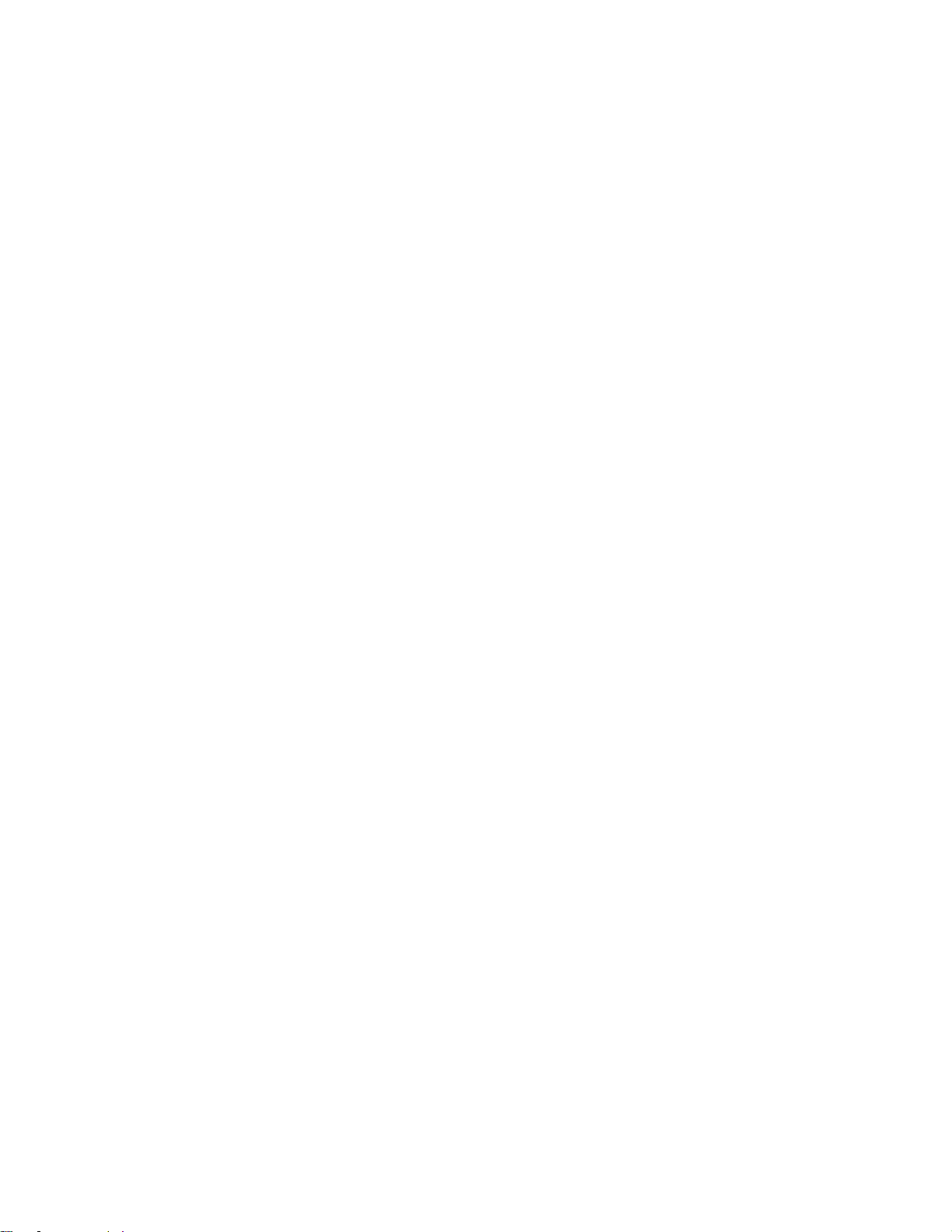
Create and Send Gmail 99..............................................................................................................
Check Received Gmail Messages 101
Open New Gmail Messages 101
Open Gmail Messages 102
Manage Gmail Messages 103
Use Gmail Labels 103
Archive Gmail Threads 103
Mute Gmail Threads 104
Delete Gmail Threads 104
Search Gmail Messages 104
Report Spam 105
Add Another Google (Gmail) Account 105
Switching Between Gmail Accounts 106
Gmail Settings 107
.........................................................................................................................................
Email 107
Set Up an Email Account 107
Add an Email Account 108
.....................................................................................................................
.........................................................................................................
..............................................................................................................
.........................................................................................................
.......................................................................................................
...................................................................................................................
.......................................................................................................
............................................................................................
.............................................................................................
.....................................................................................................
.....................................................................................................
...................................................................................................
..............................................................................
.................................................................................
..................................................................................................
Add an Exchange ActiveSync Account 110
Create and Send an Email Message 111
Open Email Messages 112
Delete an Email Account 113
Manage Your Email Inbox 114
Exchange ActiveSync Email Features 115
Data Services General Information (4G LTE and 3G Networks) 117
4G LTE 117
Your User Name 118
Data Connection Status and Indicators 119
Browser 120
Use the Browser 120
Add a Bookmark 121
View Browser History 122
Open New Browser Tabs 123
Chrome Browser 124
..............................................................................................................................
.....................................................................................................................................
.......................................................................................................................
......................................................................................................
..................................................................................................
................................................................................................
...............................................................................................................
...............................................................................................................
...............................................................................................................
........................................................................................................
..................................................................................................
.............................................................................
................................................................................
..............................................................................
..............................................
............................................................................
Facebook 125
Hangouts 125
TOC iv
..................................................................................................................................
...................................................................................................................................

Instagram 126..................................................................................................................................
Messenger 126
Camera and Video 127
Take Pictures and Record Videos 128
View Pictures and Videos Using Gallery 132
Edit Pictures 134
Share Pictures and Videos 138
Camera Settings 143
................................................................................................................................
............................................................................................................................
............................................................................................
Take a Picture 129
Viewfinder Screen 129
Record Videos 130
Shooting Modes 131
..............................................................................................................................
Send Pictures or Videos by Email 138
Send a Picture or Video by Multimedia Message 139
Send Pictures or Videos Using Bluetooth 140
Share Pictures or Videos Using Additional Apps or Social Media 141
Share Videos on YouTube 142
...................................................................................................................
.............................................................................................................
..................................................................................................................
................................................................................................................
..................................................................................
.......................................................................................................
....................................................................................
.............................................................
.........................................................................
....................................
................................................................................................
.......................................................................................................................
Switch Cameras 143
Set Camera Functions 144
Live Broadcast 145
Apps and Features 148
1Weather 148
Amazon Shopping 148
App Spotlight 148
Calculator 148
Calendar 149
Add an Event to the Calendar 150
View Calendar Events 151
Sync Calendars 152
Synchronize an Exchange ActiveSync Calendar 152
.........................................................................................................................................
Clock 153
Set Alarms 153
Additional Clock Features 154
............................................................................................................................
...................................................................................................................................
.............................................................................................................................
..................................................................................................................................
....................................................................................................................................
................................................................................................................
......................................................................................................
..................................................................................................................
.....................................................................................................................
...........................................................................................
.......................................................................................................
.................................................................................................................
.............................................................
........................................................................................................................
.................................................................................................
..........................................................................................................................................
Drive 155
Galaxy Apps 155
TOC v
..............................................................................................................................

Google Maps 155.............................................................................................................................
Google Play Music App 157
Play Music with Google Play 157
Google Play Music Screen Layout 158
Create Playlists in Google Play Music 159
Google Play Newsstand 160
Google Search 160
Hancom Office 2014 161
Lookout 161
Memo 161
Music 162
My Files 164
NASCAR Mobile 165
NextRadio 165
OneDrive 165
OneNote 165
Peel Smart Remote 165
.....................................................................................................................................
........................................................................................................................................
.........................................................................................................................................
.....................................................................................................................................
..........................................................................................................................
.................................................................................................................................
...................................................................................................................................
....................................................................................................................................
.............................................................................................................
............................................................................................
....................................................................................
..............................................................................
............................................................................................................
.................................................................................................................
.......................................................................................................................
...................................................................................................................
Photos 166
S Health 166
S Voice 168
Samsung Milk Music 168
Samsung Pay 168
Samsung+ 170
Sprint Family Locator 170
Sprint FamilyWall 170
Sprint Fun & Games 170
Sprint Music Plus 171
Sprint Protect 172
Sprint TV & Movies 172
Sprint Zone 173
Video 173
Voice Recorder 174
YouTube 179
.......................................................................................................................................
....................................................................................................................................
......................................................................................................................................
.................................................................................................................
............................................................................................................................
.................................................................................................................................
................................................................................................................
......................................................................................................................
.................................................................................................................
......................................................................................................................
............................................................................................................................
...................................................................................................................
................................................................................................................................
.........................................................................................................................................
.........................................................................................................................
....................................................................................................................................
Connectivity 181
Transfer Files between Your Phone and a Computer 181
TOC vi
.......................................................................................................................................
..............................................................

Wi-Fi 182..........................................................................................................................................
Turn Wi-Fi On and Connect to a Wireless Network 182
Wi-Fi Settings 184
Disconnect Wi-Fi 184
Wi-Fi Direct 185
Hotspot 185
Bluetooth 187
Tethering 193
Sprint Worldwide Wireless Service 194
Activate Sprint Worldwide Service on Your Account 194
Your Phone’s SIM Card for International GSM Roaming 194
......................................................................................................................................
...................................................................................................................................
Bluetooth Information 187
Enable the Bluetooth Feature 187
Pair Bluetooth Devices 189
Connect to a Paired Bluetooth Device 190
Send Information Using Bluetooth 191
Receive Information Using Bluetooth 192
...................................................................................................................................
....................................................................................................................
...............................................................................................................
.......................................................................................................................
........................................................................................................
...........................................................................................
......................................................................................................
..............................................................................
....................................................................................
...............................................................................
...................................................................................................
..........................................................
................................................................
.........................................................
Enable Global Roaming Mode 195
Set the Communications Method for Global Use 196
Select a Carrier 196
Make and Receive Worldwide Calls 196
Sprint International Voicemail Service 197
Set Up Your Voicemail Access Number for International Use 198
Access Your Voicemail Internationally 198
International Data Roaming 199
Access Email and Data Services Internationally 199
Contact Sprint for Assistance with International Service 200
Settings 202
.............................................................................................................................................
Basic Settings 202
Wi-Fi Calling Settings 205
Wi-Fi Settings Menu 205
Bluetooth Settings 208
Airplane Mode 210
.........................................................................................................................
...........................................................................................................................
................................................................................................................
..................................................................................................................
.....................................................................................................................
...........................................................................................................................
..................................................................................................
......................................................................
.........................................................................................
......................................................................................
..........................................
..............................................................................
......................................................................................................
..............................................................
..........................................................
Hotspot and Tethering Settings 210
Tethering Settings 212
TOC vii
.............................................................................................................
................................................................................................
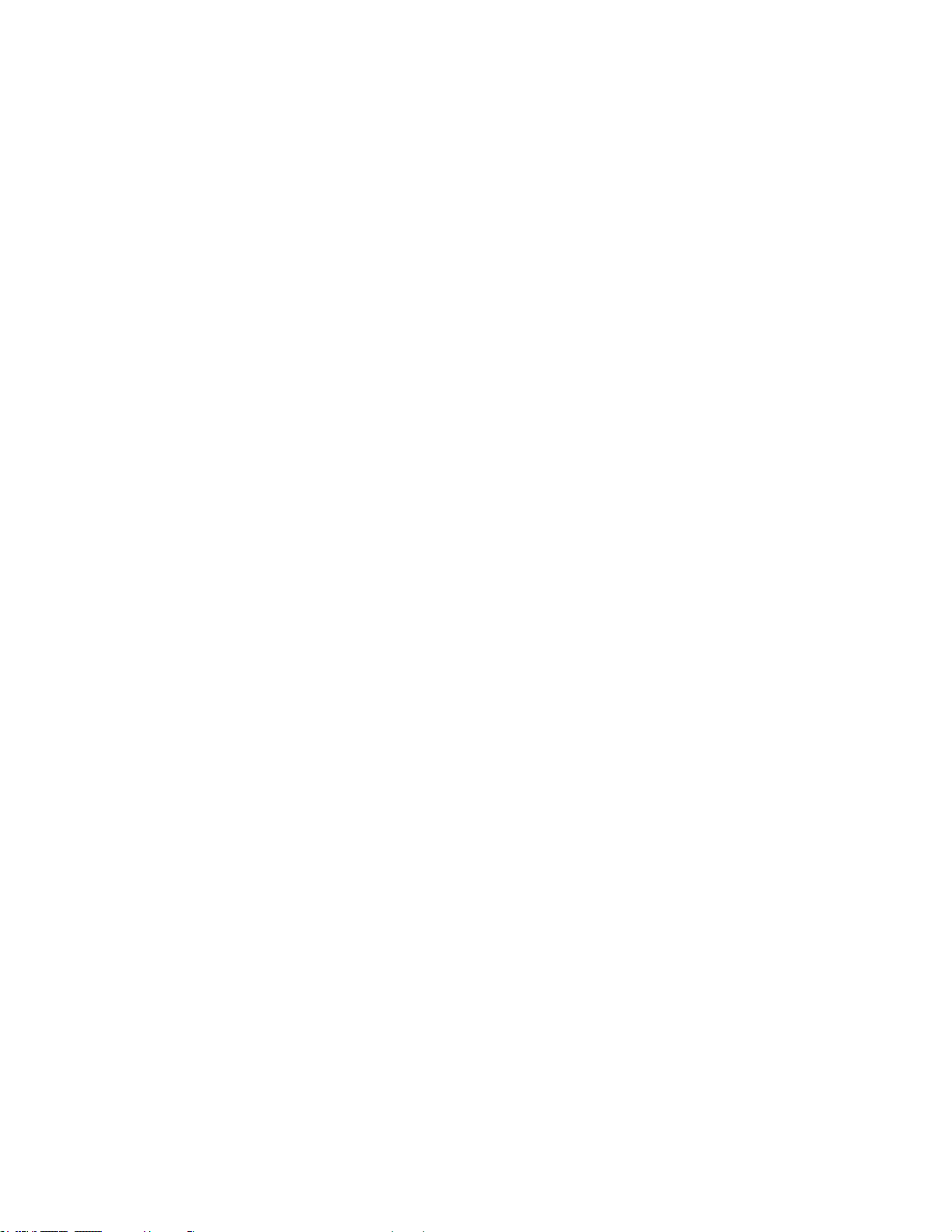
Data Usage Settings 214.................................................................................................................
Mobile Networks Settings 216
NFC and Payment 217
More Connection Settings 220
Nearby Device Scanning 221
Printing 222
MirrorLink 224
Virtual Private Networks (VPN) 225
Smart Manager 231
Applications Settings 234
Application Manager 235
Default Applications 239
Application Settings 240
Calendar Settings 241
Camera Settings 242
Contacts Settings 244
Email Settings 245
....................................................................................................................
..............................................................................................................................
..........................................................................................................................
.........................................................................................................................
.........................................................................................................
.........................................................................................................
..................................................................................................
.........................................................................................
.................................................................................................................
.........................................................................................................
..........................................................................................................
..........................................................................................................
.............................................................................................................
...............................................................................................................
..............................................................................................................
...................................................................................................................
Internet Settings 249
Messages Settings 251
Music Settings 254
Phone Settings 255
S Voice Settings 258
Weather Settings 259
Google Settings 261
Sounds and Vibration Settings 262
Sound Mode 265
Vibrate While Ringing 266
Volume 267
Vibration Intensity 268
Ringtones and Sounds 269
Vibration Pattern 271
Notification Sound 272
Do Not Disturb 273
..............................................................................................................................
................................................................................................................
............................................................................................................
...................................................................................................................
..................................................................................................................
................................................................................................................
..............................................................................................................
................................................................................................................
..................................................................................................
......................................................................................................................
.......................................................................................................
.............................................................................................................
......................................................................................................
...............................................................................................................
.............................................................................................................
..................................................................................................................
System Sounds 276
Key-tap Feedback 277
TOC viii
.................................................................................................................
.............................................................................................................

Sound Quality and Effects 278................................................................................................
Notifications Settings 279
Display Settings 280
Advanced Features 282
Wallpaper 284
Themes 285
Home Screen Settings 287
Lock Screen and Security Settings 288
Privacy and Safety 295
..................................................................................................................................
.....................................................................................................................................
Lock Screen and Security Overview 288
Screen Lock 290
Disable the Screen Lock 293
Device Security 294
Location Settings 297
App Permissions 301
Private Mode 302
Report Diagnostic Info 303
................................................................................................................
........................................................................................................................
...................................................................................................................
..............................................................................................................
...........................................................................................
.................................................................................
......................................................................................................................
...................................................................................................
.................................................................................................................
....................................................................................................................
..............................................................................................................
...............................................................................................................
.....................................................................................................................
......................................................................................................
Send SOS Message 304
Easy Mode 305
Accessibility Settings 308
Accounts 317
Backup and Reset 319
Language and Input Settings 328
Battery Settings 331
................................................................................................................................
Vision Accessibility Settings 310
Hearing Accessibility Settings 312
Dexterity and Interaction Settings 313
Configure Other Accessibility Settings 315
...................................................................................................................................
.....................................................................................................................
Samsung Account Backup and Restore Settings 321
Google Account Backup and Restore Settings 322
Auto Restart 323
.................................................................................................................................
Reset 324
Factory Data Reset 327
......................................................................................................................
.........................................................................................................................
.........................................................................................................
................................................................................................................
.............................................................................................
...........................................................................................
.....................................................................................
..............................................................................
.............................................................
................................................................
...........................................................................................................
....................................................................................................
Power Saving Mode 332
Ultra Power Saving Mode 334
TOC ix
..........................................................................................................
.................................................................................................

Storage Settings 335.......................................................................................................................
Date and Time Settings 337
...........................................................................................................................................
Help 338
Activate This Device 339
System Update 341
About Device 342
For Assistance 345
Troubleshooting 345
Sprint Account Information and Help 346
Sprint Account Passwords 346
Manage Your Account 347
Sprint Support Services 347
Copyright Information 348
Intellectual Property 348
Open Source Software 348
Disclaimer of Warranties; Exclusion of Liability 348
Modification of Software 349
.........................................................................................................................
.............................................................................................................................
..................................................................................................................................
........................................................................................................................
............................................................................................................
.................................................................................................................
........................................................................................
................................................................................................
......................................................................................................
....................................................................................................
................................................................................................................
..........................................................................................................
......................................................................................................
................................................................
....................................................................................................
Samsung KNOX 349
Samsung Electronics America (SEA), Inc. 349
Do you have questions about your Samsung Mobile Device? 349
Legal Information 350
..........................................................................................................................................................
Index 351
................................................................................................................
.......................................................................
.........................................
......................................................................................................................
TOC x
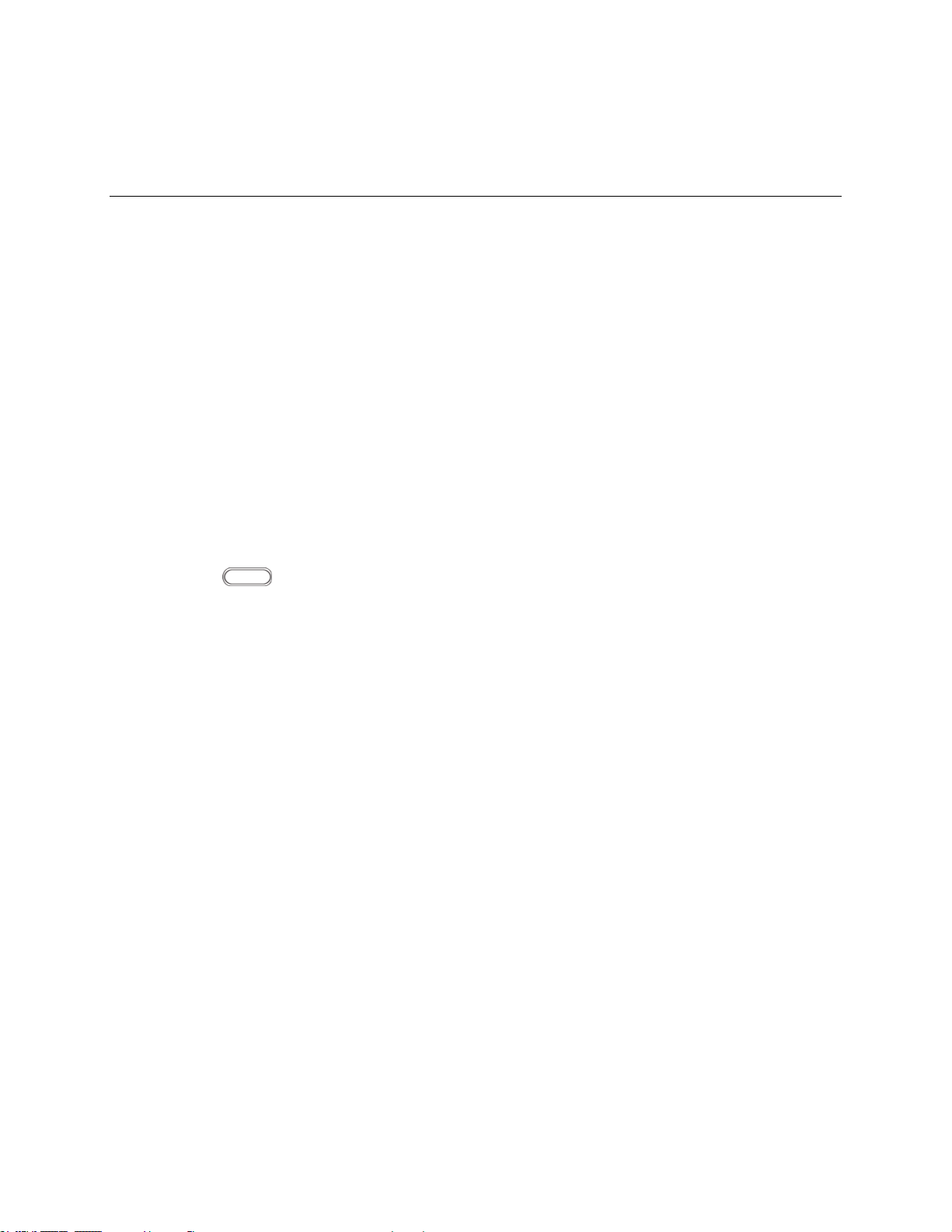
Introduction
The following topics describe the basics of using this guide and your new phone.
About the User Guide
Thank you for purchasing your new Samsung Galaxy S6. The following topics explain how best to use
this guide to get the most out of your phone.
Before Using Your Phone
Read the Get Started guide and Important Information booklet that were packaged with your phone
thoroughly for proper usage.
Accessible services may be limited by subscription contract conditions.
Descriptions in the User Guide
Note that most descriptions in this guide are based on your phone's setup at the time of purchase.
Unless otherwise noted, instructions begin from the phone's home screen, which is displayed by
pressing Home . Some operation descriptions may be simplified.
Screenshots and Key Labels
Screenshots and other illustrations in this user guide may appear differently on your phone. Key labels in
the user guide are simplified for description purposes and differ from your phone's display.
Other Notations
In the user guide, the phone may be referred to either as "phone," "device," or "handset."
Access Instructions on Phone
These topics will help you find help on your new phone and will introduce the basics of using your phone's
touchscreen if you are a new user.
Access Help
Use the phone's Help menu to learn about your phone.
Introduction 1

1. Press Home to display the home screen.
2. From home, tap Apps > Settings > Help .
3. Tap a topic to view its contents, or tap Search to search for a topic.
Get Support from Sprint Zone
In addition to your phone's built-in Help menu, you can also access support for your phone and service
through the preloaded Sprint Zone app.
1. From home, tap Apps > Sprint Zone .
Introduction 2

2. From the Sprint Zone main page, tap Support.
3. Tap a topic to view its contents.
Introduction 3
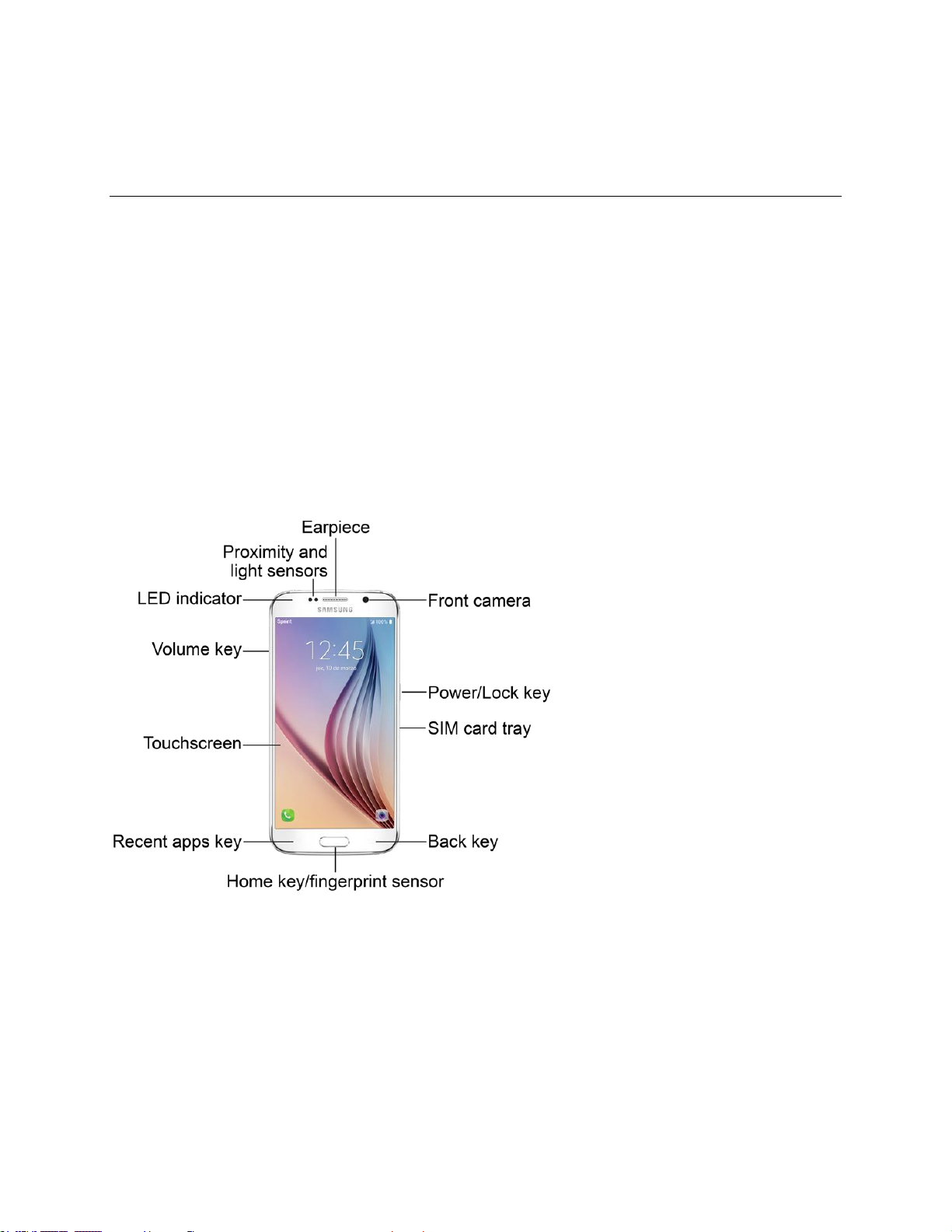
Get Started
The following topics give you all the information you need to set up your Samsung phone and wireless
service the first time.
Parts and Functions
These topics illustrate your phone’s primary parts and key functions.
Note: Your phone's screens and apps layouts are subject to change. This user guide uses sample
images only.
Phone Layout
The following illustration outlines your phone’s primary external features and keys.
Front View
Get Started 4
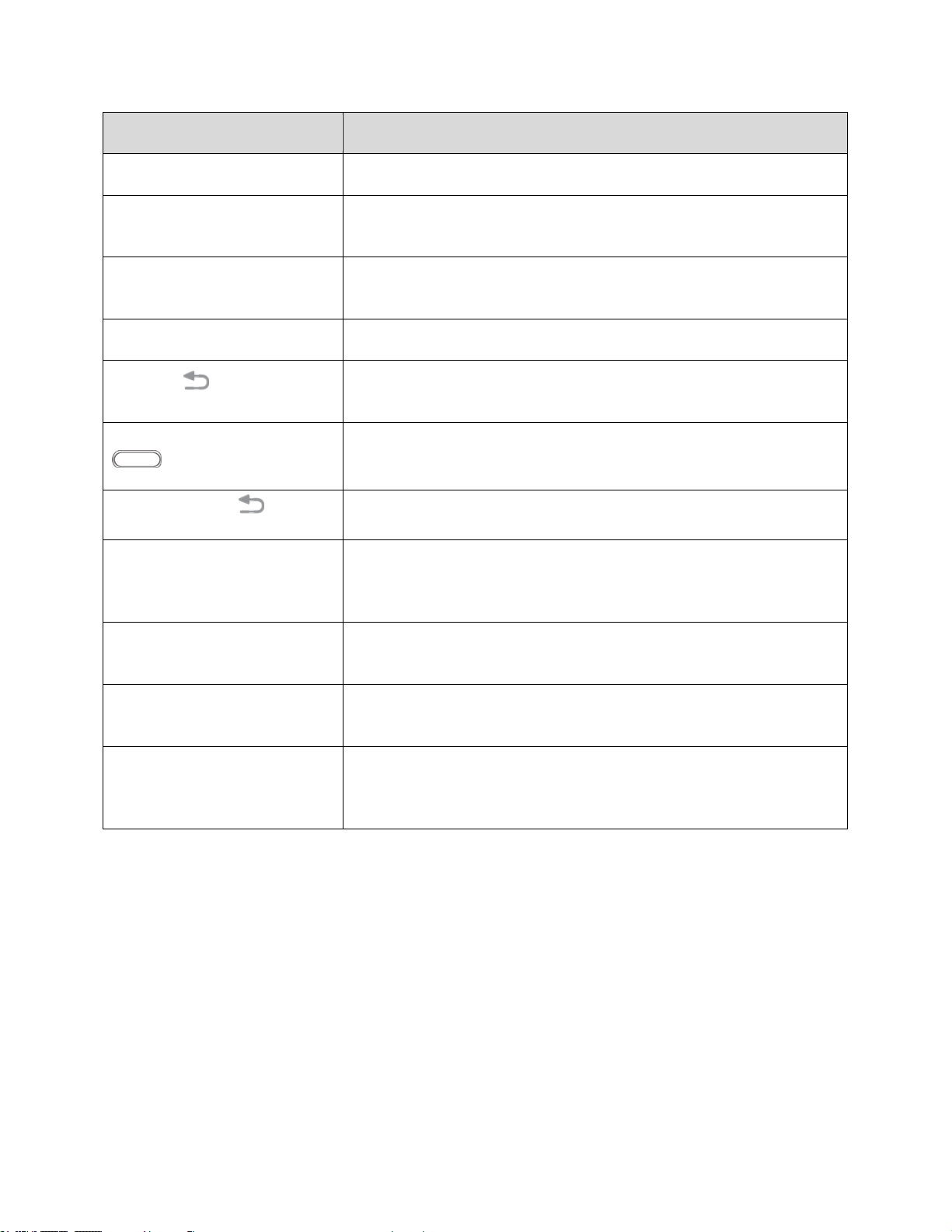
Part
Description
Earpiece
Listen to calls and automated prompts when using the phone.
Front camera
Takes pictures and records videos while facing the screen, and allows
you to video conference.
Power/Lock key
Turn the phone or screen on or off, or switch your phone to
Emergency mode.
SIM card tray
Location of the SIM card.
Back key
Return to the previous screen, or close a dialog box, options menu,
the notification panel, or keyboard.
Home key/fingerprint sensor
Return to the home screen. Press and hold to open Google™
Search/Google Now™. Use to register fingerprints for security.
Recent apps key
Access recently used apps.
Touchscreen
Display information needed to operate your phone, such as the call
status, the Contacts list, and the date and time. Also provides one-tap
access to all of your features and applications.
Volume key
Adjust the ringtone or media volume or adjust the voice volume during
a call.
LED indicator
The LED indicator blinks or glows when charging, to indicate low
battery, to announce new notifications, and when voice recording.
Proximity and light sensor
Detect when objects are close to the screen. For example, when you
hold the phone to your ear while on a phone call, the sensors
temporarily lock the screen to prevent accidental screen touches.
Get Started 5
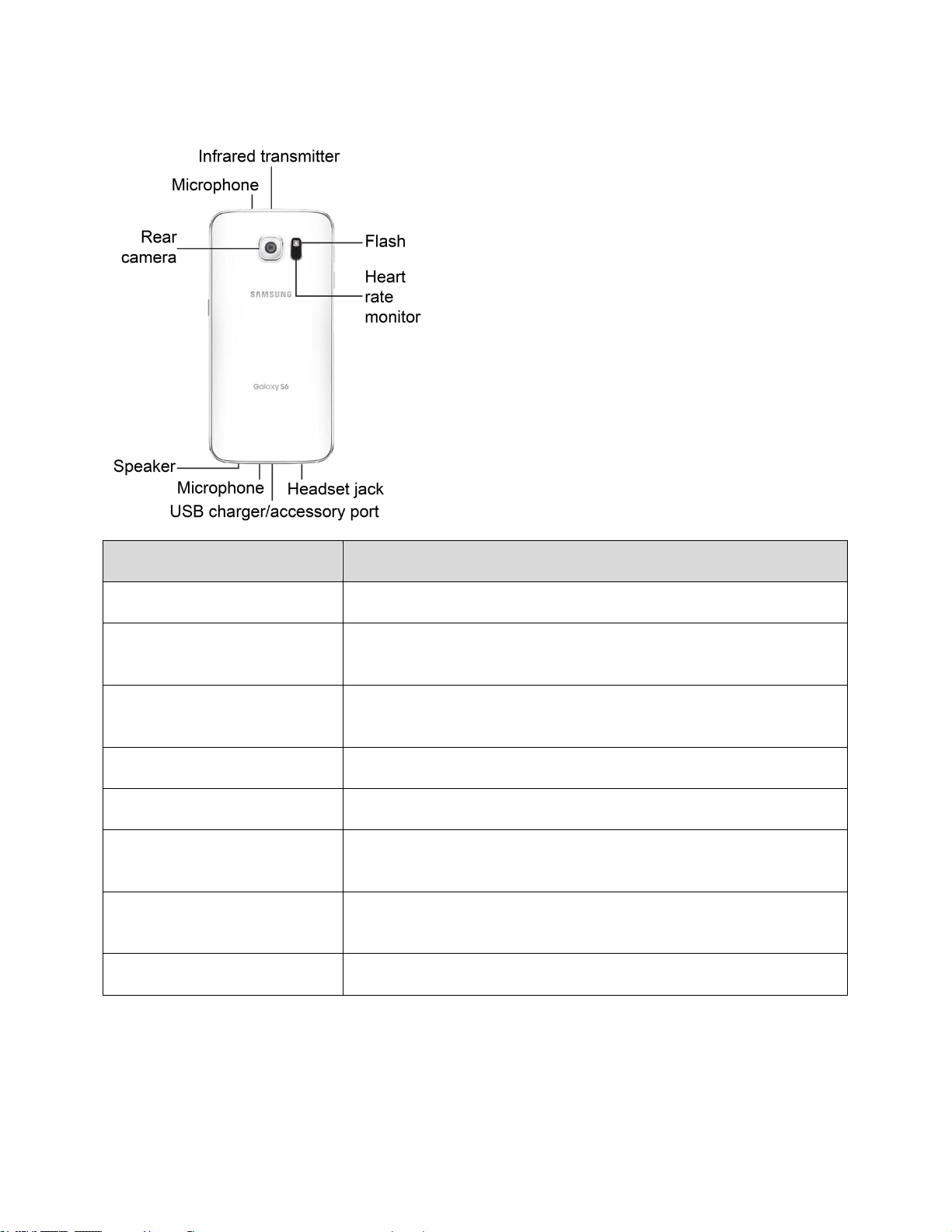
Back View
Part
Description
Infrared transmitter
Control other devices using infrared light.
Flash
Help illuminate subjects in low-light environments when the camera is
focusing and capturing a picture or video.
Heart rate monitor
Measure your heart rate using your fingertip when using the S Health™
app. For more information, see S Health.
Headset jack
Plug in a headset for convenient, hands-free conversations.
USB charger/accessory port
Connect the phone to the charger using a USB cable.
Microphone
Transmit your voice for phone calls or record your voice or ambient
sounds for voice recordings and videos.
Speaker
Play ringtones and sounds. The speaker also lets you hear the caller’s
voice in speakerphone mode.
Rear camera
Take pictures and videos.
Caution: Inserting an accessory into the incorrect jack may damage the phone.
Get Started 6

Charge the Battery
Follow these instructions to charge your phone’s battery using either the included charging head and USB
cable or using a USB connection on your computer.
Tip: This device is also compatible with Samsung-approved wireless charging devices (sold separately).
Note: This phone has an integrated battery that cannot be removed by the user.
Battery Cautions
Caution: Use only charging devices approved by Samsung. Samsung accessories are designed for
your device to maximize battery life. Using other accessories may invalidate your warranty and may
cause damage.
Storage: Avoid storing or leaving the phone with no battery charge remaining. Saved information and
settings may become lost or changed, or the phone may become unusable. Charge once every six
months before storing or leaving unused for a long period.
Charge Using the AC Adapter
It is recommended you fully charge the battery before using your device for the first time. For fastest
charging times, use the Samsung Adaptive Fast Charger that came with your device. This charger
provides faster charging only when connected to devices that support Adaptive Fast Charging.
1. Plug the USB cable into the USB charger/accessory port on the bottom of your phone.
2. Plug the other end of the USB cable into the charging head.
3. Plug the charging head into an electrical outlet.
4. After charging, disconnect the phone from the charger.
Unplug the charging head from the outlet, and remove the micro USB cable from the phone
and the charging head.
Get Started 7

Charge Using a PC Connection
Before using a PC connection to charge your phone, ensure that the computer is turned on. Depending
on the type of connection, your phone’s battery may not charge.
1. Insert the small end of the USB cable into the USB charger/accessory port on the bottom of your
phone.
2. Insert the large end of the USB cable into a USB port on your computer.
3. After charging, remove the USB cable from both the phone and the computer.
Turn Your Phone On and Off
The instructions below explain how to turn your phone on and off.
Turn Your Phone On
■ Press and hold the Power/Lock key.
Your phone will power on. Depending on the settings, you may see the lock screen.
See Lock and Unlock Your Screen and Screen Lock for information about using the screen
lock.
The first time you turn the phone on, you will see the startup screens. See Complete the
Setup Screens for details.
If your phone is not yet activated, see Activate Your Phone for more information.
Get Started 8

Turn Your Phone Off
1. Press and hold the Power/Lock key to display the device options menu.
2. Tap Power off to turn the phone off.
Your phone will power off.
Your screen remains blank while your phone is off (unless the battery is charging).
Use the Touchscreen
Your phone’s touchscreen lets you control actions through a variety of touch gestures.
Tap
When you want to type using the keyboard, select items such as application and settings icons, or press
buttons, simply tap or touch them with your finger.
Get Started 9
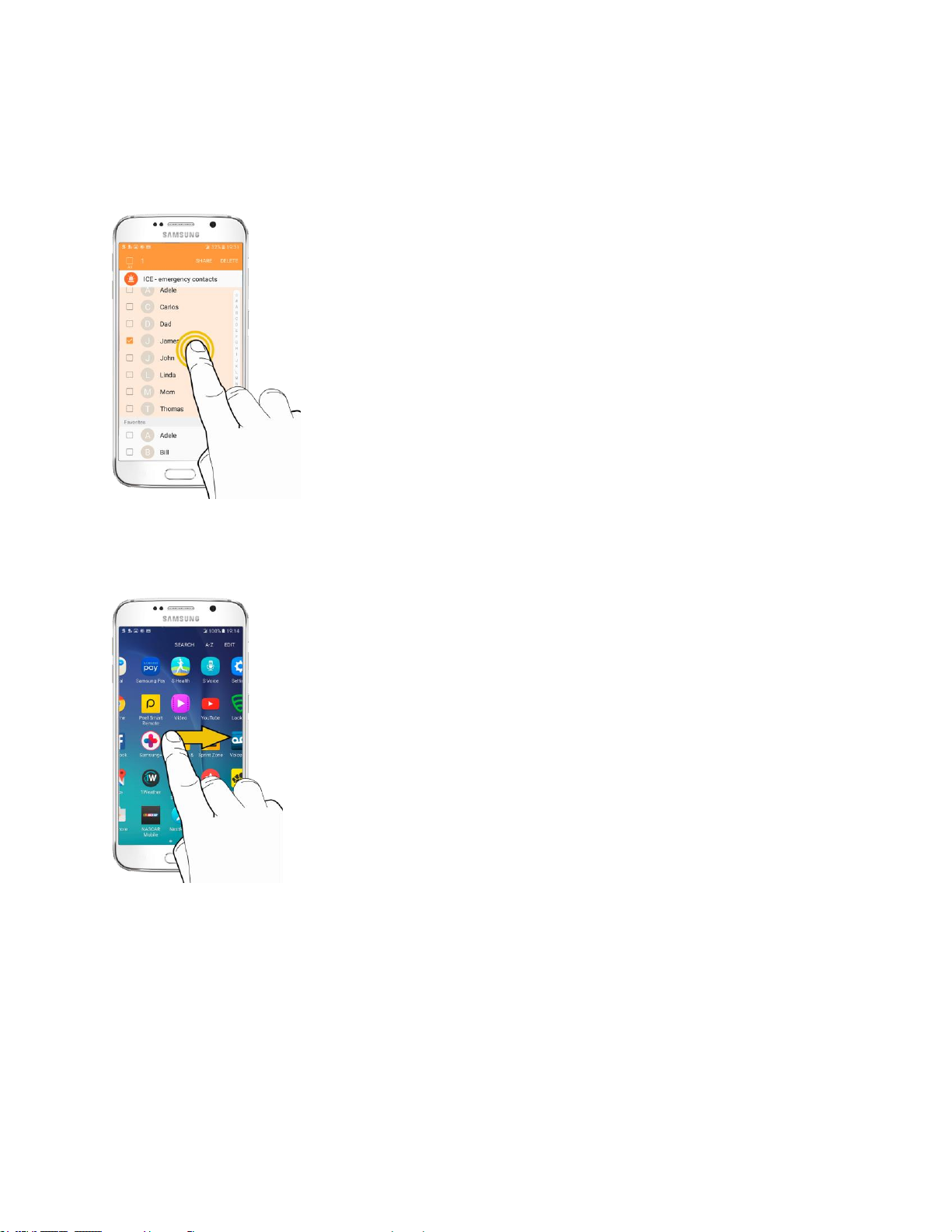
Touch and Hold
To open the available options for an item (for example, a contact or link in a Web page), touch and hold
the item.
Swipe or Slide
To swipe or slide means to quickly drag your finger vertically or horizontally across the screen.
Get Started 10

Drag
To drag, press and hold your finger with some pressure before you start to move your finger. While
dragging, do not release your finger until you have reached the target position.
Flick
Flicking the screen is similar to swiping, except that you need to swipe your finger in light, quick strokes.
This finger gesture is always in a vertical direction, such as when flicking the contacts or message list.
Get Started 11
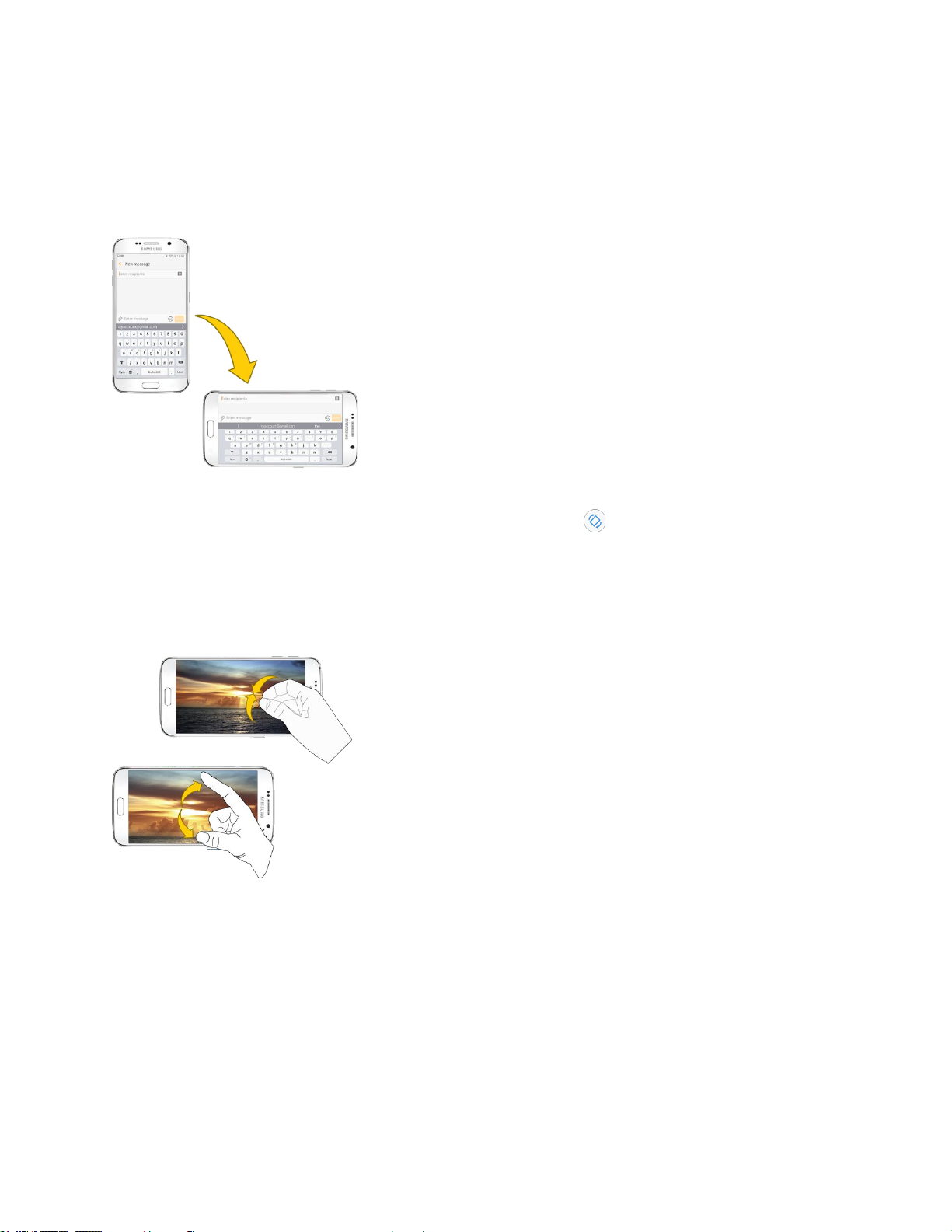
Rotate
For most screens, you can automatically change the screen orientation from portrait to landscape by
turning the phone sideways. When entering text, you can turn the phone sideways to bring up a bigger
keyboard. See Samsung Keyboard for more details.
Note: Auto rotate needs to be enabled for the screen orientation to automatically change. Pull down the
status bar to display the notification panel, and then tap Auto rotate to enable the option.
Pinch and Spread
Pinch the screen using your thumb and forefinger to zoom out or spread the screen to zoom in when
viewing a picture or a Web page. (Move fingers inward to zoom out and outward to zoom in.)
Activate Your Phone
Follow the instructions below to activate your phone if it has not already been activated. Depending on
your account or how and where you purchased your phone, it may be ready to use or you may need to
activate it on your Sprint account.
● If you purchased your phone at a Sprint Store, it is probably activated and ready to use.
● If you received your phone in the mail and it is for a new Sprint account or a new line of service, it
is designed to activate automatically.
Get Started 12
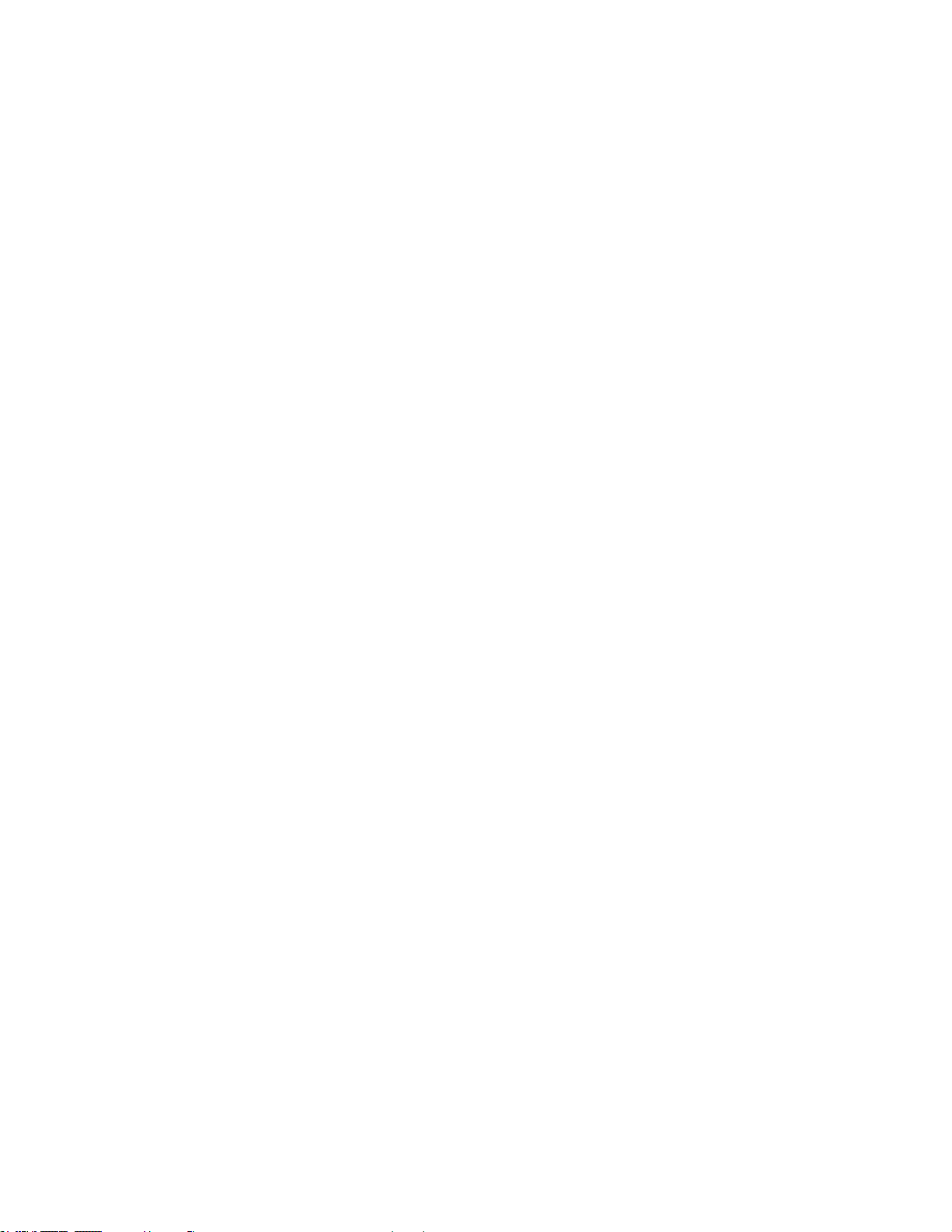
When you turn the phone on for the first time, you should see a Hands Free Activation
screen, which may be followed by a PRL Update screen and a Firmware Update screen.
Follow the prompts to continue.
● If you received your phone in the mail and you are activating a new phone for an existing number
on your account (you are swapping phones), you can activate on your computer online or directly
on your phone.
Activate on your computer:
• Go to sprint.com/activate and complete the online instructions to activate your phone.
Activate on your phone:
• Turn on your new phone. (Make sure the old one is turned off.) Your phone will
automatically attempt Hands-Free Activation.
• Tap Activate to override auto-activation and start the manual activation wizard.
• Follow the prompts to complete the activation process.
To confirm activation, make a phone call. If your phone is still not activated, visit sprint.com/support for
assistance. If you do not have access to the Internet, call Sprint Customer Service at 1-888-211-4727
from another phone.
Tip: Do not press the Power/Lock key while the phone is being activated. Pressing the Power/Lock key
cancels the activation process.
Note: If you are having any difficulty with activation, visit sprint.com/support.
Complete the Setup Screens
The setup screens help you set up certain features and preferences on your phone. Once your phone has
been turned on, you will see a Welcome message. You can then complete the setup process.
Note: You may be able to complete the setup screens before your phone has been activated on your
account.
1. From the Welcome screen, select a language and tap Start to get started.
To skip any section, tap Next or Skip.
Note: On the Welcome screen, there may also be an Accessibility button. If you are visually impaired or
hard of hearing, tap Accessibility to change the accessibility settings.
2. Follow the prompts to complete each section. For each topic, you will have the option to skip it
and continue to the next screen.
Wi-Fi – If prompted, follow the prompts to sign in to an available Wi-Fi® network. For secured
Wi-Fi networks, you will need to enter a password. See Wi-Fi for more details.
Terms and Conditions – Read any applicable End User License Agreements or Terms and
Conditions for using your phone, and tap Next > Agree to continue.
Get Started 13

Personalize your phone – If applicable, enter your first and last name and tap Next. This
information is used by the phone to personalize certain apps.
Protect your phone – Prevent others from using this phone without your permission by
activating device protection features.
Google services – Select your Google location and service options and then tap Next.
Samsung account – Enter your email account and password to sign in to your current
Samsung account, or tap Create account to set up a new Samsung account.
Easy mode – Switch between the default screen layout and a simpler layout. The Easy mode
layout has larger text and icons, making for a more straightforward visual experience
3. Tap Finish. Your setup is now complete.
Your phone is now set up for use. If you skipped any part of the setup, you can access
additional options through the Apps screen or through Settings.
Get Started 14
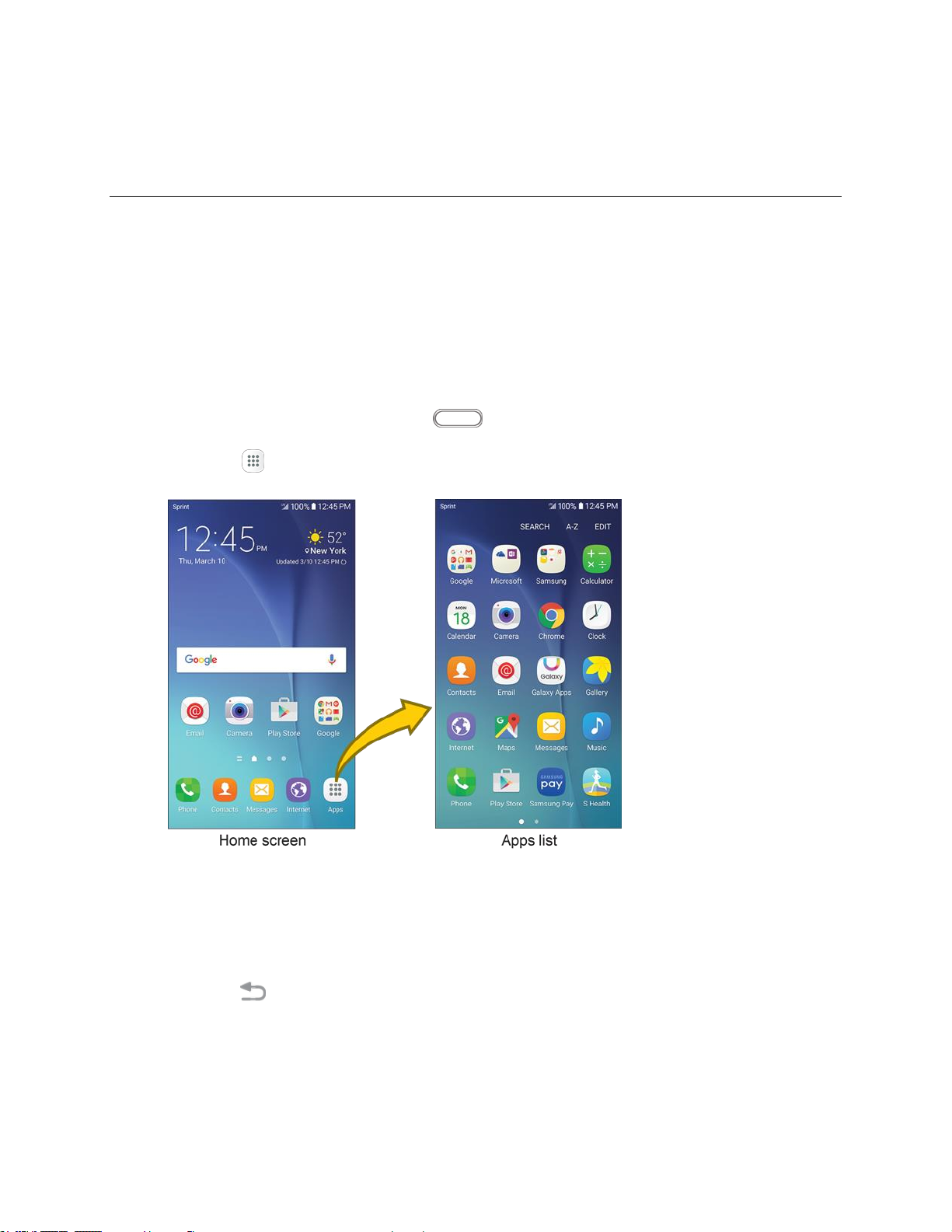
Basic Operations
The following topics outline basic features and operations of your phone.
Basics
The following topics offer an overview of your phone’s basic operations.
Home Screen and Applications (Apps) List
Most of your phone’s operations originate from the home screen or the Apps list.
1. From any screen press the Home key to display the home screen.
2. Tap Apps to display the Apps list.
For information about using the home screen, see Home Screen Basics.
Select Options and Navigate Screens
Tap icons, keys, and other items to open or activate the assigned function.
■ Tap Back to return to the previous screen.
Basic Operations 15

Recent Applications
You can display a list of recently used applications using the Recent apps key.
■ Tap Recent apps to view a list of recently used applications.
Phone Settings Menu
You can customize your phone’s settings and options through the Settings menu.
■ From home, tap Apps > Settings .
– or –
Pull down the status bar and tap Settings .
For more information, see Basic Settings.
Basic Operations 16

Portrait and Landscape Screen Orientation
The default orientation for your phone’s screen is portrait (vertical), but many apps will change to
landscape orientation (widescreen) when you rotate the phone sideways.
Note: Not all screens will adjust for landscape orientation.
Turn Screen Rotation On or Off
1. Pull down the status bar to display the quick settings menu.
2. Tap Auto rotate to turn the option on or off.
You may need to scroll left or right to see the Auto rotate option.
If the Auto rotate option is not available, tap Expand to display the full options list.
Capture Screenshots
You can use your phone’s power and home keys to capture screenshots.
■ Press and hold the Power/Lock key and Home key at the same time to capture a screenshot of
the current screen.
The current screenshot will be captured and stored in the Screenshots album in the phone’s
Gallery. From home, tap Apps > Gallery .
Tip: Depending on your settings, you may also be able to capture screenshots by swiping your palm
across the screen. See Advanced Features for details.
Basic Operations 17
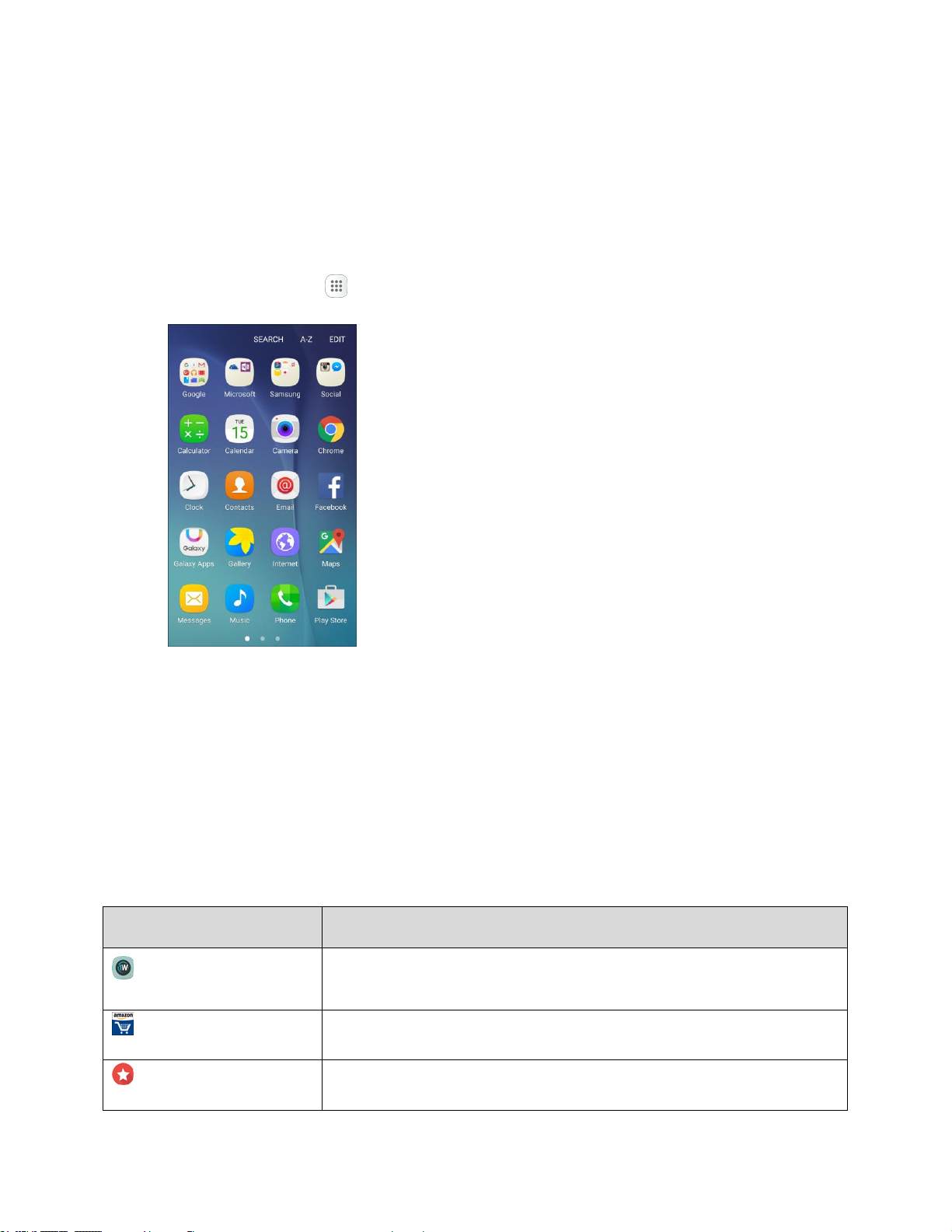
Applications
App
Function/Service
1Weather
Receive real-time local weather information at any location in the world.
Access 7-day and hourly weather forecasts for your area.
Amazon Shopping
Shop at amazon.com™ from your device.
App Spotlight
Discover new apps from the Google Play™ store.
The following topics describe how to access the applications (apps) list and launch apps on your phone.
Launch Applications
All installed apps can be accessed and launched from the Apps list.
1. From home, tap Apps .
The Apps list opens.
2. Tap and app icon to launch the corresponding application.
The application opens.
Apps List
The Apps list expands to include any apps you download and install on your phone. The following table
outlines the primary apps that have been preinstalled on your phone.
Note: Available apps are subject to change.
Basic Operations 18
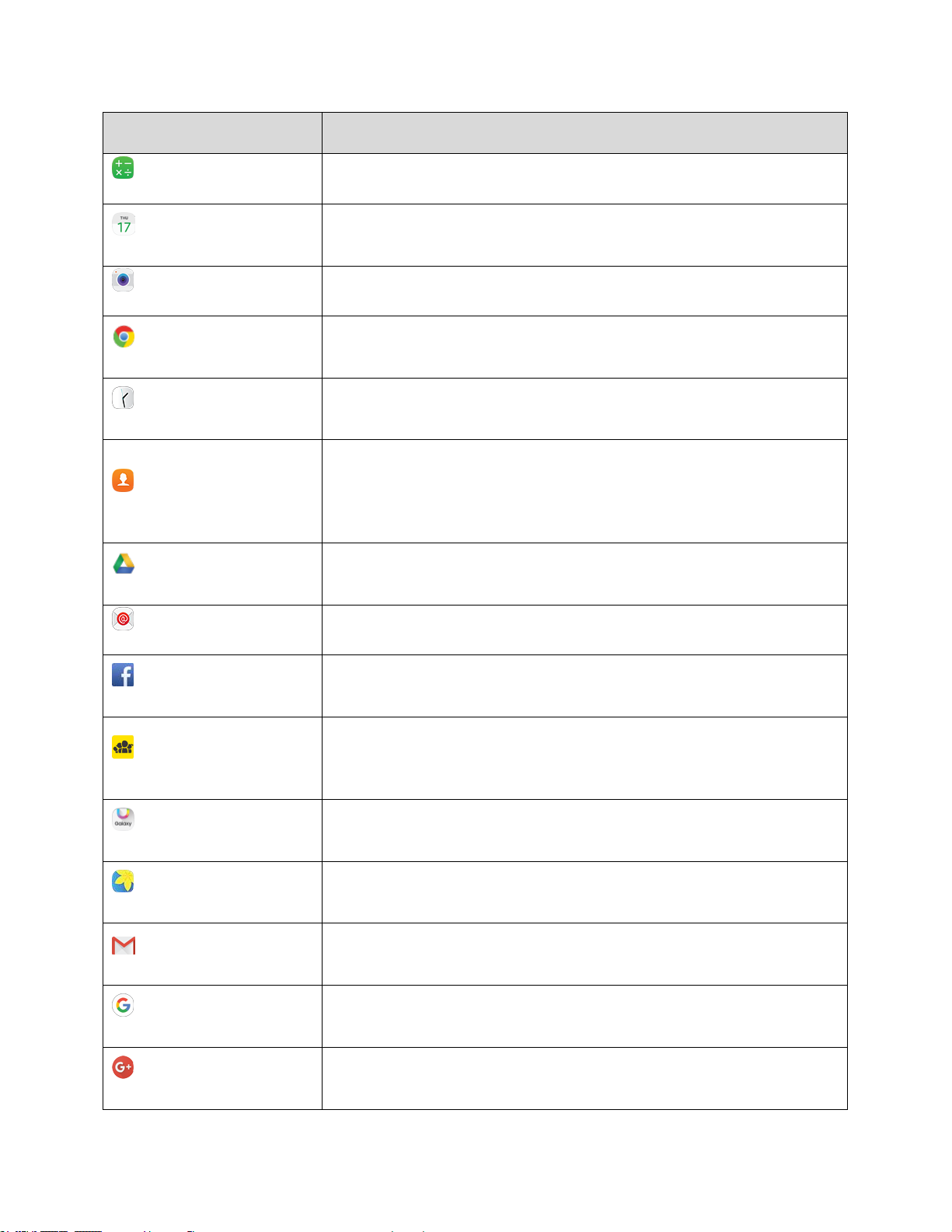
App
Function/Service
Calculator
Perform basic and advanced mathematical calculations.
Calendar
Use Calendar to create and manage events, meetings, and
appointments, organize your time, and be reminded of important events.
Camera
Take pictures and record videos using the front and rear cameras.
Chrome
Browse the Internet and bring your open tabs, bookmarks and address
bar data from your computer to your mobile device.
Clock
Set alarms, view time in time zones around the world, use a stopwatch,
set a timer, and use your phone as a desk clock.
Contacts
Store and manage contacts from a variety of sources, including contacts
you enter and save directly in your phone as well as contacts
synchronized with your Google Account, compatible email programs
(including Microsoft® Exchange Server), and your Facebook™ friends.
Drive
Open, view, rename, and share your Google Docs™ and files. Located in
the Google folder in the Apps list.
Email
Send and receive email from a variety of email service providers.
Facebook
Keep up with friends and family with the Facebook app. Share updates,
photos, and videos, as well as text, chat, and play games.
FamilyWall for Sprint
Communicate, organize, share, remember, and locate friends and family
members. Users get all the benefits of social sharing in a totally private
space.
Galaxy Apps
Discover apps designed exclusively for your Galaxy device. Located in
the Samsung folder in the Apps list.
Gallery
View and edit pictures and watch videos that you have taken with your
phone’s camera or downloaded.
Gmail
Send and receive email with Gmail™, Google’s web-based email service.
Located in the Google folder in the Apps list.
Google
Search not only the Internet, but also the apps and contents of your
device. Located in the Google folder in the Apps list.
Google+
Chat with friends and family, post photos, and see what others are
sharing. Located in the Google folder in the Apps list.
Basic Operations 19
