Page 1
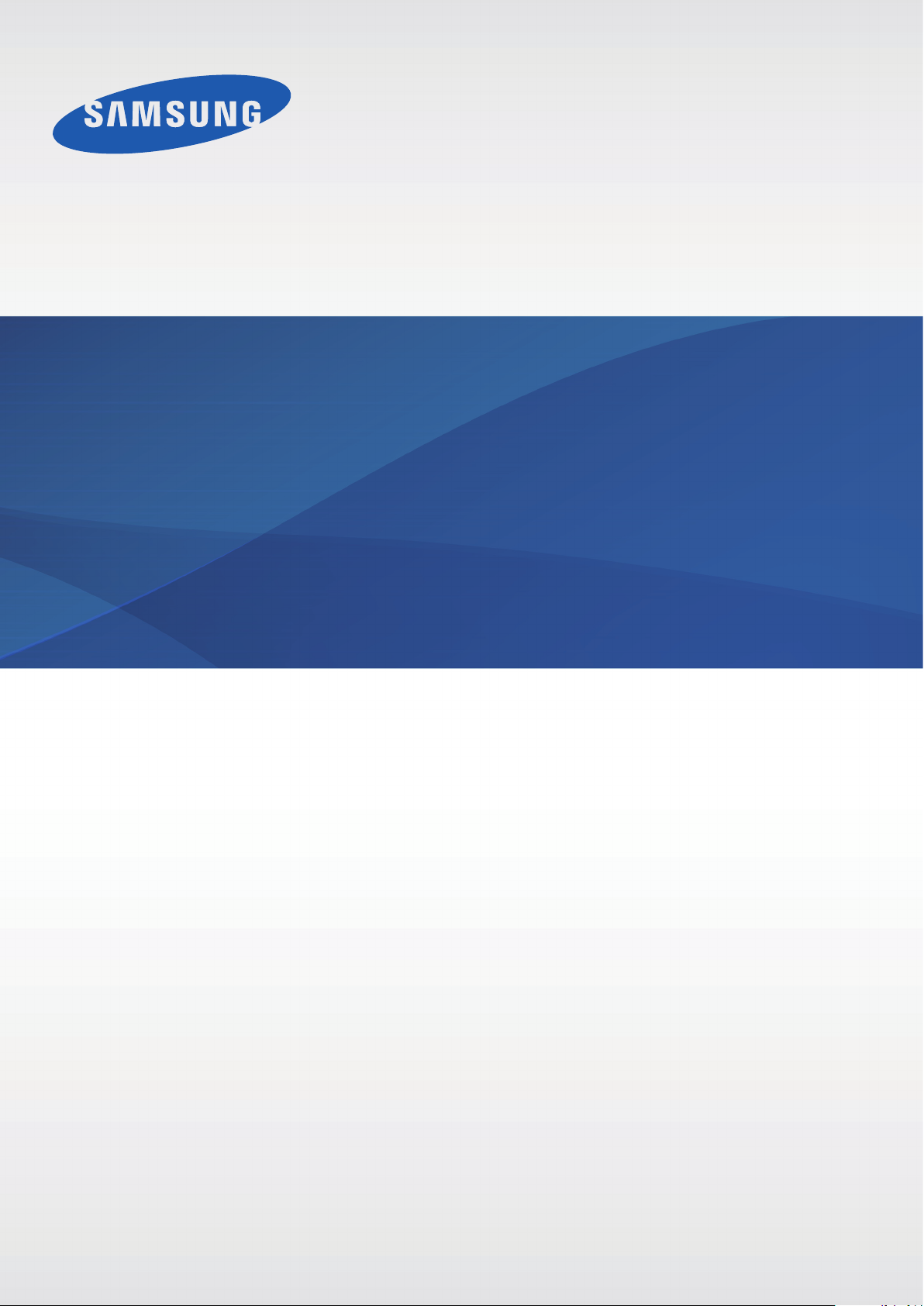
User Manual
SM-G901F
English (EU). 09/2014. Rev.1.0
www.samsung.com
Page 2
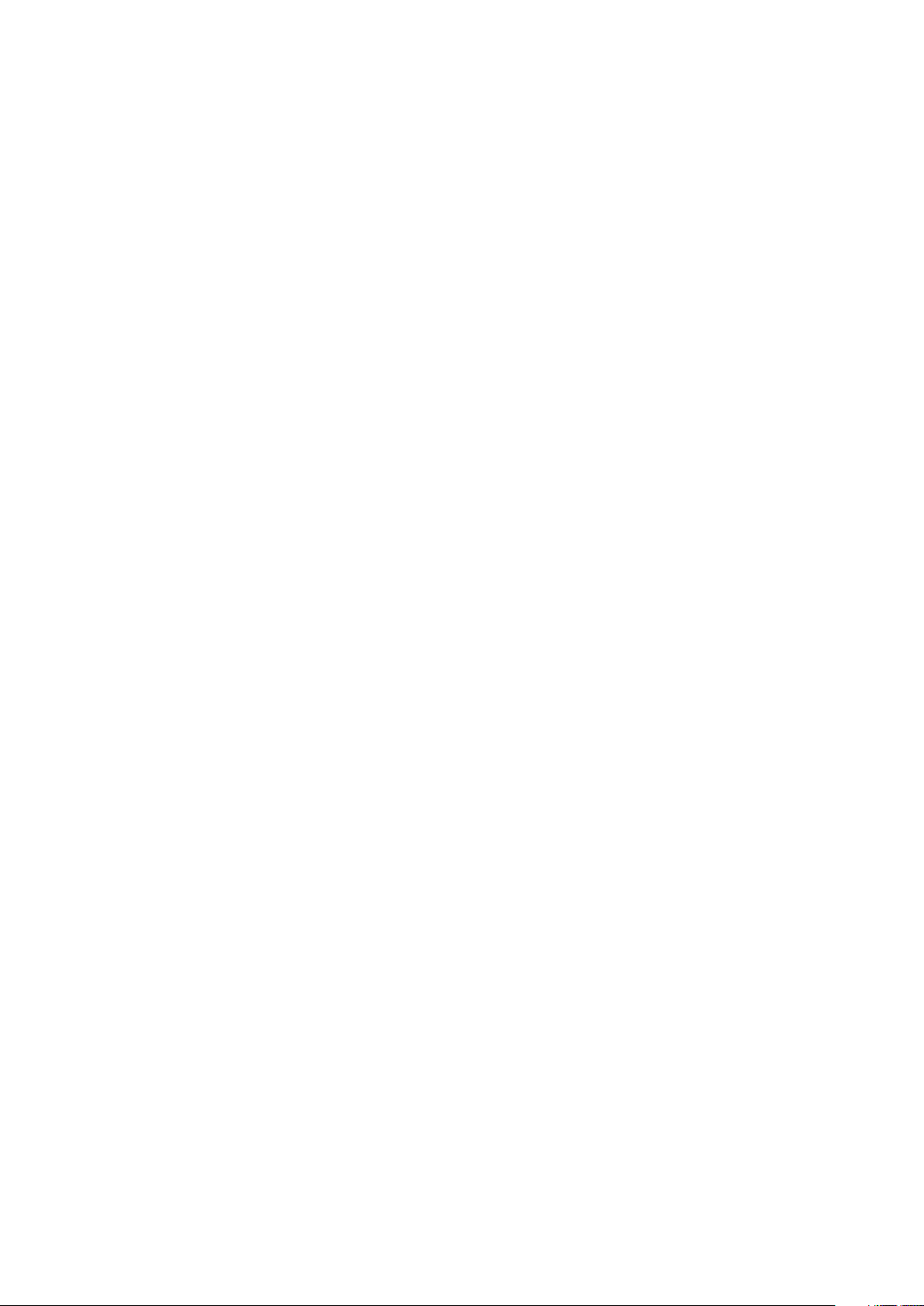
Table of Contents
Read me first
Getting started
8 Device layout
10 Buttons
11 Package contents
12 Installing the SIM or USIM card and
battery
15 Charging the battery
18 Inserting a memory card
20 Turning the device on and off
20 Holding the device
21 Locking and unlocking the device
Personalising
42 Switching to easy mode
42 Managing the Home and Apps screens
45 Changing the screen lock method
46 Setting wallpaper
46 Changing ringtones
47 Setting up accounts
47 Moving contacts from other devices to
your device
Network connectivity
49 Connecting to a mobile network
49 Connecting to a Wi-Fi network
51 Using Download booster
Basics
22 Using the touch screen
25 Indicator icons
26 Notifications and quick setting panels
30 Home and Apps screens
34 Opening apps
34 Installing or uninstalling apps
36 Entering text
39 Using the power saving feature
41 Accessing help information
51 Using Smart network switch
52 Tethering devices and using mobile
hotspots
Motions & usability features
54 Control motions
58 Air view
58 Multi window
63 Toolbox
64 One-handed operation
65 Increasing touch screen sensitivity
2
Page 3
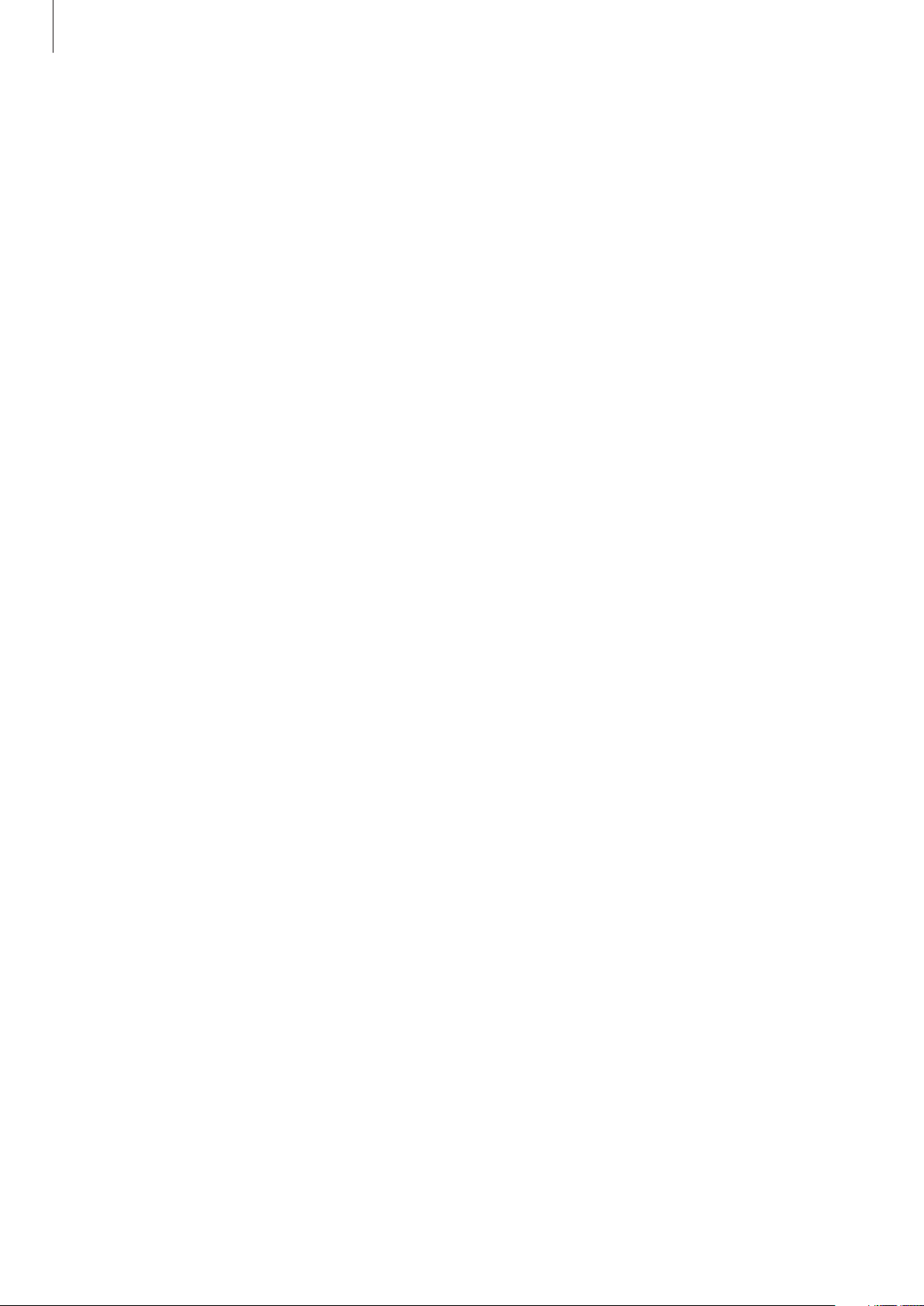
Table of Contents
Phone
66 Making calls
69 Receiving calls
70 During a call
Contacts
72 Adding contacts
73 Managing contacts
Messages & email
76 Messages
79 Email
Gallery
98 Viewing content on the device
100 Modifying content on the device
102 Accessing additional options
102 Tagging faces
103 Using Tag buddy
Internet & SNS
104 Internet
105 Chrome
106 Hangouts
81 Google Mail
Camera
83 Taking photos or videos
85 Using the HDR (Rich tone) effect
85 Using selective focus mode
87 Launching Camera on the locked
screen
87 Using the shooting mode
88 Using shot & more mode
90 Using dual camera mode
91 Using virtual tour mode
93 Applying filter effects
93 Using the zoom feature
94 Using remote viewfinder mode
95 Changing Camera settings
S Health
107 About S Health
108 Starting S Health
109 Customising the S Health main screen
110 Using S Health menus
111 Measuring steps taken
113 Recording exercise information
120 Recording food intake
122 Managing weight
124 Using the additional menus
125 Configuring settings for S Health
Voice features
127 S Voice
129 Voice Recorder
131 Voice Search
132 Car mode
3
Page 4
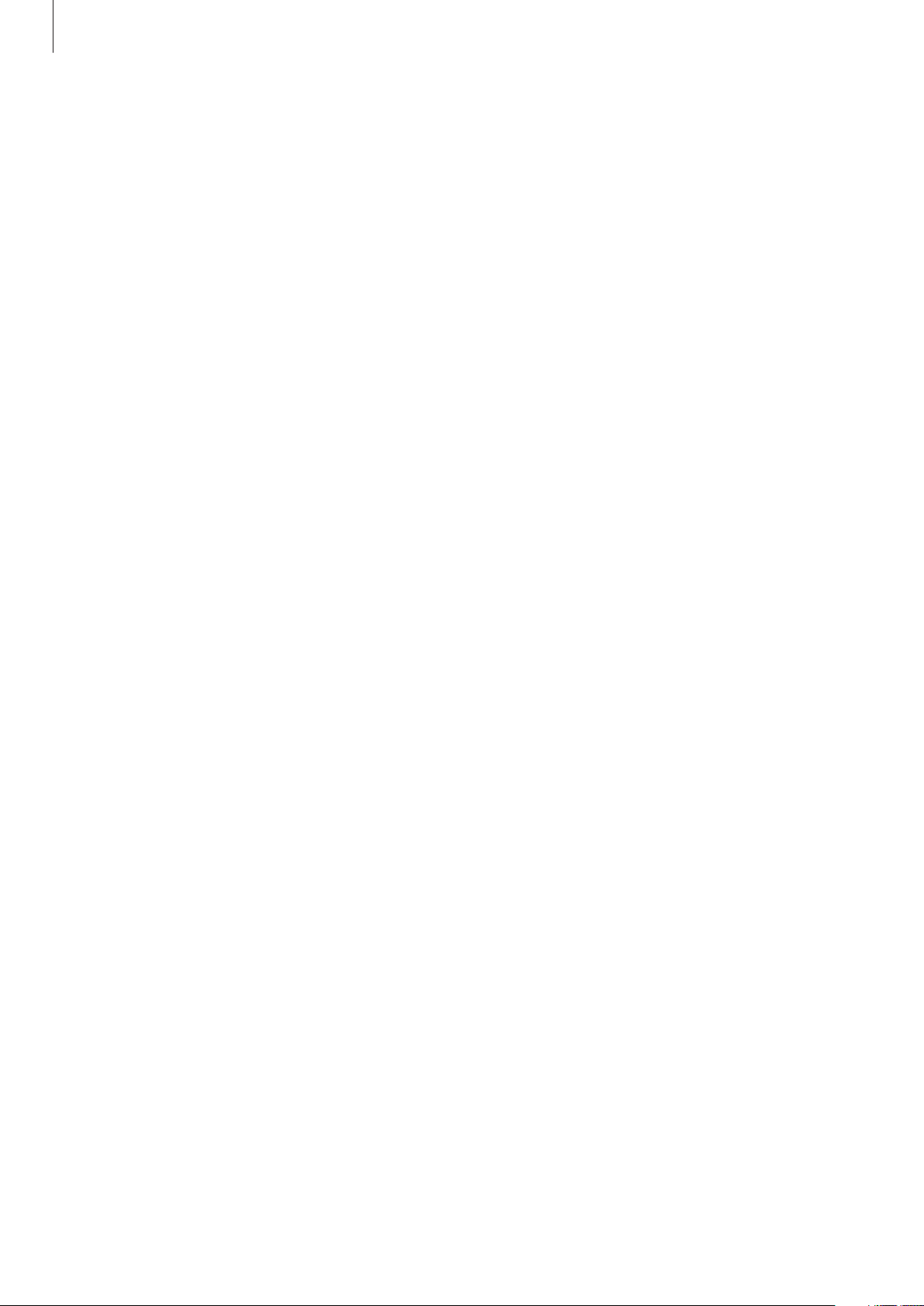
Table of Contents
Multimedia
140 Music
143 Video
145 YouTube
146 Flipboard
146 Google+
146 Photos
147 Play Books
147 Play Movies & TV
147 Play Games
148 Play Music
148 Play Newsstand
167 Google
168 Kids Mode
171 Magnifier
172 Maps
172 Memo
173 My Files
175 Torch
Connecting with other
devices
176 NFC
178 Bluetooth
181 S Beam
Security
149 Finger Scanner
153 Private mode
Safety
155 Emergency mode
157 Sending help messages
158 Severe weather notification (Geo
News)
Utilities
160 S Finder
161 S Planner
164 Calculator
164 Clock
166 Drive
166 Dropbox
182 Quick connect
186 Smart Remote
189 Screen Mirroring
191 Using the mobile printing feature
Device & data manager
192 Upgrading the device
193 Transferring files between the device
and a computer
194 Backing up and restoring data
195 Performing a data reset
Settings
196 About Settings
196 QUICK SETTINGS
196 NETWORK CONNECTIONS
201 CONNECT AND SHARE
4
Page 5
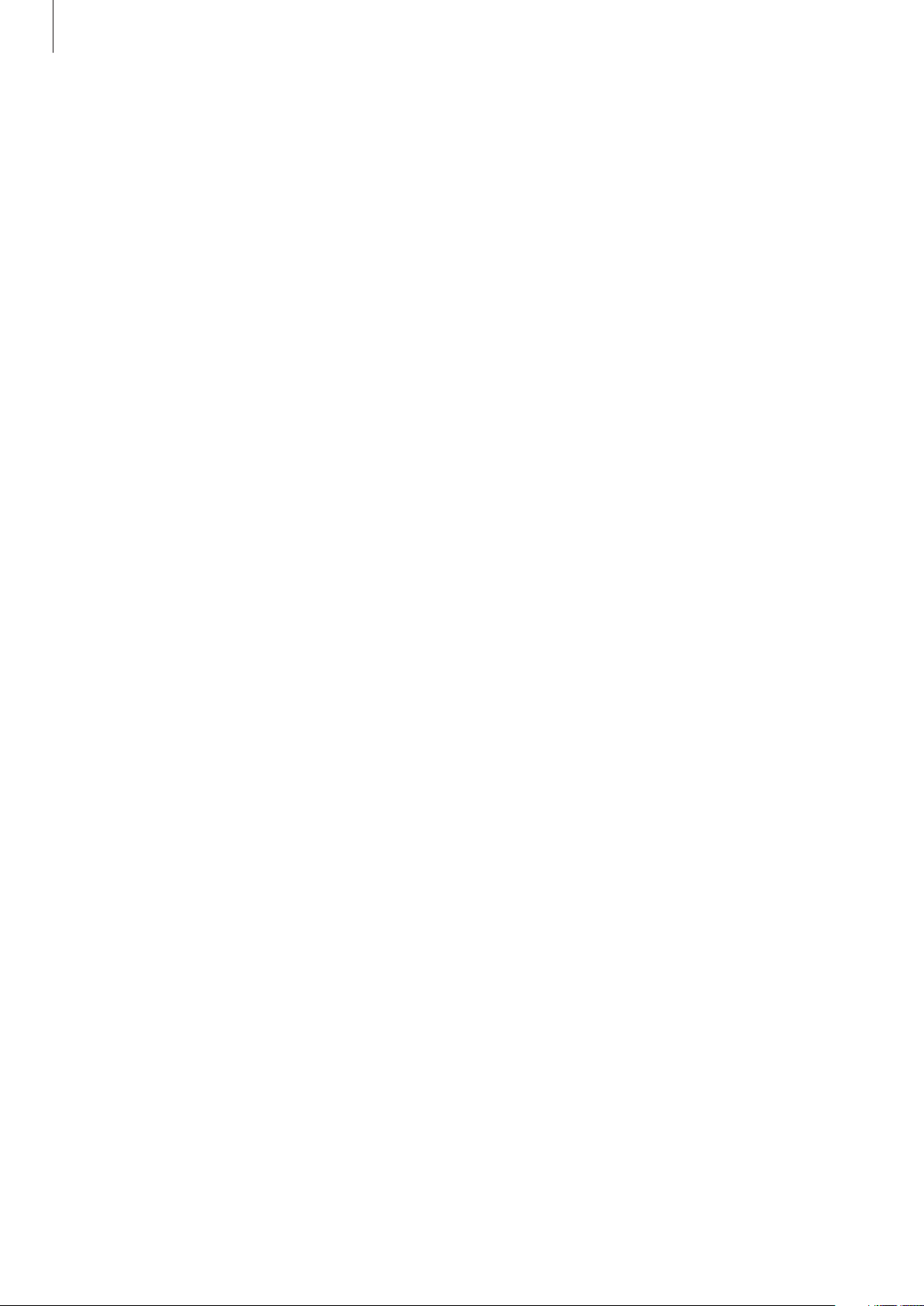
Table of Contents
202 SOUND AND DISPLAY
206 PERSONALISATION
208 MOTION
209 USER AND BACKUP
210 SYSTEM
217 APPLICATIONS
224 Google Settings
Accessibility
225 Accessibility
226 Using the Home button to open
accessibility menus
226 Setting the accessibility shortcut
227 TalkBack
246 Answering or ending calls
246 Using single tap mode
246 Configuring accessibility settings
248 Using other useful features
Troubleshooting
237 Changing the font size
238 Magnifying the screen
238 Setting notification reminders
239 Reversing the display colours
239 Colour adjustment
240 Setting flash notification
240 Turning off all sounds
240 Customising caption settings
241 Adjusting the sound balance
241 Using mono audio
241 Using baby crying detector
242 Using auto haptic
242 Using the assistive menus
244 Turning on the screen with the air
gesture feature
244 Using the smart scroll feature
245 Setting tap and hold delay options
245 Using interaction control mode
5
Page 6
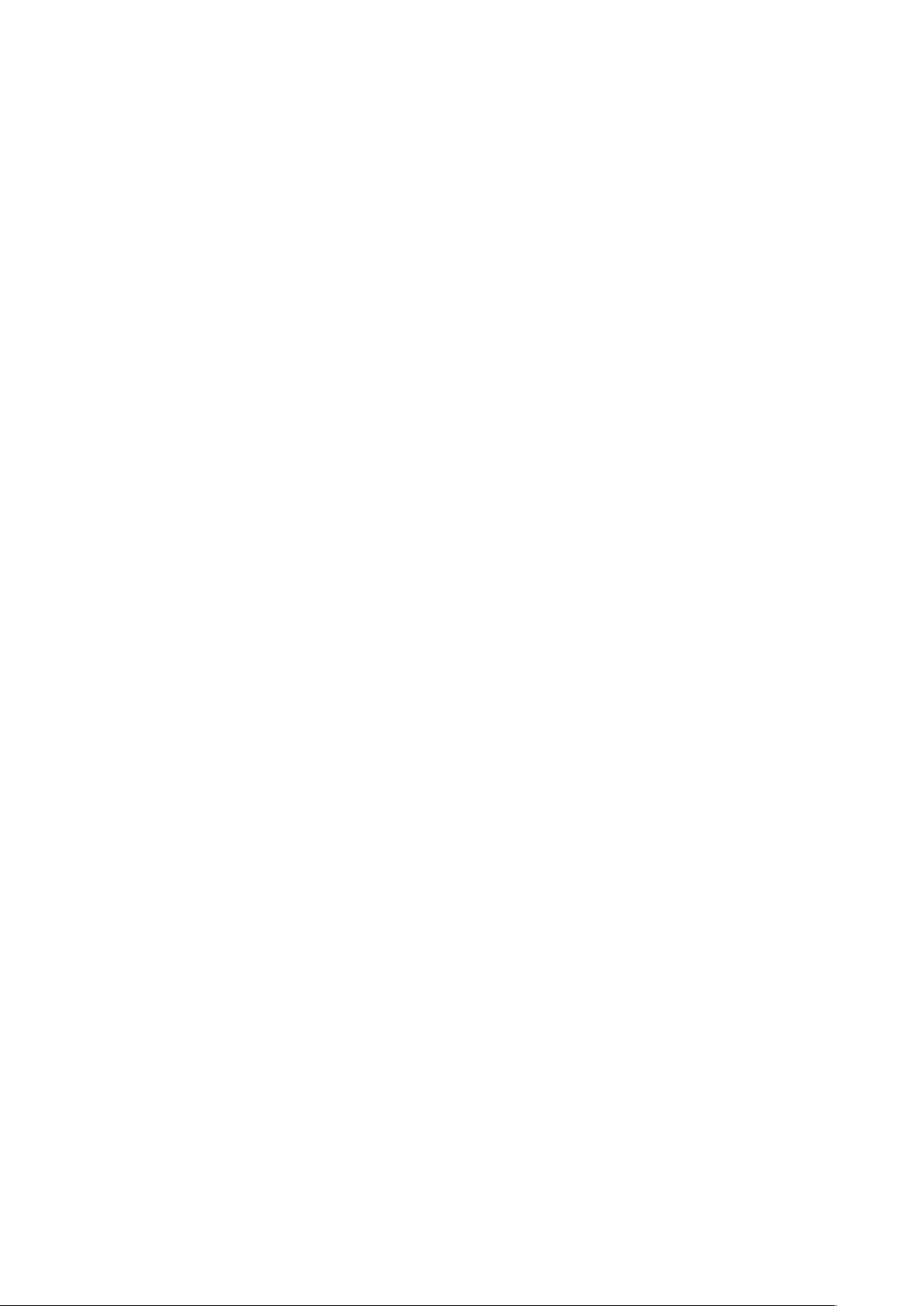
Read me first
This device provides mobile communication and media services using Samsung’s latest
standards and technological expertise. This user manual and the information available at
www.samsung.com contain details about the device’s functions and features.
•
Please read this manual before using the device to ensure safe and proper use.
•
Descriptions are based on the device’s default settings.
•
Some content may differ from your device depending on the region, service provider, or
device’s software.
•
Content (high quality content) that requires high CPU and RAM usage will affect the
overall performance of the device. Apps related to the content may not work properly
depending on the device’s specifications and the environment that it is used in.
•
Samsung is not liable for performance issues caused by apps supplied by providers other
than Samsung.
•
Samsung is not liable for performance issues or incompatibilities caused by edited
registry settings or modified operating system software. Attempting to customise the
operating system may cause the device or apps to work improperly.
•
Software, sound sources, wallpapers, images, and other media provided with this device
are licensed for limited use. Extracting and using these materials for commercial or other
purposes is an infringement of copyright laws. Users are entirely responsible for illegal
use of media.
•
You may incur additional charges for data services, such as messaging, uploading and
downloading, auto-syncing, or using location services. To avoid additional charges, select
an appropriate data tariff plan. For details, contact your service provider.
•
Default apps that come with the device are subject to updates and may no longer be
supported without prior notice. If you have questions about an app provided with
the device, contact a Samsung Service Centre. For user-installed apps, contact service
providers.
•
Modifying the device’s operating system or installing softwares from unofficial sources
may result in device malfunctions and data corruption or loss. These actions are violations
of your Samsung licence agreement and will void your warranty.
6
Page 7
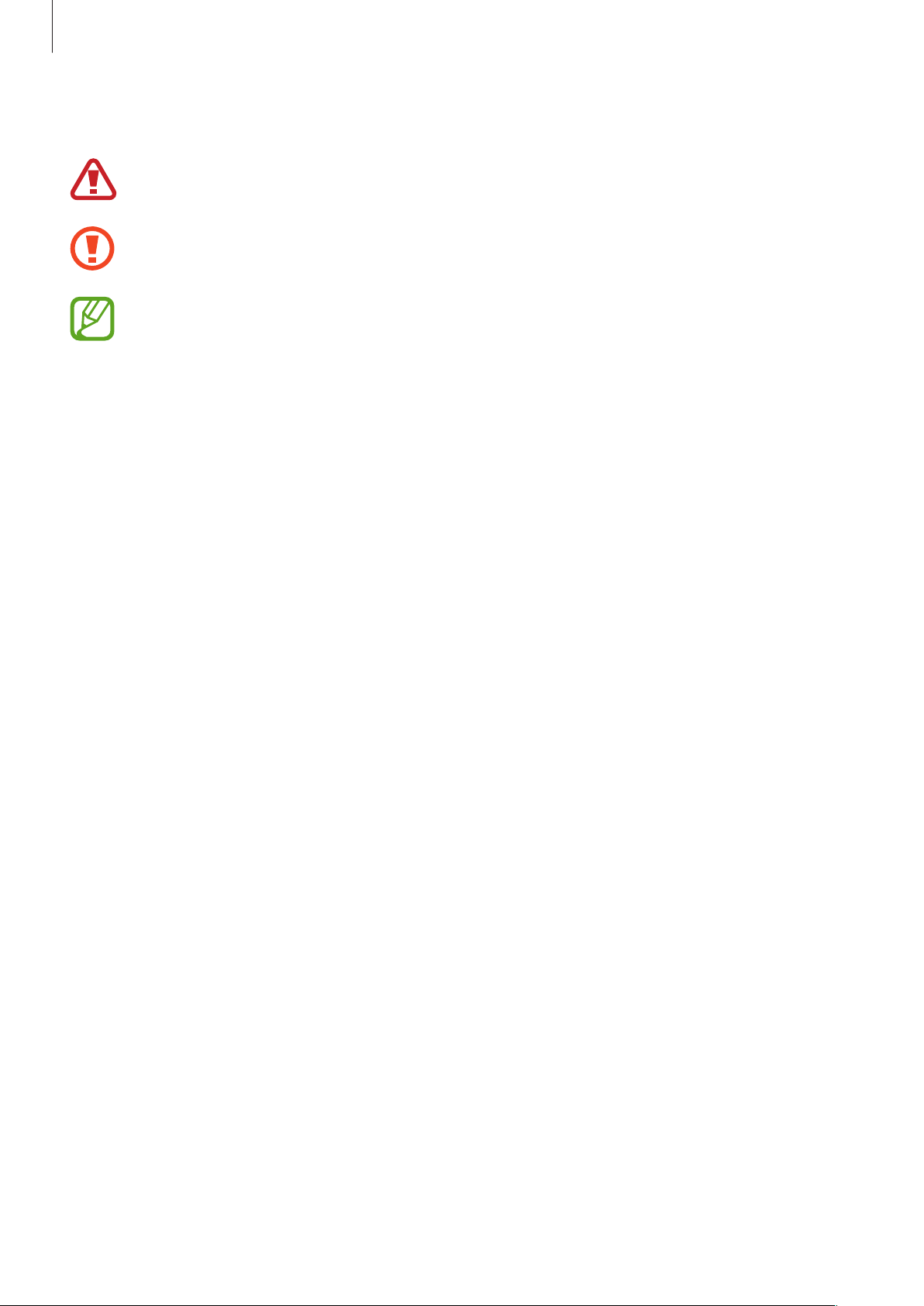
Read me first
Instructional icons
Warning: situations that could cause injury to yourself or others
Caution: situations that could cause damage to your device or other equipment
Note: notes, usage tips, or additional information
7
Page 8
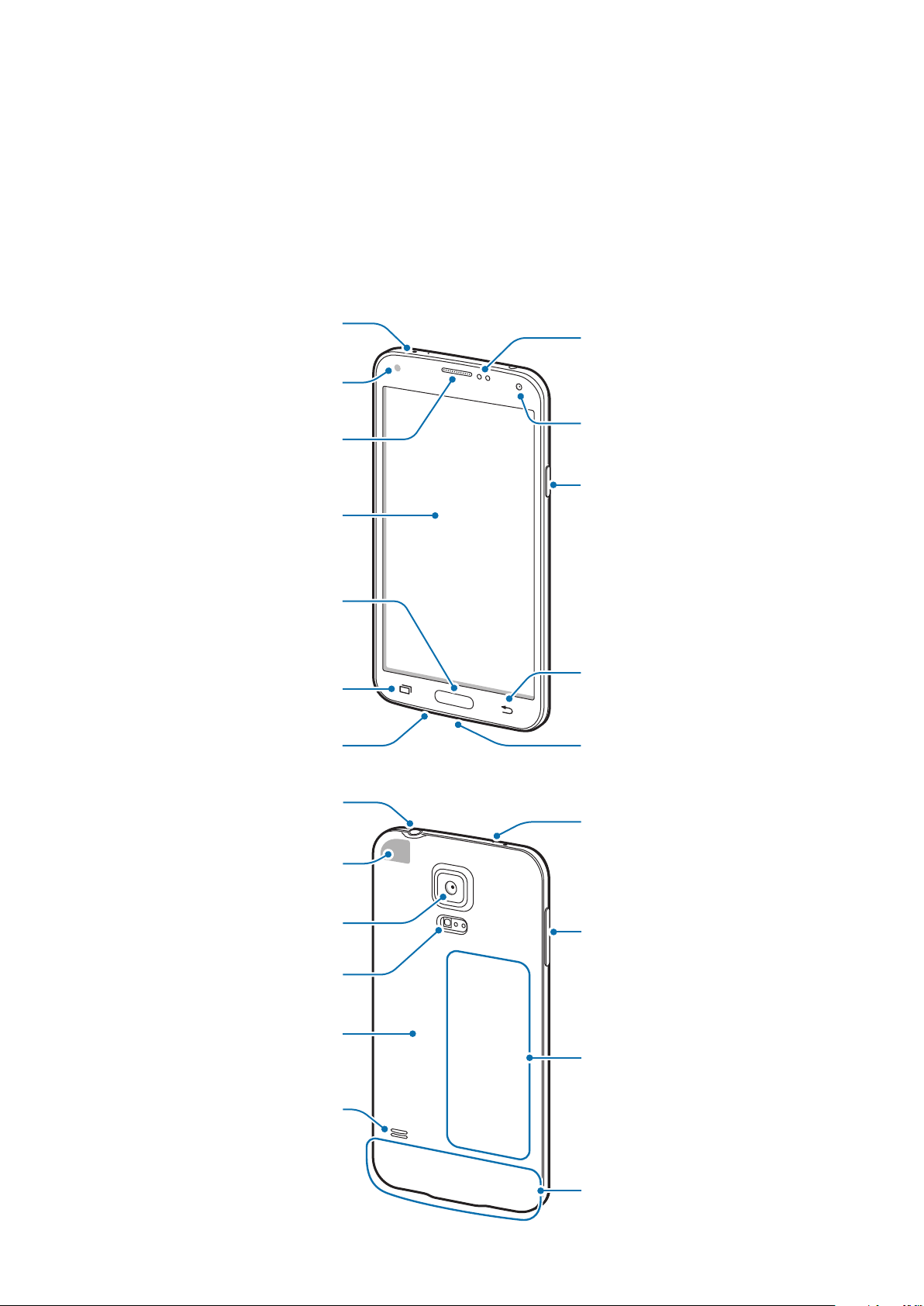
Getting started
Infrared LED
Headset jack
Device layout
Notification light
Proximity/Light/Gesture
sensor
Earpiece
Touch screen
Home button
Recent apps button
Microphone
GPS antenna
Front camera
Power button
Back button
Multipurpose jack
Microphone
Rear camera
Flash
Back cover
Speaker
Volume button
NFC antenna (on the
battery)
Main antenna
8
Page 9
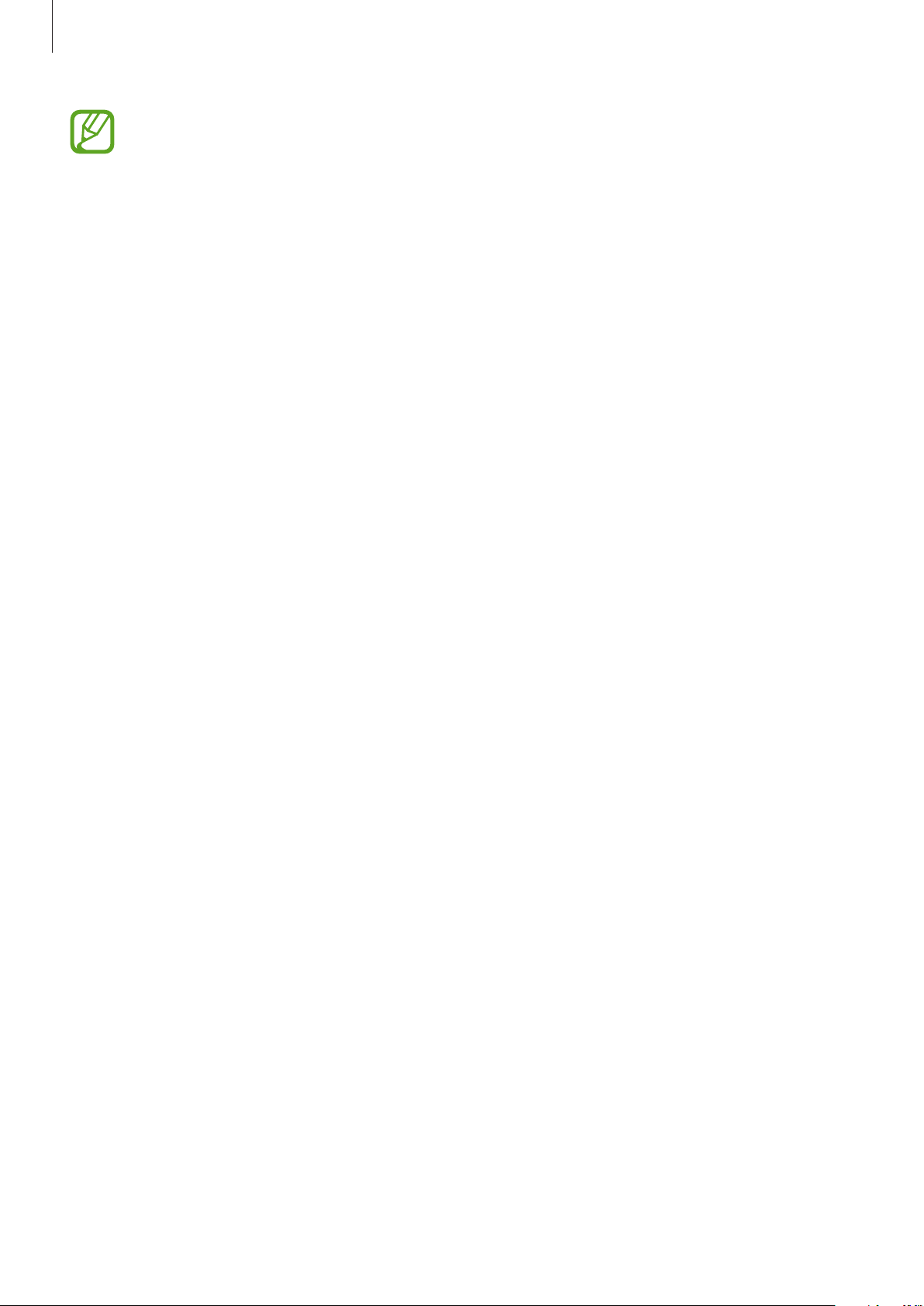
Getting started
•
Do not cover the antenna area with your hands or other objects. This may cause
connectivity problems or drain the battery.
•
Using a Samsung-approved screen protector is recommended. Unapproved screen
protectors may cause the sensors to malfunction.
Maintaining water and dust resistance
The device may be damaged if water or dust enters the device. Follow these tips carefully to
prevent damage to the device and to maintain the water- and dust-resistant performance of
the device.
•
Do not immerse the device in water deeper than 1 m and keep it submerged for more
than 30 minutes.
•
Ensure that the back and multipurpose jack covers are tightly closed. Otherwise, they
may not provide protection from water and dust.
•
Do not immerse the device in water for extended periods.
•
Do not expose the device to water moving with force, such as water running from a tap,
ocean waves, or waterfalls.
•
Do not open the device’s covers when the device is in water or in very humid places, such
as swimming pools or bathrooms.
•
Do not open the back cover using wet hands or when the device is wet.
•
The rubber seal fitted to the back cover is an important component of the device. Take
care when opening and closing the back cover to avoid damaging the rubber seal. Also,
ensure that the rubber seal is free from debris, such as sand or dust to prevent damage to
the device.
•
Do not detach or remove the multipurpose jack cover from the device.
•
If the device is exposed to freshwater, dry it thoroughly with a clean, soft cloth. If the
device is exposed to any liquid other than freshwater, rinse the device with freshwater
immediately and dry it thoroughly with a clean, soft cloth. Failure to rinse the device
in freshwater and dry it as instructed may cause the device to suffer from operability
or cosmetic issues.
•
The back and multipurpose jack covers may be loosened if the device is dropped or
receives an impact. Ensure that all the covers are properly aligned and tightly closed.
9
Page 10
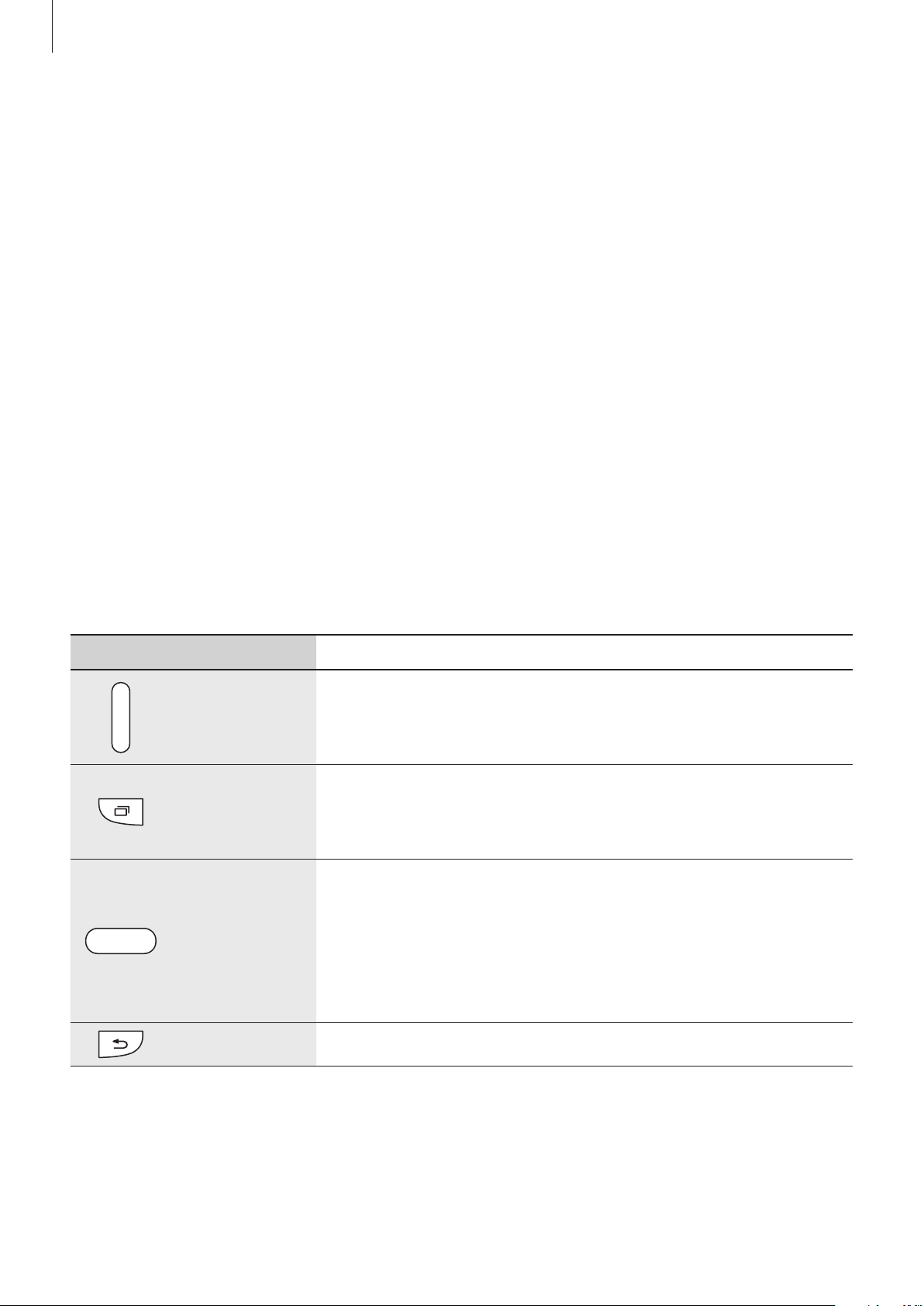
Getting started
•
If the device has been immersed in water or the microphone or the speaker is wet,
sound may not be heard clearly during a call. Ensure that the microphone or the speaker
is clean and dry by wiping it with a dry cloth.
•
The water-resistant design of the device causes it to vibrate slightly in certain conditions.
Vibrations in these conditions, such as when the volume level is high are normal and do
not affect the device’s performance.
•
The touch screen and other features may not work properly if the device is used in water
or in other liquids.
•
Your device has been tested in a controlled environment and certified to be waterand dust-resistant in specific situations (meets requirements of classification IP67 as
described by the international standard IEC 60529 - Degrees of Protection provided
by Enclosures [IP Code]; test conditions: 15 - 35 °C, 86 - 106 kPa, 1 metre, 30 minutes).
Despite this classification, your device is not impervious to water damage in any
situation.
Buttons
Button Function
•
Press and hold to turn the device on or off.
Power
Recent apps
Home
•
Press to lock or unlock the device. The device goes into
lock mode when the touch screen turns off.
•
Tap to open the list of recent apps.
•
Tap and hold to access additional options for the current
screen.
•
Press to unlock the device. The device goes into lock
mode when the touch screen turns off.
•
Press to return to the Home screen.
Back
•
Press twice to launch
•
Press and hold to launch
•
Tap to return to the previous screen.
10
S Voice
Google
.
.
Page 11
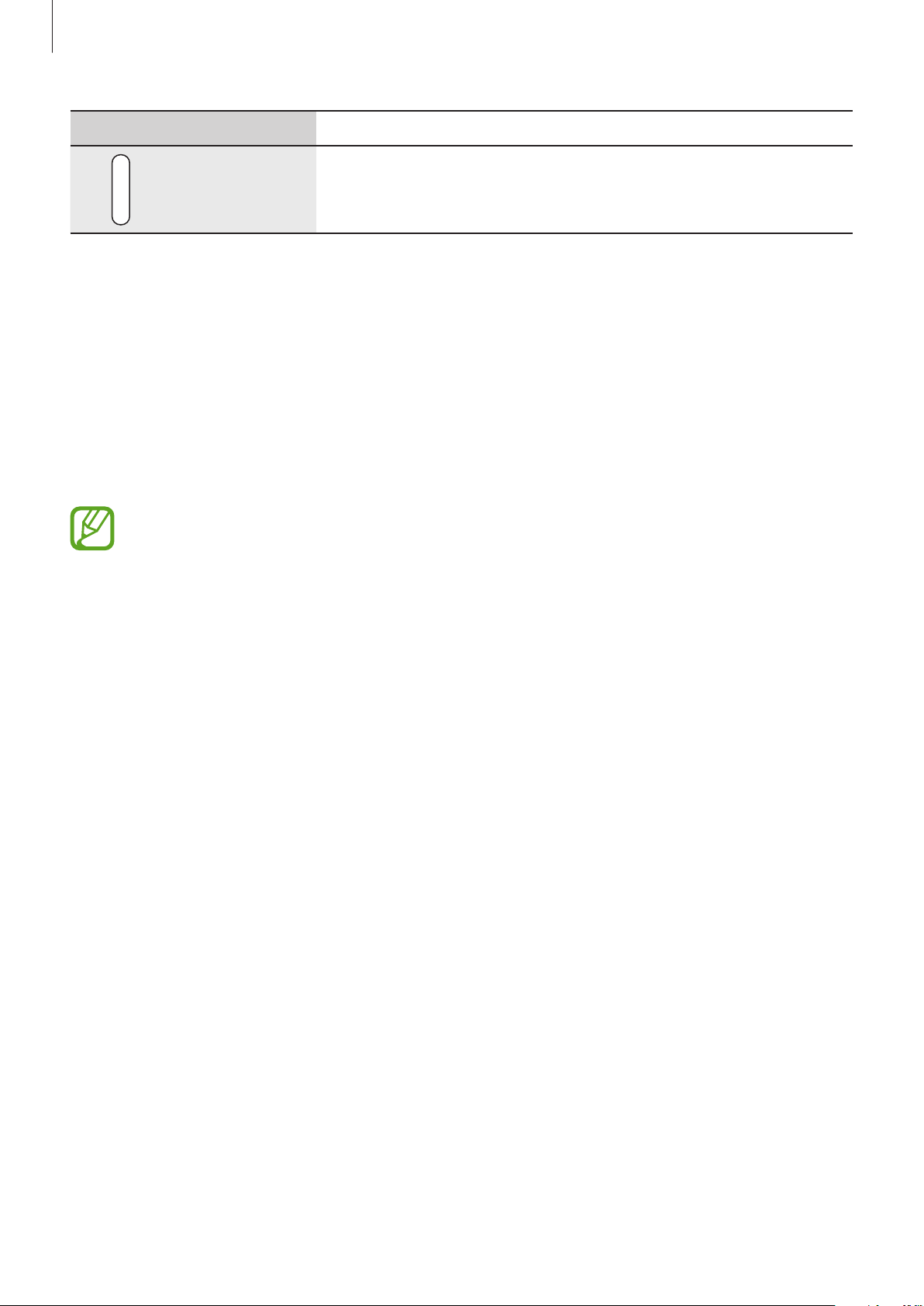
Getting started
Button Function
Volume
•
Press to adjust the device volume.
Package contents
Check the product box for the following items:
•
Device
•
Battery
•
Quick start guide
•
The items supplied with the device and any available accessories may vary
depending on the region or service provider.
•
The supplied items are designed only for this device and may not be compatible
with other devices.
•
Appearances and specifications are subject to change without prior notice.
•
You can purchase additional accessories from your local Samsung retailer. Make
sure they are compatible with the device before purchase.
•
Some accessories, such as docking devices, may not have the same water- and
dust-resistance certification.
•
Use only Samsung-approved accessories. Using unapproved accessories may cause
the performance problems and malfunctions that are not covered by the warranty.
•
Availability of all accessories is subject to change depending entirely on
manufacturing companies. For more information about available accessories, refer
to the Samsung website.
11
Page 12
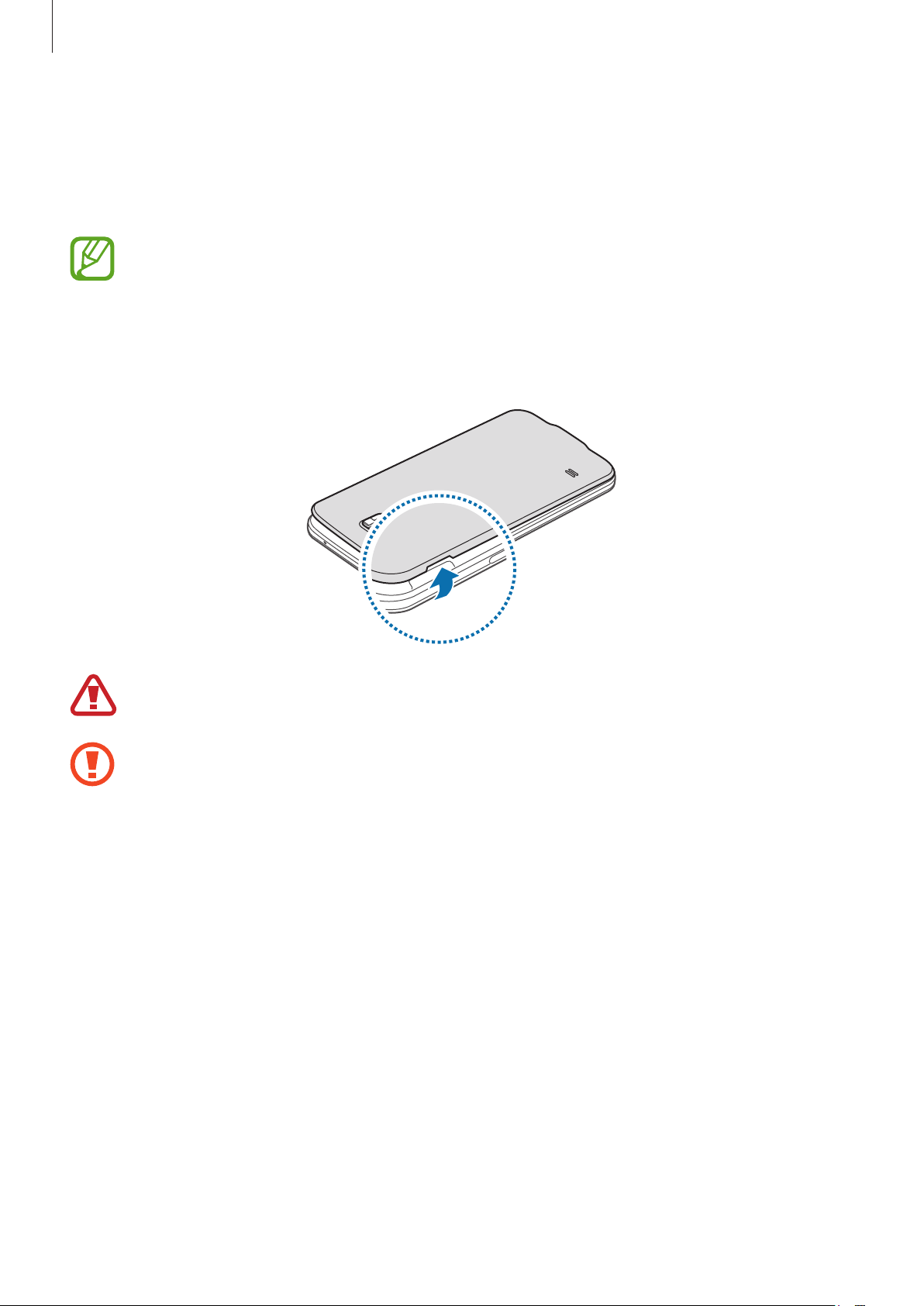
Getting started
Installing the SIM or USIM card and battery
Insert the SIM or USIM card provided by the mobile telephone service provider, and the
included battery.
•
Only microSIM cards work with the device.
•
Some LTE services may not be available depending on the service provider. For
details about service availability, contact your service provider.
Remove the back cover.
1
Be careful not to damage your fingernails when you remove the back cover.
Do not bend or twist the back cover excessively. Doing so may damage the cover.
12
Page 13
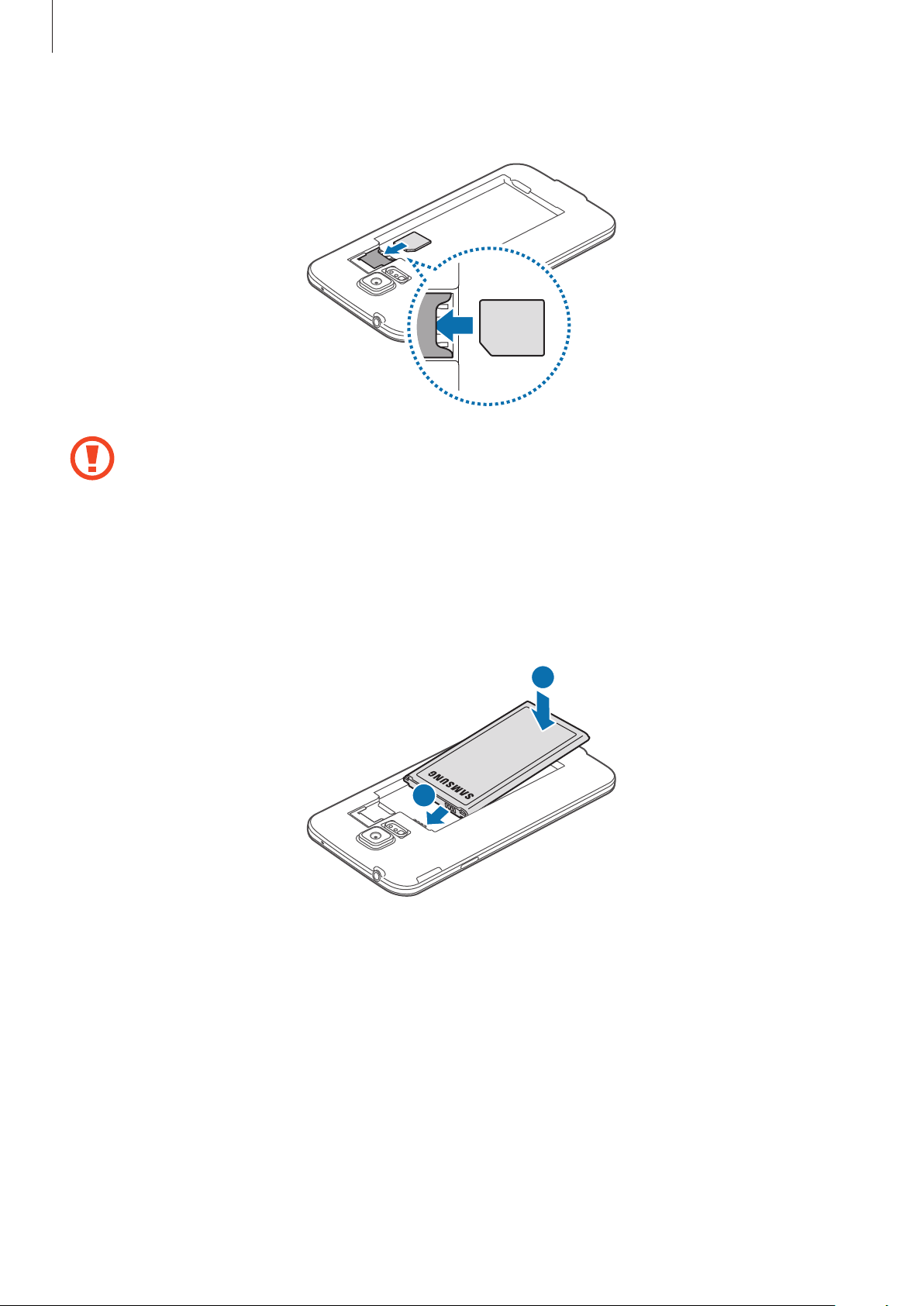
Getting started
Insert the SIM or USIM card with the gold-coloured contacts facing downwards.
2
•
Do not insert a memory card into the SIM card slot. If a memory card happens to
be lodged in the SIM card slot, take the device to a Samsung Service Centre to
remove the memory card.
•
Use caution not to lose or let others use the SIM or USIM card. Samsung is not
responsible for any damages or inconveniences caused by lost or stolen cards.
Insert the battery.
3
2
1
13
Page 14
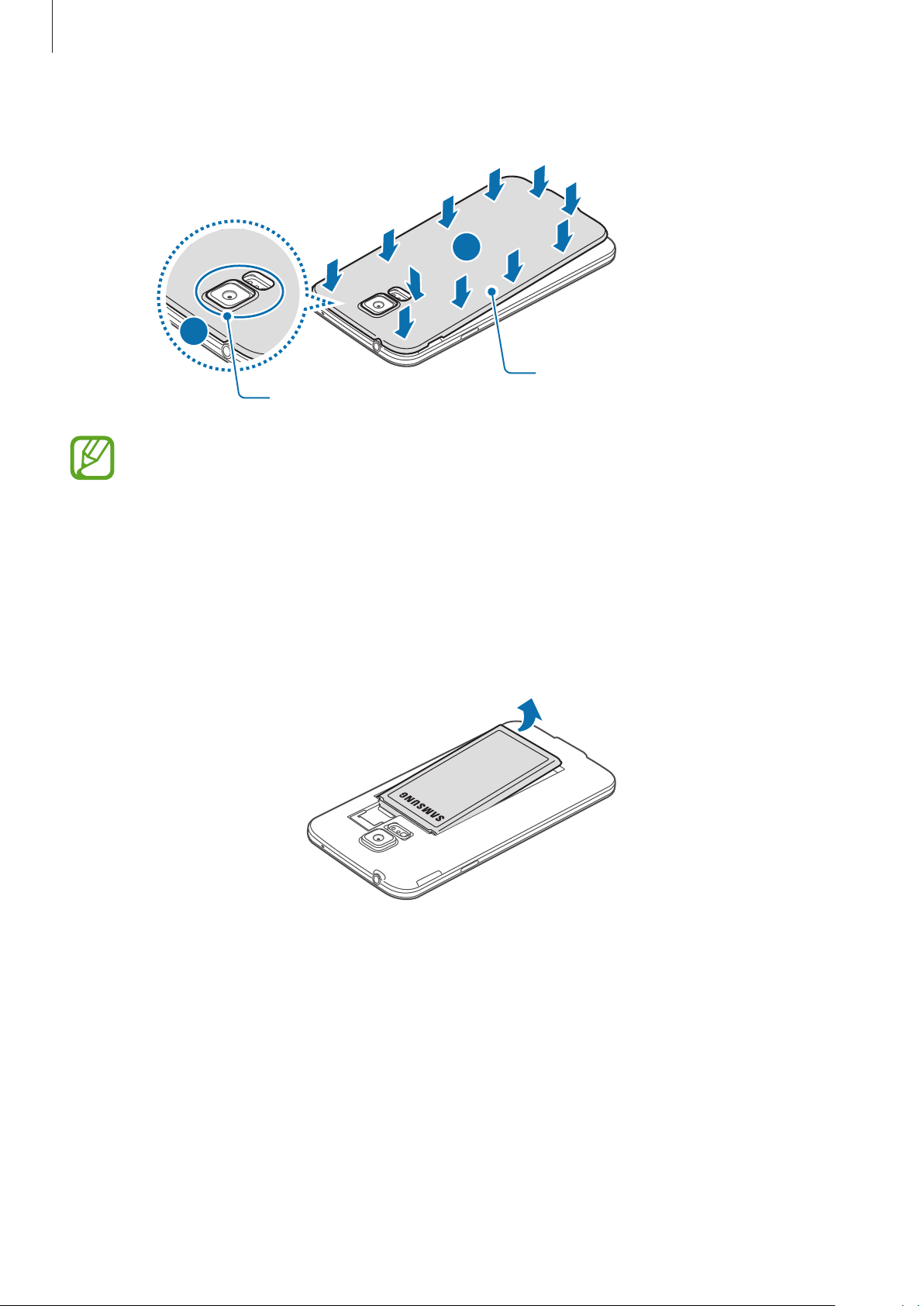
Getting started
Replace the back cover.
4
1
•
Ensure that the back cover is closed tightly.
•
Use only Samsung-approved back covers and accessories with the device.
2
Press
Align
Removing the SIM or USIM card and battery
Remove the back cover.
1
Pull out the battery.
2
14
Page 15
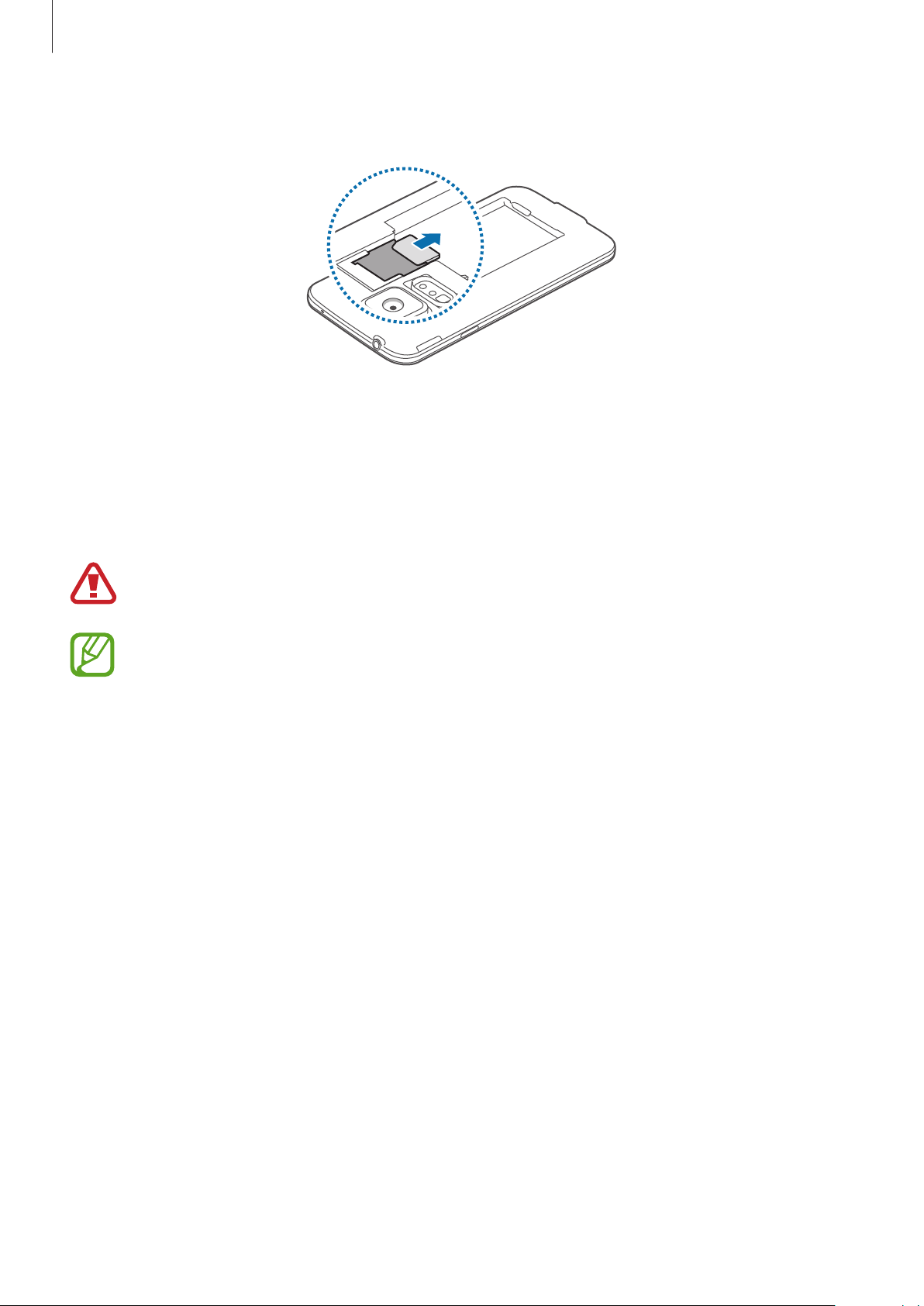
Getting started
Press the SIM or USIM card with your finger, and then pull it out.
3
Charging the battery
Use the charger to charge the battery before using it for the first time. A computer can be also
used to charge the device by connecting them via the USB cable.
Use only Samsung-approved chargers, batteries, and cables. Unapproved chargers or
cables can cause the battery to explode or damage the device.
•
When the battery power is low, the battery icon appears empty.
•
If the battery is completely discharged, the device cannot be turned on
immediately when the charger is connected. Allow a depleted battery to charge for
a few minutes before turning on the device.
•
If you use multiple apps at once, network apps, or apps that need a connection
to another device, the battery will drain quickly. To avoid disconnecting from the
network or losing power during a data transfer, always use these apps after fully
charging the battery.
15
Page 16
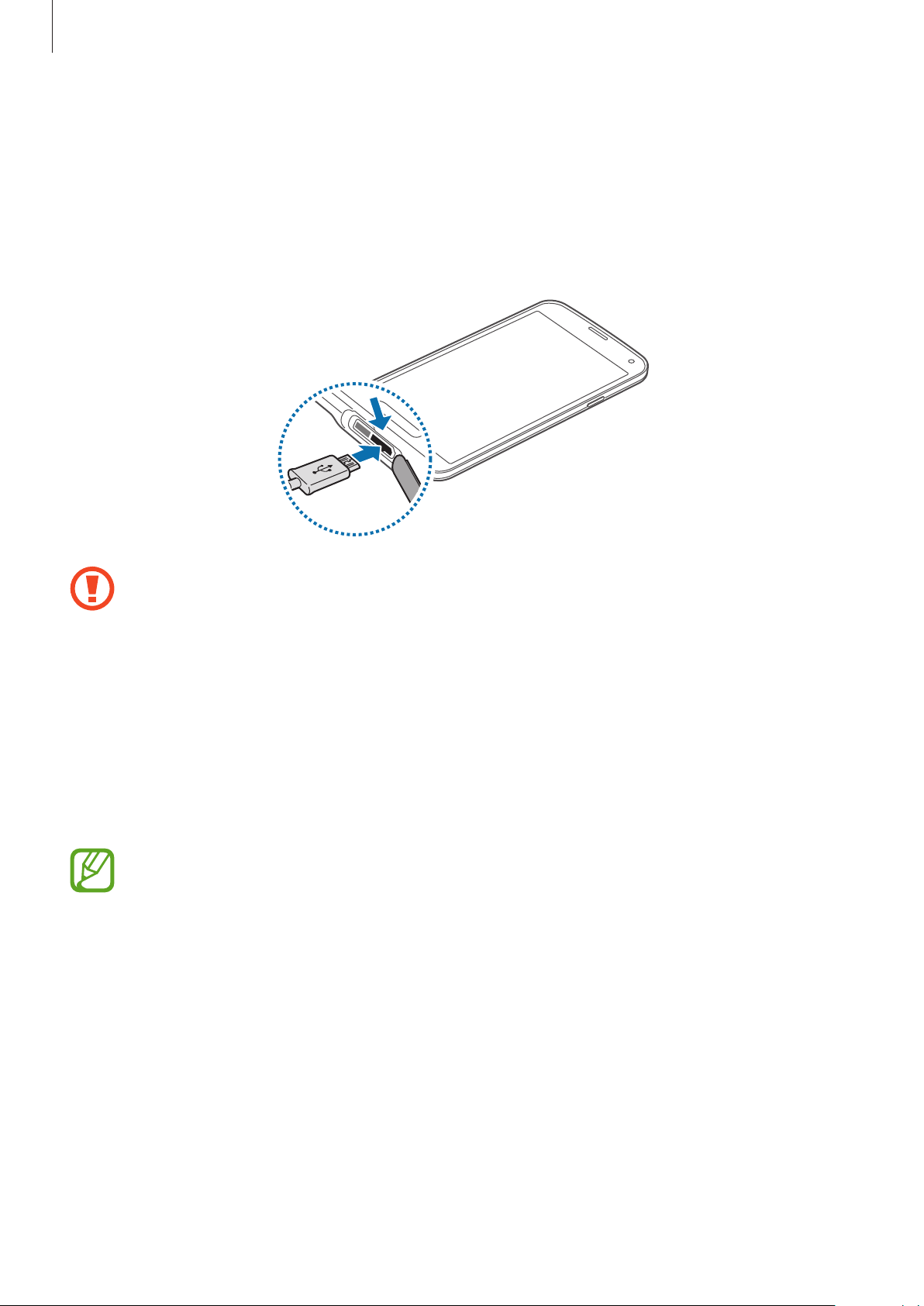
Getting started
Connect the USB cable to the USB power adaptor.
1
Open the multipurpose jack cover.
2
When using a USB cable, plug the USB cable into the right side of the multipurpose jack
3
as shown in the image below.
•
Connecting the charger improperly may cause serious damage to the device. Any
damage caused by misuse is not covered by the warranty.
•
Ensure that the back cover and the multipurpose jack cover are closed tightly to
prevent water and dust entering the device. Open or loose covers may allow water
and dust to enter the device and cause damage.
•
Be careful not to damage or detach the multipurpose jack cover. A damaged or
missing cover can result in water damage to the device.
Plug the USB power adaptor into an electric socket.
4
•
The device can be used while it is charging, but it may take longer to fully charge
the battery.
•
If the device receives an unstable power supply while charging, the touch screen
may not function. If this happens, unplug the charger from the device.
•
While charging, the device may heat up. This is normal and should not affect the
device’s lifespan or performance. If the battery gets hotter than usual, the charger
may stop charging.
•
If the device is not charging properly, take the device and the charger to a
Samsung Service Centre.
16
Page 17
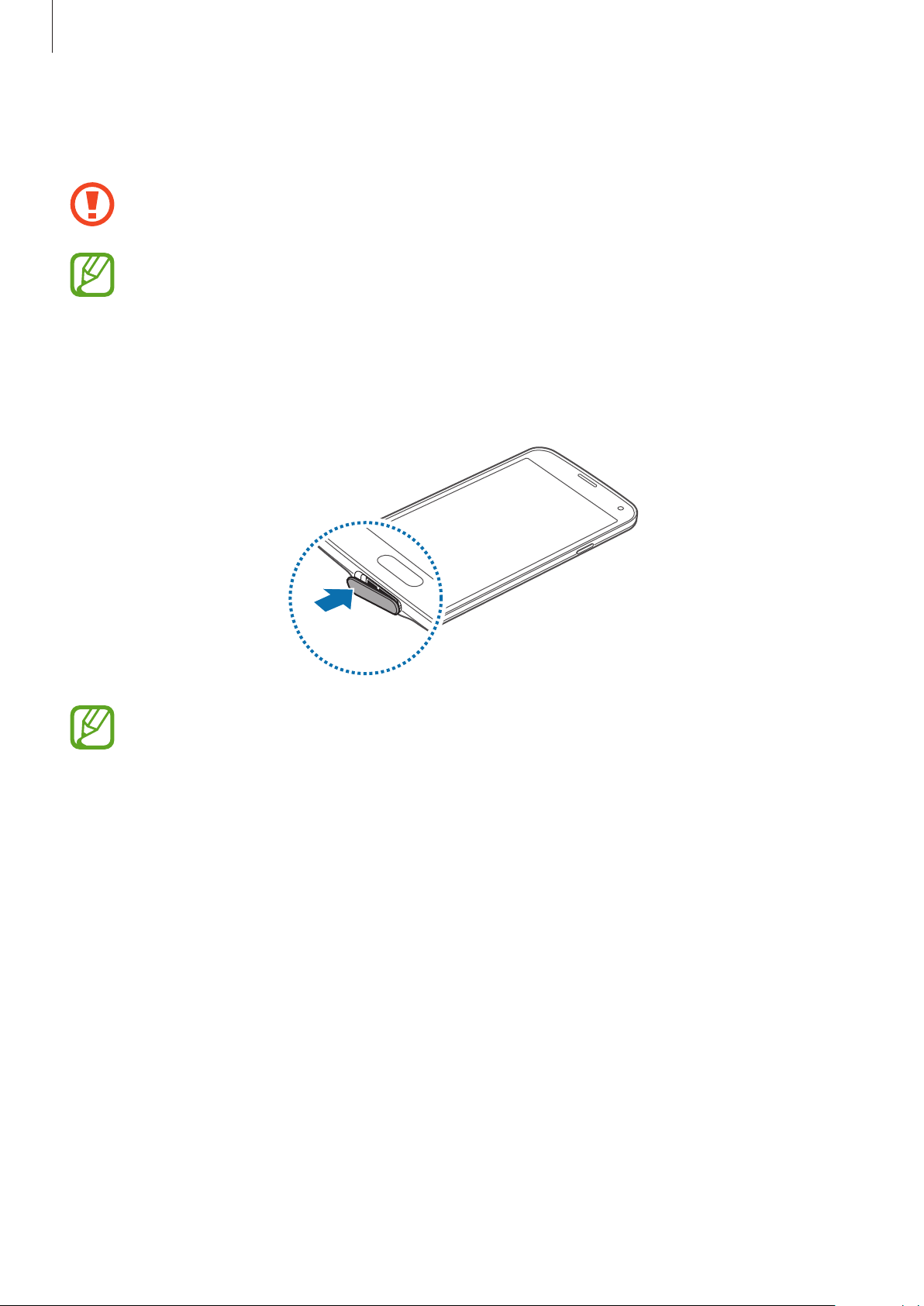
Getting started
After fully charging, disconnect the device from the charger. First unplug the charger
5
from the device, and then unplug it from the electric socket.
Do not remove the battery before removing the charger. This may damage the
device.
To save energy, unplug the charger when not in use. The charger does not have a
power switch, so you must unplug the charger from the electric socket when not in
use to avoid wasting power. The charger should remain close to the electric socket
and easily accessible while charging.
Close the multipurpose jack cover.
6
Ensure that the multipurpose jack cover is closed tightly.
Reducing the battery consumption
Your device provides options that help you save battery power. By customising these options
and deactivating features in the background, you can use the device longer between charges:
•
When you are not using the device, switch to sleep mode by pressing the Power button.
•
Close unnecessary apps with the task manager.
•
Deactivate the Bluetooth feature.
•
Deactivate the Wi-Fi feature.
•
Deactivate auto-syncing of apps.
•
Decrease the backlight time.
•
Decrease the brightness of the display.
17
Page 18
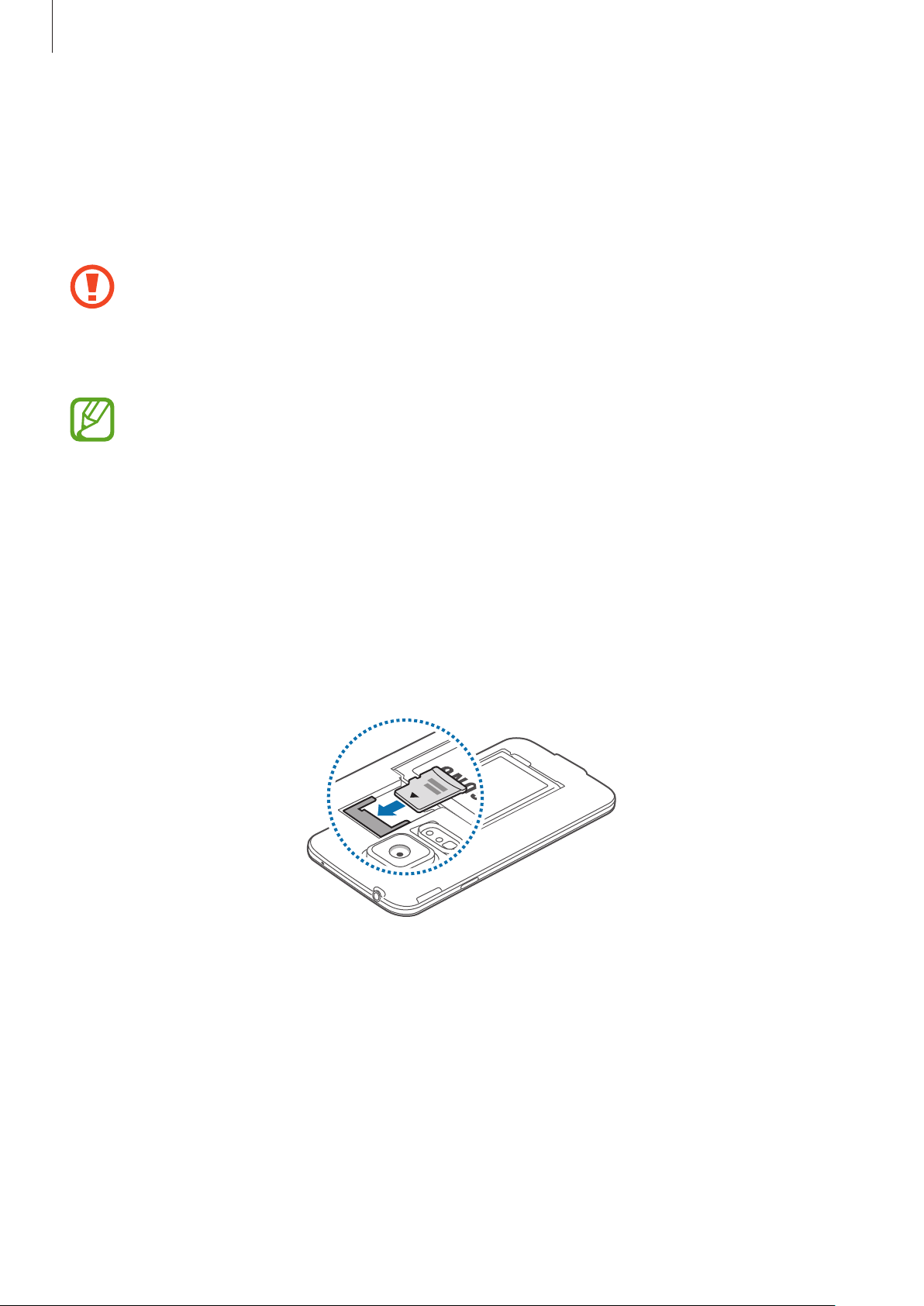
Getting started
Inserting a memory card
Your device accepts memory cards with maximum capacities of 128 GB. Depending on the
memory card manufacturer and type, some memory cards may not be compatible with your
device.
•
Some memory cards may not be fully compatible with the device. Using an
incompatible card may damage the device or the memory card, or corrupt the data
stored in it.
•
Use caution to insert the memory card right-side up.
•
The device supports the FAT and the exFAT file systems for memory cards. When
inserting a card formatted in a different file system, the device asks to reformat the
memory card.
•
Frequent writing and erasing of data shortens the lifespan of memory cards.
•
When inserting a memory card into the device, the memory card’s file directory
appears in the
Remove the back cover.
1
Insert a memory card with the gold-coloured contacts facing downwards.
2
My Files
→
SD card
folder.
Replace the back cover.
3
18
Page 19
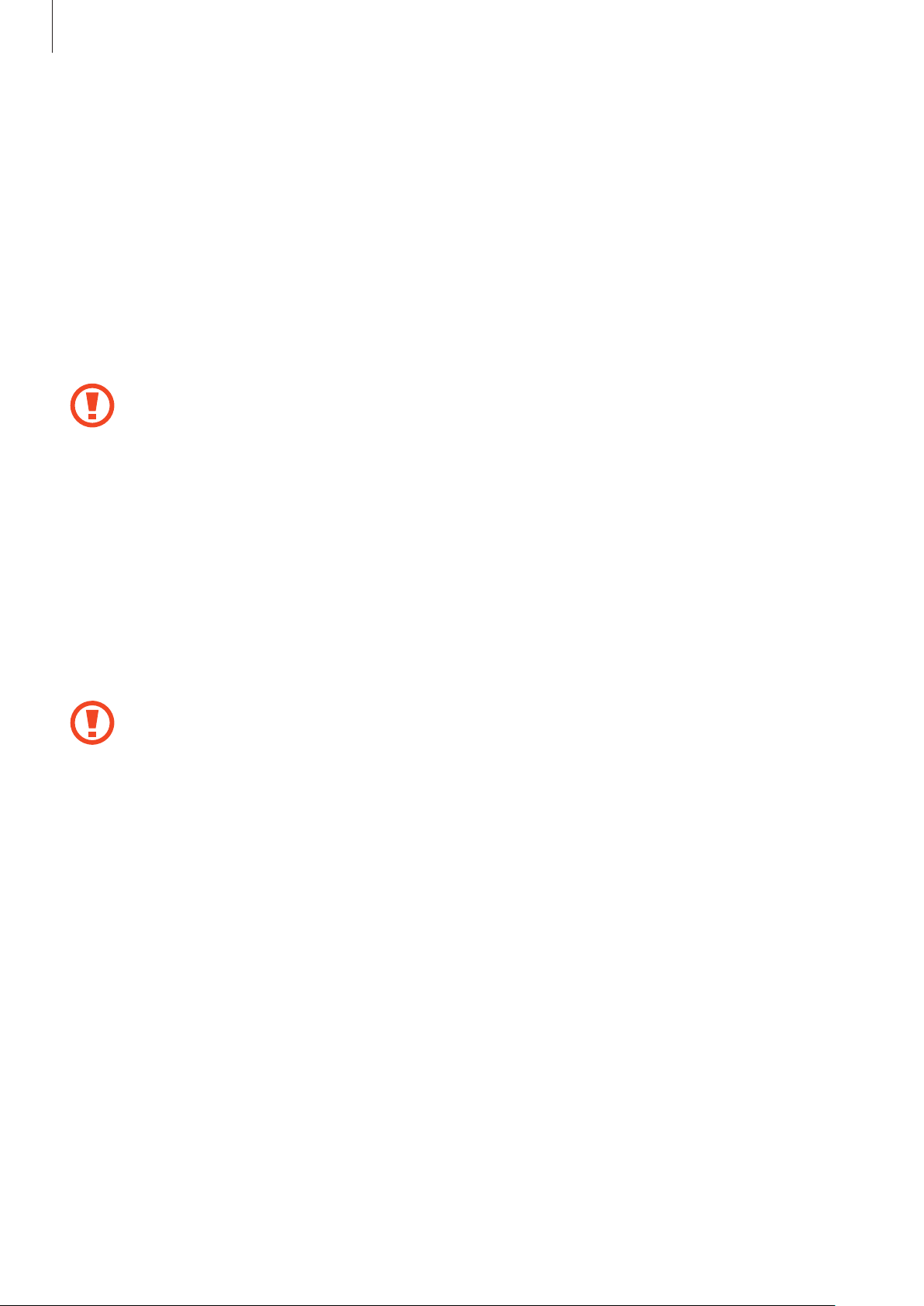
Getting started
Removing the memory card
Before removing the memory card, first unmount it for safe removal. On the Home screen, tap
Apps
→
Settings
Remove the back cover.
1
Pull out the memory card.
2
Replace the back cover.
3
Do not remove the memory card while the device is transferring or accessing
information. Doing so can cause data to be lost or corrupted or damage to the
memory card or device. Samsung is not responsible for losses that result from the
misuse of damaged memory cards, including the loss of data.
→
Storage
→
Unmount SD card
.
Formatting the memory card
A memory card formatted on a computer may not be compatible with the device. Format the
memory card on the device.
On the Home screen, tap
→
card
Erase everything
Before formatting the memory card, remember to make backup copies of all
important data stored on the device. The manufacturer’s warranty does not cover loss
of data resulting from user actions.
Apps
.
→
Settings
→
Storage
→
Format SD card
→
Format SD
19
Page 20
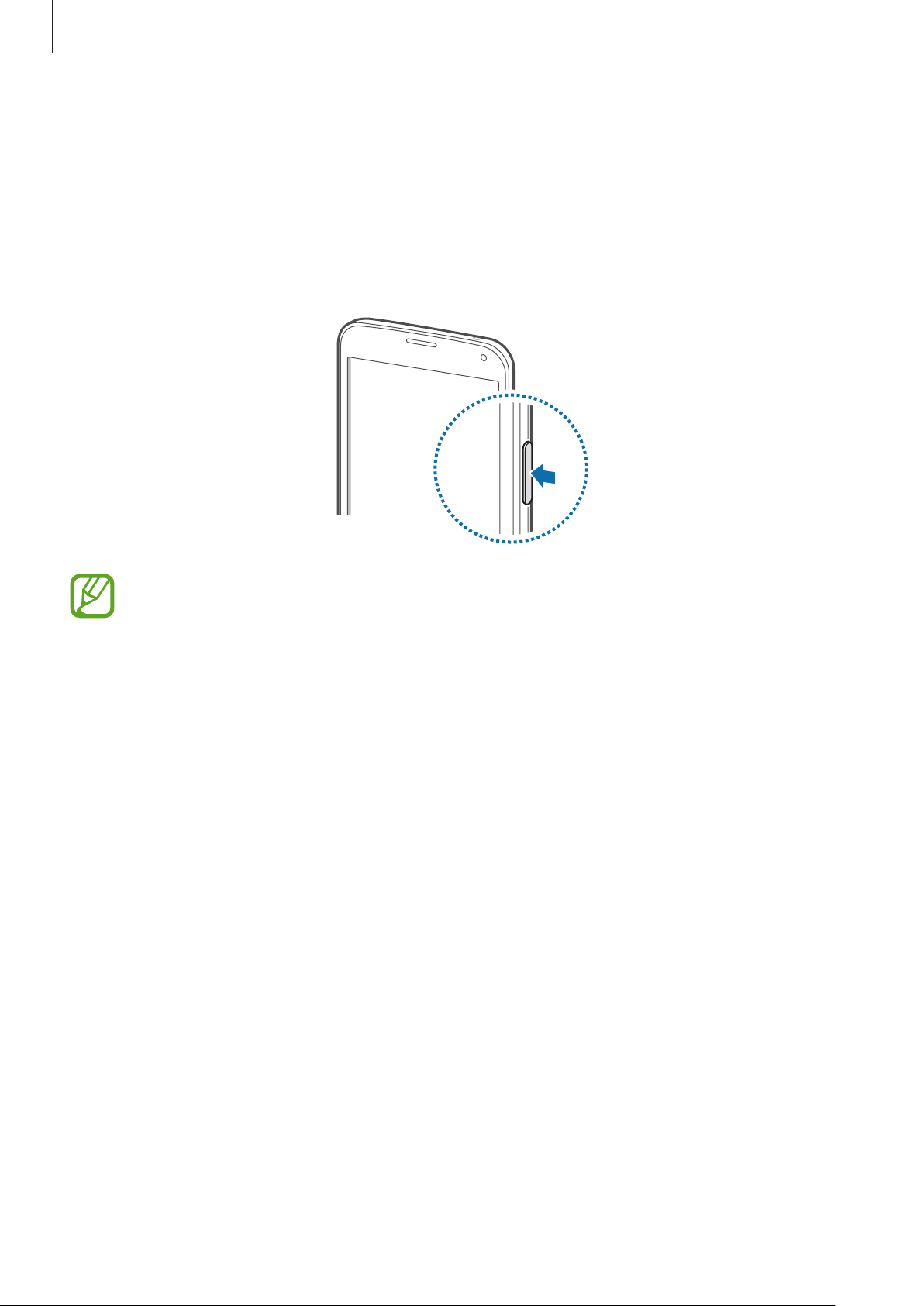
Getting started
Turning the device on and off
When turning on the device for the first time, follow the on-screen instructions to set up your
device.
Press and hold the Power button for a few seconds to turn on the device.
To turn off the device, press and hold the Power button, and then tap
Follow all posted warnings and directions from authorised personnel in areas where
the use of wireless devices is restricted, such as aeroplanes and hospitals.
Holding the device
Power off
.
Do not cover the antenna area with your hands or other objects. This may cause connectivity
problems or drain the battery.
20
Page 21
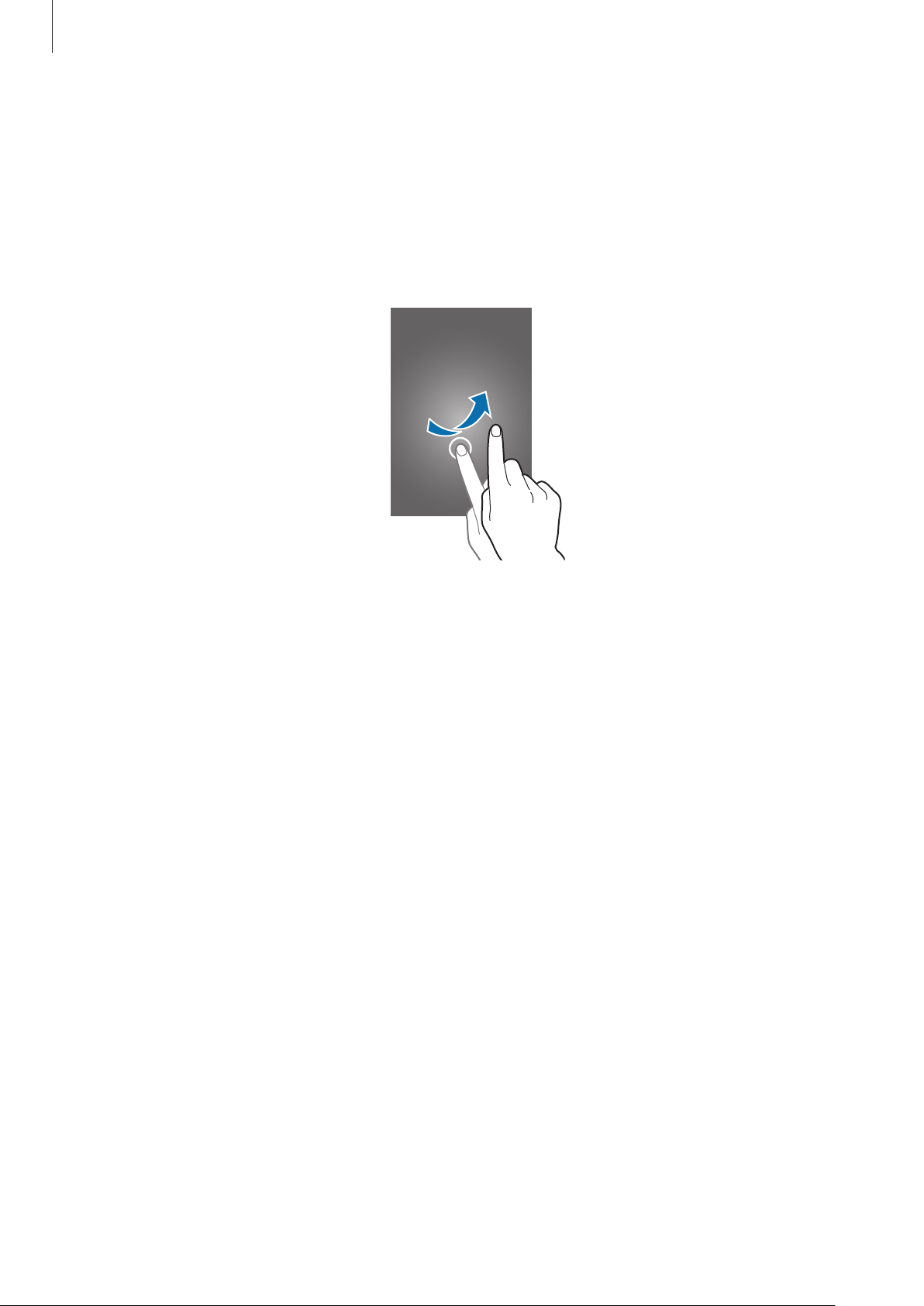
Getting started
Locking and unlocking the device
Pressing the Power button turns off the screen and puts the device into lock mode. The
device automatically gets locked if it is not used for a specified period.
To unlock the device, press the Power button or the Home button and flick your finger in any
direction within the unlock screen area.
You can change the unlock code to unlock the device. Refer to Changing the screen lock
method for details.
21
Page 22
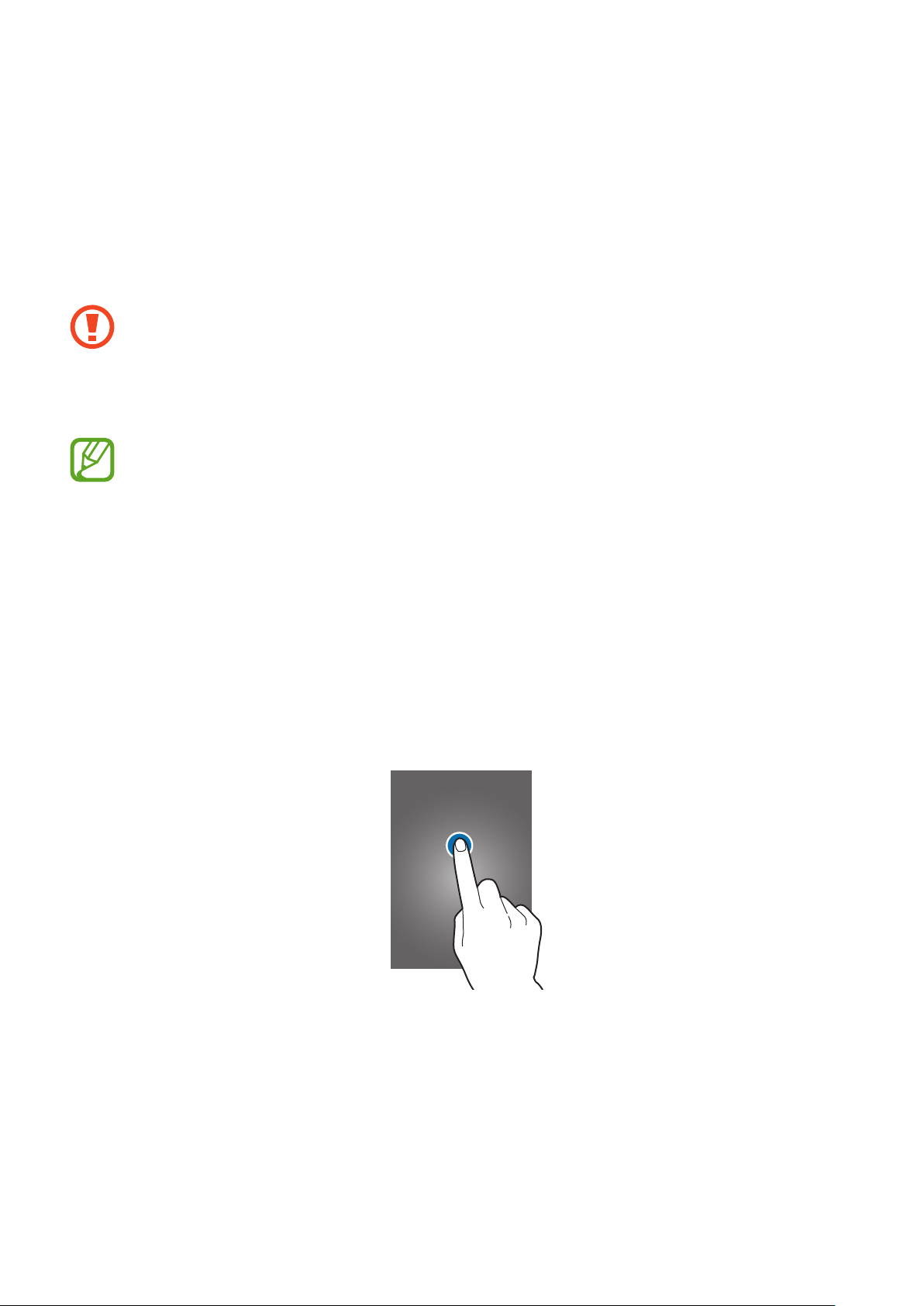
Basics
Using the touch screen
•
Do not allow the touch screen to come into contact with other electrical devices.
Electrostatic discharges can cause the touch screen to malfunction.
•
To avoid damaging the touch screen, do not tap it with anything sharp or apply
excessive pressure to it with your fingertips.
•
The device may not recognise touch inputs close to the edges of the screen, which
are outside of the touch input area.
•
Leaving the touch screen idle for extended periods may result in afterimages
(screen burn-in) or ghosting. Turn off the touch screen when you do not use the
device.
•
It is recommended to use fingers when you use the touch screen.
Tapping
To open an app, to select a menu item, to press an on-screen button, or to enter a character
using the keyboard on the screen, tap it with a finger.
22
Page 23
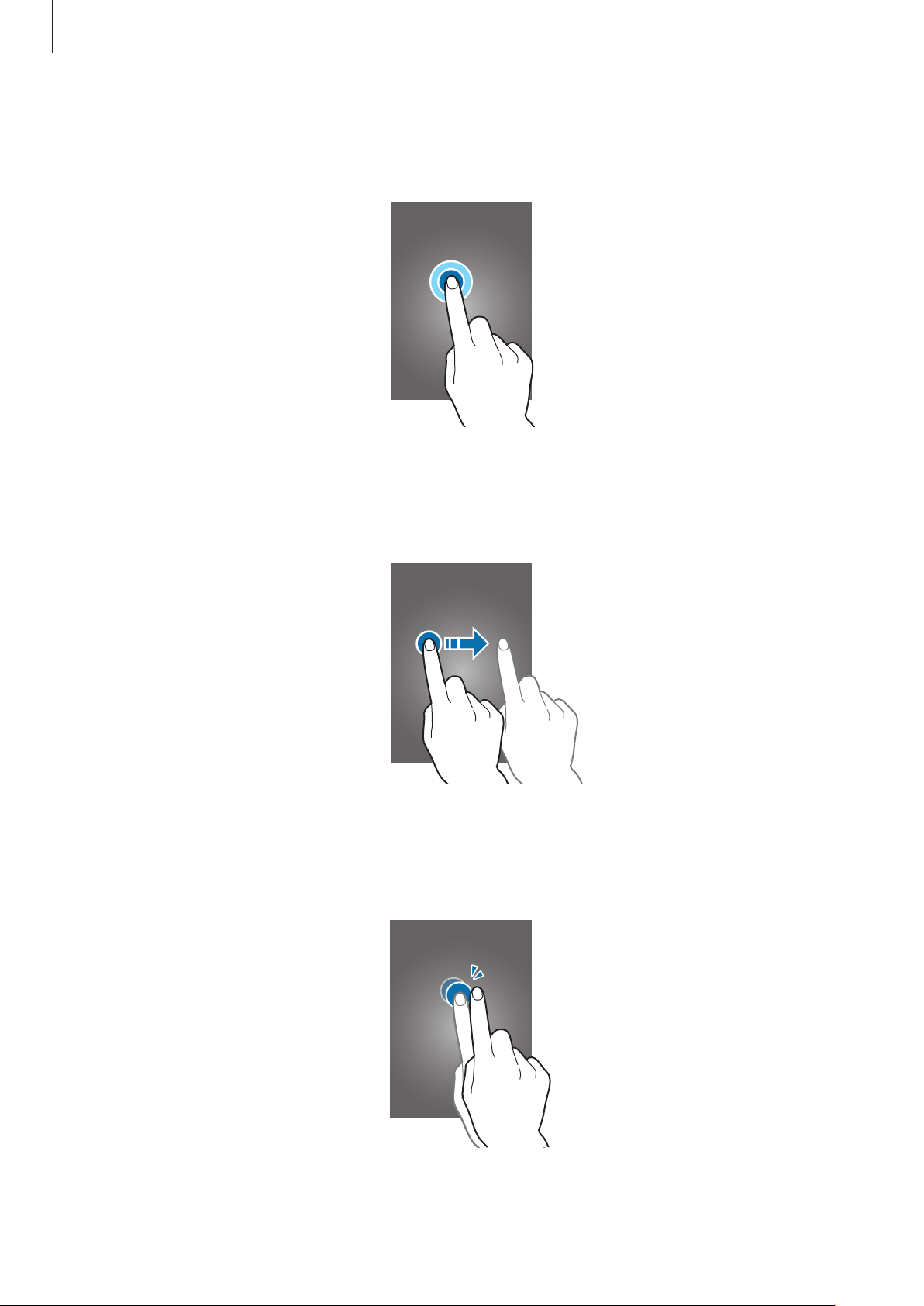
Basics
Tapping and holding
Tap and hold an item for more than 2 seconds to access available options.
Dragging
To move an icon or thumbnail, tap and hold it and drag it to the target position.
Double-tapping
Double-tap on a webpage or image to zoom in a part. Double-tap again to return.
23
Page 24
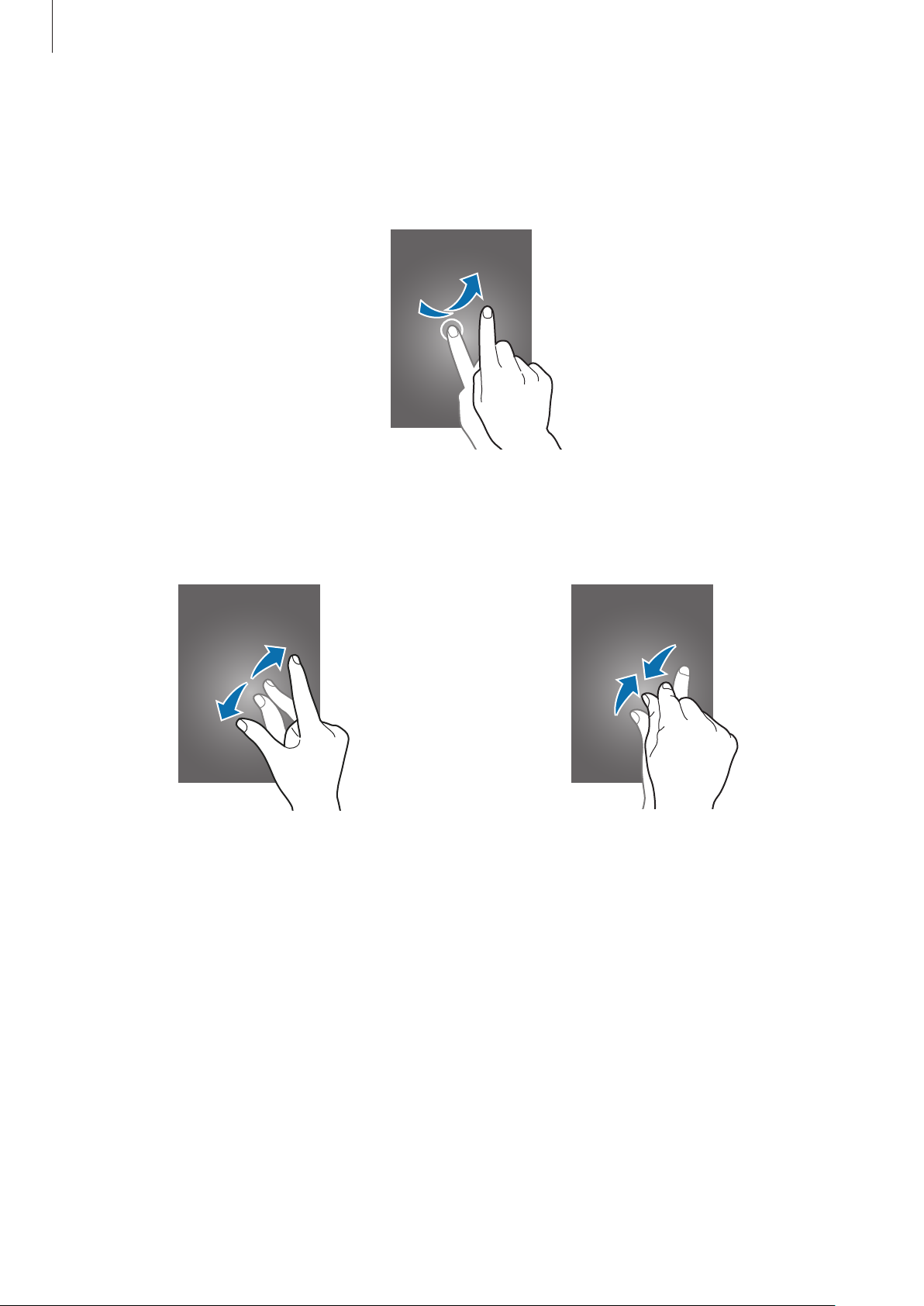
Basics
Flicking
Flick left or right on the Home screen or the Apps screen to see another panel. Flick up or
down to scroll through a webpage or a list, such as contacts.
Spreading and pinching
Spread two fingers apart on a webpage, map, or image to zoom in a part. Pinch to zoom out.
24
Page 25
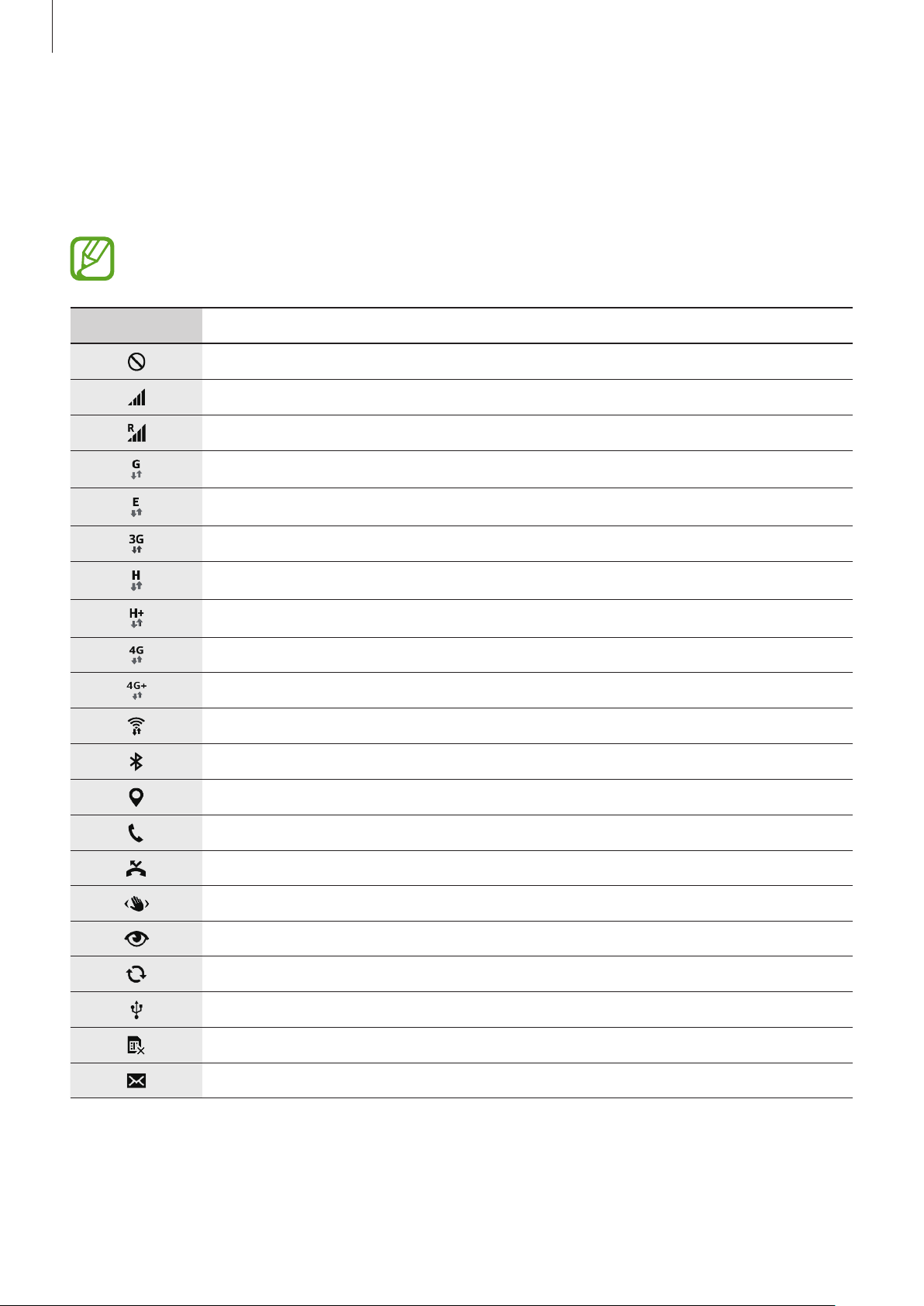
Basics
Indicator icons
The icons displayed on the status bar provide information about the status of the device. The
icons listed in the table below are most common.
The status bar may not appear at the top of the screen in some apps. To display the
status bar, drag down from the top of the screen.
Icon Meaning
No signal
Signal strength
Roaming (outside of normal service area)
GPRS network connected
EDGE network connected
UMTS network connected
HSDPA network connected
HSPA+ network connected
LTE network connected
LTE-A network connected
Wi-Fi connected
Bluetooth feature activated
GPS activated
Call in progress
Missed call
Air browse feature activated
Smart stay or smart pause feature activated
Synced with the web
Connected to computer
No SIM or USIM card
New text or multimedia message
25
Page 26
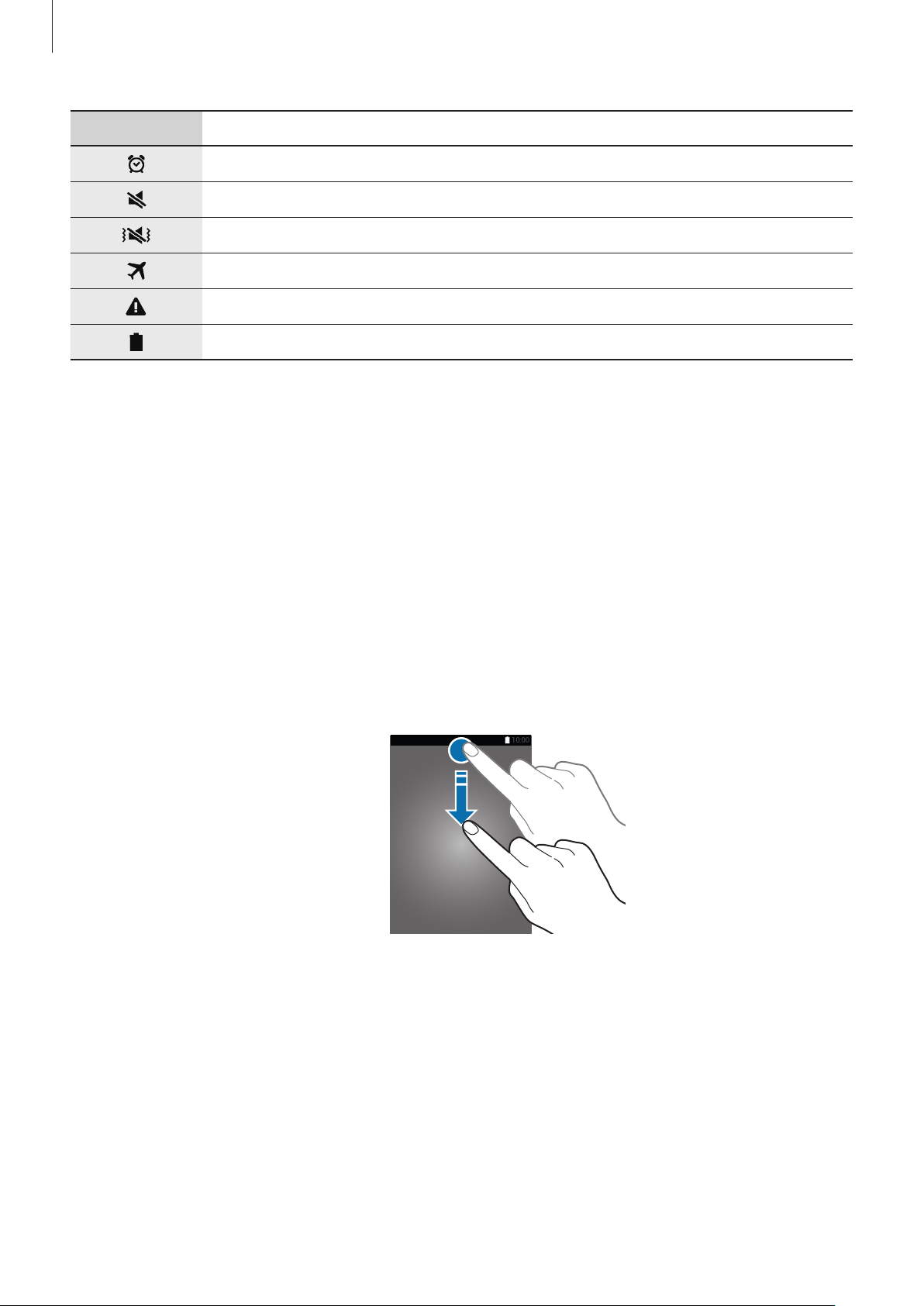
Basics
Icon Meaning
Alarm activated
Mute mode activated
Vibration mode activated
Flight mode activated
Error occurred or caution required
Battery power level
Notifications and quick setting panels
Using the notifications panel
When you receive new notifications, such as messages or missed calls, indicator icons appear
on the status bar. To see more information about the icons, open the notifications panel and
view the details.
To open the notifications panel, drag the status bar downwards.
To close the notifications panel, drag the bar from the bottom of the screen upwards.
26
Page 27

Basics
Launch Settings.
You can use the following functions on the notifications panel.
Activate or deactivate options.
Tap and hold options to view
more detailed settings.
View all quick setting buttons.
Launch S Finder.
Adjust the brightness.
Launch Quick connect.
Clear all notifications.
Tap a notification and perform
various actions.
Adjusting the brightness
To set the device to adjust the brightness automatically, tick
brightness from the automatic level, drag the brightness adjustment bar to the left or right.
When battery power is low, the brightness adjustment bar disappears from the notifications
Auto
. To manually adjust the
panel.
27
Page 28
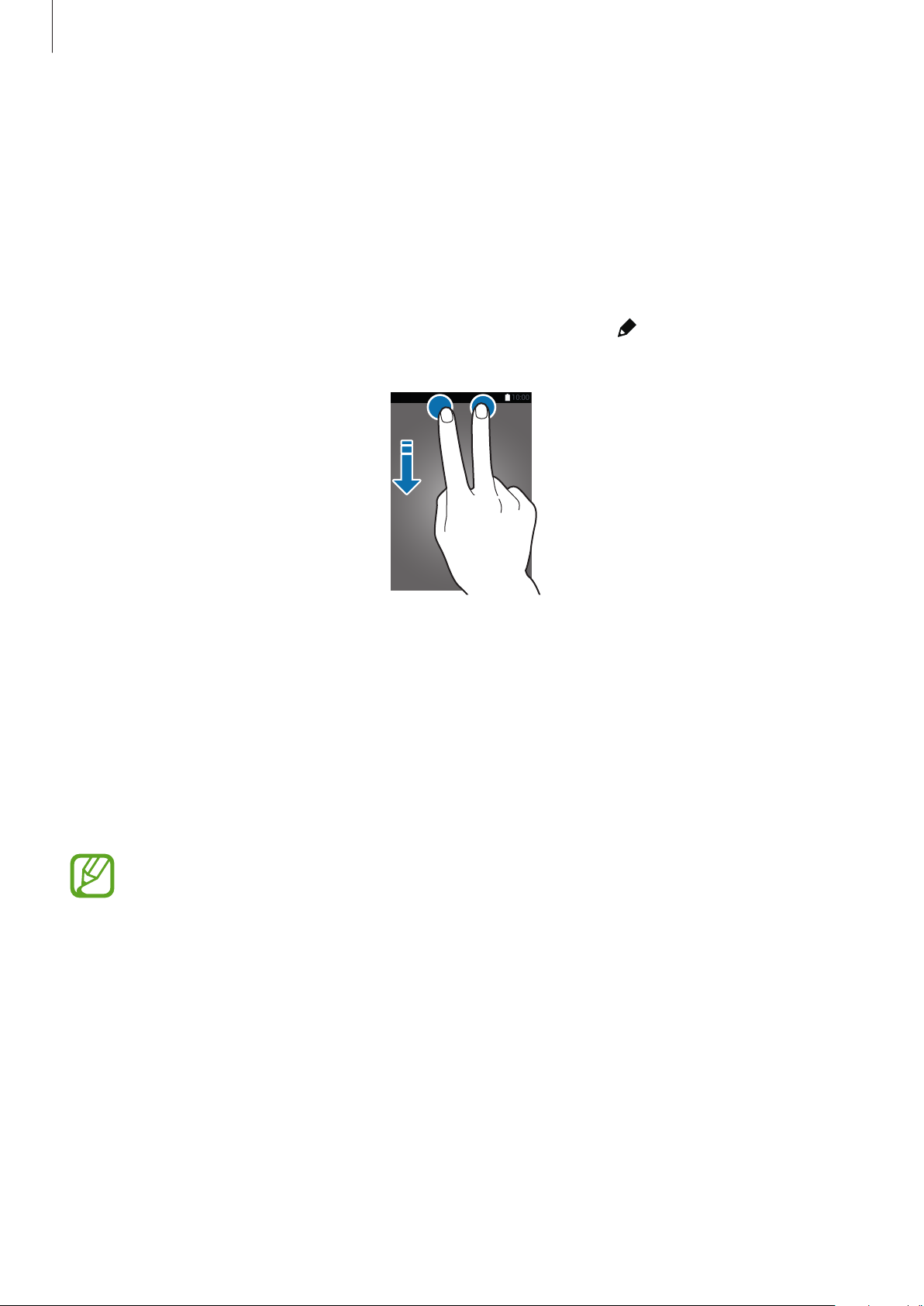
Basics
Using the quick setting panel
A number of quick setting buttons are available on the notifications panel. To view or access
more quick setting buttons, open the quick setting panel. When you open the quick setting
panel, you can activate or deactivate various features or configure settings.
To open the quick setting panel, drag the status bar downwards with two fingers.
To close the quick setting panel, drag the bar from the bottom of the screen upwards.
To rearrange quick setting buttons on the notifications panel, tap
and then drag the item to another location.
Use the following options:
•
Wi-Fi
: Activate or deactivate the Wi-Fi feature. Refer to Connecting to a Wi-Fi network for
details.
•
Location
•
Sound
: Activate or deactivate the GPS feature.
/
Vibrate
/
Mute
: Activate or deactivate sound mode and silent mode. You can set
, tap and hold an item,
the device to vibrate or mute all sound in silent mode.
•
Screen rotation
Some apps do not allow screen rotation.
•
Bluetooth
•
Mobile data
: Activate or deactivate the Bluetooth feature.
: Allow or prevent the interface from rotating when you rotate the device.
: Activate or deactivate the mobile data connection.
28
Page 29
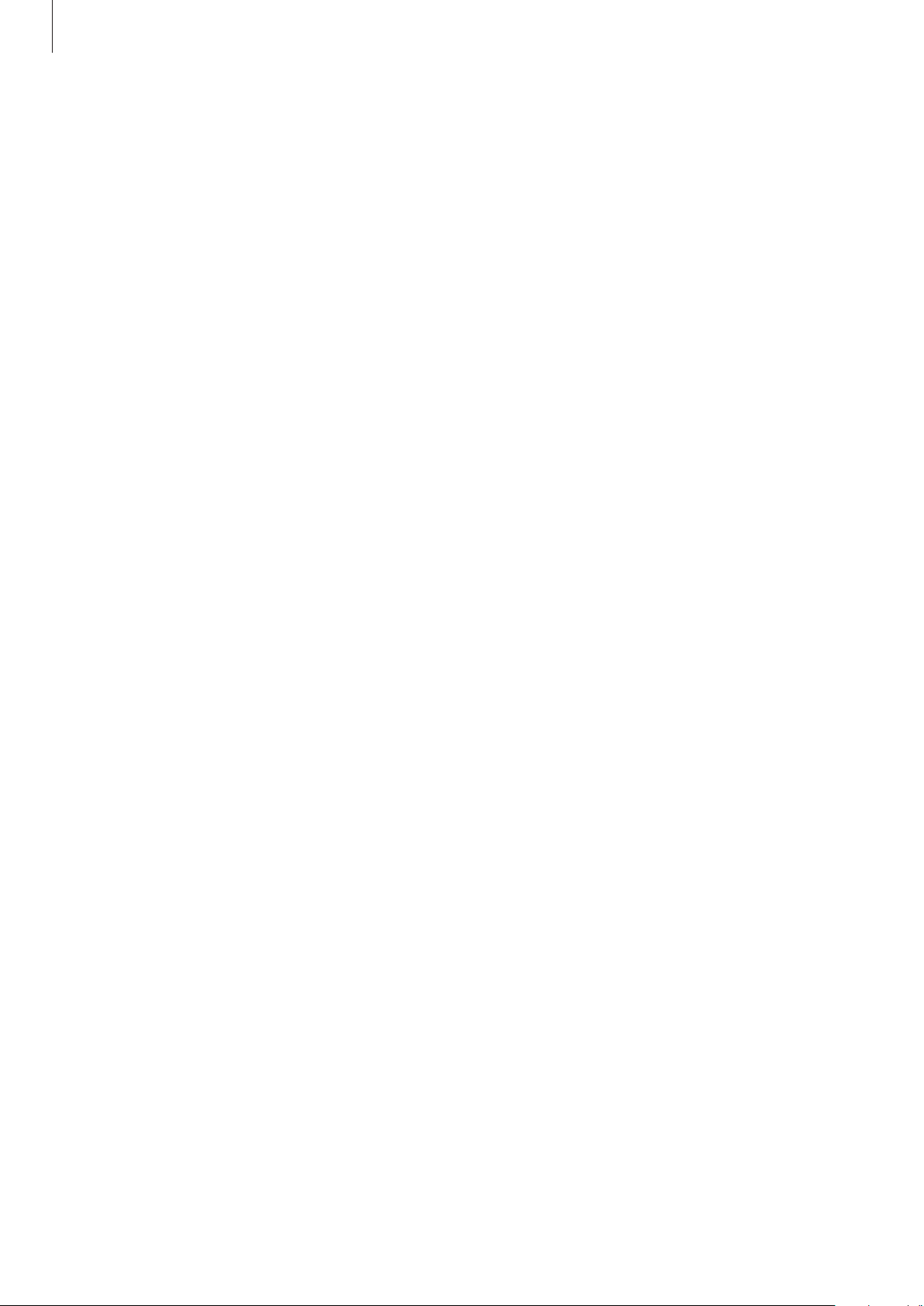
Basics
•
Download booster
Download booster for details.
•
U. power saving
power saving feature for details.
•
Multi window
•
Toolbox
•
Mobile hotspot
devices and using mobile hotspots for details.
•
Screen Mirroring
Mirroring for details.
•
NFC
•
Sync
: Hide or show the toolbox icon. Refer to Toolbox for details.
: Activate or deactivate the NFC feature. Refer to NFC for details.
: Activate or deactivate auto-syncing of apps.
: Activate or deactivate the download booster feature. Refer to Using
: Activate or deactivate ultra power-saving mode. Refer to Using the
: Set the device to use Multi window. Refer to Multi window for details.
: Activate or deactivate the Wi-Fi tethering feature. Refer to Tethering
: Activate or deactivate the screen mirroring feature. Refer to Screen
•
Smart stay
the screen stays on as long as you look at it.
•
Smart pause
feature, playback pauses when you look away from the screen.
•
Power saving
saving feature for details.
•
Blocking mode
will block notifications. To select which notifications will be blocked, tap
Blocking mode
•
Flight mode
•
Car mode
•
Private mode
•
Touch sensitivity
touch screen sensitivity for details.
: Activate or deactivate the smart stay feature. When you activate this feature,
: Activate or deactivate the smart pause feature. When you activate this
: Activate or deactivate power-saving mode. Refer to Using the power
: Activate or deactivate blocking mode. In blocking mode, your device
.
: Activate or deactivate flight mode.
: Activate or deactivate car mode. Refer to Car mode for details.
: Activate or deactivate private mode. Refer to Private mode for details.
: Activate or deactivate the touch sensitivity feature. Refer to Increasing
Settings
→
29
Page 30

Basics
Home and Apps screens
Home screen
The Home screen is the starting point to access all of the device’s features. It displays widgets,
shortcuts to apps, and more. Widgets are small apps that launch specific app functions to
provide information and convenient access on your Home screen.
The Home screen can have multiple panels. To view other panels, scroll left or right. To
customise the Home screen, refer to Managing the Home and Apps screens for details.
A widget
A folder
An app
Screen indicators
Favourite apps
30
Page 31

Basics
Home screen options
Tap and hold an empty area, or pinch your fingers together on the Home screen to access the
options available on the Home screen.
31
Page 32

Basics
Using My Magazine
Tap or scroll right on the Home screen to open
My Magazine
displays live social network updates and news that you are interested in.
My Magazine
.
Access additional
options.
To select the content to be displayed, tap →
interest you.
To update the content automatically when
Auto refresh on opening
tick
To deactivate
My Magazine
Home screen settings
and deselect
.
, on the Home screen, tap and hold an empty area. Then, tap
My Magazine
My Magazine
Settings
.
, and then select the categories that
opens, tap →
Settings
, and then
32
Page 33

Basics
Apps screen
The Apps screen displays icons for all apps, including any new apps installed.
On the Home screen, tap
Apps
to open the Apps screen. To view other panels, scroll left or
right, or select a screen indicator at the bottom of the screen. To customise the Apps screen,
refer to Managing the Home and Apps screens for details.
Access additional
options.
An app
Screen indicators
33
Page 34

Basics
Opening apps
On the Home screen or the Apps screen, select an app icon to open it.
To open the list of recently-used apps, tap
and select an app icon to open.
Closing an app
Tap → , and then tap
. Alternatively, tap → .
all
End
next to an app to close it. To close all running apps, tap
Installing or uninstalling apps
Samsung Apps
Use this app to purchase and download dedicated Samsung apps.
Tap
Samsung Apps
This app may not be available depending on the region or service provider.
on the Apps screen.
End
Installing apps
Browse apps by category or tap to search for a keyword.
Select an app to view information about it. To download free apps, tap
download apps where charges apply, tap the button that shows the app’s price.
By default, the device automatically updates any installed app when a new version is
available. To change the default setting or to update apps manually, tap
→
Auto update apps
, and then select an option.
Free
. To purchase and
→
Settings
34
Page 35

Basics
Play Store
Use this app to purchase and download apps and games that are able to run on the device.
Tap
Play Store
This app may not be available depending on the region or service provider.
Installing apps
Browse apps by category or tap to search for a keyword.
on the Apps screen.
Select an app to view information about it. To download free apps, tap
and download apps where charges apply, tap the price and follow the on-screen instructions.
By default, the device automatically updates any installed app when a new version
is available. To change the default setting or to update apps manually, tap
SETTINGS
→
Auto-update apps
, and then select an option.
INSTALL
. To purchase
→
Downloading suggested apps
You can view and download dedicated Galaxy device apps.
On the Apps screen, tap
To download all apps in the list, tap
→
GALAXY Essentials
Download all
, and then tap next to an app.
.
Managing apps
Uninstalling or disabling apps
To disable default apps, on the Apps screen, tap →
apps that you can disable. Select an app and tap
To uninstall downloaded apps, on the Apps screen, tap
Uninstall
app, and then tap
. Alternatively, on the Apps screen, tap
Uninstall
.
35
Uninstall/disable apps
Disable
Settings
.
→
Downloaded apps
→
Application manager
. appears on
→ →
, select an
Page 36

Basics
Enabling apps
On the Apps screen, tap →
Alternatively, on the Apps screen, tap
select an app, and then tap
•
Hiding apps: Hide apps in the Apps screen only. You can continue to use hidden
apps.
•
Disabling apps: Disable selected default apps that cannot be uninstalled from the
device. You cannot use disabled apps.
•
Uninstalling apps: Uninstall downloaded apps.
Show disabled apps
Enable
Settings
.
→
, select apps, and then tap
Application manager
, scroll to
Done
.
DISABLED
,
Entering text
A keyboard appears automatically when you enter text to send messages, create memos, and
more.
Text entry is not supported in some languages. To enter text, you must change the
input language to one of the supported languages.
Suggested keywords
Set options for the Samsung
keyboard.
Enter uppercase. For all caps, tap
it twice.
Enter punctuation marks.
Delete a preceding character.
Break to the next line.
Enter a space.
Setting input languages
Tap →
more languages, you can change the languages by sliding the space key left or right.
Select input languages
, and then select the languages to use. If you select two or
36
Page 37

Basics
Changing the keyboard layout
Tap , select a language under
use.
On
3x4 keyboard
repeatedly the key corresponding to the character.
, a key has three or four characters. To enter a character, tap
INPUT LANGUAGES
, and then select a keyboard layout to
Using additional keyboard functions
Tap and hold to use the following functions. Other icons may appear instead of the icon
depending on the last function that was used.
•
: Switch to handwriting mode.
Switch to the standard keyboard.
This feature may not be available depending on the region or service provider.
37
Page 38

Basics
•
•
•
: Add an item from the clipboard.
: Set options for the keyboard.
: Enter emoticons.
•
: Switch to the floating keyboard. You can move the keyboard to another location by
dragging
Switch to the standard keyboard.
.
Copying and pasting
Tap and hold over text.
1
Drag or to select the desired text, or tap
2
Select all
to select all text.
Tap
Copy
or
Cut
3
Place the cursor where the text is to be inserted and tap →
4
you have previously copied, tap
. The selected text is copied to the clipboard.
→
Clipboard
and select the text.
Paste
. To paste text that
38
Page 39

Basics
Using the power saving feature
Power saving mode
Save battery power by limiting the device’s functions.
On the Apps screen, tap
Power saving mode
the
Power saving
tap
Select from the following options:
•
Restrict background data
mobile data connection.
•
Restrict performance
Back buttons’ backlight.
•
Greyscale mode
to activate it.
Settings
switch to the right. Alternatively, open the quick setting panel and
: Limit various options, such as turning off the Recent apps and
: Display colours on the screen as grey tones.
→
Power saving
: Prevent apps that are running in the background from using a
→
Power saving mode
, and then drag
Ultra power saving mode
Use this mode to extend the device’s battery power. In ultra power saving mode the device
performs the following:
•
Displays colours on the screen as grey tones.
•
Restricts the available apps to essential and selected apps only.
•
Deactivates the mobile data connection when the screen turns off.
•
Deactivates the Wi-Fi and Bluetooth features.
39
Page 40

Basics
On the Apps screen, tap
Ultra power saving mode
the
and tap
U. power saving
Launch Phone.
Launch Internet.
Remaining battery power
Settings
→
switch to the right. Alternatively, open the quick setting panel
to activate it.
Power saving
→
Ultra power saving mode
Access additional options.
Launch Messages.
Add more apps to use.
Estimated maximum standby
time
, and drag
To add an app on the Home screen, tap and select an app.
To remove an app from the Home screen, tap
OK
tap
.
To change network connectivity settings and more, tap
To deactivate the ultra power saving feature, tap
→
→
Remove
, select an app with , and then
→
Disable ultra power saving mode
The estimated maximum standby time shows the time remaining before the battery
power runs out if the device is not used. Standby time may vary depending on your
device settings and operating conditions.
Settings
.
.
40
Page 41

Basics
Accessing help information
To access help information for an app while you are using the app, tap →
To access help information to learn how to use the device and apps, on the Apps screen, tap
Settings
→
Help
.
•
Some apps may not support this feature.
•
Ensure that the Wi-Fi or mobile network is connected before using this feature. You
may incur additional charges when using this feature via the mobile network.
Help
.
41
Page 42

Personalising
Switching to easy mode
Easy mode provides an easier user experience by using a simpler layout and bigger icons on
the Home screen. You can access the most popular apps and frequently-used settings, and
add shortcuts to your favourite contacts.
Done
Done
Settings
.
.
On the Apps screen, tap
layout, and then tap
To return to standard mode, on the Home screen, tap
Standard mode
→
→
Easy mode
→
Easy mode
Easy settings
, select apps to apply simpler
→
Easy mode
→
Managing shortcuts
To add a shortcut to an app to the Home screen, scroll left, tap , and then select an app.
To add a shortcut to a contact on the Home screen, scroll right, tap
To delete a shortcut from the Home screen, tap
→
Edit
, select an app or contact with .
.
Managing the Home and Apps screens
Managing the Home screen
Adding items
Tap and hold an app or a folder from the Apps screen, and then drag it to the Home screen.
To add widgets, on the Home screen, tap and hold an empty area, tap
a widget, and then drag it to the Home screen.
42
Widgets
, tap and hold
Page 43

Personalising
Moving and removing an item
Tap and hold an item on the Home screen, and then drag it to a new location.
To move the item to another panel, drag it to the side of the screen.
You can also move frequently-used apps to the shortcuts area at the bottom of the Home
screen.
To remove an item, tap and hold the item. Then, drag it to
the screen.
Remove
that appears at the top of
Creating a folder
On the Home screen, tap and hold an app, and then drag it to
1
at the top of the screen.
Enter a folder name.
2
Tap , select the apps to move to the folder, and then tap
3
Create folder
Done
.
that appears
Managing panels
On the Home screen, tap and hold an empty area to add, move, or remove a panel.
To add a panel, scroll left to the last panel, and then tap
To move a panel, tap and hold a panel preview, and then drag it to a new location.
.
To remove a panel, tap and hold a panel preview, and then drag it to
the screen.
To set a panel as the main Home screen, tap
.
Remove
at the top of
43
Page 44

Personalising
Managing the Apps screen
Changing view mode
On the Apps screen, tap →
View as
and select a sorting method.
Hiding apps
Hide apps that you do not want to see on the Apps screen.
On the Apps screen, tap
To display hidden apps, tap
→
Hide apps
→
, select apps, and then tap
Show hidden apps
Done
, select apps, and then tap
Moving items
On the Apps screen, tap →
To move the item to another panel, drag it to the side of the screen.
Edit
. Tap and hold an item and drag it to a new location.
Creating folders
On the Apps screen, tap →
1
app, and then drag it to
Create folder
Create folder
. Alternatively, tap →
that appears at the top of the screen.
.
Done
Edit
, tap and hold an
.
Enter a folder name.
2
Tap , select the apps to move to the folder, and then tap
3
Done
.
44
Page 45

Personalising
Changing the screen lock method
You can change the way that you lock the screen to prevent others accessing your personal
information.
On the Apps screen, tap
lock method. The device requires an unlock code whenever unlocking it.
If the unlock code is forgotten, take the device to a Samsung Service Centre to reset it.
Settings
→
Lock screen
→
Screen lock
, and then select a screen
Pattern
Draw a pattern by connecting four dots or more, and then draw the pattern again to verify it.
Set a backup PIN to unlock the screen when you forget the pattern.
PIN
A PIN consists of numbers only. Enter at least four numbers, and then enter the password
again to verify it.
Password
A password consists of characters and numbers. Enter at least four characters including
numbers and symbols, and then enter the password again to verify it.
45
Page 46

Personalising
Fingerprint
Register your fingerprints to unlock the screen. Refer to Finger Scanner for details.
Setting wallpaper
Set an image or photo stored on the device as wallpaper for the Home screen or the locked
screen.
On the Apps screen, tap
1
and hold an empty area, and then tap
Select a screen to change or apply wallpaper to.
2
Scroll left or right and select from images displayed at the bottom of the screen.
3
To select photos taken by the device’s camera or other images, tap
Tap
4
Set wallpaper
or
Settings
Done
→
Wallpaper
Wallpapers
.
. Alternatively, on the Home screen, tap
.
More images
Changing ringtones
Change ringtones for incoming calls and notifications.
On the Apps screen, tap
To set a ringtone for incoming calls, tap
Settings
→
Sound
Ringtones
.
, select a ringtone, and then tap OK. To use
.
a song stored on the device or in your account as a ringtone, tap
To set a ringtone for notifications, tap
Notifications
46
, select a ringtone, and then tap OK.
Add
.
Page 47

Personalising
Setting up accounts
Adding accounts
Some apps used on your device require a registered account. Create accounts to have the
best experience with your device.
On the Apps screen, tap
Then, follow the on-screen instructions to complete the account setup.
To sync content with your accounts, select an account and tick items to sync.
Settings
→
Accounts
→
Add account
and select an account service.
Removing accounts
On the Apps screen, tap
account
.
Settings
→
Accounts
, select an account, and then tap →
Remove
Moving contacts from other devices to your device
Moving contacts using Samsung Smart Switch
You can transfer contacts of the previous device to a new device via Smart Switch (for mobiles
and computers). Visit www.samsung.com/smartswitch for more information.
Samsung Smart Switch is not supported on some devices or computers.
Using Smart Switch Mobile
Use this app to transfer contacts from your previous iPhone or Android device to your new
device. You can download the app from
Samsung Apps
or
Play Store
.
47
Page 48

Personalising
On your device, tap
1
On your device, select an option depending on the previous device type and follow the
2
on-screen instructions.
If the previous device is an Android device, ensure that the Smart Switch Mobile app is
installed on the device. Refer to the help for more information.
Smart Switch Mobile
.
Using Smart Switch with computers
Use this feature to import a backup of your contacts (from selected manufacturer’s
mobile devices) from a computer to your device. You can download the app from
www.samsung.com/smartswitch.
Back up contacts from a previous device to the computer. For details, contact the device’s
1
manufacturer.
On the computer, launch Smart Switch.
2
Connect your current device to the computer using the USB cable.
3
On the computer, click the manufacturer of the previous device and follow the on-screen
4
instructions to transfer contacts to your device.
Moving contacts using Samsung Kies
Import a backup of your contacts from your computer via Samsung Kies to restore contacts
on your device. You can also back up contacts to the computer via Samsung Kies. Refer to
Connecting with Samsung Kies for details.
48
Page 49

Network connectivity
Connecting to a mobile network
Connect the device to a mobile network to use the Internet when a Wi-Fi network is not
available.
On the Apps screen, tap
open the quick setting panel and tap
Settings
→
Data usage
Mobile data
, and then tick
to activate it.
Mobile data
. Alternatively,
Connecting to a Wi-Fi network
Connect the device to a Wi-Fi network to use the Internet or share media files with other
devices. Refer to Wi-Fi for additional options.
•
Your device uses a non-harmonised frequency and is intended for use in all
European countries. The WLAN can be operated in the EU without restriction
indoors, but cannot be operated outdoors.
•
Turn off Wi-Fi to save the battery when not in use.
On the Apps screen, tap
1
and tap and hold
Wi-Fi
Settings
.
→
Wi-Fi
. Alternatively, open the quick setting panel
Drag the
2
Select a network from the list of detected Wi-Fi networks. Networks that require a
3
password appear with a lock icon.
Tap
4
connect to it any time it is available.
Wi-Fi
Connect
switch to the right.
. After the device connects to a Wi-Fi network, the device will automatically
49
Page 50

Network connectivity
Adding Wi-Fi networks
If the desired network does not appear in the networks list, tap
bottom of the networks list. Enter the network name in
type and enter the password if it is not an open network, and then tap
Network SSID
Add Wi-Fi network
, select the security
Connect
.
at the
Activating Wi-Fi Passpoint
Wi-Fi Passpoint enables the device to search for and connect to a certified Wi-Fi network. You
can use the Passpoint feature to connect to public Wi-Fi networks that support automated
authentication. When you move to a new location it will search for and connect to another
certified Wi-Fi network.
This feature may not be available depending on the region.
→
Tap
Advanced
, and then tick
Passpoint
.
Forgetting Wi-Fi networks
Any network that has ever been used, including the current network, can be forgotten so the
device will not automatically connect to it. Select the network in the networks list and tap
Forget
.
50
Page 51

Network connectivity
Using Download booster
Use this feature to download large files faster via Wi-Fi and mobile networks simultaneously.
Before using this feature, ensure that the mobile data connection and Wi-Fi features are
activated. A stronger Wi-Fi signal will provide a faster download speed.
On the Apps screen, tap
booster
booster
switch to the right. Alternatively, open the quick setting panel and tap
to activate it.
•
You may incur additional charges when downloading files via a mobile network.
•
When you download large files, the device may heat up. If the device exceeds a set
temperature, the feature will turn off.
•
If network signals are unstable, the speed and performance of this feature may be
affected.
•
If the Wi-Fi and mobile network connections have significantly different data
transfer speeds, the device may use only the fastest connection.
•
This feature supports Hypertext Transmission Protocol (HTTP) 1.1 only. The feature
cannot be used with other protocols, such as FTP.
Settings
→
Download booster
Using Smart network switch
, and then drag the
Download
Download
Use this feature to maintain a stable network connection when you browse webpages,
download content, and more. Before using this feature, ensure that the mobile data
connection and Wi-Fi features are activated.
You may incur additional charges when using this feature via a mobile network.
On the Apps screen, tap
automatically switches from a Wi-Fi network to a mobile network when the current Wi-Fi
network is weak or unstable. When the Wi-Fi network signal becomes strong, the device
switches from the mobile network back to the Wi-Fi network.
Settings
→
Wi-Fi
, and then tick
Smart network switch
. The device
51
Page 52

Network connectivity
Tethering devices and using mobile hotspots
About tethering and mobile hotspots
Use this feature to share the device’s mobile data connection with computers and other
devices if an Internet connection is unavailable. Connections can be made via the Wi-Fi
feature, USB, or the Bluetooth feature.
You may incur additional charges when using this feature.
Using the mobile hotspot
Use your device as a mobile hotspot to share your device’s mobile data connection with other
devices.
Before using this feature
•
Ensure that the Wi-Fi feature is deactivated.
•
Ensure that the device’s mobile data connection is activated.
On the Apps screen, tap
1
Drag the
2
•
list.
•
To set a password for the hotspot, tap →
security. Then, enter a password and tap
On the other device’s screen, search for and select your device from the Wi-Fi networks
3
list.
Mobile hotspot
appears on the status bar. Other devices can find your device on the Wi-Fi networks
Settings
switch to the right.
→
Tethering and Mobile hotspot
Configure hotspot
Save
.
→
Mobile hotspot
and select the level of
.
On the connected device, use the device’s mobile data connection to access the Internet.
4
52
Page 53

Network connectivity
Using USB tethering
Share the device’s mobile data connection with a computer via a USB cable.
On the Apps screen, tap
1
Connect your device to the computer via the USB cable.
2
Tick
3
4
USB tethering
appears on the status bar when the two devices are connected.
On the computer, use your device’s mobile data connection.
.
Settings
→
Tethering and Mobile hotspot
.
Using Bluetooth tethering
Share the device’s mobile data connection with connected computers and other devices via
Bluetooth.
Before using this feature
•
Ensure that your device is paired with the other device via Bluetooth. Refer to Bluetooth
for details.
•
Ensure that the computer that you connect to supports the Bluetooth feature.
On your device, on the Apps screen, tap
1
Tick
2
3
4
Bluetooth tethering
On the connected device, open the Bluetooth settings screen, tap →
appears on the status bar when the two devices are connected.
On the connected device, use the device’s mobile data connection to access the Internet.
The connection methods may vary depending on the connected devices.
.
Settings
→
Tethering and Mobile hotspot
Internet access
.
.
53
Page 54

Motions & usability features
Control motions
Excessive shaking or impact to the device may result in unintended inputs. Control
motions properly.
Air browse
On the Apps screen, tap
Air browse
Scroll through pages or lists by moving your hand over the sensor in the direction you want
to scroll.
switch to the right.
Settings
→
Motions and gestures
→
Air browse
, and then drag the
54
Page 55

Motions & usability features
Direct call
On the Apps screen, tap
Direct call
While viewing call, message, or contact details, pick up and hold the device to your ear to
make a call.
switch to the right.
Settings
→
Motions and gestures
→
Direct call
, and then drag the
Smart alert
On the Apps screen, tap
Smart alert
the
When you pick up the device after it has been idle for some time or when the screen has
turned off, it vibrates if you have missed calls or new messages.
switch to the right.
Settings
→
Motions and gestures
→
Smart alert
, and then drag
55
Page 56

Motions & usability features
Mute/Pause
On the Apps screen, tap
Mute/Pause
the
switch to the right.
Settings
→
Motions and gestures
→
Mute/Pause
, and then drag
Covering screen with hand
Cover the screen with a palm to mute incoming calls or alarms, or to pause media playback.
Turning device over
Turn the device over to mute incoming calls or alarms, or to pause media playback.
56
Page 57

Motions & usability features
Smart pause
Playback pauses automatically when you look away from the screen. It resumes when you
look at the screen again.
Palm swipe to capture
On the Apps screen, tap
then drag the
Place the side of your hand on the screen and sweep it across the screen from the right to the
left or vice versa to capture a screenshot. The image is saved in the
Screenshots
It is not possible to capture a screenshot while using some apps.
Palm swipe to capture
folder.
Settings
→
Motions and gestures
switch to the right.
→
Palm swipe to capture
Gallery
→ →
, and
Album
→
57
Page 58

Motions & usability features
Air view
Use this feature to perform various functions while your finger is hovering over the screen.
Point at the screen to preview content or view information in a pop-up window.
On the Apps screen, tap
Settings
Multi window
→
Air view
, and then drag the
Air view
switch to the right.
About Multi window
Use this feature to run two apps on the screen at the same time. You can use this feature to
view emails or use the Internet while you play a video simultaneously.
Launching Multi window
On the Apps screen, tap
1
switch to the right. Alternatively, open the quick setting panel and tap
activate it.
Settings
→
Multi window
, and then drag the
Multi window
Multi window
to
58
Page 59

Motions & usability features
Tap at the left side of the screen to open the Multi window tray.
2
Multi window tray handle
Tap and hold an app icon to launch from the Multi window tray. Then, drag it to one of
3
the two windows.
App icons marked with
same time.
can be launched in separate windows on the screen at the
59
Page 60

Motions & usability features
Creating a Multi window combination
Use this feature to save the combination of the currently-running Multi window apps.
Launch two apps in a split screen Multi window.
1
Open the Multi window tray and tap →
2
Create
.
Adjusting the window size
Drag the circle between the app windows up or down to adjust the size of the windows.
60
Page 61

Motions & usability features
Using Multi window options
When you use Multi window apps, select the app window and a white frame will appear
around it. Tap the circle between app windows to access the following options:
•
: Switch locations between Multi window apps.
61
Page 62

Motions & usability features
•
: Drag and drop text or copied images from one window to another. Tap and hold an
item in the selected window and drag it to a location in another window.
Some apps may not support this feature.
•
: Close the app.
Rearranging apps on the Multi window tray
You can rearrange the apps on the Multi window tray.
On the Apps screen, tap
1
switch to the right. Alternatively, open the quick setting panel and tap
activate it.
Open the Multi window tray and tap →
2
The device displays the available apps that you can use on the Multi window tray.
Settings
→
Multi window
Edit
, and then drag the
.
Multi window
Multi window
to
62
Page 63

Motions & usability features
Tap and hold an app and drag it to the Multi window tray.
3
Tap
4
Done
.
Toolbox
You can easily launch various apps from the toolbox icon while using other apps.
On the Apps screen, tap
Alternatively, open the quick setting panel and tap
screen.
To launch an app, tap
To move the toolbox icon, tap
To change the apps that are in the toolbox, tap and hold
To hide the toolbox icon, tap and hold
Settings
and select an app.
→
Toolbox
and drag it to another location.
, and then drag it to
, and then drag the
Toolbox
to activate it. appears on the
, and then drag it to
Remove
Toolbox
.
switch to the right.
Edit
.
63
Page 64

Motions & usability features
Enlarge or reduce the screen
One-handed operation
You can switch to one-handed operation mode to conveniently operate the device with one
hand.
On the Apps screen, tap
handed operation
Settings
→
One-handed operation
switch to the right.
, and then drag the
One-
To switch to one-handed operation mode, hold the device in one hand. Then, quickly drag
your thumb from the edge of the screen to the centre of the screen and back again.
size.
Open the side menu and
access favourite apps.
Return to the full screen view.
Open the side menu and
access favourite contacts.
Return to the Home screen.
Adjust the volume.
Return to the previous screen.
Open the list of recent apps.
64
Page 65

Motions & usability features
Managing shortcuts to contacts or apps
You can manage shortcuts to contacts or apps by opening the side menu.
Tap or to open the side menu.
1
Tap at the bottom of the side menu.
2
Tap and hold a contact’s image or an app, and then drag it to the side menu.
3
To delete a shortcut to a contact’s image or an app, tap
Tap .
4
.
Increasing touch screen sensitivity
Use this feature to operate the screen while wearing gloves.
On the Apps screen, tap
Alternatively, open the quick setting panel and tap
•
Use leather gloves for better recognition while touching the screen. Other types of
material may not be recognised.
•
For best results, tap the screen firmly while wearing gloves.
•
The screen may not respond if you are wearing gloves when using the device
through the S view window screen.
Settings
→
Display
, and then tick
Touch sensitivity
Increase touch sensitivity
.
to activate it.
65
Page 66

Phone
View favourite contacts.
View call and message logs.
Making calls
Tap
Tap
Phone
Keypad
on the Apps screen.
, enter a phone number, and then tap to make a voice call, or tap to make a
video call. You can also make calls to phone numbers listed in
Enter the number using the
keypad.
Add the number to the contacts
list.
Logs, Favourites
View the contacts list.
Access additional options.
Preview the phone number.
, and
Contacts
.
Delete a preceding character.
66
Page 67

Phone
Making calls from call logs or contact lists
Tap
Logs
or
Contacts
, and then drag a contact or a phone number to the right to make a call.
To deactivate the call by dragging an icon to the right feature, tap
and then deselect
Swipe to call or send msg
.
Making calls from the favourites list
→
Settings
→
Contacts
,
You can easily call contacts that you communicate with frequently by adding them to the
favourite contacts list.
To add contacts to the favourites list, tap
To make a call to a favourite contact, tap
Contacts
Favourites
, select a contact, and then tap .
and select a contact.
67
Page 68

Phone
Number prediction
Tap
Keypad
When entering numbers on the keypad, automatic predictions appear. Select one of these to
make a call.
.
Speed dial numbers
Tap
Keypad
For speed dial numbers, tap and hold the corresponding digit.
To assign a contact to a speed dial number, tap and hold an available speed dial number on
the keypad, tap
number, and then select a contact.
.
OK
, and then select a contact. Or, tap
Contacts
→ →
Speed dial
, select a
Making an international call
Tap
Keypad
Tap and hold 0 until the + sign appears. Enter the country code, area code, and phone
number, and then tap
To block outgoing international calls, tap
barring
.
.
→
. Then, select a call type and deselect
Settings
International calls
→
Call
→
More settings
.
→
Call
68
Page 69

Phone
Receiving calls
Answering a call
When a call comes in, drag outside the large circle.
If a call notification pop-up window appears while you are using an app, tap
pop-up window.
If the call waiting service is activated, another call can be made. When the second call is
answered, the first call is put on hold.
Answer
in the
Rejecting a call
When a call comes in, drag outside the large circle.
If a call notification pop-up window appears while you are using an app, tap
pop-up window.
To send a message when rejecting an incoming call, drag the reject message bar upwards.
To create various rejection messages, on the Apps screen, tap
→
Call rejection
→
Rejection messages
→ .
Phone
→ →
Automatically rejecting calls from unwanted numbers
Reject
Settings
in the
→
Call
Tap
1
2
3
4
Phone
Tap →
Tap
Auto reject list
Tap
Save
on the Apps screen.
Settings
.
→
Call
→
→ , enter a number, and then assign a category.
Call rejection
→
Auto reject mode
→
Auto reject numbers
Missed calls
If a call is missed, appears on the status bar. Open the notifications panel to view the list of
missed calls. Alternatively, on the Apps screen, tap
Phone
→
Logs
to view missed calls.
.
69
Page 70

Phone
During a call
During a voice call
The following actions are available:
•
: Increase the volume.
•
Add call
•
Keypad
•
End call
•
Speaker
into the microphone at the top of the device and keep the device away from your ears.
•
Mute
: Dial a second call.
: Open the keypad.
: End the current call.
: Activate or deactivate the speakerphone. When using the speakerphone, speak
: Turn off the microphone so that the other party cannot hear you.
•
Bluetooth
•
→
Hold
•
→
Contacts
•
→
Memo
•
→
Messages
•
→
Personalise call sound
•
→
Settings
When you launch apps during a call, a pop-up window for the call screen (
continue your phone conversation while using apps.
To move the pop-up window, drag it to another location.
To delete the pop-up window, tap and hold it, and then tap
To return to the call screen, tap the pop-up window.
: Switch to a Bluetooth headset if it is connected to the device.
: Hold a call. Tap
: Open the contacts list.
: Create a memo.
: Send a message.
: Change the call settings.
Resume call
: Select a type of call sound to use with a headset.
to retrieve the held call.
OK
.
) appears. You can
70
Page 71

Phone
During a video call
The following actions are available:
•
→
Hide me
•
→
Outgoing image
•
→
Capture image
•
→
Record video
•
→
Memo
•
→
Message
•
→
Keypad
•
→
Speaker off
speakerphone, speak into the microphone at the top of the device and keep the device
: Hide your image from the other party.
: Select an image to show it to the other party.
: Capture the other party’s image.
: Take a video of the other party’s images.
: Create a memo.
: Send a message.
: Open the keypad.
/
Speaker on
: Activate or deactivate the speakerphone. When using the
away from your ears.
•
→
Switch to headset
•
→
Enable dual camera
feature. Use the front and rear cameras so that the other party can see you and your
surroundings.
Video calling with dual camera mode will be provided for up to 3 minutes. After
3 minutes the device will turn off the rear camera for optimal performance.
Tap the screen to use the following options:
•
: Apply emotional icons to your image.
•
Switch
•
Mute
•
End call
: Switch between the front and rear camera.
: Turn off the microphone so that the other party cannot hear you.
: End the current call.
: Switch to a Bluetooth headset if it is connected to the device.
/
Disable dual camera
: Enable or disable the dual camera
71
Page 72

Contacts
Adding contacts
Moving contacts from other devices
You can move contacts from other devices to your device. Refer to Moving contacts from
other devices to your device for details.
Creating contacts manually
On the Apps screen, tap
1
Tap and enter contact information.
2
•
: Add an image.
•
/ : Add or delete a contact field.
Tap
Save
3
To add a phone number to the contacts list from the keypad, tap
and then tap
.
Add to Contacts
Contacts
.
→
Contacts
.
Keypad
Creating contacts from business cards
Take a photo of a business card and extract contact information from it.
On the Apps screen, tap
1
Contacts
→
Contacts
.
, enter the number,
Tap →
2
To select or add languages to recognise, tap
Business cards
→ .
72
→
Target language
.
Page 73

Contacts
Place a business card on the flat surface and rotate the device to landscape orientation.
3
Adjust the device to fit the card inside the frames on the screen.
4
Tap .
5
The device also reads the contact information from the business card and converts it to a
contact entry.
•
To extract text from a stored image, tap →
•
To update the text extraction feature, tap →
Load image
Update
.
.
Edit or add more information and tap
6
Managing contacts
Editing a contact
On the Apps screen, tap
1
Select a contact to edit and tap .
2
Edit the contact information or tap
3
Tap
Save
4
.
Contacts
Save
.
→
Contacts
Add another field
.
to add more contact information.
Deleting a contact
Select a contact to delete, tap →
Sharing a contact
Select a contact to share, tap →
Delete
Share name card
.
73
, and then select a sharing method.
Page 74

Contacts
Managing groups
On the Apps screen, tap
Tap
.
Contacts
→
Contacts
.
Creating a new group
Tap , enter a group name, and then tap
Save
.
Adding contacts to a group
Select a group, and then tap . Select contacts to add, and then tap
Deleting a group
Tap →
Delete group
, select user-added groups, and then tap
Done
Sending a message or email to group’s members
Select a group, tap →
Done
, enter a message, and then tap the send button.
Send message or email
→
Message
or
Email
Done
.
.
, select members, tap
Merge contacts with accounts
Merge contacts that are saved in the device with your accounts.
On the Apps screen, tap
Tap
→
Merge accounts
Contacts
→
Google
→
Contacts
or
.
Samsung account
.
Importing and exporting contacts
Import contacts from storage services to your device or export contacts from the device to
storage services.
On the Apps screen, tap
Tap
→
Settings
→
Contacts
Contacts
→
Contacts
→
Import/export
.
, and then select an import or export option.
74
Page 75

Contacts
Searching for contacts
On the Apps screen, tap
Use one of the following search methods:
•
Scroll up or down the contacts list.
•
Drag a finger along the index at the right side of the contacts list to scroll through it
quickly.
•
Tap the search field at the top of the contacts list and enter search criteria.
Once a contact is selected, take one of the following actions:
•
: Add to favourite contacts.
•
/ : Make a voice or video call.
•
: Compose a message.
•
: Compose an email.
Contacts
→
Contacts
.
Adding shortcuts for contacts to the Home screen
Add shortcuts to contacts that you frequently communicate with on the Home screen.
On the Apps screen, tap
1
Select a contact.
2
3
Tap →
Add shortcut to home screen
Contacts
→
Contacts
.
.
75
Page 76

Messages & email
Messages
Sending messages
Send text messages (SMS) or multimedia messages (MMS).
You may incur additional charges for sending or receiving messages while you are
outside your home service area.
Tap
1
2
Messages
Tap .
on the Apps screen.
Add recipients and enter a message.
3
Enter recipients.
Attach files.
Enter emoticons.
Enter a message.
Tap to send the message.
4
Access additional options.
Select contacts from the
contacts list.
Send the message.
76
Page 77

Messages & email
While composing a message, tap to use one of the following options:
•
Quick responses
•
Insert smiley
•
Add subject
•
Add slide
•
Schedule message
•
Discard
•
Font size
: Add message slides.
: Cancel composing the message.
: Change the font size of text in the text field.
: Select a message template and enter a message.
: Enter emoticons.
: Enter a subject.
: Set a specified time and date for a message to be sent.
Sending scheduled messages
While composing a message, tap →
•
If the device is turned off at the scheduled time, is not connected to the network,
or the network is unstable, the message will not be sent.
•
This feature is based on the time and date set on the device. The time and date
may be incorrect if you move across time zones and the network does not update
the information.
Schedule message
. Set a time and date and tap
Done
.
Adding contacts to the priority list
Set contacts that you communicate with frequently as priority contacts. Send them messages
by selecting a contact icon from above the messages list.
Tap
Tap to add priority senders.
Done
To remove contacts from the priority list, tap and hold a contact, and then tap
priority senders
. To add more contacts, tap .
→ →
Done
→
.
Inbox
or
Contacts
, select contacts to add, and then tap
Edit list of
77
Page 78

Messages & email
Viewing incoming messages
Incoming messages are grouped into message threads by contact. Select a contact to view
the person’s messages.
You may incur additional charges for sending or receiving messages while you are
outside your home service area.
While viewing a message, tap
•
Video call
•
View contact
•
Add to Contacts
•
Quick responses
•
Add recipient
•
Insert smiley
•
Add subject
•
Add slide
•
Schedule message
•
Add to priority senders
them from the priority senders list.
•
Add to spam numbers
spam or remove a phone number from the spam list.
: Make a video call to the contact.
: View the contact’s information.
: Add the contact to the contacts list.
: Enter a message by selecting one from message templates.
: Add recipients to send the message to.
: Enter emoticons.
: Enter a subject.
: Add message slides.
: Set a specified time and date from a message to be sent.
to use one of the following options:
/
Remove from priority senders
/
Remove from spam numbers
: Add contacts to or remove
: Identify a phone number as
•
Discard
•
Font size
: Cancel composing the message.
: Change the font size of text in the text field.
78
Page 79

Messages & email
Managing messages
While viewing the list of messages, tap and use the following options:
•
Select
•
Delete
•
Draft messages
•
Locked messages
•
Scheduled messages
•
Spam messages
•
Font size
•
Settings
•
Help
: Select messages to delete or to identify them as spam.
: Delete all or selected messages.
: View messages saved for later delivery.
: View locked messages.
: View scheduled messages.
: View spam messages.
: Change the font size of text in the text field.
: Change message settings.
: Access help information about sending and managing messages.
Setting up email accounts
Tap
Email
Set up an email account when opening
Enter the email address and password. Tap
Mail, or tap
instructions to complete the setup.
To set up another email account, tap
Sending messages
Tap
Email
Tap
on the Apps screen.
Email
Manual setup
on the Apps screen.
at the bottom of the screen. Enter recipients, subject, and message, and then tap .
for a company email account. After that, follow the on-screen
→
for the first time.
Next
for a private email account, such as Google
Manage accounts
→ .
Tap
Tap
Tap
to add a recipient from the contacts list.
to attach images, videos, and others.
→ to insert images, events, and others into the message.
79
Page 80

Messages & email
Delete the message.
Sending scheduled messages
While composing a message, tap →
date, and then tap
•
If the device is turned off at the scheduled time, is not connected to the network,
Done
.
or the network is unstable, the message will not be sent.
•
This feature is based on the time and date set on the device. The time and date
may be incorrect if you move across time zones and the network does not update
the information.
Reading messages
Tap
Email
Tap
new messages, tap
Tap a message to read.
on the Apps screen.
, select an email account to use, and new messages are retrieved. To manually retrieve
.
Schedule email
. Tick
Schedule email
, set a time and
Add this email address to the
contacts list.
Forward the message.
Reply to all recipients.
Reply to the message.
Access additional options.
Open attachments.
Mark the message as a reminder.
Go to the previous or next
message.
80
Page 81

Messages & email
Adding contacts to the priority list
Set contacts that you communicate with frequently as priority contacts.
Tap
email addresses or select contacts to add, and then tap
To add more contacts to the priority list, tap
To remove contacts from the priority list, tap and hold a contact, tap
senders
→
Priority senders
, tap on each contact, and then tap
→
Tap to add priority senders
.
Done
→
Enter email
OK
or
Done
.
Google Mail
Use this app to quickly and directly access the Google Mail service.
Tap
Google Mail
•
This app may not be available depending on the region or service provider.
•
This app may be labelled differently depending on the region or service provider.
Sending messages
on the Apps screen.
or
Contacts
.
Edit list of priority
, enter
Tap , enter recipients, a subject, and a message, and then tap .
81
Page 82

Messages & email
Delete the message.
Reading messages
Tap a message to read.
Keep the message for long-term
storage.
Mark the message as a reminder.
Preview attachment.
Mark the message as unread.
Access additional options.
Reply to the message.
82
Page 83

Camera
Taking photos or videos
About taking photos or videos
Use this app to take photos or videos.
Use
Gallery
content on the device for details.
Camera etiquette
•
Do not take photos or videos of other people without their permission.
•
Do not take photos or videos where legally prohibited.
•
Do not take photos or videos in places where you may violate other people’s privacy.
to view photos and videos taken with the device’s camera. Refer to Viewing
•
The camera automatically shuts off when unused.
•
Make sure that the lens is clean. Otherwise, the device may not work properly in
some modes that require high resolutions.
•
The front camera lens is suitable for taking wide-angle photos. Minor distortion
may occur in wide-angle photos and does not indicate device performance
problems.
Tap
1
2
Camera
Tap the image on the preview screen where the camera should focus.
on the Apps screen.
83
Page 84

Camera
Display current
Tap to take a photo or to take a video.
3
•
To change the focus while taking a video, tap where you want to focus. To focus on the
centre of the screen, tap
•
To capture an image from the video while recording, tap .
Switch between the
front and rear
camera.
Activate or
deactivate selective
focus mode.
Activate or
deactivate HDR (Rich
tone).
Change camera
settings.
.
mode.
Start taking a video.
Take a photo.
Change the
shooting mode.
View photos and
videos you have
taken.
Viewing photos or videos
You can view photos or videos immediately after taking them by opening the preview
thumbnail on the camera screen.
Tap the preview thumbnail at the bottom right of the screen.
84
Page 85

Camera
Using the HDR (Rich tone) effect
Take photos with rich colours and reproduce details even in bright and dark areas.
On the Apps screen, tap
Camera
→ , and then take a photo.
Without effect With effect
Using selective focus mode
Use the out-of-focus effect to blur the background and make your subject stand out.
Without effect
With effect
85
Page 86

Camera
Before using this mode
•
It is recommended that you position subjects between 10-50 cm from the device. Place
subjects that you want to focus on close to the device.
•
When taking photos, ensure there is sufficient distance between the subject and the
background. The distance should be more than twice the distance between the device
and the subject.
•
The quality of photos taken by the device may be affected in the following situations:
–
Photos of subjects that are moving.
–
Photos that are taken when the device is moving.
–
Indoor photos, low-light conditions, or if there is strong light behind a subject.
–
Photos using a background that cannot be distinguished from the subject, such as
shadows or plain-coloured walls.
Tap
1
2
3
4
5
6
Camera
Tap at the left side of the screen.
does not appear, tap →
If
Tap the image on the preview screen where the camera should focus.
Tap to take a photo.
Tap the preview thumbnail at the bottom right of the screen to edit the photo.
Tap and select one of the following:
•
Near focus
•
Far focus
•
Pan focus
on the Apps screen.
Selective focus
: Make the subject stand out and blur the background around the subject.
: Blur the subject and make the background stand out around the subject.
: Make the subject and its background stand out.
to activate it.
7
Tap .
86
Page 87

Camera
Launching Camera on the locked screen
To quickly take photos of special moments, launch
On the locked screen, drag outside the large circle.
1
Tap the image on the preview screen where the camera should focus.
2
Tap to take a photo or to take a video.
3
Camera
on the locked screen.
Using the shooting mode
Several photo effects are available.
On the Apps screen, tap
•
Auto
: Use this to allow the camera to evaluate the surroundings and determine the ideal
mode for the photo.
•
Beauty face
: Take a photo with lightened faces for gentler images.
Camera
→
MODE
.
•
Shot & more
identifies the photos with
•
Panorama
identifies the photo with
To get the best shot, follow these tips:
–
Move the camera slowly in one direction.
–
Keep the camera’s viewfinder within the guide frame.
–
Avoid taking photos of a subject in front of unrecognisable backgrounds, such as
empty skies or plain walls.
: Take a series of photos and apply various effects to them. The device
in
: Take a photo composed of many photos strung together. The device
in
Gallery
Gallery
.
.
87
Page 88

Camera
•
Virtual tour
angles to create a stereoscopic image. The device identifies the photo with
•
Dual Camera
image captured by the front camera appears in an inset window in the image taken by
the rear camera, or vice versa.
•
Manage modes
•
Download
: Take photos of a space by moving the device and shooting from different
: Take landscape photos or videos with the rear or the front camera. The
: Select the shooting modes to appear on the mode selection screen.
: Download more shooting modes from
Samsung Apps
.
Using shot & more mode
About shot & more mode
in
Gallery
.
Use this mode to take a series of photos and modify them by applying various effects using
the shooting modes.
The zoom function is not available while taking photos in this mode.
Tap
1
2
3
4
Camera
Tap
MODE
Tap .
The device takes a series of photos and displays the available shooting modes.
Select a shooting mode and apply an effect to the photos.
•
Best photo
series, scroll left or right. The device recommends the best photo and identifies it with
.
on the Apps screen.
→
Shot & more
: Take a series of photos and save the best one. To view other photos in the
.
88
Page 89

Camera
•
Best face
best possible image. Tap the white frame on each face and choose the best individual
pose for each subject from the poses that appear at the bottom of the screen. Then,
merge the images into a single photo. The device recommends the best photo and
: Take multiple group shots at the same time and combine them to create the
identifies it with
•
Drama shot
motion trails.
•
5
Eraser
•
Panning shot
appear to be moving fast. Tap
the angle of blurring to apply to the background. Tap
finger around the large circle to adjust the angle of blurring. To adjust the level of
background blurring, drag the screen to the left or the right.
Tap .
: Erase moving objects in the background. Tap to erase moving objects. Tap
to restore the original photo.
Drama shot
Tap
1
Camera
on the Apps screen.
.
: Take a series of photos and combine them to create an image that shows
: Apply an effect to the subject’s background that makes the subject
Objects
to select a subject. Tap
and draw a circle with your
Motion blur
to change
Tap
2
3
4
5
MODE
Tap .
The device takes a series of photos and displays available effects.
When you are finished taking photos, tap
Select more photos that have motion trails you want to use at the bottom of the screen.
To edit the motion trails of selected photos, tap
Tap
photo as desired and tap
→
Shot & more
to display subject’s motion trails or tap to erase the motion trails. Edit the
.
Done
Drama shot
.
.
and select a photo.
89
Page 90

Camera
are available.
Tap to save.
6
To get the best shot, follow these tips. The device may not take photos properly in
other shooting conditions.
•
Hold the camera steady and remain still while taking photos.
•
Take photos of a subject that is moving in one direction.
•
Take photos with backgrounds that are free of moving objects.
•
Avoid taking photos of a subject and background with similar colours.
Using dual camera mode
When you take a landscape photo with the rear camera, the photo or video captured by the
front camera appears in an inset window, or vice versa. Use this feature to take a beautiful
landscape photo and a self-portrait simultaneously.
On the Apps screen, tap
Tap
to take a photo or tap to take a video.
Switch between the
front and rear
camera.
Tap to resize it or
move the location.
•
You can record videos in dual camera mode for up to 5 minutes in Full HD and up
Camera
→
MODE
→
Dual Camera
to switch to dual camera mode.
Select among
various styles that
to 10 minutes in HD or VGA.
•
While taking videos in this mode, sound is recorded by the internal microphone.
90
Page 91

Camera
Using virtual tour mode
About virtual tour mode
Use this shooting mode to take photos in a space by moving forwards, or rotating left or right.
Photos of the space are taken from different angles. You can view the photos in a slideshow
and simulate actually moving through the space.
Tap
1
2
3
Camera
Tap
MODE
Move with the device to position the dot inside the large circle in the centre of the
preview screen. The device detects when you stop and starts to take photos from that
on the Apps screen.
→
Virtual tour
.
position in the space.
Move slowly forwards, or rotate left or right while taking photos. Whenever the dot is
4
inside the large circle, the device takes a photo automatically.
91
Page 92

Camera
Move with the device slowly in the direction of the arrow. When the dot is in the centre of
5
the large circle, the device starts taking photos. Repeat this action to take more photos.
To see a preview of the photo, tap
images were taken is displayed on each preview thumbnail.
To delete the last photo that was taken, tap
To finish, tap .
6
at the bottom left of the screen. The direction where
Undo
.
Viewing photos
View a series of photos taken from different locations and directions.
On the Apps screen, tap
1
Select an image with the icon on the image thumbnail.
2
Tap .
3
The device displays the photos in a slideshow.
Gallery
.
Drag to view the
photo from other
locations and
directions.
Start or pause the
slideshow.
Display movement
paths.
92
Page 93

Camera
Applying filter effects
Use the filter effects to take unique photos or videos.
Tap
1
Camera
on the Apps screen.
Tap →
2
To download more effects, tap
To change the order of effects or hide effects from the list, tap
Effects
, and then select an effect to apply.
Download
.
Using the zoom feature
Zoom in and out the screen when taking photos or videos.
Manage effects
.
Spread two fingers apart on the screen to zoom in, and pinch to zoom out.
The zoom in/out effect is available when using the zoom feature while shooting
video.
93
Page 94

Camera
Using remote viewfinder mode
Use your device as a viewfinder for another device. You can control the other device remotely
to take photos or videos from a distance. Your device displays the same image that is
displayed on the connected device.
Tap
1
2
3
4
5
Camera
Tap →
Tap
Easily connect via NFC
•
Easily connect via NFC
•
Wi-Fi Direct settings
Tap the image on the preview screen where the device should focus.
Tap to take the photo displayed on the connected device’s viewfinder.
Ensure that the device you want to connect to supports the remote viewfinder mode.
on the Apps screen.
Remote viewfinder
or
: Activate the NFC feature on both devices.
: Activate the Wi-Fi Direct feature on both devices.
.
Wi-Fi Direct settings
to connect to another device.
94
Page 95

Camera
Changing Camera settings
Reorganising camera shortcuts
On the Apps screen, tap
1
Tap and hold an item and drag it to a slot at the left of the screen.
2
You can reorganise camera shortcuts for fast and easy access on the preview screen.
Camera
→ .
Configuring settings
On the Apps screen, tap
still camera and video camera modes. The available options vary depending on the mode
used.
•
Picture size
more memory.
•
Burst shots
•
Picture stabilisation
the brightness of the photo without the flash.
This option is not available when you take videos.
: Select a resolution. Use higher resolution for higher quality. But it takes up
: Take a series of photos of moving subjects.
Camera
: Set the device to automatically detect darker conditions and adjust
→ . Not all of the following options are available in both
95
Page 96

Camera
•
Face detection
them.
•
ISO
: Select an ISO value. This controls camera light sensitivity. It is measured in filmcamera equivalents. Low values are for stationary or brightly-lit objects. Higher values are
for fast-moving or poorly-lit objects.
•
Metering modes
: Set the device to recognise people’s faces and help you take photos of
: Select a metering method. This determines how light values are
calculated.
measures the light value at a specific location.
•
Tap to take pics
•
Selective focus
•
Video size
more memory.
•
Recording mode
•
Video stabilisation
camera is moving.
•
Audio zoom
•
Effects
•
Flash
: Activate or deactivate the flash.
•
Timer
•
HDR (Rich tone)
Centre-weighted
: Tap the image on the preview screen to take photos.
: Use this to take a photo with an out-of-focus effect.
: Select a resolution. Use higher resolution for higher quality. But it takes up
: Change the recording mode.
: Activate or deactivate anti-shake. Anti-shake helps focus when the
: Make the sound from the zoomed subject louder while recording.
: Select among various effects that are available.
: Use this for delayed-time shots.
: Use this to improve the contrast ratio in photos. HDR enhances the
measures background light in the centre of the scene.
Matrix
averages the entire scene.
Spot
details in areas affected by too much or too little light.
•
Location tags
•
To improve GPS signals, avoid shooting in locations where the signal may be
obstructed, such as between buildings or in low-lying areas, or in poor weather
conditions.
•
Your location may appear on your photos when you upload them to the Internet.
To avoid this, deactivate the GPS tag setting.
: Attach a GPS location tag to the photo.
96
Page 97

Camera
•
Storage location
•
Review pics/videos
•
Remote viewfinder
take photos or videos.
•
White balance
range. The settings are designed for specific lighting situations. These settings are similar
to the heat range for white-balance exposure in professional cameras.
•
Exposure value
camera’s sensor receives. For low-light situations, use a higher exposure.
•
Grid lines
•
The volume key
function.
: Display viewfinder guides to help composition when selecting subjects.
: Select the memory location for storage.
: Set the device to show photos or videos after taking them.
: Set the device to use as a viewfinder and control the other device to
: Select an appropriate white balance, so images have a true-to-life colour
: Change the exposure value. This determines how much light the
: Set the device to use the Volume button to control the shutter or zoom
•
Voice control
•
Help
: Access help information for using the camera.
•
Reset settings
: Set the device to take photos with voice commands.
: Reset the camera settings.
97
Page 98

Gallery
Launch Camera.
Search for images or videos.
Viewing content on the device
Tap
1
Gallery
on the Apps screen.
Sort images or videos by time,
album, and more.
Select an image.
2
Access additional options.
Images and videos
•
Selecting multiple images:
When you tap and hold an image,
select more.
•
Selecting all images:
When you tap and hold an image,
appears on the image. Then, tap images to
appears on the image. Then, tap
98
Select all
.
Page 99

Gallery
Modify the image.
Send the image to others.
Select an option.
3
Move to the previous screen.
Search for other devices to view
the image.
Viewing content stored on other devices
Access additional options.
Delete the image.
You can view content stored on other devices if the devices are registered with Samsung Link.
Sign in to your Samsung account to view a list of other devices that have content available
to view. Ensure that the registered devices are turned on and connected to a Wi-Fi or mobile
network. Visit link.samsung.com for more information.
You may incur additional charges when you access content stored on other devices
via the mobile network. To avoid additional charges, use the Wi-Fi feature.
Tap
, select a device under
REGISTERED DEVICES
, and then select content.
99
Page 100

Gallery
Modifying content on the device
Using studio mode
While viewing images or videos, you can use the editing features in studio mode to edit the
content.
On the Apps screen, tap
•
Photo studio
•
Collage studio
•
Shot & more
•
Video clip studio
•
Video trimmer
: Edit images by applying various effects.
: Apply various effects to the images you have taken.
Gallery
: Combine several images together to create a collage.
: Edit or create videos with multiple images.
: Trim video segments.
→ →
Editing images
Tap
1
2
3
Gallery
Tap →
Edit the image by applying various effects.
on the Apps screen.
Studio
→
Photo studio
, and then select an image.
Studio
.
Apply effects to the image.
Adjust the saturation or
brightness of the image.
Crop, rotate, or resize the image.
Correct red-eye, adjust and
retouch faces, or make the
background blurry.
Decorate the image by adding
stickers, inserting a frame, or
drawing on the image.
100
