
DRAFT
Internal Use Only
4G LTE SMARTPHONE
This document is watermarked because certain important information in the document has not yet been verified.
This document has been sent to you as a draft and for informational purposes only.
The document should only be used for internal purposes and may not be distributed outside of Samsung,
except to Samsung's carrier customer for testing purposes. Distributing the
document outside of Samsung, except to Samsung's carrier customer for testing purposes could result in legal exposure
to the company if the preliminary, unverified information in the draft turns out to be inaccurate.
User Manual
Please read this manual before operating your
phone and keep it for future reference.

DRAFT
Internal Use Only
Intellectual Property
All Intellectual Property, as defined below, owned by or which is otherwise the property of Samsung or its respective suppliers
relating to the SAMSUNG Phone, including but not limited to, accessories, parts, or software relating there to (the “Phone
System”), is proprietary to Samsung and protected under federal laws, state laws, and international treaty provisions. Intellectual
Property includes, but is not limited to, inventions (patentable or unpatentable), patents, trade secrets, copyrights, software,
computer programs, and related documentation and other works of authorship. You may not infringe or otherwise violate the
rights secured by the Intellectual Property. Moreover, you agree that you will not (and will not attempt to) modify, prepare
derivative works of, reverse engineer, decompile, disassemble, or otherwise attempt to create source code from the software. No
title to or ownership in the Intellectual Property is transferred to you. All applicable rights of the Intellectual Property shall remain
with SAMSUNG and its suppliers.
Open Source Software
Some software components of this product incorporate source code covered under GNU General Public License (GPL), GNU Lesser
General Public License (LGPL), OpenSSL License, BSD License and other open source licenses. To obtain the source code covered
under the open source licenses, please visit:
http://opensource.samsung.com
.
Disclaimer of Warranties; Exclusion of Liability
EXCEPT AS SET FORTH IN THE EXPRESS WARRANTY CONTAINED ON THE WARRANTY PAGE ENCLOSED WITH THE PRODUCT, THE
PURCHASER TAKES THE PRODUCT "AS IS", AND SAMSUNG MAKES NO EXPRESS OR IMPLIED WARRANTY OF ANY KIND
WHATSOEVER WITH RESPECT TO THE PRODUCT, INCLUDING BUT NOT LIMITED TO THE MERCHANTABILITY OF THE PRODUCT OR
ITS FITNESS FOR ANY PARTICULAR PURPOSE OR USE; THE DESIGN, CONDITION OR QUALITY OF THE PRODUCT; THE
PERFORMANCE OF THE PRODUCT; THE WORKMANSHIP OF THE PRODUCT OR THE COMPONENTS CONTAINED THEREIN; OR
COMPLIANCE OF THE PRODUCT WITH THE REQUIREMENTS OF ANY LAW, RULE, SPECIFICATION OR CONTRACT PERTAINING

DRAFT
Internal Use Only
THERETO. NOTHING CONTAINED IN THE INSTRUCTION MANUAL SHALL BE CONSTRUED TO CREATE AN EXPRESS OR IMPLIED
WARRANTY OF ANY KIND WHATSOEVER WITH RESPECT TO THE PRODUCT. IN ADDITION, SAMSUNG SHALL NOT BE LIABLE FOR
ANY DAMAGES OF ANY KIND RESULTING FROM THE PURCHASE OR USE OF THE PRODUCT OR ARISING FROM THE BREACH OF
THE EXPRESS WARRANTY, INCLUDING INCIDENTAL, SPECIAL OR CONSEQUENTIAL DAMAGES, OR LOSS OF ANTICIPATED PROFITS
OR BENEFITS.
Modification of Software
SAMSUNG IS NOT LIABLE FOR PERFORMANCE ISSUES OR INCOMPATIBILITIES CAUSED BY YOUR EDITING OF REGISTRY SETTINGS,
OR YOUR MODIFICATION OF OPERATING SYSTEM SOFTWARE.
USING CUSTOM OPERATING SYSTEM SOFTWARE MAY CAUSE YOUR DEVICE AND APPLICATIONS TO WORK IMPROPERLY. YOUR
CARRIER MAY NOT PERMIT USERS TO DOWNLOAD CERTAIN SOFTWARE, SUCH AS CUSTOM OS.
SAFE™ (Samsung Approved For Enterprise)
SAFE™: "SAFE™" (Samsung for Enterprise) is a mark for a Samsung device which has been tested against Samsung's own
internal criteria for interoperability with certain third party security-related solutions for MDM and VPN. The testing includes field
testing with local network connection and menu tree testing which tests functionality of the solutions in conjunction with the
Samsung device. During the testing, the device is tested with the security solutions to see if the solutions work with the device as
described by the third party security solution providers. The testing, for example, includes field testing with local network
connection and menu tree testing which tests functionality of the solutions in conjunction with the Samsung device. For more
information about Samsung's SAFE™ program, please refer to
Disclaimer of Warranties: EXCEPT AS OTHERWISE PROVIDED IN THEIR STANDARD END USER LICENSE AND WARRANTY, TO THE
FULL EXTENT PERMITTED BY LAW SAMSUNG ELECTRONICS CO., LTD., SAMSUNG TELECOMMUNICATIONS AMERICA, LLC, AND
THEIR AFFILIATES (COLLECTIVELY REFERRED TO HEREIN AS THE "SAMSUNG ENTITIES") EXPRESSLY DISCLAIM ANY AND ALL
WARRANTIES, EXPRESS OR IMPLIED, INCLUDING ANY WARRANTY OF MERCHANTABILITY, FITNESS FOR A PARTICULAR PURPOSE,
INTEROPERABILITY OR NON-INFRINGEMENT, WITH RESPECT TO INFORMATION TECHNOLOGY SECURITY PROTECTION, SAFE™
www.samsung.com/us/safe
.
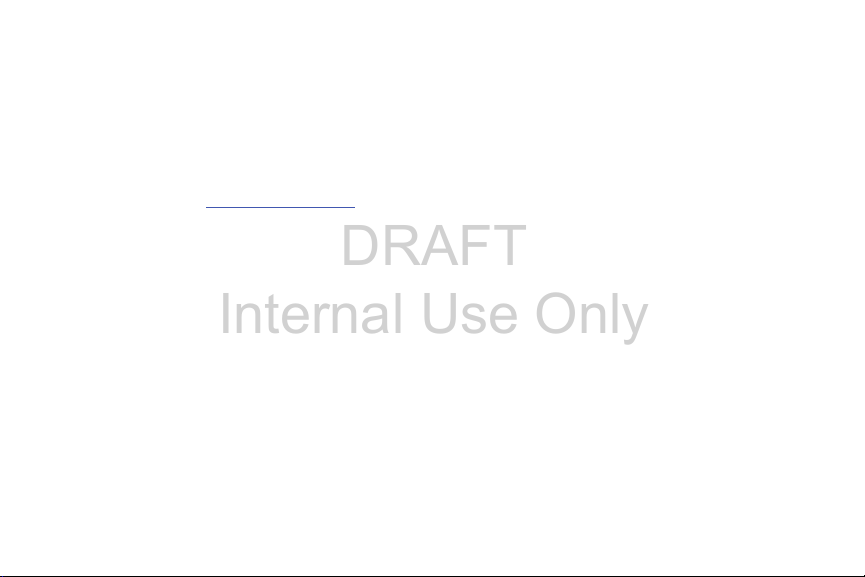
DRAFT
Internal Use Only
DEVICES AND APPLICATIONS TESTED WITH SAFE™ DEVICES. IN NO EVENT SHALL THE SAMSUNG ENTITIES BE LIABLE FOR ANY
DIRECT, INDIRECT, INCIDENTAL, PUNITIVE, OR CONSEQUENTIAL DAMAGES OF ANY KIND WHATSOEVER WITH RESPECT TO
INFORMATION TECHNOLOGY SECURITY PROTECTION, SAFE™ DEVICES OR APPLICATIONS TESTED WITH SAFE™ DEVICES. In
addition, information technology security protection will be affected by features or functionality associated with, among other
things the e-mail platform, master data management, and virtual private network solutions selected by the software provider,
solution provider or user. Choice of an e-mail, master data management, and virtual private network solution is at the sole
discretion of the software provider, solution provider or user and any associated effect on information technology security
protection is solely the responsibility of the software provider, solution provider or user. For complete statement of limited
warranty, please refer to
devices are sold. [101212]
www.samsung.com/us/safe
, available on the web and where Samsung smartphone and Galaxy Tab™
Samsung Telecommunications America (STA), LLC
Headquarters:
1301 E. Lookout Drive
Richardson, TX 75082
Customer Care Center:
1000 Klein Rd.
Plano, TX 75074
Toll Free Tel: 1.888.987.HELP (4357)

DRAFT
Internal Use Only
Internet Address:
http://www.samsung.com
©
2013 Samsung Telecommunications America, LLC. Samsung is a registered trademark of Samsung Electronics Co., Ltd.
Do you have questions about your Samsung Mobile Device?
For 24 hour information and assistance, we offer a new FAQ/ARS System (Automated Response System) at:
www.samsung.com/us/support
Nuance®, VSuite™, T9® Text Input, and the Nuance logo are trademarks or registered trademarks of Nuance Communications,
Inc., or its affiliates in the United States and/or other countries.
®
and NetFront™ are trademarks or registered trademarks of ACCESS Co., Ltd. in Japan and other countries.
ACCESS
The Bluetooth
registered trademarks and are wholly owned by the Bluetooth SIG.
microSD™ and the microSD logo are Trademarks of the SD Card Association.
Openwave
Google, the Google logo, Android, the Android logo, Google Play, Gmail, Google Mail, Google Maps, Google Music, Google
Hangouts, Picasa, YouTube and other marks are trademarks of Google Inc.
Wi-Fi is a registered trademark of the Wireless Fidelity Alliance, Inc.
LTE is a trademark of ETSI
Swype and the Swype logos are trademarks of Swype, Inc.
license.
®
word mark, figure mark (stylized “B Design”), and combination mark (Bluetooth word mark and “B Design”) are
®
is a registered Trademark of Openwave, Inc.
©
®
, DivX Certified® and associated logos are trademarks of Rovi Corporation or its subsidiaries and are used under
, DivX
2010 Swype, Inc. All rights reserved.

DRAFT
Internal Use Only
DivX Certified® to play DivX® video up to HD 720p, including premium content.
ABOUT DIVX VIDEO: DivX
®
Certified
software tools to convert your files into DivX videos.
ABOUT DIVX VIDEO-ON-DEMAND: This DivX Certified
Video-on-Demand (VOD) movies. To obtain your registration code, locate the DivX VOD section in your device setup menu (tap
Apps > Settings > More
more information on how to complete your registration.
Dynamic Noise Suppression from Audience
Your phone is equipped with an advanced voice processing chip that delivers clear mobile calls by suppressing background noise,
intermittent sounds (like a siren or nearby conversation), and echoes, allowing you to hear and be heard nearly anywhere.
How Does It Work?
Based on the intelligence of the human hearing system, the technology:
•
•
•
The noise suppression technology is built-in and already enabled in your new mobile phone. So it's ready to provide unsurpassed
voice clarity with every call.
device that has passed rigorous testing to verify that it plays DivX video. Visit
Captures, evaluates and distinguishes all the sound signals surrounding your phone, and the person you're speaking with.
Then isolates the primary voice in conversation and filters out the background noise - so the person you're calling hears only your voice,
without disturbing background noise.
Dynamically equalizes and adjusts voice volume to optimize your calling experience, so you can hear clearly and don't need to speak louder to
overcome surrounding noise.
®
is a digital video format created by DivX, LLC, a subsidiary of Rovi Corporation. This is an official DivX
www.divx.com
®
device must be registered in order to play purchased DivX
tab
> About device > Legal information > License settings > DivX® VOD > Register
for more information and
). Go to
vod.divx.com
for
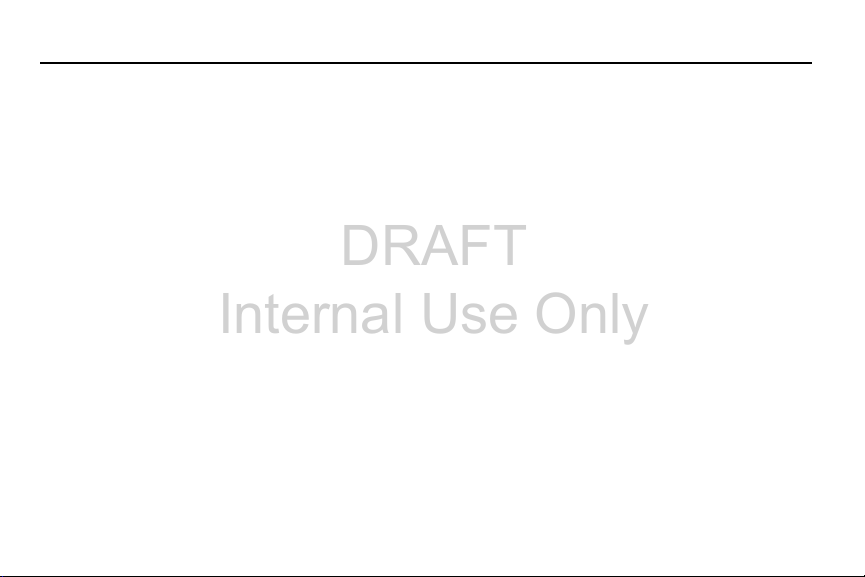
DRAFT
Internal Use Only
Table of Contents
Section 1: Getting Started .......................... 7
Understanding this User Manual . . . . . . . . . . . . 7
Removing the Battery Cover . . . . . . . . . . . . . . . 9
Installing and Removing the SIM card . . . . . . 10
Installing the microSD Memory Card . . . . . . . 11
Installing the Battery . . . . . . . . . . . . . . . . . . . 12
Replacing the Battery Cover . . . . . . . . . . . . . . 12
Charging the Battery . . . . . . . . . . . . . . . . . . . 13
Extending Your Battery Life . . . . . . . . . . . . . . 15
Switching the Device On or Off . . . . . . . . . . . . 16
Initial Device Configuration . . . . . . . . . . . . . . . 16
Restarting the Device . . . . . . . . . . . . . . . . . . . 17
Locking and Unlocking the Device . . . . . . . . . 17
Voicemail . . . . . . . . . . . . . . . . . . . . . . . . . . . . 18
Section 2: Understanding Your Device .... 19
Features of Your Device . . . . . . . . . . . . . . . . . 19
Front View . . . . . . . . . . . . . . . . . . . . . . . . . . . 20
Back View . . . . . . . . . . . . . . . . . . . . . . . . . . . 22
Side Views . . . . . . . . . . . . . . . . . . . . . . . . . . . 23
Device Display . . . . . . . . . . . . . . . . . . . . . . . . 24
Status Bar . . . . . . . . . . . . . . . . . . . . . . . . . . . 24
Home Screen . . . . . . . . . . . . . . . . . . . . . . . . . 30
Customizing the Screens . . . . . . . . . . . . . . . . 35
Screen Navigation . . . . . . . . . . . . . . . . . . . . . 41
Using Motions and Gestures . . . . . . . . . . . . . . 42
Using the Multi Window . . . . . . . . . . . . . . . . . 44
Menu Navigation . . . . . . . . . . . . . . . . . . . . . . 50
Section 3: Call Functions and
Contacts List ..............................................51
Displaying Your Phone Number . . . . . . . . . . . 51
Making a Call . . . . . . . . . . . . . . . . . . . . . . . . . 51
Ending a Call . . . . . . . . . . . . . . . . . . . . . . . . . 52
Making Emergency Calls . . . . . . . . . . . . . . . . 53
Dialing Options . . . . . . . . . . . . . . . . . . . . . . . . 54
Answering a Call . . . . . . . . . . . . . . . . . . . . . . 54
Managing Reject Calls . . . . . . . . . . . . . . . . . . 55
International Calls . . . . . . . . . . . . . . . . . . . . . 56
Pause Dialing . . . . . . . . . . . . . . . . . . . . . . . . . 57
1

DRAFT
Internal Use Only
Wait Dialing . . . . . . . . . . . . . . . . . . . . . . . . . . . 57
Redialing the Last Number . . . . . . . . . . . . . . .58
Speed Dialing . . . . . . . . . . . . . . . . . . . . . . . . .58
Wi-Fi Calling . . . . . . . . . . . . . . . . . . . . . . . . . . 60
In Call Options . . . . . . . . . . . . . . . . . . . . . . . . . 63
Logs Tab . . . . . . . . . . . . . . . . . . . . . . . . . . . . . 69
Section 4: Entering Text ............................73
Text Input Methods . . . . . . . . . . . . . . . . . . . . .73
Selecting the Text Input Method . . . . . . . . . . .73
Entering Text Using Swype . . . . . . . . . . . . . . . 74
Using the Samsung Keyboard . . . . . . . . . . . . . 78
Using the Google Voice Typing . . . . . . . . . . . . . 81
Section 5: Contacts ...................................83
Accounts . . . . . . . . . . . . . . . . . . . . . . . . . . . . . 83
Contacts List . . . . . . . . . . . . . . . . . . . . . . . . . .83
Finding a Contact . . . . . . . . . . . . . . . . . . . . . . 87
Contact List Options . . . . . . . . . . . . . . . . . . . . 90
Contact Menu Options . . . . . . . . . . . . . . . . . . . 91
Contact Entry Options . . . . . . . . . . . . . . . . . . . 91
Linking Contact Information . . . . . . . . . . . . . . .92
Sending a Namecard . . . . . . . . . . . . . . . . . . . . 94
Copying Contact Information . . . . . . . . . . . . . .96
2
Synchronizing Contacts . . . . . . . . . . . . . . . . . .97
Display Options . . . . . . . . . . . . . . . . . . . . . . . .97
Adding more Contacts via Accounts
and Sync . . . . . . . . . . . . . . . . . . . . . . . . . . .98
Additional Contact Options . . . . . . . . . . . . . . .100
Groups . . . . . . . . . . . . . . . . . . . . . . . . . . . . . .101
The Favorites Tab . . . . . . . . . . . . . . . . . . . . .103
Section 6: Messages ............................... 104
Types of Messages . . . . . . . . . . . . . . . . . . . .104
Creating and Sending Messages . . . . . . . . . .105
Message Options . . . . . . . . . . . . . . . . . . . . . .106
Viewing Newly Received Messages . . . . . . . .110
Deleting Messages . . . . . . . . . . . . . . . . . . . .112
Message Search . . . . . . . . . . . . . . . . . . . . . .113
Messaging Settings . . . . . . . . . . . . . . . . . . . .113
Assigning Messages as Spam . . . . . . . . . . . .116
Accessing Your Spam Folder . . . . . . . . . . . . .118
Text Templates . . . . . . . . . . . . . . . . . . . . . . .118
Using Email . . . . . . . . . . . . . . . . . . . . . . . . . .118
Microsoft Exchange Email (Outlook) . . . . . . . .124
Using Google Mail . . . . . . . . . . . . . . . . . . . . .130

DRAFT
Internal Use Only
Section 7: Multimedia ............................ 132
Assigning the Default Storage Location . . . . 132
Using the Camera . . . . . . . . . . . . . . . . . . . . 133
Camera Options . . . . . . . . . . . . . . . . . . . . . . 134
Quick Settings . . . . . . . . . . . . . . . . . . . . . . . 136
Camera and Camcorder Settings . . . . . . . . . 137
Using the Camcorder . . . . . . . . . . . . . . . . . . 141
Sharing Pictures . . . . . . . . . . . . . . . . . . . . . 144
Editing a Photo . . . . . . . . . . . . . . . . . . . . . . . 150
The Gallery . . . . . . . . . . . . . . . . . . . . . . . . . 152
AllShare Cast Hub . . . . . . . . . . . . . . . . . . . . 153
Section 8: Applications and
Development ............................................ 155
Applications . . . . . . . . . . . . . . . . . . . . . . . . . 155
Calculator . . . . . . . . . . . . . . . . . . . . . . . . . . 158
Calendar . . . . . . . . . . . . . . . . . . . . . . . . . . . 158
Camera . . . . . . . . . . . . . . . . . . . . . . . . . . . . 160
ChatON . . . . . . . . . . . . . . . . . . . . . . . . . . . . 161
Chrome . . . . . . . . . . . . . . . . . . . . . . . . . . . . 163
Clock . . . . . . . . . . . . . . . . . . . . . . . . . . . . . . 163
Contacts . . . . . . . . . . . . . . . . . . . . . . . . . . . 167
Downloads . . . . . . . . . . . . . . . . . . . . . . . . . . 167
Dropbox . . . . . . . . . . . . . . . . . . . . . . . . . . . . 167
Email . . . . . . . . . . . . . . . . . . . . . . . . . . . . . . 169
Flipboard . . . . . . . . . . . . . . . . . . . . . . . . . . . 169
G+ Photos . . . . . . . . . . . . . . . . . . . . . . . . . . 169
Gallery . . . . . . . . . . . . . . . . . . . . . . . . . . . . . 169
Gmail . . . . . . . . . . . . . . . . . . . . . . . . . . . . . . 169
Google . . . . . . . . . . . . . . . . . . . . . . . . . . . . . 170
Google Settings . . . . . . . . . . . . . . . . . . . . . . 171
Google + . . . . . . . . . . . . . . . . . . . . . . . . . . . 172
Group Play . . . . . . . . . . . . . . . . . . . . . . . . . . 172
Hangouts . . . . . . . . . . . . . . . . . . . . . . . . . . . 174
Help . . . . . . . . . . . . . . . . . . . . . . . . . . . . . . . 174
Internet . . . . . . . . . . . . . . . . . . . . . . . . . . . . 175
KNOX . . . . . . . . . . . . . . . . . . . . . . . . . . . . . . 182
Lookout Security . . . . . . . . . . . . . . . . . . . . . 182
Maps . . . . . . . . . . . . . . . . . . . . . . . . . . . . . . 183
Messaging . . . . . . . . . . . . . . . . . . . . . . . . . . 184
Mobile HotSpot . . . . . . . . . . . . . . . . . . . . . . . 184
Music . . . . . . . . . . . . . . . . . . . . . . . . . . . . . . 185
Using Playlists . . . . . . . . . . . . . . . . . . . . . . . 188
Transferring Music Files . . . . . . . . . . . . . . . . 189
Removing Music Files . . . . . . . . . . . . . . . . . 189
3

DRAFT
Internal Use Only
My Files . . . . . . . . . . . . . . . . . . . . . . . . . . . .190
Optical Reader . . . . . . . . . . . . . . . . . . . . . . . .191
Phone . . . . . . . . . . . . . . . . . . . . . . . . . . . . . .192
Play Books . . . . . . . . . . . . . . . . . . . . . . . . . .192
Play Games . . . . . . . . . . . . . . . . . . . . . . . . . . 193
Play Magazines . . . . . . . . . . . . . . . . . . . . . . .193
Play Movies & TV . . . . . . . . . . . . . . . . . . . . . . 193
Play Music . . . . . . . . . . . . . . . . . . . . . . . . . .194
Play Store . . . . . . . . . . . . . . . . . . . . . . . . . . . 197
Downloading a New Google Application . . . . . 197
Launching an Installed Google Application . . . 199
POLARIS Office 5 . . . . . . . . . . . . . . . . . . . . . . 200
S Health . . . . . . . . . . . . . . . . . . . . . . . . . . . . 201
S Memo . . . . . . . . . . . . . . . . . . . . . . . . . . . .202
S Translator . . . . . . . . . . . . . . . . . . . . . . . . .204
S Voice . . . . . . . . . . . . . . . . . . . . . . . . . . . . . 205
Samsung Apps . . . . . . . . . . . . . . . . . . . . . . . 206
Samsung Hub . . . . . . . . . . . . . . . . . . . . . . . .207
Samsung Link . . . . . . . . . . . . . . . . . . . . . . . .210
Settings . . . . . . . . . . . . . . . . . . . . . . . . . . . . .214
Story Album . . . . . . . . . . . . . . . . . . . . . . . . .214
T-Mobile My Account . . . . . . . . . . . . . . . . . .215
4
T-Mobile Name ID . . . . . . . . . . . . . . . . . . . . .215
T-Mobile TV . . . . . . . . . . . . . . . . . . . . . . . . . .216
TripAdvisor . . . . . . . . . . . . . . . . . . . . . . . . . .216
Video . . . . . . . . . . . . . . . . . . . . . . . . . . . . . . .217
Visual Voicemail . . . . . . . . . . . . . . . . . . . . . .219
Voice Recorder . . . . . . . . . . . . . . . . . . . . . . .220
Voice Search . . . . . . . . . . . . . . . . . . . . . . . . .221
VPN Client . . . . . . . . . . . . . . . . . . . . . . . . . . .221
WatchON . . . . . . . . . . . . . . . . . . . . . . . . . . . .221
YouTube . . . . . . . . . . . . . . . . . . . . . . . . . . . .226
Section 9: Connections ...........................228
Bluetooth . . . . . . . . . . . . . . . . . . . . . . . . . . . .228
Enable Downloading for Web Applications . . .233
PC Connections . . . . . . . . . . . . . . . . . . . . . . .233
Wi-Fi . . . . . . . . . . . . . . . . . . . . . . . . . . . . . . .234
USB Tethering . . . . . . . . . . . . . . . . . . . . . . . .237
Mobile HotSpot . . . . . . . . . . . . . . . . . . . . . . .238
Section 10: Changing Your Settings ......241
Accessing the Settings Tabs . . . . . . . . . . . . .241
Settings Tabs - Overview . . . . . . . . . . . . . . . .241
Wi-Fi Settings . . . . . . . . . . . . . . . . . . . . . . . .242
Bluetooth settings . . . . . . . . . . . . . . . . . . . . .248

DRAFT
Internal Use Only
Data Usage . . . . . . . . . . . . . . . . . . . . . . . . . 249
More Networks . . . . . . . . . . . . . . . . . . . . . . 250
Lock Screen . . . . . . . . . . . . . . . . . . . . . . . . . 259
Display Settings . . . . . . . . . . . . . . . . . . . . . . 265
LED Indicator . . . . . . . . . . . . . . . . . . . . . . . . 267
Sound Settings . . . . . . . . . . . . . . . . . . . . . . 267
Home Screen Mode . . . . . . . . . . . . . . . . . . . 270
Call Settings . . . . . . . . . . . . . . . . . . . . . . . . 271
Blocking Mode . . . . . . . . . . . . . . . . . . . . . . . 279
Hands-free Mode . . . . . . . . . . . . . . . . . . . . . 280
Power Saving Mode . . . . . . . . . . . . . . . . . . . 280
Accessory . . . . . . . . . . . . . . . . . . . . . . . . . . 281
Accessibility Settings . . . . . . . . . . . . . . . . . . 281
Language and Input Settings . . . . . . . . . . . . 284
Motions and Gestures Settings . . . . . . . . . . . 290
Smart screen . . . . . . . . . . . . . . . . . . . . . . . . 293
Air view . . . . . . . . . . . . . . . . . . . . . . . . . . . . 293
Voice control . . . . . . . . . . . . . . . . . . . . . . . . 294
Add Account . . . . . . . . . . . . . . . . . . . . . . . . 295
Cloud . . . . . . . . . . . . . . . . . . . . . . . . . . . . . . 297
Backup and Reset . . . . . . . . . . . . . . . . . . . . 298
Backing up Your Data Before Factory Reset . 298
Location Services . . . . . . . . . . . . . . . . . . . . . 303
Security . . . . . . . . . . . . . . . . . . . . . . . . . . . . 304
Application Manager . . . . . . . . . . . . . . . . . . 307
Battery Usage . . . . . . . . . . . . . . . . . . . . . . . . 309
SD Card & Device Storage . . . . . . . . . . . . . . 310
Date and Time . . . . . . . . . . . . . . . . . . . . . . . 311
About Device . . . . . . . . . . . . . . . . . . . . . . . . 312
Software Update . . . . . . . . . . . . . . . . . . . . . 313
Section 11: Health and Safety
Information ...............................................314
Exposure to Radio Frequency (RF) Signals . . 314
Specific Absorption Rate (SAR) Certification
Information . . . . . . . . . . . . . . . . . . . . . . . . 319
FCC Part 15 Information to User . . . . . . . . . . 321
Commercial Mobile Alerting System (CMAS) . 321
Smart Practices While Driving . . . . . . . . . . . 321
Battery Use and Safety . . . . . . . . . . . . . . . . . 323
Samsung Mobile Products and Recycling . . . 324
UL Certified Travel Charger . . . . . . . . . . . . . . 326
Display / Touch-Screen . . . . . . . . . . . . . . . . 326
GPS & AGPS . . . . . . . . . . . . . . . . . . . . . . . . . 327
Emergency Calls . . . . . . . . . . . . . . . . . . . . . 328
5

DRAFT
Internal Use Only
Care and Maintenance . . . . . . . . . . . . . . . . .328
Responsible Listening . . . . . . . . . . . . . . . . . .329
Operating Environment . . . . . . . . . . . . . . . . . 332
FCC Hearing Aid Compatibility (HAC)
Regulations for Wireless Devices . . . . . . . . 334
Restricting Children's Access to Your
Mobile Device . . . . . . . . . . . . . . . . . . . . . . 335
FCC Notice and Cautions . . . . . . . . . . . . . . . . 336
Other Important Safety Information . . . . . . . .336
Section 12: Warranty Information ..........338
Standard Limited Warranty . . . . . . . . . . . . . . 338
End User License Agreement for Software . . . 343
Index .........................................................351
6
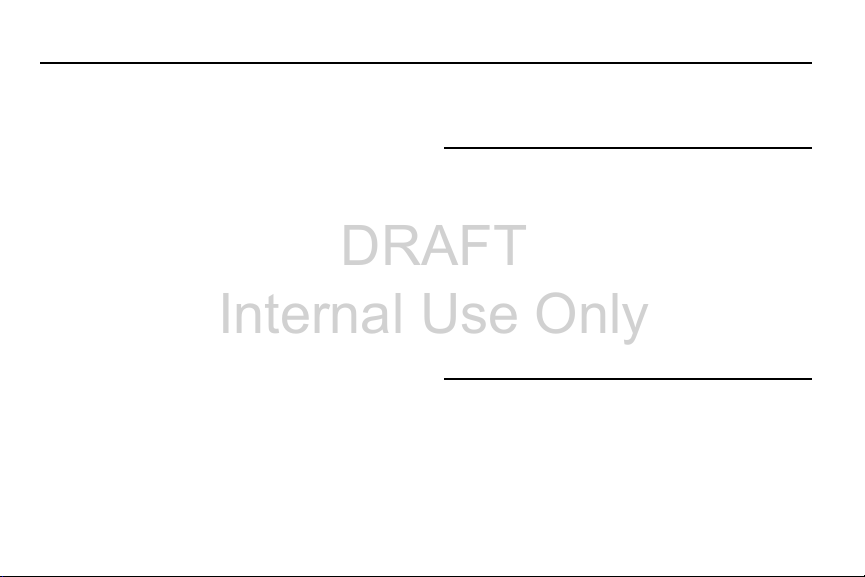
DRAFT
Internal Use Only
Section 1: Getting Started
This section explains how to get started with your phone by
installing and charging the battery, installing the micro SIM
card and optional memory card, and setting up your voice
mail.
Before using your device for the first time, you’ll need to
install and charge the battery and install the micro SIM card.
The micro SIM card is loaded with your subscription details,
such as your PIN, available optional services, and many other
features. If desired, you can also install an SD card to store
media for use with your device.
Understanding this User Manual
The sections of this manual generally follow the features of
your phone. A robust index for features begins on page 351.
Also included is important safety information that you should
know before using your phone. This information is available
near the back of the guide, beginning on page 314.
This manual provides navigation instructions according to
the default display settings. If you select other settings,
navigation may be different.
Unless otherwise specified, all instructions in this manual
assume you are starting from the Home screen and using the
available keys.
Note:
Instructions in this manual are based on default settings,
and may vary from your device, depending on the
software version on your device, and any changes to the
device’s Settings.
Unless stated otherwise, instructions in this User Manual
start with the device unlocked, at the Home screen.
All screen images in this manual are simulated. Actual
displays may vary, depending on the software version of
your device and any changes to the device’s Settings.
Getting Started 7

DRAFT
Internal Use Only
Special Text
Throughout this manual, you’ll find text that is set apart from
the rest. These are intended to point out important
information, share quick methods for activating features, to
define terms, and more. The definitions for these methods
are as follows:
•
Notes
: Presents alternative options for the current feature, menu,
or sub-menu.
•
Tips
: Provides quick or innovative methods, or useful shortcuts.
•
Important
: Points out important information about the current
feature that could affect performance.
•
Warning
: Brings to your attention important information to
prevent loss of data or functionality, or even prevent damage to
your phone.
Text Conventions
This manual provides condensed information about how to
use your phone. To make this possible, the following text
conventions are used to represent often-used steps:
➔
Example:
Arrows are used to represent the sequence of
selecting successive options in longer, or
repetitive, procedures.
From the Home screen, press (
➔
Connections
tab
➔ Bluetooth
Menu
.
) ➔
Settings
8

DRAFT
Internal Use Only
Removing the Battery Cover
The battery, micro SIM card and SD card are installed under
the battery cover.
Important!
Caution!
Before removing or replacing the battery cover,
make sure the device is switched off. To turn the
device off, hold down the key until the
power-off image displays, then tap
Do not bend or twist the back cover excessively
during installation or removal. Doing so may damage
the cover.
Power off
.
To remove the battery cover:
1. Hold the device firmly and locate the cover release
latch (1).
2. Place your fingernail in the opening (2) and firmly
“pop” the cover off the device (similar to a soda can).
Getting Started 9
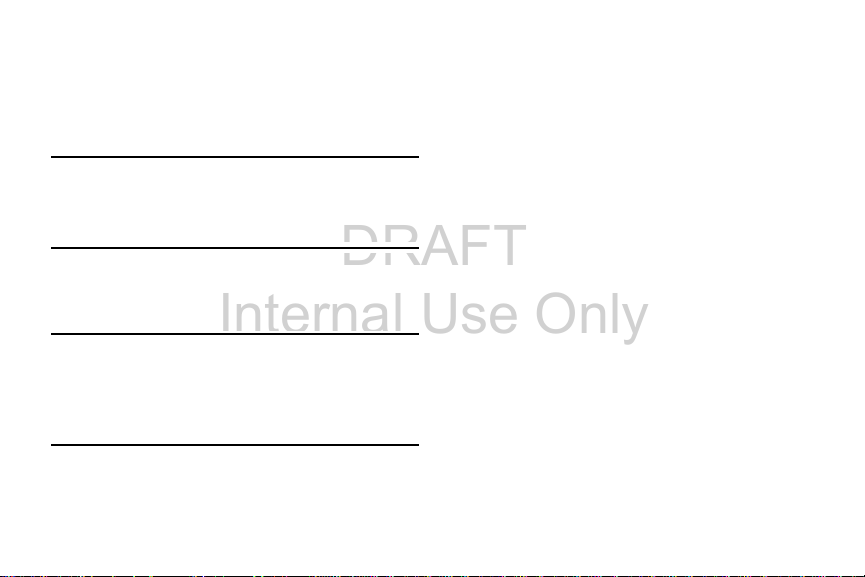
DRAFT
Internal Use Only
Installing and Removing the SIM card
Micro SIM card
This device uses a different type of SIM card called a “micro
SIM”. Other larger SIM cards will not function or fit within this
slot.
SIM Card Overview
Important!
The micro SIM card is loaded with your subscription details
such as your telephone number, PIN, available optional
services, and many other features.
Before removing or replacing the micro SIM card,
make sure the device is switched off. To turn the
phone off, hold down the key until the
Device options pop up displays, then tap
Power off
Some features on your device (such as Wi-Fi Calling) can be
unlocked by using the new micro SIM card.
To use this new micro SIM card, call or contact T-Mobile
customer service for more information.
This card contains the necessary information for identifying
and authenticating the user to the IMS (IP Multimedia
Subsystem).
To install the SIM card:
1. Carefully slide the micro SIM card into the SIM card
.
socket until it clicks into place.
Important!
The micro SIM card and its information can be
easily damaged by scratching or bending, so be
careful when handling, inserting, or removing the
card. Keep all SIM cards out of reach of small
children.
10
2. Make sure that the card’s gold contacts face into the
device and that the upper-left angled corner of the card
is positioned as shown.
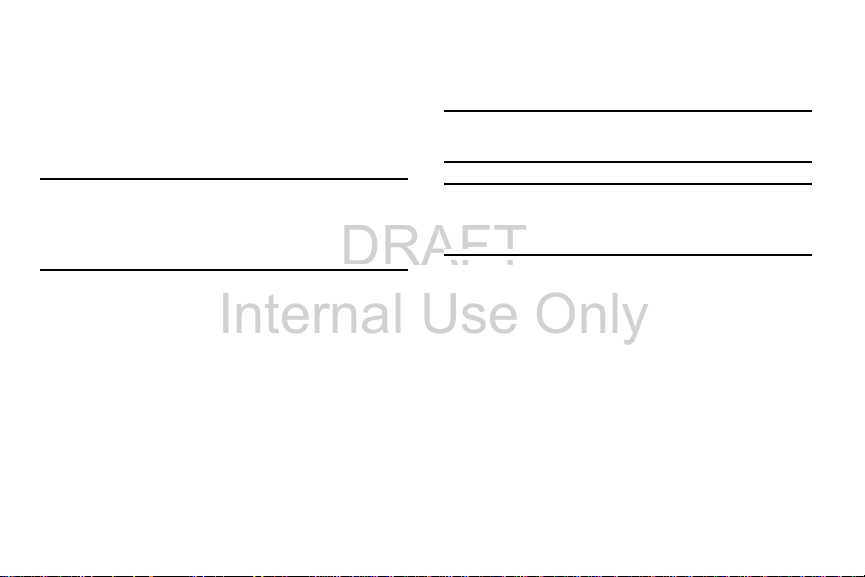
DRAFT
Internal Use Only
To remove the micro SIM card:
1. Remove the battery cover.
2. Carefully place your fingernail into the end of the micro
SIM slot and push the card slightly out.
3. Carefully slide the card out of the micro SIM card
socket.
Note:
If the card is not inserted correctly, the device will not
detect it and no service will be available. If this happens,
turn off the device, remove the card, and reinstall the
card in the correct orientation.
Installing the microSD Memory Card
Your device supports an optional (external) microSD™
memory cards for storage of media such as music, pictures,
video and other files. The SD card is designed for use with
this mobile device and other devices.
3. Orient the card with the gold strips facing down.
4. Carefully slide the microSD card into the card socket
until it clicks into place.
Important!
Note:
Be sure to align the gold contact pins on the card
with the device’s contact pins.
MicroSD cards should be formatted within the Storage
menu. Using an older or slow microSD card can affect
camera performance, especially for video recording.
1. Remove the ba
2. Locate the microSD card slot on the inside of the
device.
ttery cover.
Getting Started 11

DRAFT
Internal Use Only
To remove the microSD Memory Card:
1. Remove the battery cover.
2. Firmly press the card into the slot and release it. The
card should pop partially out of the slot.
3. Remove the card from the slot.
4. Replace the battery cover.
Installing the Battery
Before using your device for the first time, install the battery
and charge it fully.
To remove the battery:
Grip the battery at the top end and lift it up and out of
the battery compartment.
Important!
To install the battery:
Before removing or replacing the battery, make
sure the device is switched off. To turn the device
off, hold down the key until the Device
options pop up displays, then tap
1. Slide the battery into the compartment (1) so that the
tabs on the end align with the slots at the bottom of the
phone, making sure the connectors align.
2. Gently press down to secure the battery (2).
Power off
.
12
Replacing the Battery Cover
Position the battery cover over the battery
compartment and press down until you hear a click.
Caution!
When replacing the battery cover, do not apply
pressure to the screen (“squeeze”) as this can
damage the screen.

DRAFT
Internal Use Only
Charging the Battery
Your device is powered by a rechargeable Li-ion battery. A
wall charger, which is used for charging the battery, is
included with your device. Use only approved batteries and
chargers. Ask your local Samsung dealer for further details.
Before using your device for the first time, you must fully
charge the battery.
Note:
Verify that the battery is installed prior to connecting the
wall charger. If both the wall charger is connected and
the battery is not installed, the handset will power cycle
continuously and prevent proper operation. Failure to
unplug the wall charger before you remove the battery,
can cause the device to become damaged.
Important!
Warning!
It is recommended you fully charge the battery
before using your device for the first time.
1. Connect the USB cable to the charging head.
2. Locate the Charger/Accessory jack.
3. Insert the USB cable into the device’s Charger/
Accessory jack.
4. Plug the charging head into a standard AC power
outlet. The device turns on with the screen locked and
indicates both its charge state and percent of charge.
While the device is charging, if the touch screen
does not function due to an unstable power supply
unplug the USB power adapter from the power outlet
or unplug the USB cable from the device.
Getting Started 13
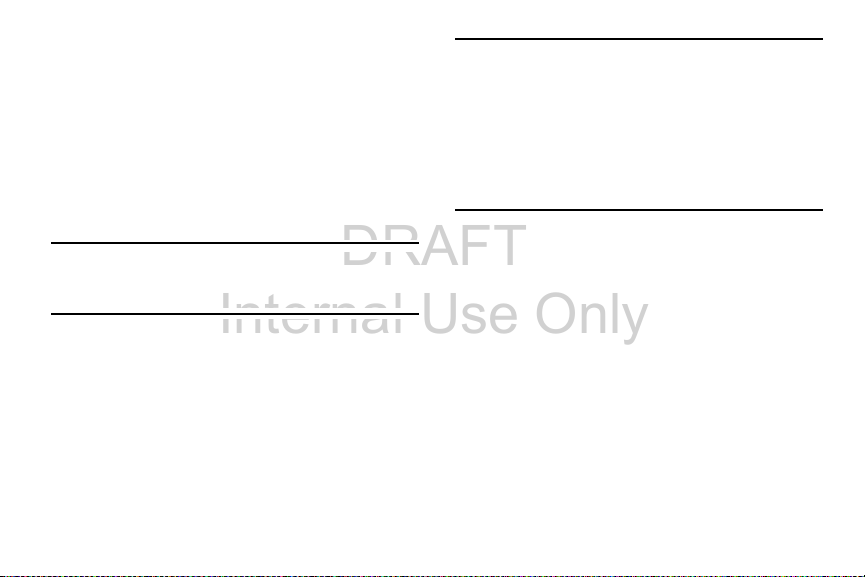
DRAFT
Internal Use Only
Note:
If the charger is incorrectly connected, damage to the
accessory port will occur therefore voiding the phone’s
warranty.
5. When charging is finished, first unplug the charger’s
power plug from the AC wall outlet, then disconnect
the charger’s connector from the phone.
Important!
If your handset has a touch screen display, please
note that a touch screen responds best to a light
touch from the pad of your finger or a non-metallic
stylus. Using excessive force or a metallic object
when pressing on the touch screen may damage
the tempered glass surface and void the warranty.
For more information, refer to “Standard Limited
Warranty” on page 338.
14

DRAFT
Internal Use Only
Low Battery Indicator
When the battery level is low and only a few minutes of talk
time remain (~15% charge), a warning tone sounds and the
“Battery low” message repeats at regular intervals on the
display. In this condition, your device conserves its remaining
battery power, by dimming the backlight.
When the battery level becomes too low, the device
automatically turns off.
The on-screen battery charge is represented (by default) as a
colored battery icon. You can also choose to display a
percentage value. Having a percentage value on-screen can
provide a better idea of the remaining charge on the battery.
Press ➔ and then tap
My device
tab ➔
Display ➔ Show battery percentage
For more information, refer to “Display Settings” on page
265.
Settings
➔
Extending Your Battery Life
Active applications, light levels, Bluetooth usage, and GPS
functionality all act to drain your battery. The following is a
list of helpful tips that can help conserve your battery power:
•
Reduce your backlight on time.
•
Turn Bluetooth off when not in use.
•
Turn Wi-Fi off when not in use.
•
Deactivate the GPS when not needed. Most applications using
this function will periodically query the GPS satellites for your
current location; each query drains your battery.
•
Do not wait until your battery is completely depleted before
charging your device. Repeating this process of a complete
.
discharge and recharge can over time reduce the storage
capacity of any battery.
•
Use the Power Saving feature to deactivate some hardware and
interface functions.
•
Check the Battery use screen to review what features or functions
have been consuming your battery resources.
•
Check the Running Services and close any unnecessary
applications.
Getting Started 15

DRAFT
Internal Use Only
•
Use the Task Manager feature to end/shutdown background
applications that are still running. These minimized applications
can, over time, cause your device to “slow down”.
•
Animated wallpapers use processing power, memory, and more
power. Change your Live Wallpaper to a non-animated Wallpaper
gallery or Gallery image.
Switching the Device On or Off
Once the device has been configured, you will not be
prompted with setup screens again.
To turn the device on:
Press and hold (
switches on.
The device searches for your network and after finding
it, you can make or receive calls.
Note:
The display language is preset to English at the factory.
To change the language, use the Language menu. For
more information, refer to “Language and Input
Settings” on page 284.
Power/End
) until the device
To turn the device off:
1. Press and hold (
options screen appears.
Power off
2. Tap
().
Power/End
) until the Device
Initial Device Configuration
1. Select a language from the associated field.
English is the default language.
Note:
If you are visually impaired or have difficulty hearing, tap
Accessibility
2. Tap
Note:
You may be prompted with a notification that your
activation is completed.
Note:
Enabling Google location services can drain battery
power.
For more information, refer to “Creating a Samsung Account”
on page 296.
to configure the accessibility settings.
Next
and follow the on-screen setup instructions.
16

DRAFT
Internal Use Only
Important!
Note:
Important!
The device name is also used to provide an
identification for your device’s Bluetooth and Wi-Fi
Direct names.
Finish
3. Ta p
4. Read the on-screen Collect diagnostics information.
This software collects only diagnostic data from your
device so that T-Mobile technicians can better
troubleshoot issues with your device.
5. Select either
to complete the setup process.
More info
(to read additional information)
Close
to close the message screen.
or
Selecting
Close
only closes the current description
screen and does not disable data collection.
To disable data collection, go to
Accounts
tab ➔
diagnostics
collected
“Collect Diagnostics” on page 302.
Backup and reset
and turn off the
feature. For more information, refer to
Settings
Allow diagnostics to be
➔
➔
Collect
Restarting the Device
1. Press and hold (
options screen appears.
Restart
2. Ta p
().
Power/End
) until the Device
Locking and Unlocking the Device
By default, the device screen locks when the backlight turns
off.
Place your finger on the screen and swipe the glass in
any of the directions shown unlock the device.
Note:
You can choose to configure lock settings to prevent
unauthorized use of your device. For more information,
refer to “Security” on page 304.
Getting Started 17
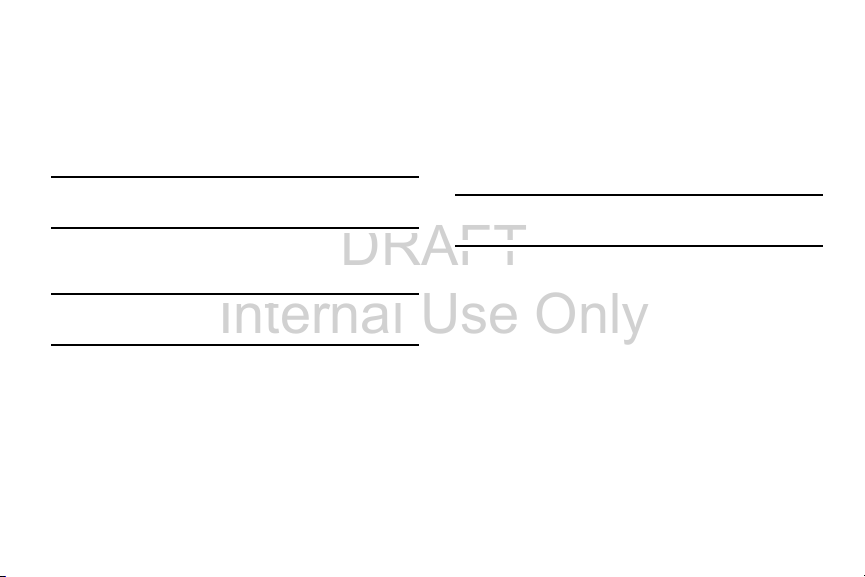
DRAFT
Internal Use Only
Voicemail
Setting Up Your Voicemail
Your device automatically transfers all unanswered calls to
voicemail, even if your device is in use or turned off. As soon
as your battery is charged and the micro SIM card inserted,
activate your voicemail account.
Important!
For new users, follow the instructions below to set up
voicemail:
Note:
Always use a password to protect against
unauthorized access.
Voicemail setup may be different depending on your
network.
1. From the Home screen, tap and then touch and
hold the key until the device dials voicemail.
You may be prompted to enter a password.
2. Follow the tutorial to create a password, a greeting,
and a display name.
Accessing Your Voicemail
You can access your Voicemail by either pressing and holding
on the keypad, or by using the device’s Application
icon, then tapping the Voicemail application. To access Voice
Mail using the menu:
1. From the Home screen, tap and then touch and
hold until the device dials voicemail.
Note:
Touching and holding will launch the voicemail
application.
2. When connected, follow the voice prompts from the
voicemail center.
Accessing Your Voicemail From Another Phone
1. Dial your wireless phone number.
2. When you hear your voicemail greeting, press the
asterisk key on the phone you are using.
3. Enter your passcode.
18

DRAFT
Internal Use Only
Section 2: Understanding Your Device
This section outlines key features of your device. It also
describes the device’s keys, screen and the icons that
display when the device is in use.
Features of Your Device
Your device is lightweight, easy-to-use and offers many
significant features. The following list outlines a few of the
features included in your device.
Understanding Your Device 19

DRAFT
Internal Use Only
Section 3: Call Functions and Contacts List
This section describes features and functionality associated
with making or answering calls, and the Contacts list, which
is used to store contact information.
Displaying Your Phone Number
From the Home screen, press and then tap
Settings
➔ (
Status
. Your phone number displays in the
My phone number
Note:
The device’s
by pressing and then tapping (
(
Settings
More
tab) ➔
field.
Settings
menu can also be activated
).
About device
Apps
➔
) ➔
Making a Call
You can store phone numbers that are regularly used to the
SIM card or to the device’s memory. These entries are
referred to as the
1. From the Home screen, tap (
2. Enter the phone number and then tap
If you make a mistake while dialing, tap to
clear the last digit. Touch and hold to clear the
entire sequence.
Note:
When you activate the Auto redial option in the
Call settings ➔ Additional settings
automatically redials up to 10 times when the person
does not answer the call or is already on the phone,
provided your call is not sent to voicemail.
Note:
If your screen goes black during your interaction with
the device (launching Keypad, etc.), you might be
accidentally swiping over the front sensors.
Contacts list
Call Functions and Contacts List 51
.
Phone
).
.
menu, the device

DRAFT
Internal Use Only
Quick Dialing a Number from the Contacts List
1. From the Home screen, tap (
2. Locate a contact from the list.
3. In a single motion, touch and drag your finger over the
number by going to the right. This action places a call
to the recipient.
Running a Call in the Background
If you exit the current call screen and return to the Home
screen, you are visually notified that you are still on an active
call by the green phone icon within the Status bar.
This is the best way to stay on your current call and do
something else (multi-task) such as access the Contacts list,
view a recent email, locate a picture, etc..
Contacts
).
Ending a Call
Briefly tap key to end the call.
Note:
To redial a recent number, tap at the end of the call
or locate the number from the Logs list, tap the entry
and tap
Call
.
Ending a Call from the Status Bar
1. From an active call, you can launch a separate
application or return to the Home screen. The current
call is kept active in the background.
2. Tap the Status bar to reveal the Notifications tab, and
then drag the tab to the bottom of the screen to open
the Notifications panel.
End
3. Tap
to end the currently active call.
52

DRAFT
Internal Use Only
Making Emergency Calls
If you do not have a SIM card installed the first time you turn
on the phone, the
displays and an animated tutorial shows you how to install
the SIM card.
Without a SIM card, you can only make an emergency call
with the phone; normal cell phone service is not available.
Making an Emergency Call Without a SIM card
installed
1. Ta p
an emergency call.
2. Enter 9-1-1 and tap . Complete your call.
During this type of call, you will have access to the
Speaker mode, Keypad, and End Call features.
Note:
Selecting Location consent may drain battery power. For
more information, refer to “Power Saving Mode” on
page 280.
3. Tap to exit this calling mode.
Insert SIM card to make calls
Emergency call
from the on-screen display to make
message
Making an Emergency Call With a SIM card installed
The Emergency calling mode makes redialing an emergency
number a 1-tap process. Before you can resume normal
calling operations, you should first exit this mode.
1. Swipe the Lock screen to unlock the device.
2. From the Home screen, tap .
3. Enter the emergency number (ex: 911) and then tap
.
4. Complete your call. During this type of call, you will
have access to the Speaker mode, Keypad, and End
Call features.
Note:
This mode can drain your battery power more rapidly
than a normal calling mode.
5. At the Emergency Callback screen, follow the
on-screen instructions.
Call Functions and Contacts List 53

DRAFT
Internal Use Only
Dialing Options
When you enter numbers on the Keypad, you will see three
on-screen options.
From the keypad screen, use one of the following options:
•
Voicemail
( ) to access your Voicemail service.
•
Call
( ) to call the entered number.
•
Delete
( ) to delete digits from the current number.
To view additional dialing options:
After entering a number, tap :
•Send message
still maintaining the current call active.
• Add to Contacts
existing Contacts entry.
• Speed dial setting
where you can assign a speed dial location to a current
Contacts entry.
• Add 2-sec pause
2-second delay within a number string (the phone continues
dialing after 2 seconds without any additional keys being
pressed.
54
to send the current caller a text message while
to add the current number to either a new or
to access the Speed dialing setting menu
to insert a two-second pause to enter a
Tip:
You can create pauses longer than two seconds by
entering multiple 2 second pauses.
• Add wait
to insert a hard pause within the number string (the
phone waits for your input). A wait requires that any
consecutive numbers be manually sent by tapping
• Call settings
to provide you access to the Call settings screen.
Yes
.
Answering a Call
When somebody calls you, the phone rings and displays the
incoming call image. The caller's phone number, picture, or
name if stored in Contacts List, displays.
At the incoming call screen:
•
Touch and slide in any direction to answer the call.
•
Touch and slide in any direction to reject the call.
•
Touch and drag the
and tap a predefined rejection message or tap
message
Pressing the Volume down button mutes the ringer.
Reject call with message
to create a new custom outgoing response.
tab upward
Create new
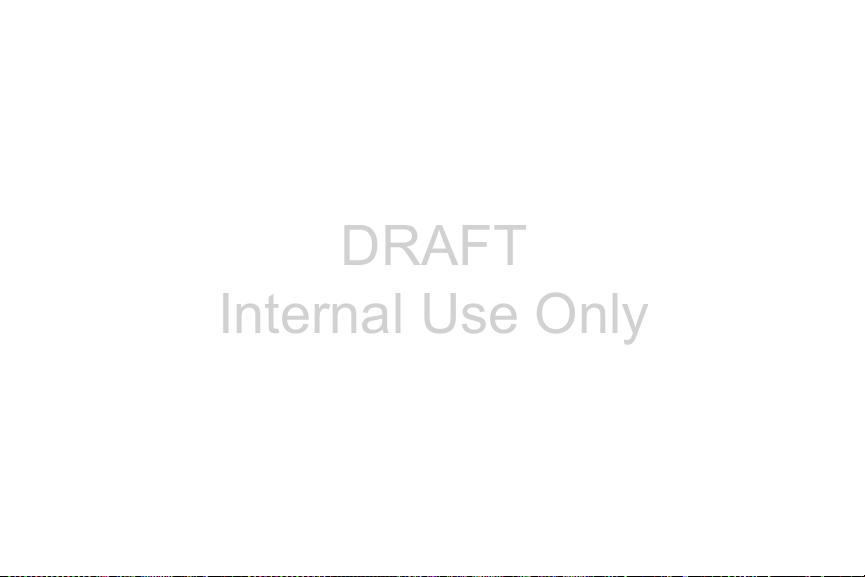
DRAFT
Internal Use Only
If the incoming call is from a number stored in your Contacts,
the entry’s name is displayed. You may also see the caller’s
phone number, if available.
Answering a call with Air Gesture
1. Verify the Air Gestures feature is on and Air call-accept
is active. For more information, refer to “Using Motions
and Gestures” on page 42.
2. At the incoming call screen, wave your hand over the
screen to accept the incoming call.
•
If active, the Air call-accept icon appears at the top of
the incoming call screen.
Managing Reject Calls
This feature allows you to categorize both known and
unknown callers as rejected contacts. These Contacts are
then added to your Rejection list which can be managed for
individual entries from within the Contacts list or as a whole
from the Call rejection screen.
1. From the Home screen, tap .
2. Press and then tap
Call settings
➔
Call rejection
.
Call Functions and Contacts List 55
