Samsung SM2333HD, SYNCMASTER 2333HD User Manual
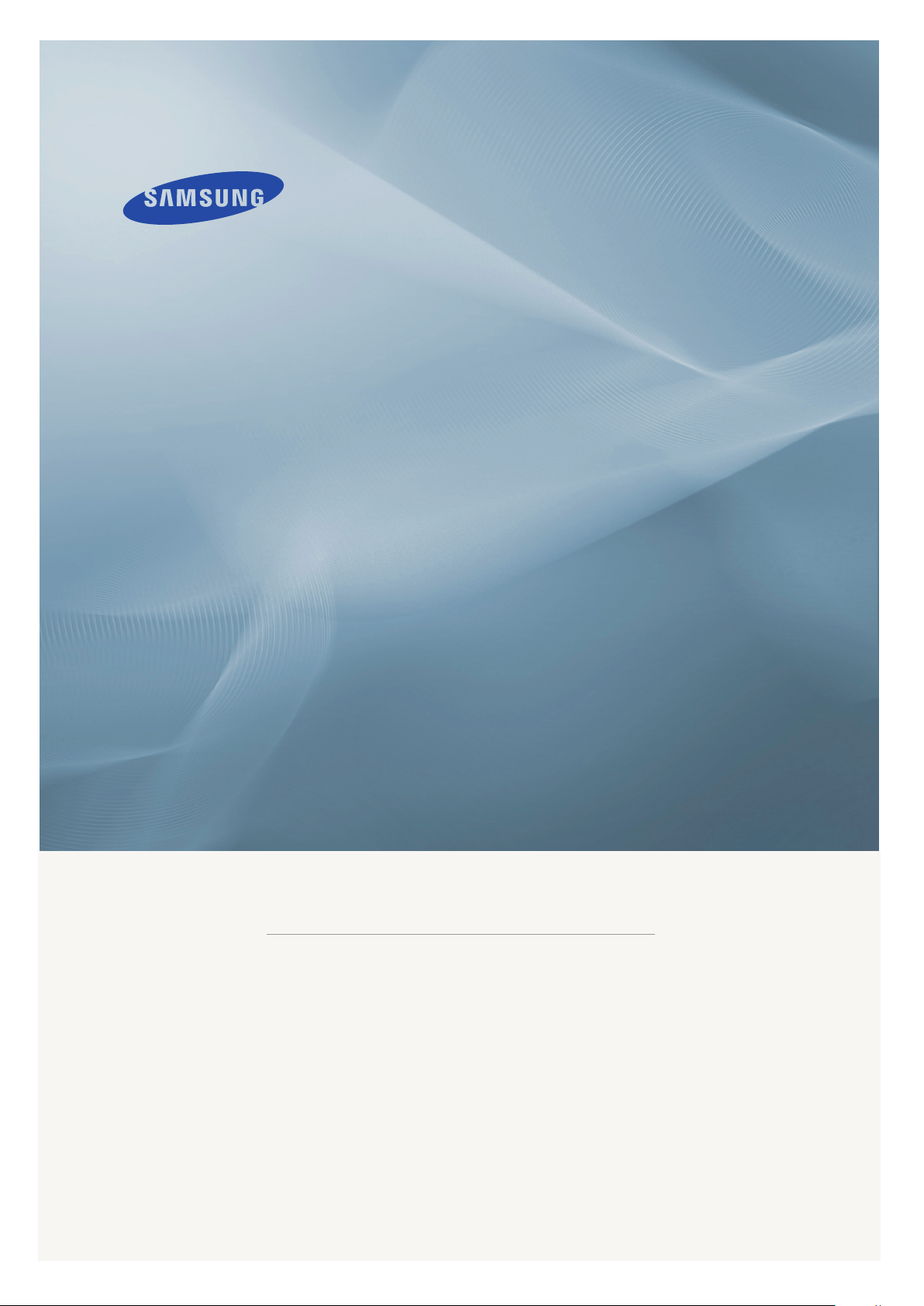
LCD MONITOR
quick start guide
2333HD
ii

Introduction
Package Contents
Note
Please make sure the following items are included with your monitor.
If any items are missing,
Contact a local dealer to buy optional items.
Unpacking
List of Parts
contact your dealer.
Without stand With stand
Monitor Monitor
Quick Setup Guide Warranty Card
(Not available in all loca-
tions)
D-Sub Cable Power Cord Cable holding ring
User's Guide
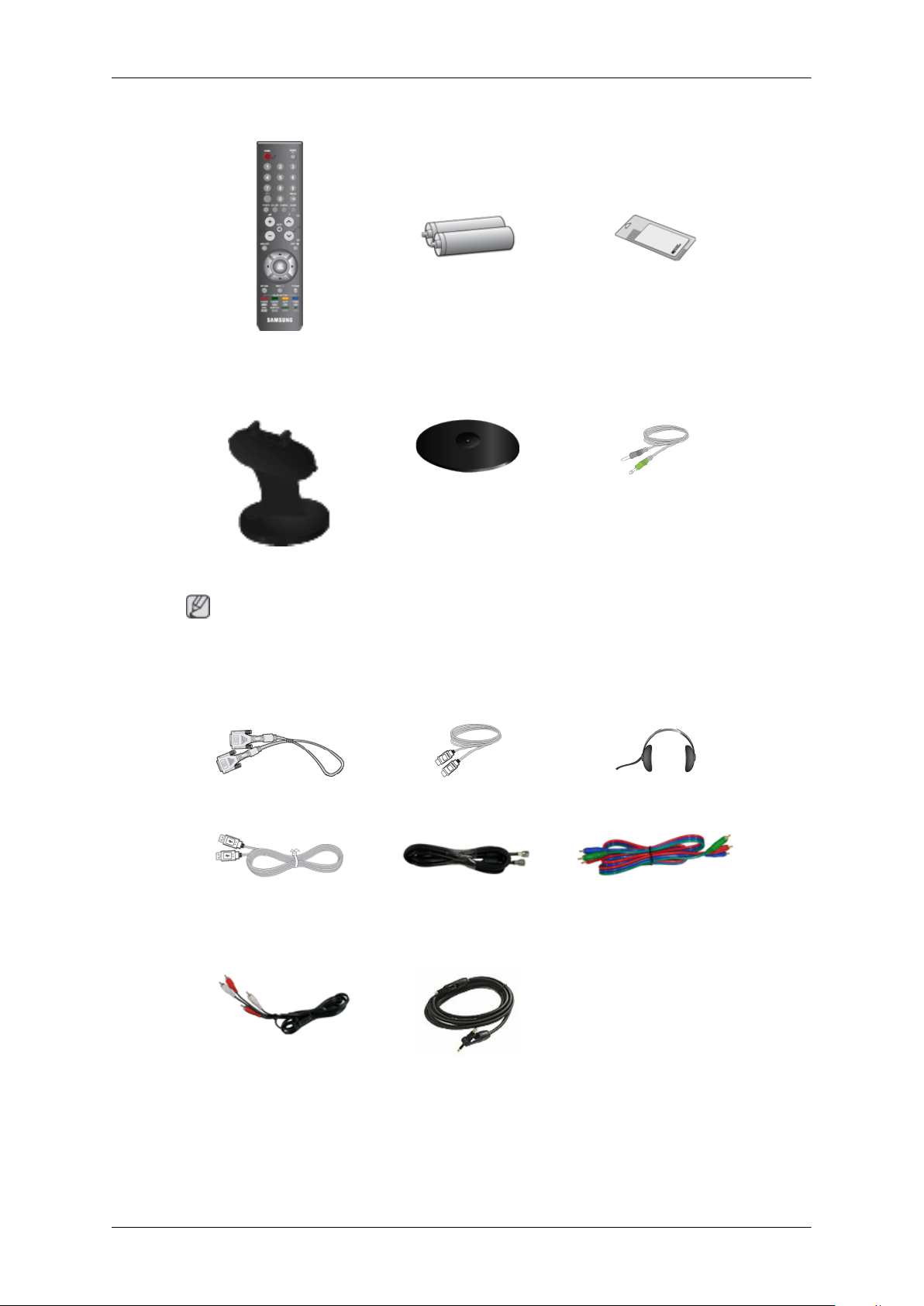
List of Parts
Introduction
Remote Control Batteries (AAA X 2)
(Not available in all loca-
tions)
Stand Body Stand Base Stereo Cable
Note
Cleaning Cloth is only provided for highly polished black products as a product feature.
Sold separately
Cleaning Cloth
DVI Cable HDMI Cable Headphones
USB Cable TV Antenna Cable
(Coaxial Cable)
Audio cable Digital audio optic output ca-
ble
Component(PR, PB, Y) Cable
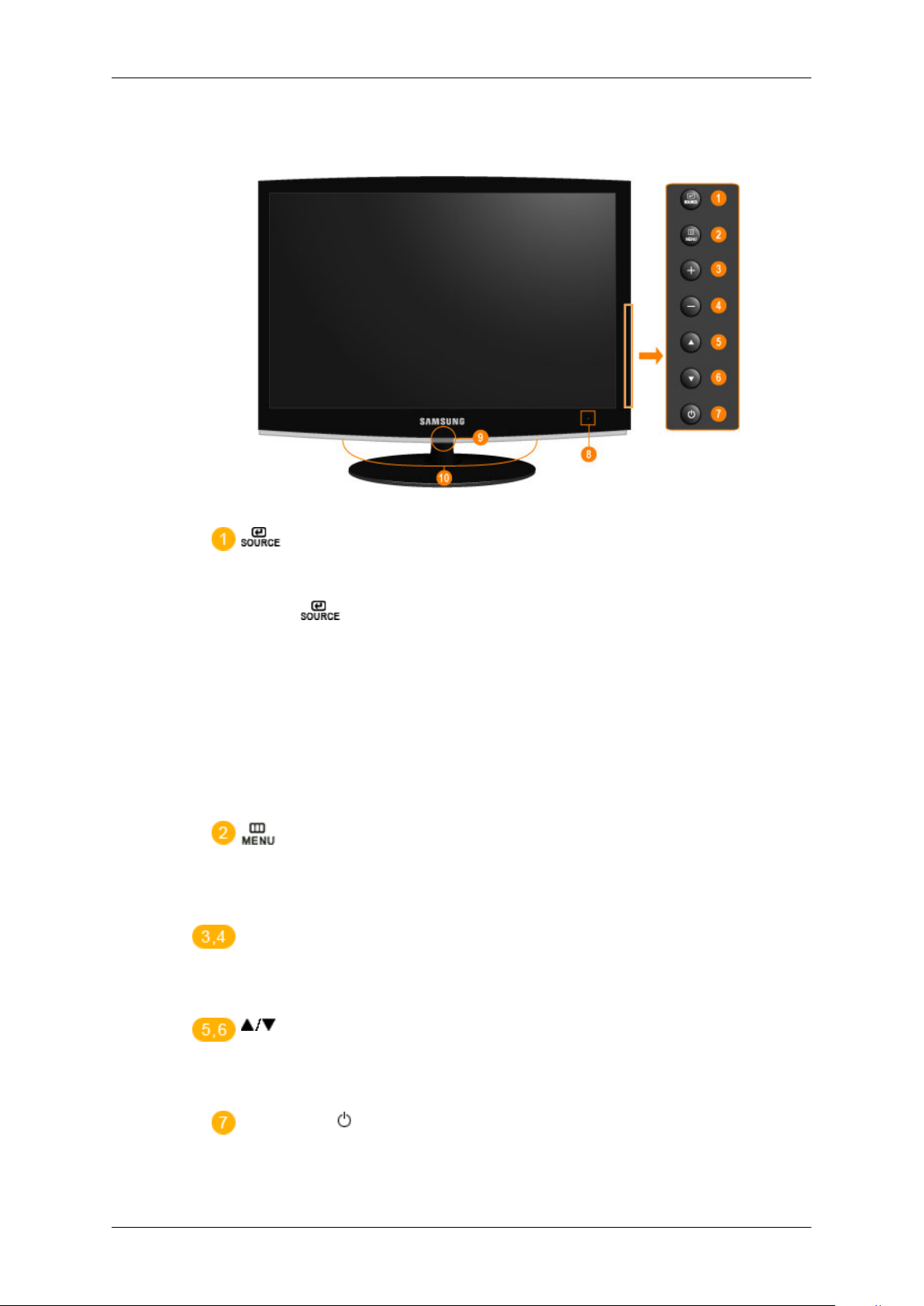
Your Monitor
Front
Introduction
Activates a highlighted menu item.
Push the ' ', button to change the input signal source.
Changing the source is only allowed for external devices connected to the product
at the time.
To switch Screen modes:
[
[PC] →
→ [DTV]
>> Click here to see an animation clip
Use this button to open the on-screen menu and to exit from the on-screen menu
or to close the screen adjustment menu.
+ / -
Moves from one menu item to another horizontally or adjusts selected menu values. Adjusts the audio volume.
DVI] → [TV] → [Ext.] → [Component] → [HDMI1] → [HDMI2]
Moves from one menu item to another vertically or adjusts selected menu values.
In TV/DTV mode, selects TV/DTV channels.
Power button [ ]
Use this button for turning the product on and off.
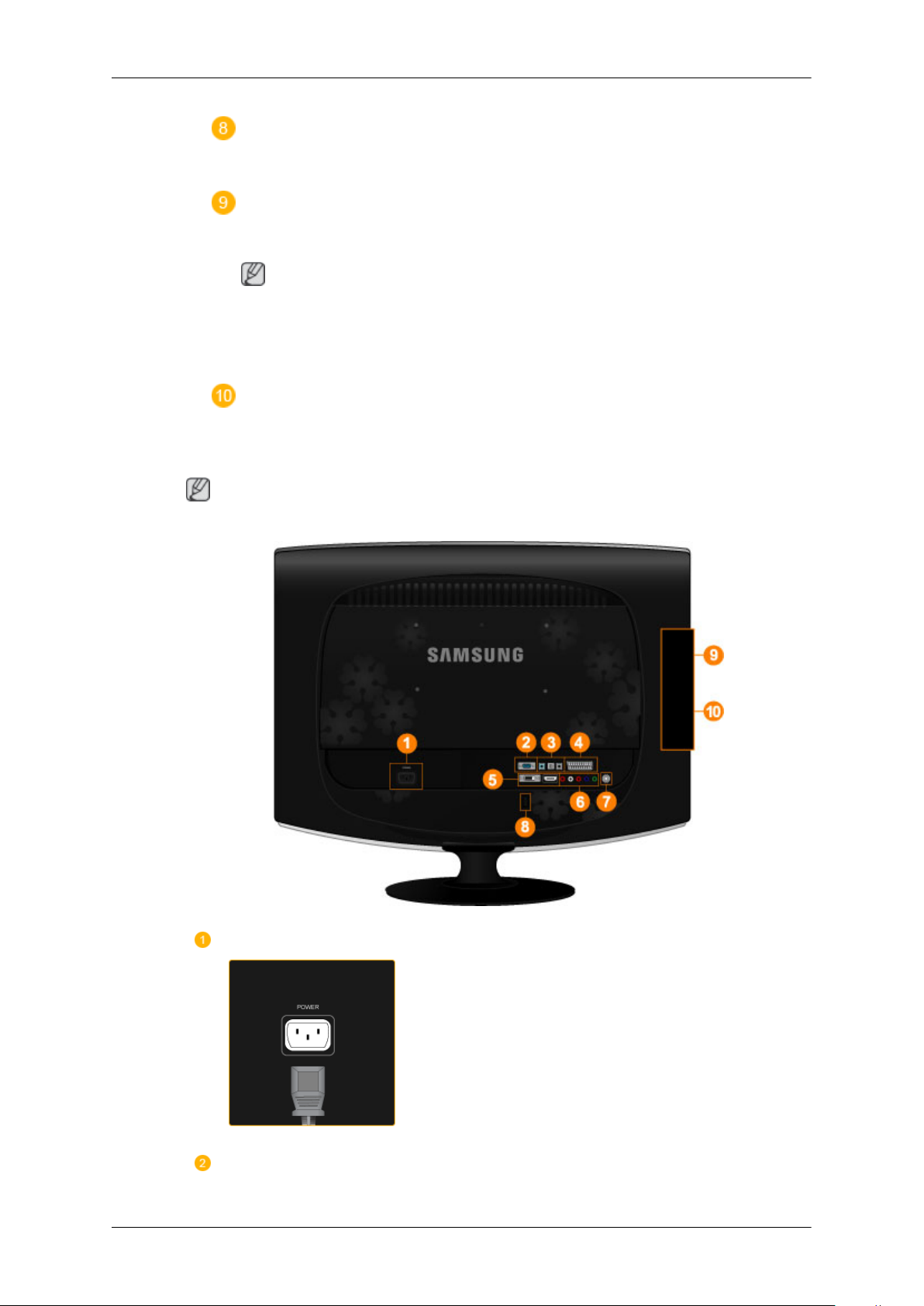
Rear
Introduction
Remote Control Sensor
Aim the remote control towards this spot on the Monitor.
Power indicator
This light is lit when operating normally, and blinks once when your adjustments
are saved.
Note
See
PowerSaver described in the manual for further information regarding power
saving functions. For energy conservation, turn your monitor OFF when it is not
needed or when leaving it unattended for long periods.
Speaker
You can hear sound by connecting the soundcard of your PC to the monitor.
Note
The configuration at the back of the product may vary from product to product.
POWER
Connect the power cord for your monitor to the
POWER port on the back of the product.
PC IN
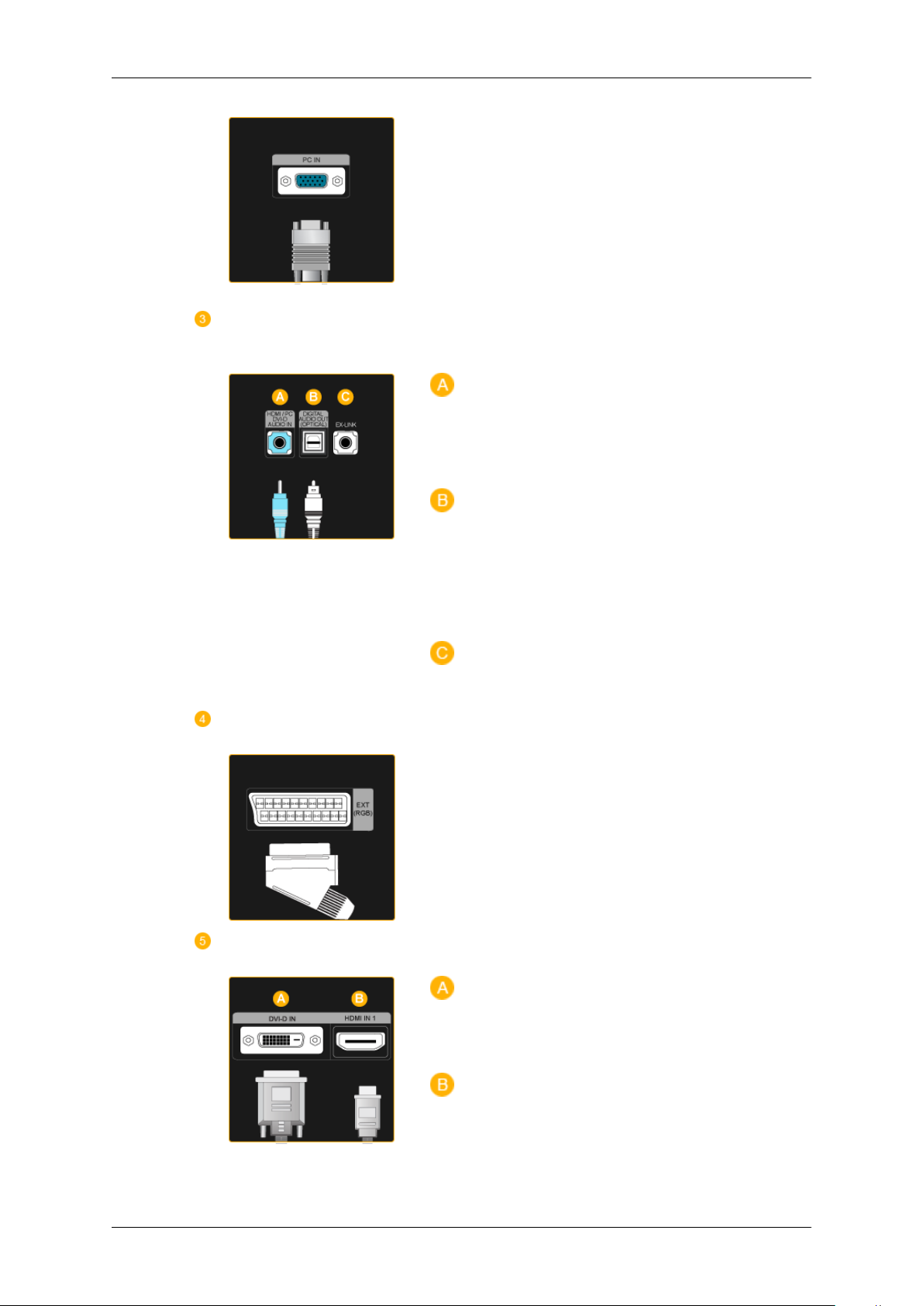
HDMI/PC/DVI-D AUDIO
IN , DIGITAL AUDIO OUT
(OPTICAL) , EX-LINK
Introduction
Connect the PC IN terminal at the back of your
monitor to your computer.
HDMI/PC/DVI-D AUDIO IN
Connect the [ HDMI/PC/DVI-D AUDIO IN ] terminal at the back of your product to your computer’s sound card.
DIGITAL AUDIO OUT(OPTICAL)
EXT(RGB)
DVI-D IN/ HDMI IN 1
Connect the [DIGITAL AUDIO OUT(OPTICAL)] terminal of your product to the digital
sound output or standard sound output terminal
of the DVD home theater (or amplifier) using a
digital audio optical output cable.
EX-LINK
This is a reserved terminal used for servicing.
Connect the EXT(RGB) port of the monitor to the
DVD Player using a SCART jack.
As for EXT(RGB) port of the monitor, it makes
TV or Video signal input and output.
DVI-D IN
Connect the DVI cable to the DVI-D IN port on
the back of your product.
HDMI IN 1
Connect the [HDMI IN 1] terminal at the back of
your monitor to the HDMI terminal of your digital
output device using a HDMI cable.
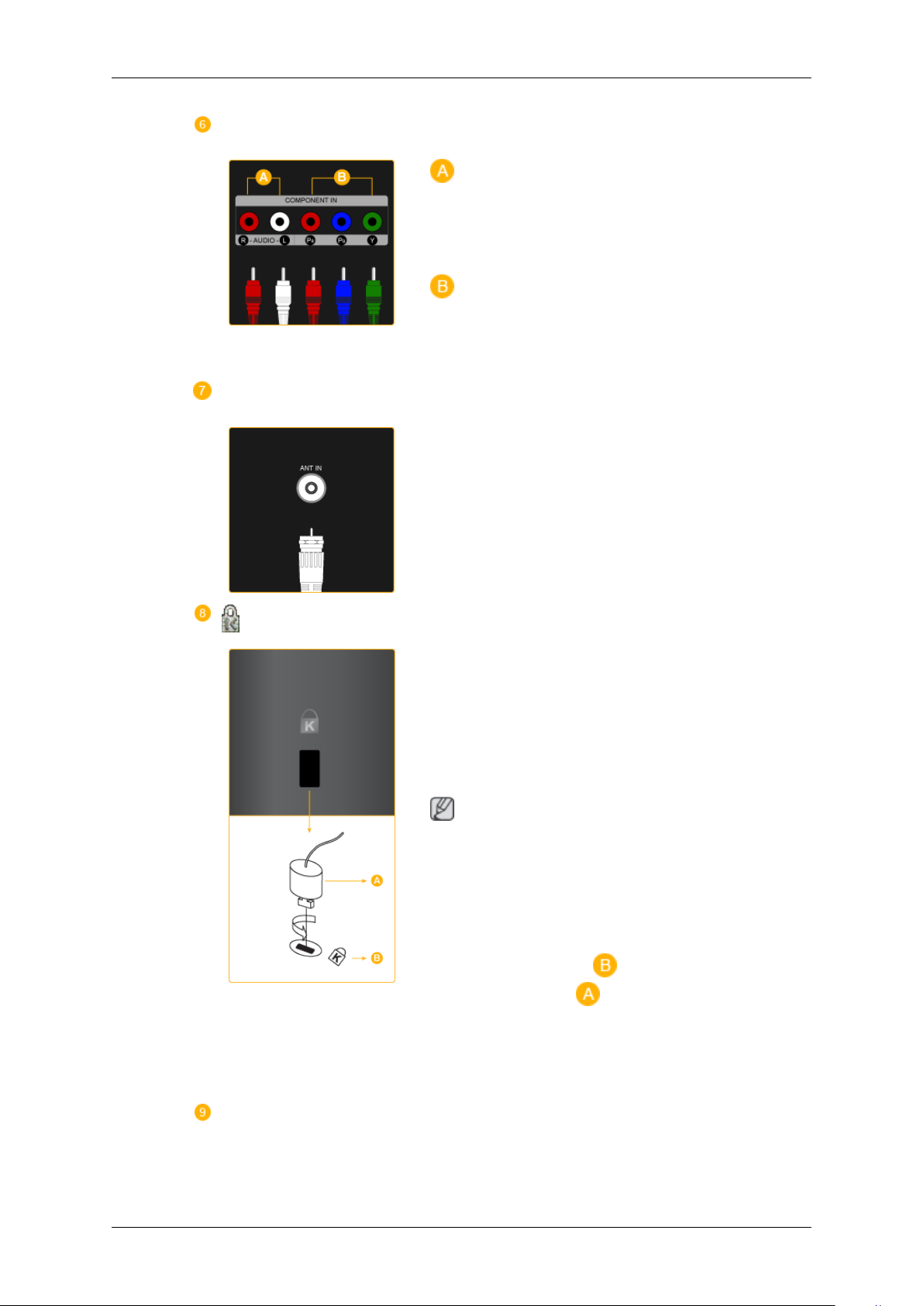
COMPONENT IN
ANT IN
Introduction
R - AUDIO - L
Connect the port of the DVD, VCR (DVD / DTV
Set-Top Box) to the [ R - AUDIO - L] port of the
product.
PR, PB,Y
Connect the VIDEO OUT port of the DVD / DTV
Set-Top Box to the [ PR, PB,Y ] input ports using
a component video cable ( PR, PB,Y ).
Connect the CATV cable or TV antenna cable to
the "ANT IN" port on the rear side of the product.
Make sure to use a TV antenna cable (sold separately) as the antenna cable.
Kensington Lock
COMMON INTERFACE
The Kensington Lock is a device used to physically fix the system when using it in a public
place. The locking device has to be purchased
separately. The appearance and locking method
may differ from the illustration depending on the
manufacturer. Refer to the manual provided with
the Kensington Lock for proper use. The locking
device has to be purchased separately.
Note
The location of the Kensington Lock may be different depending on its model.
Using the Anti-Theft Kensington Lock
1. Insert the locking device into the Kensington
slot on the Monitor ( ) and turn it in the
locking direction ( ).
Connect the Kensington Lock cable.
2.
3. Fix the Kensington Lock to a desk or a heavy
stationary object.

HDMI IN 2 /
Cable holding ring
Introduction
This contains information on CAM inserted in the
CI slot and displays it.
The Application Info inserting is about the CI
CARD.
You can install the CAM anytime whether the TV
is ON or OFF.
HDMI IN 2
Connect the [HDMI IN 2] terminal at the back of
your product to the HDMI terminal of your digital
output device using a HDMI cable.
Connect your headphones to the Headphone connection terminal.
Note
See Connecting Cables for further information regarding cable connections.
Remote Control
Fix the cables using the holding ring, as shown in
the figure.
