Samsung SIR-TS160 User Manual
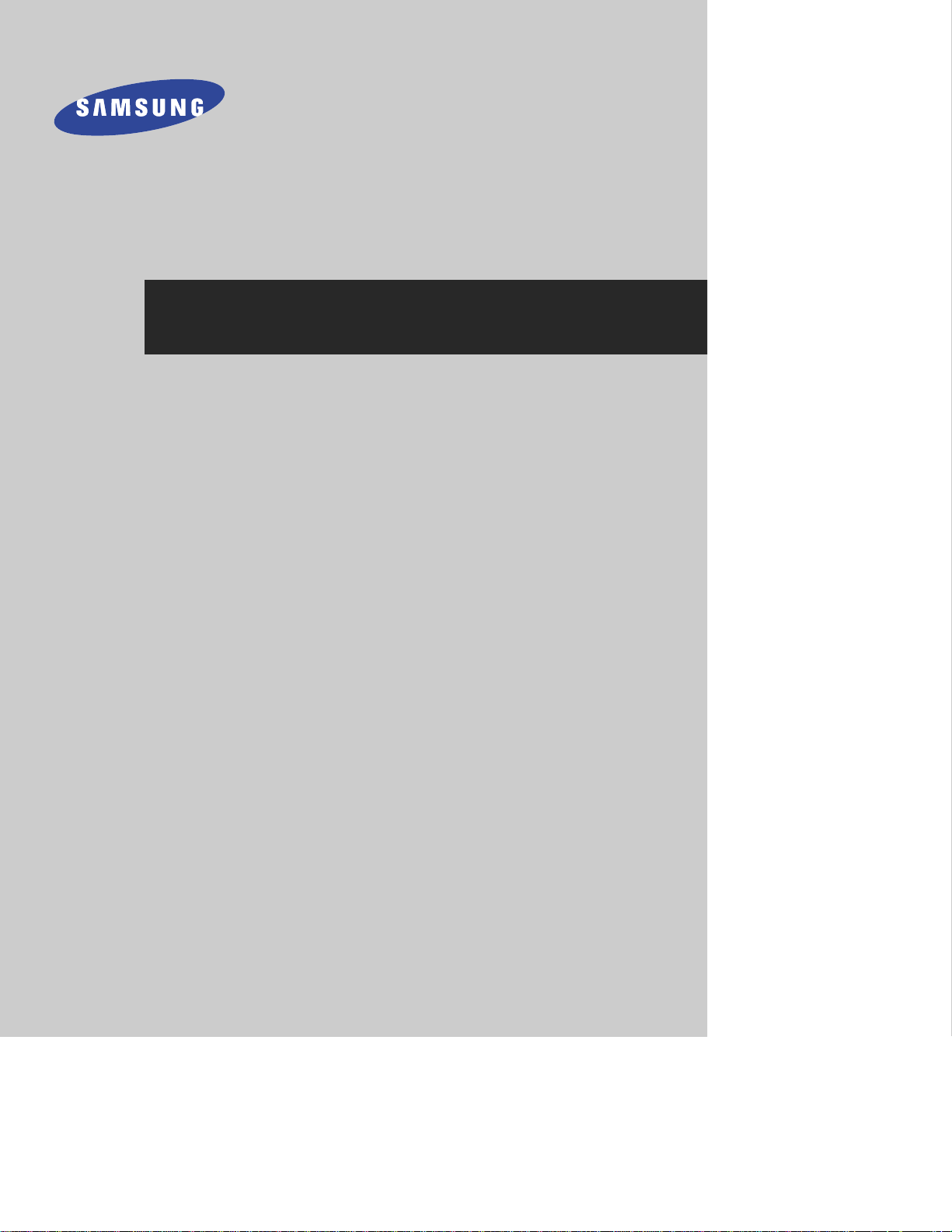
DIRECTV
®
High-Definition Receiver
Owner’s
Manual
Model SIR-TS160
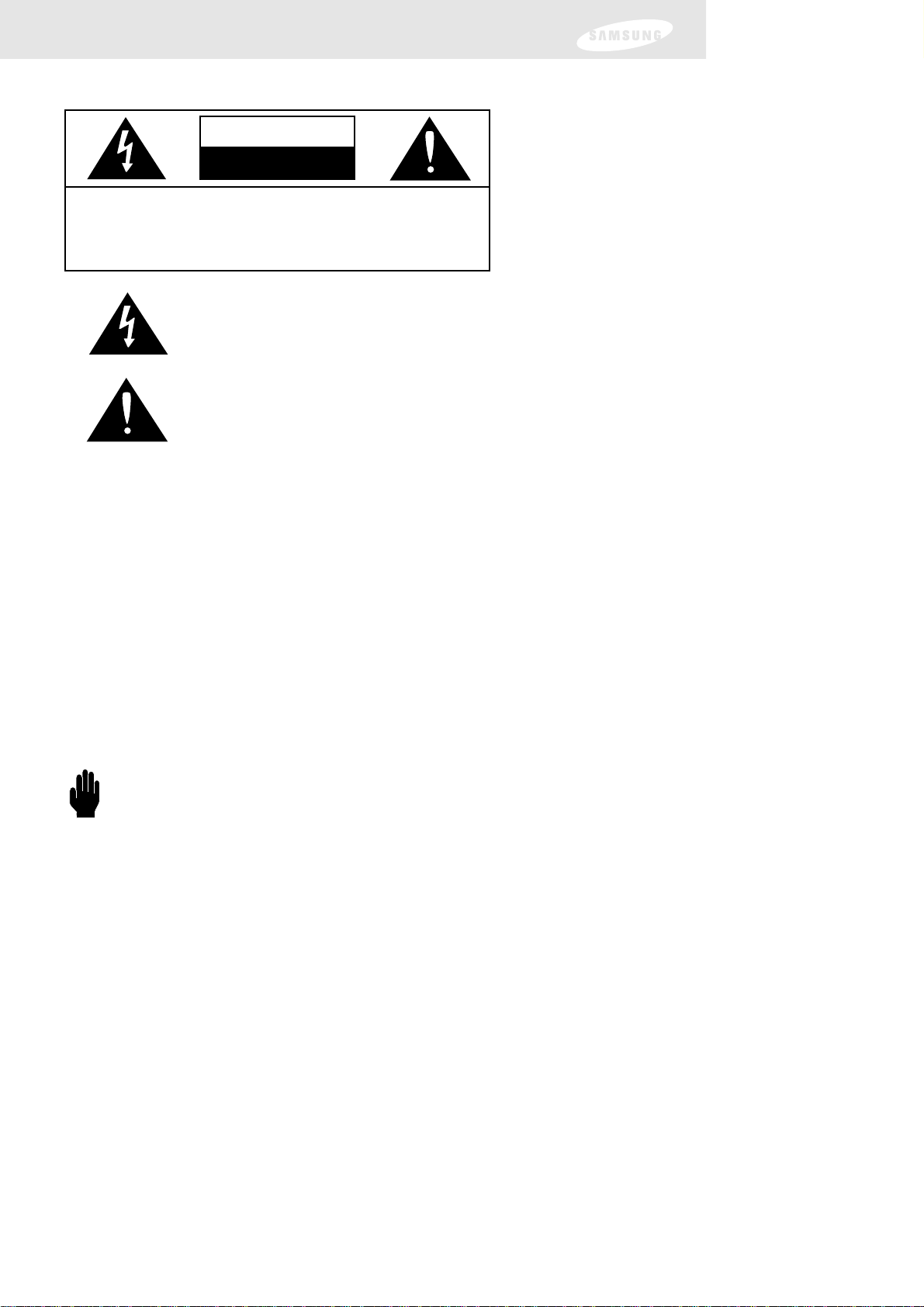
Note to CATV system installer: This reminder is provided to call CATV system installer’s attention to
Article 820-40 of the National Electrical Code that provides guidelines for proper grounding and,
in particular, specifies that the cable ground shall be connected to the grounding system of the
building as close to the point of cable entry as practical.
Caution: Any changes or modifications in construction of this device which are not expressly approved
by the party responsible for compliance could void the user’s authority to operate the
equipment.
Caution: To prevent electric shock, match the wide blade of plug to the wide slot, and fully insert the
plug.
Important: One Federal Court has held that unauthorized recording of copyrighted TV programs is an
infringement of U.S. copyright laws.
To prevent damage which may result in fire or electric shock hazard, do not expose this appliance to
rain or moisture.
The lighting flash with arrowhead symbol, within an equilateral triangle, is
intended to alert the user to the presence of uninsulated “dangerous voltage”
within the product’s enclosure that may be of sufficient magnitude to constitute a
risk of electric shock to persons.
The exclamation point within an equilateral triangle is intended to alert the user to
the presence of important operating and maintenance (servicing) instructions in
the literature accompanying the appliance.
CAUTION
RISK OF ELECTRIC SHOCK
DO NOT OPEN
‘ CAUTION: TO REDUCE THE RISK OF ELECTRIC SHOCK,
DO NOT REMOVE COVER (OR BACK).
NO USER SERVICEABLE PARTS INSIDE.
REFER SERVICING TO QUALIFIED SERVICE
PERSONNEL.
Always be careful when using this product. To reduce the risk of fire, electrical shock,
and other injuries, keep these safety precautions in mind when installing, using, and
maintaining your DIRECTV
®
High-Definition Receiver.
Warning! Important Safety Instructions
IMPORTANT SAFETY INSTRUCTIONS
• Read all safety and operating instructions before operating this product.
• Keep the safety and operating instructions for future reference.
• Heed all warnings on the product and in the operating instructions.
• Follow all operating and use instructions.
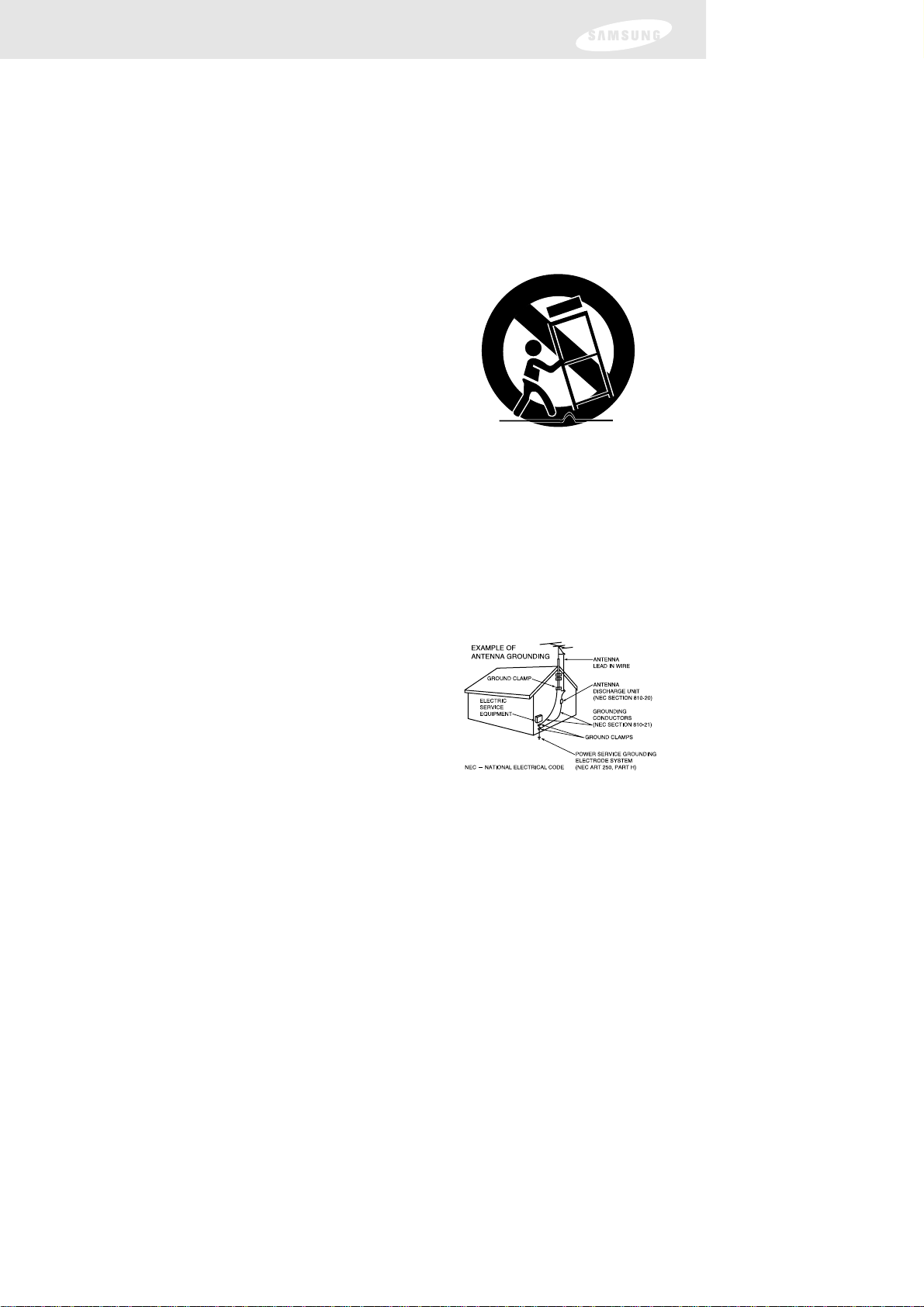
Warning! Important Safety Instructions
• Unplug the product from the wall outlet before cleaning. Use a damp cloth; do not use liquid or aerosol
cleaners.
• Never add any attachments and/or equipment without approval of the manufacturer. Such additions can
increase the risk of fire, electric shock, or other personal injury.
• Do not use the product where contact with or immersion in water is a possibility, such as near bath tubs, sinks,
washing machines, swimming pools, etc.
• Do not place the product on an unstable cart, stand, tripod, bracket, or table where it can fall. A falling product
can cause serious injury to a child or adult, and serious damage to the appliance. Use only with a cart, stand,
tripod, bracket, or table recommended by the manufacturer or sold with the product. Follow the manufacturer’s
instructions when mounting the unit, and use a mounting accessory
recommended by the manufacturer. Move the product and cart with care.
Quick stops, excessive force, and uneven surfaces can make the unit and
cart unsteady and likely to overturn.
• Provide ventilation for the product. The unit is designed with slots in the
cabinet for ventilation to protect it from overheating. Do not block these
openings with any object, and do not place the product on a bed, sofa, rug,
or other similar surface. Do not place it near a radiator or heat register. If
you place the product on a rack or bookcase, ensure that there is adequate
ventilation and that you have followed the manufacturer’s instructions for
mounting.
• Operate your product only from the type of power source indicated on the marking label. If you are not sure of
the type of power supplied to your home, consult your appliance dealer or local power company.
• Use only a grounded or polarized outlet. For your safety, this product is equipped with a polarized alternating
current line plug having one blade wider than the other. This plug will fit into the power outlet only one way. If
you are unable to insert the plug fully into the outlet, try reversing the plug. If the plug still does not fit, contact
your electrician to replace your outlet.
• Protect the power cord. Power supply cords should be routed so that they will not be walked on or pinched by
objects placed on or against them. Pay particular attention to cords at plugs, convenience receptacles, and the
point where they exit from the unit.
• Unplug the product from the wall outlet and disconnect the antenna or cabling during a lightning storm or when
left unattended and unused for long periods of time. This will prevent damage to the unit due to lightning and
power-line surges.
• Avoid overhead power lines. An outside antenna system should not
be placed in the vicinity of overhead power lines or other electric
light or power circuits or where it can fall into such power lines or
circuits. When installing an outside antenna system, be extremely
careful to keep from touching the power lines or circuits. Contact
with such lines can be fatal.
• Do not overload the wall outlet or extension cords. Overloading can
result in fire or electric shock.
• Do not insert anything through the openings in the unit, where they can touch dangerous voltage points
or damage parts. Never spill liquid of any kind on the product.
• Ground outdoor antennas. If an outside antenna is connected to the product, be sure the antenna is
grounded so as to provide some protection against voltage surges and built-up static charges. Section 810
of the National Electrical Code, ANSI/NFPA No.70-1984, provides information about proper grounding of
the mast and supporting structure, grounding of the lead-in wire to an antenna discharge unit, size of
grounding conductors, location of antenna discharge unit, connection to grounding electrodes, and
requirements for the grounding electrode.
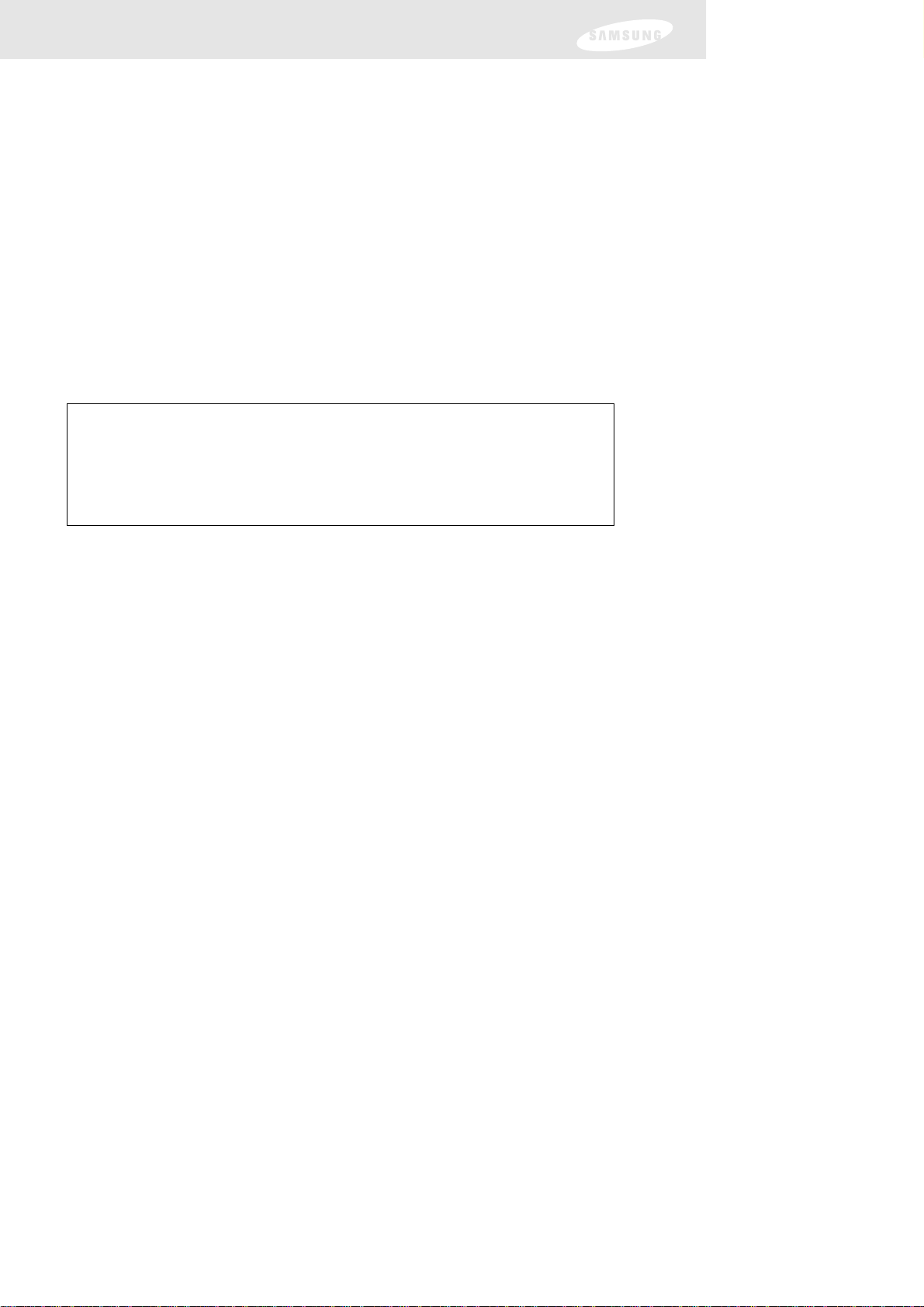
Warning! Important Safety Instructions
• Do not attempt to service the product yourself. Refer all servicing to qualified service personnel.
Unplug the unit from the wall outlet and refer servicing to qualified service personnel under the
following conditions:
- when the power-supply cord or plug is damaged
- if liquid has been spilled on the unit or if objects have fallen into the unit
- if the product has been exposed to rain or water
- if the product does not operate normally by following the operating instructions
- if the product has been dropped or the cabinet has been damaged
- when the product exhibits a distinct change in performance
• If you make adjustments yourself, adjust only those controls that are covered by the operating
instructions. Adjusting other controls may result in damage and will often require extensive work by a
qualified technician to restore the product to normal.
• When replacement parts are required, be sure the service technician uses replacement parts specified
by the manufacturer or those that have the same characteristics as the original part. Unauthorized
substitutions may result in additional damage to the unit.
• Upon completion of any service or repairs to this product, ask the service technician to perform safety
checks to determine that the product is in a safe operating condition.
Notices
AAAAtttttttteeeennnnttttiiiioooonn
nn
Telephone Line Interruption
A continuous land-based phone line connection is required for DIRECTV®Pay Per View
functionality and sports subscriptions. Any calls generated by the DIRECTV
®
High-Definition
Receiver are toll free. These calls are typically made in the middle of the night; your phone is
in use for approximately 30 seconds.
Note: This equipment has been tested and found to comply with the limits for a Class B digital device,
pursuant to part 15 of the FCC Rules. These limits are designed to provide reasonable protection
against harmful interference in a residential installation. This equipment generates, uses and can
radiate radio frequency energy and, if not installed and used in accordance with the instructions,
may cause harmful interference to radio communications. However, there is no guarantee that
interference will not occur in a particular installation. If this equipment does cause harmful
interference to radio or television reception, which can be determined by turning the equipment
off and on, the user is encouraged to try to correct the interference by one or more of the
following measures:
- Reorient or relocate the receiving antenna.
- Increase the separation between the equipment and receiver.
- Connect the equipment into an outlet on a circuit different from that to which the receiver is
connected.
- Consult the dealer or an experienced radio/TV technician for help.
This device complies with part 15 of the FCC Rules. Operation is subject to the
following two conditions:
(1) This device may not cause harmful interference, and
(2) This device must accept any interference that may cause undesired operation.
This satellite receiver provides display of television closed captioning in
accordance with §15.119 of the FCC rules.
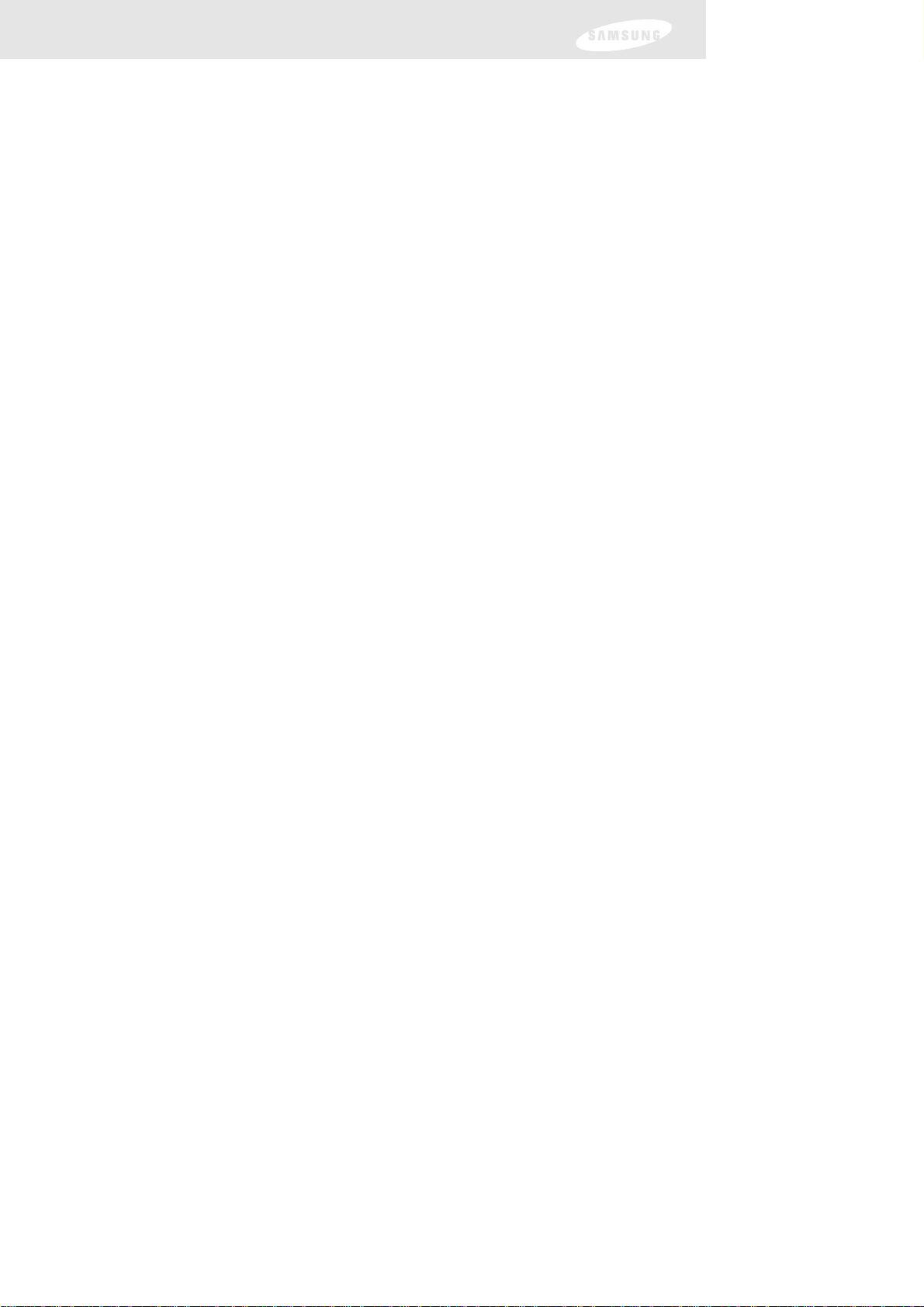
Notices
Trademark and copyright statements
Samsung is a trademark of Samsung Electronics. ©2002 DIRECTV, Inc. DIRECTV, the Cyclone
Design logo and DIRECTV SPORTS are registered trademarks of DIRECTV, Inc., a unit of
Hughes Electronics Corp, and are used with permission. All other trademarks and service
marks are the property of their respective owners.
Manufactured under license from Dolby Laboratories. “Dolby” and the double-D symbol are
trademarks of Dolby Laboratories. Confidential Unpublished Works. ©1992–1997
Dolby Laboratories Inc. All rights reserved.
Macrovision Information
This equipment incorporates copyright protection technology that is protected by U.S. patents
and other intellectual property rights. Use of this copyright protection technology is granted
by Macrovision for home and other limited DBS IRD pay per view uses only. Reverse
engineering or disassembly is prohibited.
Program Recording Restrictions
Programming may be taped for home viewing only. All other taping is expressly prohibited.
Some programming may not be taped. An additional taping fee may be applied. Call your
program provider for details.
High definition broadcast copyright limitations
Due to copyright restrictions, you may not be able to view some high definition programs in
high definition format using this product. (Also, whenever possible you should connect both
HD and SD interfaces to permit SD viewing of programs if HD viewing is restricted due to
copyright restrictions.)
OOOOwwwwnnnneeeerrrr''''ssss RRRReeeeccccoooorrrrdd
dd
The model and serial numbers are located on the bottom of the DIRECTV
®
High-Definition
Receiver. The number for the Access Card is on the back of the card and on the carton label.
Record these numbers for reference when calling your sales or service representative
regarding this product.
Model Number: ____________________________________
Serial Number: ____________________________________
Access Card Number: ______________________________
CCCCuuuussssttttoooommmmeeeerrrr SSSSuuuuppppppppoooorrrrtt
tt
For DIRECTV®Programming
For subscription information, or to resolve problems related to programming, call:
DIRECTV at 1-800-DIRECTV (1-800-347-3288) or visit the DIRECTV Web site
(DIRECTV.com).
For Installation
To arrange for the installation of your DIRECTV HD Receiver, call the dealer from whom
you purchased your system.
For Hardware
To resolve problems related to this DIRECTV HD Receiver, call
Samsung Customer Support at 1-800-522-2946.
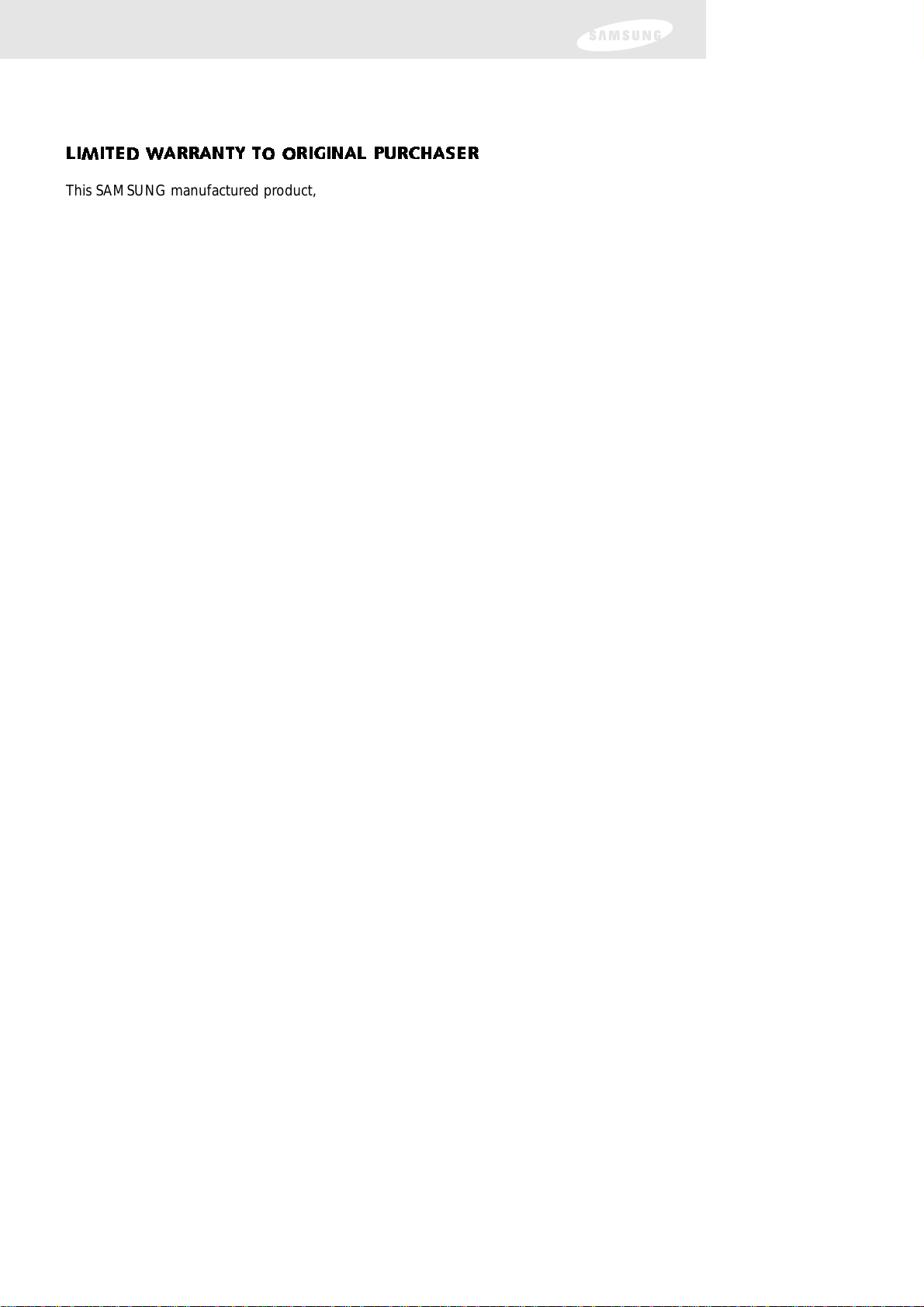
Warranty
SAMSUNG DIGITAL SATELLITE RECEIVER
LIMITED WARRANTY TO ORIGINAL PURCHASER
This SAMSUNG manufactured product, as supplied and distributed by Samsung Electronics
America, Inc. (SAMSUNG) and delivered new, in the original carton to the original
consumer purchaser, is warranted by SAMSUNG against manufacturing defects in
materials and workmanship for a limited warranty period of:
One (1) Year Parts and Labor*
(*90 Days Parts and Labor for Commercial Use)
This limited warranty begins on the original date of purchase, and is valid only on products
purchased and used in the United States. To receive warranty service, the purchaser must
contact SAMSUNG for problem determination and service procedures. Warranty service
can only be performed by a SAMSUNG authorized service center. The original dated bill of
sale must be presented upon request as proof of purchase to SAMSUNG or SAMSUNG’s
authorized service center. Transportation of the product to and from the service center is
the responsibility of the purchaser.
SAMSUNG will repair or replace this product, at our option and at no charge as stipulated
herein, with new or reconditioned parts or products if found to be defective during the
limited warranty period specified above. All replaced parts and products become the
property of SAMSUNG and must be returned to SAMSUNG. Replacement parts and
products assume the remaining original warranty, or ninety (90) days, whichever is longer.
SAMSUNG’s obligations with respect to software products distributed by SAMSUNG under
the SAMSUNG brand name are set forth in the applicable end user license agreement.
Non-SAMSUNG hardware and software products are provided on an “AS IS” basis.
However, non-SAMSUNG manufacturers, suppliers, publishers, and service providers may
provide their own warranties.
This limited warranty covers manufacturing defects in materials and workmanship
encountered in normal, and except to the extent otherwise expressly provided for in this
statement, noncommercial use of this product, and shall not apply to the following,
including, but not limited to: damage which occurs in shipment; delivery and installation;
applications and uses for which this product was not intended; altered product or serial
numbers; cosmetic damage or exterior finish; accidents, abuse, neglect, fire, water,
lightning or other acts of nature; use of products, equipment, systems, utilities, services,
parts, supplies, accessories, applications, installations, repairs, external wiring or connectors
not supplied and authorized by SAMSUNG, or which damage this product or result in
service problems; incorrect electrical line voltage, fluctuations and surges; customer
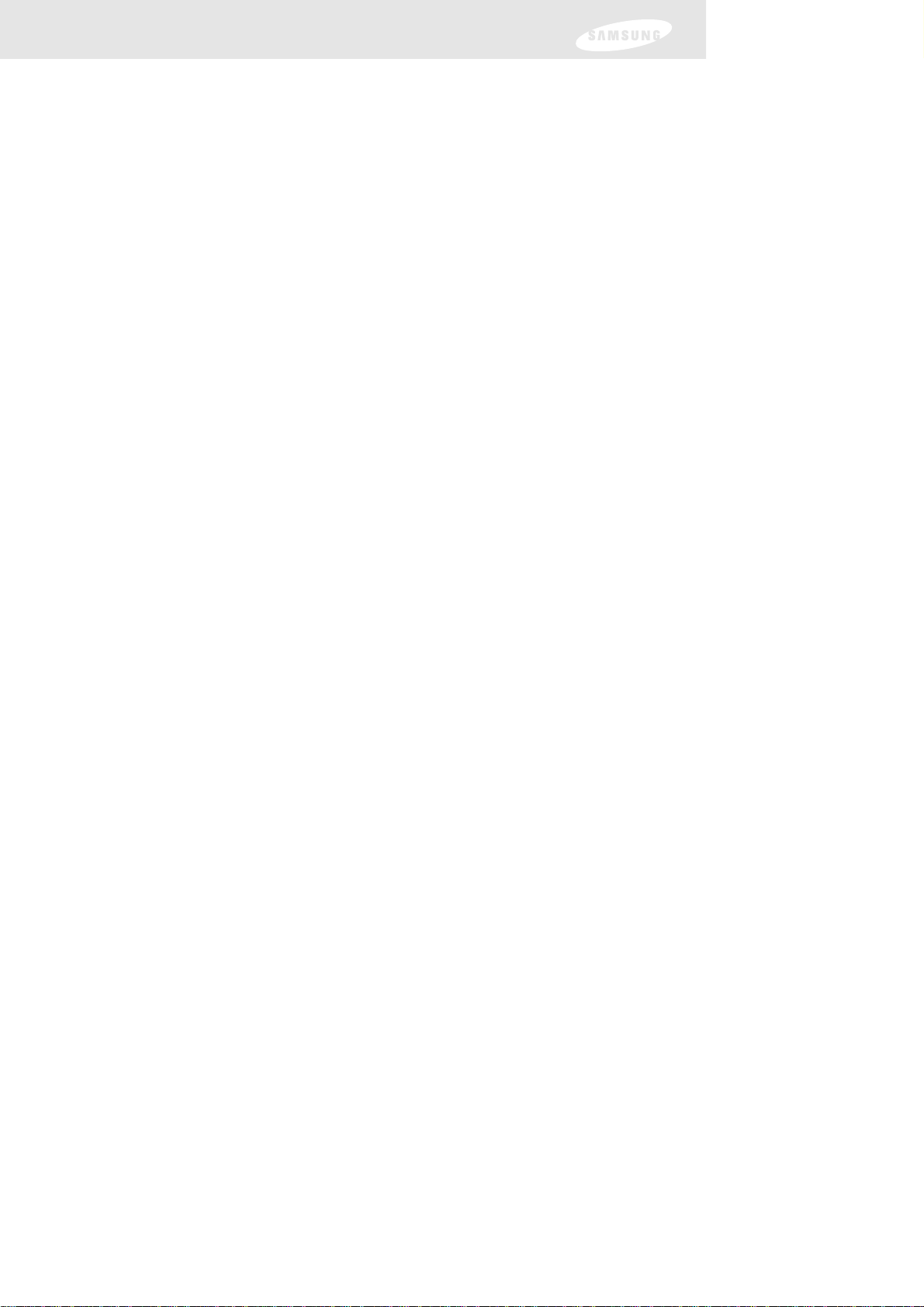
Warranty
adjustments and failure to follow operating instructions, cleaning, maintenance and
environmental instructions that are covered and prescribed in the instruction book;
product removal or reinstallation; reception problems and distortion related to noise,
echo, interference or other signal transmission and delivery problems. SAMSUNG
does not warrant uninterrupted or error-free operation of the product.
THERE ARE NO EXPRESS WARRANTIES OTHER THAN THOSE LISTED AND DESCRIBED
ABOVE, AND NO WARRANTIES WHETHER EXPRESS OR IMPLIED, INCLUDING, BUT
NOT LIMITED TO, ANY IMPLIED WARRANTIES OF MERCHANTABILITY OR FITNESS
FOR A PARTICULAR PURPOSE, SHALL APPLY AFTER THE EXPRESS WARRANTY
PERIODS STATED ABOVE, AND NO OTHER EXPRESS WARRANTY OR GUARANTY
GIVEN BY ANY PERSON, FIRM OR CORPORATION WITH RESPECT TO THIS PRODUCT
SHALL BE BINDING ON SAMSUNG. SAMSUNG SHALL NOT BE LIABLE FOR LOSS OF
REVENUE OR PROFITS, FAILURE TO REALIZE SAVINGS OR OTHER BENEFITS, OR ANY
OTHER SPECIAL, INCIDENTAL OR CONSEQUENTIAL DAMAGES CAUSED BY THE USE,
MISUSE OR INABILITY TO USE THIS PRODUCT, REGARDLESS OF THE LEGAL THEORY
ON WHICH THE CLAIM IS BASED, AND EVEN IF SAMSUNG HAS BEEN ADVISED OF
THE POSSIBILITY OF SUCH DAMAGES. NOR SHALL RECOVERY OF ANY KIND AGAINST
SAMSUNG BE GREATER IN AMOUNT THAN THE PURCHASE PRICE OF THE PRODUCT
SOLD BY SAMSUNG AND CAUSING THE ALLEGED DAMAGE. WITHOUT LIMITING THE
FOREGOING, PURCHASER ASSUMES ALL RISK AND LIABILITY FOR LOSS, DAMAGE OR
INJURY TO PURCHASER AND PURCHASER’S PROPERTY AND TO OTHERS AND THEIR
PROPERTY ARISING OUT OF THE USE, MISUSE OR INABILITY TO USE THIS PRODUCT
SOLD BY SAMSUNG NOT CAUSED DIRECTLY BY THE NEGLIGENCE OF SAMSUNG.
THIS LIMITED WARRANTY SHALL NOT EXTEND TO ANYONE OTHER THAN THE
ORIGINAL PURCHASER OF THIS PRODUCT, IS NONTRANSFERABLE AND STATES YOUR
EXCLUSIVE REMEDY.
Some states do not allow limitations on how long an implied warranty lasts, or the
exclusion or limitation of incidental or consequential damages, so the above limitations
or exclusions may not apply to you. This warranty gives you specific legal rights, and you
may also have other rights which vary from state to state.
To obtain warranty hardware service, please contact SAMSUNG at:
SAMSUNG CUSTOMER SERVICE
400 VALLEY ROAD, SUITE 201, MT ARLINGTON, NJ 07856, TEL: 973-601-6000, F AX: 973-601-6001
1-800-522-2946 and SAMSUNGUSA.COM
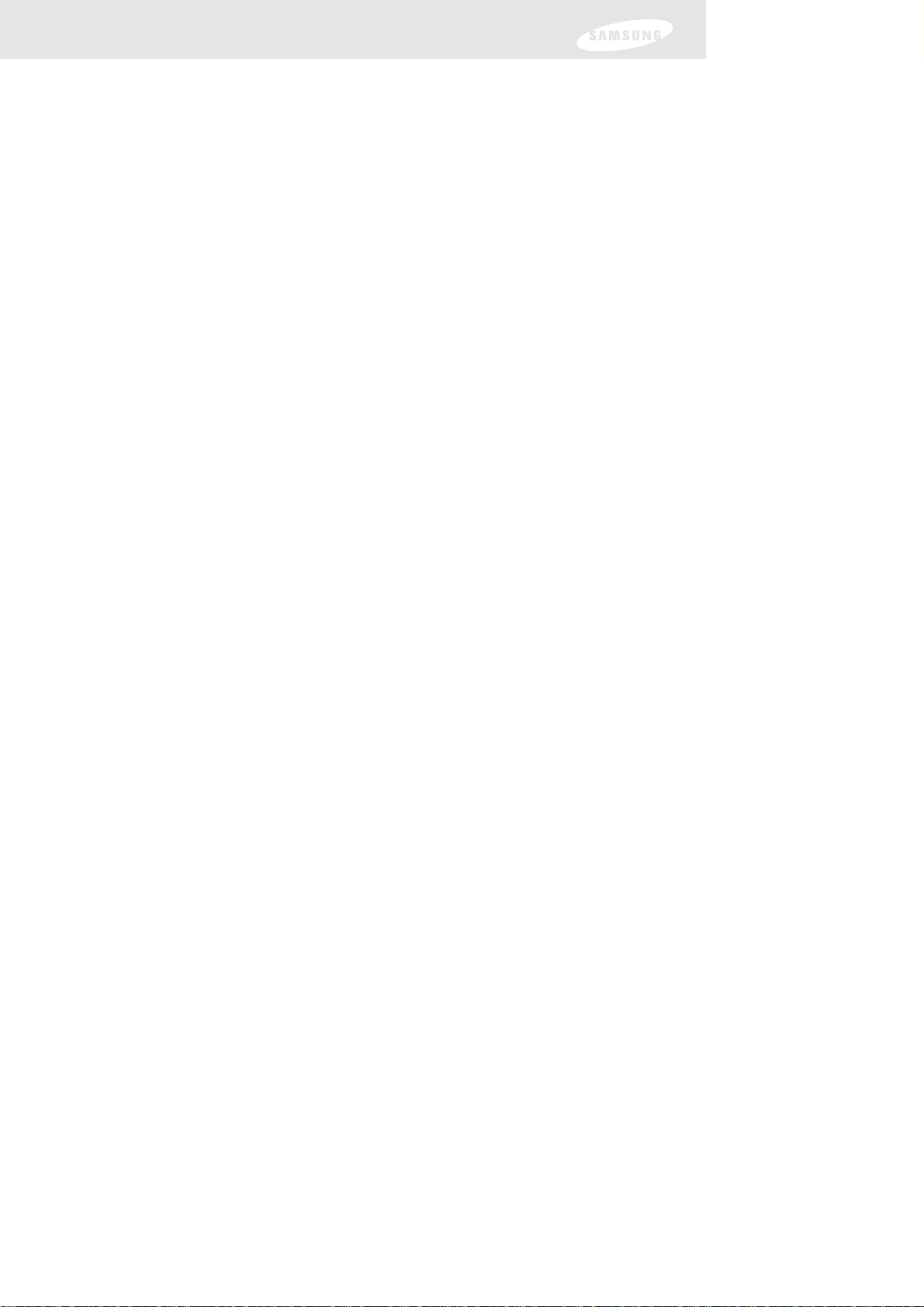
Table of Contents
Chapter 1: Technical overview ................................................................3
What are Analog TV, DTV, NTSC, ATSC, SDTV, and HDTV?............3
What kinds of TV programming can I watch
with the DIRECTV
®
High-Definition Receiver?................................ 4
What equipment is required to view HDTV programming? ............ 4
Resolution and interlacing ................................................................5
Video output options........................................................................5
Aspect ratio......................................................................................7
Screen formats..................................................................................7
Dolby
®
Digital 5.1..........................................................................11
Chapter 2: Getting started ....................................................................12
Box contents...................................................................................12
Front panel controls and lights........................................................13
Back of the DIRECTV High-Definition Receiver ..............................14
Installing the batteries in the remote control...................................16
Inserting the Access Card ...............................................................17
Chapter 3: Setting up and connecting ...................................................18
Before making connections.............................................................18
Jacks and cables .............................................................................19
Connecting your DIRECTV High-Definition Receiver......................22
Connecting the VCR control cable .................................................27
Turning on the DIRECTV High-Definition Receiver
for the first time .............................................................................28
Adjusting up the satellite dish .........................................................28
Testing your DIRECTV High-Definition Receiver.............................34
Setting up local networks ...............................................................35
Scanning off-air and cable TV channels .........................................35
Activating your DIRECTV account..................................................37
Upgrades........................................................................................37
Chapter 4: Watching TV........................................................................38
Remote control overview................................................................38
Changing channels.........................................................................40
Adjusting the volume .....................................................................40
Getting help ...................................................................................40
Getting information on the TV program you are watching.............41
Finding out what’s on: the Guides..................................................44
1
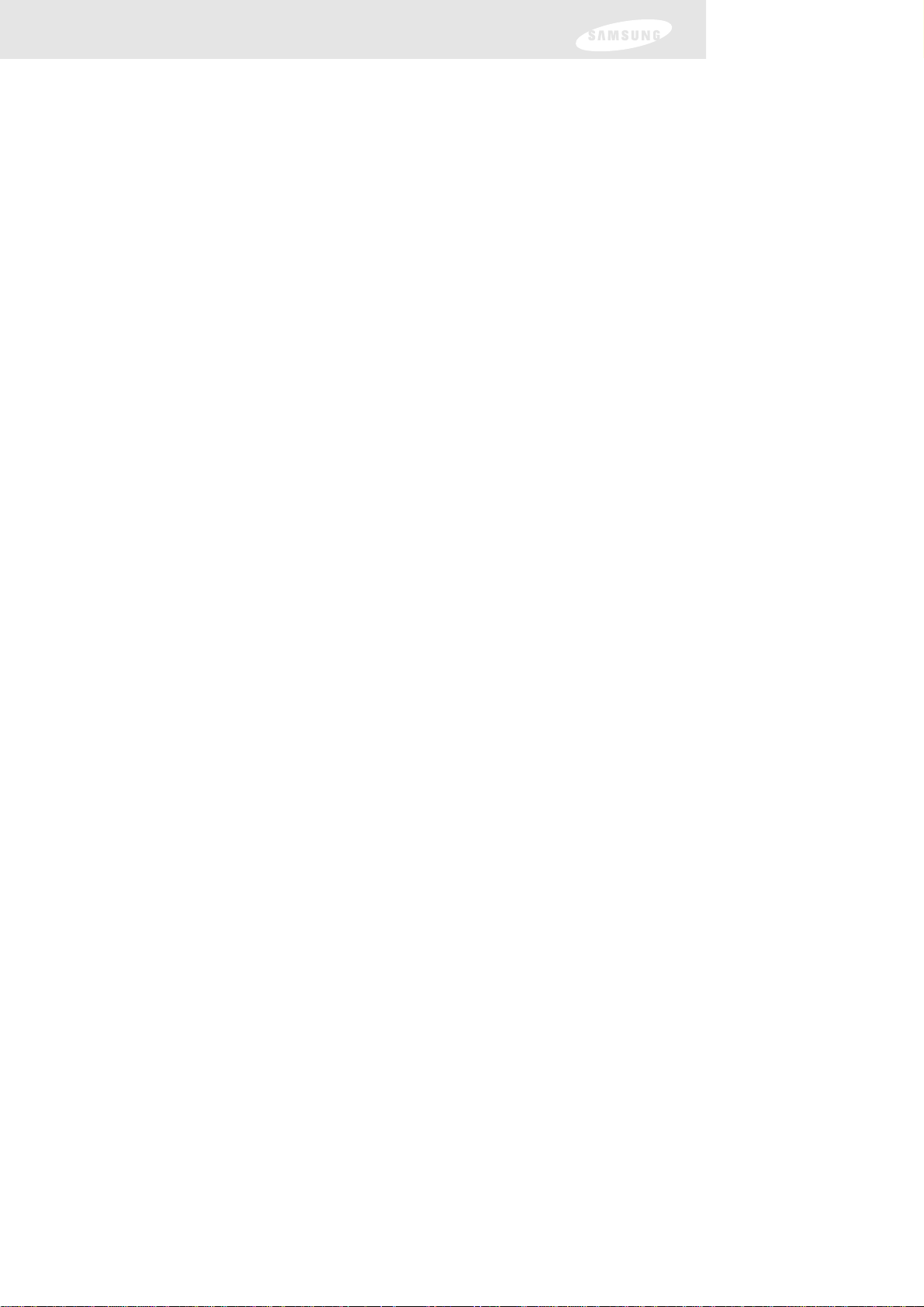
Table of Contents
Searching for programs in the Guide..............................................53
Choosing an alternate audio format for a program.........................55
Changing the User setting..............................................................56
Pay per view programs...................................................................56
Chapter 5: Program reminders and recording timers.............................60
Setting up the VCR control ............................................................60
Scheduling program reminders and recording timers......................61
Reviewing and modifying reminders and recording timers..............62
Chapter 6: User profiles.........................................................................64
User profiles basics.........................................................................64
Editing user profile names...............................................................65
Editing channel lists........................................................................67
Setting ratings limits.......................................................................68
Allowing or blocking pay per view purchases.................................71
Setting a pay per view spending limit.............................................72
Setting the screen color and translucency.......................................73
Setting the current user profile.......................................................74
Locking and unlocking your DIRECTV
®
System..............................74
Chapter 7: Settings, preferences, upgrades, and extras.........................76
Reading your mail ..........................................................................76
Setting system preferences.............................................................77
Reviewing and controlling caller ID ................................................83
Setting the Local Time options .......................................................85
Installing a new Access Card ..........................................................87
Viewing important information and a list of features
supported by your DIRECTV
®
High-Definition Receiver.................88
Viewing information on automatic system upgrades ......................88
Viewing fun system extras..............................................................88
Chapter 8: Programming the remote control.........................................89
Programming the remote control....................................................89
Operating a device with your programmed remote control............90
Code lists........................................................................................91
Appendix: Troubleshooting and specifications ......................................97
Troubleshooting..............................................................................97
Specifications..................................................................................99
Index....................................................................................................101
2
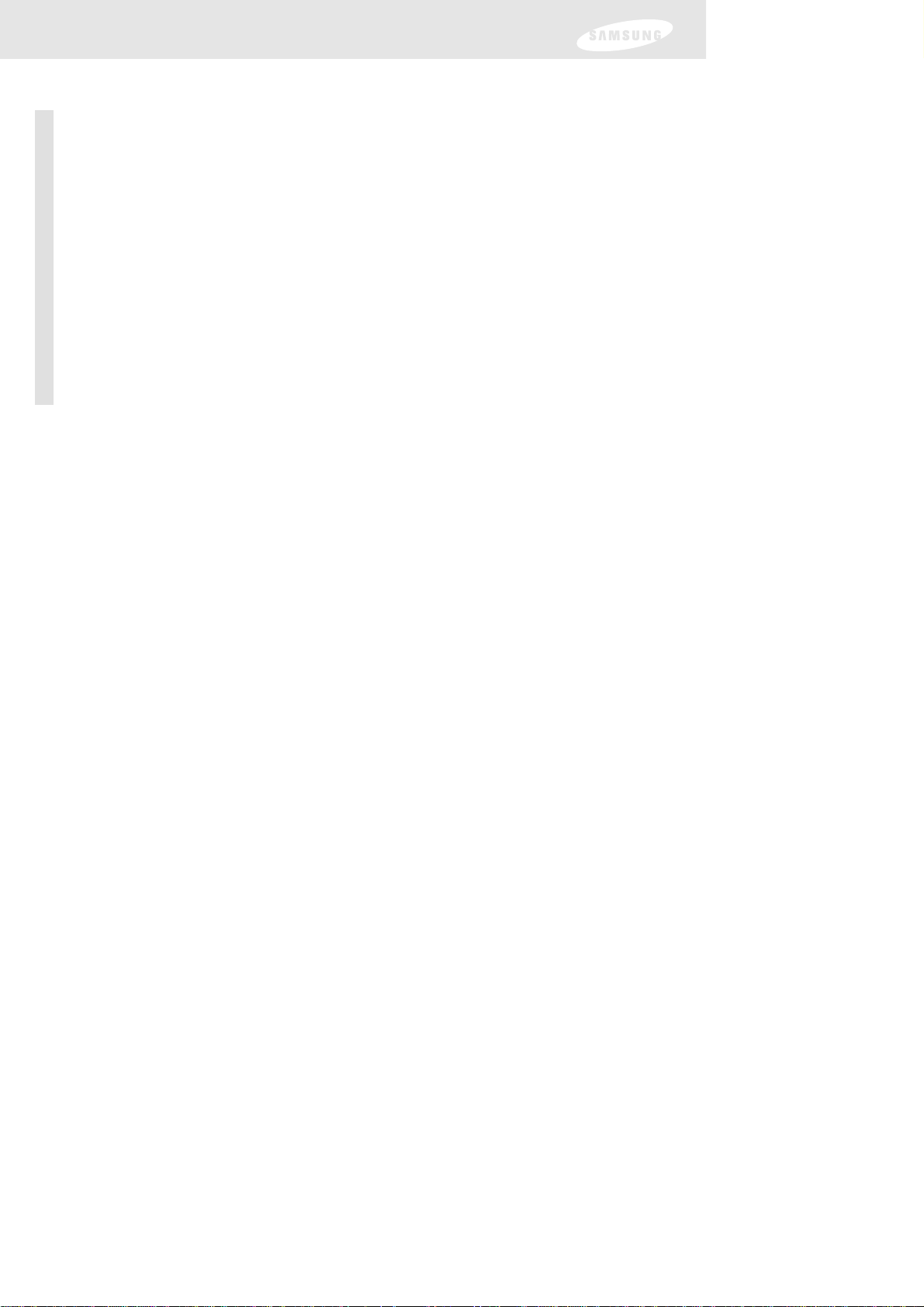
3
What are Analog TV, Digital TV, NTSC, ATSC, SDTV,
and HDTV?
Analog TV
Analog TV is the TV you’re probably most familiar with. Most of the TV broadcasts
you receive via a standard off-air antenna or from your local cable company are
analog TV broadcasts.
Digital TV
Digital television (sometimes called DTV) is a newer method of broadcasting TV
signals that delivers higher quality audio and video. Digital TV is broadcast in two
sets of formats, SDTV and HDTV.
NTSC
NTSC (National Television Standards Committee) refers to the group that first
established the standards used for conventional analog television broadcasts and TV
equipment.
ATSC
ATSC (Advanced Television Systems Committee) is the group who have been
working to establish the standards for digital television broadcasts and digital
television equipment — including both SDTV and HDTV.
SDTV
SDTV is a digital TV format that provides a high quality picture at resolutions that
can be displayed on standard TV sets (see more on resolutions later in this chapter).
HDTV
HDTV is a digital TV format that provides the highest quality picture at resolutions
that can be displayed on computer monitors and HDTV-ready TV displays.
Chapter 1: Technical overview
This chapter explains the technical capabilities of the DIRECTV® High-Definition
Receiver, and provides background information on digital television. Topics covered
here include:
• What are Analog TV, Digital TV, NTSC, ATSC, SDTV, and HDTV?
• What kinds of TV programming can I watch with the DIRECTV HD Receiver?
• What equipment is required to view HDTV programming?
• Resolution and interlacing
• Video output options
• Aspect ratio
• Screen formats
• Dolby
®
Digital 5.1
Chapter 1: Technical overview
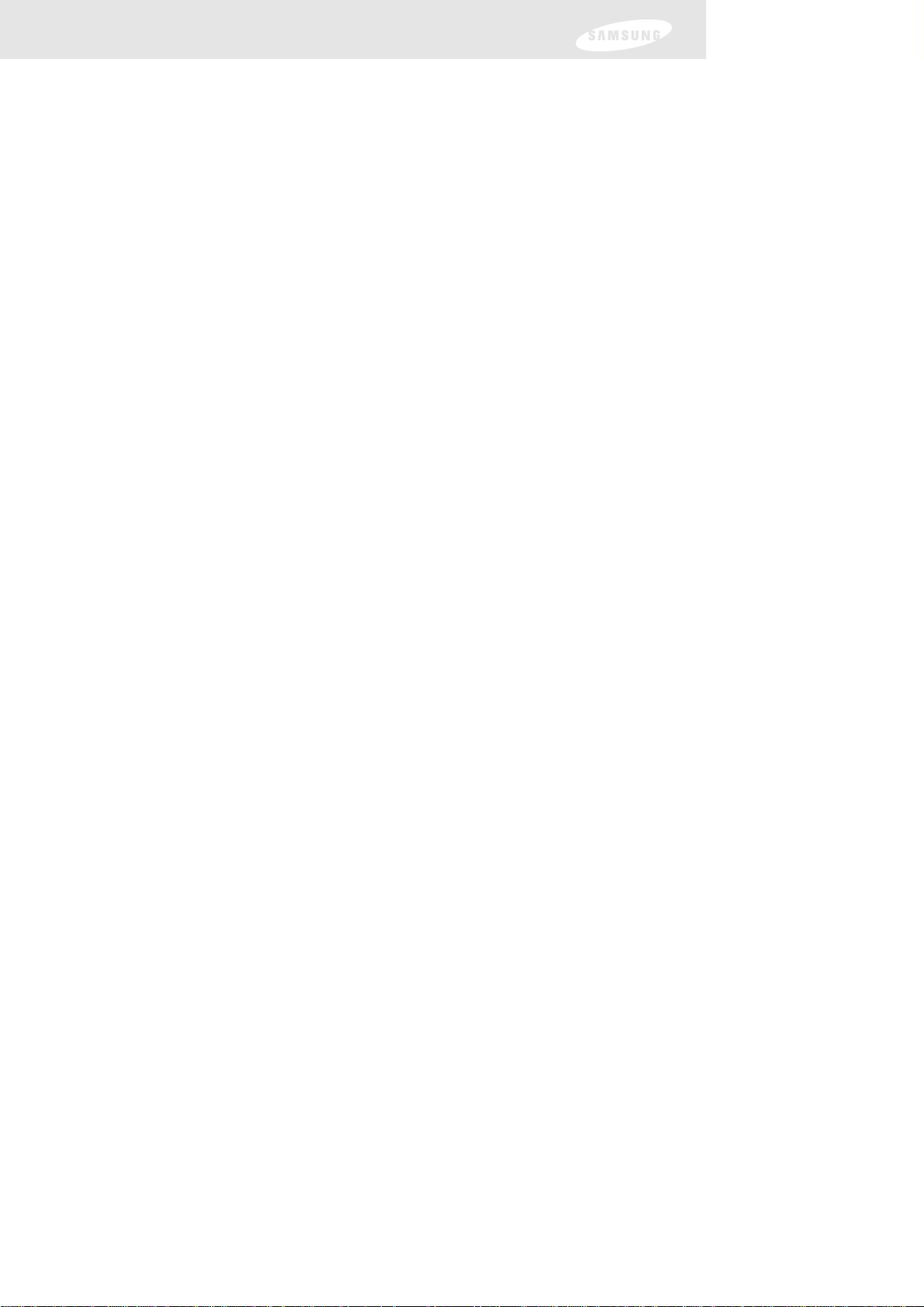
4
What kinds of TV programming can I watch with
the DIRECTV®High-Definition Receiver?
The DIRECTV HD Receiver provides you with the ability to receive television
programs from a wide range of sources, and to display them on virtually any TV or
monitor.
Using the Air In, Satellite In, and Cable In jacks on the back of the DIRECTV HD
Receiver, you can receive television programs from:
• HDTV and SDTV DIRECTV
®
programming via digital satellites (through the
Satellite In jack).
• Local off-air analog television broadcasts (NTSC), and local off-air digital
broadcasts (ATSC) (through the Air In jack).
• Unscrambled analog cable TV services for unscrambled cable
programming (through the Cable In jack).
To view cable TV or DIRECTV programming, programming subscriptions are
also required.
What equipment is required to view
HDTV programming?
To view HDTV programming, in addition to your DIRECTV HD Receiver, you will
need an HDTV monitor or television set. For DIRECTV High-Definition programming,
you’ll also need an oval triple LNB multi-satellite dish, including a Sat C LNB (a dish
that can receive signals from all 3 of the satellite locations providing DIRECTV
programming).
To receive analog and digital off-air television broadcasts, you’ll need an off-air
antenna. To receive cable TV programming, you’ll need a cable TV connection
(provided by your local cable TV service provider).
Chapter 1: Technical overview
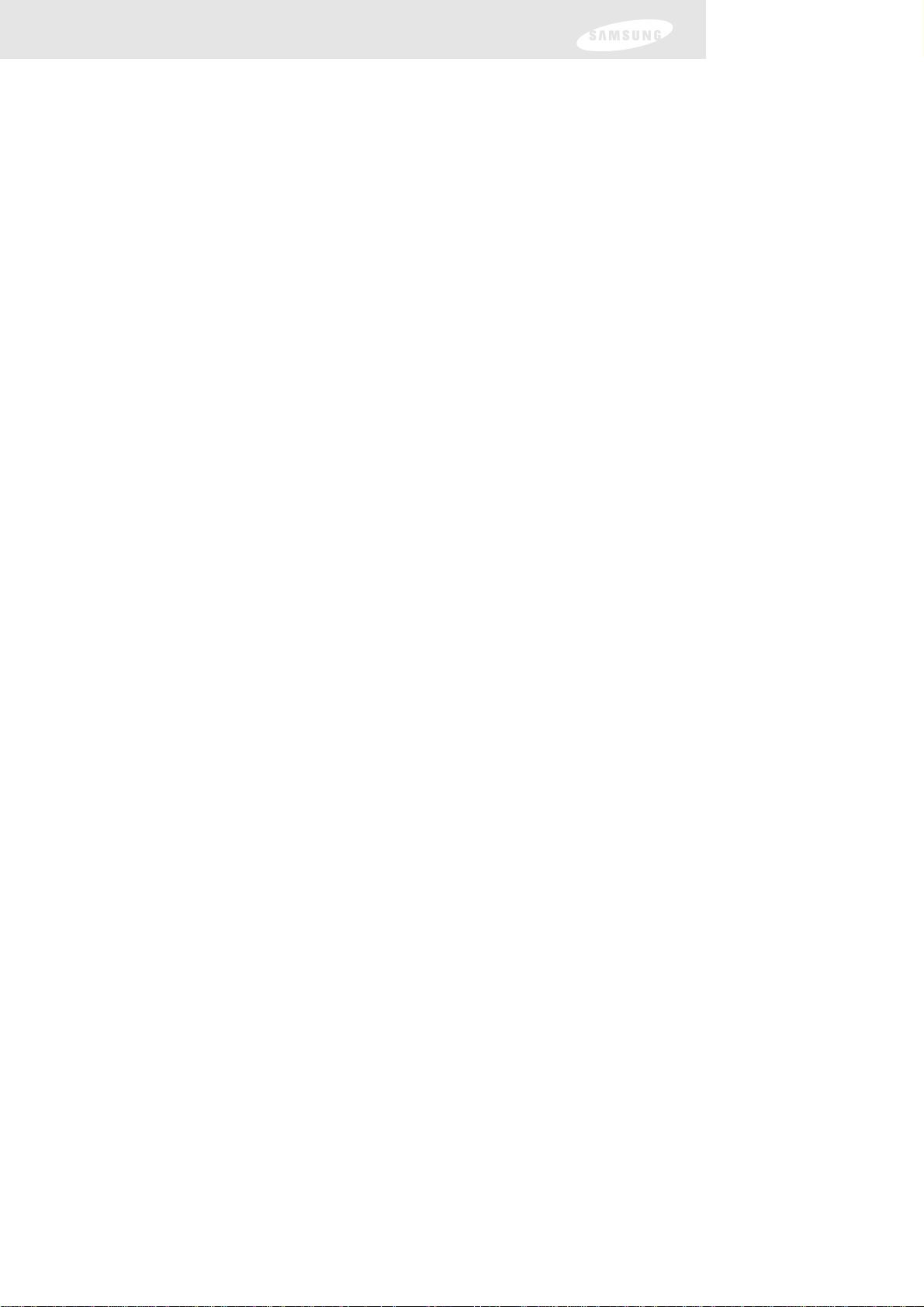
Chapter 1: Technical overview
Resolution and interlacing
Two of the elements that determine the quality of a TV picture are resolution and
interlacing.
• Resolution: For TV equipment and broadcasts, resolution is defined by the
number of horizontal lines displayed to make up each frame of a video
image. The more lines of resolution used to draw each frame of video,
the more detailed and sharp the picture will be. Standard TV resolution
uses 480 horizontal lines to make up each frame of video. HDTV uses
either 720 lines, or 1080 lines to make each video frame.
• Interlacing: When TVs display video, they display a new video frame at a rate
that is faster than your eye can see (from 24 to 60 frames per second,
depending on the TV and broadcast). Interlacing refers to whether
each of those frames contains all of the lines of video for each frame
or every other line. Interlaced signals take every other line from 2
frames of video (each lasting 1/60th of a second), and combine them
into one frame lasting 1/30th of a second. In this way, interlacing tricks
your eye into thinking it is seeing twice the resolution that is actually
being displayed.
In non-interlaced video, (referred to as progressive scan video), video
frames are displayed every 1/60th of a second containing all of the
lines of video information for each frame.
The specifications for video resolutions are usually stated by giving the number of
horizontal lines, followed by either the letter i, for interlaced video, or p for
progressive scan video. Most standard TV broadcasts are 480i (480 lines of interlaced
video resolution). Some DVDs and non-HDTV digital TV broadcasts use 480p. The
ATSC specification for HDTV broadcasts and equipment requires either 1080i or
720p. While there is some debate as to whether it is better to have more lines that
are interlaced (1080i), or fewer lines that are progressively scanned (720p), it is
generally accepted that 1080i is the highest quality video format.
Video output options
The DIRECTV® High-Definition Receiver is able to receive broadcasts in any of the
resolutions mentioned above. It can also display programs on TVs capable of
displaying any of those resolutions.
To set up your DIRECTV HD Receiver to handle the combinations of incoming video
formats and TV display capabilities, you simply set the Resolution switch on the back
panel to match the highest resolution your TV is capable of displaying. (If you’re not
sure about your TV’s resolution, see your TV’s manual for this specification.) The
DIRECTV HD Receiver will then do the appropriate conversion from input signal
format to display format.
5
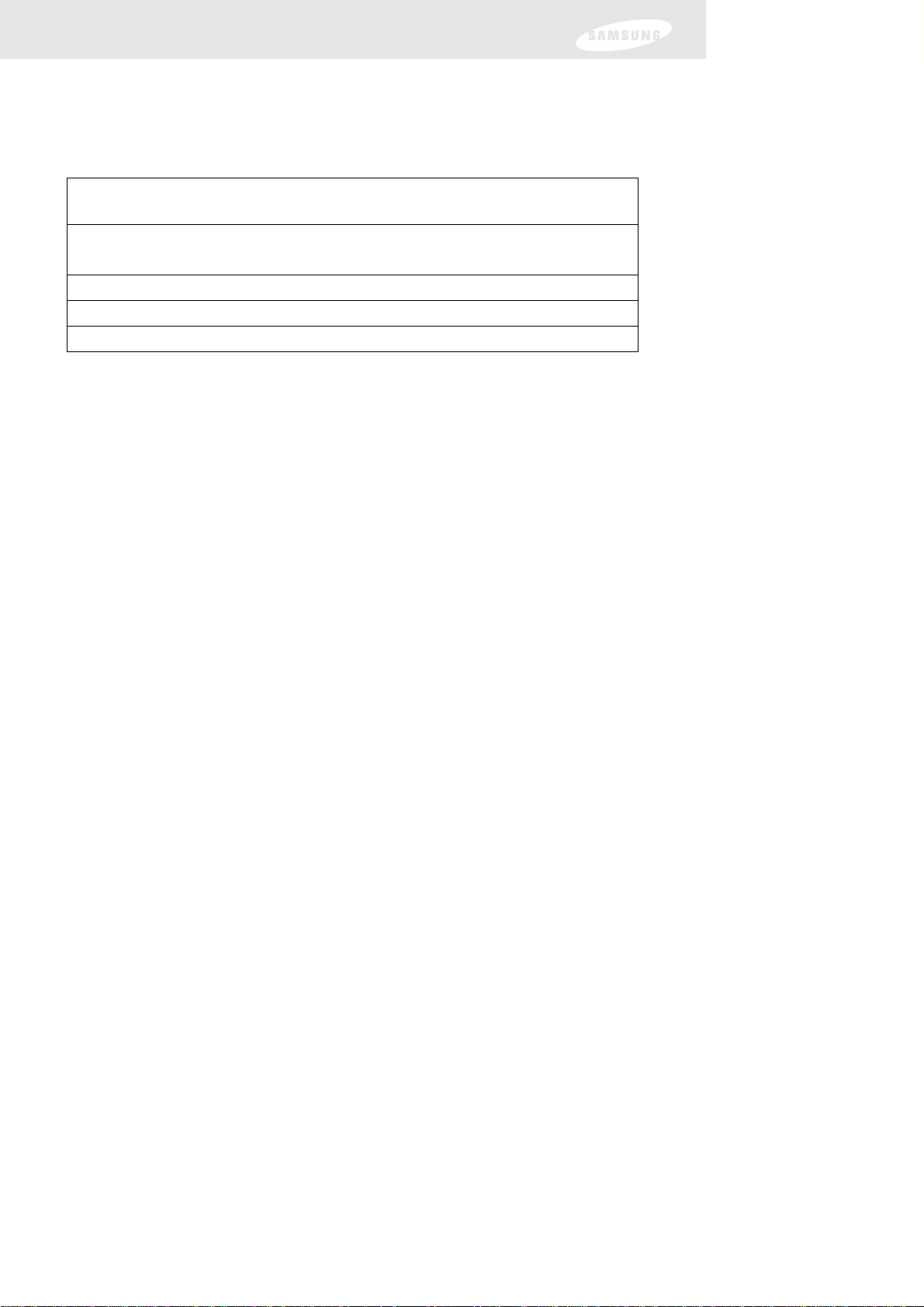
The table below details the results you get with each combination of input signal
format and TV display format.
For example, if you have a standard resolution TV, you would set the Resolution
switch to 480p/i. Then programs received by the DIRECTV
®
High-Definition
Receiver at any resolution would be converted to a resolution of 480p or 480i for
display on your television.
This information can also be helpful when deciding how to connect your TV and
VCR to the DIRECTV HD Receiver. For example, if you have a High Definition TV
capable of displaying 1080i, and a standard VCR, you would want to use the
COMPONENT, RGB or DVI jacks (whichever your TV accepts) to connect the
DIRECTV HD Receiver to your TV. You would then use the VIDEO OUT jack to
connect your VCR. This will provide each device with the highest quality video signal
it is capable of using.
Note: If you connect your TV to one of the composite video out jacks (VIDEO
OUT, S-VIDEO OUT, or TV OUT), and you view a high-definition program
with the DIRECTV HD Receiver’s RESOLUTION switch set to either 720p or
1080i, the picture will be slightly cropped at the top and bottom (the very
top and bottom edges of the image will not appear on the TV screen). To
avoid this problem, set the RESOLUTION switch to the 480p/i position if
your TV is connected to one of the composite video outputs.
Also, since the RGB, COMPONENT and DVI jacks do not output the 480i
video format, do not connect a standard definition TV capable of displaying
only 480i video to the RGB, COMPONENT or DVI jacks.
If you use the DVI jack, for the best access to high-definition programming,
connect the DVI/HDCP output to the corresponding DVI/HDCP input on
your High-Definition Television (HDTV) or HDTV Monitor that supports
High-bandwidth Digital Content Protection (HDCP) technology.
Chapter 1: Technical overview
If the program signal is in any of these formats:
1080i, 720p, 480p or 480i
With the Resolution The Component, RGB The Video Out, TV Out, and
switch set to: and DVI jacks will output: S-Video jacks will output:
720p 720p 480i
1080i 1080i 480i
480p/i 480p 480i
6
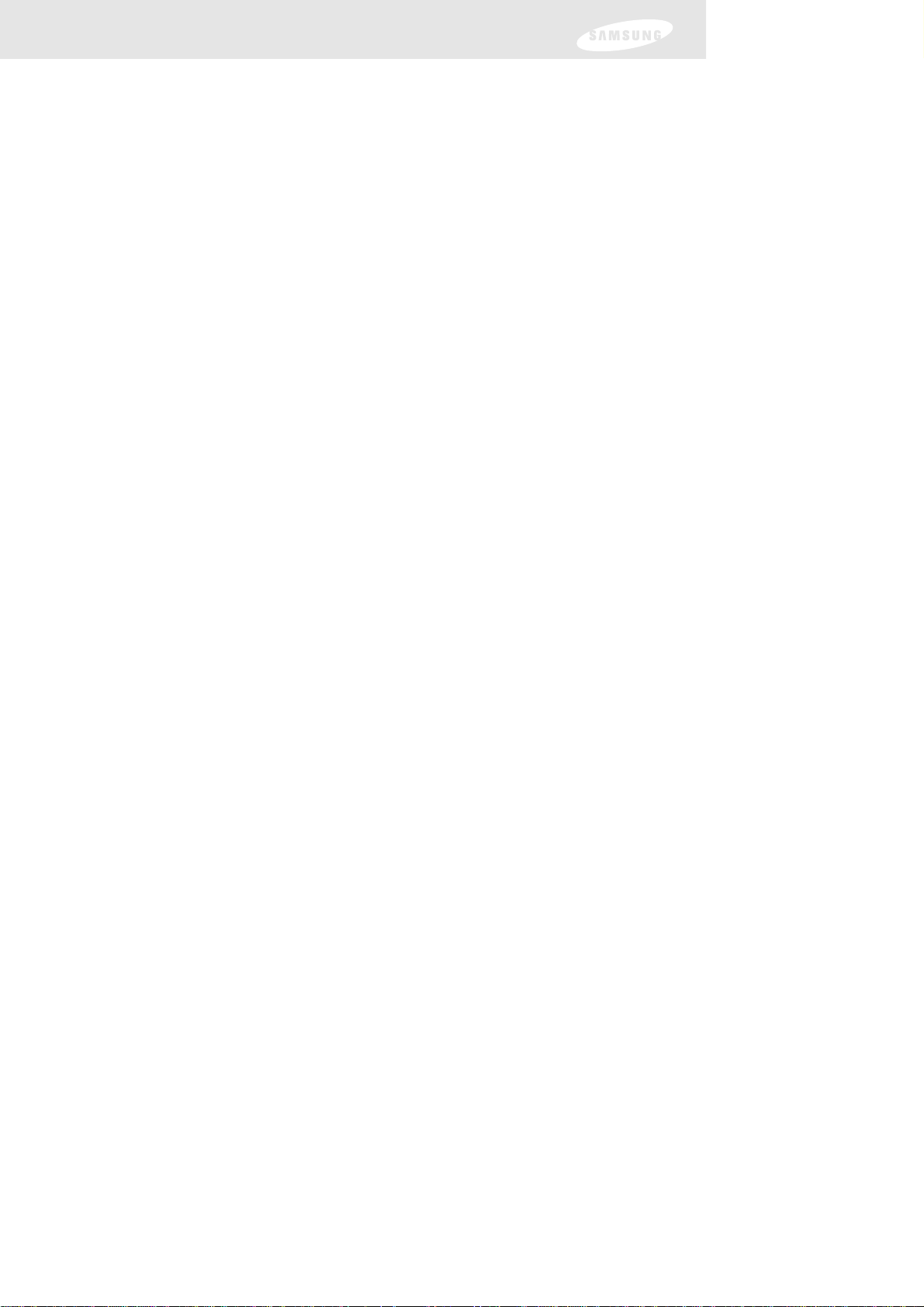
7
Aspect ratio
In addition to resolution and interlacing, HDTV is also defined by the aspect ratio of
its broadcasts. Aspect ratio means the shape of the screen as defined by the ratio of
the screen’s width to its height. For analog TV and SDTV, the aspect ratio is 4 units
wide by 3 units high (usually written 4:3). This is the familiar shape of conventional
TVs — slightly wider than they are tall.
For HDTV broadcasts, the aspect ratio is 16:9 (nearly twice as wide as it is tall). This
is, not coincidentally, more like the shape of movies shown in theaters. This makes
HDTV an ideal format for broadcasting and viewing movies on a TV.
But what happens if you are watching a nearly square-shaped 4:3 broadcast on a
rectangular 16:9 TV, or vice-versa? The DIRECTV
®
High-Definition Receiver allows
you to choose from a variety of screen formats to help you deal with those
scenarios.
Screen formats
To deal with the mismatches that can occur between the shapes of TVs and the
aspect ratios of program broadcasts, the DIRECTV HD Receiver provides you with a
set of screen format controls. These controls allow you to pick a format to use for
both 4:3 TVs showing 16:9 programs, and for 16:9 TVs showing 4:3 programs. Here
is an explanation of the options. (Details for setting this preference are included in
Chapter 7.)
Chapter 1: Technical overview
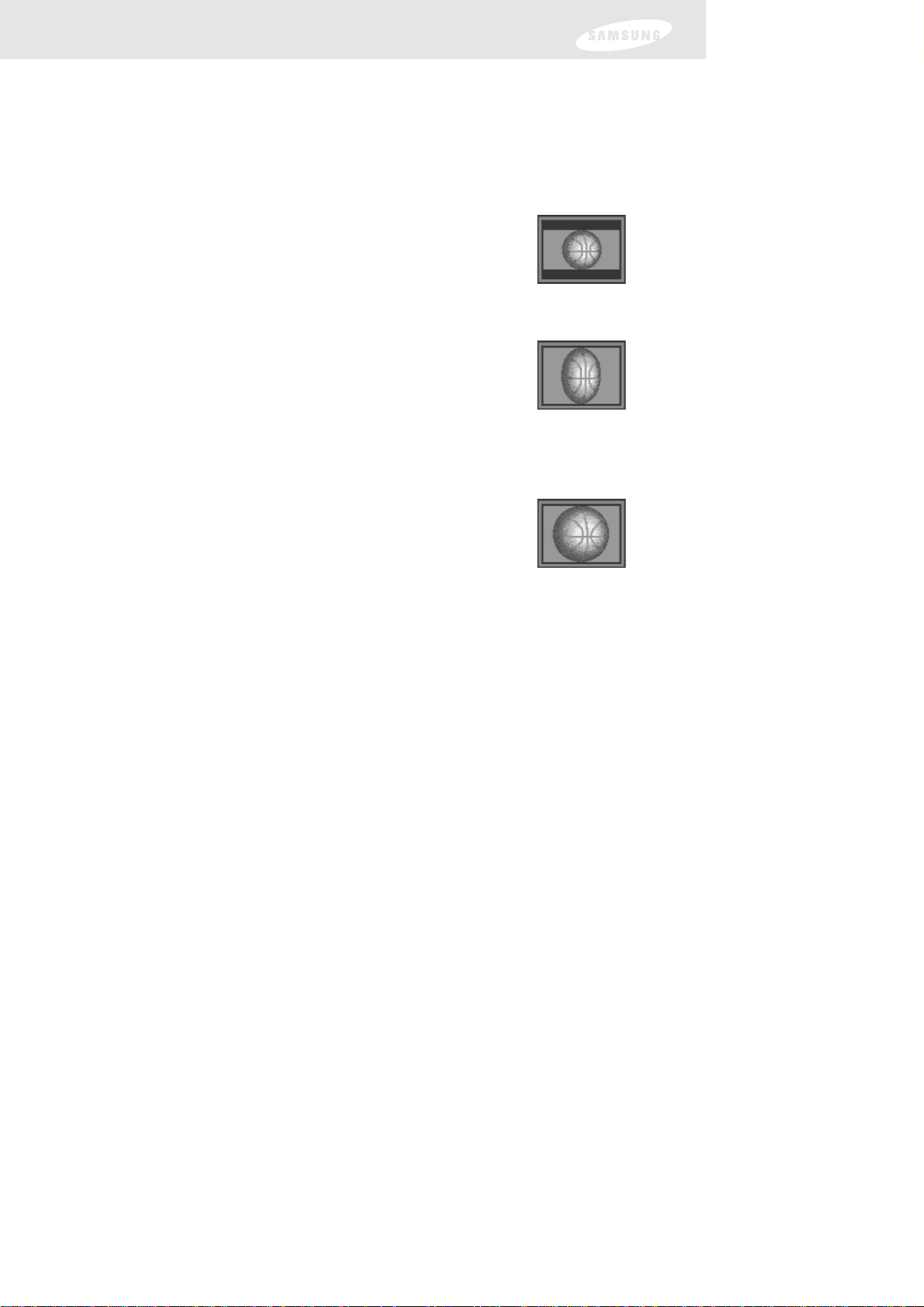
8
4:3 TVs showing 16:9 programs
For a standard 4:3 TV showing a widescreen program, the
program is too wide to fit on the screen. The DIRECTV
®
High-
Definition Receiver gives you 3 ways to fix the problem:
Letter box: If you choose the letter box format, the 16:9 image is
shrunk until the entire width of the program fits on
your TV. Since the aspect ratio of the program is
maintained, the image is no longer tall enough to fill
your screen, so black/gray bars are seen at the top
and bottom of the screen.
Full: If you set your DIRECTV HD Receiver to the Full
setting, 16:9 images are shrunk to fit the width of
the screen,like in the Letter box format. But instead
of applying black/gray bars to the top and bottom of
the screen, the program image is stretched vertically
until it is tall enough to fill your screen. Your entire
TV screen is full, but the program images are a little
stretched to compensate for the program – to –
screen mismatch.
Zoom: The third screen format option is to magnify the
image, keeping the 16:9 aspect ratio intact, until your
entire screen is filled. This eliminates the distortion
present in the Full option, but as the image becomes
tall enough to fit your screen, it pushes some of the
program content off the left and right edges of the
screen.
Chapter 1: Technical overview
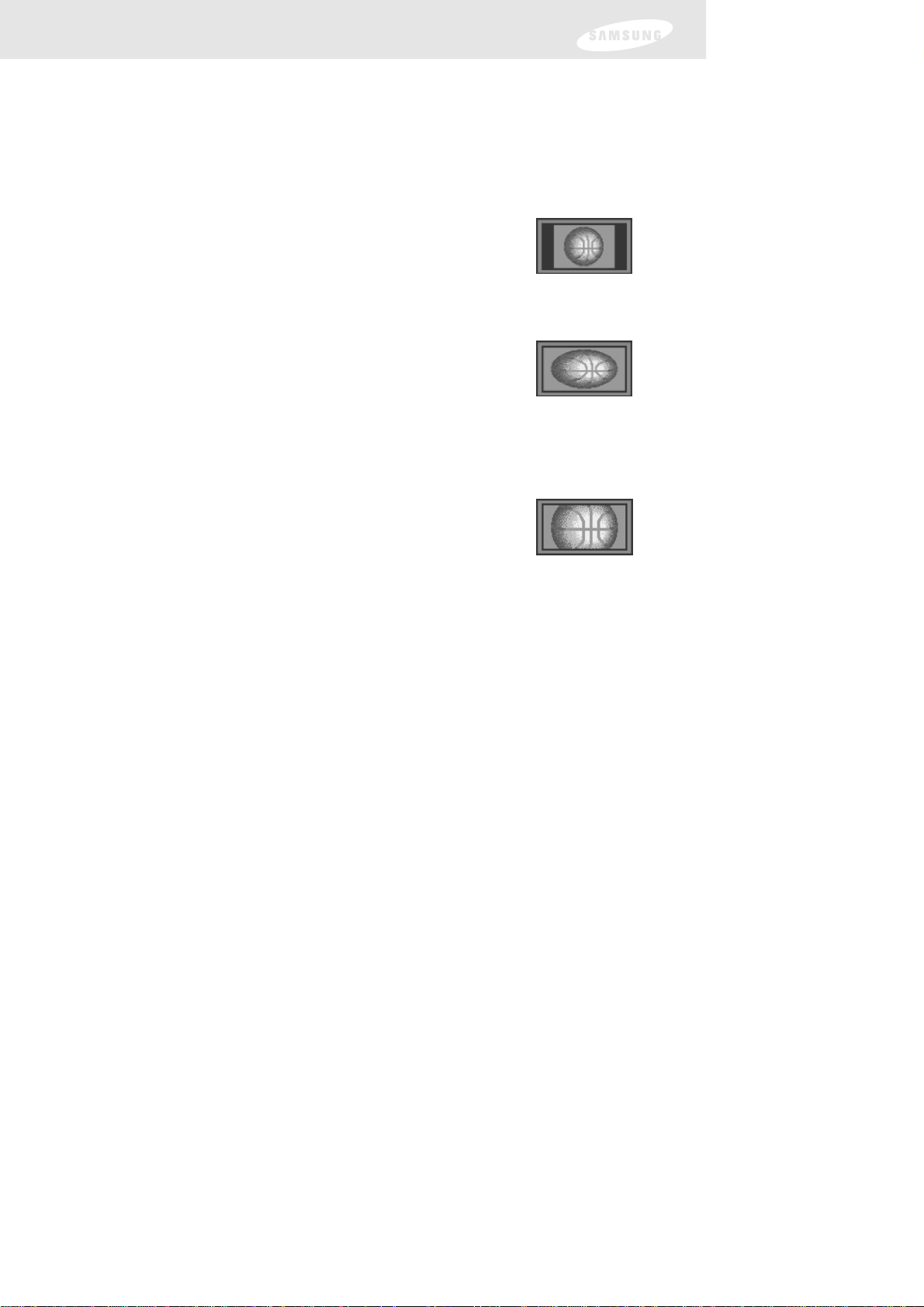
16:9 TVs showing 4:3 programs
For a wide screen 16:9 TV showing a standard 4:3 TV program,
the program is too tall to fit on the screen. The DIRECTV
®
High-
Definition Receiver gives you 3 ways to fix the problem:
Pillar box: If you choose the pillar box format, the 4:3 image is
shrunk until the entire height of the program fits on
your TV. Since the aspect ratio of the program is
maintained, the image is no longer wide enough to fill
your screen, so black/gray bars are seen at the left and
right edges of the screen.
Full: If you set your DIRECTV HD Receiver to the Full
setting, 4:3 images are shrunk to fit the height of the
screen,like in the Pillar box format. But instead of
applying black/gray bars to the sides of the screen, the
program image is stretched horizontally until it is wide
enough to fill your screen. Your entire TV screen is full,
but the program images are a little stretched to
compensate for the program – to – screen mismatch.
Zoom: In this option the program image is magnified until
your entire screen is filled while keeping the 4:3 aspect
ratio intact. This eliminates the distortion present in
the Full option, but as the image becomes wide
enough to fit your screen, it pushes some of the
program content off the top and bottom edges of the
screen.
Chapter 1: Technical overview
9
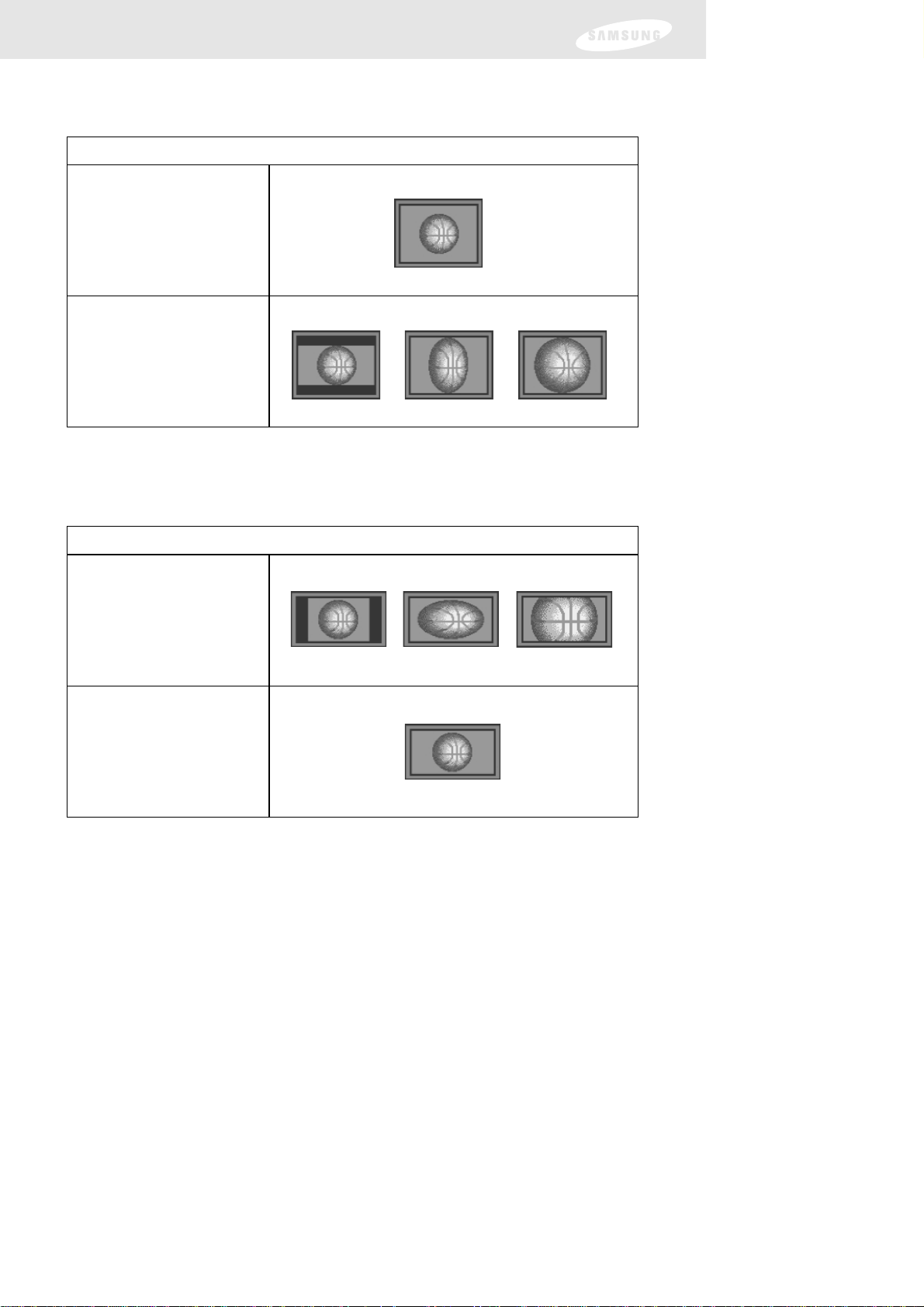
Chapter 1: Technical overview
If your display is a 4:3 format TV or monitor, your format options include these:
For 4:3 program signals:
For 16:9 program signals:
If your display is a 16:9 format TV or monitor, your format options include these:
For 4:3 program signals:
For 16:9 program signals:
These 2 tables summarize your screen format options:
* Note: Letter box is not available through the composite output jacks (Video
Out, S-Video Out, and TV Out jacks) when the RESOLUTION SELECT
switch is set to 1080i and the source signal is 1080i.
For either of these scenarios, the option you choose is a matter of preference.
The FORMAT button on your remote control allows you to cycle through the
formats available for your display type.
Note: You can set the color of the horizontal or vertical bars displayed for Letter
box and Pillar box screen formats to either black or gray. See Chapter 7 for
details.
10
*Letter box
Full Zoom
Full
Full
Full
Pillar box
Zoom
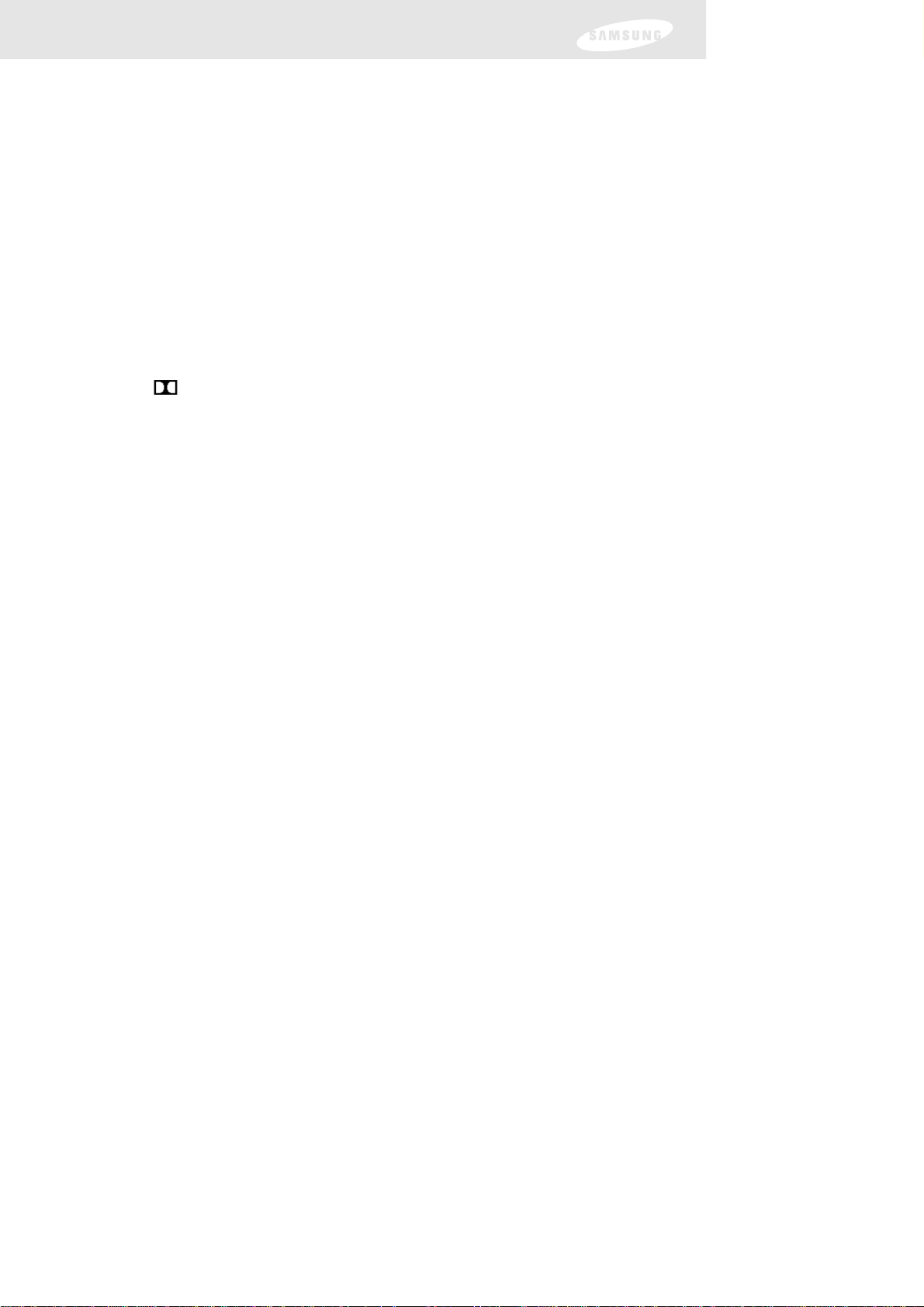
Chapter 1: Technical overview
Dolby®Digital 5.1
Just as the ATSC has specified 1080i or 720p as the video formats required for
HDTV, they have also specified a recommended audio format: Dolby Digital 5.1.
Dolby Digital 5.1 provides 5 discrete channels of digital audio information for use by
A/V receivers capable of decoding the 5.1 channel signal. The audio signals are
broken into left-front, center, right-front, left-rear, right-rear and a low-frequency
effects channel (designed for subwoofers). The result when connected to a
compatible Dolby Digital 5.1 channel A/V receiver and speaker setup is a home
theater experience that provides much of the dynamic range, 360-degree imaging,
and sonic excitement of a real theater.
Not all Digital TV programming is broadcast using Dolby Digital 5.1. For DIRECTV
®
programming, you can see which programs are broadcast using this high-quality
audio standard by checking the Info Banners and Program Guides for the Dolby
Digital icon ( ).
To take full advantage of the Dolby Digital 5.1 capabilities of the DIRECTV
®
High-
Definition Receiver, you will need a Dolby Digital 5.1 compatible A/V receiver
connected to the DIRECTV HD Receiver through the Dolby Digital Optical jack or
the Dolby Digital Coaxial jack.
11
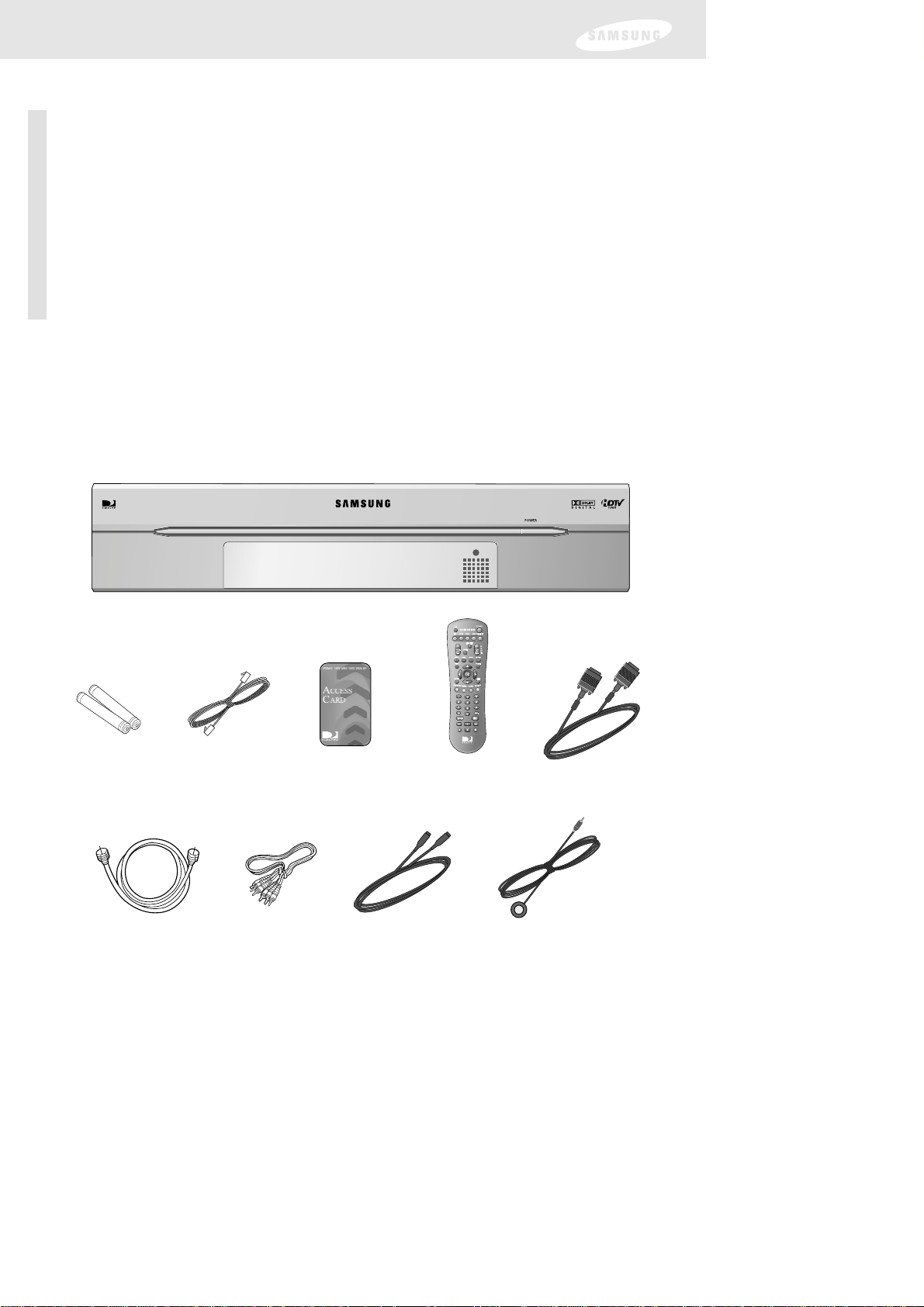
Chapter 2: Getting started
This chapter tells you everything you need to know before you start setting up and
using your DIRECTV
®
High-Definition Receiver. It includes information on:
• Box contents
• Front panel controls and lights
• Back of the DIRECTV HD Receiver
• Installing the batteries in the remote control
• Inserting the Access Card
AAA size
batteries
DIRECTV HD Receiver
RJ-11
Telephone cord
A/V cable
Remote control
RF coaxial cable
Access Card
VCR control cable
Box contents
Welcome! The first step in setting up your DIRECTV HD Receiver is to unpack the
box and familiarize yourself with its contents. If you are missing any items, contact
your Samsung dealer.
S-Video cable
12
Chapter 2: Getting started
DVI cable
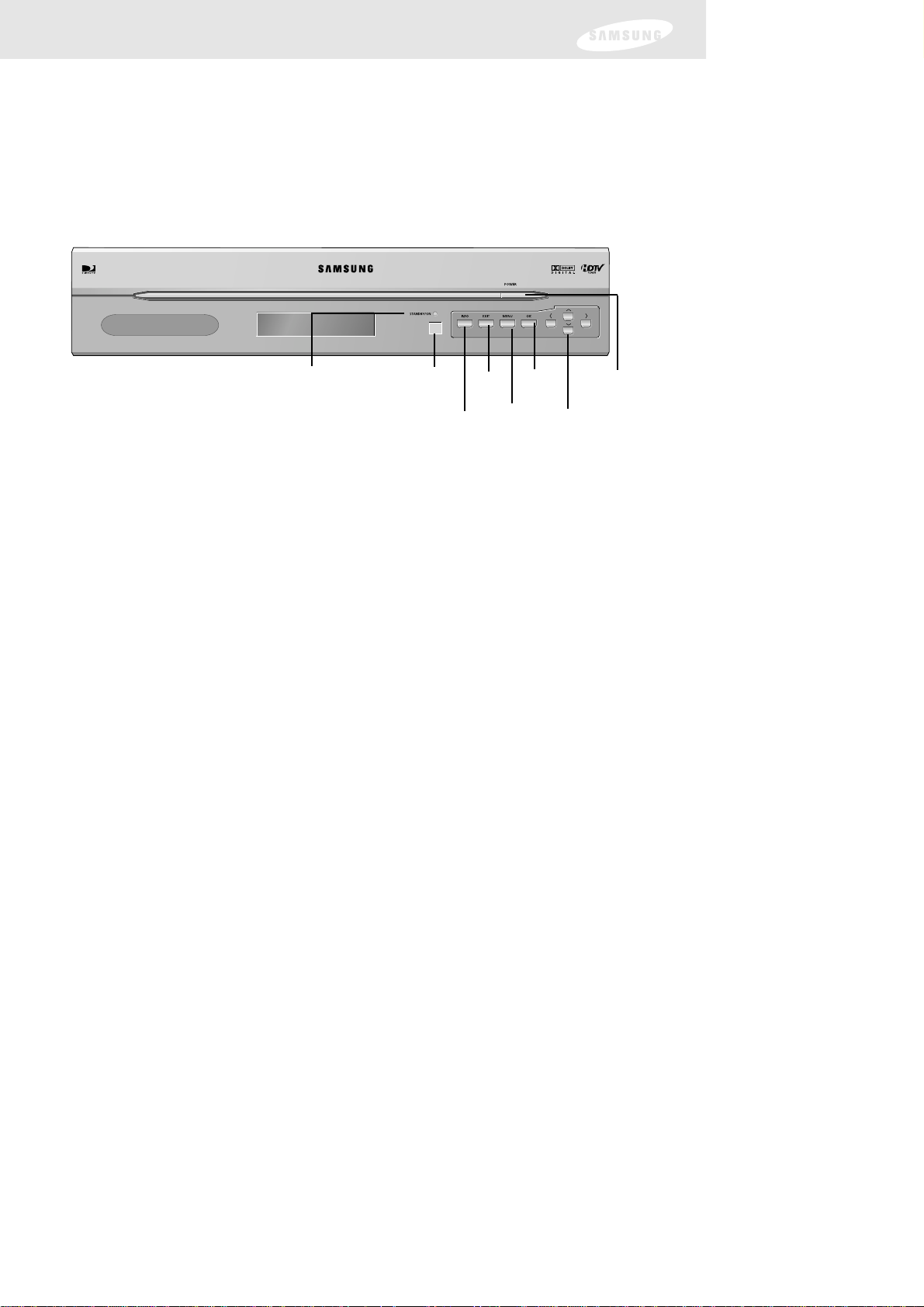
Front panel controls and lights
Now that you’ve unpacked the box, take a moment to take a look at the buttons
and lights on the front of your DIRECTV
®
High-Definition Receiver. (You need to
open the front door by holding both sides of the front panel and pulling it towards
you.)
POWER button and light
Push this button to turn your DIRECTV HD Receiver on or off. The light glows when
power is on.
Remote control sensor
Point your remote control at this sensor when operating your receiver.
INFO
Push this button to display TV program information.
EXIT
Push this button to clear on-screen displays and return to TV program viewing.
MENU
Push this button to display the Main Menu.
Arrows
Push these buttons to navigate in the on-screen Guide and menu system.
OK
Push this button to select highlighted items on Guide and Menu screens.
POWER light
OK
Menu
EXIT
Arrows
Remote
control sensor
INFO
Chapter 2: Getting started
13
POWER
button

DVI/HDCP OUT
Chapter 2: Getting started
14
Back of the DIRECTV®High-Definition Receiver
The diagram below illustrates the location of the input and output jacks on the back
of the receiver. These illustrations may help you as you set up your DIRECTV HD
Receiver. Step-by-step setup instructions appear in Chapter 3.
AIR IN
The cable from an off-air TV antenna (not from the satellite dish) connects to this
jack. Both standard analog (NTSC) and high definition digital (ATSC) program
broadcasts can be received through a single antenna connected to this jack.
SATELLITE IN
The RG-6 cable from the satellite dish connects to this jack.
CABLE IN
The RG-6 cable from cable TV provider (if you have one) connects to this jack.
ACCESS CARD slot
This slot holds the Access Card (which allows you to view DIRECTV
®
programming).
VIDEO OUT
Using standard video cables, these jacks connect your DIRECTV HD Receiver to your
TV or VCR.
AUDIO OUT (L1, R1, L2, R2)
Using standard stereo audio cables, these jacks provide stereo audio to your TV,
VCR, or A/V receiver.
AUDIO (Lt, Rt)
Using standard stereo audio cables, these jacks provide an A/V receiver capable of
decoding Dolby Prologic signals with the left, right, center, and surround audio
channel signals.
S-VIDEO
This jack connects your DIRECTV HD Receiver to a TV or VCR that accepts
S-Video input.
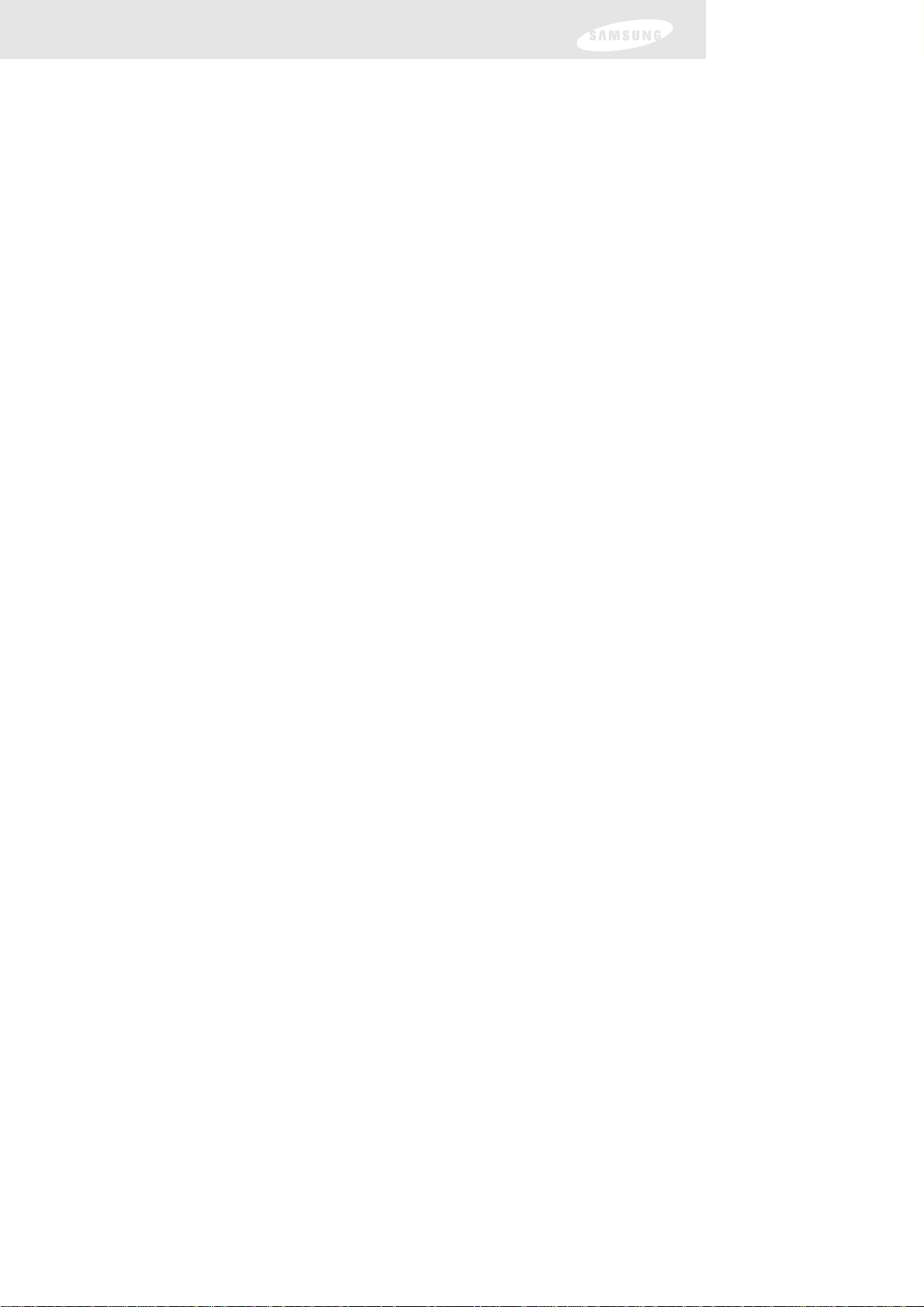
COMPONENT OUT (Y Pb Pr video)
Using standard A/V cables, these jacks connect your DIRECTV
®
High-Definition
Receiver to a TV or VCR that accepts high-definition component video input.
RGB OUT
Using an RGB monitor cable, this jack connects your DIRECTV HD Receiver to a TV
that accepts high-definition RGB video input.
DVI/HDCP OUT
Using a digital DVI cable, this jack connects your DIRECTV HD Receiver to a TV that
accepts the unconverted DVI signal from a high-definition digital broadcast (from
satellite, or antenna). Supports HDCP content protection. (For the best access to
high-definition programming, connect this output to the corresponding DVI/HDCP
input that supports HDCP technology on your HDTV or HDTV Monitor.)
DOLBY DIGITAL OUT (OPTICAL)
Using an optical digital audio cable, this jack allows you to connect your DIRECTV
HD Receiver to an A/V receiver that accepts optical digital audio input.
DOLBY DIGITAL (COAXIAL)
Using a coaxial digital audio cable, this jack allows you to connect your DIRECTV HD
Receiver to an A/V receiver that accepts coaxial digital audio input.
TV OUT
Using an RF coaxial cable, this jack provides a basic connection between your
DIRECTV HD Receiver and your TV or VCR.
CH 3/4 switch
This switch sets the channel for viewing the TV Out signal on your TV.
DVI, RGB / Y Pb Pr switch
This switch determines the signal type output by either DVI/HDCP OUT and RGB
OUT, or COMPONENT OUT jacks.
RESOLUTION SELECT switch
This switch allows you to set the video resolution output by the DIRECTV HD
Receiver to match the resolution of your TV or monitor (1080i, 720p, 480p/i).
Affects the signal output from the COMPONENT OUT, RGB OUT, and DVI/HDCP
OUT jacks.
TEL LINE
A telephone line connected to this jack allows you to order pay per view
programming.
VCR CONTROL
The VCR control cable connects to this jack.
Chapter 2: Getting started
15
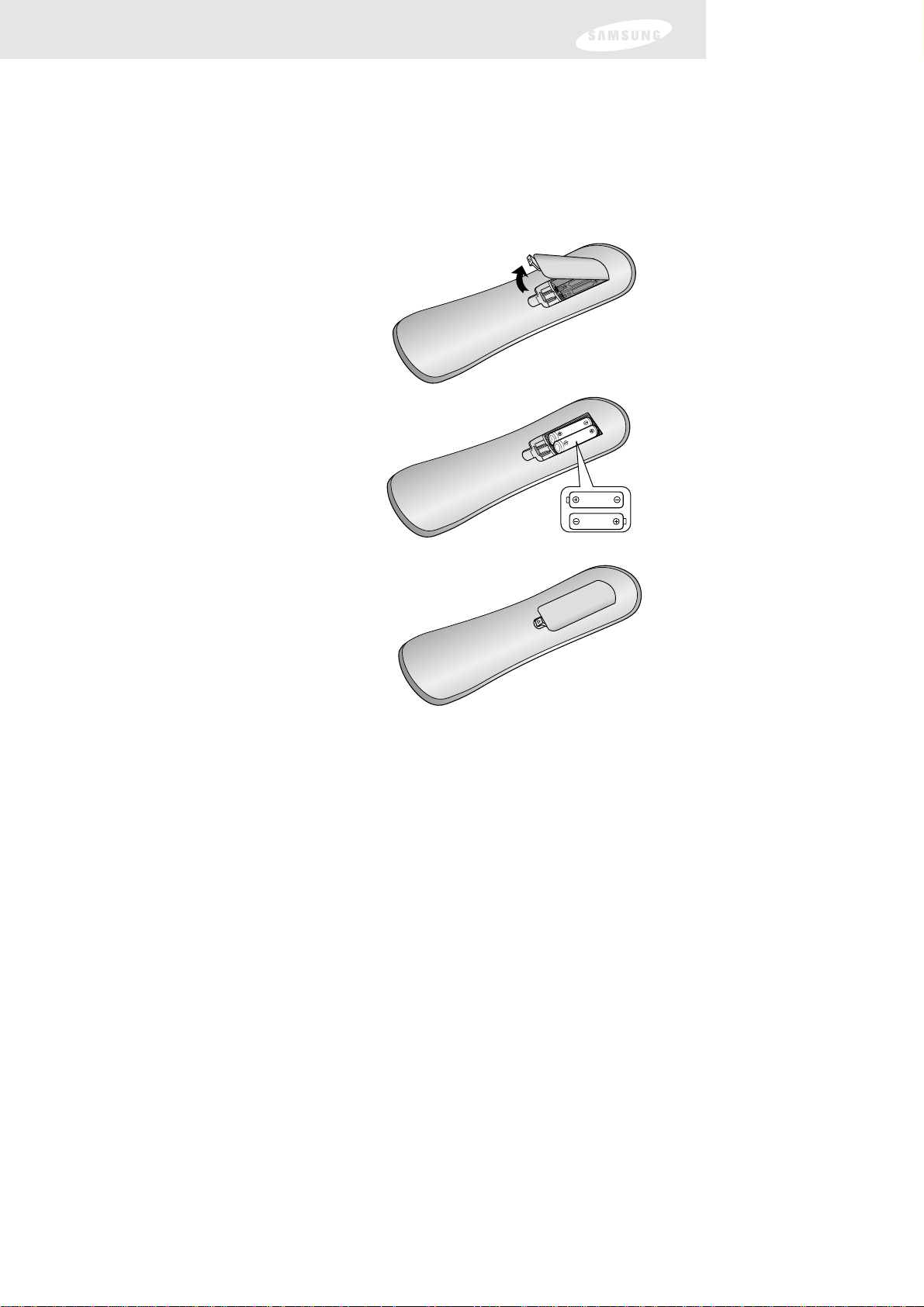
Chapter 2: Getting started
Installing the batteries in the remote control
You’ve unpacked the receiver and reviewed its front and back panels. Now it’s time
to start setting up. The first step is to install the batteries in your remote control.
1 Unlatch the battery compartment
cover on the back of remote control.
2 Insert 2 AAA batteries as shown, making
sure the + and – ends of each battery
line up with the corresponding marks in
the battery compartment.
3 Snap the cover back onto the
remote control.
4 Test the remote control to make sure the batteries have been inserted correctly.
Press the DIRECTV button and make sure the button lights up. If it does not light
up, check the orientation of the batteries.
Note: Alkaline batteries are strongly recommended for this remote control.
16

Chapter 2: Getting started
Inserting the Access Card
The next step is to insert your Access Card into your receiver. (You will not be able to
view DIRECTV
®
programming unless the Access Card is properly inserted into the
DIRECTV
®
High-Definition Receiver.) For some receivers, the card may already be
inserted when you unpack the box.
1 Locate the ACCESS CARD slot.
The slot is located on the back of the DIRECTV HD Receiver.
2 Insert the Access Card.
Make sure the side with the bar code is facing down, and the arrow is pointing
away from you.
The Access Card should only be removed when replacing the card with a new one
provided by DIRECTV or your program provider.
DVI/HDCP OUT
Access Card
(Top view)
17
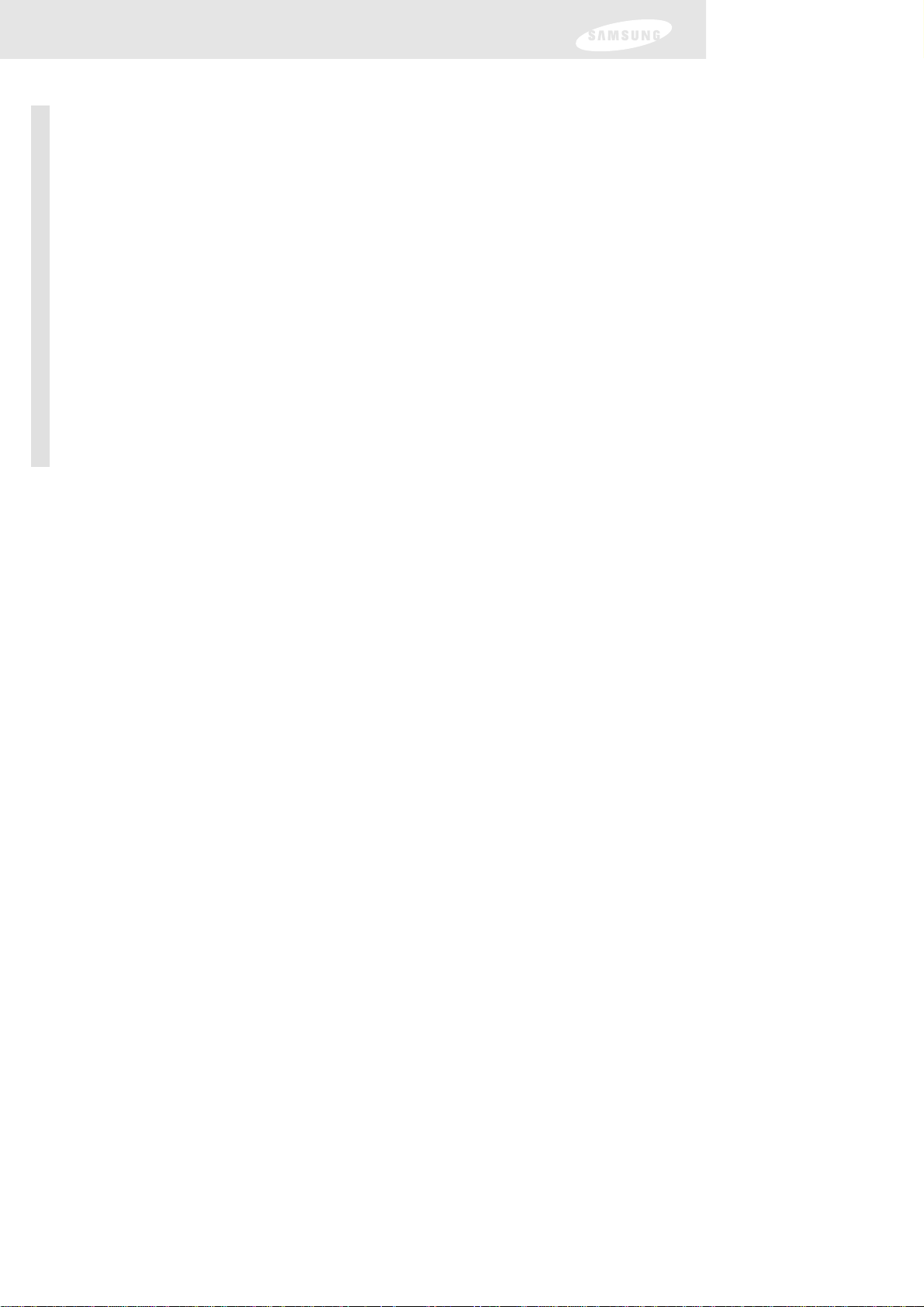
Before making connections
The next step is to make the necessary connections. Before you begin, please note the
following important safety and setup tips.
Protect your components from power surges
• Always turn off and unplug your DIRECTV HD Receiver, TV, and any other
components before connecting or disconnecting any of the cables.
Position all cables correctly to avoid audio hum or interference
• After connecting the components, please run the audio/video cables along the
side of the TV set, rather than straight down the back of the TV.
• Make sure that all cables are plugged or screwed tightly into their jacks.
• Please make sure that all antennas and cables are properly grounded.
• Whenever possible, route audio and video cables away from power cords.
Chapter 3: Setting up and connecting
This chapter explains how to setup and start using your DIRECTV®High-Definition
Receiver. Contents include:
•
Before making connections
• Jacks and cables
• Connecting your DIRECTV HD Receiver
• Connecting the VCR control cable
• Turning on the DIRECTV HD Receiver for the first time
•
Adjusting the satellite dish
• Testing your DIRECTV HD Receiver
• Setting up local networks
•
Programming local channels
• Activating your DIRECTV account
• Upgrades
18
Chapter 3: Setting up and connecting
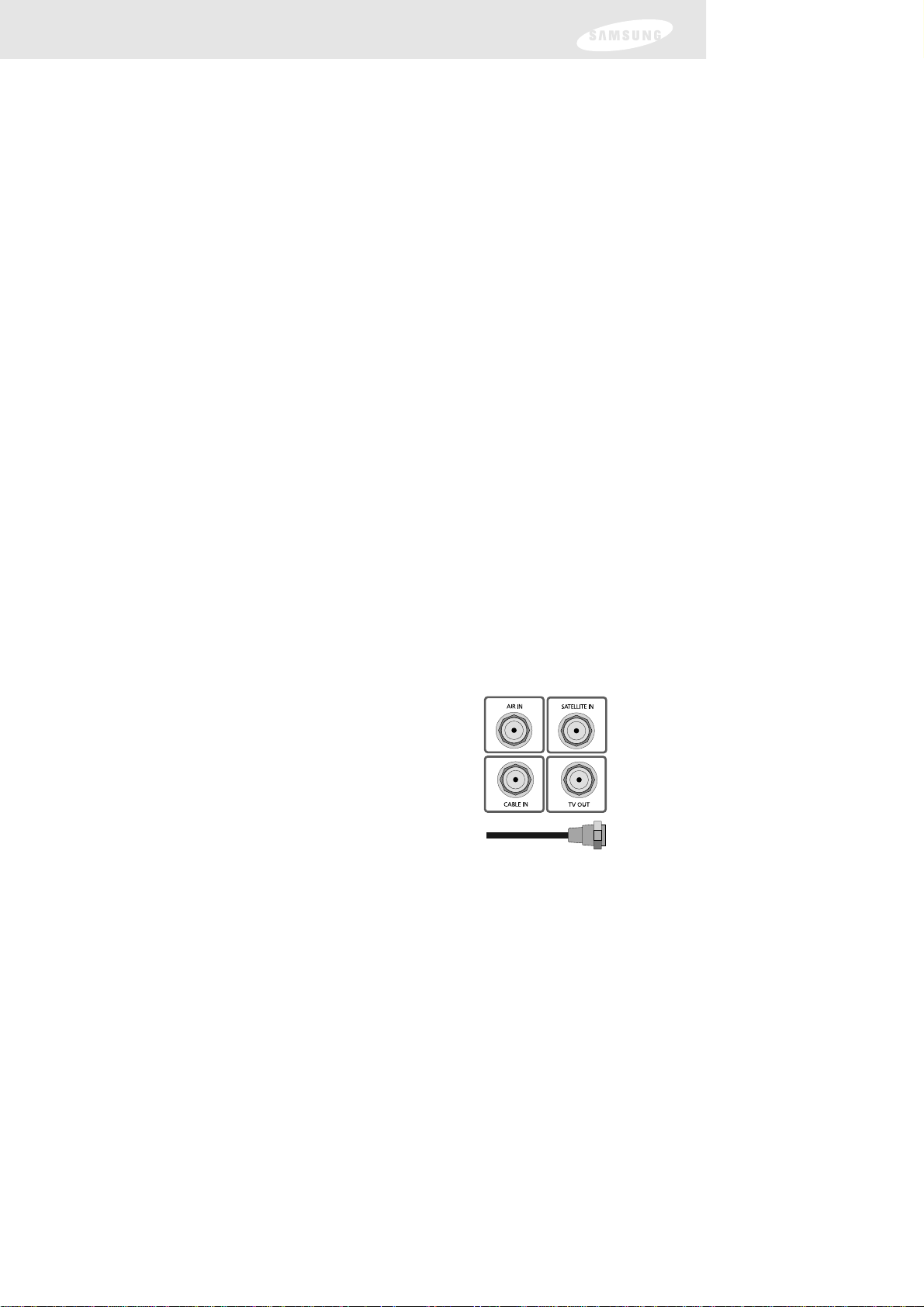
Protect your components from overheating
• Do not block ventilation holes in the top of the DIRECTV®High-Definition
Receiver, or any other components. Make sure to position the components so
that air can circulate freely.
• If you are positioning the components in a stand or rack, make sure to allow for
proper ventilation.
• Do not stack components.
• If you have a stereo amplifier or receiver as a system component, please place it on
the top shelf or top rack so that hot air rising from it will not flow around other
components.
Make strong connections
• Make sure you securely connect cables when making connections. When a tight
fit makes a secure connection difficult, you can sometimes make it easier by
gently twisting the cable-end while pushing it onto the jack. (Important: never
twist S-Video or Optical Digital Audio cables — they have specially shaped ends
that must be correctly oriented before connecting.)
Avoid cable damage
• Never kink, bend, or twist optical digital audio cables; doing so might break the
fragile optical fibers they contain, rendering them unable to carry a signal.
Jacks and cables
The illustrations in this section show the various types of jacks and cables used to
connect your DIRECTV HD Receiver.
RF jacks and coaxial cable
The TV OUT RF jack on the DIRECTV HD Receiver
uses a coaxial cable to connect to your TV or VCR.
This jack provides monaural sound and a good TV
picture. An RF jack is also used for standard analog
(NTSC) and digital (ATSC) TV antenna connection (AIR
IN), for a cable TV service connection (CABLE IN), and
using an RG-6 coaxial cable, for the satellite dish
(SATELLITE IN) input connection.
Chapter 3: Setting up and connecting
19
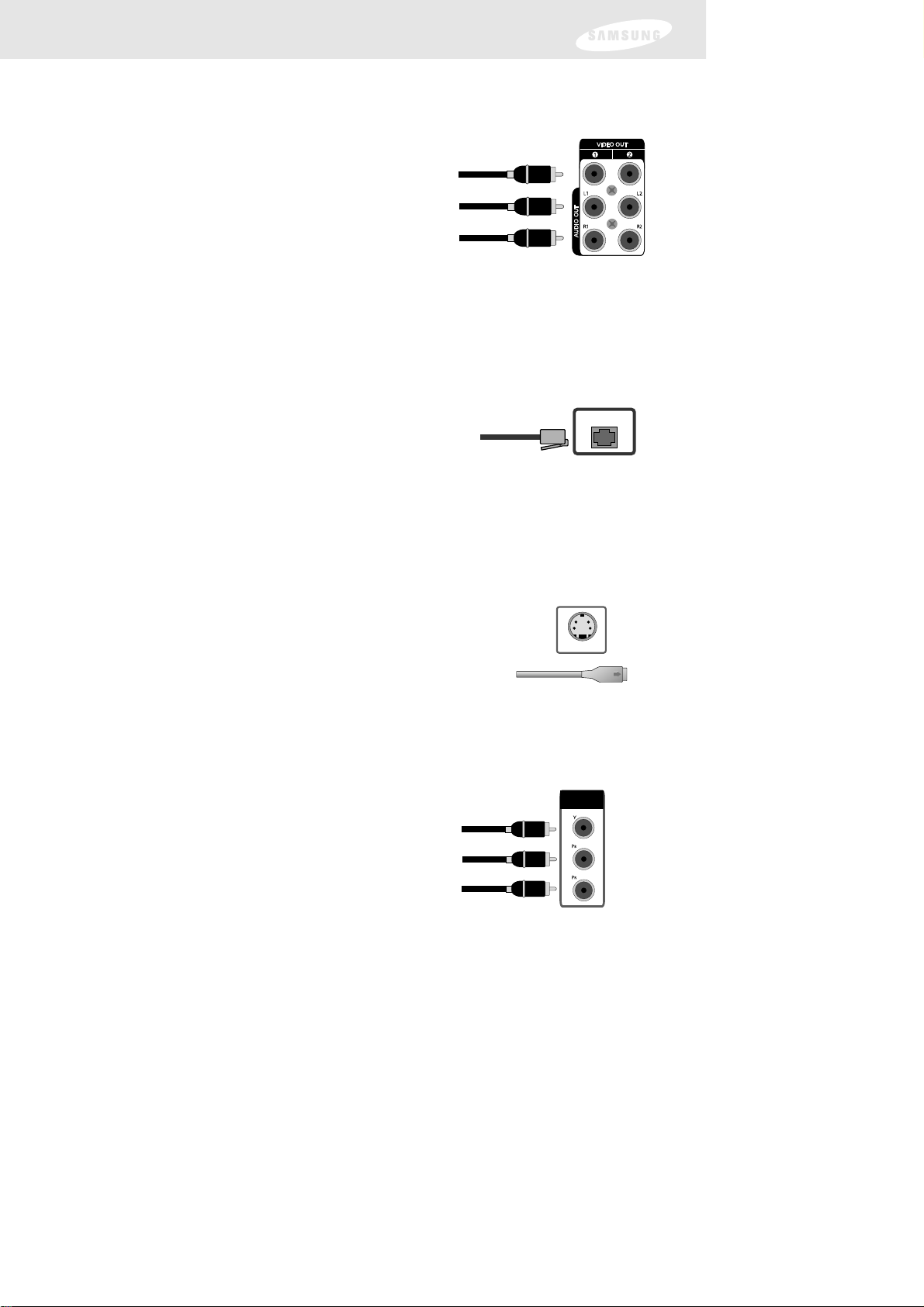
Chapter 3: Setting up and connecting
Audio/Video out jacks and cables (RCA-type)
Audio/Video jacks and cables provide stereo sound
and a better TV picture than RF jacks and cables. Use
these jacks and cables to connect your receiver to a
TV, VCR, or to other components such as a stereo
receiver or amplifier. The Video out jacks provide a
basic quality composite video signal using RCA-type
cables. (Maximum resolution via this jack is 480i.)
Telephone jack and cord
The TEL LINE jack and the included telephone cord
connect your DIRECTV HD Receiver to a phone line.
If your home does not have RJ-11 type phone jacks,
please contact your phone company to get one installed.
S-Video jack and cable
S-Video cables and jacks are used to connect to TVs, VCRs,
and other video devices equipped with S-Video input jacks.
S-Video connections provide a high-quality TV picture (better
than RCA-type A/V jacks and cables). S-Video connectors
must be correctly aligned before you can plug in the cable.
Maximum resolution via this jack is 480i. (This cable carries the
video signal only; use with audio cables for the audio signal.)
Component video cables and jacks (“Y, Pb, Pr”) are
used to connect the DIRECTV HD Receiver to TVs,
VCRs, and A/V receivers equipped with component
video input jacks. Component video connections
provide a TV picture superior to S-Video connections.
Component video jacks use 3 RCA-type cables to carry
the signal. This connection is capable of displaying
Digital TV and HDTV video resolutions. (These cables
carry video only; use with audio cables for the audio
signal.)
Audio jacks can be used to connect the DIRECTV
®
High-Definition Receiver to an
A/V receiver. The audio/video jacks on the back of the receiver and the audio/video
cable connectors are color coded (yellow for video, red for right audio, and white for
left audio).
A continuous land-based phone line connection is required for DIRECTV
®
Pay Per
View functionality and DIRECTV SPORTS
®
subscriptions. Any calls generated by the
DIRECTV HD Receiver are toll-free. These calls are typically made in the middle of
the night; your phone is in use for approximately 30 seconds.
Component video jacks and cables (cable not included)
S-VIDEO
COMPONENT
OUT
TEL LINETEL LINE
20
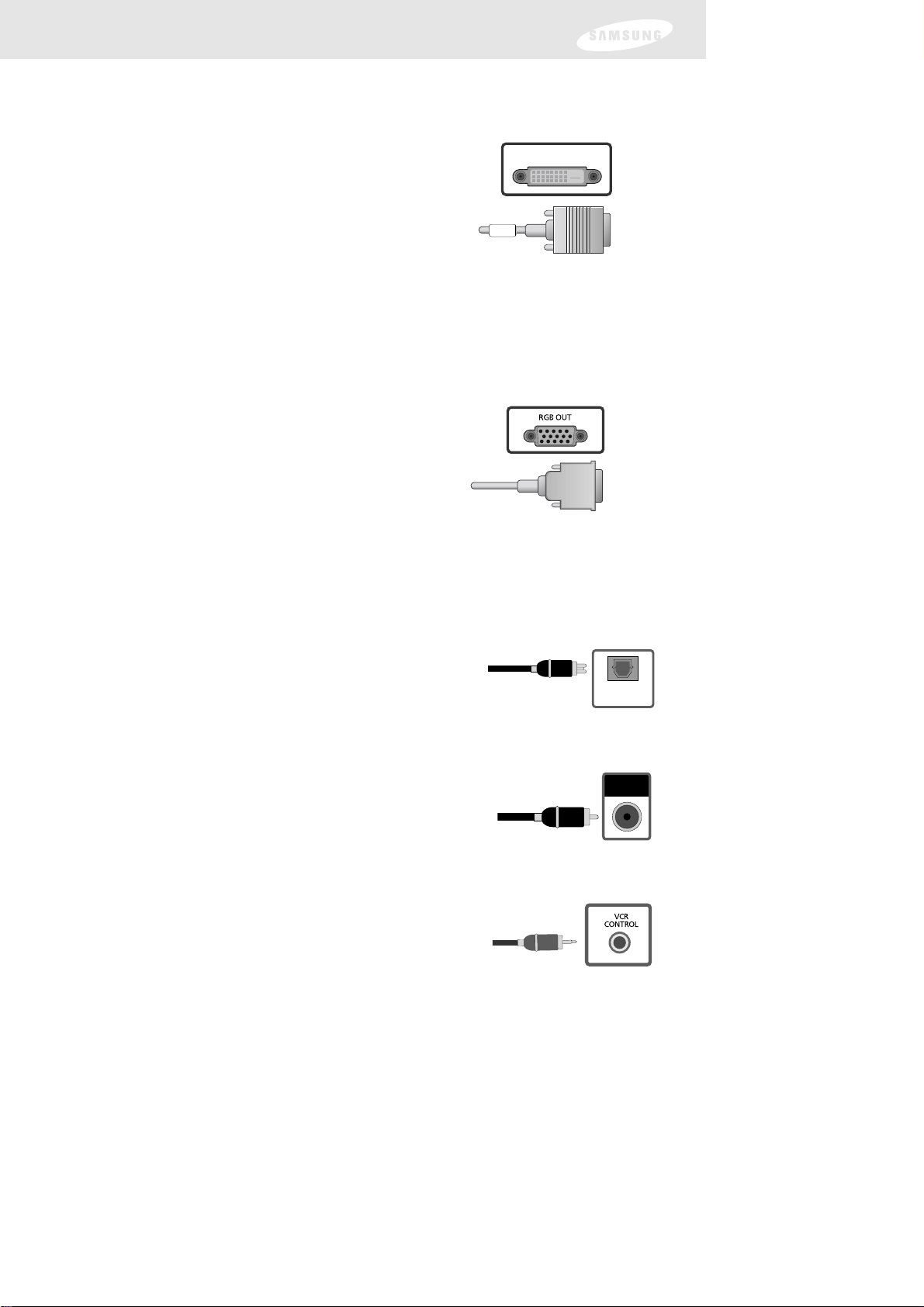
DVI jack and cable
Using the DVI jack and a digital DVI cable, your
DIRECTV
®
High-Definition Receiver can provide the
unconverted digital signal from digital off-air, cable, or
DIRECTV
®
programming directly to A/V devices that
are capable of decoding the digital video information.
The DVI jack uses HDCP content protection to allow
you to view HD programming that has been encoded
using the HDCP protection system. For the best access
to HD programming at the highest available resolution,
connect this to a HDTV that supports HDCP
technology. (This cable carries video only; use with
audio cables for the audio signal.)
VCR control jack and cable
The VCR control jack and cable allow your DIRECTV
HD Receiver to send signals to your VCR’s remote
sensor, giving you the ability to program your VCR to
tape programs for you using simple on-screen controls.
DVI/HDCP OUT
RGB OUT jack and cable (cable not included)
Uses a computer-standard 15-pin VGA video
connection. Each main video color, Red, Green, and
Blue uses a separate pin; and other pins are used to
carry vertical and horizontal syncing signals. Using the
RGB OUT jack and an RGB cable, you can connect
your DIRECTV HD Receiver to devices equipped with
Optical digital audio jack and cable (cable not included)
Optical digital jacks and cables use light to send digital
audio data to A/V receivers equipped to receive and
interpret this data. The jacks and cables must be aligned
before you plug in the cable. These jacks and cables may
also be covered by protective caps which you must
remove before making connections.
DOLBY
DIGITAL OUT
(OPTICAL)
Coaxial digital audio jack and cable
Coaxial digital audio jacks and cables send digital audio
data to A/V receivers equipped with coaxial digital audio
input jacks.
Chapter 3: Setting up and connecting
21
DOLBY
DIGITAL
(COAXIAL)
RGB input jacks (computer monitors, for example).
The RGB Out jack can carry any of the Digital TV and HDTV video resolutions.
(This cable carries video only; use with audio cables for the audio signal.)

Connecting your DIRECTV®High-Definition Receiver
1 Make sure your TV, A/V receiver, and DIRECTV HD Receiver are turned off
and unplugged.
2 If you plan to use the DIRECTV HD Receiver to watch DIRECTV
®
programming,
connect the RG-6 coaxial cable running from your satellite dish to the
SATELLITE IN jack on the back of your DIRECTV HD Receiver.
3 If you plan to watch cable TV programming, connect the coaxial cable running
from your cable TV system to the CABLE IN jack on the back of the DIRECTV
HD Receiver.
4 If you plan to watch off-air TV programming (analog or digital), connect the
coaxial cable running from your off-air TV antenna to the AIR IN jack on the
back of the DIRECTV HD Receiver.
5 Connect the supplied phone cord to a telephone wall jack and to the TEL LINE
jack on the back of the DIRECTV HD Receiver.
Note: A triple LNB multi-satellite dish antenna including a Sat C LNB is required to
receive High-Definition programming from DIRECTV.
CABLE IN
AIR IN
SATELLITE IN
TEL LINE
DVI/HDCP OUT
6 Make video connections to your TV.
Your DIRECTV HD Receiver supports the following kinds of video connections:
• DVI
• RGB
• component (Y, Pb, Pr)
• S-Video
• composite (standard A/V jacks)
•
RF
Chapter 3: Setting up and connecting
22

Choose the highest quality connection that your TV supports. (See Chapter 1 and
page 19 for information on video connectors. See your TV owner’s manual for
information on your TV’s capabilities.) The RGB, Component, and DVI jacks can
carry any of the Digital TV and HDTV video resolutions. S-Video provides the next
best video quality, followed by the standard A/V video outputs. The TV OUT RF jack
provides a basic connection that carries both audio and video signals to your TV.
Since the RGB, Component, and DVI jacks do not output the 480i video format, do
not connect a standard definition TV capable of displaying only 480i to the RGB,
Component or DVI jacks.
Due to copyright restrictions, you may not be able to view some high definition
programs in high definition format using this product. Whenever possible you should
connect both HD (RGB, Component, DVI) and SD (S-Video, A/V, RF) interfaces to
permit SD viewing of programs if HD viewing is restricted.
For the best access to high-definition programming at the highest available
resolution broadcast by DIRECTV, connect the DVI/HDCP output to the
corresponding DVI/HDCP input that supports High-bandwidth Digital Content
Protection (HDCP) technology on a High-Definition Television (HDTV) or HDTV
Monitor. Please check your HDTV or HDTV Monitor user manual or contact the
television manufacturer to find out if your HDTV or HDTV Monitor supports HDCP.
Whichever connection you choose, connect one end of the video cable(s) to the
appropriate OUT jack(s) on the back of the DIRECTV
®
High-Definition Receiver.
Connect the other end of the video cable(s) to the video input(s) on your TV.
Chapter 3: Setting up and connecting
TV / Monitor
TV OUT
DVI / HDCP OUT
RGB OUT
S-VIDEO
VIDEO OUT
1
COMPONENT
OUT
ANTENNA IN
VIDEO IN
COMPONENT
IN
S-VIDEO
OR
OR
OROR
DVI / HDCP IN
RGB IN
HD Connections
SD Connections
DVI/HDCP OUT
23
