Samsung SimpleVIEW SEW-3040W User Manual
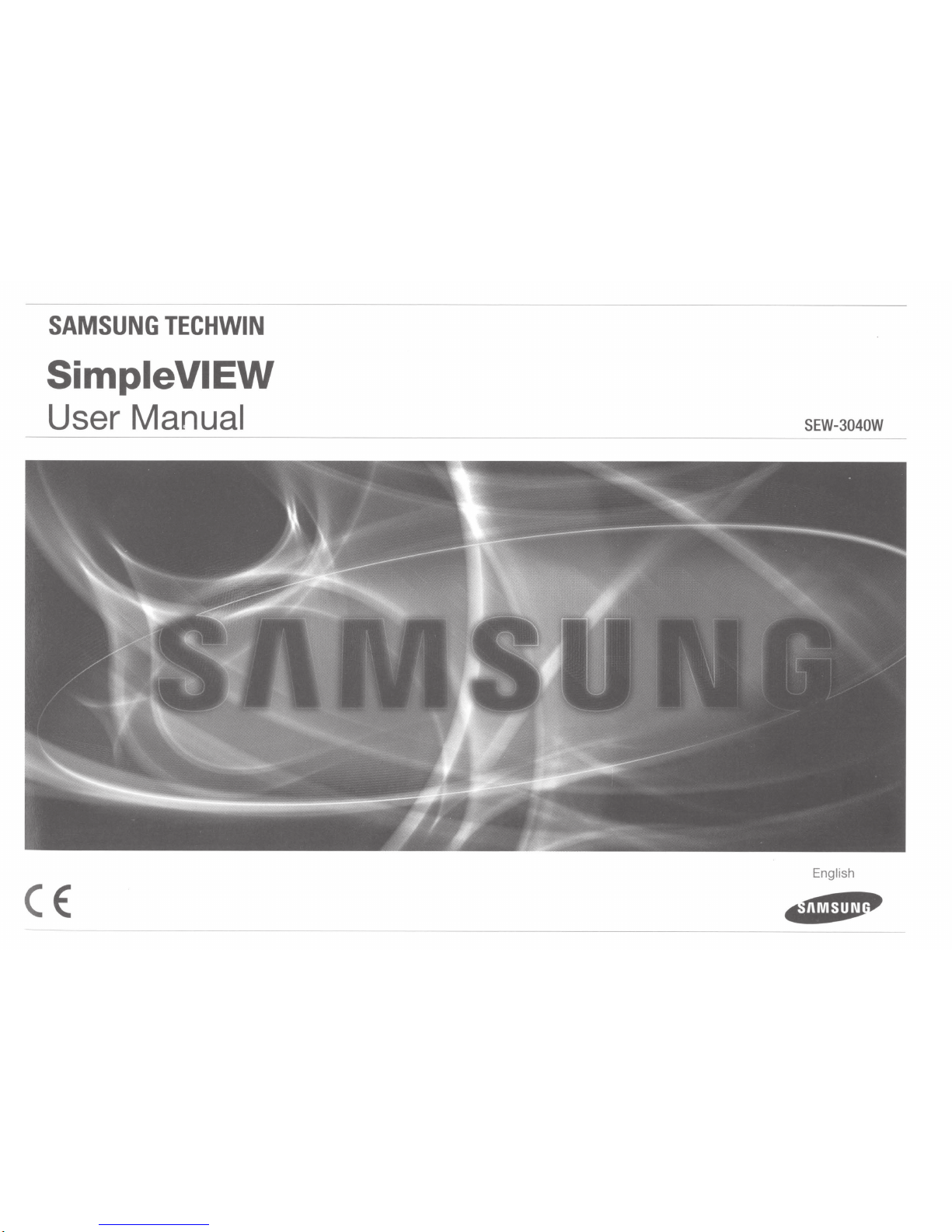
SAMSUNG
TECHWIN
SimpleVIEW
User
Manual
CE
SEW-3040W
English
$l'Mfj1VI$
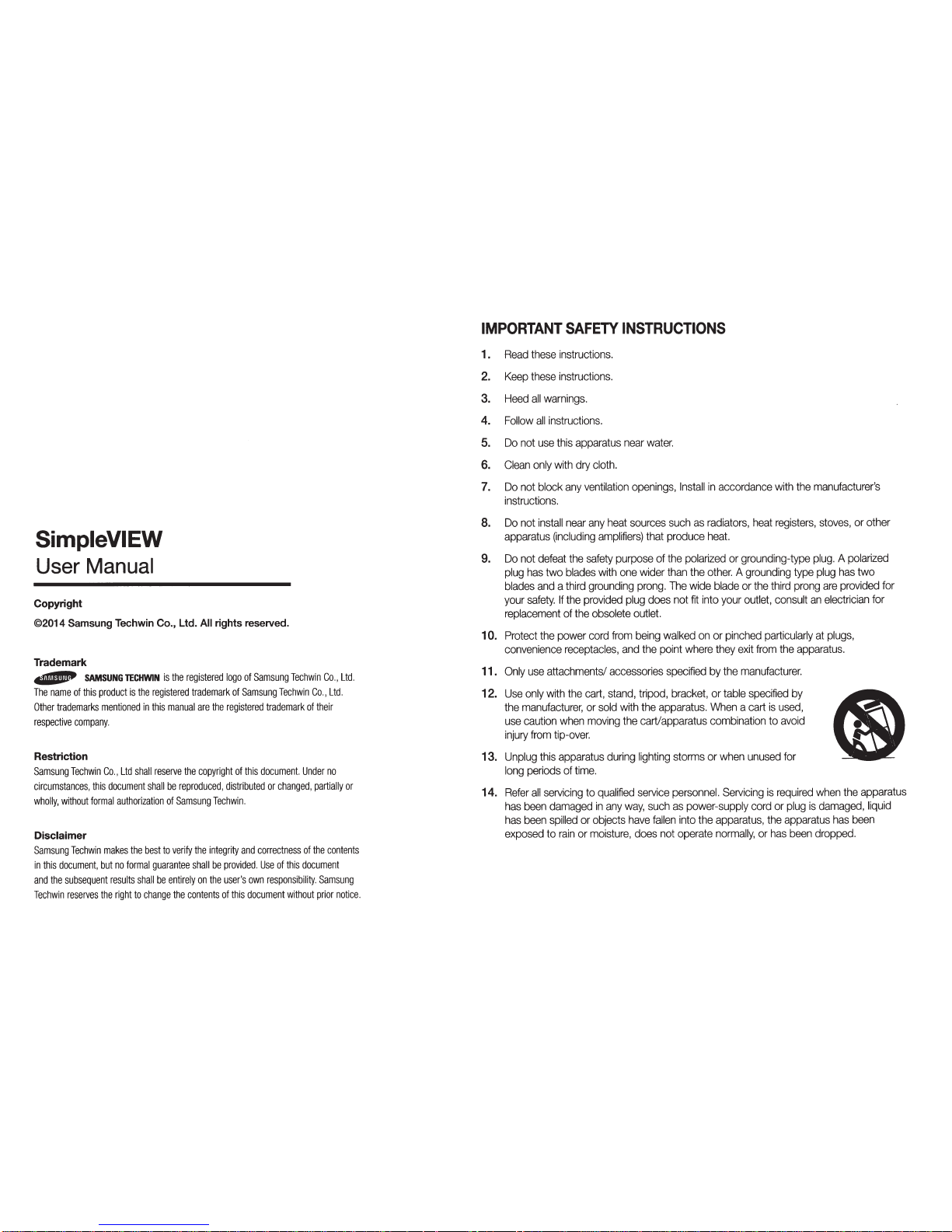
SimpleVIEW
User
Manual
Copyright
©2014
Samsung Techwin Co., Ltd.
All
rights reserved.
Trademark
4lllllflll!'
SAMSUNG
TECHWIN
is
the
registered
logo
of
Samsung
Techwin
Co.,
Ltd.
The
name
of
this
product
is
the
registered
trademark
of
Samsung
Techwin
Co.,
Ltd.
Other
trademarks
mentioned
in
this
manual
are
the
registered
trademark
of
their
respective
company.
Restriction
Samsung
Techwin
Co.,
Ltd
shall
reserve
the
copyright
of
this
document.
Under
no
circumstances,
this
document
shall
be
reproduced,
distributed
or
changed,
partially
or
wholly,
without
formal
authorization
of
Samsung
Techwin.
Disclaimer
Samsung
Techwin
makes
the
best
to
verify
the
integrity
and
correctness
of
the
contents
in
this
document,
but
no
formal
guarantee
shall
be
provided.
Use
of
this
document
and
the
subsequent
results
shall
be
entirely
on
the
user's
own
responsibility.
Samsung
Techwin
reserves
the
right
to
change
the
contents
of
this
document
without
prior
notice.
IMPORTANT
SAFETY
INSTRUCTIONS
1.
Read
these
instructions.
2.
Keep
these
instructions.
3.
Heed
all
warnings.
4.
Follow
all
instructions.
5.
Do
not
use
this
apparatus
near
water.
6.
Clean
only
with
dry
cloth.
7.
Do
not
block
any
ventilation
openings,
Install
in
accordance
with
the
manufacturer's
instructions.
8.
Do
not
install
near
any
heat
sources
such
as
radiators,
heat
registers,
stoves,
or
other
apparatus
(including
amplifiers)
that
produce
heat.
9.
Do
not
defeat
the
safety
purpose
of
the
polarized
or
grounding-type
plug. A polarized
plug
has
two
blades
with
one
wider
than
the
other. A grounding
type
plug
has
two
blades
and a third
grounding
prong.
The
wide
blade
or
the
third
prong
are
provided
for
your
safety.
If
the
provided
plug
does
not
fit
into
your
outlet,
consult
an
electrician
for
replacement
of
the
obsolete
outlet.
1
0.
Protect
the
power
cord
from
being
walked
on
or
pinched
particularly
at
plugs,
convenience
receptacles,
and
the
point
where
they
exit
from
the
apparatus.
11.
Only
use
attachments/
accessories
specified
by
the
manufacturer.
12.
Use
only
with
the
cart,
stand,
tripod,
bracket,
or
table
specified
by
the
manufacturer,
or
sold
with
the
apparatus.
When a cart
is
used,
use
caution
when
moving
the
cart/apparatus
combination
to
avoid
injury
from
tip-over.
13.
Unplug
this
apparatus
during
lighting
storms
or
when
unused
for
long
periods
of
time.
14.
Refer
all
servicing
to
qualified
service
personnel.
Servicing
is
required
when
the
apparatus
has
been
damaged
in
any
way,
such
as
power-supply
cord
or
plug
is
damaged,
liquid
has
been
spilled
or
objects
have
fallen
into
the
apparatus,
the
apparatus
has
been
exposed
to
rain
or
moisture,
does
not
operate
normally,
or
has
been
dropped.
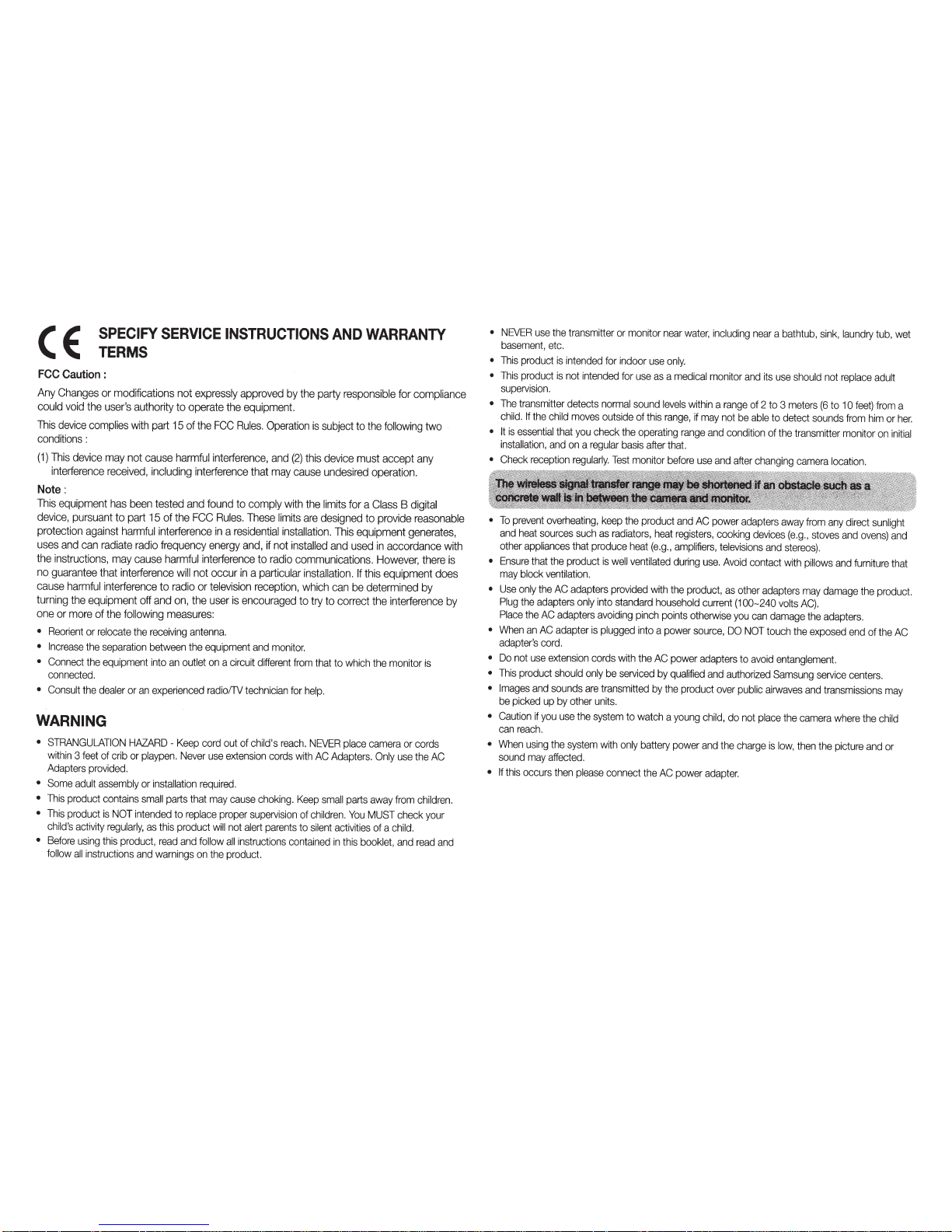
CE
SPECIFY
SERVICE
INSTRUCTIONS
AND
WARRANTY
TERMS
FCC
Caution
:
Any
Changes
or modifications not expressly approved by the party responsible for compliance
could
void
the user's authority to operate
the
equipment.
This
device
complies
with
part
15
of
the
FCC
Rules.
Operation
is
subject to
the
following
two
conditions
:
(1)
This
device
may
not cause harmful
interference,
and
(2)
this device must accept
any
interference
received,
including interference that
may
cause
undesired operation.
Note:
This
equipment
has
been
tested
and
found to comply with the limits for a
Class
B digital
device,
pursuant to part 15 of the
FCC
Rules.
These
limits
are
designed to provide
reasonable
protection against harmful interference
in
a
residential
installation. This equipment generates,
uses
and
can
radiate
radio
frequency energy
and,
if
not installed
and
used
in
accordance with
the instructions,
may
cause harmful interference to
radio
communications.
However,
there
is
no
guarantee that interference
will
not occur
in
a particular
installation.
If
this equipment does
cause
harmful
interference to radio or
television
reception, which
can
be
determined by
turning
the
equipment off
and
on,
the
user
is
encouraged to try to correct the interference
by
one
or
more
of the following
measures:
•
Reorient
or
relocate
the
receiving
antenna.
•
Increase
the
separation
between
the
equipment
and
monitor.
•
Connect
the
equipment
into
an
outlet
on
a
circuit
different
from
that
to
which
the
monitor
is
connected.
•
Consult
the
dealer
or
an
experienced
radio!lV
technician
for
help.
WARNING
•
STRANGULATION
HAZARD-
Keep
cord
out
of
child's
reach.
NEVER
place
camera
or
cords
within
3
feet
of
crib
or
playpen.
Never
use
extension
cords
with
AC
Adapters.
Only
use
the
AC
Adapters
provided.
•
Some
adult
assembly
or
installation
required.
•
This
product
contains
small
parts
that
may
cause
choking.
Keep
small
parts
away
from
children.
•
This
product
is
NOT
intended
to
replace
proper
supervision
of
children.
You
MUST
check
your
child's
activity
regularly,
as
this
product
will
not
alert
parents
to
silent
activities
of
a
child.
•
Before
using
this
product,
read
and
follow
all
instructions
contained
in
this
booklet,
and
read
and
follow
all
instructions
and
warnings
on
the
product.
•
NEVER
use
the
transmitter
or
monitor
near
water,
including
near
a
bathtub,
sink,
laundry
tub,
wet
basement,
etc.
•
This
product
is
intended
for
indoor
use
only.
•
This
product
is
not
intended
for
use
as
a
medical
monitor
and
its
use
should
not
replace
adult
supervision.
•
The
transmitter
detects
normal
sound
levels
within
a
range
of
2
to
3
meters
(6
to
1
0
feet)
from
a
child.
If
the
child
moves
outside
of
this
range,
if
may
not
be
able
to
detect
sounds
from
him
or
her.
•
It
is
essential
that
you
check
the
operating
range
and
condition
of
the
transmitter
monitor
on
initial
installation,
and
on
a
regular
basis
after
that.
•
Check
reception
regularly.
Test
monitor
before
use
and
after
changing
camera
location.
•
To
prevent
overheating,
keep
the
product
and
AC
power
adapters
away
from
any
direct
sunlight
and
heat
sources
such
as
radiators,
heat
registers,
cooking
devices
(e.g.,
stoves
and
ovens)
and
other
appliances
that
produce
heat
(e.g.,
amplifiers,
televisions
and
stereos).
•
Ensure
that
the
product
is
well
ventilated
during
use.
Avoid
contact
with
piHows
and
furniture
that
may
block
ventilation.
•
Use
only
the
AC
adapters
provided
with
the
product,
as
other
adapters
may
damage
the
product.
Plug
the
adapters
only
into
standard
household
current
(100-240
volts
AC).
Place
the
AC
adapters
avoiding
pinch
points
otherwise
you
can
damage
the
adapters.
•
When
an
AC
adapter
is
plugged
into
a
power
source,
DO
NOT
touch
the
exposed
end
of
the
AC
adapter's
cord.
•
Do
not
use
extension
cords
with
the
AC
power
adapters
to
avoid
entanglement.
•
This
product
should
only
be
serviced
by
qualified
and
authorized
Samsung
service
centers.
•
Images
and
sounds
are
transmitted
by
the
product
over
public
airwaves
and
transmissions
may
be
picked
up
by
other
units.
•
Caution
if
you
use
the
system
to
watch
a
young
child,
do
not
place
the
camera
where
the
child
can
reach.
•
When
using
the
system
with
only
battery
power
and
the
charge
is
low,
then
the
picture
and
or
sound
may
affected.
•
If
this
occurs
then
please
connect
the
AC
power
adapter.

1-fowto
u~;e
th3
00t1up
bluttOOIS
. . . . . . . . . . • . . . . . . . . . . . . . . . . . . . • . . . . . . . . . . . . . . . . . . . . . . . 8
Hl'1w
1rn
tlAA
t:hf
setup
icon
. . . . . . . . . . . . . . . . . . . . . . . . . . . . . . . . . . . . . . . . . . . . . . . . . . . . . . . . . 9
OVERVIEW
Getting
to
know
your
Monitoring
system
. . . . . . . . . . . . . . . . . . . . . . . . . . .
10
Wirefess
Monitor
..................................................................... 1 0
Wireless
Camera
.....................................................................
12
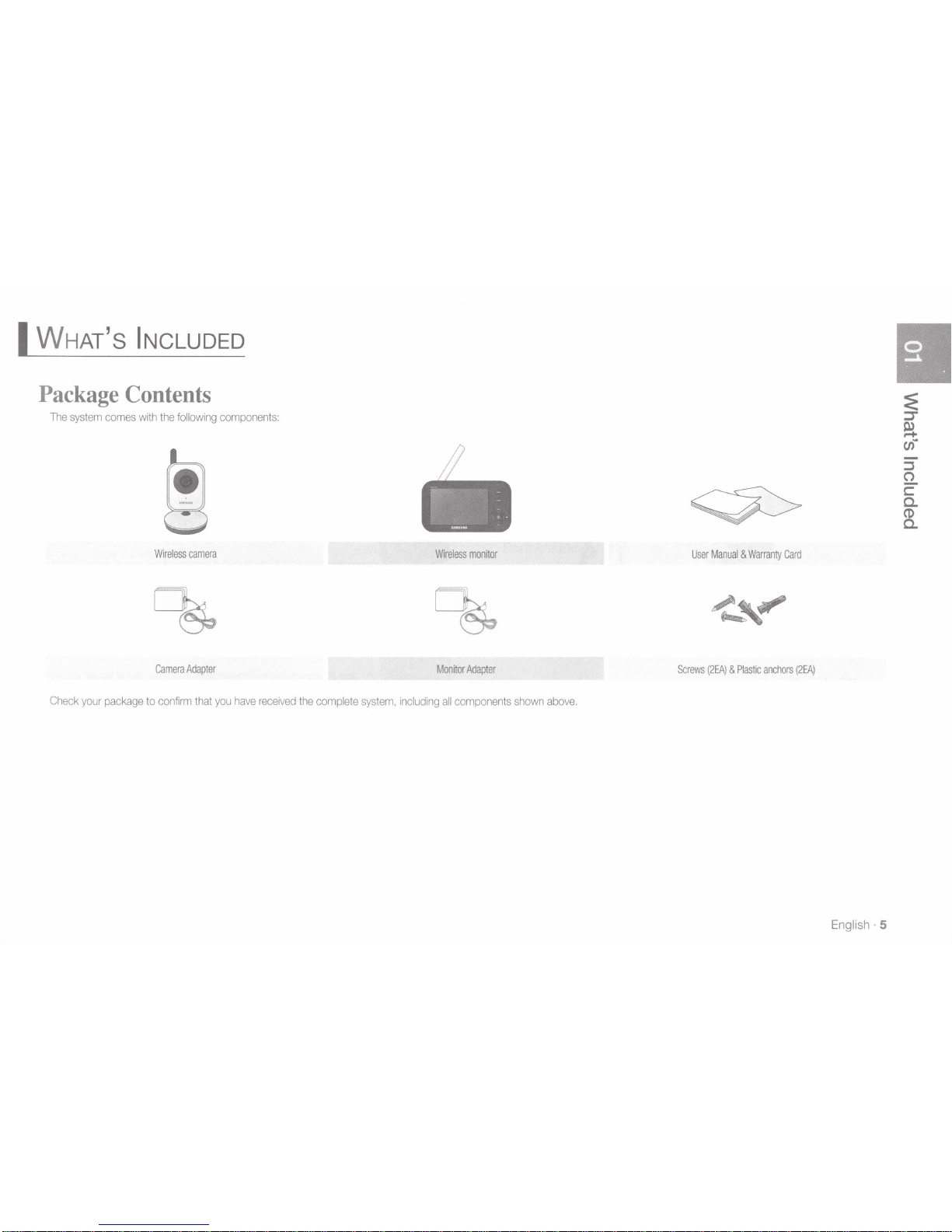
I
WHAT's
INCLUDED
Package
Contents
The
system
comes
with
the
following
components:
Wireless
camera
Wireless
monitor
Camera
Adapter
Monitor
Adapte
r
Check
your
package
to confirm that
you
have
received
the
complete
system,
including
all
components
shown
above.
User
Manual & Warranty
Card
Screws
(2EA) & Plastic anch
ors
(2EA)
English·
5
:E
::::r
a
C/f
-
::J
Q.
c:
a.
CD
a.
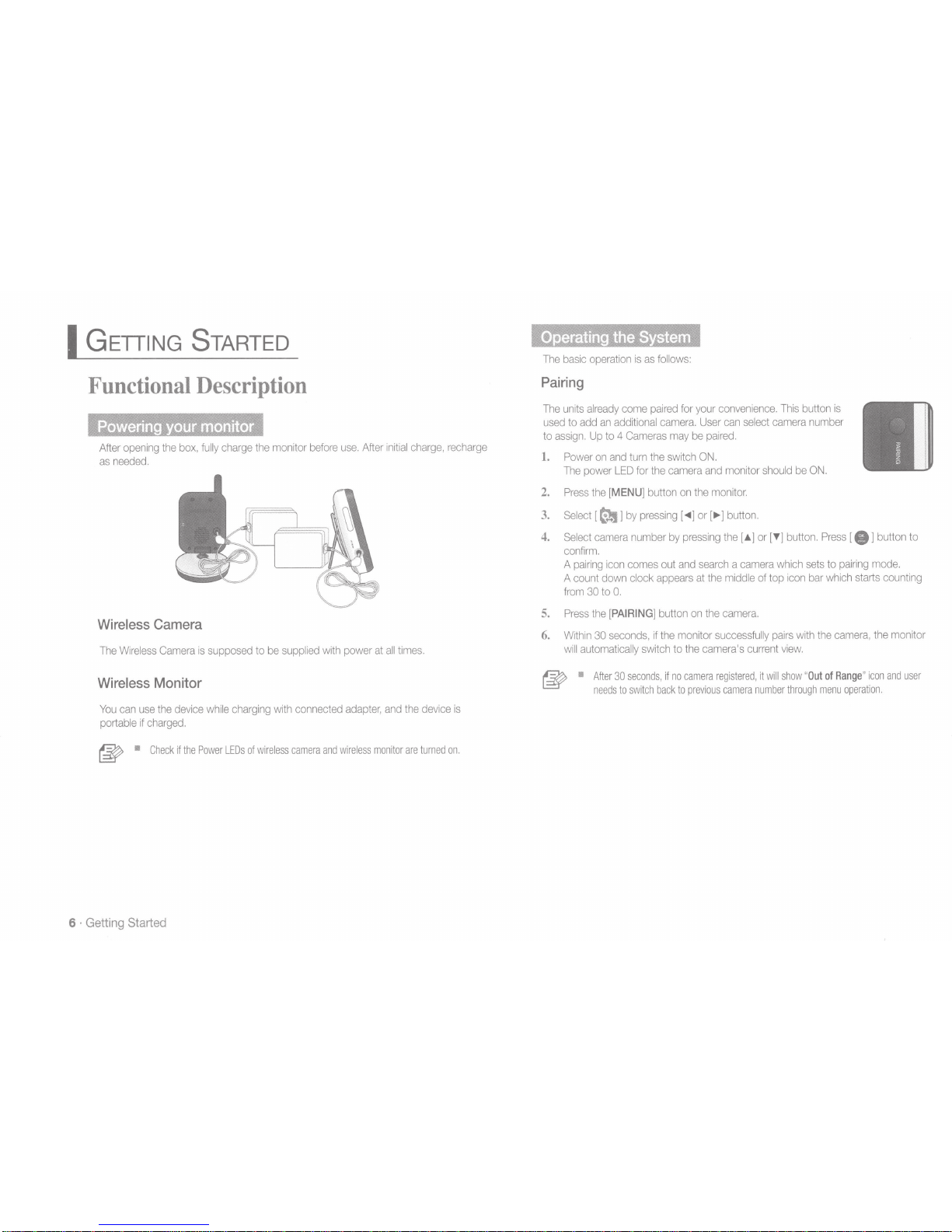
I
GETIING
STARTED
Functional Description
Powering
your
monitor
After
opening
the
box,
fully
charge
the
mon
itor
befo
re
use.
After init
ial
charge,
recharge
as
needed.
Wireless
Camera
The
Wireless
Camera
is
supposed
to
be
supplied
with
power
at
all
times.
Wireless
Monitor
You
can
use
the
device
while
charging
with
connected
adapter,
and
the
device
is
portable
if
charged.
~
•
Check
if
the
Power
LEOs
of
wireless
camera
and
wireless
monitor
are
turned
on.
6 ·
Getting
Started
Operating
the
System
The
basic
operation
is
as
follows:
Pairing
The
units
already
come
paired
for your
convenience.
This
button
is
used
to
add
an
additional
camera.
User
can
select
camera
number
to
assign.
Up
to 4
Cameras
may
be
paired.
1.
Power
on
and
turn
the
switch
ON.
The
power
LED
for
the
camera
and
mon
itor
shou
ld
be
ON.
2.
Press
the [MENU
] button
on
the
monitor.
3.
Select
[
e-
l
by
pressing
[
<1111
]
or
[
II>] button.
4.
Select
camera
number
by
pressing
the[.&] or [T] but
ton.
Press
[ 8 l button
to
confirm.
A
pairing
icon
comes
out
and
search a camera
which
sets
to
pairing
mode.
A count
down
clock
appears
at
the
midd
le of top
icon
bar
which
starts
counting
from
30
to
0.
5.
Press
the [PAIRING
] button
on
the
camera.
6.
Within
30
seconds,
if
the
monitor
successfully
pairs
with
the
camera,
the
mon
itor
will
automatically
switch
to
the
camera's
current
view.
~
•
After
30
seconds,
if
no
camera
registered,
it
will show
"
Out
of
Range
"
icon
and
user
needs
to
switch
back
to
previous
camera
number
through
menu
operation.
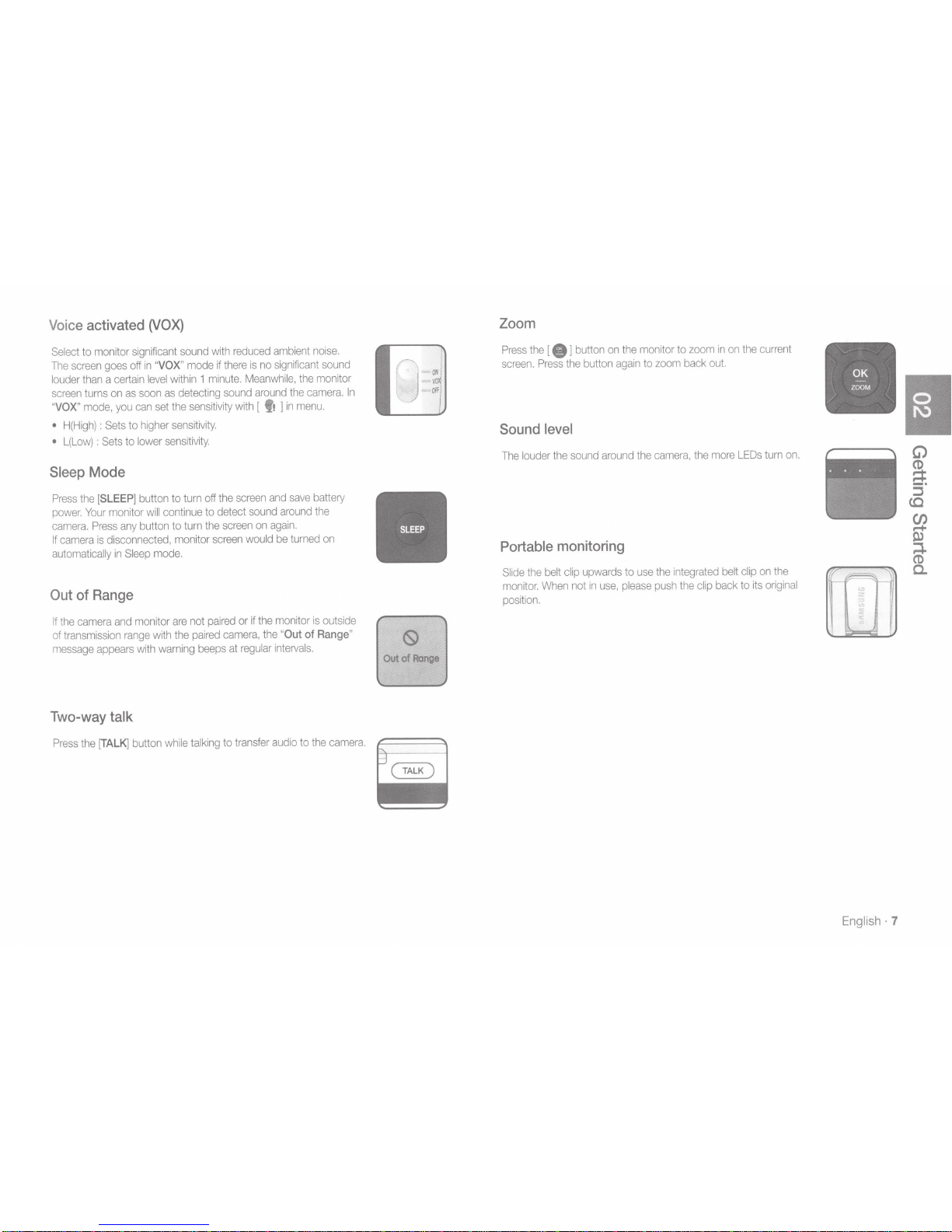
Voic
e
activated
(VOX)
Select
to monitor
significant
sound
with
reduced
ambient
noise.
The
screen
goes
off
in
"
VOX
"
mode
if
t
here
is
no
significant
sound
louder
th
an
a
certa
in
level
wi
thin
1
minute.
Meanwhile,
the
monitor
screen
tu
rn
s
on
as
soo
n
as
de
t
ec
t
ing
sound
around
the
camera.
In
"
VOX
"
mode,
you
can
set
the
sensi
t
ivity
with [
f1
]
in
menu.
•
H
(High)
:
Sets
to
highe
r
sensitivity.
•
L(Low)
:
Sets
to
lower
sensitivity.
Sleep
Mode
Press
the
[SLEEP]
button to
turn
off
the
screen
and
save
battery
power.
Your
monitor
will
continue
to detect
sound
around
the
camera.
Press
any
button to t
urn
the
screen
on
again.
If
came
ra
is
disconnec
t
ed,
mon
itor
scree
n
wou
ld
be
t
urned
on
automa
ti
cally
in
Sleep
m
ode.
Out
of
Range
If
the
camera
and
mo
nit
or
are not
pa
i
red
or
if
th
e
monitor
is
outside
of
transmission
ra
n
ge
wi
th
the
paired
camera,
the
"
Out
of
Range
"
message
appears
with
warning
beeps
at
regular
intervals.
Two-way
talk
Press
the
[TALK]
button
while
talking
to t
ransfer
audio
to
the
camera.
Zoom
Press
the
[
8 l
button
on
the
monitor
to
zoom
in
on
the
current
screen.
Press
the
button
again
to
zoom
back
out.
Sound
level
The
louder
the
sound
around
the
camera,
the
more
LEOs
turn
on.
Portable
monitoring
Slide
the
belt
clip
upwards
to
use
the
integrated
belt
clip
on
the
monitor.
When
not
in
use,
please
push
the
clip
back
to
its
original
position.
English·
7
