Samsung SHWM300S Users Manual

Using this guide
Congratulations on your purchase of the Samsung SHW-M300S. This powerful, “go anywhere” device,
puts the best of the web and mobile computing at your ngertips in a lightweight, highly versatile
platform that ts your active lifestyle. Built on the Google Android operating system, the
gives you access to thousands of useful and entertaining applications to enrich your mobile web
experience.
With integrated wireless access and a responsive touch screen, you can keep in touch with
versatile messaging and video calling applications; read books and newspapers on the go; stay
up-to-date on the latest news, sports, and weather; manage your multimedia and business les;
and browse the web for maps, business locations, and more.
Read me rst
Please read all safety precautions and this guide carefully before using your device to ensure
safe and proper use.
The descriptions in this guide are based on the default settings of your device.
Images and screenshots used in this guide may dier in appearance from the actual product.
Content in this guide may dier from the product, or from software provided by service
providers or carriers, and is subject to change without prior notice.
Using this guide
2
SHW-M300S

Available features and additional services may vary by device, software, or service provider.
Formatting and delivery of this guide is based on Google Android operating systems and may
vary depending on the user’s operating system.
Applications and their functions may vary by country, region, or hardware specications.
Samsung is not liable for performance issues caused by third-party applications.
Samsung is not liable for performance issues or incompatibilities caused by user editing of
registry settings.
You may upgrade your mobile device’s software by accessing www.samsungmobile.com.
Sound sources, wallpapers, and images provided in this device are licenced for limited use
between Samsung and their respective owners. Extracting and using these materials for
commercial or other purposes is an infringement of copyright laws. Samsung is not liable for
such copyright infringement by the user.
Please keep this guide for future reference.
Using this guide
3

Instructional icons
Before you start, familiarise yourself with the icons you will see in this guide:
Warning—situations that could cause injury to yourself or others
Caution—situations that could cause damage to your device or other equipment
Note—notes, usage tips, or additional information
Refer to—pages with related information; for example:
Ź
Ź p.12 (represents “see page 12”)
ĺ
Followed by—the order of options or menus you must select to perform a step; for
example: In Menu mode, select Settings
followed by Wireless and network)
[]Square brackets—device keys; for example: [
Using this guide
4
ĺ
Wireless and network (represents Settings,
] (represents the Power key)
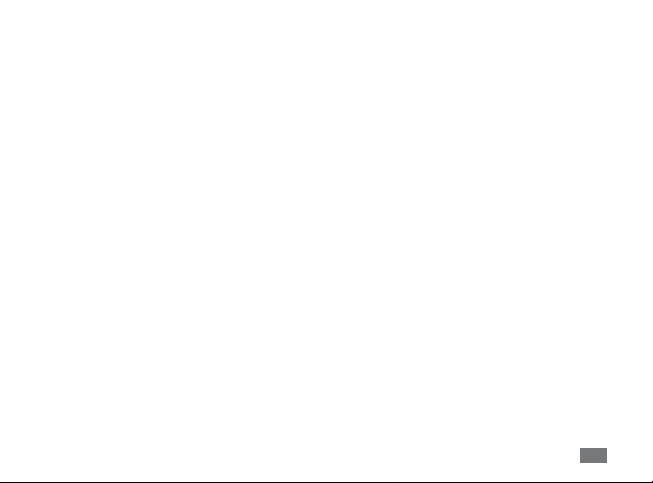
Copyright
Copyright © 2011 Samsung Electronics
This user manual is protected under international copyright laws.
No part of this user manual may be reproduced, distributed, translated, or transmitted in any
form or by any means, electronic or mechanical, including photocopying, recording, or storing in
any information storage and retrieval system, without the prior written permission of Samsung
Electronics.
Trademarks
SAMSUNG and the SAMSUNG logo are registered trademarks of Samsung Electronics.
The Android logo, Google Search
Market
, and Google Talk™ are trademarks of Google, Inc.
™
Bluetooth
Oracle and Java are registered trademarks of Oracle and/or its aliates. Other names may be
trademarks of their respective owners.
Windows Media Player
Wi-Fi
Alliance.
is a registered trademark of the Bluetooth SIG, Inc. worldwide.
®
is a registered trademark of Microsoft Corporation.
, the Wi-Fi CERTIFIED logo, and the Wi-Fi logo are registered trademarks of the Wi-Fi
®
®
, Google Maps™, Google Mail™, YouTube™, Android
™
Using this guide
5

DivX®, Divx Certied®, and associated logos are trademarks of DivX, Inc.
and are used under license.
Covered by one or more of the following U.S. patents: Pat. 7,295,673;
7,460,668; 7,515,710; 7,519,274
All other trademarks and copyrights are the property of their respective owners.
Using this guide
6
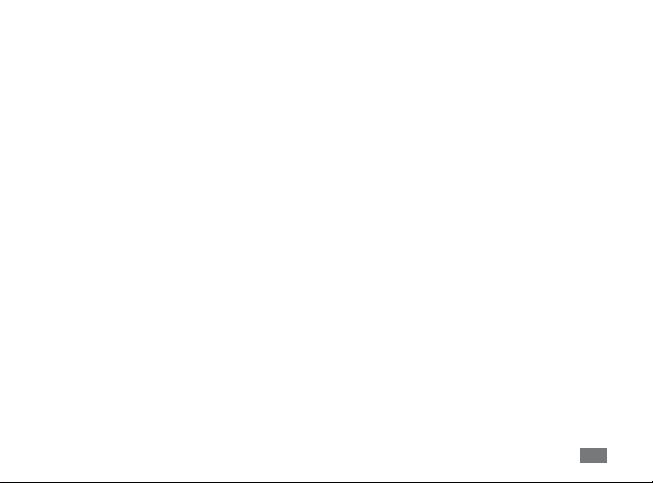
ABOUT DIVX VIDEO
DivX® is a digital video format created by DivX, Inc. This is an ocial DivX Certied® device that
plays DivX video. Visit www.divx.com for more information and software tools to convert your les
into DivX video.
DivX Certied
May play DivX
(LCD resolution : 1024x600)
to play DivX® video up to HD 720p, including premium content
®
video up to HD 1080p
®
ABOUT DIVX VIDEO-ON-DEMAND
This DivX Certied® device must be registered in order to play purchased DivX Video-on-Demand
(VOD) movies. To obtain your registration code, locate the DivX VOD section in your device setup
menu. Go to vod.divx.com for more information on how to complete your registration.
Using this guide
7

Contents
Assembling ........................................................................................... 11
Unpack ............................................................................................................................... 11
Charge the battery .......................................................................................................... 12
Insert the SIM or USIM card ........................................................................................... 13
Insert a memory card (optional) .................................................................................. 15
Getting started ..................................................................................... 18
Turn your device on and o .......................................................................................... 18
Get to know your device ................................................................................................ 20
Use the touch screen ....................................................................................................... 22
Get to know the home screen ...................................................................................... 24
Access applications ......................................................................................................... 26
Customise your device ................................................................................................... 27
Enter text ........................................................................................................................... 30
Contents
8

Connecting to the internet ................................................................ 34
Browse web pages ........................................................................................................... 35
Bookmark your favourite web pages ......................................................................... 35
Reading ebooks ................................................................................... 36
Using Wi-Fi ............................................................................................ 37
Activate the WLAN feature ............................................................................................ 37
Find and connect to a WLAN ......................................................................................... 37
Using Bluetooth ................................................................................... 38
Activate the Bluetooth feature ..................................................................................... 38
Find and pair with other Bluetooth-enabled devices ............................................. 38
Contents
9

Connecting to a PC .............................................................................. 39
Connect with Samsung Kies ......................................................................................... 39
Synchronise with Windows Media Player .................................................................. 40
Connect as a mass storage device ............................................................................... 40
Safety precautions ............................................................................... 42
Contents
10

Assembling
Unpack
Check your product box for the following items:
Mobile device
USB power adapter
PC data cable
Headset
Quick start guide
Use only Samsung-approved software. Pirated or illegal software may cause damage or
malfunctions that are not covered by your manufacturer's warranty.
The items supplied with your device may vary depending on the software and accessories
available in your region or oered by your service provider.
You can obtain additional accessories from your local Samsung dealer.
The supplied accessories perform best for your device.
Accessories other than the supplied ones may not be compatible with your device.
Assembling
11

Charge the battery
Your device has a built-in battery. Before using the device for the rst time, you must charge the
battery.
Use only Samsung-approved chargers. Unauthorised chargers can cause batteries to
explode or damage your device.
When your battery is low, the device will emit a warning tone and display a low battery
message. The battery icon will also be empty and turn red. If the battery level becomes too
low, the device will automatically power o. Recharge your battery to continue using your
device.
Connect the PC data cable to the USB power adapter and then plug the end of the PC data
1
cable into the multifunction jack.
Assembling
12

Improperly connecting the travel adapter can cause serious damage to the device. Any
damage caused by misuse is not covered by the warranty.
Plug the USB power adapter into a power outlet.
2
You can use the device while it is charging, but it may take longer to fully charge the
battery.
While the device is charging, the touch screen and the touch keys may not function due
to an unstable power supply. If this happens, unplug the USB power adapter from the
power outlet or unplug the PC data cable from the device.
While charging, the device may heat up. This is normal and should not aect your device’s
lifespan or performance.
If your device is not charging properly, bring your device and the charger to a Samsung
Service Centre.
When the battery is fully charged (the battery icon is no longer moving), unplug the travel
3
adapter from the device and then from the power outlet.
Insert the SIM or USIM card
When you subscribe to a cellular service, you will receive a Subscriber Identity Module (SIM) card,
with subscription details, such as your personal identication number (PIN) and optional services.
To use UMTS or HSDPA services, you can purchase a Universal Subscriber Identity Module (USIM)
card.
Assembling
13

To install the SIM or USIM card,
Open the cover to the SIM card slot on the side of the device.
1
Insert the SIM or USIM card.
2
Place the SIM or USIM card into the device with the gold-coloured contacts facing down.
Do not insert a memory card into the SIM card slot.
Close the cover of the SIM card slot.
3
Assembling
14
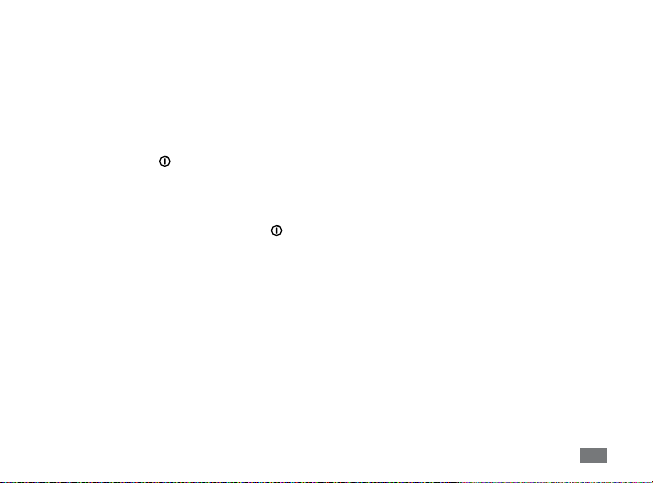
Getting started
Turn your device on and o
To turn on your device,
Press and hold [
1
If you turn on your device for the rst time, follow the on-screen instructions to set up your
2
device.
To turn o your device, press and hold [
].
] and then select Power o ĺYe s .
Getting started
15

Switch to Flight mode
›
In Flight mode, you can disable all wireless connections and use non-network services in areas
where wireless devices are prohibited, such as aeroplanes and hospitals.
To activate Flight mode, go to Settings
press and hold [
To deactivate Flight mode and use wireless connections, go to Settings
and clear the check box next to Flight mode.
Switch to the silent mode
›
In Idle mode, press and hold [ ] and then select Silent mode.
Silent.
Open the shortcuts panel from the top of the screen and select
Getting started
16
] and then select Flight mode.
ĺ
Wireless and networkĺFlight mode. You can also
ĺ
Wireless and network

Get to know your device
Device layout
›
1
2
3
4
5
6
7
8
12
13
14
15
16
17
7
9
10
11
Getting started
17
