Samsung SGH-ZX10IBACIN User Manual
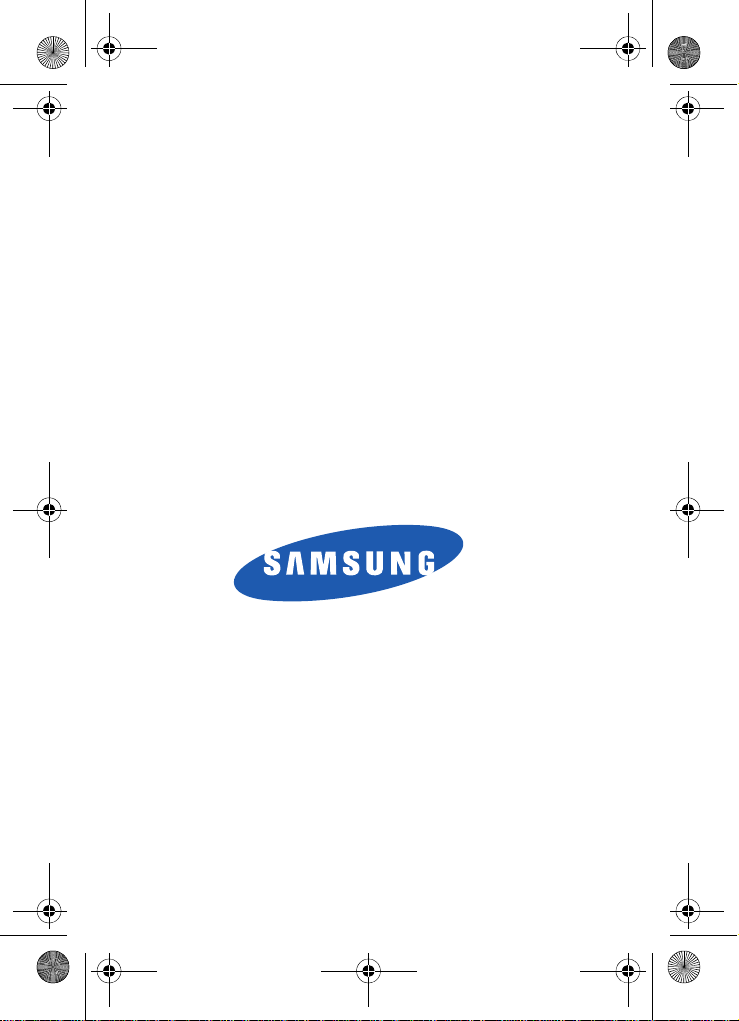
Template.book Page 1 Wednesday, December 28, 2005 7:02 PM
SGH-zx10 Series
PORTABLE Quad/Dual-
Mode
TELEPHONE
User Guide
Please read this manual before operating your
phone, and keep it for future reference.
UCEL4_PMilton_122805_F11
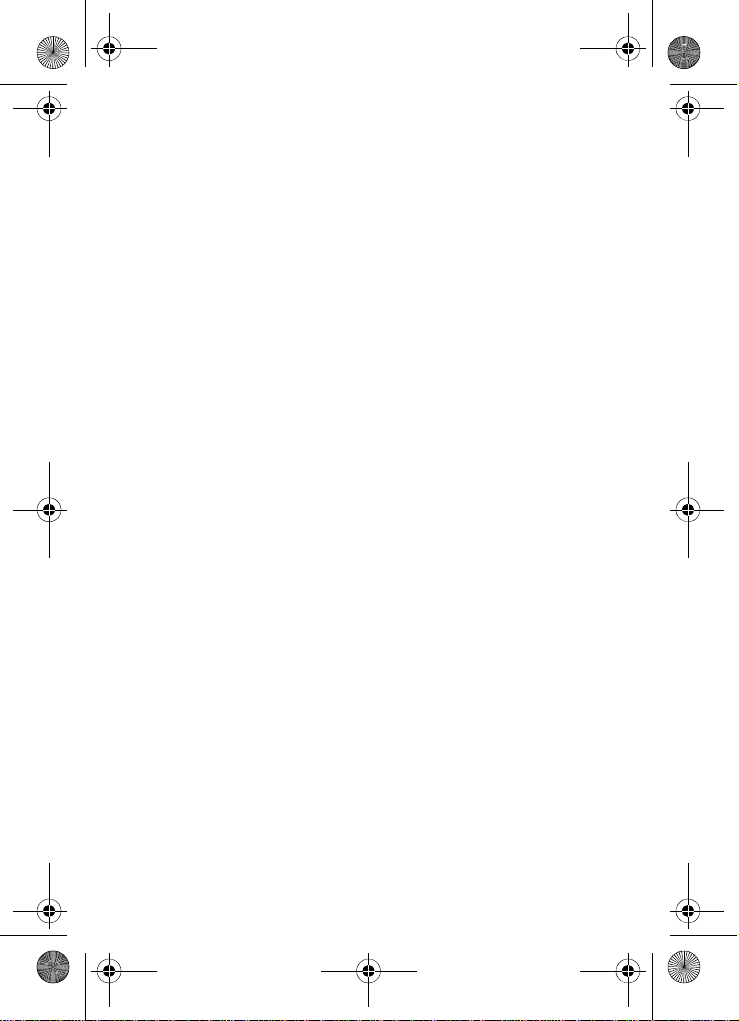
Template.book Page 2 Wednesday, December 28, 2005 7:02 PM
Intellectual Property
All Intellectual Property , as defin ed below , owned by or which is
otherwise the property of Samsung or its respecti ve suppliers
relating to the SAMSUNG Phone, including but not limited to,
accessories, parts, or software relating there to (the “Phone
System”), is proprietary to Samsung and protected under federal
laws, state laws, and international treaty provisions. Intellectual
Property includes, but is not limited to, inventions (patentable or
unpatentable), patents, trade secrets, copyrights, software,
computer programs, and related documentation and other
works of authorship. Y ou ma y not infringe or otherwise viol ate
the rights secured by the Intellectual Property. Moreover, you
agree that you will not (and will not attempt to) modify, pr epare
derivative works of, reverse engineer, decompile, disassemble,
or otherwise attempt to create so urce code from the software. No
title to or ownership in the Intellectual Property is transferred to
you. All applicable rights of the Intellectual Property shall
remain with SAMSUNG and its suppliers.
Samsung Telecommunications America (STA),
Inc.
Headquarters: Customer Care Center:
1301 E. Lookout Drive 1000 Klein St.
Richardson, TX 75082 Plano, TX 75074
Toll Free Tel: 1.888.987.HELP (4357)
Internet Address: http://www.samsungusa.com
©
2005 Samsung Telecommunications America, Inc. is a
registered trademark of Samsung Electr onics America, Inc. and
its related entities.
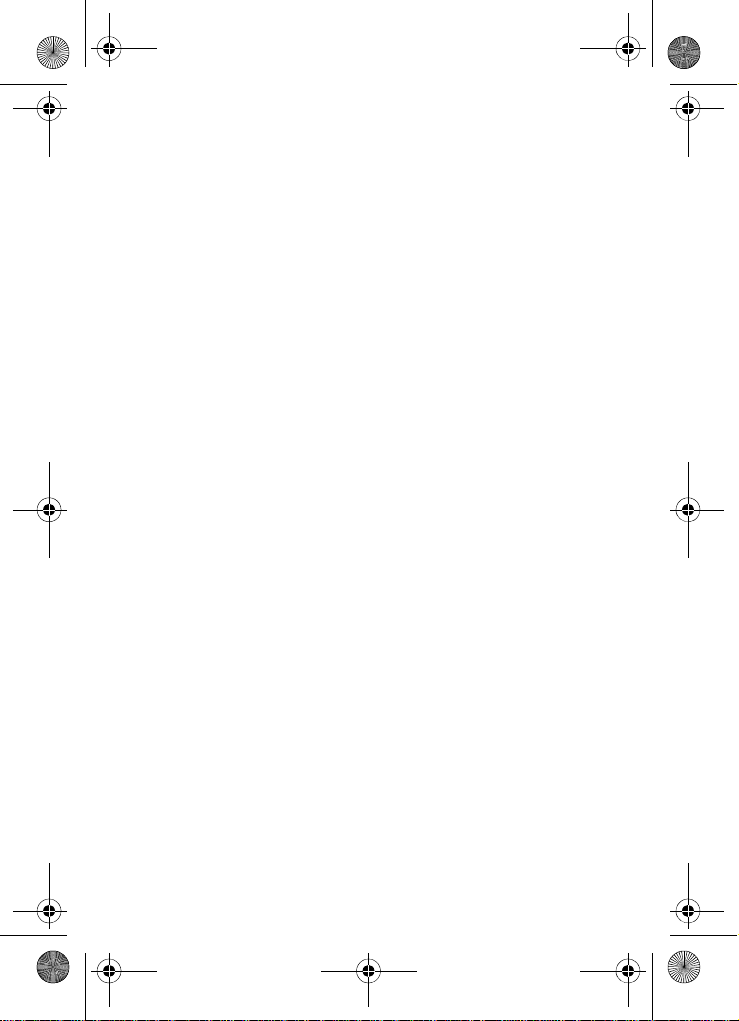
Template.book Page 3 Wednesday, December 28, 2005 7:02 PM
Printed in Korea
GH68-07785A
Openwave® is a registered Trademark of Openwave, Inc.
RSA® is a registered Trademark RSA Security, Inc.
Disclaimer of Warranties; Exclusion of Liability
EXCEPT AS SET FORTH IN THE EXPRESS WARRANTY
CONT AINED ON T HE WARRANTY PAGE ENCLOSED WITH
THE PRODUCT , THE PURCHASER T AKES THE PRODUCT "AS
IS", AND SAMSUNG MAKES NO EXPRESS OR IMPLIED
WARRANTY OF ANY KIND WHATSOEVER WITH RESPECT
TO THE PRODUCT, INCLUDING BUT NOT LIMITED TO THE
MERCHANTABILITY OF THE PRODUCT OR ITS FITNESS FOR
ANY PARTICULAR PURPOSE OR USE; THE DESIGN,
CONDITION OR QUALITY OF THE PRODUCT; THE
PERFORMANCE OF THE PRODUCT; THE WORKMANSHIP
OF THE PRODUCT OR THE COMPONENTS CONTAINED
THEREIN; OR COMPLIANCE OF THE PRODUCT WITH THE
REQUIREMENTS OF ANY LAW, RULE, SPECIFICATION OR
CONTRACT PERTAINING THERETO. NOTHING
CONTAINED IN THE INST RUCTION MANUAL SHALL BE
CONSTRUED TO CREATE AN EXPRESS OR IMPLIED
WARRANTY OF ANY KIND WHATSOEVER WITH RESPECT
TO THE PRODUCT . IN ADDITION, SAMSUNG SHALL NOT BE
LIABLE FOR ANY DAMAGES OF ANY KIND RESULTING
FROM THE PURCHASE OR USE OF THE PRODUCT OR
ARISING FROM THE BREACH OF THE EXPRESS WARRANTY,
INCLUDING INCIDENTAL, SPECIAL OR CONSEQUENTIAL
DAMAGES, OR LOSS OF ANTICIPATED PROFITS OR
BENEFITS.
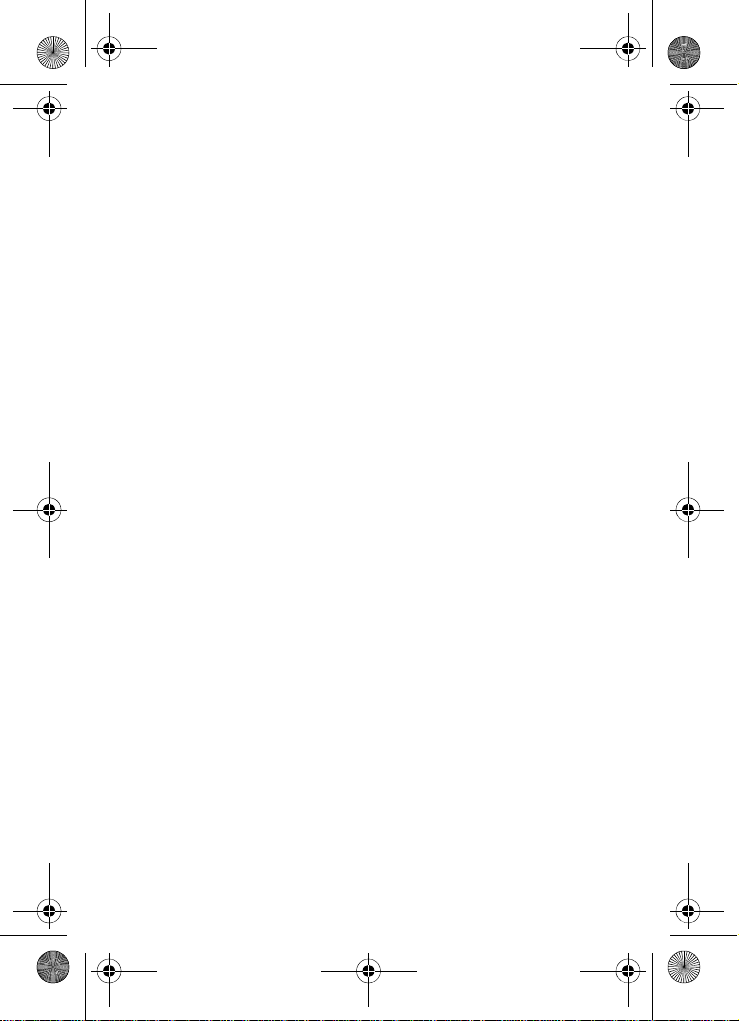
Template.book Page 4 Wednesday, December 28, 2005 7:02 PM
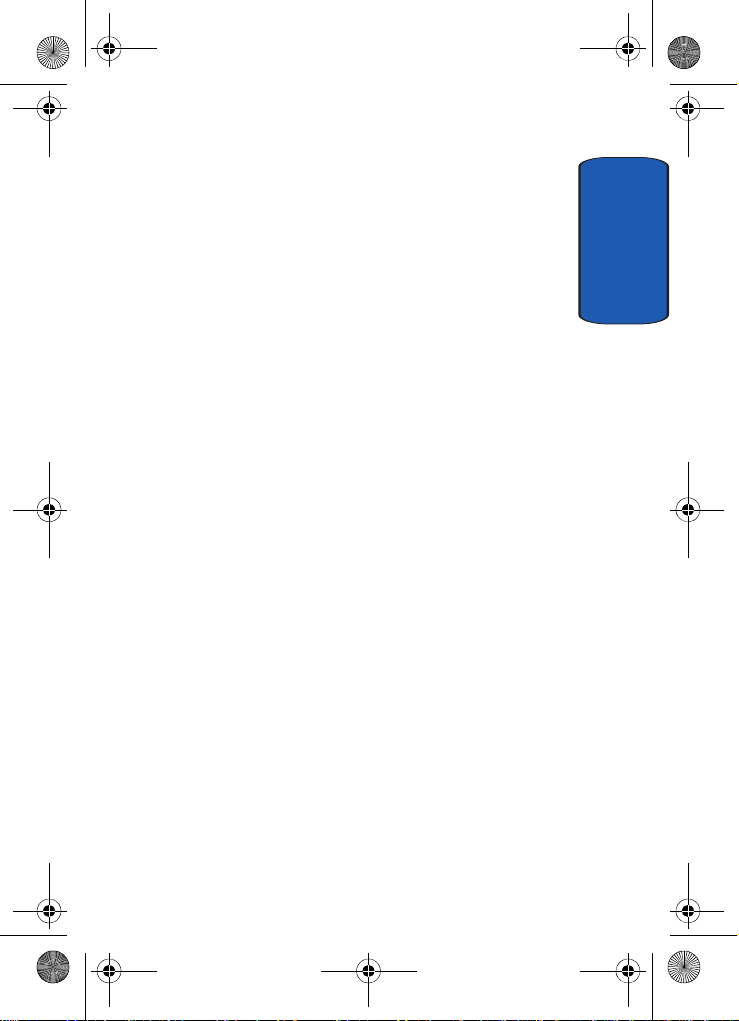
Template.book Page 5 Wednesday, December 28, 2005 7:02 PM
Table of Contents
Section 1: Getting Started ...............................11
Activating Your Phone ....................................................12
Setting Up Your Voice Mail .............................................18
Understanding this User Manual .....................................20
Section 2: Understanding Your Phone ...........21
Features of Your Phone ..................................................22
Open View of Your Phone ...............................................23
Front View of Your Phone ...............................................27
Display Layout ...............................................................29
Selecting Functions and Options ....................................31
Command Keys ..............................................................33
Section 3: Call Functions .................................39
Making a Call .................................................................40
Adjusting the Call Volume ...............................................44
Switching Off the Microphone (Mute) ..............................44
Answering a Call ............................................................44
Using Speaker Phone .....................................................47
Missed Calls ...................................................................47
Call Log ..........................................................................50
Quiet Mode ....................................................................54
Section 4: Menu Navigation ............................55
Menu Navigation ............................................................56
Navigating Using Shortcuts ............................................57
Menu Outline .................................................................58
In Use Menu Outline .......................................................63
Section 5: Entering Text ..................................67
Changing the Text Input Mode ........................................68
Using T9 Mode ...............................................................69
Entering Upper and Lower Case Letters ..........................70
Table of Contents 5
Table of Contents
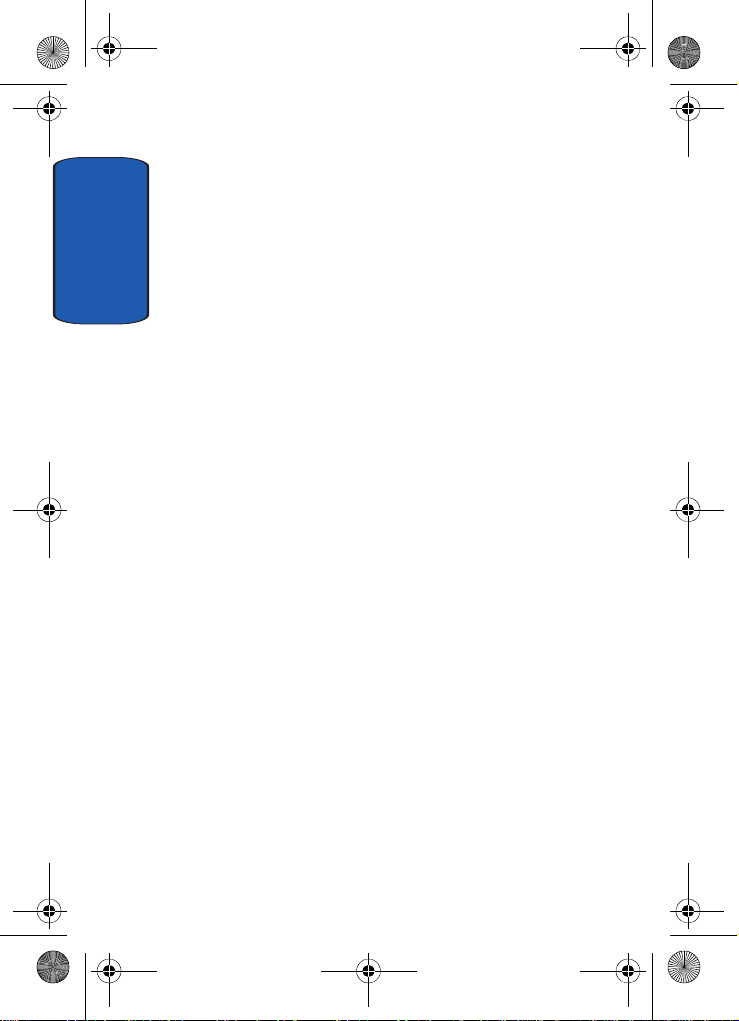
Template.book Page 6 Wednesday, December 28, 2005 7:02 PM
Using Number Mode .......................................................72
Using Symbol Mode ........................................................72
Section 6: Understanding Your Address Book 73
Adding a New Address Book Entry ..................................74
Pauses ...........................................................................79
Dialing a Number from the Address Book .......................79
Table of Contents
Finding an Address Book Entry .......................................81
Editing an Existing Address Book Entry ...........................83
Deleting an Address Book Entry ......................................83
Groups ...........................................................................85
Speed Dial ......................................................................89
My Name Card ...............................................................92
Copy All ..........................................................................92
Own Number ..................................................................92
Service Number (SIM Dependent) ...................................93
Settings ..........................................................................93
Memory Status ...............................................................93
Section 7: Messaging ......................................95
Types of Messages .........................................................96
Using Instant Messenger (IM) .........................................96
Creating and Sending New Messages .............................98
Message Folders ..........................................................107
Chat .............................................................................113
Templates ....................................................................113
Broadcast (SIM Dependent) ..........................................115
Deleting Messages .......................................................115
Settings ........................................................................116
Memory Status .............................................................128
Section 8: Changing Your Settings ...............129
Time & Date .................................................................130
Profiles .........................................................................131
Phone Settings .............................................................133
6
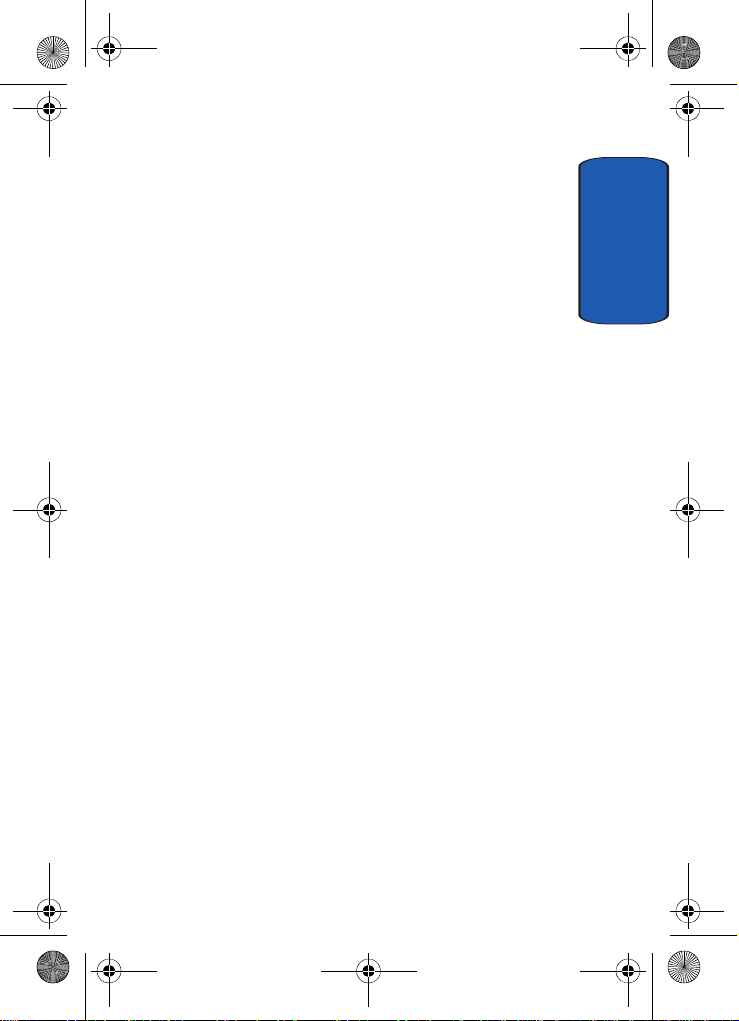
Template.book Page 7 Wednesday, December 28, 2005 7:02 PM
Display Settings ...........................................................135
Call ..............................................................................141
Connectivity .................................................................142
Software Update ..........................................................147
Application Settings .....................................................147
Security .......................................................................157
Memory Status .............................................................160
Reset Settings ..............................................................160
Phone Information ........................................................160
Section 9: Multimedia ...................................163
Using the Camera .........................................................164
Using Record Video ......................................................172
Memory Card ...............................................................178
Deleting Photos and Video ............................................181
Using the Media Player .................................................182
My MEdia .....................................................................184
Cingular Video ..............................................................184
Using the MP3 Player ...................................................185
Section 10: Applications ...............................189
Record Audio ...............................................................190
Device Management ....................................................192
Alarms .........................................................................192
Organizer .....................................................................194
Calendar ......................................................................194
Week View ...................................................................196
Today’s Events .............................................................197
Schedule ......................................................................197
Anniversary ..................................................................202
Task .............................................................................207
Memo ..........................................................................211
Missed Event Alarm .....................................................214
Memory Status .............................................................214
Table of Contents 7
Table of Contents
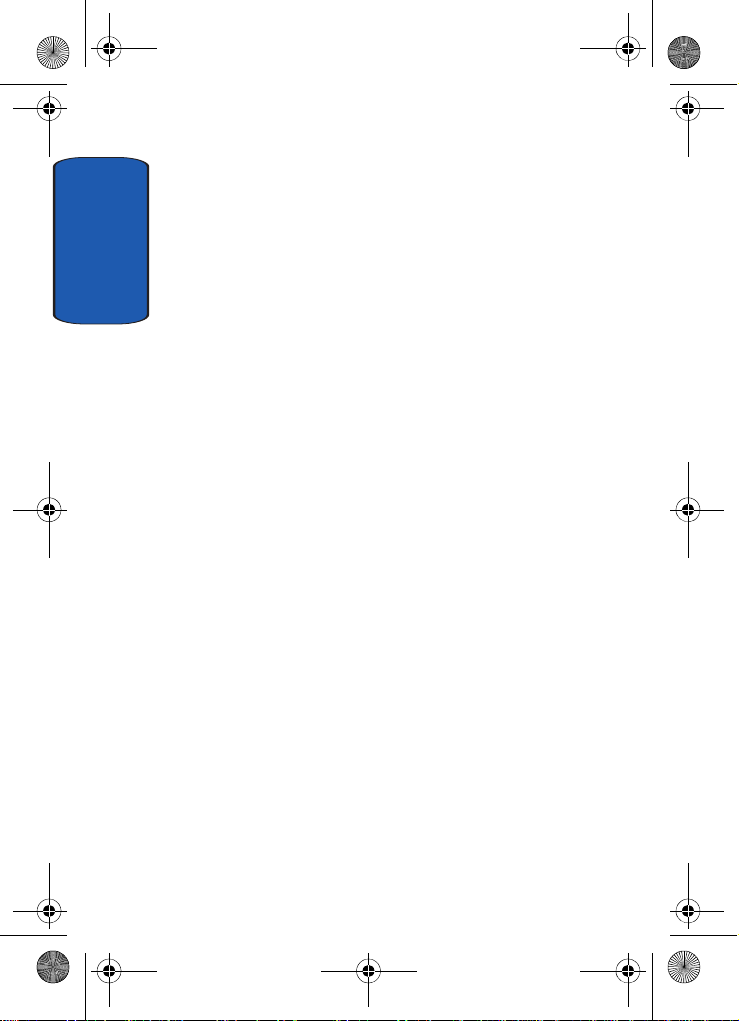
Template.book Page 8 Wednesday, December 28, 2005 7:02 PM
Calculator .....................................................................214
Converter .....................................................................215
World Time ...................................................................216
Section 11: Network Services .......................219
Caller ID .......................................................................220
Call Forwarding ............................................................220
Table of Contents
Call Waiting ..................................................................222
Auto Redial ...................................................................224
Closed User Group (SIM Dependent) .............................224
Section 12: WAP .............................................227
Launching the WAP Browser .........................................228
Accessing a WAP Site ...................................................228
Navigating the WAP Browser ........................................229
Using Favorites .............................................................232
Downloading Multimedia Files ......................................234
Clearing the Cache .......................................................235
Section 13: Health and Safety Information ...239
Health and Safety Information .......................................240
Consumer Information on Wireless Phones ...................242
Road Safety ..................................................................252
Operating Environment .................................................254
Using Your Phone Near Other Electronic Devices ..........255
Potentially Explosive Environments ...............................257
Emergency Calls ...........................................................258
FCC Notice and Cautions ..............................................259
Other Important Safety Information ...............................260
Product Performance ....................................................260
Availability of Various Features/Ring Tones ...................262
Battery Standby and Talk Time .....................................262
Battery Precautions ......................................................262
Care and Maintenance ..................................................264
8
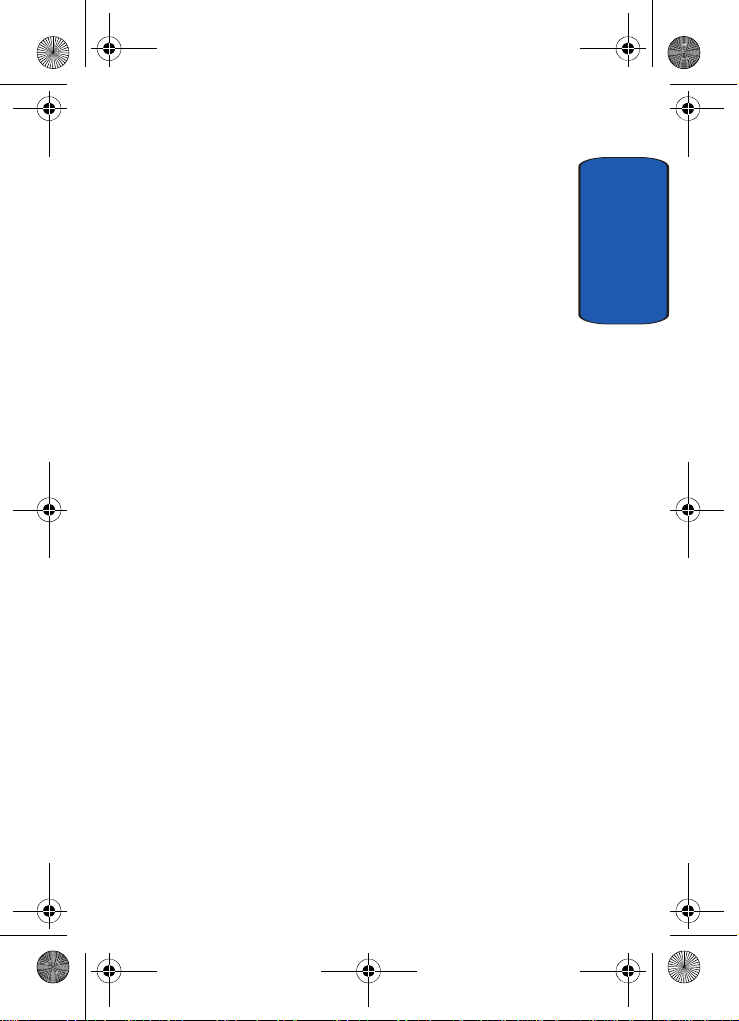
Template.book Page 9 Wednesday, December 28, 2005 7:02 PM
Section 14: Warranty Information .................267
Standard Limited Warranty ...........................................268
Index............................................................... 275
Table of Contents
Table of Contents 9
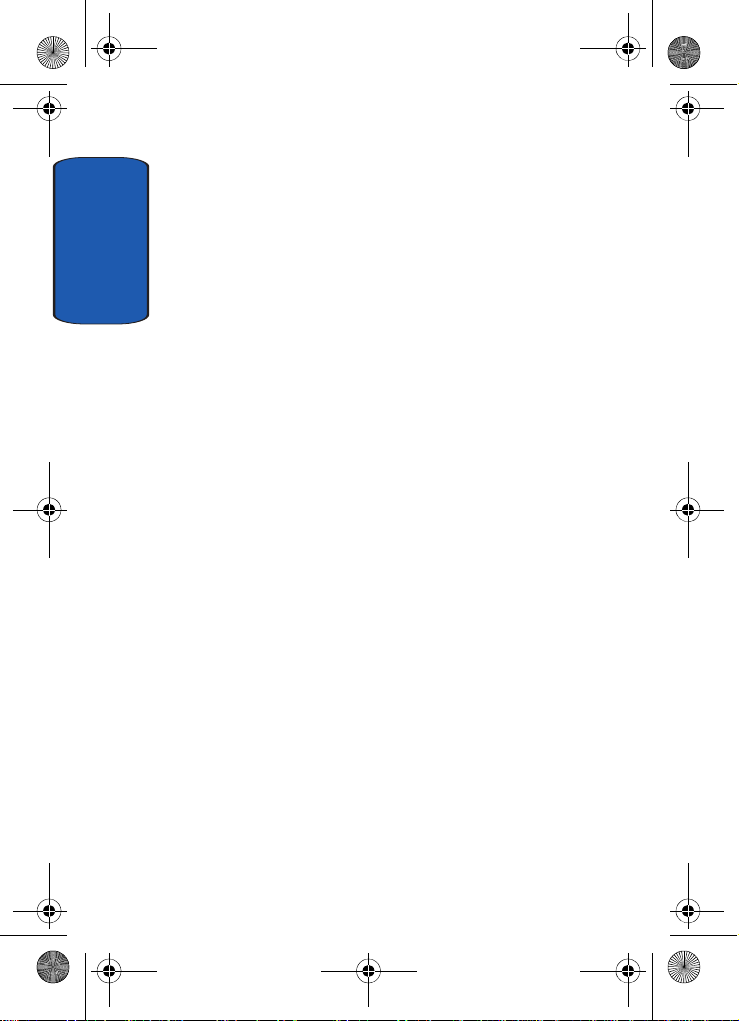
Template.book Page 10 Wednesday, December 28, 2005 7:02 PM
Table of Contents
10
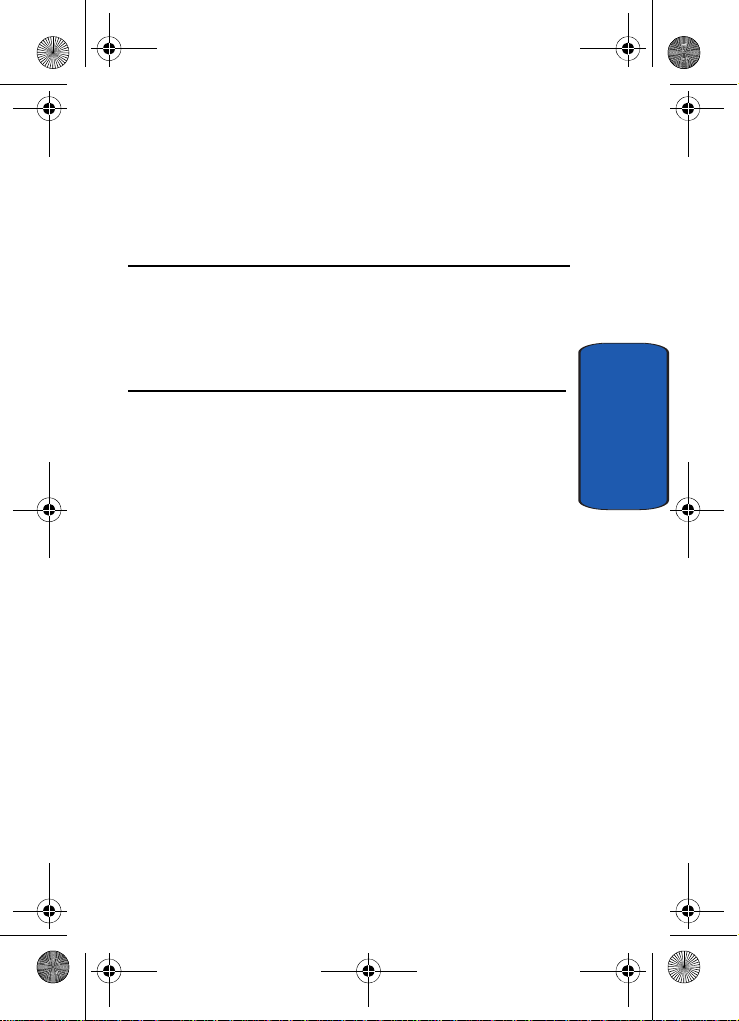
Template.book Page 11 Wednesday, December 28, 2005 7:02 PM
Section 1: Getting Started
Topics Covered
• Activating Your Phone
• Setting Up Your Voice Mail
• Understanding this User Manual
This section allows you to start using your phone by
activating your service, setting up your voice mail,
contacting customer support, or getting an
understanding of how this manual is put together.
Section 1
Section 1: Getting Started 11
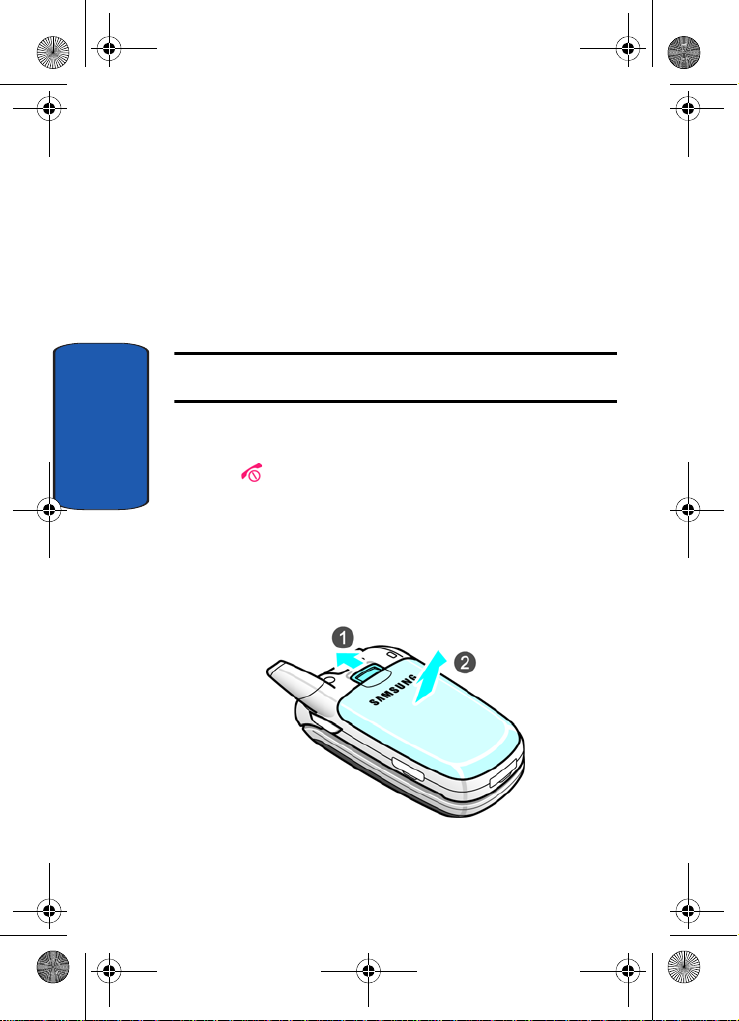
Template.book Page 12 Wednesday, December 28, 2005 7:02 PM
Activating Your Phone
When you subscribe to a cellular network, you are
provided with a plug-in SIM card loaded with your
subscription details, such as your PIN or any optional
services available. To Install the SIM card, use the
following instructions:
Installing the SIM Card
Note: The plug-in SIM card can be easily damaged by scratches or bending, so
be careful when handling, inserting, or removing the card.
To install the SIM card:
Section 1
1. If necessary, switch off the phone by holding down the
key.
2. Remove the battery. To do so:
Slide the battery lock toward the top of the phone and
hold it in that position. Lift the battery away as shown.
12
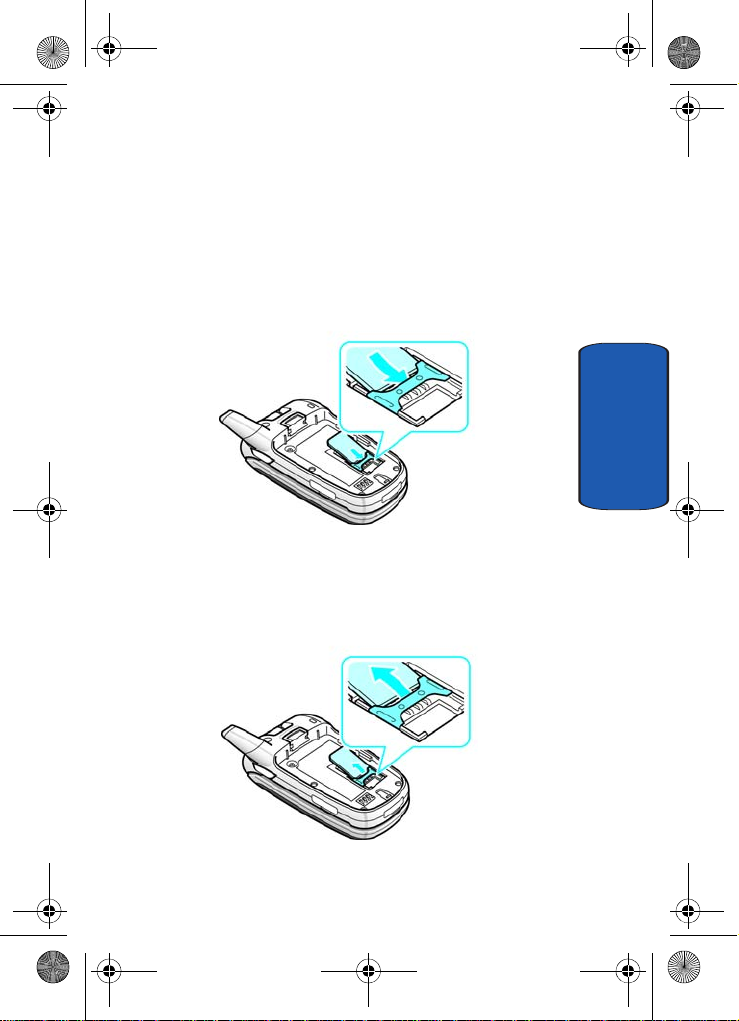
Template.book Page 13 Wednesday, December 28, 2005 7:02 PM
Activating Your Phone
3. Slide the SIM card into the SIM card socket, as shown,
so that the card locks into position.
Make sure the gold colored contacts of the card face into
the phone.
4. To remove the SIM card, slide it upwards as shown.
Section 1
Section 1: Getting Started 13
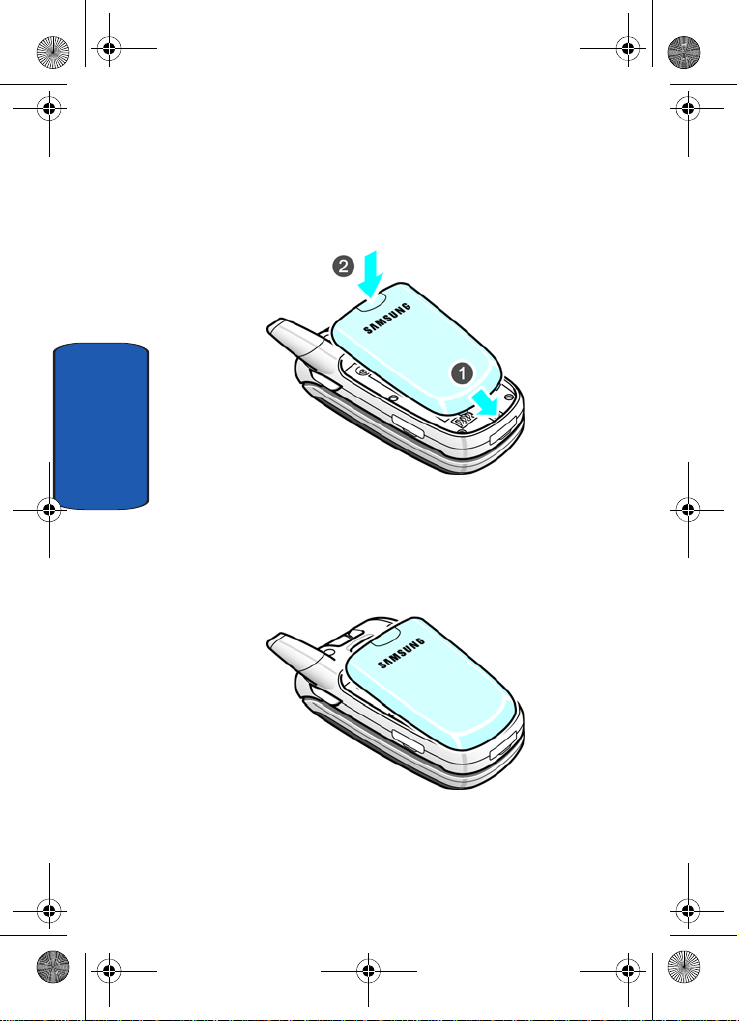
Template.book Page 14 Wednesday, December 28, 2005 7:02 PM
5. Replace the battery so that the tabs on the end align with
the slots at the bottom of the phone.
Section 1
6. Press the battery down until it clicks into place. Make
sure that the battery is properly installed before
switching on the power.
14
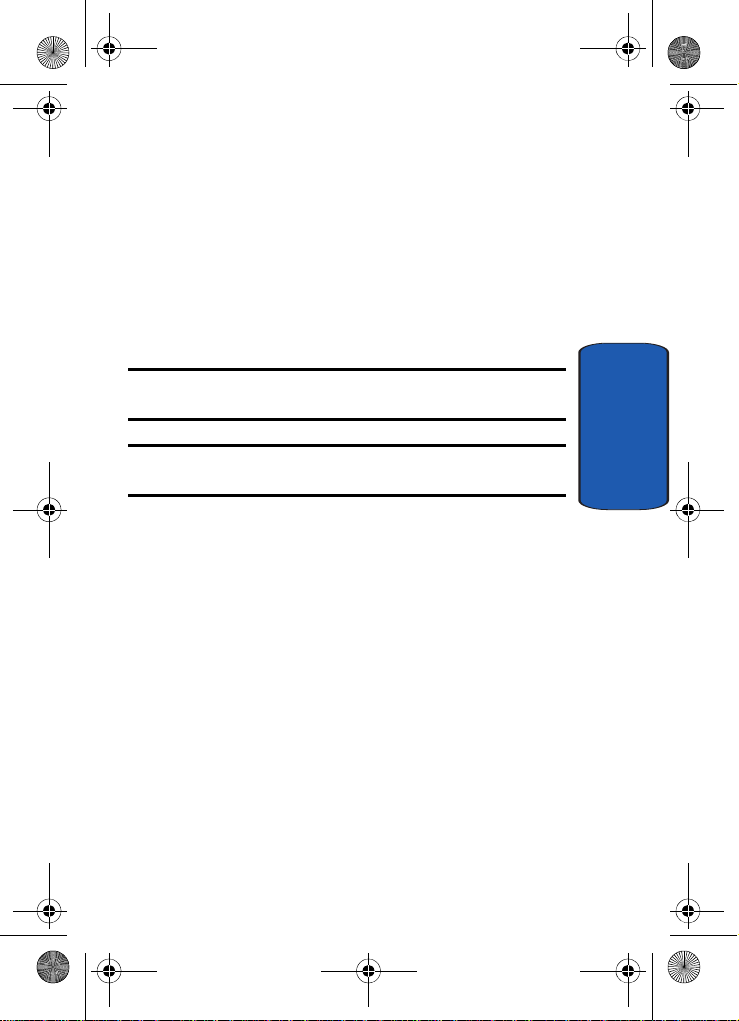
Template.book Page 15 Wednesday, December 28, 2005 7:02 PM
Activating Your Phone
Charging the Battery
Y our phone is powered by a rechargeable Li-ion battery . A
travel charger comes with your phone for charging the
battery. Use only approved batteries and chargers. Ask
your local Samsung dealer for further details.
The travel charger allows you to use the phone while the
battery is charging, but this causes the phone to charge
slowly.
Warning: Only use the charger provided with your device or a charger
approved by Samsung for use with your device.
Note: You must fully charge the battery before using your phone for the first
time. A discharged battery recharges fully in approximately 200 minutes.
To charge the battery:
1. With the battery in position on the phone, plug the
connector of the travel charger into the jack at the
bottom of the phone.
Section 1: Getting Started 15
Section 1
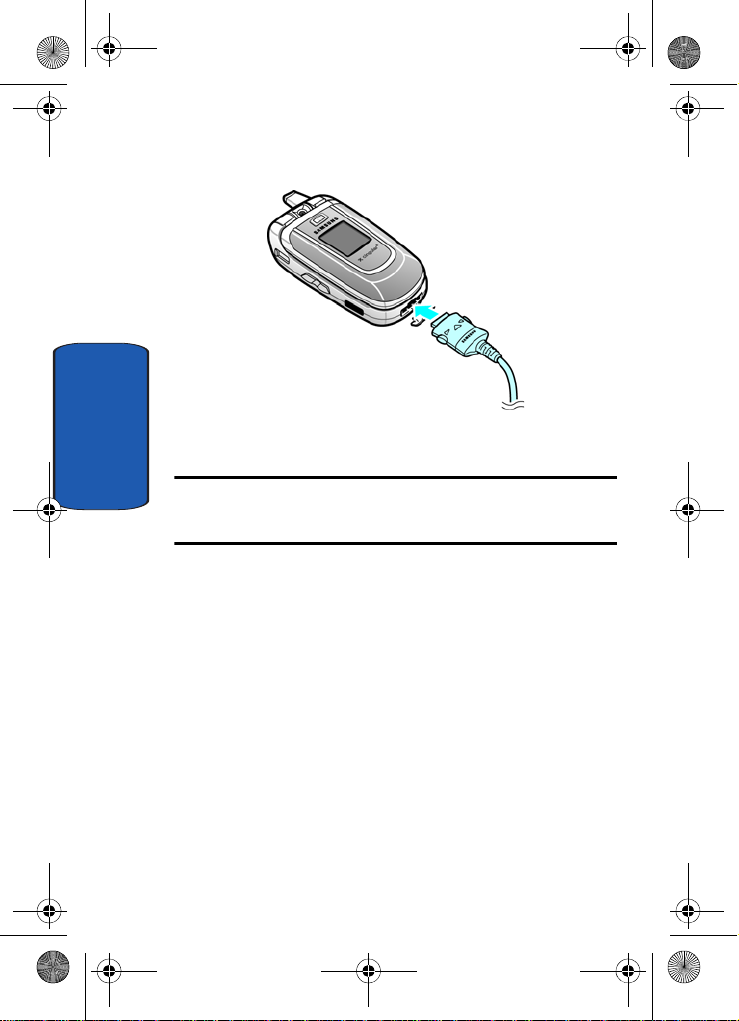
Template.book Page 16 Wednesday, December 28, 2005 7:02 PM
Section 1
2. Plug the adapter into a standard AC wall outlet.
Note: For connection to an electrical supply not located in the U.S., you
must use an adaptor of the proper configuration for the power outlet. Use
of the wrong adapter could damage your phone and void your warranty.
3. When charging is finished, unplug the charger from the
power outlet then disconnect it from the phone by
pressing the buttons on both sides of the connector and
pulling the connector out.
16
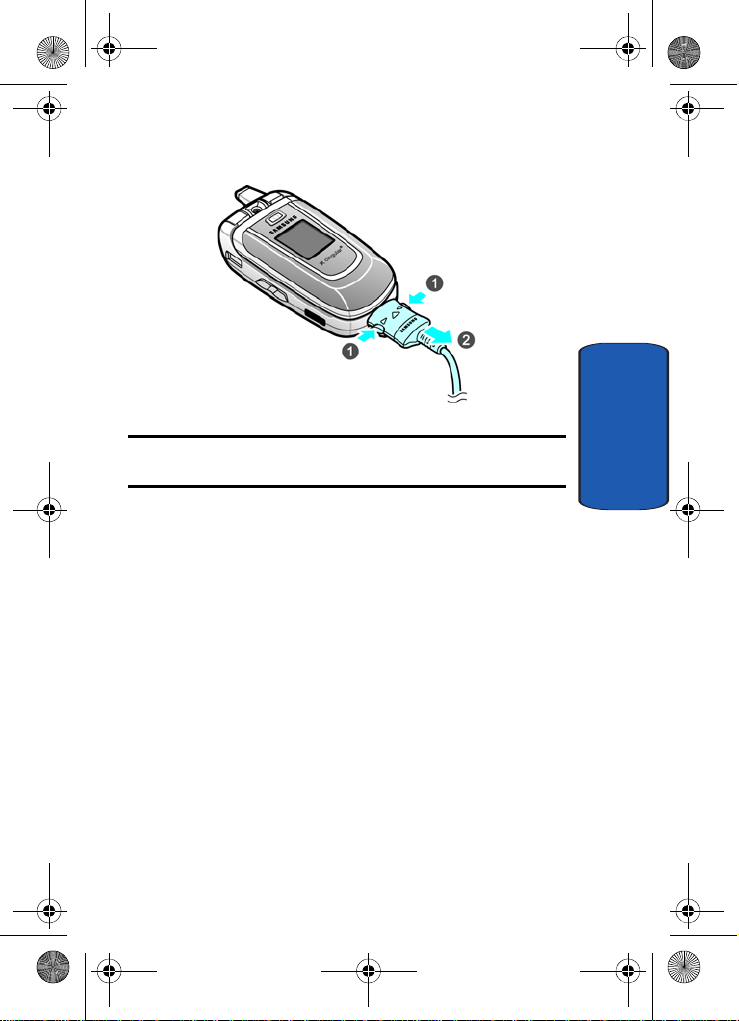
Template.book Page 17 Wednesday, December 28, 2005 7:02 PM
Activating Your Phone
Note: Y ou must unplug the charger before removing the battery from the phone
during charging, otherwise, the phone could be damaged.
Low Battery Indicator
When the battery is weak and only a few minutes of talk
time remain, a warning tone sounds and a pop-up
message repeats at regular intervals on the display . In this
case, your phone will turn off the backlight to conserve the
remaining battery power.
When the battery level is too low, the phone turns off
automatically.
Section 1
Section 1: Getting Started 17
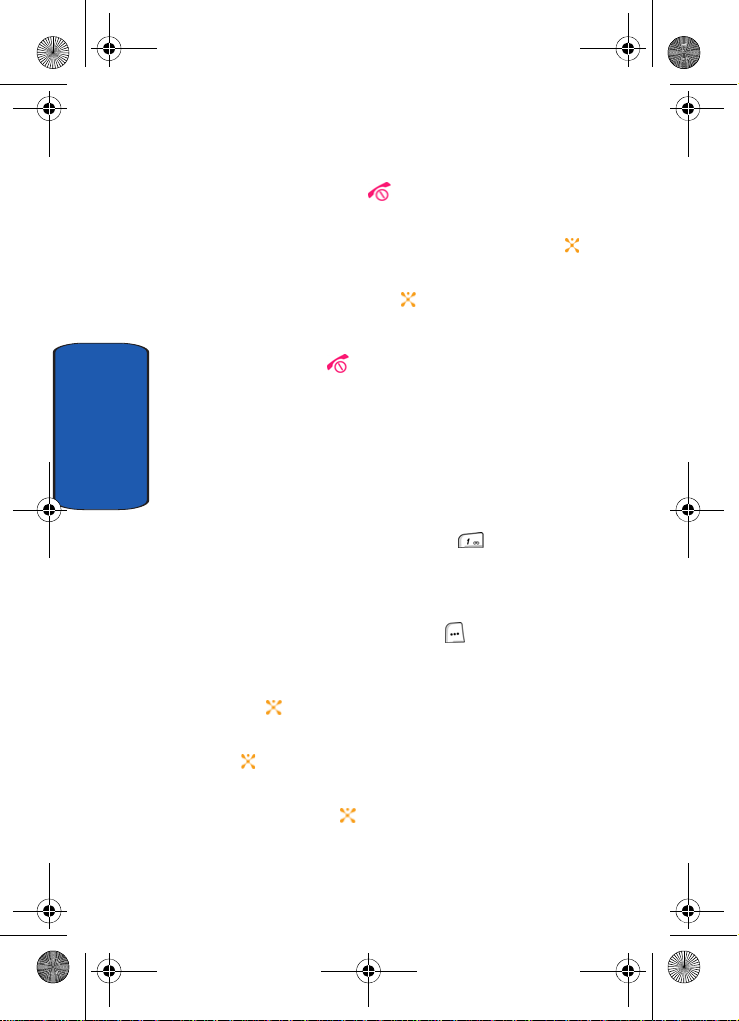
Template.book Page 18 Wednesday, December 28, 2005 7:02 PM
Turning on Your Phone
1. Press and hold the key until the phone turns on.
2. If the phone asks you to enter a password, enter a
password and press the Confirm soft key or the key.
3. If the phone asks for a PIN, enter the PIN and press the
Confirm soft key or the key.
Turning off Your Phone
Press and hold the key until the power-off image
displays.
Setting Up Your Voice Mail
Section 1
Dialing Your Voice Mail Box
To access your voice mail from your keypad, use the
following steps:
1. In Idle mode, press and hold the key.
2. Follow the voice mail prompts to access messages.
Accessing Your Voice Mail
1. In Idle mode, press the Menu ( ) soft key to access
Menu mode.
2. Highlight Recent Calls and press the Select soft key or
the key.
3. Highlight Voice Mail and press the Select soft key or the
key.
4. Highlight Connect to Voice Mail and press the Select
soft key or the key.
18
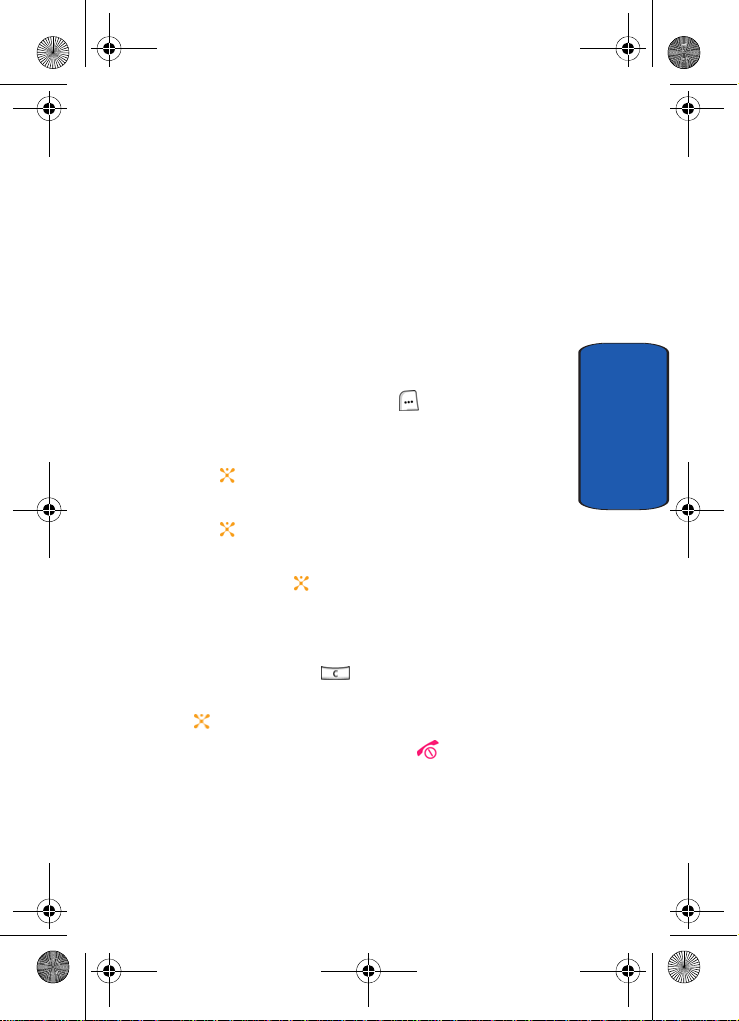
Template.book Page 19 Wednesday, December 28, 2005 7:02 PM
Setting Up Your Voice Mail
Your phone dials the specified number of the voice mail
center.
5. When connected, follow the voice prompts from the
voice mail center.
Changing the Voice Mail Number
Y our SIM card gives you a default service number for the
voice mail center . However, yo u may need to change the
number . Use the following procedures to change your
voice mail number.
1. In Idle mode, press the Menu ( ) soft key to access
the Menu mode.
2. Highlight Recent Calls and press the Select soft key or
the key.
3. Highlight Voice Mail and press the Select soft key or
the key.
4. Highlight Voice Server Number and press the Select
soft key or the key.
5. Press the Edit soft key.
6. Enter a Name.
7. Press and hold the key to c lear the current number,
enter a new number and press the Save soft key or the
key.
8. When you are finished, press the key.
Section 1
Section 1: Getting Started 19
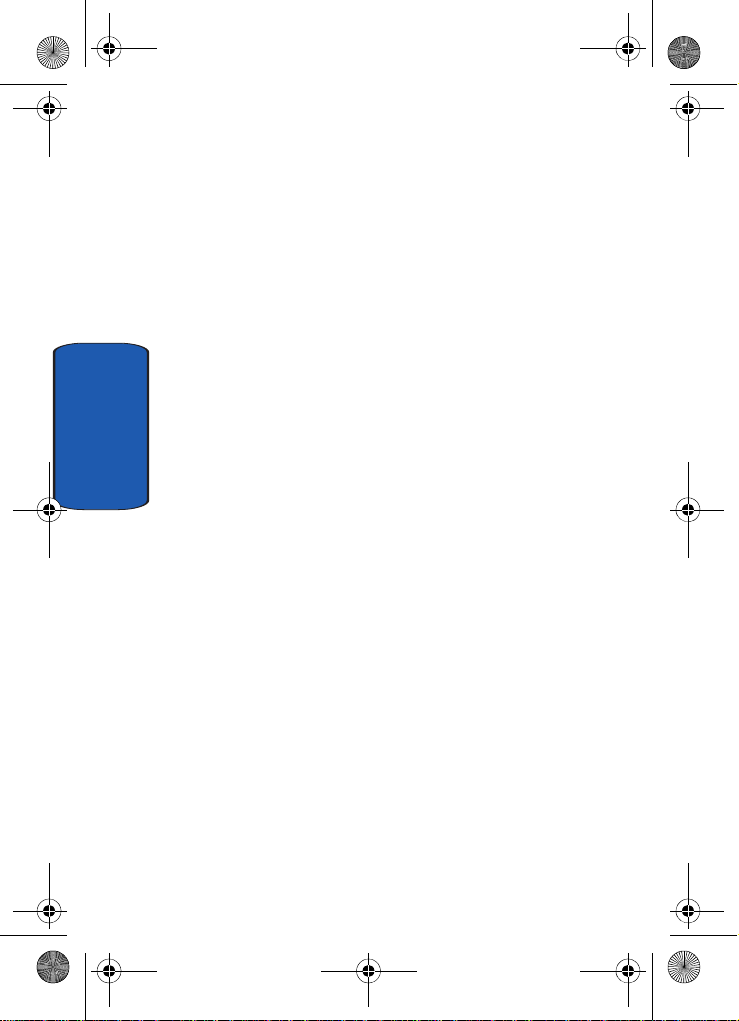
Template.book Page 20 Wednesday, December 28, 2005 7:02 PM
Understanding this User Manual
The chapters of this guide generally follow the same order
as the menus and sub menus in your phone.
Also included is important safety information that you
should know before using your phone. Most of this
information is near the back of the guide, beginning on
page 239.
If you still have questions, we’ll be happy to answer them.
Just call our Samsung Customer Care Center toll-free at
1.888.987.HELP (4357).
Section 1
20
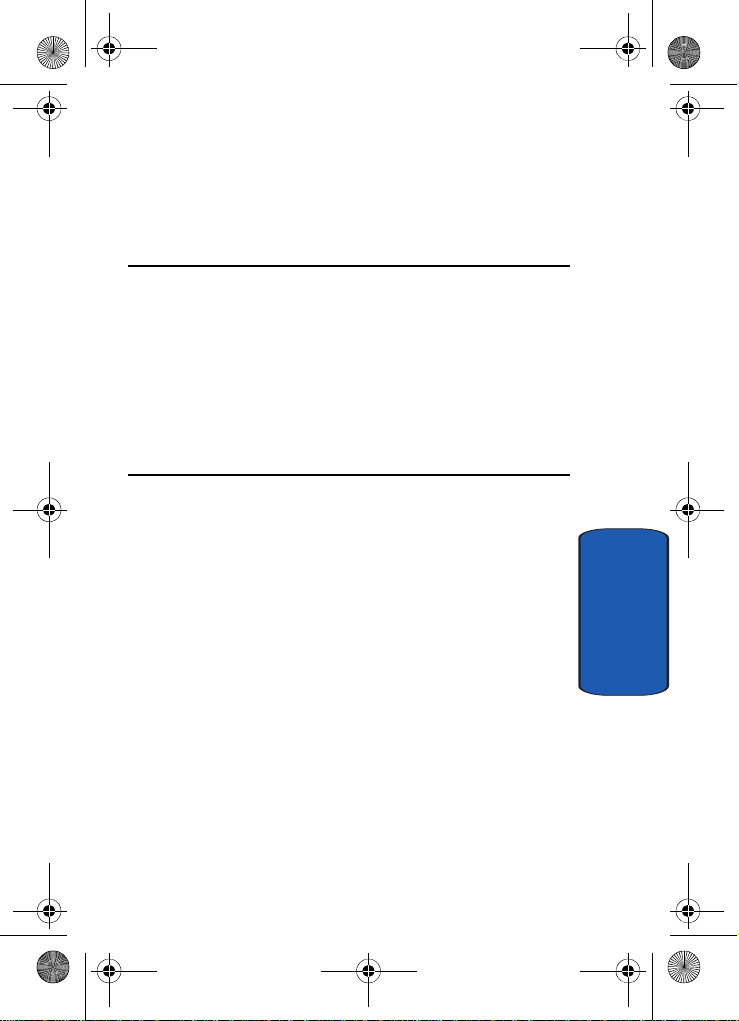
Template.book Page 21 Wednesday, December 28, 2005 7:02 PM
Section 2: Understanding Your Phone
Topics Covered
• Features of Your Phone
• Open View of Your Phone
• Front View of Your Phone
• Display Layout
• Selection Functions and Options
• Command Keys
This section outlines some key featur es of your phone. It
also displays the screen and the icons that are displayed
when the phone is in use.
Section 2
Section 2: Understanding Your Phone 21
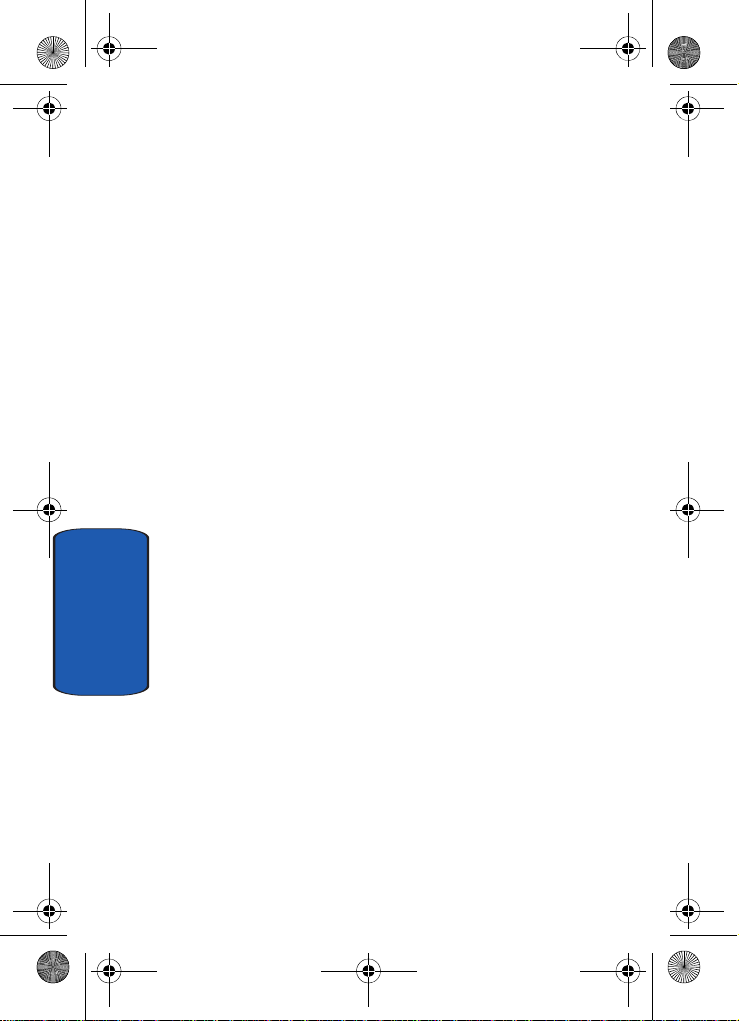
Template.book Page 22 Wednesday, December 28, 2005 7:02 PM
Features of Your Phone
Your phone is lightweight, easy-to-use and offers many
significant features. The following list outlines a few of the
features included in your phone.
• Mobile Instant Messaging using AOL Instant Messenger or
Yahoo Messenger.
• Built-In Digital Camera with flash and Video Capture
• MP3 Player, and Java Games.
• Hands-free speakerphone
• Organizer feature provides Calendar, Alarms, Calculator, and
Converter.
• Multimedia Messaging Service-send and receive text messages
with animation and sound.
• Text Messaging Service-send and receive alphanumeric
messages and Email.
• MEdia Net internet browsing
• Support 64 note polyphonic ringtones, MP3 ringtones, and AAC
ringtones.
Section 2
22

Template.book Page 23 Wednesday, December 28, 2005 7:02 PM
Open View of Your Phone
Open View of Your Phone
Section 2
Section 2: Understanding Your Phone 23
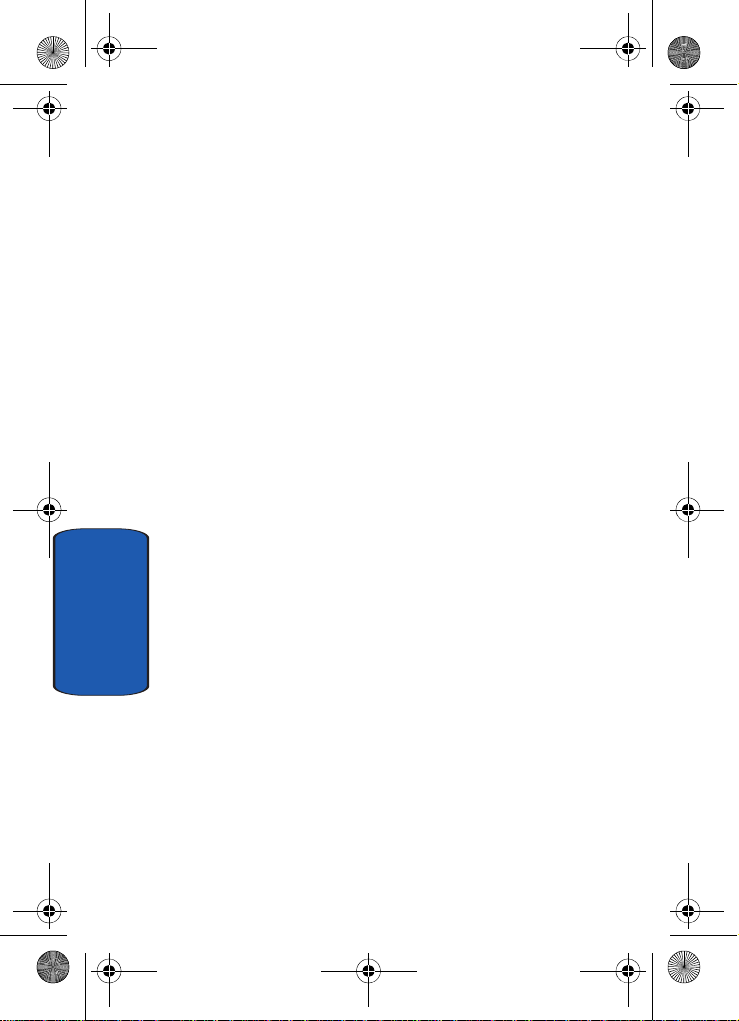
Template.book Page 24 Wednesday, December 28, 2005 7:02 PM
Keys
1. Camera: Use the camera to take photos and record
videos.
2. Switch key: Allows you to switch between four preset
menu items. See "Switch Key" on page 36 for more
information.
3. Headset Jack: Allows you to plug in an optional headset
for convenient, hands-free conversations.
4. Soft key (left): Performs the functions indicated by the
screen text on the bottom of the display.
5. Send key: Allows you to place or receive a call. In idle
mode, press the key once to access the Call Log. Press
again to dial the number.
6. Volume/Menu browse key: Allows you to adjust the
ringer volume in idle mode (with the flip open) or adjust
the voice volume during a call. The volume key can also
be used to scroll up or down to navigate through menu
options. To mute the ringer during an incoming call,
Section 2
press the volume key up or down. You can also control
the volume of the Audio and Media player.
7. Voice Mail key: Press and hold to automatically dial your
voice mail.
8. Alphanumeric keypad: Use these keys to enter number,
letters and characters.
9. Infrared Sensor: The Infrared Sensor allows you to send
and receive data.
24
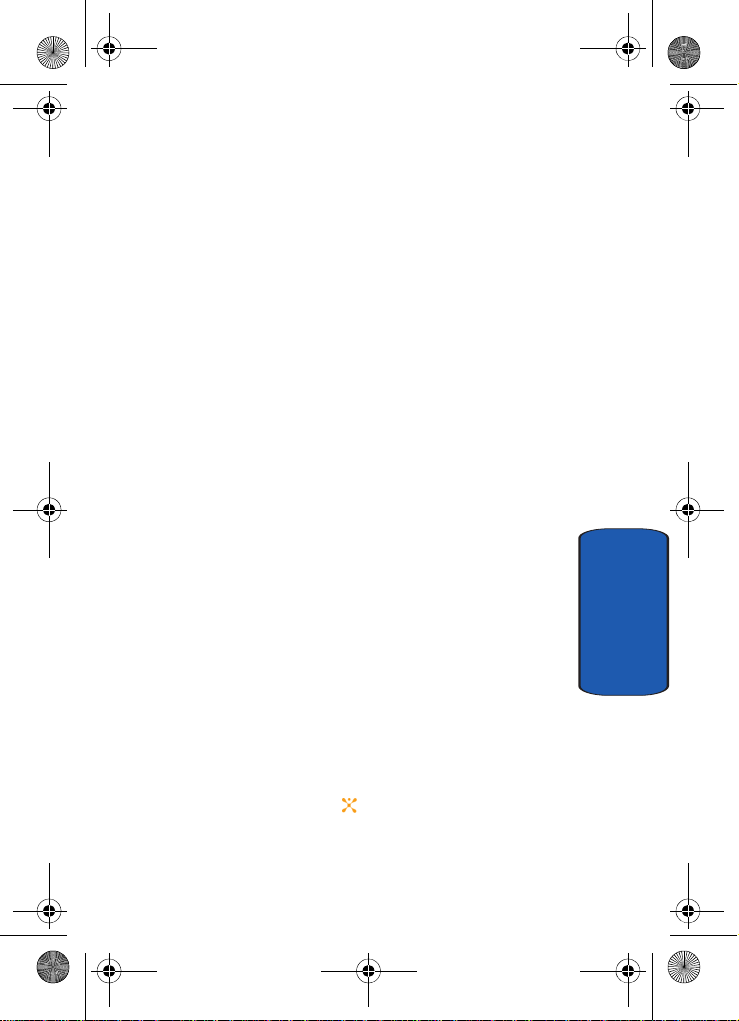
Template.book Page 25 Wednesday, December 28, 2005 7:02 PM
Open View of Your Phone
10.Shift/Asterisk key: Enters the asterisk character for
calling features. In text entry mode, press to change the
character input type.
11.Microphone: The microphone allows the other caller to
hear you clearly when you are speaking to them. It is
also used to record memo’s and audio during a video
recording.
12.Space/Pound/Silent mode key: Enters the [#] character
for calling features. In text entry mode, press to enter a
space. In idle mode, press and hold to activate Vibration
mode feature.
13.Clear key: Deletes characters from the display when you
are in text entry mode. When in a menu, press to return
to the previous menu.
14.End key: Ends a call. Press and hold this key for a few
seconds to turn your phone on or off. While in the main
menu, it returns the phone to idle mode and cancels
your input. When you receive an incoming call, press to
reject the call.
15.Navigation key
(Up/Down/Left/Right): This key allows you
to scroll through the phone menu options and provides a
shortcut to phone functions from idle mode.
16.Soft key (right): Performs the functions indicated by the
screen text on the bottom of the display.
17.WAP browser/Menu confirm key: Press to launch WAP
browser. Pressing the key when navigating through a
menu accepts the highlighted choice menu. Press in
camera mode to take a photo.
Section 2: Understanding Your Phone 25
Section 2
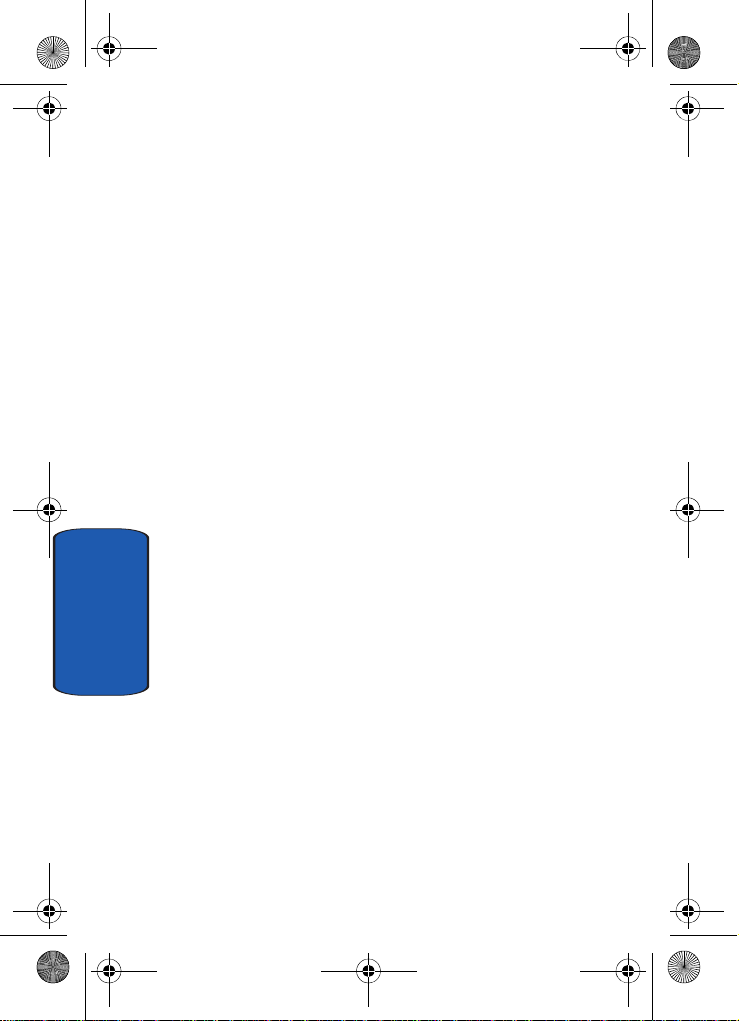
Template.book Page 26 Wednesday, December 28, 2005 7:02 PM
18.Camera key: Press to launch camera or video mode.
See "Camera Key" on page 36 for more information.
19.Display: The screen displays all the information needed
to operate your phone.
20.Earpiece: The speaker allows you to hear the other
caller and the different ring tones and sounds offered by
your phone.
Section 2
26
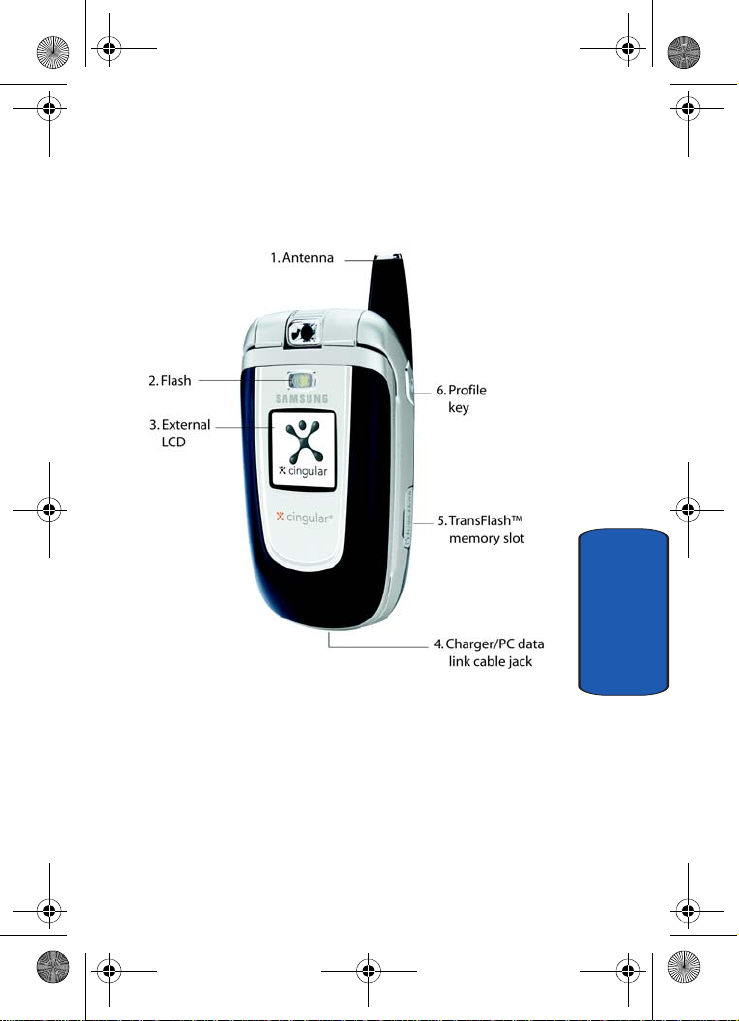
Template.book Page 27 Wednesday, December 28, 2005 7:02 PM
Front View of Your Phone
Front View of Your Phone
Section 2
Section 2: Understanding Your Phone 27
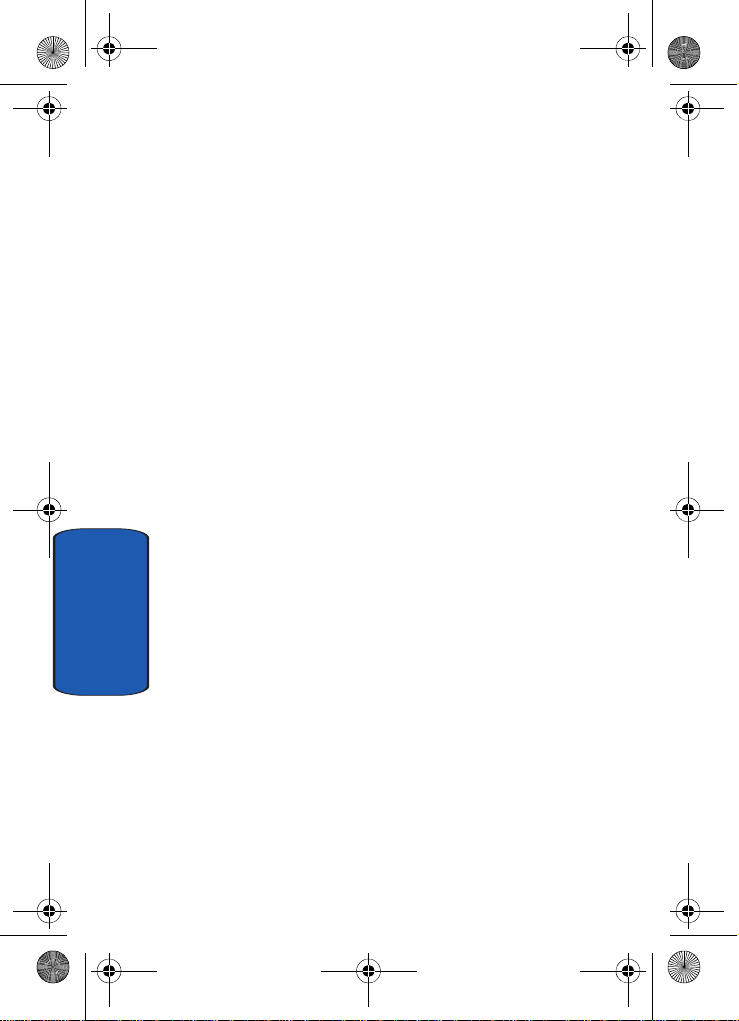
Template.book Page 28 Wednesday, December 28, 2005 7:02 PM
Keys
1. Antenna: Used to obtain reception.
2. Flash: The flash sense will light when flash options
Shoot Only or Permanent are selected.
3. External LCD: indicates when you have an incoming call
or a message.
4. Charger/PC data link cable jack: This connector is
used to plug in the charger accessories.
5. TransFlash
specialized memory card made especially for mobile
phones.
6. Profile key: Press and hold to view profiles. Use the
Volume key on the left side of the phone to highlight your
selection.
TM
memory slot: Allows you to insert a
Section 2
28
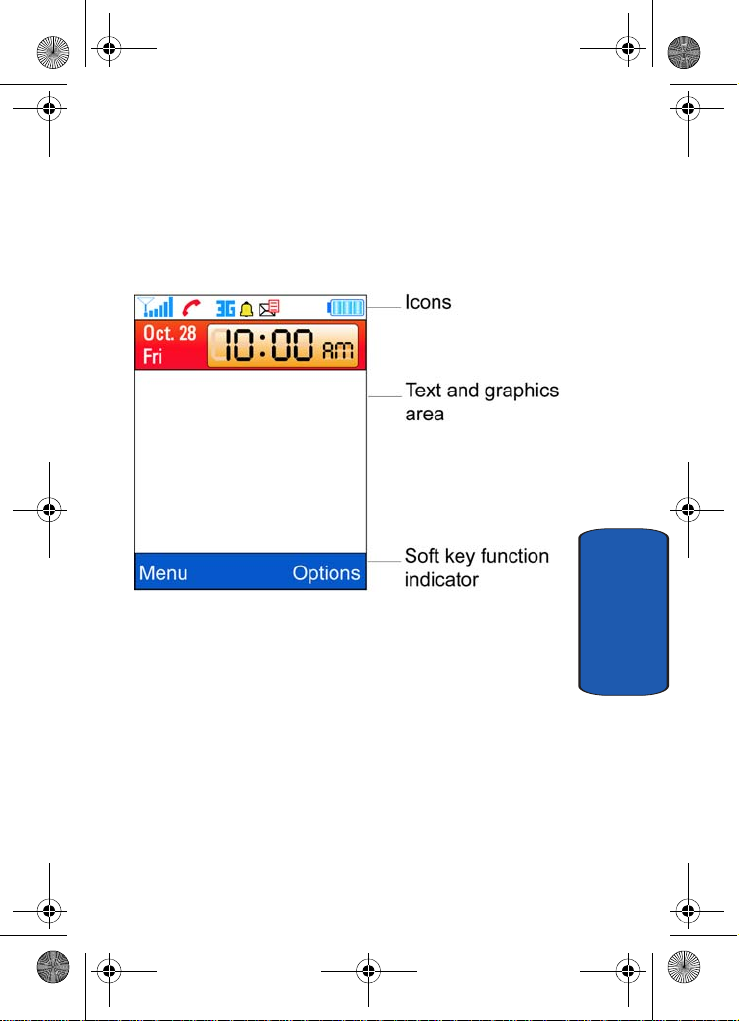
Template.book Page 29 Wednesday, December 28, 2005 7:02 PM
Display Layout
The display area has 3 areas. They are:
Display Layout
Section 2
Section 2: Understanding Your Phone 29
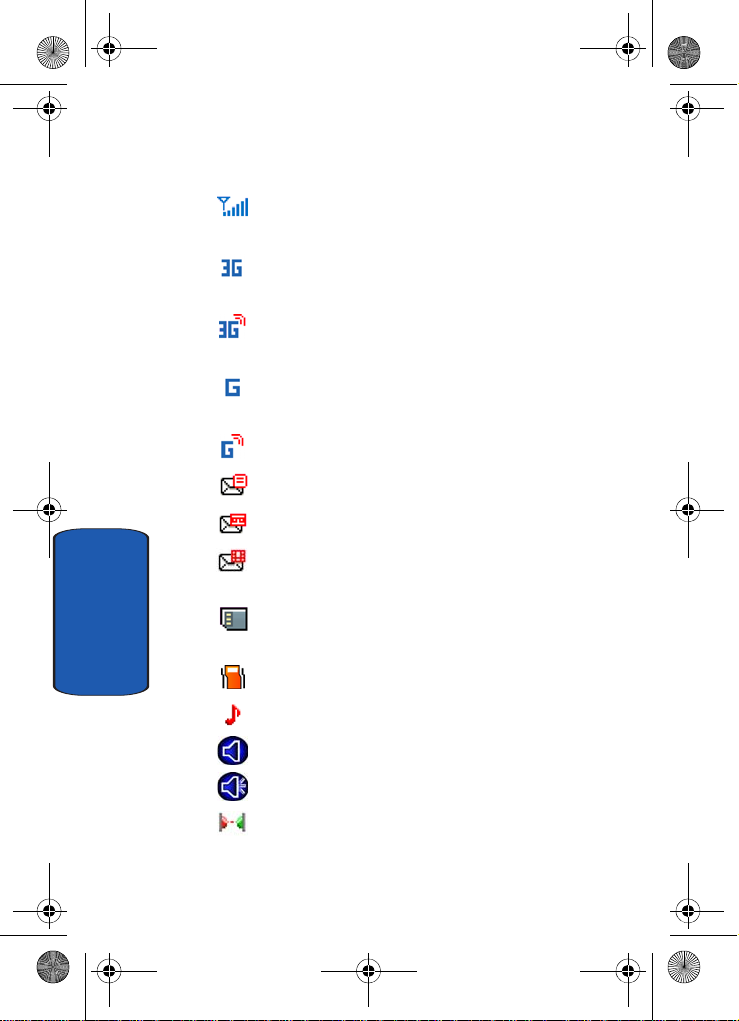
Template.book Page 30 Wednesday, December 28, 2005 7:02 PM
Icons
Shows the received signal strength. The greater the
number of bars, the stronger the signal.
Appears when you are in an area of t h e net work that
Section 2
supports 3G/UMTS
Appears when you are connected to the 3 G/UMTS
network.
Appears when you are in an area of t h e net work that
supports GPRS.
Appears when you are connected to the GPRS network.
Appears when a new text message has been received.
Appears when a new voice mail has been received.
Appears when a new multimedia message has been
received.
Appears when the TransFlash
inserted.
.
TM
memory card has been
Appears when you set your phone to Vibration All.
Appears when you set the aler t pro file to a Normal or Car.
Appears when speaker phone is act ivated.
Appears when speaker phone is t u rne d o ff .
Appears when IRDA connectivity is made.
30
