Samsung SGH-ZV60 User Manual

* Depending on the software installed or your service provider or country, some of the descriptions in this guide may
not match your phone exactly.
* Depending on your country, your phone and accessories may appear different from the illustrations in this guide.
© Vodafone Group 2005. Vodafone, the Vodafone logos,
and Vodafone live! are trade marks of the Vodafone Group.
Other product and company names mentioned herein may
be the trade marks of their respective owners.
Printed in Korea
Code No.:GH68-14779A
English. 04/2007. Rev. 1.0
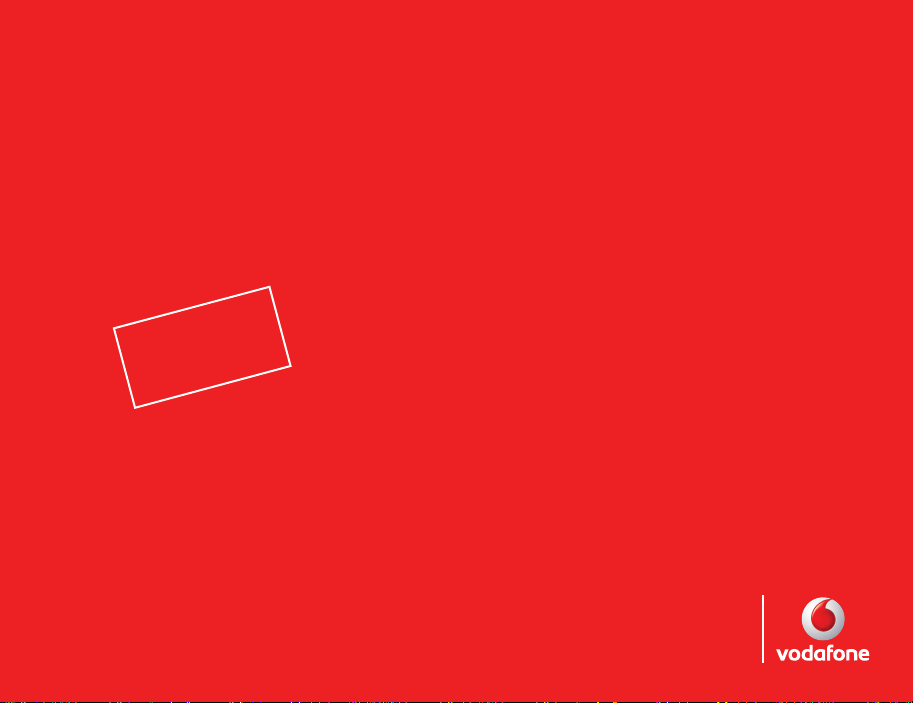
User Manual
SGH-ZV60
7
0
_
t
f
a
r
D
2
.
4
0
.
7
0
0
2
o
i
s
r
e
V
B
0
6
V
Z
:
n
0
2
D
G
U
Designed for
Vod afone live!
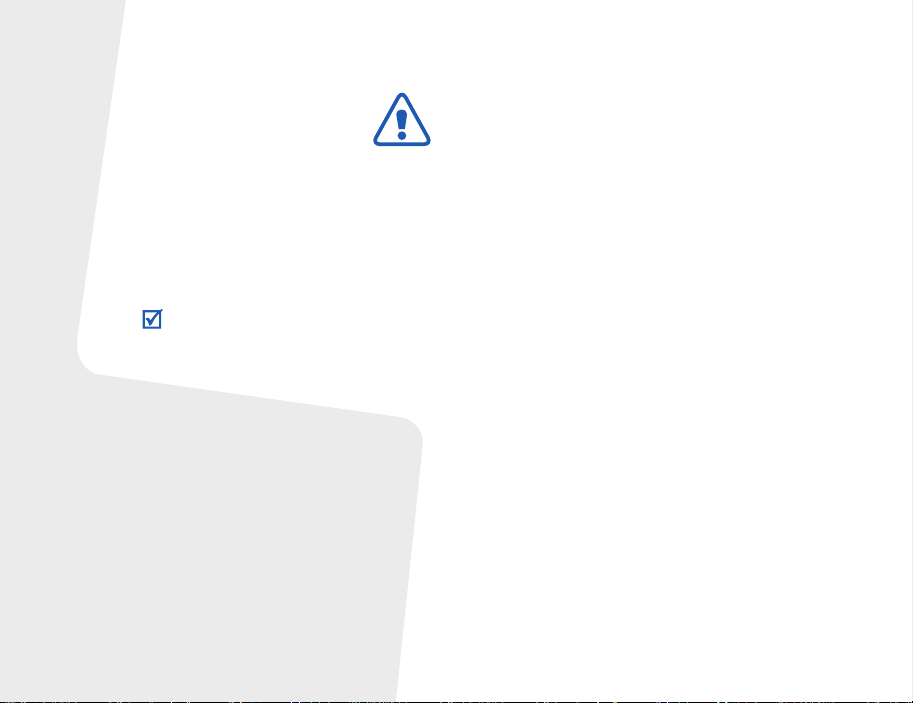
Important safety
precautions
Failure to comply with the following
precautions may be dangerous or illegal.
Copyright information
• Bluetooth® is a registered trademark of the
Bluetooth SIG, Inc. worldwide.
Bluetooth QD ID: B012648
TM
is a trademark or registered trademark of
•Java
Sun Microsystems, Inc.
• Picsel and Picsel Viewer
Technologies, Inc.
TM
are trademarks of Picsel
Drive safely at all times
Do not use a hand-held phone while driving. Park
your vehicle first.
Switch off the phone when refuelling
Do not use the phone at a refuelling point (service
station) or near fuels or chemicals.
Switch off in an aircraft
Wireless phones can cause interference. Using them
in an aircraft is both illegal and dangerous.
Switch off the phone near all medical
equipment
Hospitals or health care facilities may be using
equipment that could be sensitive to external radio
frequency energy. Follow any regulations or rules in
force.
Interference
All wireless phones may be subject to interference,
which could affect their performance.
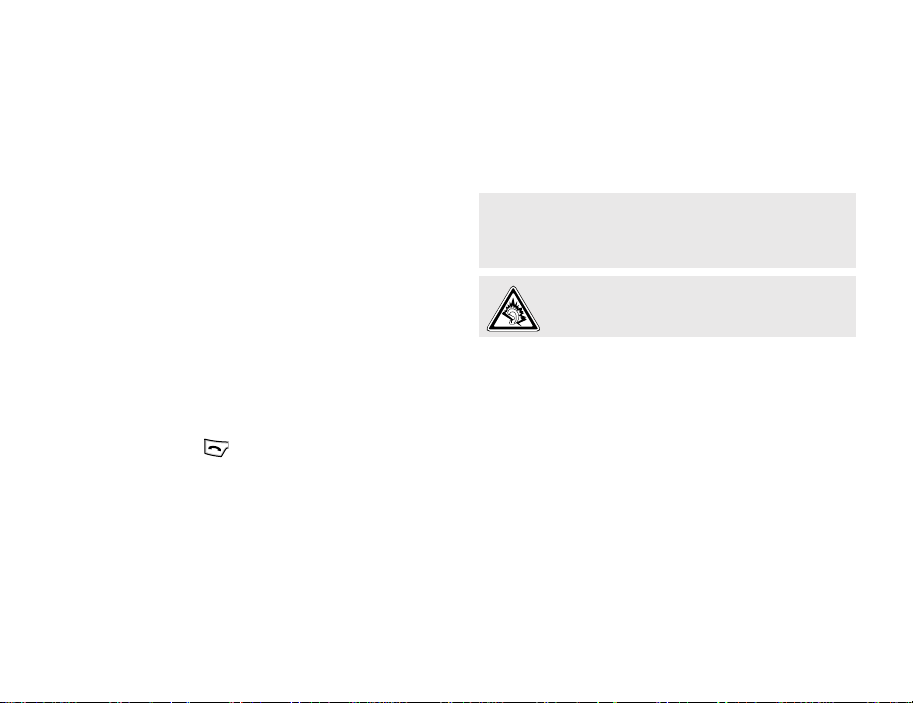
Be aware of special regulations
Meet any special regulations in force in any area and
always switch off your phone whenever it is
forbidden to use it, or when it may cause
interference or danger.
Water resistance
Your phone is not water-resistant. Keep it dry.
Accessories and batteries
Use only Samsung-approved batteries and
accessories, such as headsets and PC data cables.
Use of any unauthorised accessories could damage
you or your phone and may be dangerous.
• The phone could explode if the battery is replaced with
an incorrect type.
• Dispose of used batteries according to the
manufacturer’s instructions.
Sensible use
Use only in the normal position (held to your ear).
Avoid unnecessary contact with the antenna when
the phone is switched on.
Emergency calls
Key in the emergency number for your present
location, then press .
Keep your phone away from small children
Keep the phone and all its parts, including
accessories, out of the reach of small children.
At very high volumes, prolonged listening to a
headset can damage your hearing.
Qualified service
Only qualified service personnel may repair your
phone.
For more detailed safety information, see "Health
and safety information" on page 30.
1
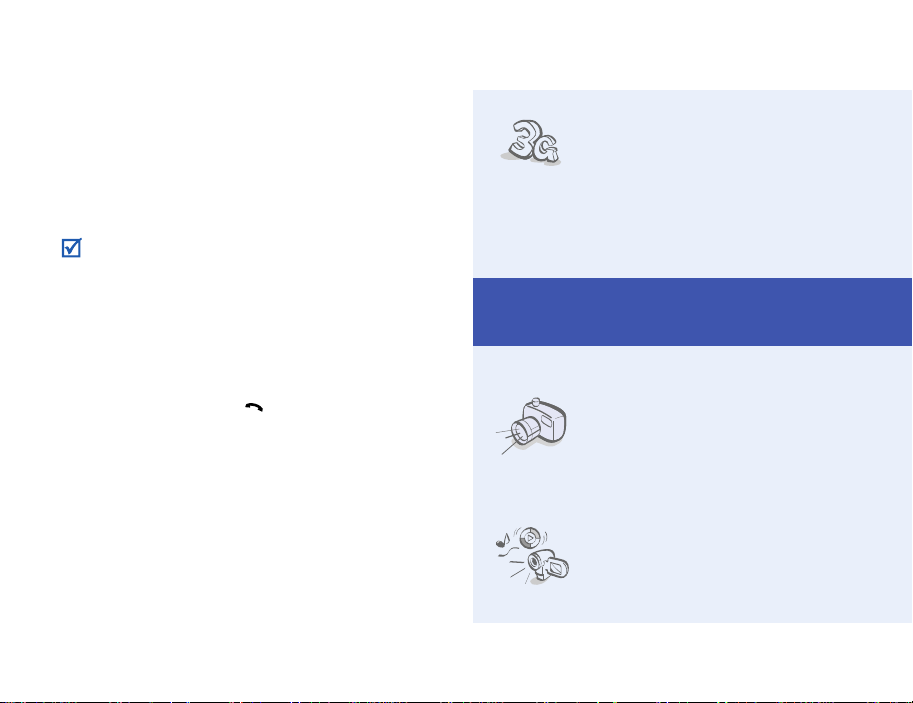
About this Guide
This User’s Guide provides you with condensed
information about how to use your phone.
In this guide, the following instruction icons appear:
Indicates that you need to pay
careful attention to the subsequent
information regarding safety or
phone features.
→
[ ] Indicates a key on the phone.
< > Indicates a soft key, whose function
2
Indicates that you need to press the
Navigation keys to scroll to the
specified option and then select it.
For example, [ ]
is displays on the phone screen.
For example, <
Select
>
•3G
Your phone is capable of
operating in a 3G
environment, allowing much
greater data transfer speed,
video streaming, and video
conferencing.
Special features of your phone
• Camera and camcorder
Use the camera module on
your phone to take a photo or
record a video.
•Media player
Play media files on your
phone. You can enjoy high
quality videos and music.
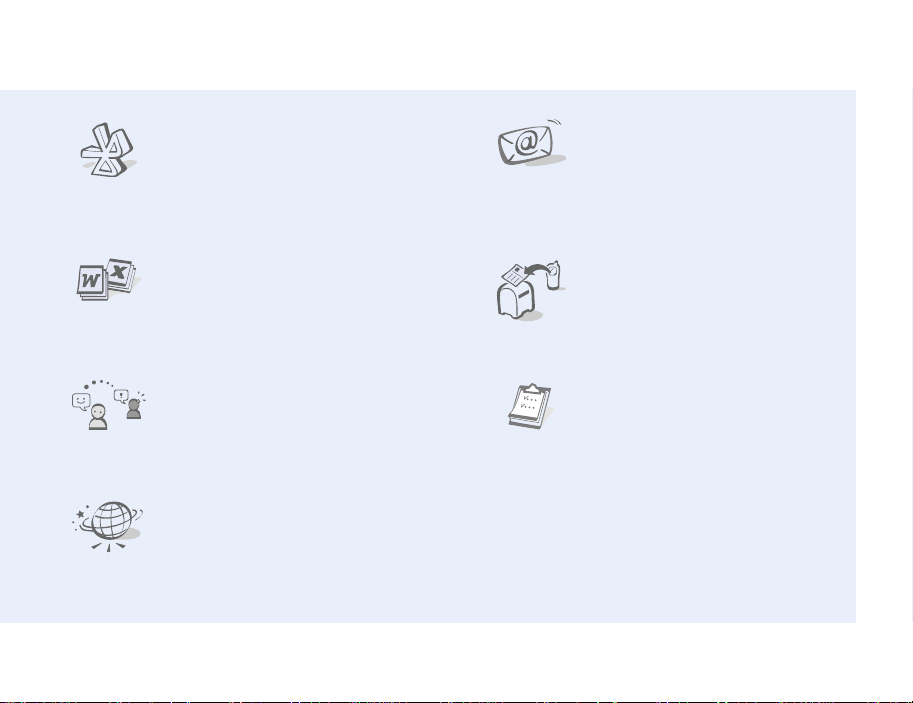
• Bluetooth
Transfer media files and
personal data, and connect to
other devices using wireless
Bluetooth technology.
•Email
Send and receive emails with
image, video, and audio
attachments.
• File viewer
Open documents in various
formats on the phone without
corruption.
• Messenger
Have a conversation with
other people by sending and
receiving instant messages.
•Web browser
Access the wireless web to get
up-to-the-minute information
and a wide variety of media
content.
•Postcard
Send photos to your family or
friends as an actual postcard.
•Calendar
Keep track of your daily,
weekly, and monthly schedule.
3

Contents
Unpack 6
Make sure you have each item
Get started 6
First steps to operating your phone
Assemble and charge the phone ............................ 6
Power on or off..................................................... 7
Phone layout ........................................................ 7
Keys and icons ..................................................... 8
Access menu functions ........................................ 11
Use Toolbar menu icons....................................... 11
Enter text .......................................................... 12
Customise your phone ......................................... 13
Step outside the phone 14
Begin with call functions, camera, web browser, and other
special features
Make or answer calls ........................................... 14
Use the camera .................................................. 15
Play music ......................................................... 16
Browse the web.................................................. 17
Use Contacts...................................................... 18
Send messages ................................................... 19
View messages ................................................... 20
Use Bluetooth ..................................................... 21
Switch applications .............................................. 22
Menu functions 23
All menu options listed
Health and safety information 30
4
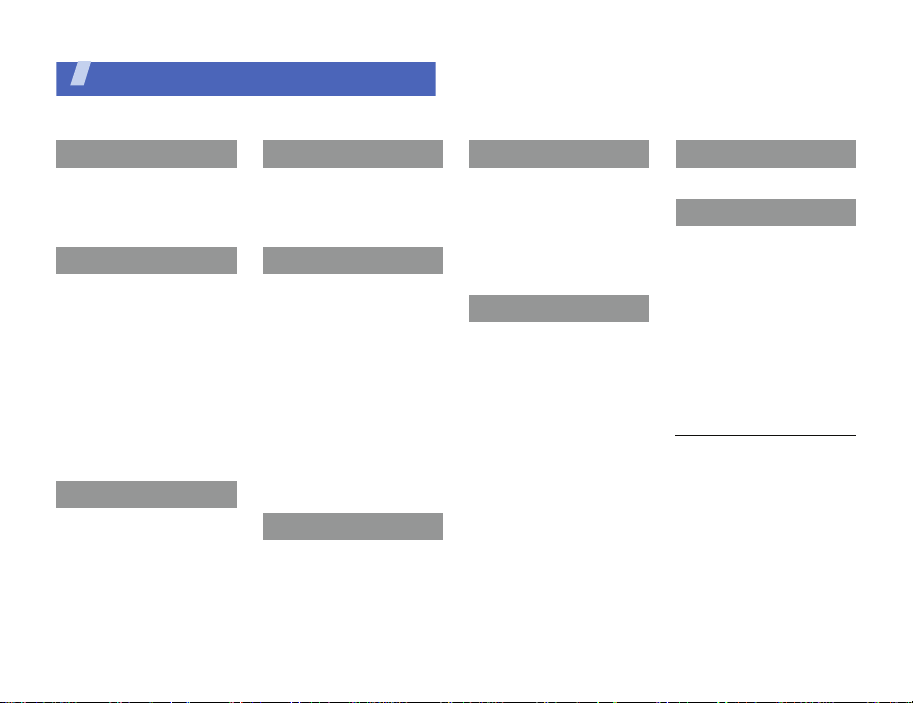
Overview of menu functions
To access Menu mode, press <
1 Entertainment
1 My games
2 Camera
3 Mobile TV
4 My Videos
2 Vodafone Live!
1 Vodafone Live!
2 Enter URL
3 Bookmarks
4 History
5 Advanced
6 Browser settings
7 Saved pages
8 Games
9 Ringtones
10 Pictures
11 News
12 Sports
3 Calls
Menu
> in Idle mode.
4 Music
1 My music
2 Radio DJ
3 Music store
4 My wishlist
1
1
5 Messaging
1 Create message
2 Inbox
3 Email inbox
4 Drafts
5 Outbox
6 Sent message
7 My folder
8 Templates
9 Messenger
10 Voice mail
11 live! Studio
12 Delete all
13 Messaging settings
1
1
14 Memory status
6 My files
Pictures
Videos
Ringtones
Games
6 My files
Music
Applications
Themes
Voice recordings
Other documents
live! Studio
1
Memory status
7 Organiser & Tools
1 Vodafone
2
2 Alarms
3 My Applications
4 Calendar
5 Bluetooth
6 Synchronise
7 Calculator
8 Converter
9 Task
10 Memo
11 Voice recorder
12 World clock
13 Timer
14 Stopwatch
15 Memory status
8 Contacts
9 Settings
1 Phone settings
2 Display settings
3 Messaging settings
4 Call settings
5 Contact settings
6 Calendar settings
7 Camera settings
8 Media player settings
9 Network settings
10 Security
11 Memory settings
1. Available only if supported by
your country.
2. Available only if supported by
your USIM or SIM card.
5

Unpack
Make sure you have each item
• Phone
•Travel adapter
• Battery
• User’s Guide
You can obtain various accessories from your local
Samsung dealer.
The items supplied with your phone and the
accessories available at your Samsung dealer may
vary, depending on your country or service provider.
6
Get started
First steps to operating your phone
Assemble and charge the phone
To AC p o we r o ut let
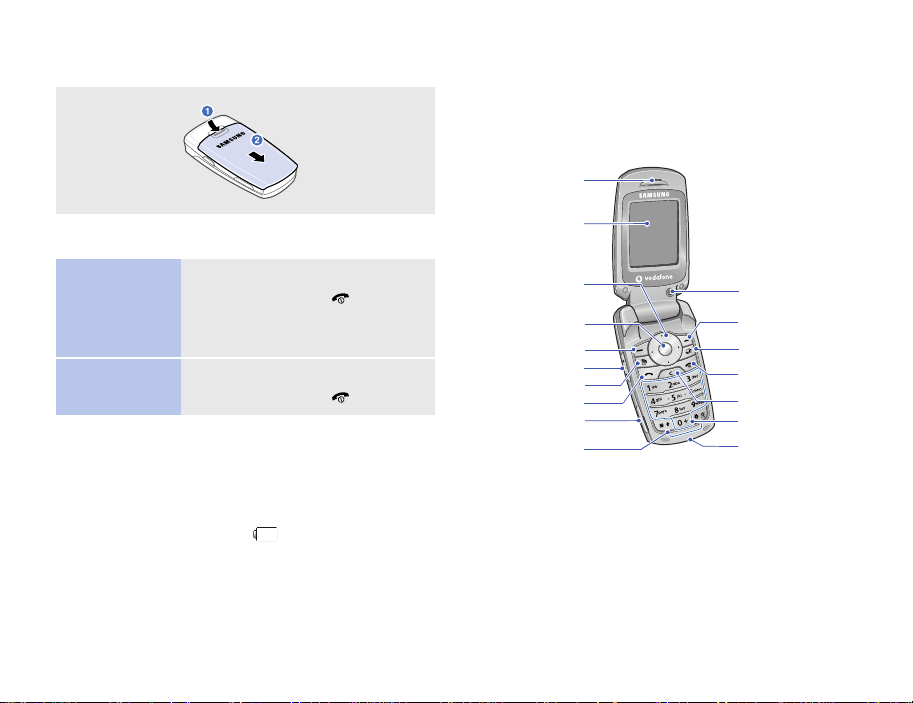
Removing the battery cover
Phone layout
With the phone open
Earpiece
Power on or off
Switch on
Switch off
Low battery indicator
When the battery is low:
• a warning tone sounds,
• the low battery message displays, and
• the empty battery icon blinks.
If the battery level becomes too low, the phone
automatically turns off. Recharge your battery.
1. Open the phone.
2. Press and hold [ ].
3. If necessary, enter the PIN
and press <
Confirm
>.
1. Open the phone.
2. Press and hold [ ].
Main display
Navigation keys
(Up/Down/ Left/
Right)
Menu ac cess/
Confirm key
Left soft key
Volu me key
Video call key
Dial key
Memory card slot
Special
function keys
Interior
camera lens
Right soft key
Application
switch key
Power on/off/
Menu exit key
Delete key
Alphanumeric keys
Mouthpiece
7
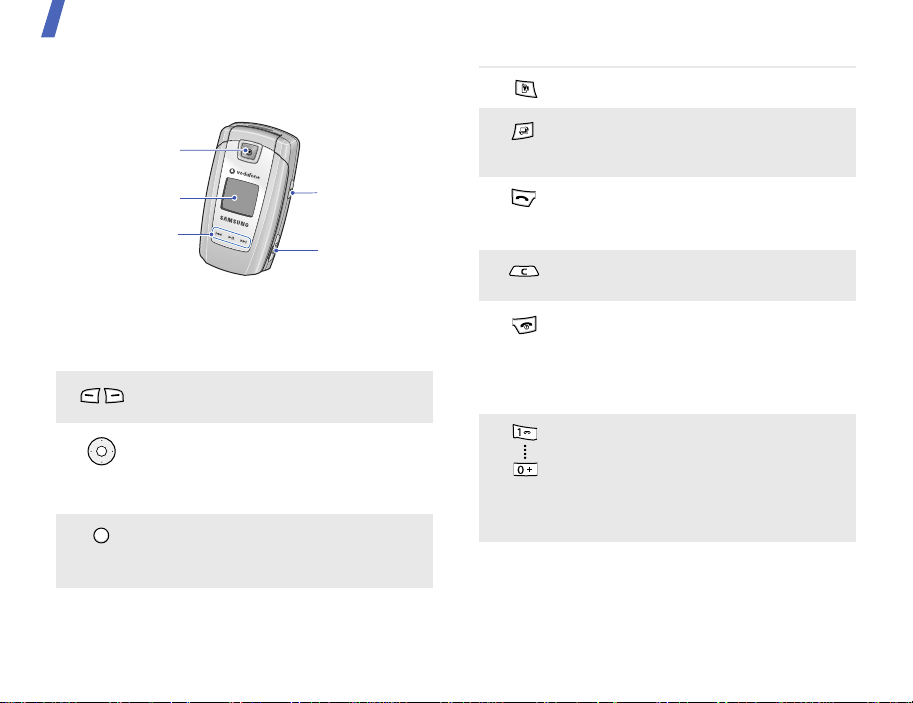
Get started
With the phone closed
Exterior camera lens
External display
Music player
control keys
Keys and icons
Keys
Perform the function indicated on the
bottom line of the display.
In Idle mode, access your favourite
menus directly.
In Menu mode, scroll through menu
options.
In Idle mode, access Menu mode.
In Menu mode, select the highlighted
menu option or confirm input.
Camera key
Multi-function jack
Make a video call.
Open the application switch window to
access other applications without
exiting the current application.
Make or answer a call.
In Idle mode, retrieve numbers
recently dialled, missed, or received.
Delete characters from the display or
items in an application.
Press and hold to switch the phone on
or off.
End a call.
In Menu mode, cancel input and
return the phone to Idle mode.
Enter numbers, letters, and some
special characters.
In Idle mode, press and hold [
1
] to
access your voicemail server. Press
0
and hold [
] to enter an international
call prefix (the + symbol).
8
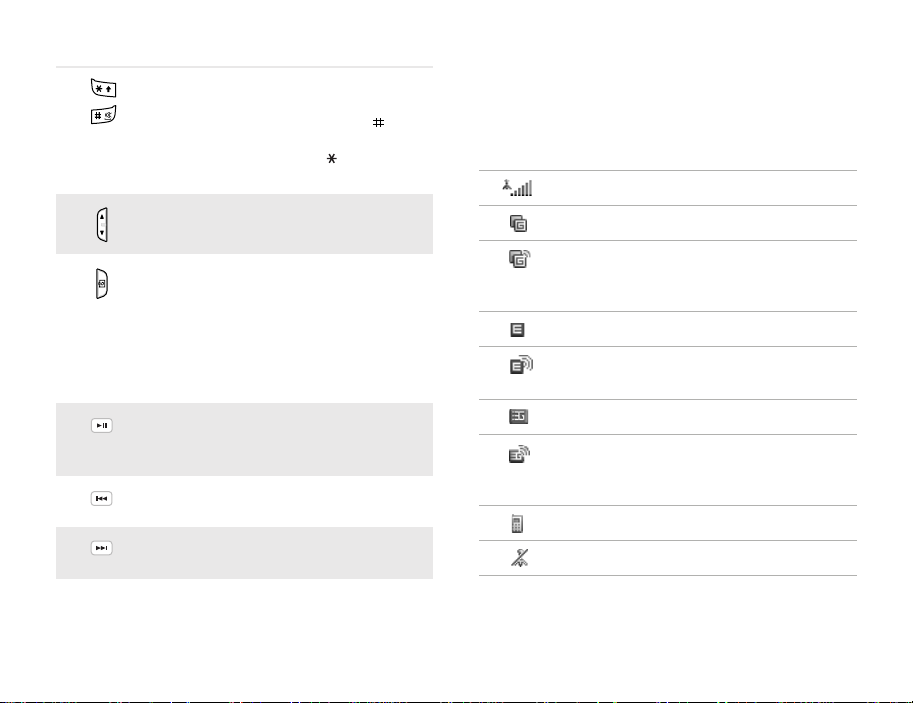
Enter special characters or perform
special functions.
In Idle mode, press and hold [ ] to
activate or deactivate the Silent
profile. Press and hold [ ] to enter a
pause between numbers.
Adjust the phone volume.
Icons
The following icons may appear on the top line of the
screen to indicate your phone’s status. Depending
on your country or service provider, the icons shown
on the display may vary.
Signal strength
GPRS (2.5G) network
In Idle mode, press and hold to turn
on the camera.
In Camera mode, take a photo or
record a video.
In Music player, press and hold to lock
or unlock the music player control
keys.
Press and hold to launch or close the
music player.
Start playing music.
Return to the previous file while
playing music.
Skip to the next file while playing
music.
Connecting to GPRS (2.5G) network
or transferring data in GPRS (2.5G)
network
EDGE network
Connecting to EDGE network or
transferring data in EDGE network
UMTS (3G) network
Connecting to UMTS (3G) network or
transferring data in UMTS (3G)
network
Voice call in progress
Out of your service area
9
