Samsung SGH-Z720 User Manual

SGH-Z720
User’s Guide
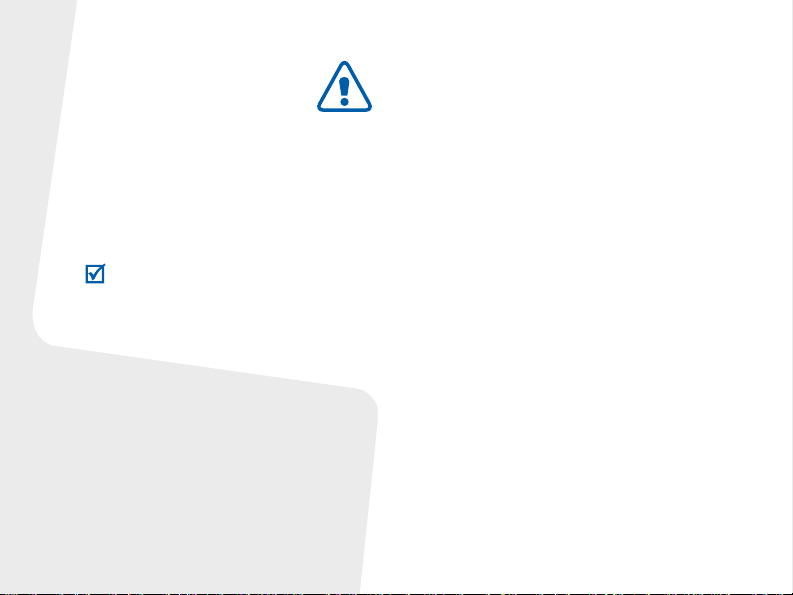
Important safety
precautions
Failure to comply with the fo l lo w in g
precautions may be dangerous or illegal.
Copyright information
•Bluetooth® is a registered trademark of the
Bluetooth SIG, Inc. worldwide.
TM
is a trademark or registered trademark
•Java
of Sun Microsystems, Inc.
• Picsel and Picsel Viewer
Picsel Technologies, Inc.
TM
are trademarks of
Drive safely at all times
Do not use a hand-held phone while driving.
Park your vehicle first.
Switch off the phone when refuelling
Do not use the phone at a refuelling point
(service station) or near fuels or chemicals.
Switch off in an aircraft
Wireless phones can cause interference.
Using them in an aircraft is both illega l and
dangerous.
Switch off the phone near all medical
equipment
Hospitals or health care facilities may be
using equipment th at co uld be sensitive to
external radio frequency energy. F ollow any
regulations or rules in force.
Interference
All wireless phones may be sub ject to
interference, which could affect their
performance.
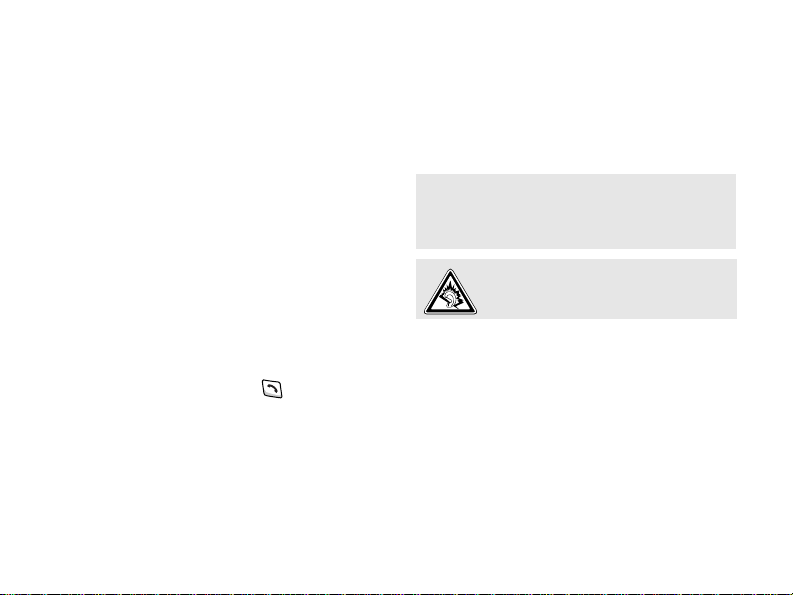
Be aware of special regulations
Meet any special regulations in force in an y
area and alw ays switch off your phone
whenever it is forbidden to use it, or when it
may cause interference or danger.
Water resistance
Your phone is not water-resistant. Keep it
dry.
Sensible use
Use only in the no rmal p osition (held t o you r
ear). Avoid unnecessary contact with the
antenna when the phone is switched on.
Emergency call s
Key in the emergency number for your
present lo c ation, then press .
Keep your phone away from small
children
Keep the phone and all its parts, including
accessories, out of the reach of small
children.
Accessories and batteries
Use only Samsung-approved batteries and
accessories, such as headsets and PC data
cables. Use of any unauthorised acce ssories
could damage you or your phone and may
be dangerous.
• The phone could explode if the battery is
replaced with an incorrect ty pe.
• Dispose of used batteries according to the
manufacturer’s instructions.
At very high volumes, prolonged
listening to a headset can damage
your hearing.
Qualified service
Only qualified service personnel may repair
your phone.
For more detailed safety infor mation, see
"Health and safet y info r mation" on page 30.
1
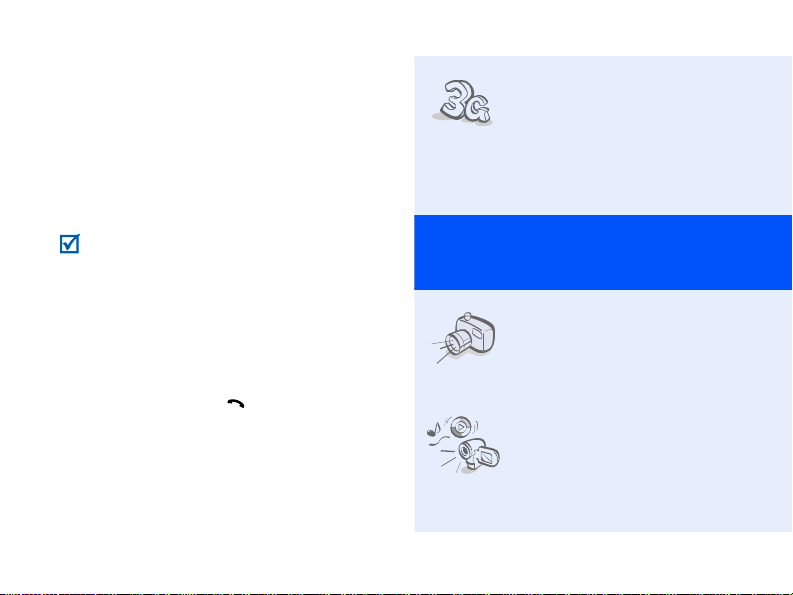
About this Guide
This User’s Guide provides you with
condensed information about how to use
your phone.
In this guide, the following instruction icons
appear:
Indicates that you need to pay
carefu l a tte ntio n to t he s ub se qu en t
information regarding safety or
phone features.
→
Indicates that you need to press
the Navigation keys to scroll to the
specified option and then select it.
[ ] Indicates a key on the phone.
< > Indicates a soft key , whose function
2
For example, [ ]
is displays on the phone screen. For
example, <
Select
>
•3G
Special
• Camera and camcorder
• Media player
Your phone is capable of
operating in a 3G
environment, allowing
much greater data transfer
speed, video streaming,
and video conferencing.
features of your phone
Use the camera module on
your phone to take a
photo or record a video.
Play media files on your
phone. Y ou c an enjo y high
quality videos and music.
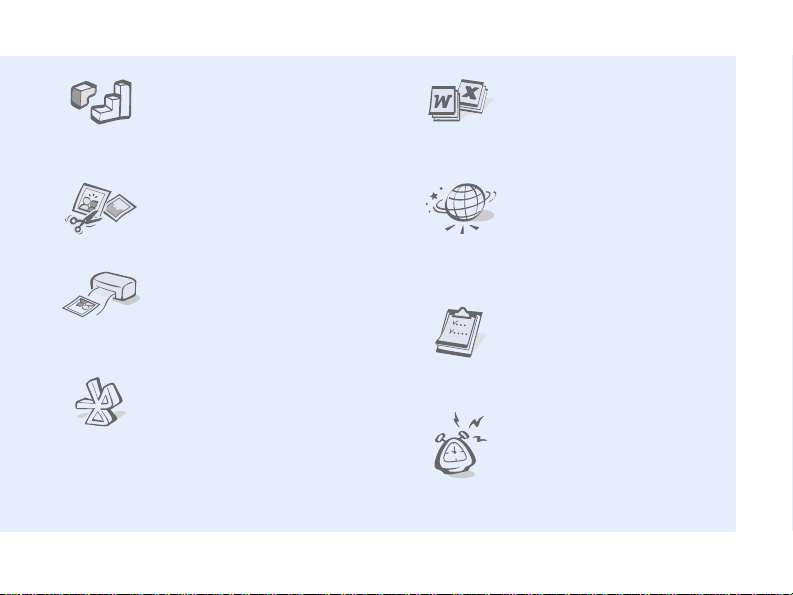
•Java
Enjoy Java™-based
embedded games and
download new games.
• File viewer
Open documents in
various formats on the
phone without corruption.
• Image editor
Crop, resize, rotate, and
decorate your photos.
• Photo printing
Print your photos to
preserve your best
moments forever.
•Bluetooth
Transfer media files and
personal data, and
connect to other devices
using wireless Bluetooth
technology.
•Web browser
Access the wireless web to
get up-to-the-minute
information and a wide
variety of media content.
•Calendar
Keep track of your daily,
weekly, and monthly
schedule.
•Alarm
Use your phone as an
alarm clock to wake you
up in the morning or notify
you of an impending
event.
3
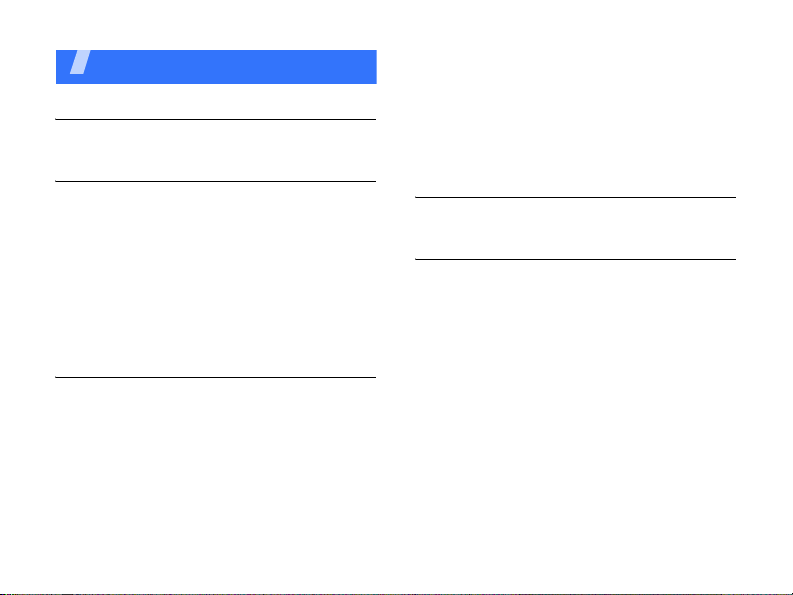
Contents
Unpack 6
Make sure you have each item
Get started 6
First steps to operating your phone
Assemble and charge the phone ................ 6
Power on or off......................................... 7
Phone layout............................................ 7
Keys and icons ... ...................................... 8
Access menu functions ............................ 11
Enter text.............................................. 11
Customise your phone............................. 12
Step outside the phone 14
Begin with call functions, camera, media player,
web browser, and other special features
Make or answer calls ............................... 14
Use the camera ...................................... 15
Play music ............................................. 16
4
Browse the web ...................................... 18
Use Contacts .......................................... 18
Send messages ....................................... 19
View messages ....................................... 20
Use Bluetooth.......................... ............... 21
Switch applications.................................. 22
Menu functions 23
All menu options listed
Health and safety information 30
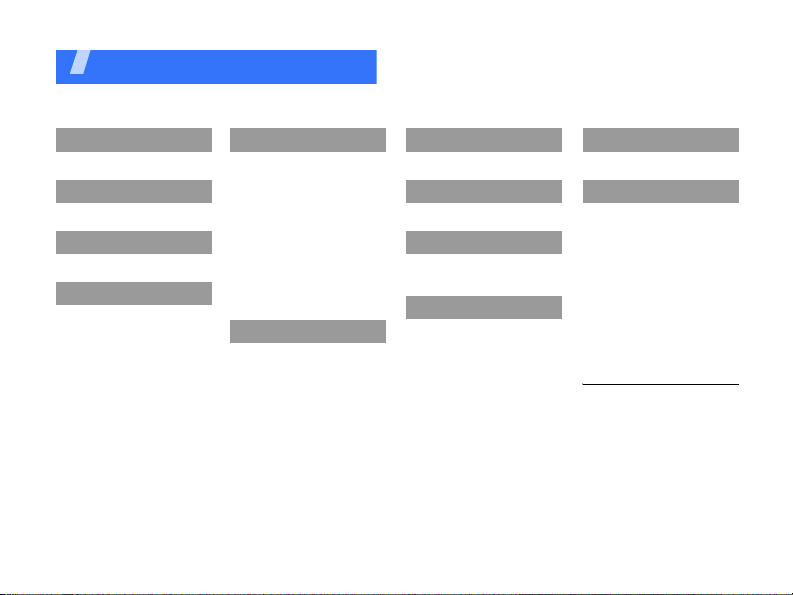
Overview of menu functions
To access Menu mode, press [OK] in Idle mode.
1 Call log
2 Contacts
3 Media player
4 Internet
1 Go to homepage
2 Enter URL
3 Bookmarks
4 Saved pages
5 History
6 Advanced
7 Browser setti ng s
5 Messaging
1 Create new message
2 Inbox
3 Email inbox
4 Drafts
5 Outbox
6 Sentbox
7 My folder
8 Templates
9 Delete all
10 Messaging settings
11 Memory status
6 My files
1 Images
2 Videos
3 Sounds
4 Games and more
5 Other files
6 Media album
7 Memory status
1
7 Calendar
8 Camera
9 Google
1 Search
2 Mail
* Applications
1 Memo
2 Tasks
3 Voice recorder
4 World clock
5 Calculator
6 Converter
7 Timer
8 Stopwatch
9 SIM application toolkit
0 Alarms
# Settings
1 Phone profiles
2 Time & date
3 Display & light settings
4 Phone settings
5 Call settings
6 Security
7 Application se tti ng s
8 Network settings
9 Memory settings
10 Operator settings
11 Master reset
1. Available only if supported
by your serv ice provider.
2. Available only if supported
by your USIM/SIM card.
2
1
5
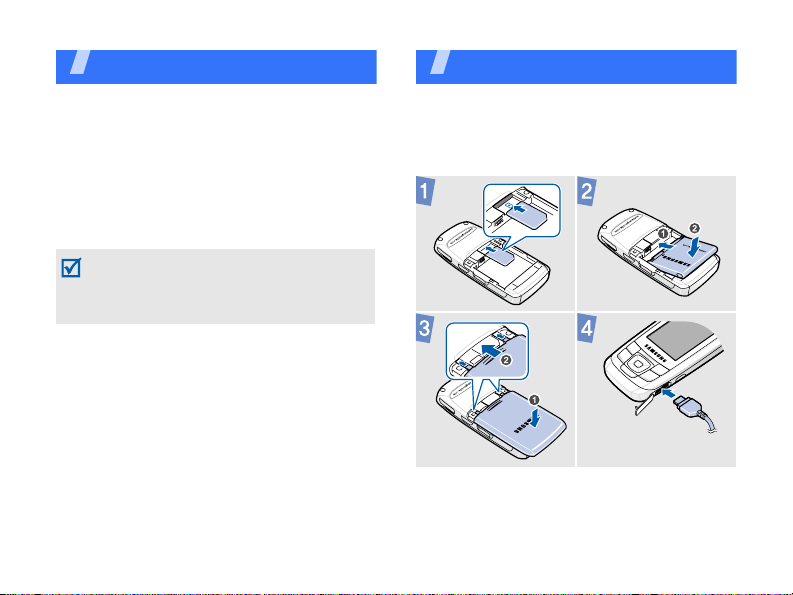
Unpack
Make sure you have each item
• Phone
•Travel Adapter
• Battery
• User’s Gu ide
You can obtain various accessories from
your local Samsung dealer.
The items supplied with your phone and the
accessories available at your Samsung
dealer may vary, depending on your country
or service provider.
6
Get started
First steps to operating your phone
Assemble and charge the
phone
To A C power
outlet
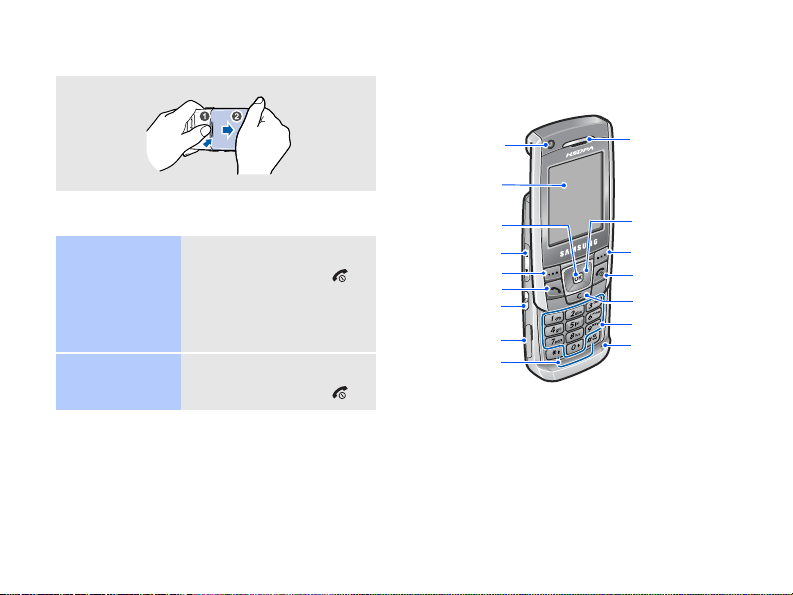
Removing the battery cover
Phone layout
With the phone open
Power on or off
Switch on
Switch off
1. Open the phone.
2. Press and hold [ ].
3. If necessary, enter
1. Open the phone.
2. Press and hold [ ].
the PIN and press
Confirm
<
>.
Front camera
lens
Display
Menu access/
Confirm key
Volume keys
Left soft key
Dial key
Application
switch key
Memory
card slot
Special
function keys
Earpiece
Navigation keys
(Up/Down/Left/
Right)
Right soft key
Power/Menu
exit key
Delete key
Alphanumeric
keys
Mouthpiece
7
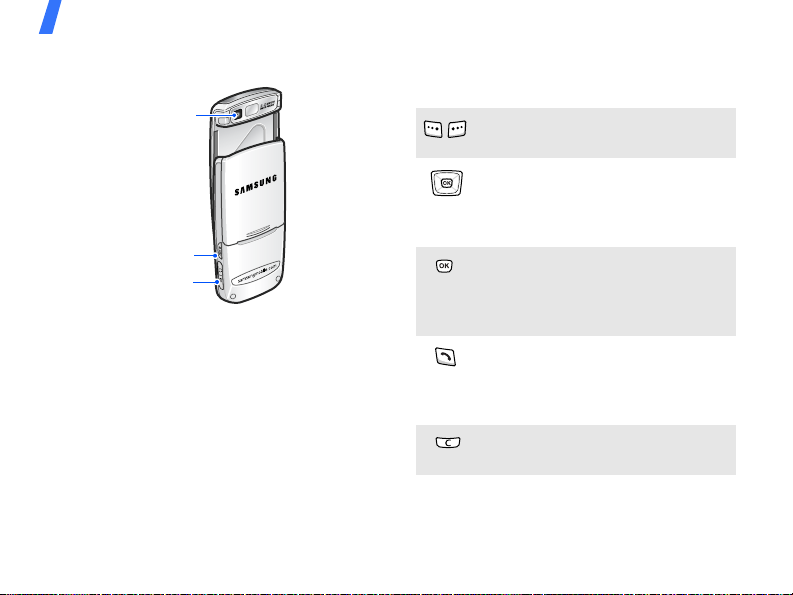
Get started
With the phone closed
Rear camera
lens
Camera/
Video call key
Multi-function
jack
8
Keys and icons
Keys
Perform the f u nction indicated on
the bottom line of the display.
In Idle mode, access your
favourite menus directly.
In Menu mode, scroll through
menu options.
In Idle mode, access Menu m o de.
In Menu mode, select the
highlighted menu option or
confirm input.
Make or answer a call.
In Idle mode, retriev e the
numbers recently dialled, missed,
or received.
Delete characters from the display
or items in an a p p lic at ion.
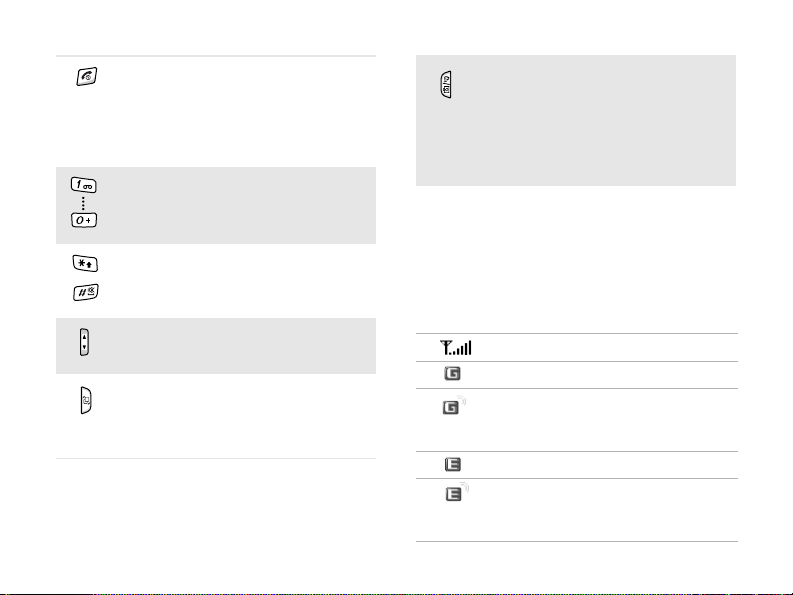
Press and hold to switch the phone
on or off.
End a call.
In Menu mode, cancel input and
return the phone to Idle mode.
Enter numbers, letters, and some
spec ia l ch a r a c te r s.
Enter special characters or
perform special functions.
Adjust the phone volume.
Open the application switch
window to access other
applications without exiting the
current application.
In Idle mode, press and hold to
turn on the camera.
In Camera mode, take a photo or
record a video.
In the dialling screen, make a
video call.
Icons
The following icons may appear on the top
line of the screen to indicate your phone’s
status. Depending on your country or
service provider, the icons shown on the
display may vary.
Signal strength
GPRS (2.5G) network
Connecting to GPRS (2.5G)
network or transferring data in
GPRS (2.5G) network
EDGE network
Connecting to EDGE network or
transferring data in EDGE
network
9
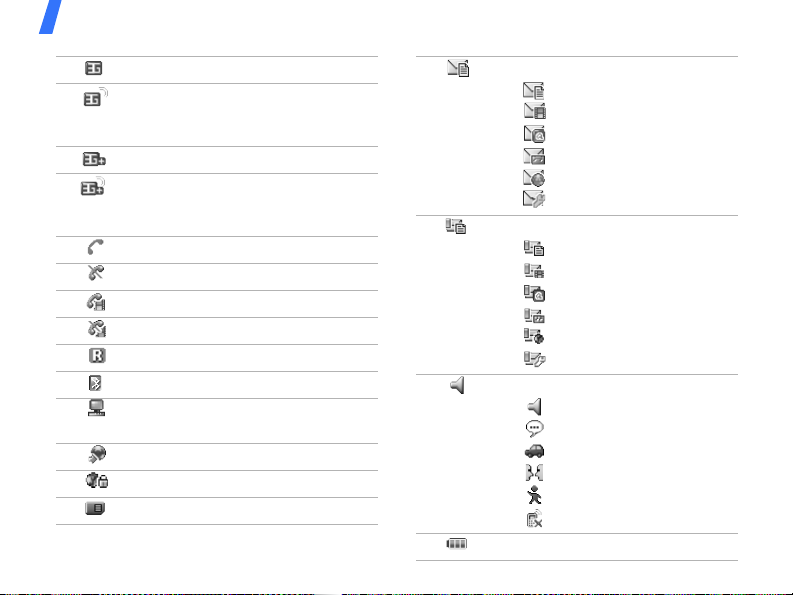
Get started
UMTS (3G) network
Connecting to UMTS (3G)
network or transferring data in
UMTS (3G) network
HSDPA (3G+) network
Connecting to HSDPA (3G+)
network or transferring data in
HSDPA (3G+) network
Voice call in progress
Out of your service area
Video call in progress
Out of your service area
Roaming network
Bluetooth active
Connected with PC via a USB
port
Browsing Internet
Connected to secured web page
Memory card inserted
10
New message:
•: Text message
• : Multimedia message
•: Email
•: Voicemail
• : Push
• : Configuration message
Inbox full:
•: Text message
• : Multimedia message
•: Email
•: Voicemail
• : Push
• : Configuration message
Profile setting
•: Normal
•: Silent
•: Driving
•: Meeting
• : Outdoor
• : Offline
Battery power level
