Samsung SGHZ720 Users Manual

* Depending on the software installed or your service provider or country, some of the
descriptions in this guide may not match your phone exactly.
* Depending on your country, your phone and accessories may appear different from the
illustrations in this guide.
Printed in Korea
World Wide Web
http://www.samsungmobile.com
Code No.:GH68-xxxxxA
English (EU). 09/2006. Rev. 1.0

3
0
t
f
a
r
D
0
2
V
1
1
.
9
0
.
6
0
e
7
Z
:
n
o
i
s
r
2
H
F
A
X
0
2
SGH-Z720
User’s Guide
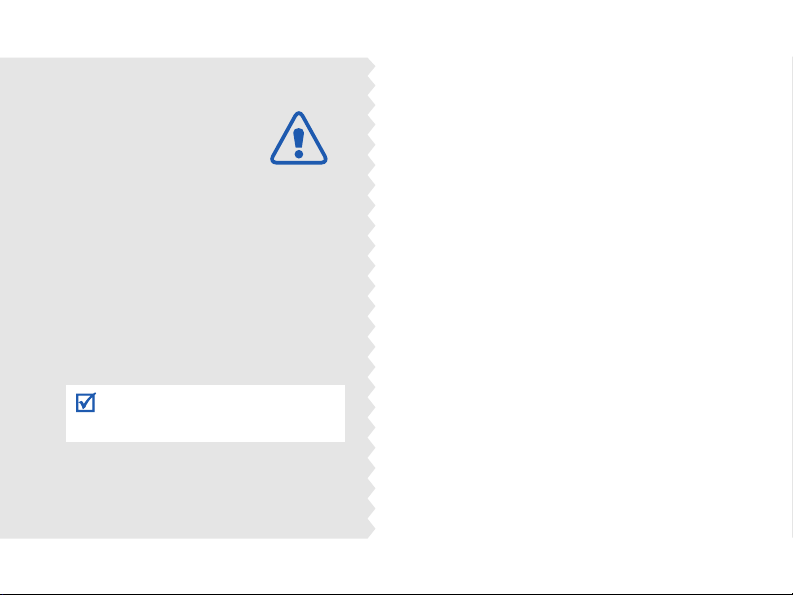
Important
safety
precautions
Failure to comply with the following
precautions may be dangerous or
illegal.
Use road safety at all times
Do not use a hand-held phone while driving.
Park the vehicle first.
Switch off the phone when refuelling
Do not use the phone at a refuelling point
(service station) or near fuels or chemicals.
Switch off in an aircraft
Wireless phones can cause interference.
Using them in an aircraft is both illegal and
dangerous.
Switch off the phone near all medical
equipment
Hospitals or health care facilities may be
using equipment that could be sensitive to
external radio frequency energy. Follow any
regulations or rules in force.
Interference
All wireless phones may be subject to
interference, which could affect their
performance.

Be aware of special regulations
Meet any special regulations in force in any
area and always switch off your phone
whenever it is forbidden to use it, or when it
may cause interference or danger.
Water resistance
Your phone is not water-resistant. Keep it
dry.
Sensible use
Use only in the normal position (held to the
ear). Avoid unnecessary contact with the
antenna when the phone is switched on.
Emergency calls
Key in the emergency number for your
present location, then press .
Keep your phone away from small
children
Keep the phone and all its parts, including
accessories, out of the reach of small
children.
Accessories and batteries
Use only Samsung-approved batteries and
accessories, such as headsets and PC data
cables. Use of any unauthorised accessories
could damage you or your phone and may
be dangerous.
• The phone could explode if the battery is
replaced with an incorrect type.
• Dispose of used batteries according to the
manufacturer’s instructions.
At very high volume, prolonged
listening to a headset can damage
your hearing.
Qualified service
Only qualified service personnel may repair
your phone.
For more detailed safety information, see
"Health and safety information" on page
114.
Important safety precautions
1
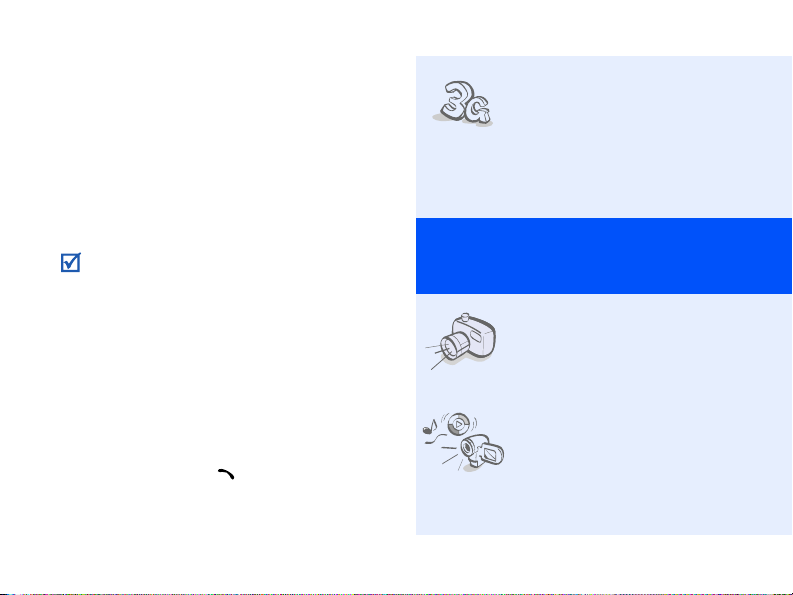
About this Guide
This User’s Guide provides you with
condensed information about how to use
your phone. To quickly learn the basics for
your phone, please refer to “Get started”
and “Step outside the phone.”
In this guide, the following instruction icons
appear:
Indicates that you need to pay
careful attention to the subsequent
information regarding safety or
phone features.
Indicates that you can get more
information on the referenced page.
→
Indicates that you need to press the
Navigation keys to scroll to the
specified option and then select it.
[
] Indicates a key on the phone.
For example,
< > Indicates a soft key, whose function
is displayed on the phone screen.
For example, <
2
[]
Select
>
•3G
Special
• Camera and camcorder
• Media player
Your phone is capable of
operating in a 3G
environment, allowing
much greater data transfer
speed, video streaming,
and video conferencing.
features of your phone
Use the camera module on
your phone to take a photo
or record a video.
Play media files on your
phone. You can enjoy high
quality videos and music.
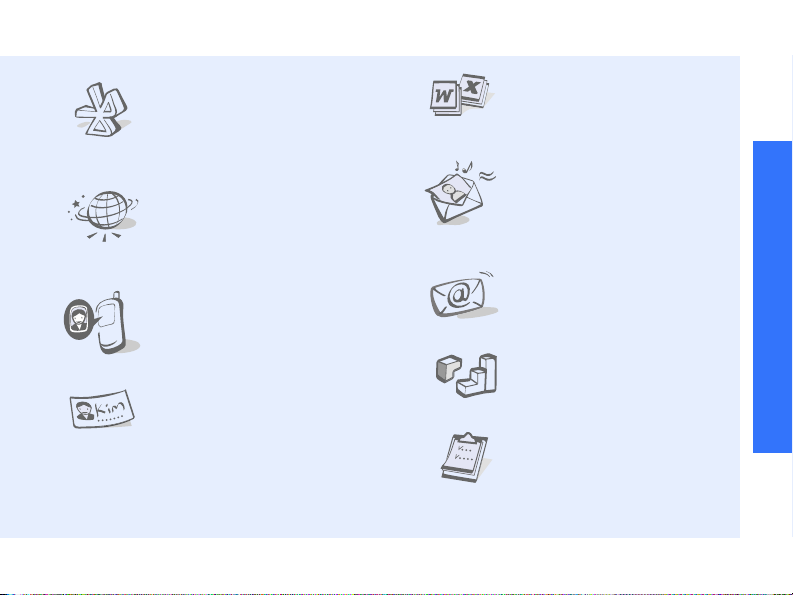
•Bluetooth
Transfer media files and
personal data and connect
to other devices using free,
wireless Bluetooth
technology.
•Web browser
Access the wireless web to
get up-to-the-minute
information and a wide
variety of media content.
• Get personal with photo
caller ID
See who’s calling you with
their very own photo
displays.
• Name card
Create name cards with
your number and profile.
Whenever introducing
yourself to others, use this
convenient electronic name
card.
• File viewer
Open documents in various
formats on the phone
without corruption.
• Multimedia Message
Service (MMS)
Send and receive MMS
messages with a
combination of text,
images, video, and audio.
•E-mail
Send and receive e-mails
with image, video, and
audio attachments.
•Java
Enjoy Java™-based
embedded games and
download new games.
•Calendar
Keep track of your daily,
weekly, and monthly
schedule.
Special features of your phone
3
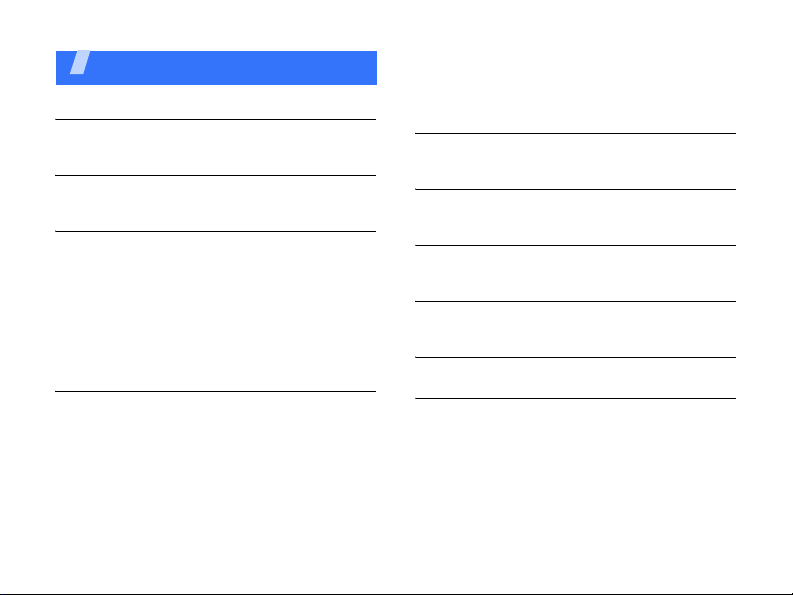
Contents
Unpack 6
Make sure you have each item
Your phone 6
Keys, features, and locations
Get started 7
First steps to operating your phone
Install and charge the phone ...................... 7
Power on or off......................................... 8
Keys and display ...................................... 9
Access menu functions ............................ 12
Customise your phone............................. 13
Make/Answer calls .................................. 15
Step outside the phone 16
Begin with your camera, the media player, the
web, and other special features
Use the camera ...................................... 16
Play music ............................................. 17
Browse the web...................................... 18
Use Contacts.......................................... 19
Send messages ...................................... 20
View messages....................................... 22
4
Use Bluetooth ......................................... 23
Switch applications .................................. 24
Use a memory card ................................. 25
Enter text 27
ABC, T9, Number, and Symbol modes
Call functions 29
Advanced calling features
Menu functions 35
All menu options listed
Solve problems 112
Help and personal needs
Health and safety information 114
Index 136
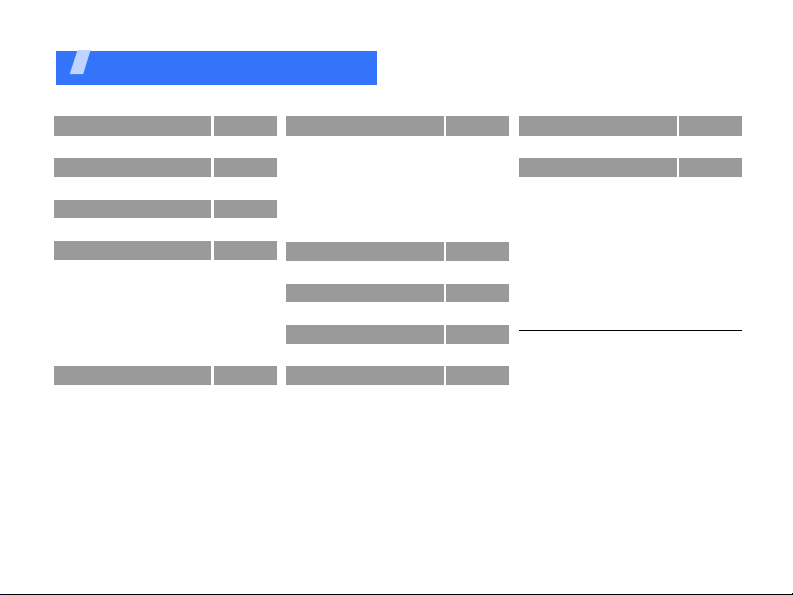
Overview of menu functions
To access Menu mode, press [OK] in Idle mode.
1 Call log
2 Contacts
3 Media player
4 Browser
1 Go to Homepage
2 Enter URL
3 Bookmarks
4 Saved pages
5 History
6 Advanced
7 Browser Settings
5 Messaging
1 Create New Message
2 Inbox
3 Email inbox
4 Drafts
5 Outbox
6 Sentbox
7 My folder
8 Templates
9 Delete all
0 Messaging settings
* Memory status
p. 35
6 My files
Images
p. 37
p. 42
p. 48
p. 48
p. 50
p. 50
p. 51
p. 51
p. 51
p. 52
p. 52
p. 52
p. 56
p. 59
p. 60
p. 61
p. 61
p. 62
p. 62
p. 63
p. 63
p. 69
Videos
Sounds
Games and more
Other files
Memory status
Memory card
7 Calendar
8 Camera
9 Bluetooth
* Applications
1 Memo
2 Tasks
3 Voice recorder
4 World clock
5 Calculator
6 Converter
7 Timer
8 Stopwatch
2
9 SAT
p. 69
0 Alarms
p. 70
p. 72
1
# Settings
p. 73
1 Phone profiles
p. 74
2 Time & date
p. 75
3 Display settings
p. 78
4 Phone settings
p. 78
5 Call settings
p. 78
6 Security
7 Application settings
8 Network settings
p. 82
9 Operator settings
0 Master reset
p. 88
1. Shows only if a memory card is
inserted.
2. Shows only if supported by your
p. 90
p. 90
p. 91
p. 92
p. 94
p. 94
p. 94
p. 95
p. 95
p. 95
SIM/USIM card.
3. Shows only if supported by your
service provider.
p. 96
p. 97
p. 97
p. 98
p. 99
p. 99
p. 101
p. 104
p. 106
p. 109
p. 112
p. 112
3
5
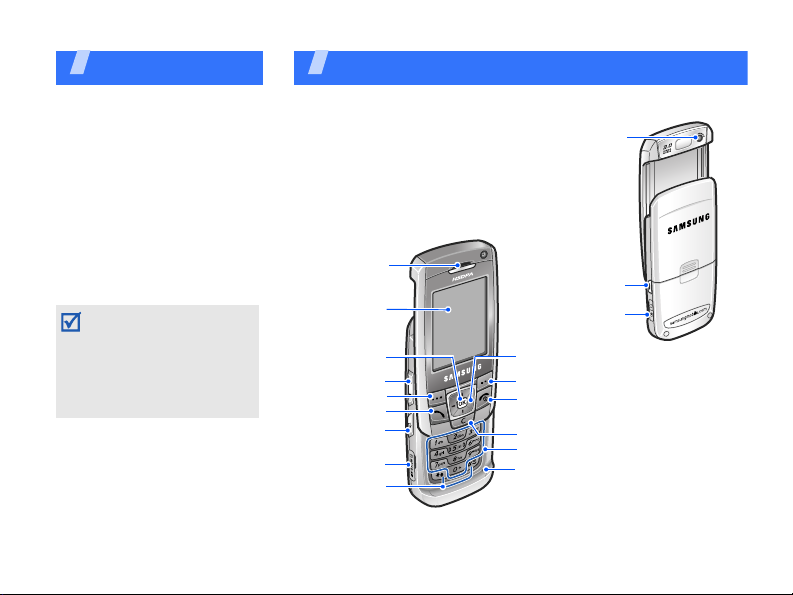
Unpack
Make sure you have each item
• Phone
•Travel Adapter
• Battery
• PC Data Cable
• PC Link CD
•User’s Guide
You can obtain various
accessories from your local
Samsung dealer.
The items supplied with
your phone and the
accessories at your
Samsung dealer may vary,
depending on your country
or service provider.
6
You r phon e
Keys, features, and locations
Earpiece
Display
Menu access/
Confirm key
Volume keys
Left soft key
Dial key
Application
switch key
Memory card
slot
Special
function keys
Camera lens
Camera/
Video call key
Headset/
Adapter jack
Navigation keys
(Up/Down/Left/
Right)
Right soft key
Power on/off/
Menu exit key
Delete key
Alphanumeric
keys
Microphone
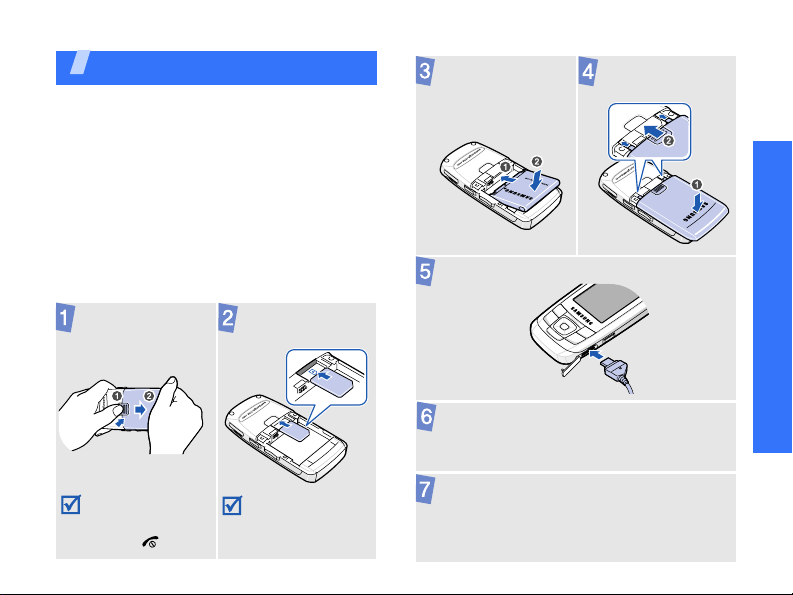
Get started
First steps to operating your phone
USIM/SIM card information
When you subscribe to a cellular network,
you receive a plug-in SIM (Subscriber
Identity Module) card loaded with your
subscription details, such as your PIN, and
available optional services. For 3G services,
you can purchase a USIM (Universal
Subscriber Identity Module) card.
Install and charge the phone
Remove the
battery cover.
Insert the USIM/
SIM card.
Install the battery. Reattach the
battery cover.
Plug the travel adapter into the phone.
Plug the adapter into a standard AC wall
outlet.
Get started
If the phone is
already on, first turn
it off by pressing and
holding [ ].
Make sure that the
gold-coloured
contacts on the card
are face down.
When the phone is completely charged
(the battery icon becomes still), unplug
the adapter from the power outlet.
7
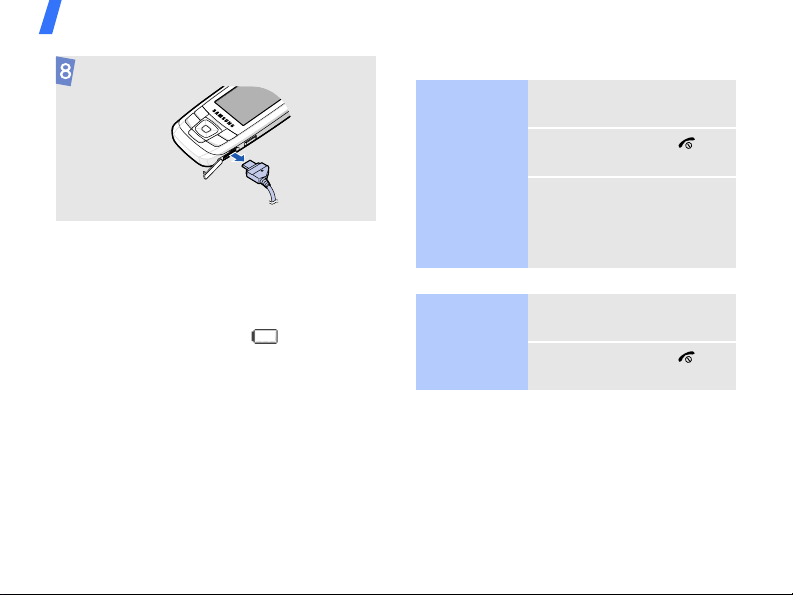
Get started
Remove the adapter from the phone.
Low battery indicator
When the battery is low:
• a warning tone sounds,
• the battery low message displays, and
• the empty battery icon blinks.
If the battery level becomes too low, the
phone automatically turns off. Recharge
your battery.
8
Power on or off
Switch on
Do not turn on
the phone
when mobile
phone use is
prohibited.
Switch off
Keypad lock
When you close the phone, the keypad lock
feature locks the exposed keys so that
nothing will happen if the keys are
accidentally pressed.
To unlock the keypad, press <
then press <OK>.
1. Open the phone.
2. Press and hold [ ].
3. If necessary, enter the
PIN and press
<
Confirm
>.
1. Open the phone.
2. Press and hold [ ].
Unlock
> and
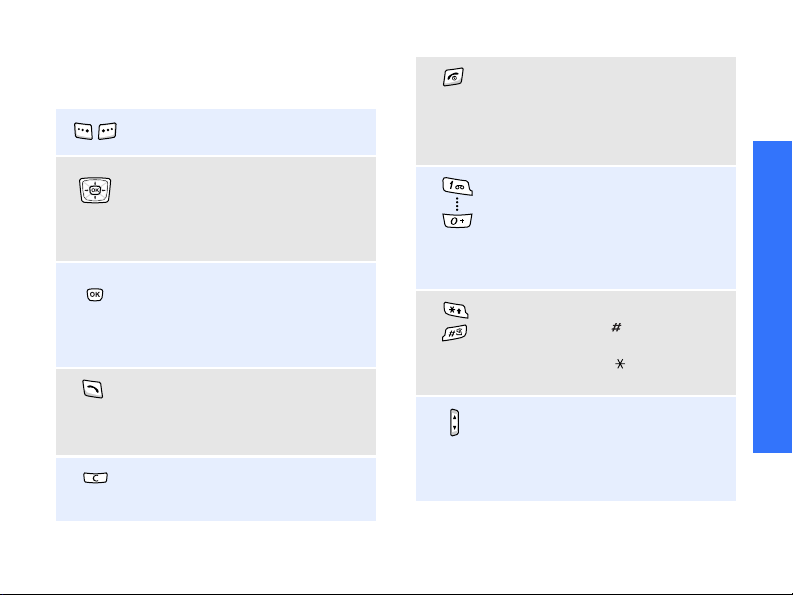
Keys and display
Keys
Perform the function indicated
on the bottom line of the display.
In Idle mode, access your
favourite menus directly.
p. 100
In Menu mode, scroll through
menu options.
In Idle mode, access Menu
mode.
In Menu mode, select a
highlighted menu option or
confirm input.
Make or answer a call.
In Idle mode, retrieve numbers
recently dialled, missed, or
received.
Delete characters from the
display or items in an
application.
Press and hold to switch the
phone on or off.
End a call.
In Menu mode, cancel input and
return the phone to Idle mode.
Enter numbers, letters, and
some special characters.
In Idle mode, press and hold [1]
to access your voicemail server.
Press and hold [0] to enter an
international call prefix.
Enter special characters.
Press and hold [ ] to activate or
deactivate the Silent profile.
Press and hold [ ] to enter a
pause between numbers.
Adjust the phone volume.
In Idle mode, adjust the key
tone volume. With the phone
closed, press and hold to turn on
the display.
Get started
9

Get started
Display
Layout
10
Open the application switch
window to access other
applications without exiting the
current application.
In Idle mode, press and hold to
turn on the camera or make a
video call, depending on the
Camera key
p. 100
setting.
In Camera mode, take a photo
or record a video.
In the dialling screen, make a
video call.
Icons
display various
icons.
Text and graphics
display messages,
instructions, and
information you
enter.
Select Back
Soft key function
indicators
show the current
functions assigned
to the soft keys.
Icons
1
Received signal strength
Accessing services in a
2.5G (GPRS) network;
when transferring data,
this icon animates
Accessing services in an
EDGE network; when
transferring data, this icon
animates
Accessing services in a 3G
(UMTS) network; when
transferring data, this icon
animates
Accessing services in a
3G+ (HSDPA) network;
when transferring data,
this icon animates
Roaming network
Voice call in progress
Out of your service area;
you cannot make or
receive voice calls
Video call in progress
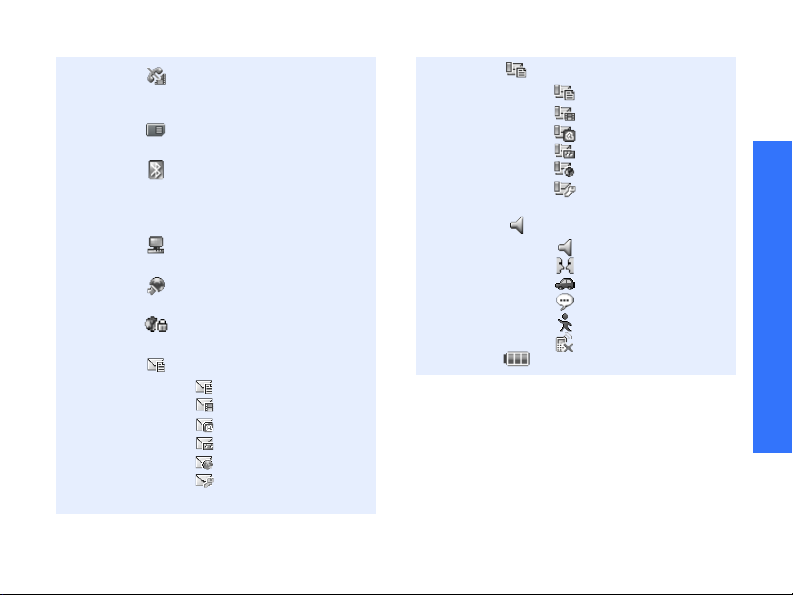
Out of your service area;
you cannot make or
receive video call
Memory card inserted
p. 25
Bluetooth active; When
transferring data, this icon
blinks red and blue
p. 88
Connected with PC via a
USB port
Browsing Internet on PC
using the phone as modem
Connected to secured web
page
New message:
• : SMS
• : MMS
• : E-mail
• : Voicemail
• : Push
• : Configuration
message
Inbox full:
• : SMS
• : MMS
• : E-mail
• : Voicemail
• : Push
• : Configuration
message
Profile settingp. 98
• : Normal
• : Meeting
• : Car
• : Silent
• : Outdoor
• : Offline
Battery power level
1. Depending on your country or service provider,
the icons shown on the display may vary.
Get started
11

Get started
Access menu functions
Use the
soft keys
12
The roles of the soft keys
vary depending on the
function you are using. The
bottom line of the display
indicates their current role.
Select Back
Press the left
soft key to select
the highlighted
option.
Press the right
soft key to
return to the
previous
menu level.
Select an
option
Use
shortcuts
1. Press a desired soft key.
2. Press the Navigation
keys to move to the
next or previous option.
3. Press <
Select
> or [OK]
to confirm the function
displayed or option
highlighted.
4. To exit, choose either of
the following methods:
• Press <
Back
> to
move up one level.
• Press [ ] to return
to Idle mode.
Press the number key
corresponding to the option
you want.
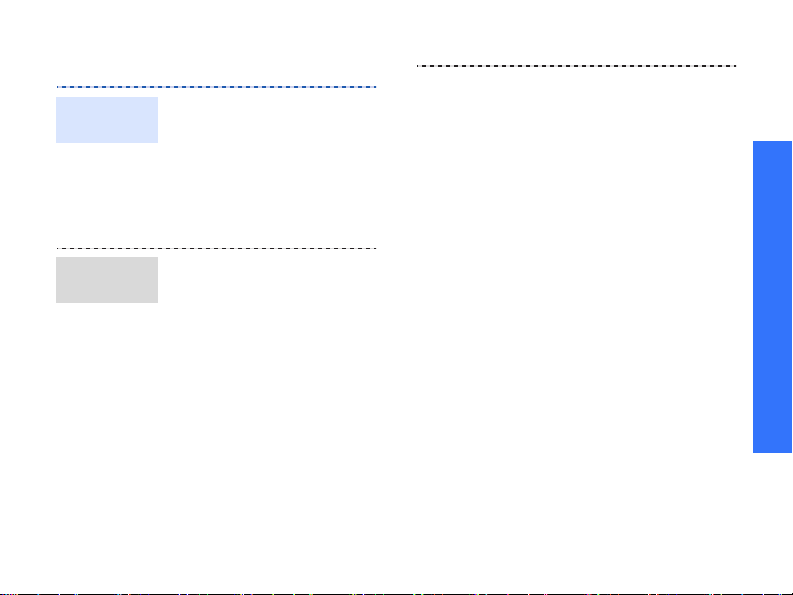
Customise your phone
Display
language
Call ringer
melody
1. In Idle mode, press [OK]
and select
Phone settings →
Language → Screen
text
.
2. Select a language.
3. Press <
You can change the call
ringer by changing the
properties of the currently
active sound profile.
To cha n g e t h e p r o f i le
properties:
1. In Idle mode, press [OK]
2. Scroll to the sound profile
3. Press <
Save
and select
Phone profiles
you are using.
Options
select
Edit
Settings →
>.
Settings →
.
> and
.
4. Select
5. Select
6. Press <
To change the sound profile:
1. In Idle mode, press [OK]
2. Select the profile you
Voice call
ringtone
ringtone for voice calls.
ringtone
ringtone for video calls.
select
and select
Phone profiles
want.
and select a
Video call
and select a
Options
Save
.
Settings →
> and
.
Get started
13
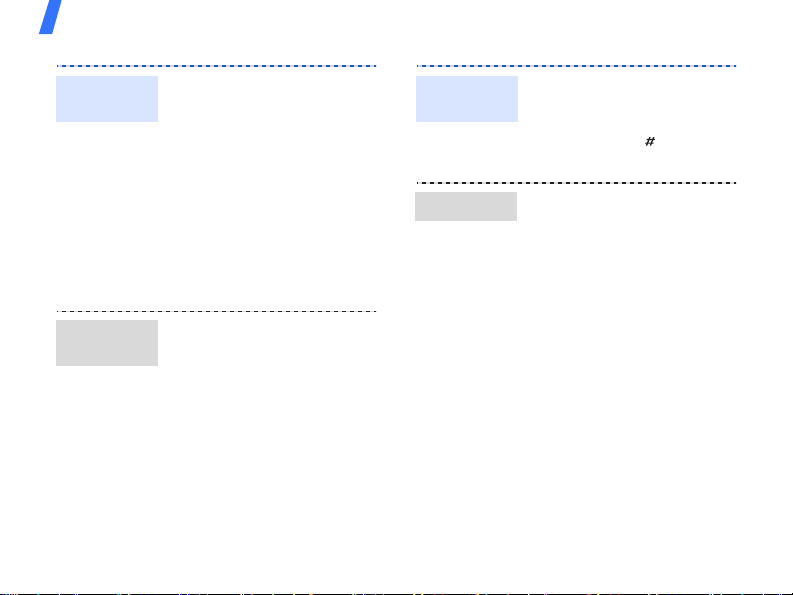
Get started
Idle mode
Wallpaper
Menu
shortcuts
14
You can set a wallpaper for
the idle screen.
1. In Idle mode, press [OK]
and select
Settings →
Display settings →
Display settings →
Wallpaper → Pictures
→
Images
.
2. Scroll to an image folder
3. Select an image.
4. Press <
Set
>.
You can set the Navigation
keys to function as shortcuts
to access your favourite
menus.
1. In Idle mode, press [OK]
and select
Phone settings →
Shortcuts
Settings →
.
2. Select a key.
3. Select a menu to be
assigned to the key.
.
Silent
profile
Phone lock
You can activate the Silent
profile to avoid disturbing
other people.
Press and hold [ ] in Idle
mode.
You can protect the phone
against unauthorised use
with a phone password. The
phone will require the
password on power-up.
1. In Idle mode, press [OK]
and select
Settings →
Security → Change
phone password
.
2. Enter the default
password,
and press <
00000000
Confirm
,
>.
3. Enter a new 4- to 8-digit
password and press
<
Confirm
>.

4. Enter the new password
again and press
<
Confirm
5. Select
6. Select On.
7. Enter the password and
press <
Make/Answer calls
Make a call
To make a voice call:
1. Enter an area code and
phone number.
2. Press [ ].
3. To end the call, press
[].
To make a v i d e o c a l l :
1. Enter an area code and
phone number.
2. Press [ ].
3. To end the call, press
[].
>.
Phone lock
Confirm
>.
Answer
a call
1. When the phone rings,
press [ ].
2. For a video call, when a
.
“Allow own image to be
shown?” message
appears, select
Yes
to
Get started
allow the other person to
see you.
3. To end the call, press
[].
Adjust the
volume
during a call
Press [/].
15
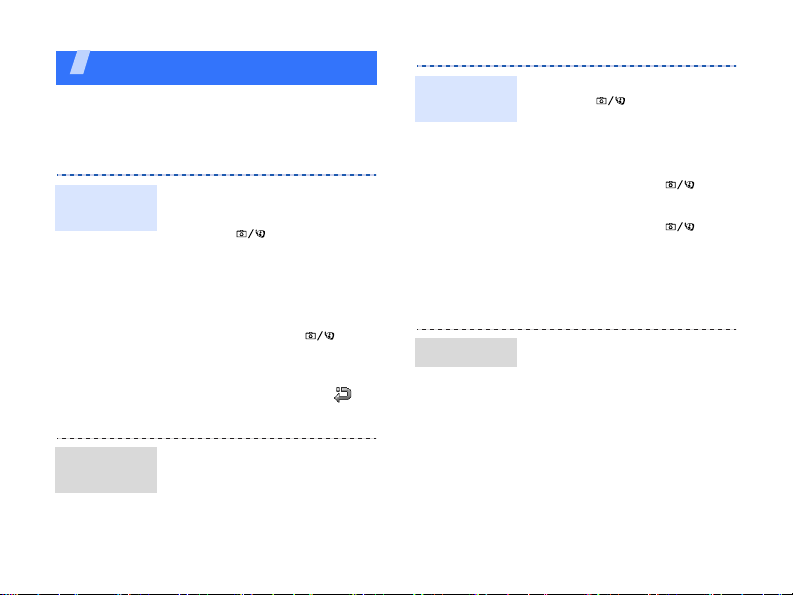
Step outside the phone
Begin with your camera, the media player, the
web, and other special features
Use the camera
Take a
photo
1. Open the phone.
2. In Idle mode, press and
hold [ ] to turn on the
camera.
3. Aim the lens at the
subject and make any
desired adjustments.
4. Press [OK] or [ ] to
take a photo. The photo
is saved automatically.
5. Press <
Back
to take another photo.
> or < >
Record a
video
Play a video
1. In Idle mode, press and
hold [ ] to turn on the
camera.
2. Press [1] to switch to
Record mode.
3. Press [OK] or [ ] to
start recording.
4. Press [OK] or [ ] to
stop recording. The video
is saved automatically.
5. Press <
1. In Idle mode, press [OK]
2. Select the video you
Back
another video.
and select
want.
My files
> to record
.
16
View a
photo
1. In Idle mode, press [OK]
and select
2. Select the photo you
want.
My files
.
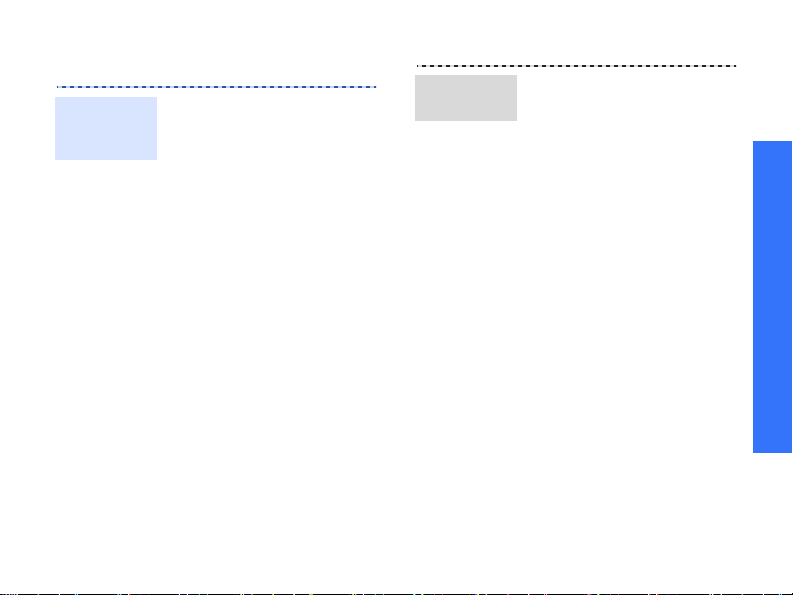
Play music
Copy media
files to the
phone
Use these methods:
• Download from the
wireless webp. 48
• Download from a
computer using the
optional Samsung PC
StudioSamsung PC
Studio User’s Guide
• Receive via Bluetooth
p. 90
•Copy to a memory card
and insert the card into
the phone p. 25
Create a
play list
1. In Idle mode, press [OK]
and select
2. Scroll to the
3. Press <
select
4. Enter the name for the
play list and press
<
Save
5. Select the play list you
just created.
6. Press <
select
Files
7. Scroll to the play list you
want, or press [OK] to
select the files you want.
8. Press <
<
Add
Media player
Music
Options
Create playlist
>.
Options
Add → Playlist
.
Select
>.
> and
> and
> or
tab.
.
or
.
Step outside the phone
17
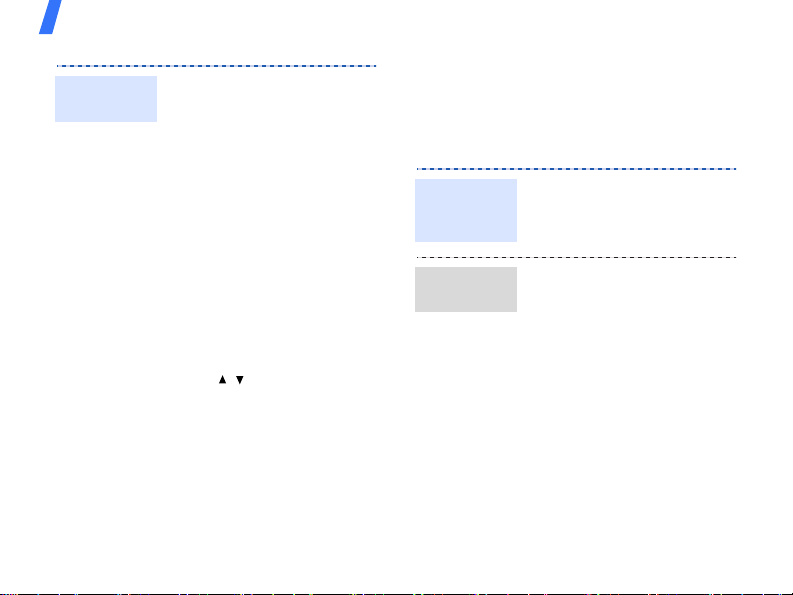
Step outside the phone
Play music
files
18
1. Select the file you want
to play.
2. During playback, use the
following keys:
• OK: pauses or
resumes playback.
• Up: opens the play
list.
• Left: returns to the
previous file. Moves
backward in a file
when held down.
• Right: skips to the
next file. Skips
forward in a file when
held down.
• /: adjusts the
volume.
3. Press [Down] to stop
playback.
Browse the web
Using a built-in web browser, you can easily
access the wireless web to get a variety of
up-to-date services and information and to
download web content.
Launch the
web
browser
Navigate
the web
In Idle mode, press [OK]
and select
Homepage
Browser → Go to
.
• To scroll through browser
items, press [Up] or
[Down].
• To select an item, press
<
Select
> or [OK].
• To return to the previous
page, press <
Back
>.
• To access options, press
<
Options
>.

Use Contacts
Add a
contact
To the phone’s memory:
1. In Idle mode, enter a
2. Press <
3. Specify contact
4. Press [OK] to save the
phone number.
Options
select
Add to Contacts
→ Phone → New →
number type.
information: First name,
Last name, Display
name, Mobile-private,
Landline-private, Email,
Group, Caller ID,
Ringtone, and More
information.
contact.
> and
a
Find a
contact
To the USIM/SIM card:
1. In Idle mode, enter a
phone number.
2. Press <
3. Specify contact
4. Press <
1. In Idle mode, press
2. Enter the first few letters
Options
select
Add to Contacts
→ SIM →
information: Name,
Phone number, Group
(for USIM), and Location
number.
Save
<
Options
Save
to save the contact.
<
Contacts
of the name you want.
> and
New
.
>, or press
> and select
>.
Step outside the phone
19
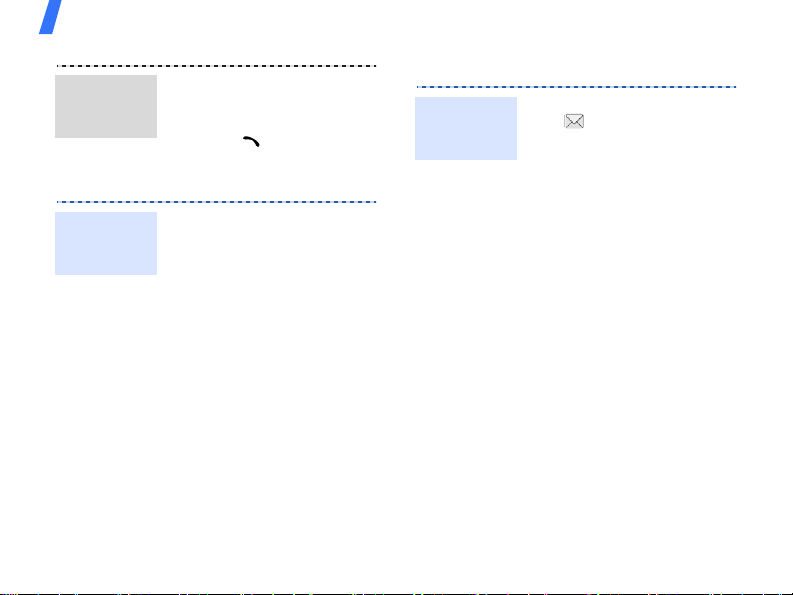
Step outside the phone
Find a
contact
(continued)
Create and
send a
name card
20
3. Select a contact from the
Contacts list.
4. Scroll to a number and
press [ ] to dial, or
press [OK] to edit
contact information.
1. In Idle mode, press
<
Contacts
2. Press <
select
details
>.
Options
> and
My contact
.
3. Specify your contact
information.
4. Press [OK] to save the
name card.
5. To send the name card,
press <
Options
Options
a sending
> and
> and
select
details
6. Press <
select
details →
My contact
.
Send my contact
method.
Send messages
Send a text
message
(SMS)
1. In Idle mode, press
<> and select
New Message →
Message
2. Enter your message.
3. Press [UP] to move to the
recipient field.
4. Enter a destination
number.
To send the message to
more than one recipient,
press [Right] and enter
additional destination
numbers.
5. Press <
select
message.
.
Options
Send
Create
> and
to send the

Send a
multimedia
message
(MMS)
1. In Idle mode, press
<> and select
Create
New Message →
Message
.
2. Enter your message.
3. Press <
select
Options
> and
Add subject
4. Press <OK>.
5. Enter the message
subject and press [Down]
to move to the text field.
6. Press <
Options
select
Add item, Create
item
, or
Add
attachment
> and
.
7. Add a media file,
Contacts entry, calendar
item, or bookmark item.
8. Press [Up] until the
recipient field highlights.
9. Enter destination
numbers or e-mail
addresses.
To send the message to
more than one recipient,
Step outside the phone
press [Right] and enter
.
additional numbers or
e-mail addresses.
10. Press <
select
Options
Send
to send the
> and
message.
21
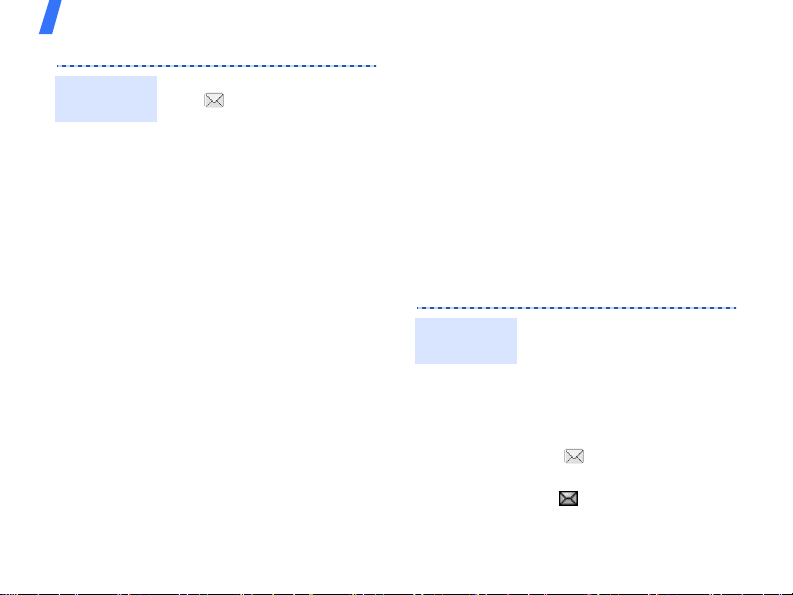
Step outside the phone
Send an
e-mail
22
1. In Idle mode, press
<> and select
New Message → Email
2. Enter the e-mail text.
3. Press <
4. Enter the subject of the
5. Press <
6. Add a media file,
7. Press [Up] until the
Options
select
Add subject
e-mail.
Options
select
Add item
Create item
Contacts entry, calendar
item, or bookmark item.
recipient field highlights.
Create
> and
.
> and
or
.
.
View messages
View a text
message
8. Enter destination e-mail
addresses.
To send the e-mail to
more than one recipient,
press [Right] and enter
additional e-mail
addresses.
9. Press <
When a notification appears:
1. Press <
2. Select the message from
From the Inbox:
1. In Idle mode, press
2. Select an SMS message
Options
select
Send
e-mail.
the Inbox.
<> and select
().
to send the
View
>.
> and
Inbox
.
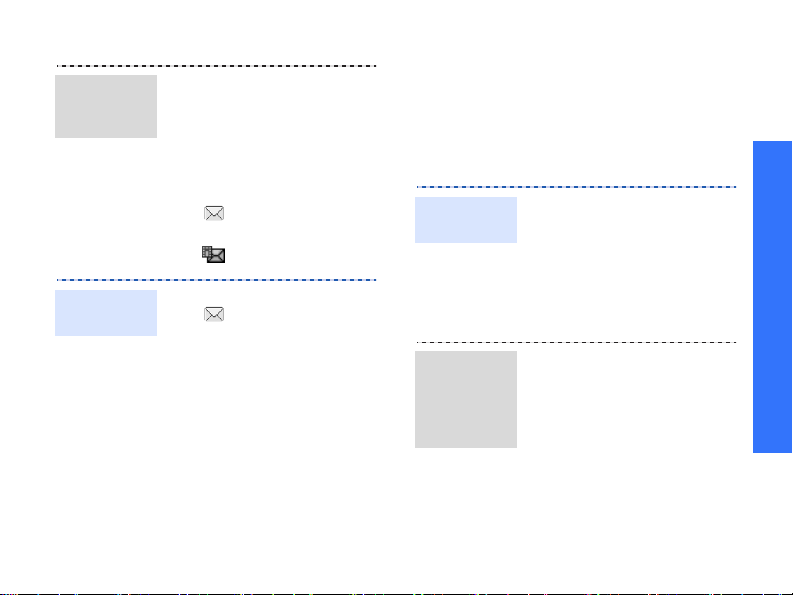
View a
multimedia
message
View an
e-mail
When a notification appears:
1. Press <
View
>.
2. Select the message from
the Inbox.
From the Inbox:
1. In Idle mode, press
< > and select
Inbox
2. Select an MMS message
().
1. In Idle mode, press
< > and select
inbox
.
2. Press <
Downld.
Email
>.
3. Select an e-mail or
header.
4. If you selected a header,
press <
Options
select
Retrieve
> and
to view
the body of the e-mail.
Use Bluetooth
Your phone is equipped with Bluetooth
technology, enabling you to connect the
phone wirelessly to other Bluetooth devices
and exchange data with them, talk handsfree, or control the phone remotely.
.
Turn on
Bluetooth
Search for
and pair
with a
Bluetooth
device
1. In Idle mode, press [OK]
and select
Activation → On
2. Select
My phone’s
visibility → On
other devices to find your
phone.
1. In Idle mode, press [OK]
and select
My devices → Search
new device
2. Select a device.
3. Enter a Bluetooth PIN or
the other device’s
Bluetooth PIN, if it has
one, and press <OK>.
Bluetooth →
.
to allow
Bluetooth →
.
Step outside the phone
23
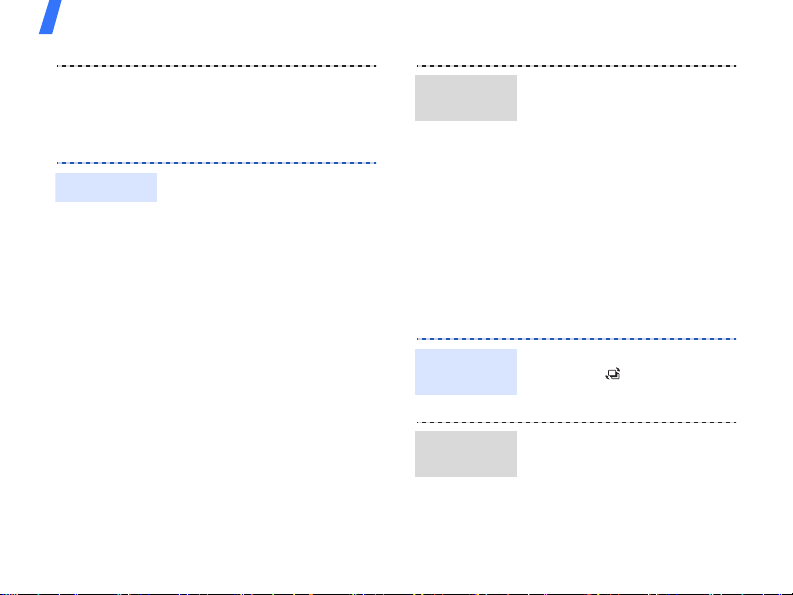
Step outside the phone
Send data
24
When the owner of the
other device enters the
same code, pairing is
complete.
1. Access an application,
Contacts, My files
Calendar, Memo
Tasks
.
,
, or
2. Select the item you want
to send.
3. Press <
select
Send contact
Options
> and
details/Send/Send via
→ Via bluetooth
Bluetooth
/
.
4. Select a device.
5. If necessary, enter the
Bluetooth PIN and press
<OK>.
Receive
data
1. When a device attempts
to access your phone,
press <
Yes
that you are willing to
receive.
2. If necessary, press
<
Yes
> to confirm that
you are willing to receive.
Switch applications
You can switch to other applications from a
menu, without closing the menu screen you
were using.
Switch to an
application
Available
applications
1. While using a menu,
press
[]
2. Select an application.
•
Call
: opens the dialling
screen.
•
Messaging
Messaging
•
Internet
: launches the
web browser.
> to confirm
.
: accesses the
menu.
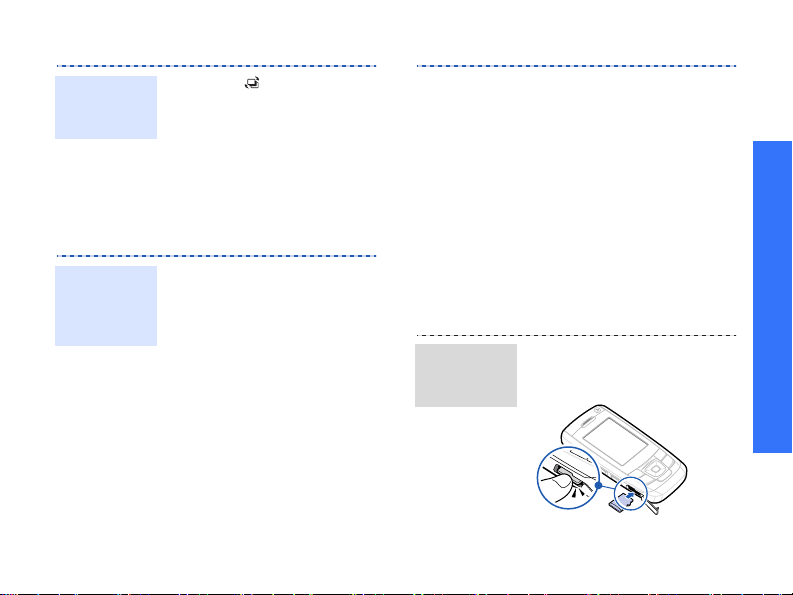
Close all
running
applications
1. Press
2. Scroll to
3. Press <
[]
.
End all?
Yes
>.
.
Use a memory card
You can use an optional microSD memory
card to increase your phone’s memory
capacity.
Important
memory
card
information
• Frequent erasing and
writing will shorten a
card’s lifespan.
• Do not remove a card
from the phone or turn
off the phone while data
is being accessed or
transferred. This could
result in loss of data and/
or damage to the card or
phone.
Insert a
memory
card
• Do not subject cards to
strong shocks.
• Do not touch card
terminals with your
fingers or metal objects.
If dirty, wipe the card
with a soft cloth.
•Keep cards away from
small children or pets.
• Do not expose cards in a
place subject to electrostatic discharge and/or
electrical noise.
1. Insert a memory card
into the card slot, with
the label side face up.
2. Press the card until it
locks into place.
Step outside the phone
25

Step outside the phone
Remove the
memory
card
Use a card
adapter
26
1. Press the memory card
so that it is disengaged
from the phone.
2. Remove the card from
the slot.
Using a card adapter and a
USB card reader/writer, you
can read the card on a PC.
1. Insert a memory card
into a card adapter, and
then the adapter into a
card reader/writer.
2. Plug the USB connecter
of the card reader/writer
into the USB port on your
PC.
3. Access the appropriate
memory disk and copy to
and from the card.

Enter text
Ch
displ
d
ABC, T9, Number, and Symbol modes
You can enter text for some features such as
Messaging, Contacts, or Calendar, using ABC
mode, T9 mode, Number mode, and Symbol
mode.
Changing the text input mode
• Press and hold [ ] to switch between T9
( ) and ABC ( ) modes.
• Press [ ] to change case or to switch to
Number mode ( ).
• Press and hold [ ] to switch to Symbol
mode ( ).
Using ABC mode
Press the appropriate key until the character
you want appears on the screen.
Key
(Creating an SMS message with GSM alphabet
encoding)
Other ABC mode operations
• To enter the same letter twice or to enter
a different letter on the same key, wait
for the cursor to move to the right
automatically or press [Right]. Then,
enter the next letter.
• Press [ ] to insert a space.
• Press the Navigation keys to move the
cursor.
aracters in order
Upper case
aye
Lower case
27
