Samsung SGHZ240E Users Manual

* Depending on the software installed or your service provider or country, some of the descriptions in
this guide may not match your phone exactly.
* Depending on your country, your phone and accessories may appear different from the illustrations
in this guide.
Printed in Korea
Code No.:GH68-XXXXXA
English. 03/2007. Rev. 1.0

1
0
_
t
f
ra
D
0
2
:
W
/
S
0
3
.
3
0
.
7
0
4
2
Z
2
C
G
V
B
0
SGH-Z240E
User’s Guide

Important safety
precautions
Failure to comply with the following
precautions may be dangerous or illegal.
Copyright information
• Bluetooth® is a registered trademark of the
Bluetooth SIG, Inc. worldwide.
Bluetooth QD ID: B0XXXXX
TM
•Java
is a trademark or registered trademark
of Sun Microsystems, Inc.
• Picsel and Picsel Viewer
Picsel Technologies, Inc.
TM
are trademarks of
Drive safely at all times
Do not use a hand-held phone while driving.
Park your vehicle first.
Switch off the phone when refuelling
Do not use the phone at a refuelling point
(service station) or near fuels or chemicals.
Switch off in an aircraft
Wireless phones can cause interference.
Using them in an aircraft is both illegal and
dangerous.
Switch off the phone near all medical
equipment
Hospitals or health care facilities may be
using equipment that could be sensitive to
external radio frequency energy. Follow any
regulations or rules in force.
Interference
All wireless phones may be subject to
interference, which could affect their
performance.

Be aware of special regulations
Meet any special regulations in force in any
area and always switch off your phone
whenever it is forbidden to use it, or when it
may cause interference or danger.
Water resistance
Your phone is not water-resistant. Keep it
dry.
Sensible use
Use only in the normal position (held to your
ear). Avoid unnecessary contact with the
antenna when the phone is switched on.
Emergency calls
Key in the emergency number for your
present location, then press .
Keep your phone away from small
children
Keep the phone and all its parts, including
accessories, out of the reach of small
children.
Accessories and batteries
Use only Samsung-approved batteries and
accessories, such as headsets and PC data
cables. Use of any unauthorised accessories
could damage you or your phone and may
be dangerous.
• The phone could explode if the battery is
replaced with an incorrect type.
• Dispose of used batteries according to the
manufacturer’s instructions.
At very high volumes, prolonged
listening to a headset can damage
your hearing.
Qualified service
Only qualified service personnel may repair
your phone.
For more detailed safety information, see
"Health and safety information" on page 31.
1

About this Guide
This User’s Guide provides you with
condensed information about how to use
your phone.
In this guide, the following instruction icons
appear:
Indicates that you need to pay
careful attention to the subsequent
information regarding safety or
phone features.
→
Indicates that you need to press
the Navigation keys to scroll to the
specified option and then select it.
[ ] Indicates a key on the phone.
< > Indicates a soft key, whose function
2
For example, [ ]
is displays on the phone screen. For
example, <
Select
>
•3G
Special
• Camera and camcorder
• Media player
Your phone is capable of
operating in a 3G
environment, allowing
much greater data transfer
speed, video streaming,
and video conferencing.
features of your phone
Use the camera module on
your phone to take a
photo or record a video.
Play media files on your
phone. You can enjoy high
quality videos and music.
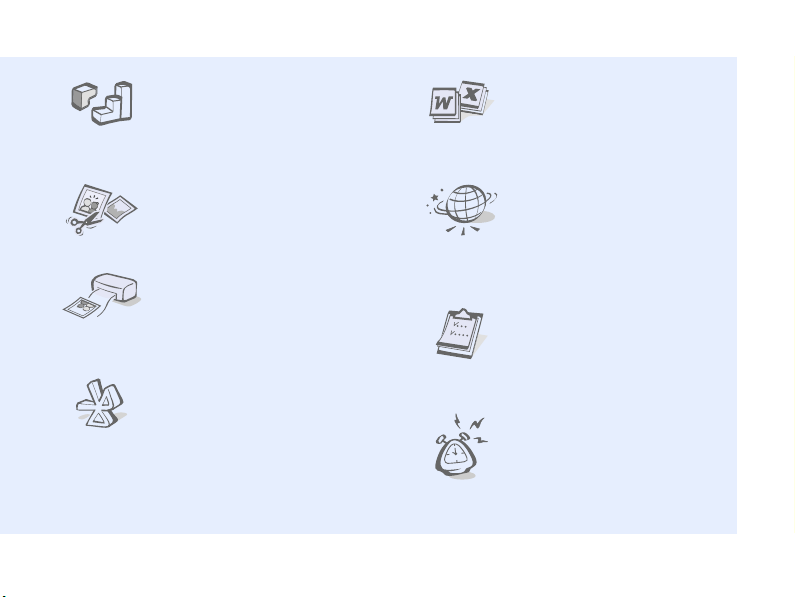
•Java
Enjoy Java-based
embedded games and
download new games.
• File viewer
Open documents in
various formats on the
phone without corruption.
• Image editor
Edit or decorate your
photos.
• Digital data printing
Print images, messages,
and personal data directly
from your phone.
•Bluetooth
Transfer media files and
personal data, and
connect to other devices
using wireless Bluetooth
technology.
•Web browser
Access the wireless web to
get up-to-the-minute
information and a wide
variety of media content.
•Calendar
Keep track of your daily,
weekly, and monthly
schedule.
•Alarm
Use your phone as an
alarm clock to wake you
up in the morning or notify
you of an impending
event.
3
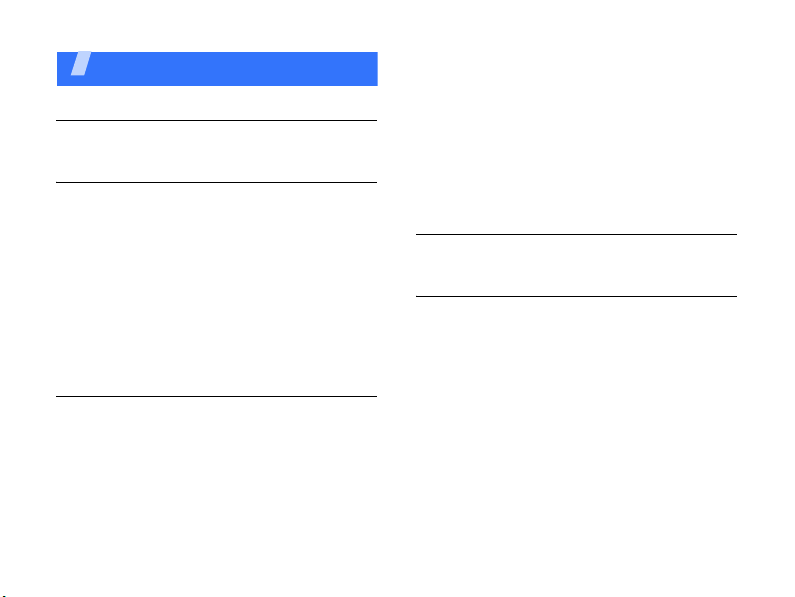
Contents
Unpack 6
Make sure you have each item
Get started 6
First steps to operating your phone
Assemble and charge the phone ................ 6
Power on or off......................................... 7
Phone layout ............................................ 7
Keys and icons ......................................... 8
Access menu functions ............................ 11
Use Homescreen shortcut icons ................ 12
Enter text .............................................. 12
Customise your phone............................. 13
Step outside the phone 15
Begin with call functions, camera, media player,
web browser, and other special features
Make or answer calls ............................... 15
Use the camera ...................................... 16
4
Play music.............................................. 17
Browse the web ...................................... 18
Use Phonebook ....................................... 19
Send messages....................................... 19
View messages ....................................... 21
Use Bluetooth ......................................... 21
Switch applications .................................. 22
Replace the front cover ............................ 23
Menu functions 24
All menu options listed
Health and safety information 31

Overview of menu functions
To access Menu mode, press [OK] in Idle mode.
1 Applications
1 Memo
2 Task
3 Voice recorder
4 World clock
5 Calculator
6 Converter
7 Timer
8 Stopwatch
9 SIM application toolkit
2 Address book
3 Media album
1 Images
2 Videos
3 Sounds
4 Games and more
5 Other files
6 Memory status
4 Music
5 Messaging
1 Create message
2 Inbox
3 Email inbox
4 Drafts
5 Outbox
1
6 Sentbox
7 My folders
8 Templates
9 Delete all
10 Messaging settings
11 Memory status
6 Orange World
1 Go to homepaage
2 Enter URL
3 Bookmarks
4 Saved page
5 History
6 Advanced
7 Browser settings
7 Settings
1 Time & date
2 Display settings
3 Phone settings
4 Call settings
5 Security
6 Application settings
7 Network settings
8 Memory settings
9 Master reset
8 Call history
9 Alarms
* Calendar
0 Camera
# Profiles
1. Available only if supported
by your USIM/SIM card.
5

Unpack
Make sure you have each item
• Phone
• Travel adapter
• Battery
• Additional front and battery covers
•User’s Guide
You can obtain various accessories from
your local Samsung dealer.
The items supplied with your phone and the
accessories available at your Samsung
dealer may vary, depending on your country
or service provider.
6
Get started
First steps to operating your phone
Assemble and charge the
phone
To A C p o we r
outlet

Removing the battery cover
Power on or off
Switch on
Switch off
1. Open the phone.
2. Press and hold [ ].
3. If necessary, enter
the PIN and press
<
Confirm
1. Open the phone.
2. Press and hold [ ].
>.
Phone layout
With the phone open
Earpiece
Main display
Menu access/
Confirm key
Left soft key
Multi-function
jack
Application
switch key
Volume ke ys
Dial key
Alphanumeric
keys
Speaker
Interior
camera lens
Navigation keys
(Up/Down/
Left/Right)
Right soft key
Video call key
Power/Menu
exit key
Delete key
Mouthpiece
Special
function keys
7

Get started
With the phone closed
Exterior
camera lens
Mirror
External display
8
Memory
card slot
Camera key
Keys and icons
Keys
Perform the function indicated on
the bottom line of the display.
In Menu mode, scroll through
menu options.
In Idle mode when the
homescreen shortcut icons are
activated:
• Up/Down: scroll through the
icons.
• Left/Right: access your
favourite menus.
In Idle mode when the
homescreen shortcut icons are
deactivated, access your
favourite menus directly.
In Idle mode, access Menu mode.
In Menu mode, select the
highlighted menu option or
confirm input.

Open the application switch
window to access other
applications without exiting the
current application.
Make or answer a call.
In Idle mode, retrieve the
numbers recently dialled, missed,
or received.
Delete characters from the
display or items in an application.
Make a video call.
Press and hold to switch the
phone on or off.
End a call.
In Menu mode, cancel input and
return the phone to Idle mode.
Enter numbers, letters, and some
special characters.
In Idle mode, press and hold [1]
to access your voicemail server.
Press and hold [0] to enter an
international call prefix.
Enter special characters or
perform special functions.
In Idle mode, press and hold [ ]
to activate or deactivate the
Silent profile. Press and hold [ ]
to enter a pause between
numbers.
Adjust the phone volume.
In Idle mode, press and hold to
turn on the camera.
In Camera mode, take a photo or
record a video.
9

Get started
Icons
The following icons may appear on the top
line of the screen to indicate your phone’s
status. Depending on your country or
service provider, the icons shown on the
display may vary.
Signal strength
GPRS (2.5G) network
Connecting to GPRS (2.5G)
network or transferring data in
GPRS (2.5G) network
EDGE network
Connecting to EDGE network or
transferring data in EDGE
network
UMTS (3G) network
Connecting to UMTS (3G)
network or transferring data in
UMTS (3G) network
Voice call in progress
10
Out of your service area
Video call in progress
Out of your service area
Roaming network
Bluetooth active
Connected with PC via a USB
port
Browsing Internet
Connected to secured web page
Memory card inserted
New message:
•: Text message
• : Multimedia message
•: Email
•: Voicemail
•: Push
• : Configuration message

Inbox full:
• : Text message
• : Multimedia message
•: Email
•: Voicemail
•: Push
• : Configuration message
Profile setting:
•: Normal
•: Silent
• : Driving
• : Meeting
• : Outdoor
• : Offline
Battery power level
Alarm set
Access menu functions
Select an
option
Use menu
numbers
1. Press a desired soft key.
2. Press the Navigation
keys to move to the next
or previous option.
3. Press <
Select
or [OK] to confirm the
function displayed or
option highlighted.
4. Press <
Back
up one level.
Press [ ] to return to
Idle mode.
Press the number key
corresponding to the option
you want.
>, <OK>,
> to move
11

Get started
Use Homescreen shortcut icons
In Idle mode, there are icons on the left side of
the display, which give you easy access to
popular menus.
Navigate
around the
idle screen
Available
shortcut
icons
12
• To move among the
shortcut icons, press [Up]
or [Down].
• To open a menu window,
press [OK].
• To return to the previous
menu level, press [Left].
• To close a menu window,
press [ ].
• : access the organiser
features.
• : access phone numbers
or create contacts.
• : access a call log list.
• : create a new message
or view received
messages.
• : access image albums
or turn on the camera.
• : access the Orange
homepage or other
web services.
Enter text
Change the
text input
mode
ABC mode
T9 mode
• Press and hold [ ] to
switch between T9 mode
( ) and ABC mode
().
• Press [ ] to change case
or switch to Number
mode ( ).
• Press and hold [ ] to
switch to Symbol mode
().
To enter a word:
Press the appropriate key
until the character you want
appears on the display.
To enter a word:
1. Press [2] to [9] to start
entering a word.
2. Enter the whole word
before editing or deleting
characters.

Number
mode
Symbol
mode
Other
operations
3. When the word displays
correctly, press [ ] to
insert a space.
Otherwise, press [0] to
display alternative word
choices.
Press the keys
corresponding to the digits
you want.
Press the corresponding
number key to select a
symbol.
• Press [1] to enter
punctuation marks or
special characters.
• Press [ ] to insert a
space.
• Press the Navigation
keys to move the cursor.
• Press [C] to delete
characters one by one.
• Press and hold [C] to
clear the entire display.
Customise your phone
Display
language
Call ringer
melody
1. In Idle mode, press [OK]
and select
Phone settings →
Language → Screen
text
.
2. Select a language.
3. Press <
Save
To change the profile
properties:
1. In Idle mode, press [OK]
and select
Profiles
2. Scroll to the sound profile
you are using.
3. Press <
4. Select
select
Options
Edit
Voice call
ringtone →
a ringtone.
5. Select
Video call
ringtone →
a ringtone.
Settings →
>.
.
> and
.
a category →
a category →
13

Get started
Key tone
volume
Idle mode
wallpaper
14
6. Press <
select
Options
Save
> and
.
To change the sound profile:
1. In Idle mode, press [OK]
and select
Profiles
.
2. Select the profile you
want.
In Idle mode, press [ / ] to
adjust the key tone volume.
1. In Idle mode, press [OK]
and select
Display settings →
Main display →
Settings →
Wallpaper → Pictures
→
Wallpaper
.
2. Select an image
category.
3. Select an image.
4. Press <
Set
>.
Menu
shortcuts
Silent
profile
Phone lock
1. In Idle mode, press [OK]
and select
Phone settings →
Shortcuts
Settings →
.
2. Select a key.
3. Select a menu to be
assigned to the key.
You can activate the Silent
profile to avoid disturbing
other people. In Idle mode,
press and hold [ ].
1. In Idle mode, press [OK]
and select
Settings →
Security → Phone lock
2. Select On.
3. Enter a new 4- to 8-digit
password and press
<
Confirm
>.
4. Enter the new password
again and press
<
Confirm
>.
.
