Samsung SGHZ220 Users Manual

*
Depending on the software installed or your service provider or country, some of the descriptions
in this guide may not match your phone exactly.
* Depending on your country, your phone and accessories may appear different from the
illustrations in this guide.
World Wide Web
http://www.samsungmobile.com
Printed in Korea
Code No.:GH68-XXXXXA
12/2005. Drf. 1.0.
English.

t
f
a
r
D
5
0
0
2
:
n
o
i
s
r
e
V
(
3
2
.
2
1
.
0
2
2
Z
)
2
L
E
A
X
SGH-Z220
User’s Guide

Important
Drive safely at all times
Do not use a hand-held phone while driving.
Park the vehicle first.
Switch off the phone when refuelling
Do not use the phone at a refuelling point
(service station) or near fuels or chemicals.
safety
precautions
Failure to comply with the following
precautions may be dangerous or illegal.
Switch off in an aircraft
Wireless phones can cause interference.
Using them in an aircraft is both illegal and
dangerous.
Switch off the phone near all medical
equipment
Hospitals or health care facilities may be
using equipment that could be sensitive to
external radio frequency energy. Follow any
regulations or rules in force.
Interference
All wireless phones may be subject to
interference, which could affect their
performance.
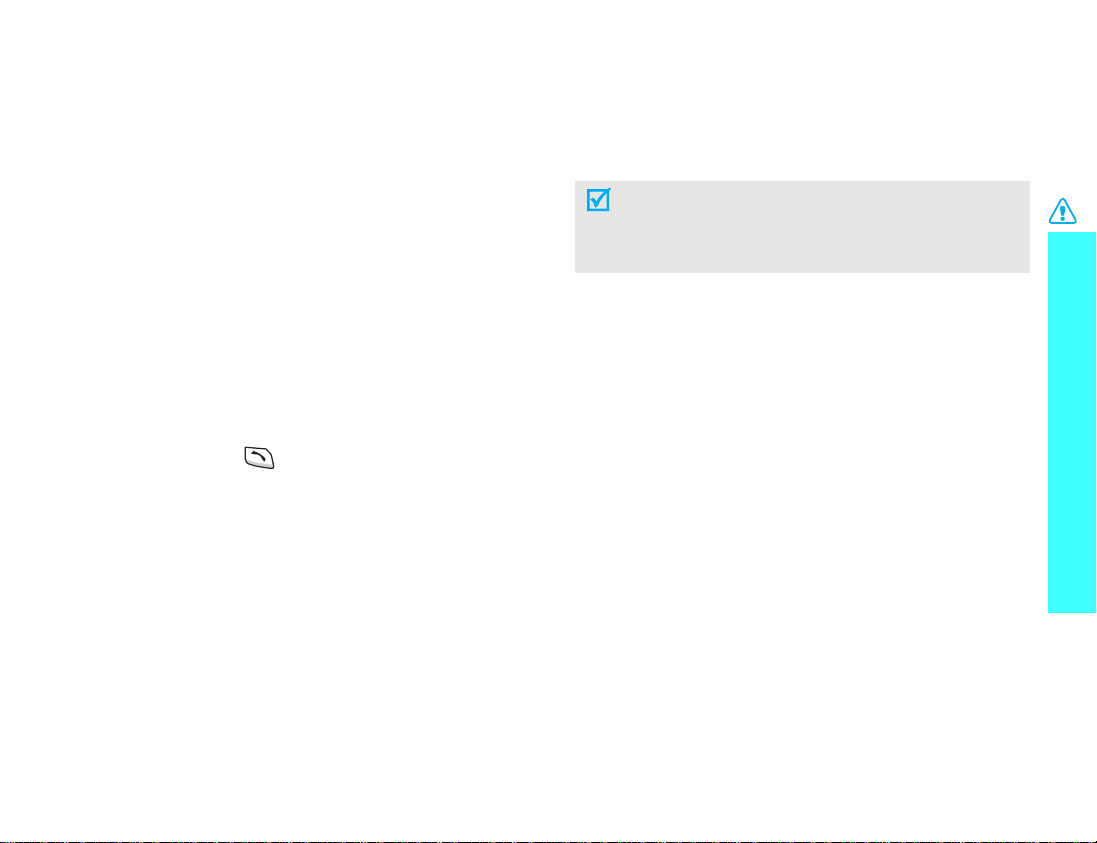
Be aware of special regulations
Meet any special regulations in force in any area and
always switch off your phone whenever it is
forbidden to use it, or when it may cause
interference or danger.
Water resistance
Your phone is not w ate r-resistant. Keep it dry.
Accessories and batteries
Use only Samsung-approved accessories and
batteries. Use of any unauthorised accessories could
damage your phone and may be dangerous.
• The phone could explode if the battery is
replaced with an incorrect type.
• Dispose of used batteries according to the
manufacturer’s instructions.
Important safety precautions
Sensible use
Use only in the normal position (held to the ear).
Avoid unnecessary contact with the antenna when
the phone is switched on.
Emergency calls
Key in the emergency number for your present
location, then press .
Keep your phone away from small children
Keep the phone and all its parts, including
accessories, out of the reach of small children.
Qualified service
Only qualified service personnel may repair your
phone.
For more detailed safety information, see "Health
and safety information" on page 77.
1
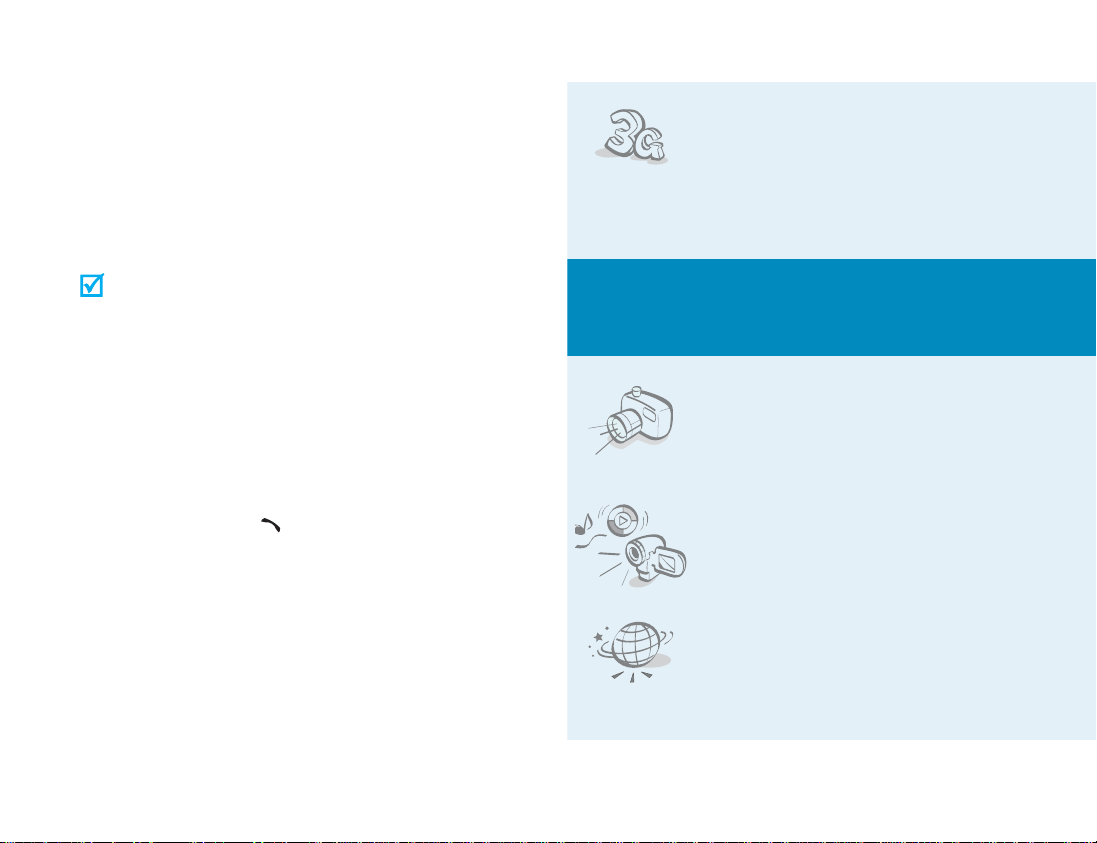
About this Guide
This User’s Guide provides you with condensed
information about how to use your phone. T o quickly
learn the basics for your phone, please refer to “Get
started” and “Step outside the phone.”
In this guide, the following instruction icons appear:
Indicates that you need to pay careful
attention to the subsequent information
regarding safety or phone features.
•
Special
3G
Your phone is capab le of operating
in a 3G environment, allowing
much greater data transfer speed,
video streaming, and video
conferencing.
features of your phone
→
] Indicates a key on the phone. For
[
< > Indicates a soft key, whose function is
2
Indicates that you can get more
information on the referenced page.
Indicates that you need to press the
Navigation keys to scroll to the specified
option and then select it.
example,
displayed on the phone screen. For
example, <
[]
Msg.>
• Camera and camcorder
Use the camera module on your
phone to take a photo or record a
video.
• Media player
Play media files on your phone. Y ou
can enjoy high quality videos and
music.
•Web browser
Access the wireless web to get upto-the-minute information and a
wide variety of media content.
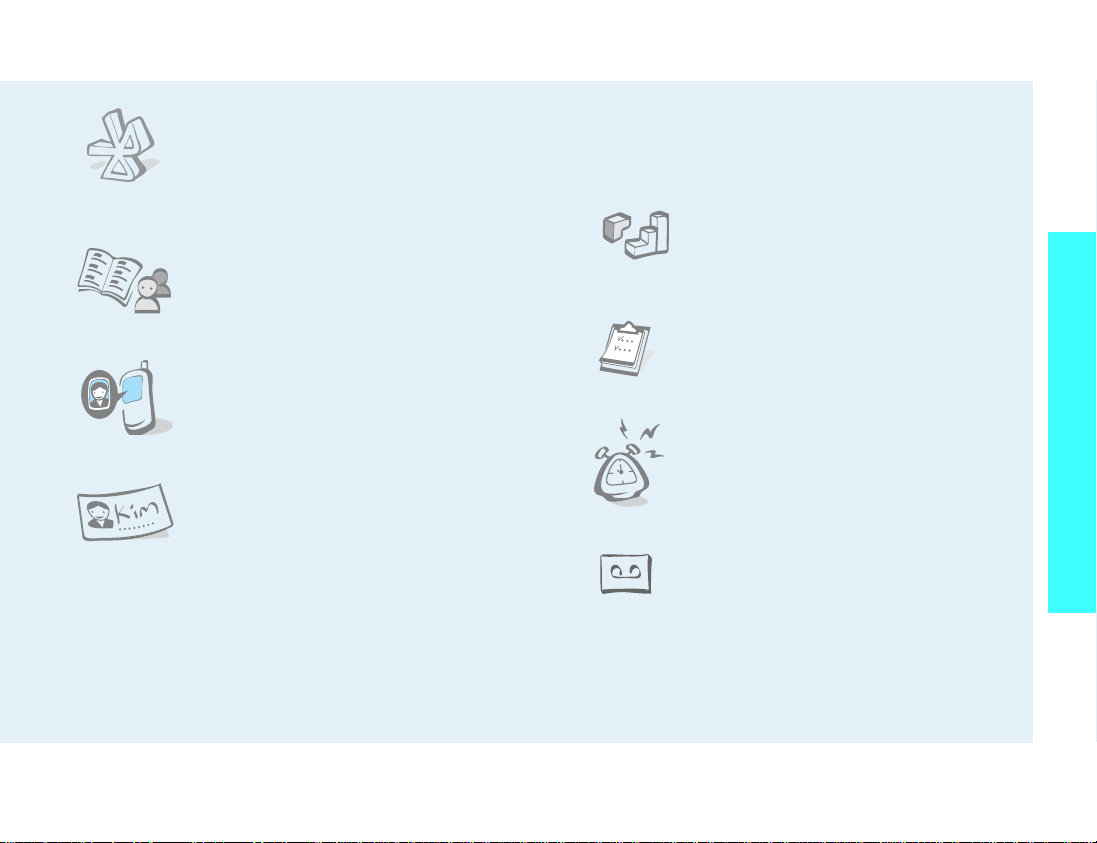
• Bluetooth
Send photos, images, videos, and
other personal data, and connect to
other devices using free, wireless
Bluetooth technology.
• Contacts
Store home, office, or cellular
phone numbers for your contacts.
•
Get personal with photo caller
ID
See who’s calling you with their
very own photo displays.
Name card
•
Create name cards with your
number and profile. Whenever
introducing yourself to others, use
this convenient electronic name
card.
•
Multimedia Message Service (MMS)
Deliver MMS messages with a combination of
text, images, and audio.
•E-mail
Deliver e-mails with image, video, and audio
attachments.
•
Java
Enjoy Java™-based embedded
games and download new games.
Organiser
•
Keep track of your daily, weekly,
and monthly schedule.
•
Alarm
Use your phone as an alarm clock
to wake you up in the morning or
notify you of an impending event.
Voice recorder
•
Record memos or sounds.
Special features of your phone
3
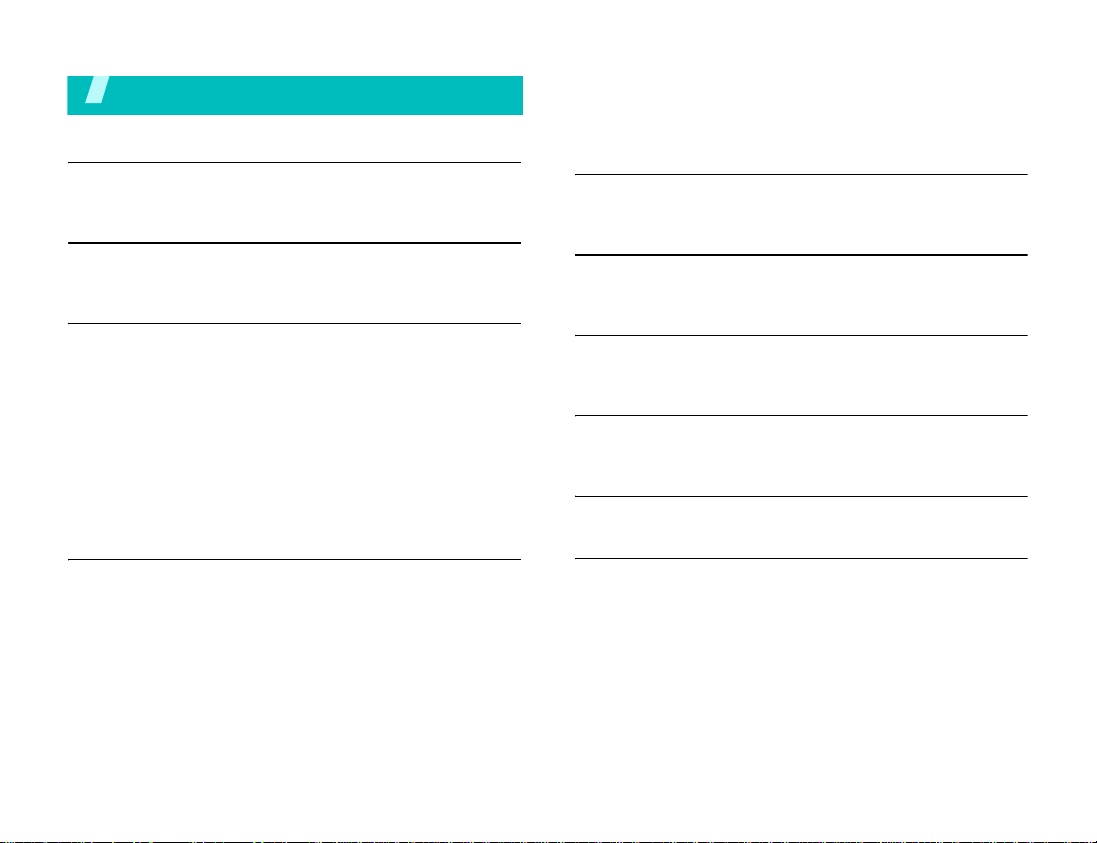
Contents
Use Bluetooth................................................ 21
Switch applications.................................... .... . 22
Unpack 6
Make sure you have each item
Your phone 6
Buttons, features, and locations
Get started 7
First steps to operating your phone
Install and charge the phone.............................. 7
Power on or off ................................................ 8
Keys and display .............................................. 9
Access menu functions.................................... 11
Customise your phone..................................... 12
Make/Answer calls.......................................... 14
Step outside the phone 15
Begin with your camera, the media player, the web, and
other special features
Use the camera.............................................. 15
Play media files.............................................. 16
Browse the web.............................................. 17
Use Contacts ................................................. 18
Send messages.............................................. 19
View messages .............................................. 21
4
Enter text 23
ABC, T9, Number, and Symbol mode
Call functions 25
Advanced calling features
Menu functions 29
All menu options listed
Solve problems 76
Help and personal needs
Health and safety information 77
Index 93

Overview of menu functions
To access Menu mode, press [OK] in Idle mode.
1 Call log
1 Missed calls
2 Dialled calls
3 Received calls
4 Current contacts
5 Delete all
6 Data calls
7 Calls cost
8 Calls time
2 Contacts
1 Search contact
2 New contact
3 Groups
4 Speed dial
5 My name card
6 Copy all
7 Own number
8 Service number
9 Settings
0 Memory status
3 Applications
1 SAT
2 Media player
3 Voice memo
4 World clock
5 Calculator
6 Converter
*
*
p. 29
p. 29
p. 29
p. 29
p. 29
p. 30
p. 30
p. 30
p. 30
p. 31
p. 31
p. 31
p. 32
p. 33
p. 33
p. 34
*
p. 34
p. 34
p. 34
p. 34
p. 34
p. 34
p. 35
p. 36
p. 37
p. 38
p. 38
4 Internet
1 Go to homepage
2 Enter URL
3 Favourites
4 History
5 Browser settings
6 Network settings
5 Messages
1 Create new
2 Inbox
3 Drafts
4 Outbox
5 Sent box
6 Email inbox
7 Templates
8 Broadcast
9 Delete all
0 Settings
Memory status
6 File manager
Images
Videos
Music
Sounds
Games & More
Other files
p. 39
p. 39
p. 40
p. 40
p. 40
p. 40
p. 41
p. 41
p. 41
p. 43
p. 44
p. 45
p. 45
p. 45
p. 46
p. 47
p. 48
p. 48
p. 52
p. 52
p. 53
p. 54
p. 55
p. 56
p. 57
p. 57
7 Organiser
1 Alarm
2 Calendar
3 Week view
4 Today’s events
5 Schedule
6 Anniversary
7 Task
8 Memo
9 Missed event alarm
0 Memory status
8 Camera
9 Settings
1 Profiles
2 Time & date
3 Phone
4 Display
5 Call
6 Connectivity
7 Application settings
8 Security
9 Memory status
0 Reset settings
* Shows only if supported by your SIM card.
p. 58
p. 58
p. 58
p. 60
p. 60
p. 60
p. 60
p. 61
p. 61
p. 61
p. 61
p. 61
p. 65
p. 65
p. 66
p. 67
p. 67
p. 68
p. 70
p. 74
p. 74
p. 75
p. 75
5

Unpack
Your phone
Make sure you have each item
Phone
Battery
Travel Adapter
User’s Guide
You can obtain v arious accessories
from your local Samsung dealer.
The items supplied with your
phone and the accessories
available at your Samsung
dealer may vary, depending
on your country or service
provider.
Buttons, features, and locations
Menu access/
Confirm key
Left soft key
Application
switch key
Volume keys
Dial key
Alphanumeric
keys
Earpiece
Display
Navigation keys
(Up/Down/Left/
Right)
Right soft key
Video call key
Power On/Off/
Menu exit key
Delete key
Special
function keys
Microphone
Camera
lens
Headset
jack
Camera
key
External
display
6

Get started
First steps to operating your phone
USIM/SIM card information
When you subscribe to a cellular network, you
receive a plug-in SIM (Subscriber Identity Module)
card loaded with your subscription details, such as
your PIN and available optional services. For 3G
services, you can purchase a USIM card.
Install and charge the phone
Remove the battery.
Insert the SIM card.
Install the battery. Plug the travel adapter
into the phone.
Plug the adapter into a standard AC wall outlet.
When the phone is completely charged (the
battery icon becomes still), unplug the adapter
from the power outlet.
If the phone is already
on, first turn it off by
holding [ ].
Make sure that the
gold-coloured contacts
on the card face down
into the phone.
7

Get started
Remove the adapter from the ph one.
Low battery indicator
When the battery is low:
• a warning tone sounds,
• the battery low message displays, and
• the empty battery icon blinks.
If the battery level becomes too low, the phone
automatically turns off. Recharge your battery.
Power on or off
Power on
Do not turn on the
phone when
mobile phone use
is prohibited.
Power off
1. Open the phone.
2. Press and hold [ ] to turn
3. If necessary, enter the PIN
1. Open the phone.
2. Press and hold [ ].
on the phone.
and press <
Confirm
>.
8
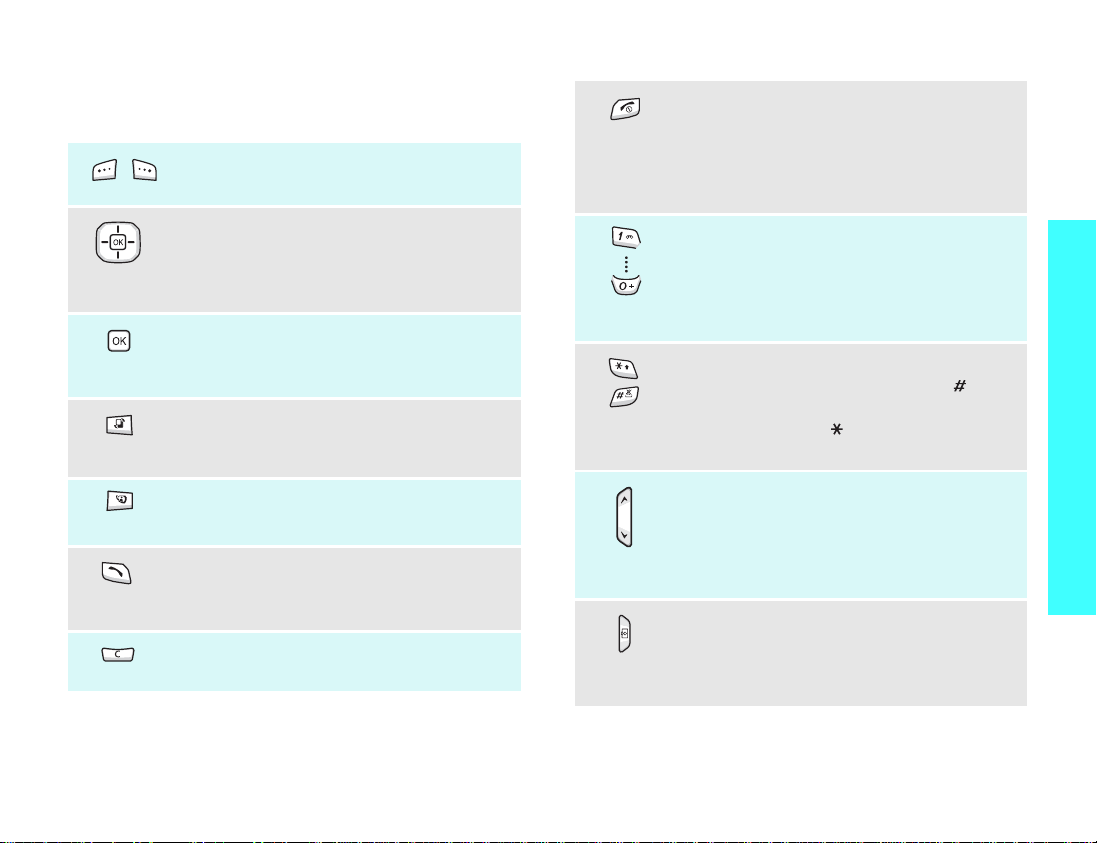
Keys and display
Keys
Perform the function indicated on the
bottom line of the display.
In Idle mode, access your favourite
menus directly.p. 67
In Menu mode, scroll through menu
options.
In Idle mode, access Menu mode.
In Menu mode, select the highlighted
menu option or confirm input.
Open the application switch window to
access other applications without
exiting the current application.
Make a video call.
Make or answer a call.
In Idle mode, retrieve numbers
recently dialled, missed, or received.
Delete characters from the display, or
an item in an application.
End a call.
Press and hold to switch the phone on
or off.
In Menu mode, cancel input and return
the phone to Idle mode.
Enter numbers, letters, and some
special characters.
1
In Idle mode, press and hold [
access your voicemail. Press and hold
[0] to enter an international call prefix.
Enter special characters.
In Idle mode, press and hold [ ] to
activate or deactivate the Silent profile.
Press and hold [ ] to enter a pause
between numbers.
Adjust the phone volume.
In Idle mode, with the phone open,
adjust the keypad tone volume. With
the phone closed, press and hold to
turn on the external display.
In Idle mode, press and hold to turn on
the camera.
In Camera mode, take a photo or
record a video.
] to
Get started
9
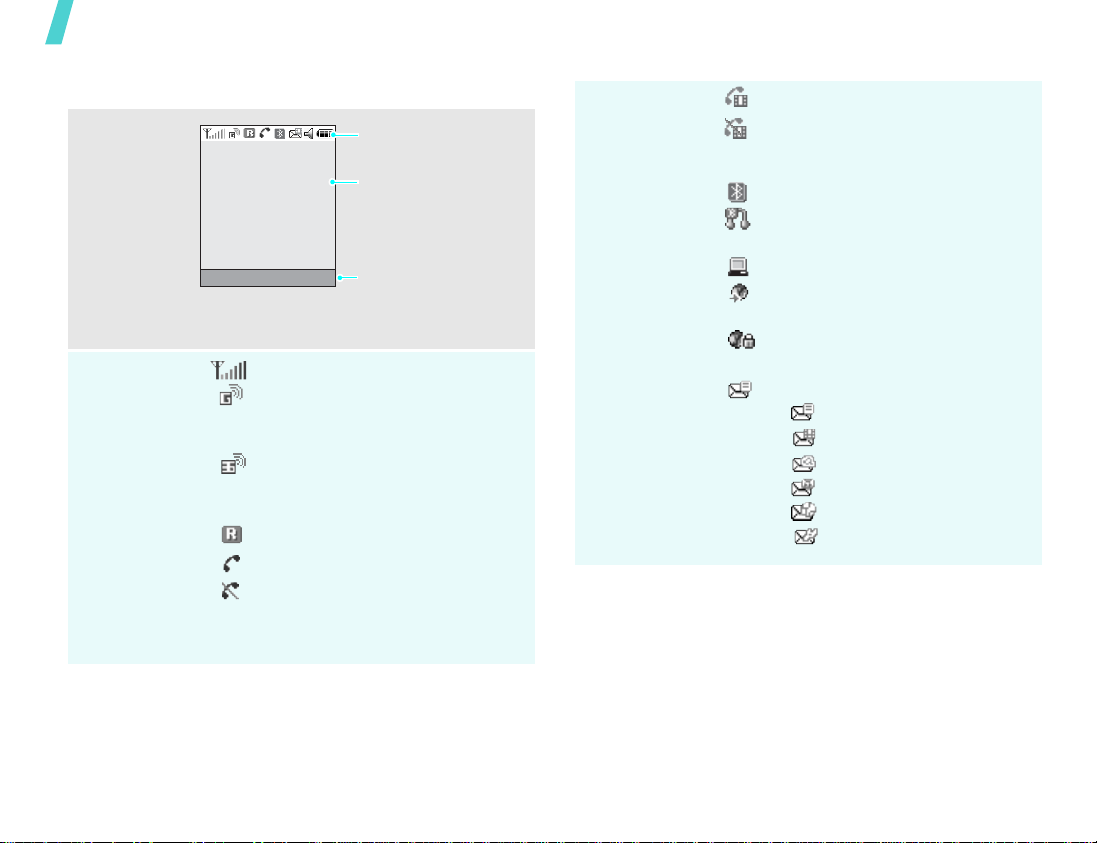
Get started
Display
Layout
Icons
Msg. Contacts
Received signal strength
Accessing services in a 2.5G
network; when transferring
data, this icon animates
Accessing services in a 3G
network; when transferring
data, this icon animates
Roaming network
Voice call in progress
Out of your service area; you
cannot send or receive voice
calls
Icons
display various icons.
Text and graphics
display messages,
instructions, and
information you enter.
Soft key function
indicators
show the current
functions assigned to
the two soft keys.
Icons
(continued)
Video call in progress
Out of your service area; you
cannot send or receive video
calls
Bluetooth active
Connected to Bluetooth hands-
free car kit or headset
Connected to PC via USB port
Browsing the Internet on PC
using the phone as modem
Connected to secured web
page
New message:
•: SMS
• : MMS
•: E-mail
•: Voicemail
•: WAP push
• : Configuration message
10

Icons
(continued)
Inbox full:
•: SMS
• : MMS
•: E-mail
•: Voicemail
• : Configuration message
Sound profile setting:
•: Normal
•: Meeting
•: Car
•: Silent
•: Outdoor
Battery power level
Access menu functions
Use the soft
keys
The roles of the soft keys vary
depending on the function you are
using. The bottom line of the
display indicates their current
role.
Select Back
Get started
Press the left soft
key to select the
highlighted
option.
In each main menu, one of the
most popular submenu is
assigned to the left soft key.
This allows you to quickly
access the most popular
menus.
Press the right soft
key to return to
the previous menu
level.
11

Get started
Select an
option
Use shortcuts
1. Press the appropriate soft
key .
2. Press the Navigation keys to
move to the next or previous
option.
3. Press <
confirm the function
displayed or option
highlighted.
4. To exit, choose either of the
following methods:
• Press <
• Press [ ] to return to
Press the number key
corresponding to the option you
want.
Select
> or [OK] to
Back
up one level.
Idle mode.
> to move
Customise your phone
Display
language
Call ringer
melody
1. In Idle mode, press [OK] and
select
Settings
Language
2. Select a language.
3. Press <
You can change the call ringer by
changing the properties of the
currently active sound profile.
To change the profile properties:
1. In Idle mode, press [
select
Settings
2. Scroll to the sound profile you
are using.
3. Press <
Edit
.
4. Select
5. Select
6. Press <
Voice call ringtone
and select a ringtone for
voice calls.
Video call ringtone
and select a ringtone for
video calls.
Save
.
→
Screen text
Save
>.
Options
Options
→
Phone
→
.
OK
] and
→
Profiles
> and select
> and select
.
12

Idle mode
Wallpaper
To change the sound profile:
1. In Idle mode, press [OK] and
select
Settings
2. Select the profile you want.
You can set w allpaper for the idle
screen on each display.
For the main display:
1. In Idle mode, press [OK] and
select
Settings
Wallpaper
2. Scroll to an image folder
3. Select an image and press
<
Set
>.
→
Profiles
→
Display
.
.
→
.
For the external display:
1. In Idle mode, press [OK] and
select
Settings
Cover LCD
2. Select an image type.
3. For
4. Press [
Clock
type and press <
Cover title
For
greeting and press <
For
Wallpaper
Change
<
image. Adjust the image area
to be displayed and press
OK
].
[
OK
→
Display
.
, scroll to a clock
Save
>.
, enter a
Save
, press
> and select an
].
→
>.
Get started
Menu
shortcuts
You can set the Navigation keys
to function as shortcuts to access
your favourite menus.
OK
1. In Idle mode, press [
select
Settings
Shortcuts
2. Select a key.
3. Select a menu to be assigned
to the key.
→ Phone →
.
] and
13
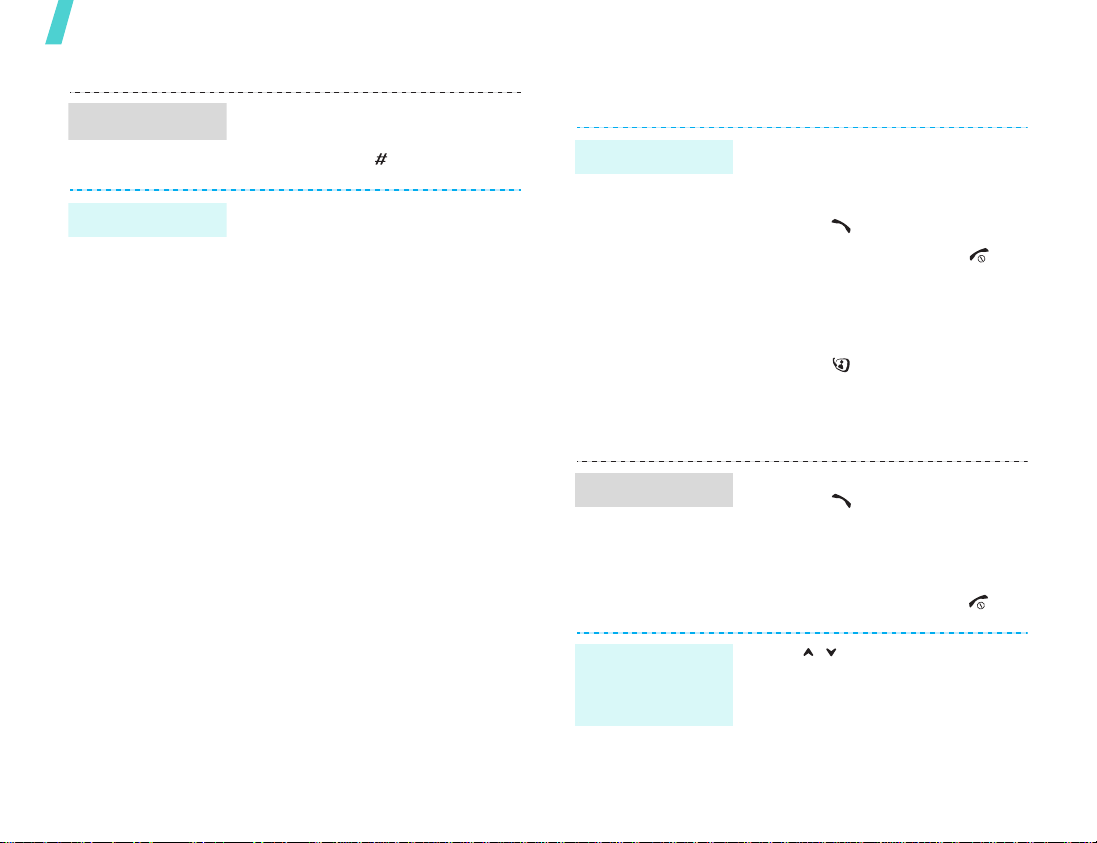
Get started
Silent profile
Phone lock
You can activ ate the Silent profile
to avoid disturbing other people.
Press and hold [ ] in Idle mode.
You can protect the phone
against unauthorised use with a
phone password. The phone will
require the password on
power-up.
OK
1. In Idle mode, press [
select
Settings
→
Change phone
password
2. Enter the default password,
00000000
<
Confirm
3. Enter a new 4- to 8-digit
password and press
<
Confirm
4. Enter the new password
again and press <
5. Select
6. Select
7. Enter the password and press
<
Confirm
Phone lock
Enable
→
.
, and press
>.
>.
.
>.
] and
Security
Confirm
.
>.
Make/Answer calls
Make a call
Answer a call
Adjust the
volume during
a call
To make a voice call:
1. Enter an area code and
phone number.
2. Press [ ].
3. To end the call, press [ ].
To make a video call:
1. Enter an area code and
phone number.
2. Press [ ] and if their phone
is compatible, the other
person appears on the
screen.
1. When the phone is ringing,
press [ ].
2. For a video call, press
<
Show me
other person to see you.
3. To end the call, press [ ].
Press [ / ].
> to allow the
14

Step outside the phone
Begin with your camera, the media player, the web, and
other special features
Use the camera
View a photo
1. In Idle mode, press [OK] and
select
File manager →
Images
2. Select the photo you want
from the
.
Pictures
folder.
Take a photo
1. Open the phone.
2. In Idle mode, press and hold
[ ] to turn on the camera.
3. Adjust the image by rotating
the camera lens and aiming it
at the subject.
4. Press [OK] to take a photo.
The photo is saved
automatically.
5. Press [OK] to take another
photo.
Record a video
1. In Idle mode, press and hold
[ ] to turn on the camera.
1
2. Press [
mode.
3. Adjust the image by rotating
the camera lens and aiming it
at the subject.
4. Press [OK] to start recording.
5. Press [OK] to stop recording.
The video is saved
automatically.
6. Press [OK] to record another
video.
] to switch to Record
15

Step outside the phone
Play a video
1. In Idle mode, press [OK] and
2. Select the video you want
Play media files
Copy media
files to the
phone
Use these methods:
• Download from the wireless
• Download from a computer
• Receive via Bluetooth
select
File manager
Videos
from the
web
using the optional Samsung
PC Studio
Studio User’s Guide
.
Videos
p. 39
Samsung PC
→
folder.
p. 70
Create a play
list
1. In Idle mode, press [OK] and
select
Applications
player
.
2. Press <
Open play list
3. Press <
Add
4. Press [OK] to select the files
you want or scroll to the
folder you want.
5. Press <
6. Press <
the media player screen.
Options
Options
→
Folder
Add
Back
> or <
> to return to
→
Media
> and select
.
> and select
or
Files
.
Select
>.
16
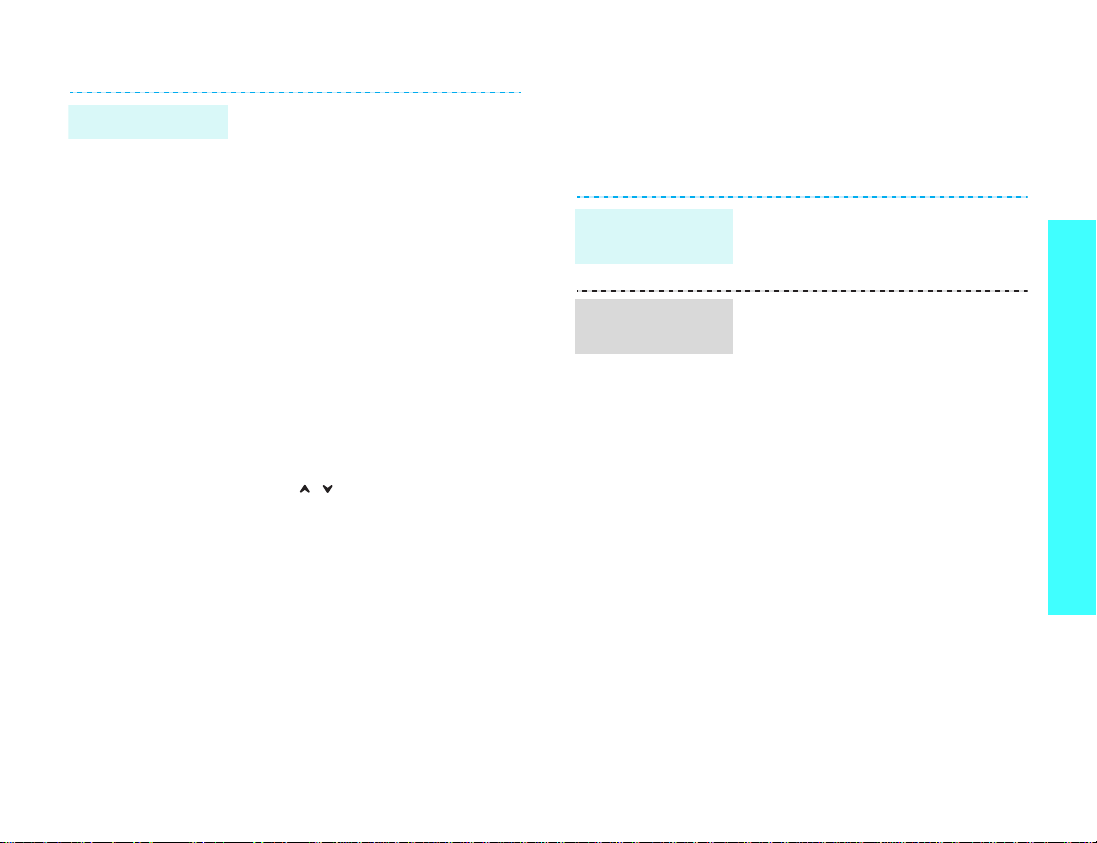
Play media files
1. From the media player
screen, press [OK].
2. Select the file you want.
3. During playback, use the
following keys:
OK
: pauses or resumes
•
playback.
• Left: moves back to the
previous file. Moves
backward in a file when
held down.
• Right: skips to the next
file. Skips forward in a file
when held down.
• Up: opens the play list.
• Down: stops playback.
•/: adjusts the volume.
Browse the web
Using a built-in web browser, you can easily access
to the wireless web to get a variety of up-to-date
services and information to download web content.
Launch the
web browser
Navigate the
web
In Idle mode, press [OK] and
select
Internet
homepage
• To scroll through browser
items, press [Up] or [Down].
• To select an item, press [OK].
• To return to the previous
page, press <
• To access options, press
Options
<
.
>.
→ Go to
Back
>.
Step outside the phone
17
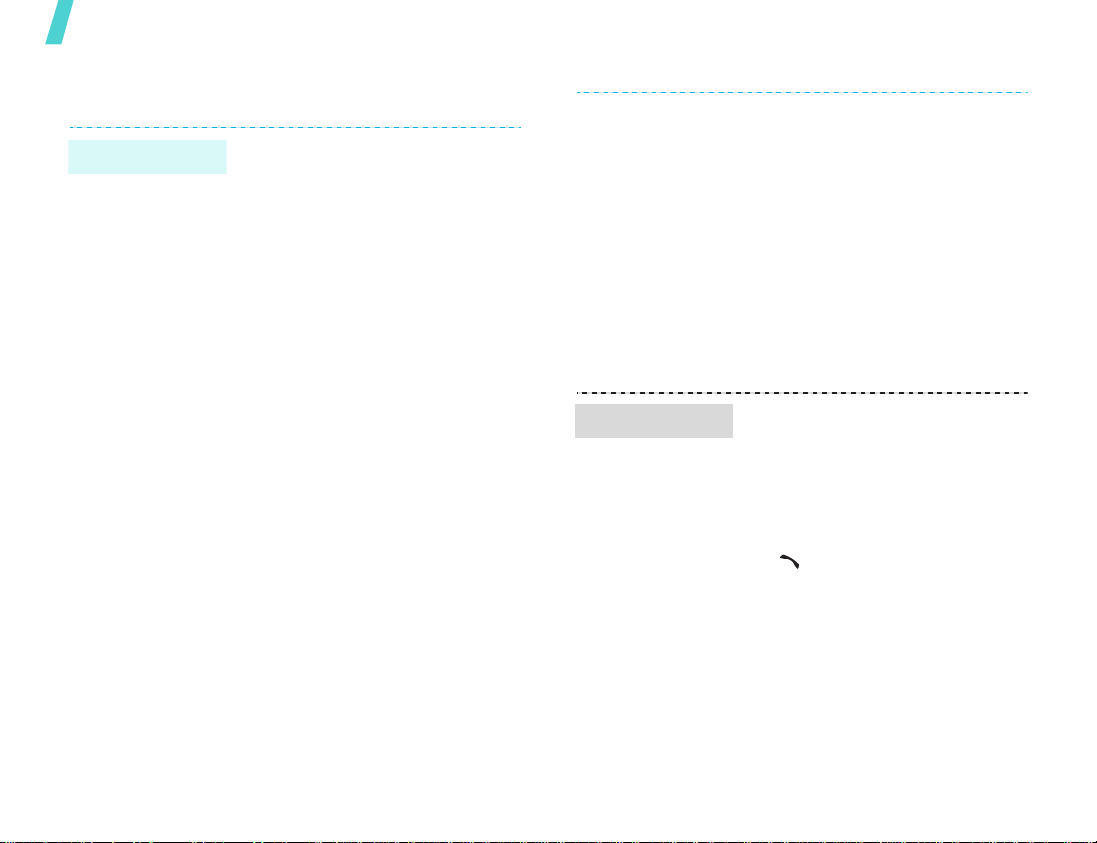
Step outside the phone
Use Contacts
Add an entry
To the phone’s memory:
1. In Idle mode, enter a phone
number.
2. Press <
Save to Contacts
→
3. Specify contact information:
First name, Last name, Work
Email, Home Email, Group,
Homepage, Birthday, and
More information (Job title,
Department, Company,
Nickname, and Notes).
4. Press <
Save
Options
New
→ a number type.
Options
to save the entry.
> and select
→
Phone
> and select
To the USIM/SIM card:
1. In Idle mode, enter a phone
number.
2. Press <
Save to Contacts
Find an entry
New
3. Specify contact information,
depending on your card type:
Name, Phone number, Group,
and Location.
4. Press [OK] to save the entry.
1. In Idle mode, press
<
2. Enter the first few letters of
the name you want.
3. Select an entry.
4. Scroll to a number and press
[ ] to dial, or press [OK] to
edit contact information.
Options
.
Contacts
> and select
>.
→
SIM →
18
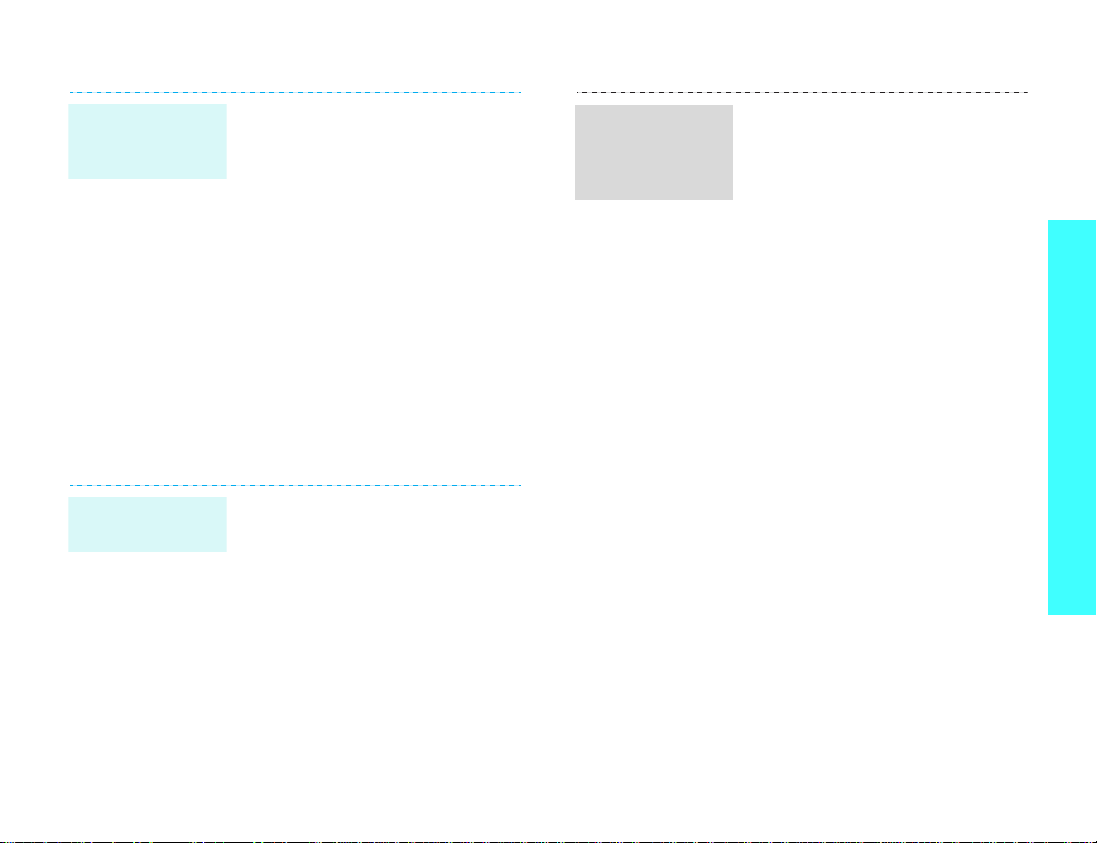
Create and
send your
name card
1. In Idle mode, press [OK] and
2. Specify your contact
3. Press <
4. To send the name card,
5. Press <
Send messages
Send a text
message (SMS)
1. In Idle mode, press <
2. Enter the message text.
3. Press [OK].
4. Enter destination numbers.
5. Press [OK] to send the
select
Contacts
card
.
information.
Options
Save
to save the name card.
access the
menu again.
Options
Send name card
sending method.
and select
Text message
message.
→
> and select
My name card
> and select
Create new →
.
My name
→ a
Msg.
>
Send a
multimedia
message
(MMS)
1. In Idle mode, press <
and select
Multimedia message
2. Enter the message subject.
3. Select
4. Enter the message text and
press [OK].
5. Select
Audio
6. Add an image, a video clip, o r
a sound clip.
7. Press <
Send
8. Enter destination numbers or
addresses.
9. Press [OK] to send the
message.
Create new →
Text
.
Picture or Video, or
.
Options
.
Msg.
>
.
> and select
Step outside the phone
19
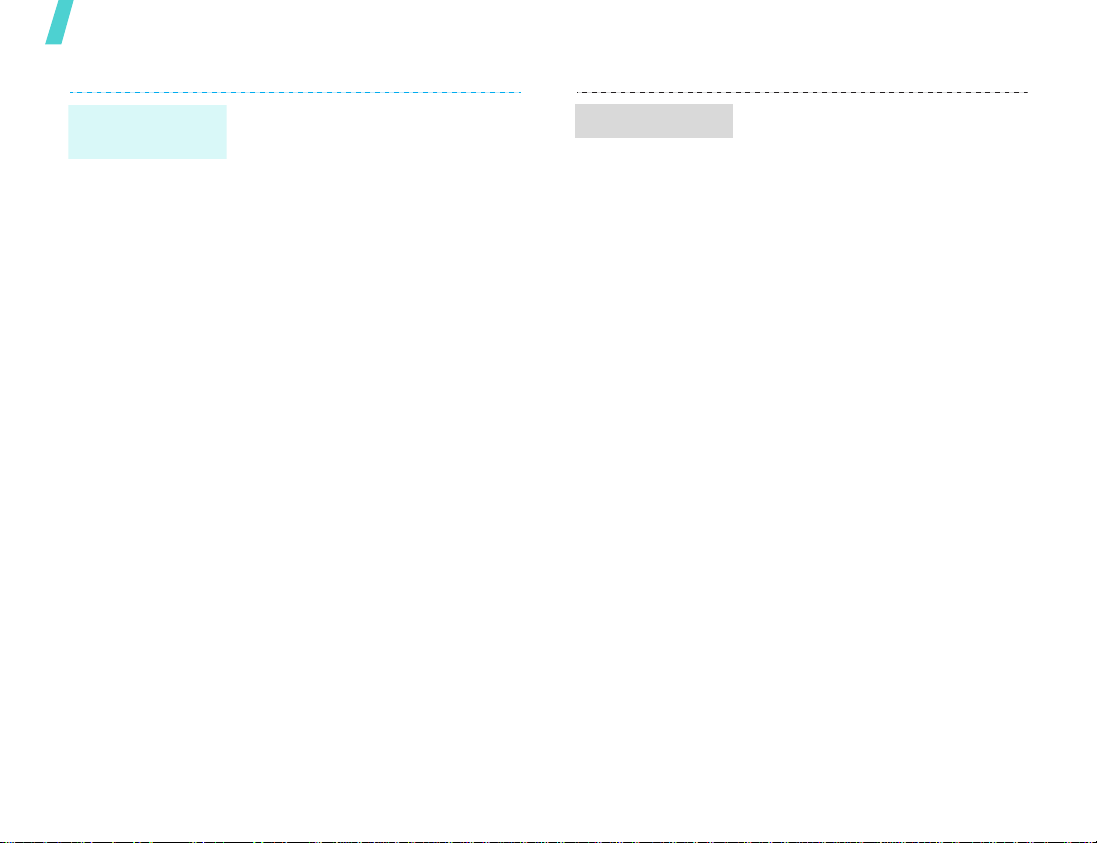
Step outside the phone
Send files by
MMS
1. In Idle mode, press <
and select
File messenger
2. Enter the message subject.
3. Move to the
4. Enter the message text.
5. Move to the
6. Press <
Add files, Add name card
or
Add v-calendar
7. Select images, videos,
sounds, name cards,
schedule items, or tasks.
8. Press <
Attach
9. Press [OK].
10.Enter destination numbers or
e-mail addresses.
11.Press [OK] to send the
message.
Create new →
Message
Attach files
Options
Options
.
Msg.>
.
field.
line.
> and select
,
.
> and select
Send an e-mail
1. In Idle mode, press <
and select
Email
2. Enter the e-mail subject.
3. Move to the
4. Enter the e-mail text.
5. Move to the
6. Press <
Add files, Add name card
or
Add v-calendar
7. Select images, videos,
sounds, name cards,
schedule items, or tasks.
8. Press <
Attach
9. Press [OK].
10.Enter e-mail addresses.
11.Press [OK] to send the
e-mail.
Create new →
.
Message
Attach files
Options
Options
.
Msg.>
field.
> and select
.
> and select
line.
,
20

View messages
View a text
message
View a
multimedia
message
When a notification appears:
1. Press <
2. Select the message from the
From the Inbox:
1. In Idle mode, press <
2. Select an SMS message
When a notification appears:
1. Press <
2. Select the message from the
From the Inbox:
1. In Idle mode, press <
2. Select an MMS message
View
Inbox.
and select
().
View
Inbox.
and select
().
>.
Inbox
>.
Inbox
View an e-mail
Msg.
>
.
1. In Idle mode, press <
and select
2. Press <
Download
3. Select an e-mail or a header.
4. If you selected a header,
press <
Retrieve
the e-mail.
Email inbox
Options
.
Options
to view the body of
Msg.
>
.
> and select
> and select
Step outside the phone
Use Bluetooth
Your phone is equipped with Bluetooth technology
which enables you to connect the phone wirelessly
to other Bluetooth devices and exchange data with
them, talk hands-free, or control the phone
remotely.
Msg.
>
.
Turn on
Bluetooth
In Idle mode, press [
select
Settings
→
Bluetooth
On
.
→
OK]
→
Connectivity
Activation
and
→
21

Step outside the phone
Search for and
pair with a
Bluetooth
device
Send data
1. In Idle mode, press [OK] and
select
Settings
Connectivity
→
My devices
new device
2. Select a device.
3. Enter a Bluetooth PIN code or
the other device’s Bluetooth
PIN code, if it has, and press
<OK>.
4. When the owner of the other
device enters the same code,
the pairing is complete.
1. Access an application,
Contacts, File manager
Organiser
2. Select the item you want to
send.
3. Press <
Send (name card
schedule/task
bluetooth
4. Select a device.
5. If necessary, enter the
Bluetooth PIN and press
<OK>.
Options
→
→
→
.
.
> and select
) →
.
Bluetooth
Search
, or
/
Via
Receive data
To receive data via Bluetooth,
your phone’s Bluetooth feature
must be active.
If necessary, press <
confirm that you willing to
receive.
Yes
> to
Switch applications
You can switch to other applications from a menu,
without closing the menu screen you were using.
Switch to an
application
Available
applications
Close all
running
applications
1. While using a menu, press
[]
.
2. Select an application.
•
Call
: opens the dialling
screen.
Messages
•
Messages
Internet
•
browser.
1. Press
2. Scroll to
3. Press <
: accesses the
menu.
: launches the web
[]
.
End all?
Yes
.
>.
22

Enter text
ABC, T9, Number, and Symbol mode
You can enter text for some features such as
Messages, Contacts, or Organiser, using ABC mode,
T9 mode, Number mode, and Symbol mode.
Changing the text input mode
The text input mode indicator displays when the
cursor is in a text input field.
• Press and hold [ ] to switch between T9 ( )
and ABC ( ) modes.
• Press [ ] to change case ( / / ) or
to switch to Number mode ( ).
• Press and hold [ ] to switch to Symbol mode
().
Using T9 mode
T9 is a predictive text input mode that allows you to
key in any character using single keystrokes.
Entering a word in T9 mode
1. Press [2] to [9] to start entering a word. Press
each key once for each letter.
4
For example, press [
enter Hello in T9 mode.
T9 predicts the word that you are typing, and it
may change with each key that you press.
], [3], [5], [5], and [6] to
2. Enter the whole word before editing or deleting
characters.
3. When the word displays correctly, go to step 4.
0
Otherwise, press [
choices for the keys that you have pressed.
For example, Of and Me use [
4. Press [ ] to insert a space and enter the next
word.
] to display alternative word
6
] and [3].
Other T9 mode operations
• Press [1] to enter periods or apostrophes
automatically.
• Press the Navigation keys to move the cursor.
C
• Press [
and hold [C] to clear the entire display.
] to delete characters one by one. Press
Adding a new word to the T9 dictionary
This feature may not be available for some
languages.
1. Enter the word that you want to add.
0
2. Press [
key presses. When there are no more alternative
words,
3. Press <
4. Enter the word you want using ABC mode and
press <
] to display alternative words for your
Spell
displays on the bottom line.
Spell
>.
Add
>.
23

Enter text
Using ABC mode
Press the appropriate key until the character you
want appears on the screen.
Key
(Creating an SMS message with GSM alphabet encoding)
Other ABC mode operations
• To enter the same letter twice or to enter a
different letter on the same key, wait for the
cursor to move to the right automatically or
press [Right]. Then, enter the next letter.
• Press [ ] to insert a space.
• Press the Navigation keys to move the cursor.
•Press [
and hold [C] to clear the entire display.
Characters in order displayed
Upper case
C
] to delete characters one by one. Press
Lower case
Using Number mode
Number mode enables you to enter numbers. Press
the keys corresponding to the digits you want.
Using Symbol mode
Symbol mode enables you to insert symbols.
To Press
display more symbols [Up] or [Down].
select a symbol the corresponding
number key.
clear the symbols [C].
insert the symbols <OK>.
24

Call functions
Advanced calling features
Making a call
1. In Idle mode, enter the area code and phone
number.
2. Press [ ].
• Press [C] to clear the last digit or press and
hold [C] to clear the whole display. You can
move the cursor to edit an incorrect digit.
• Press and hold [ ] to enter a pause between
numbers.
Making an international call
1. In Idle mode, press and hold [0]. The +
character appears.
2. Enter the country code, area code, and phone
number, then press [ ].
Redialling recent numbers
1. In Idle mode, press [ ] to display the list of
recent numbers.
2. Scroll to the number you want and press [ ].
Making a call from Contacts
Once you have stored a number in Contacts, you can
dial the number by selecting it from Contacts.
p. 31
You can also use the speed dia l featur e to a ssign
your most frequently called numbers to specific
number keys.
You can quickly dial a number from the USIM/SIM
card using the location number assigned when
stored.
1. In Idle mode, enter the location number for the
phone number you want and press [ ].
2. Find the number you want.
3. Press <
<
V-Call
p. 33
Call
> or [ ] to make a voice call, or
> to make a video call.
Ending a call
Press [ ] or close the phone.
Answering a call
When you receive an incoming call, the phone rings
and displays the incoming call image.
Press <
Tips for answering a call
• When
• When
• Press <
Accept
any key to answer a call, except for [ ] and
<
Reject
call by opening the phone.p. 67
> or [ ] to answer the call.
Anykey answer
>.p. 67
Active folder
Reject
> or [ ] to reject a call.
is active, you can press
is active, you can answer a
25

Call functions
• Press and hold [ / ] to reject an incoming call
or mute the ringer, depending on the
setting.p. 67
Side key
Viewing missed calls
If you have missed calls, the screen displays how
many calls you have missed.
View
1. Press <
2. If necessary, scroll through the missed calls.
3. Press [ ] to dial the number you want.
>.
Using the headset
Use the headset to make or answer calls without
holding the phone.
Connect the headset to the jack on the right side of
the phone. The button on the headset works as
follows.
To Press
redial the last call the button twice.
answer a call the button.
end a call and hold the button.
Options during a call
You can access a number of functions during a call.
Adjusting the volume during a call
Use [ / ] to adjust the earpiece volume during a
call.
Press [ ] to increase the volume level and [ ] to
decrease the volume level.
Placing a call on hold/Retrieving
Press <
hold or retrieve the call.
Making a second call
You can make another call if your network supports
this function.
1. Press <
2. Make the second call in the normal way.
3. Press <
4. Press <
5. To end the current call, press [ ].
Answering a second call
You can answer an incoming call while already on
the phone, if your network supports this function
and you have activated the call w a iting feature.
Hold
> or <
Unhold
Hold
> to put the call on hold.
Swap
> to switch between the calls.
Options
call
to end the call on hold.
p. 69
> and select
> to place the call on
Drop
→
Drop held
26

1. Press [ ] to answer the call. The first call is
automatically put on hold.
Swap
2. Press <
3. Press <
call
to end the call on hold.
4. To end the current call, press [ ].
> to switch between the calls.
Options
> and select
Drop →
Drop held
Using the speakerphone feature
Use the speaker feature to talk and listen with the
phone a short distance away.
Press [OK] and then <
speakerphone feature. Press [OK] again to switch
back to the earpiece.
Yes
> to activate the
Using In-call options
Press <
during a call:
•
•
•
•
Options
Loudspeaker/Loudspeaker off
speakerphone feature or switch back to Normal
mode.
Switch to headset/Switch to phone
the call to a Bluetooth headset or back to the
phone.
Mute/Unmute
microphone so that the other person on the
phone cannot hear you, or switch it back on.
Mute key tone/Unmute key tone
key tones off or on.
> to access the following options
: turn the
: switch
: switch off the phone's
: turn the
New call
•
Contacts
•
Send text message
•
message.
Send DTMF
•
frequency) tones as a group. The DTMF to nes are
the tones used in phones for tone dialling,
sounding when you press the number keys. This
option is helpful for entering a password or an
account number when you call an automated
system, like a banking service.
Memo
•
Transfer
•
call on hold. The two callers can talk to each
other, but you are disconnected from the call.
STK
•
weather forecasts, entertainment, and location
services, provided by your SIM card. This option
is available when you use a SIM card supporting
SA T menus.
Join
•
on hold to a currently active call. Y ou can include
up to 5 people on a multi-party call.
Split
•
multi-party call participant. The other
participants can converse with each other. After
the private conversation, select
both all private participants to the multi-party
call.
: make a new call.
: access the contact list.
: create a new SMS
: send the DTMF (Dual tone multi-
: create a memo.
: transfer the currently active call to a
: access special services, such as news,
: set up a multi-party call by adding a caller
: have a private conv ersation with one
Join
to return
Call functions
27
