
* Depending on the software installed or your service provider or country,
some of the descriptions in this guide may not match your phone exactly .
* Depending on your country, your phone and accessories may appear
different from the illustrations in this guide.
World Wide Web
http://www.samsungmobile.com
Printed in Korea
Code No.:GH68-1 1514A
English (LTN). 05/2006. Rev. 1.0
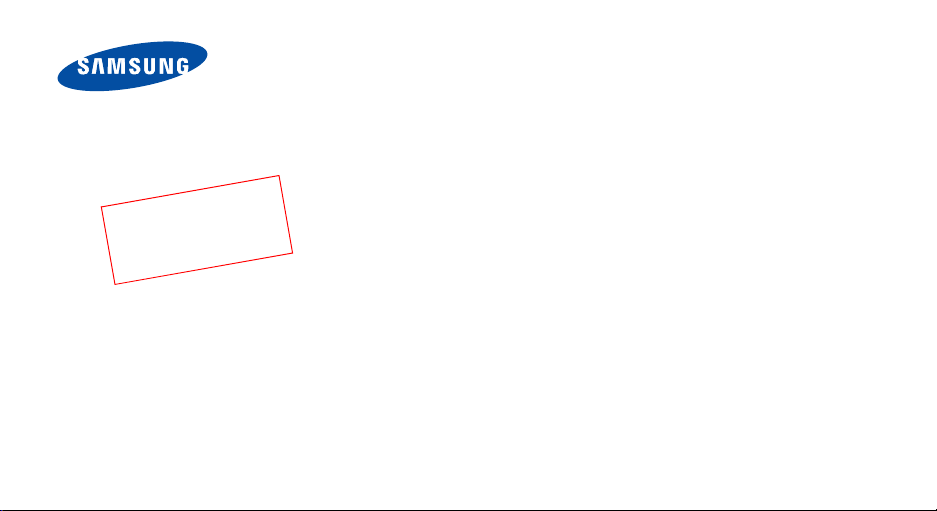
3
0
_
t
f
a
r
D
0
0
2
n
o
i
s
r
e
V
(
2
1
.
6
0
.
6
UM
6
8
6
X
:
SGH-X686
User’s Guide
)
1
F
F
Please read this manual before operating your phone, and
keep it for future reference.
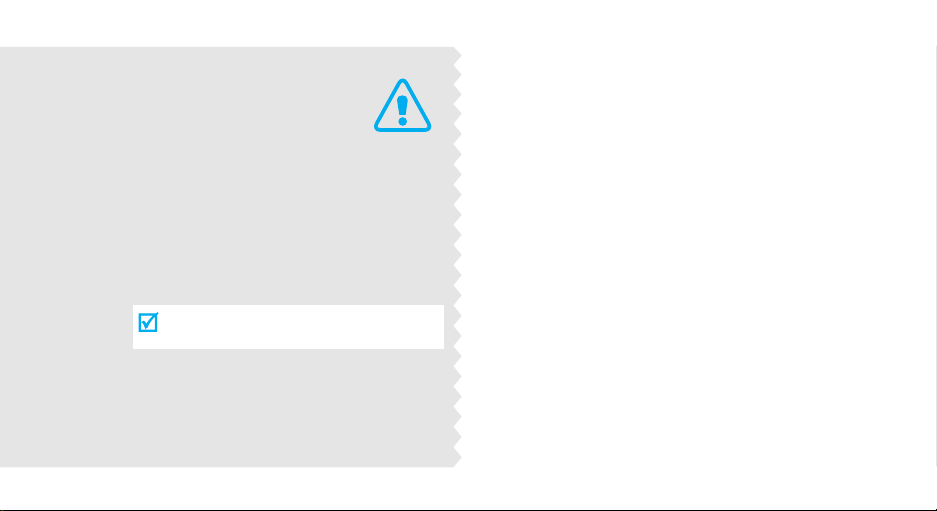
Important
safety
precautions
Failure to comply with the following
precautions may be dangerous or illegal.
Drive safely at all times
Do not use a hand-held phone while driving. Park
the vehicle first.
Switch off the phone when refuelling
Do not use the phone at a refuelling point (service
station) or near fuels or chemicals.
Switch off in an aircraft
Wireless phones can cause interference. Using them
in an aircraft is both illegal and dangerous.
Switch off the phone near all m edical
equipment
Hospitals or health care facilities may be using
equipment that could be sensitive to external radio
frequency energy. Follow any regulations or rules in
force.
Interference
All wireless phones may be subject to inte rference,
which could affect their performance.
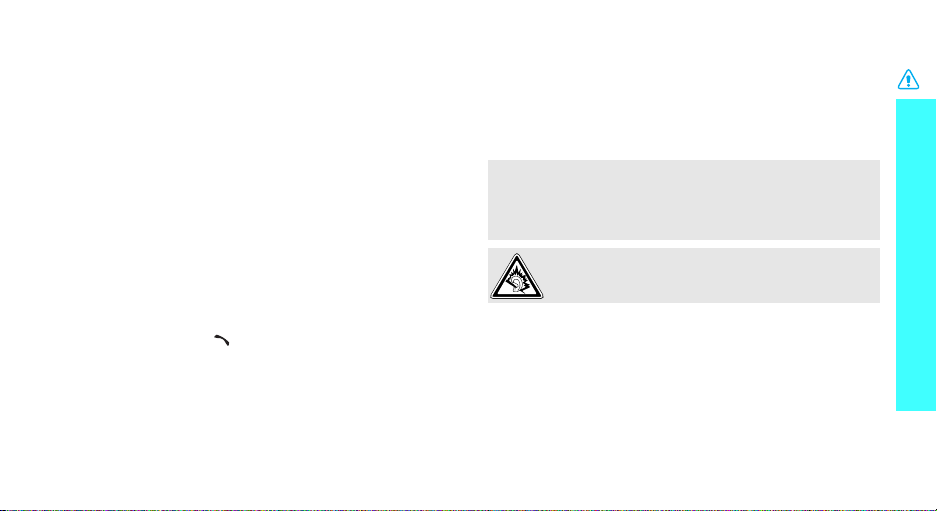
Be aware of special regulations
Meet any special regulations in force in any area and
always switch off your phone whenever it is forbidden
to use it, or when it may cause interference or danger.
Water resistance
Your phone is not water-resistant. Keep it dry.
Sensible use
Use only in the normal position (held to the ear). Avoid
unnecessary contact with the antenna when the phone
is switched on.
Emergency call
Key in the emergency number for your present
location, then press [ ].
Keep your phone away from small children
Keep the phone and all its parts, including accessories,
out of the reach of small children.
Accessories and batteries
Use only Samsung-approved batteries and
accessories, such as headsets and PC data cables. Use
of any unauthorised accessories could damage you or
your phone and may be dangerous.
• The phone could explode if the battery is replaced
with an incorrect type.
• Dispose of used batteries according to the
manufacturer’s instructions.
At very high volumes, prolonged listening to a
headset can damage your hearing.
Qualified service
Only qualified service personnel may repair your
phone.
For more detailed safety information, see "Health and
safety information" on page 80.
Important safety precautions
1
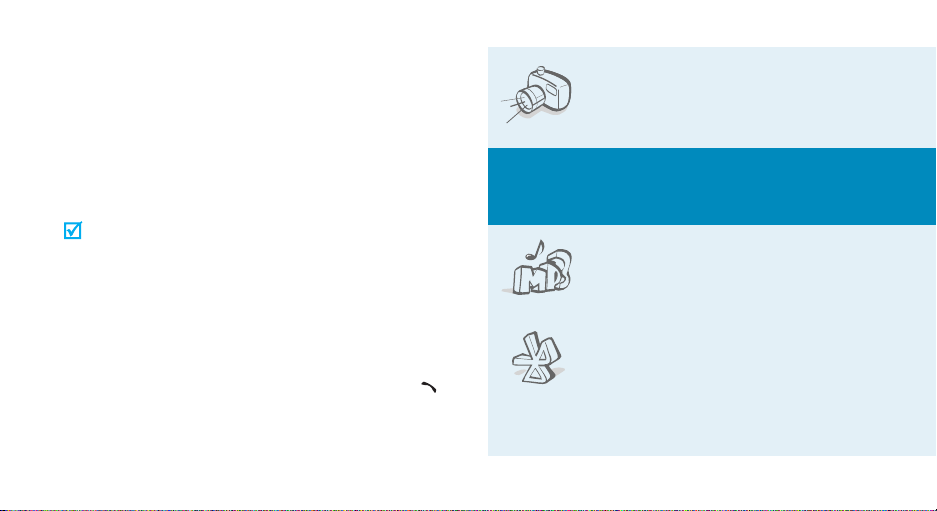
About this Guide
This User’s Guide provides you with condensed
information about how to use your phone. To quickly
learn the basics for your phone, please ref er to “Get
started” and “Step outside the phone.”
In this guide, the following instruction icons appear:
Indicates that you need to pay careful attention
to the subsequent information regarding safety or
phone features.
[
<
2
Indicates that you can get more information on
the referenced page.
Indicates that you nee d to press the Navigation
→
keys to scroll to the specified option and then
select it.
Indicates a key on the phone. For example,
]
Indicates a soft key, whose function is displayed
>
on the phone screen. For example, <
Menu
[]
>
• Camera and camcorder
Special
•Music player
•Bluetooth
Use the camera module on your
phone to take a photo or record a
video.
features of your phone
Play music files using your phone
as a music player.
Transfer media files and personal
data and connect to other devices
using free, wireless Bluetooth
technology.
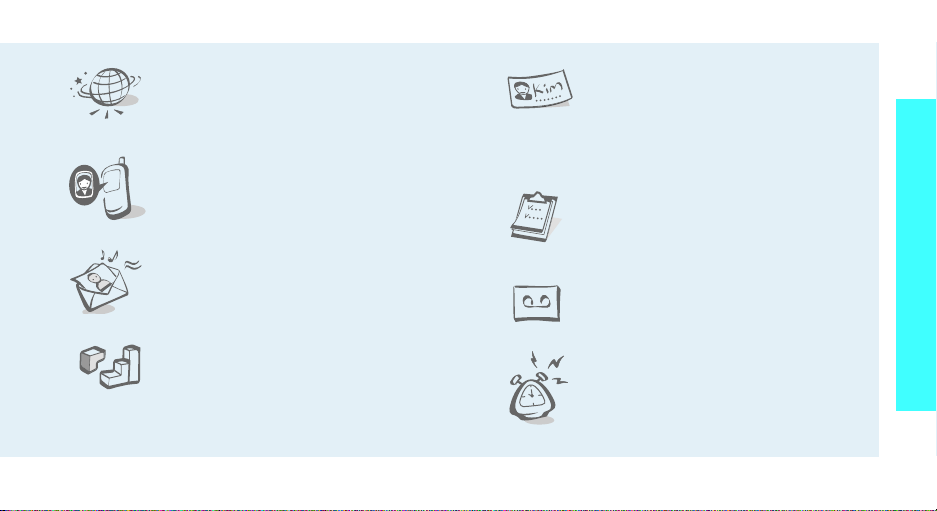
•Web browser
Access the wireless web to get upto-the-minute information and a
wide variety of media content.
• Get personal with photo caller
ID
See who’s calling you when their
very own photo displays.
• Multimedia Message Service
(MMS)
Enjoy Java™-based embedded
games and download new games.
• Name card
Create name cards with your
number and profile. Whenever
introducing yourself to others, use
this convenient electronic name
card.
•Calendar
Keep track of your daily, weekly,
and monthly schedule.
• Voice recorder
Record memos or sounds.
Special features of your phone
•Java
Enjoy Java™-based embedded
games and download new games.
•Alarm
Use your phone as an alarm clock
to wake you up in the morning or
notify you of an impending event.
3
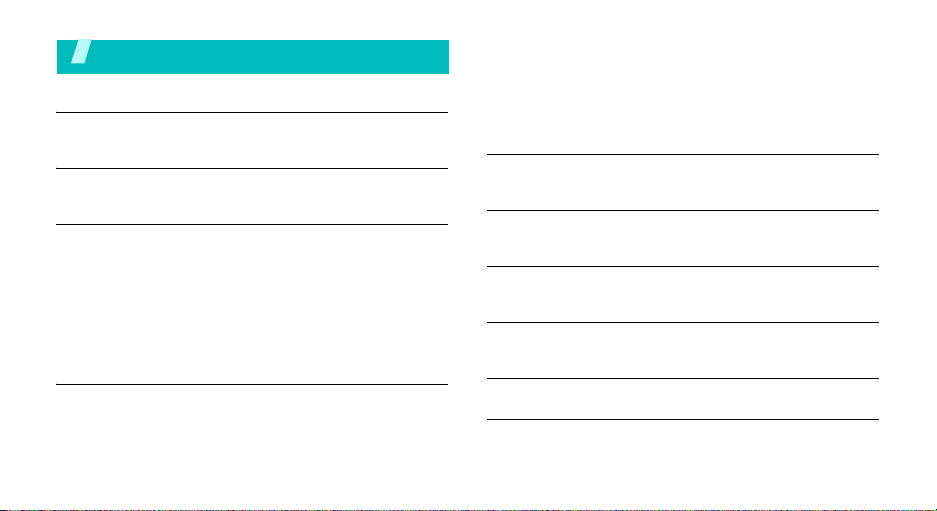
Contents
Unpack 6
Make sure you have each item
Your phone 6
Keys, features, and locations
Get started 7
First steps to operating your phone
Install and charge the phone..................................... 7
Power on or off........................................................ 8
Keys and display ..................................................... 9
Access menu functions ............................................ 11
Customize your phone............................................. 12
Make/Answer calls .................................................. 14
Step outside the phone 15
Begin with your camera, the music player, the web browser,
and other special features
Use the camera...................................................... 15
Play music............................................................. 16
4
Browse the web...................................................... 17
Use Phonebook ...................................................... 18
Send messages...................................................... 19
View messages....................................................... 20
Use Bluetooth ........................................................ 21
Enter text 23
AB, T9, Number, and Symbol modes
Call functions 25
Advanced calling features
Menu functions 29
All menu options listed
Solve problems 78
Help and personal needs
Health and safety information 80
Index 104
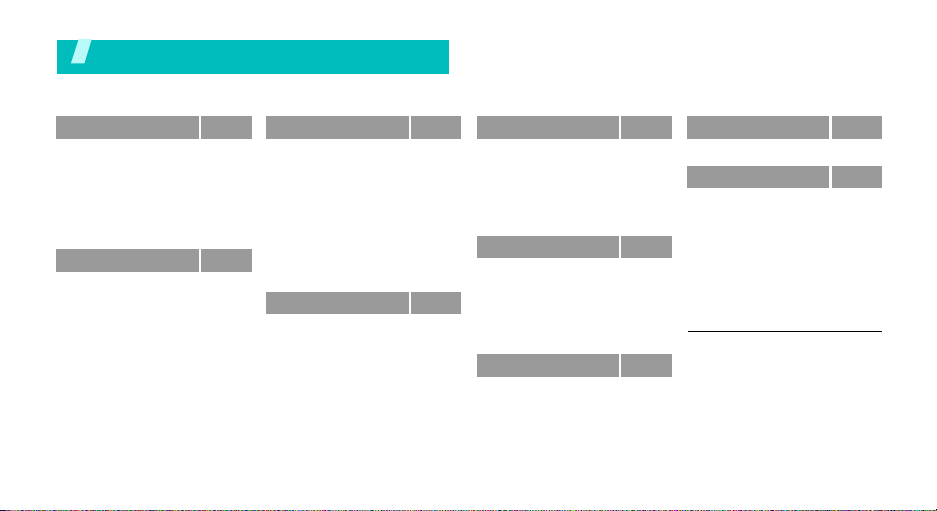
Overview of menu functions
To access Menu mode, press <
1 Call log
1 Recent contacts
2 Missed calls
3 Dialled calls
4 Received calls
5 Delete all
6 Call time
7 Call cost
2 Phonebook
1 Contact list
2 Add new contact
3 Group
4 Speed dial
5 My namecard
6 Own number
7 Management
8 Service number
1
p. 29
p. 29
p. 30
p. 30
p. 30
p. 30
p. 30
p. 31
p. 31
p. 31
p. 32
p. 33
p. 34
p. 34
p. 35
p. 35
1
p. 35
Menu
> in Idle mode.
3 Application s
1 Music player
2 Voice recorder
3 Java world
4 World clock
5 Alarm
6 Calculator
7 Convertor
8 Timer
9 Stopwatch
1
0 SIM AT
4 Browser
1 Home
2 Bookmarks
3 http://
4 WAP profile
5 Clear cache
p. 36
5 Messaging
p. 36
p. 38
p. 39
p. 40
p. 40
p. 41
p. 41
p. 42
p. 42
p. 42
p. 43
p. 43
p. 44
p. 44
p. 44
p. 45
1 Create message
2 My messages
3 Te mp lat es
4 Delete all
5 Settings
6 Memory status
6 File manager
1 Images
2 Videos
3 Music
4 Sounds
5 Other files
6 Memory status
7 Calendar
p. 45
8 Camera
p. 45
p. 47
9 Settings
p. 51
p. 51
1 Time and date
p. 51
2 Phone settings
p. 54
3 Display settings
4 Sound settings
p. 54
5 Network services
p. 54
6 Bluetooth
p. 55
7 Security
p. 56
8 Connection settings
p. 56
9 Reset settings
p. 57
p. 58
1 Shows only if supported by your
SIM card.
p. 58
p. 61
p. 66
p. 66
p. 67
p. 68
p. 69
p. 70
p. 73
p. 75
p. 77
p. 78
5
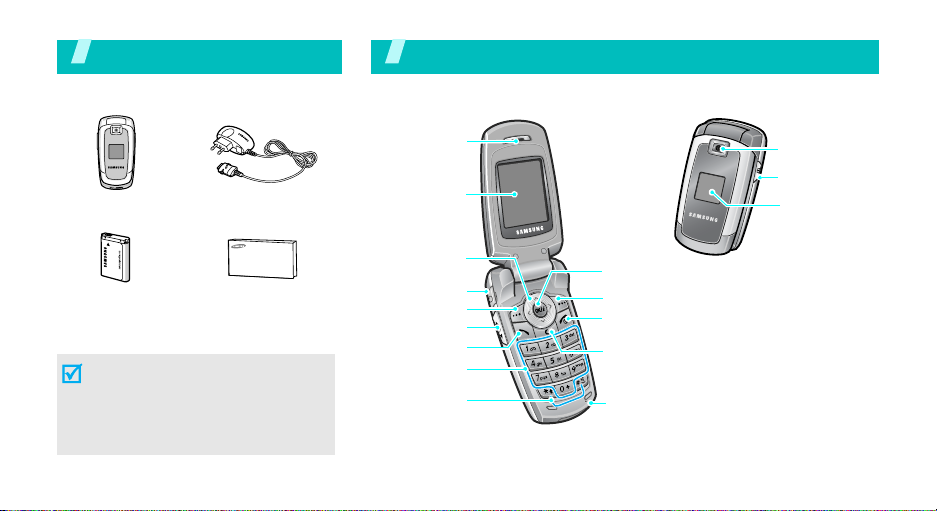
Unpack
Make sure you have each item
You r phon e
Keys, features, and locations
Phone
Battery User’s Guide
Travel Adapter
You can obtain various accessories from
your local Samsung dealer.
The items supplied with your phone
and the accessories available at
your Samsung dealer may vary,
depending on your country or
service provider.
6
Earpiece
Main display
Navigation keys
(Up/Down/
Left/Right)
Headset jack
Left soft key
Volume key
Dial key
Alphanumeric
keys
Special
function keys
Web access/
Confirm key
Right soft key
Power on/off/
Menu exit key
Correct/Delete key
Microphone
Camera lens
Camera key
External display
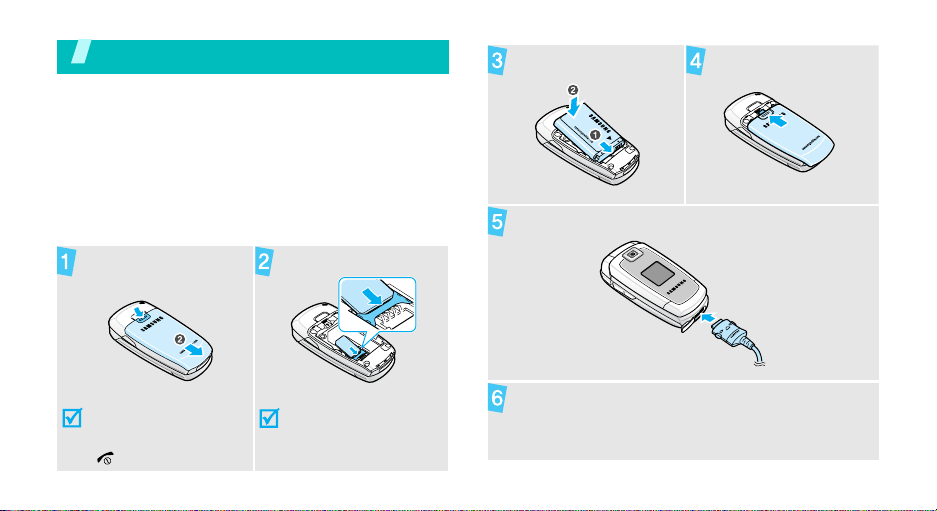
Get started
First steps to operating your phone
SIM card information
When you subscribe to a cellular network, you receive
a plug-in SIM (Subscriber Identity Module) card
loaded with your subscription details, such as your
PIN, and available optional services.
Install and charge the phone
Remove the battery
cover.
Insert the SIM card.
Install the battery.
Reattach the cover.
Plug the travel adapter into the phone.
If the phone is already
on, first turn it off by
pressing and holding
[].
Make sure that the
gold-colored contacts on
the card are face down.
Plug the adapter into a standard AC wall outlet.
7
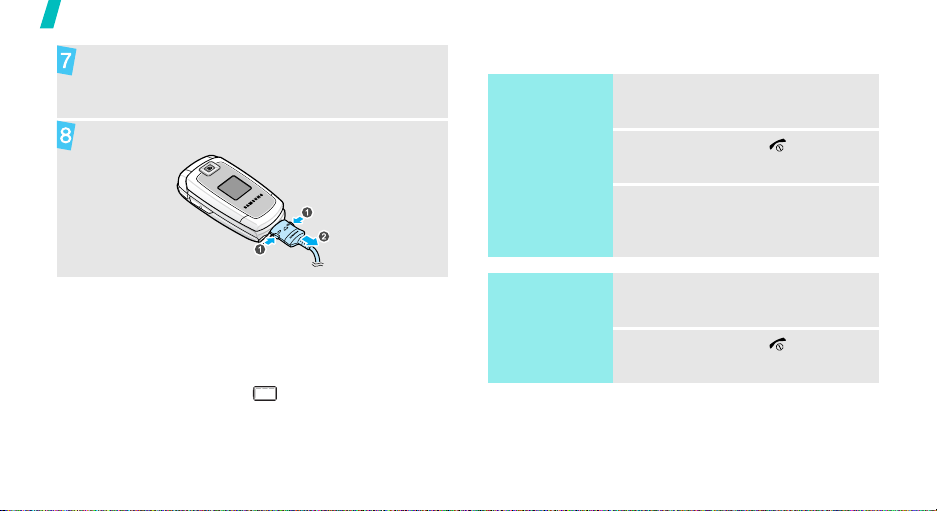
Get started
When the phone is completely charged (the
battery icon becomes still), unplug the adapter
from the wall outlet.
Power on or off
Switch on
1. Open the phone.
Remove the adapter from the phone.
Low battery indicator
When the battery is low:
• a warning tone sounds,
• the low battery message displays, and
• the empty battery icon blinks.
If the battery level becomes too low, the phone
automatically turns off. Recharge your battery.
8
Do not turn on
the phone when
mobile phone
use is prohibited.
Switch off
2. Press and hold [ ].
3. If necessary, enter the PIN and
press <OK>.
1. Open the phone.
2. Press and hold [ ].
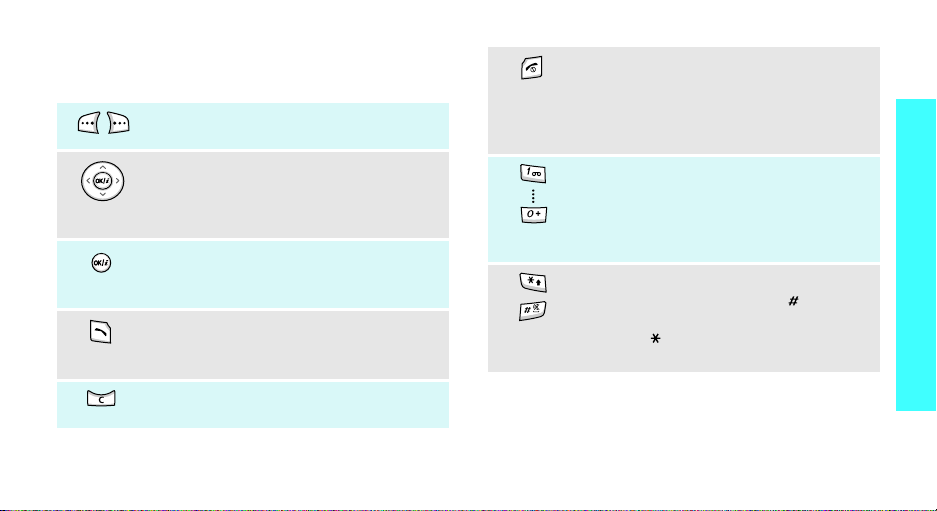
Keys and display
Keys
Perform the function indicated on the
bottom line of the display.
In Idle mode, access your favorite menus
directly.p. 67
In Menu mode, scroll through menu
options.
In Idle mode, launch the web browser.
In Menu mode, select the highlighted menu
option or confirm input.
Make or answer a call.
In Idle mode, retrieve numbers recently
dialed, missed, or received.
Delete characters from the display or items
in an application.
Press and hold to switch the phone on or
off.
End a call.
In Menu mode, cancel input and return the
phone to Idle mode.
Enter numbers, letters, and some special
characters.
In Idle mode, press and hold
your voicemail server. Press and hold [0] to
enter an international call prefix.
Enter special characters.
In Idle mode, press and hold [ ] to
activate or deactivate Silent mode. Press
and hold [ ] to enter a pause between
numbers.
[1]
to access
Get started
9
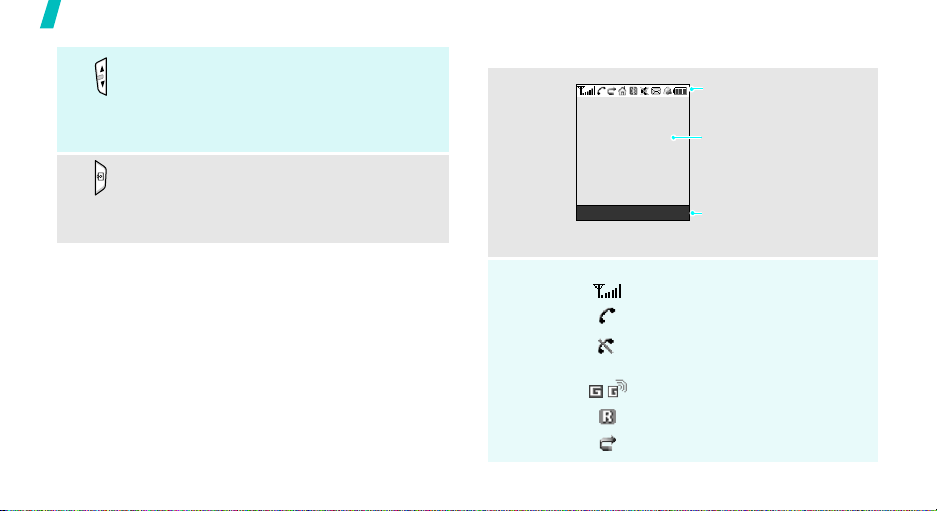
Get started
10
Adjust the phone volume.
In Idle mode, with the phone open, adjust
the key tone volume. With the phone
closed, press and hold to turn on the
external display.
In Idle mode, press and hold to turn on the
camera.
In Camera mode, take a photo or record a
video.
Display
Layout
Icons
Menu Contacts
*
Icons
display various icon s.
Text and graphics
display messages,
instructions, and
information you enter.
Soft key function
indicators
show the current functions
assigned to the soft keys.
Received signal strength
Call in progress
Out of your service area; you
cannot make or receive calls
GPRS network
Roaming network
Call diverting feature ac tivep. 70
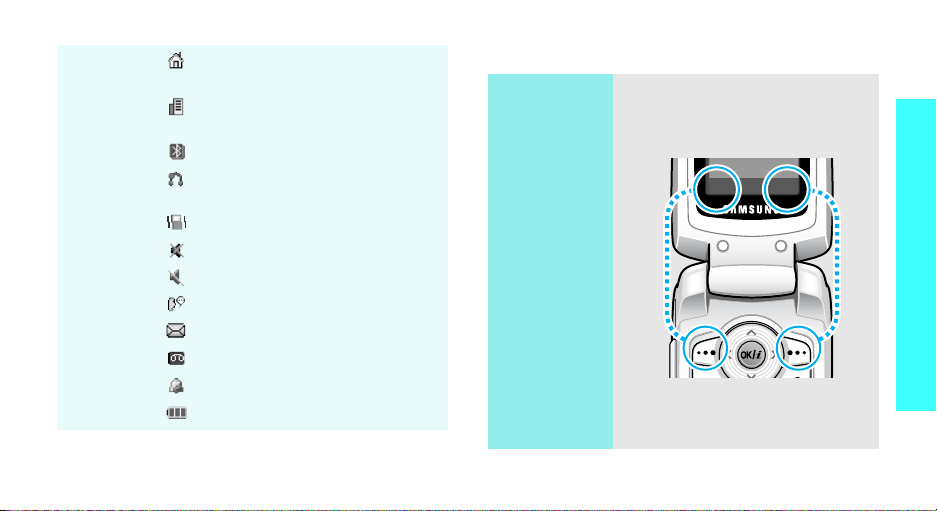
Home Zone, if registered for the
appropriate service
Office Zone, if registered for the
appropriate service
Bluetooth activep. 73
Connected to Bluetooth hands-free
car kit or headsetp. 74
Call ringer set to vibrationp. 69
Silent mode (Vibr a tio n )
Silent mode (Mute)
Mute mode, during a call
New message
New voicemail
Alarm setp. 40
Battery power level
* Depending on your country or s ervice provider, the
icons shown on the display may vary.
Access menu functions
Use the soft
keys
The roles of the soft keys vary
depending on the function you are
using. The bottom line of the
display indicates their current role.
Press the left
soft key to select
the highlighted
option.
Select Back
Press the right
soft key to retu rn
to the previous
menu level.
Get started
11
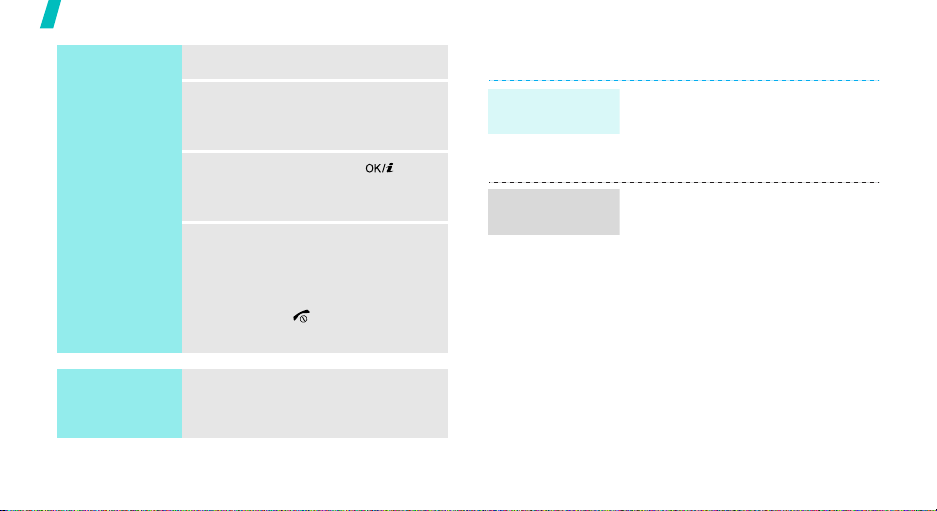
Get started
Select an
option
1. Press a desired soft key.
2. Press the Navigation keys to
move to the next or previous
option.
3. Press <
4. To exit, choose either of the
Select
confirm the function displayed
or option highlighted.
following methods.
•Press <
one level.
• Press [ ] to return to Idle
mode.
> or [ ] to
Back
> to move up
Customize your phone
Display
language
Call ringer
melody
1. In Idle mode, press <
and select
settings
2. Select a language.
1. In Idle mode, press <
and select
settings
Ringtone
2. Select a ringtone category .
3. Select a ringtone.
4. Press <
Settings
→
Language
Settings
→
Incoming call
.
Save
>.
Menu
→
Menu
→
>
Phone
.
>
Sound
→
Use shortcuts
12
Press the number key
corresponding to the option you
want.

Idle mode
wallpaper
Menu mode
skin color
You can set wallpaper for the idle
screen on the main display.
1. In Idle mode, press <
and select
settings
display
2. Select an image or a video clip
category.
3. Select an image or a video clip.
4. Press <
5. Press <
You can change the color for the
display components, such as title
bars and highlight bars.
1. In Idle mode, press <
and select
settings
2. Select a color pattern.
Settings
→
Wallpaper →
.
Select
Save
>.
Settings
→
Skin
>.
.
Menu
→
Display
Menu
→
Display
>
Main
>
Menu
shortcuts
Silent mode
You can set the Na v igation ke ys to
function as shortcuts to access
your favorite menus.
1. In Idle mode, press <
and select
settings
2. Select a key.
3. Select a menu to be assigned to
the key.
You can switch the phone to Silent
mode to avoid disturbing other
people.
Press and hold [ ] in Idle mode.
Settings
→
Shortcuts
Menu
→
>
Phone
.
Get started
13
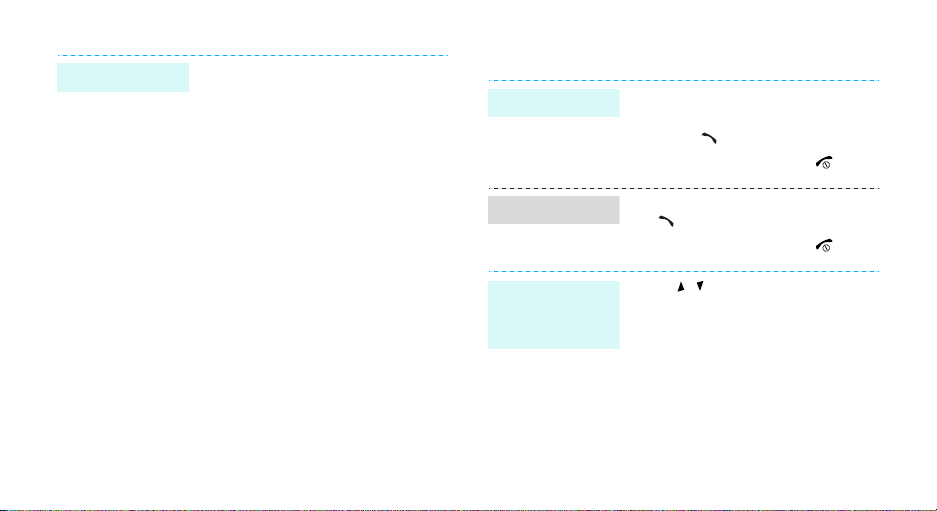
Phone lock
14
You can protect the phone against
unauthorised use with a phone
password. The phone will require
the password on power-up.
1. In Idle mode, press <
and select
Security
password
2. Enter the default password,
00000000
3. Enter a new 4- to 8-digit
password and press <OK>.
4. Enter the new password again
and press <OK>.
5. Select
6. Select
7. Enter the password and press
<OK>.
Settings
→
Change
.
, and press <OK>.
Phone lock
Enable
Menu
>
→
.
.
Make/Answer calls
Make a call
Answer a call
Adjust the
volume during
a call
1. In Idle mode, enter an area
code and phone number.
2. Press [ ].
3. To end the call, press [ ].
1. When the phone rings, press
[].
2. To end the call, press [ ].
Press [ / ].
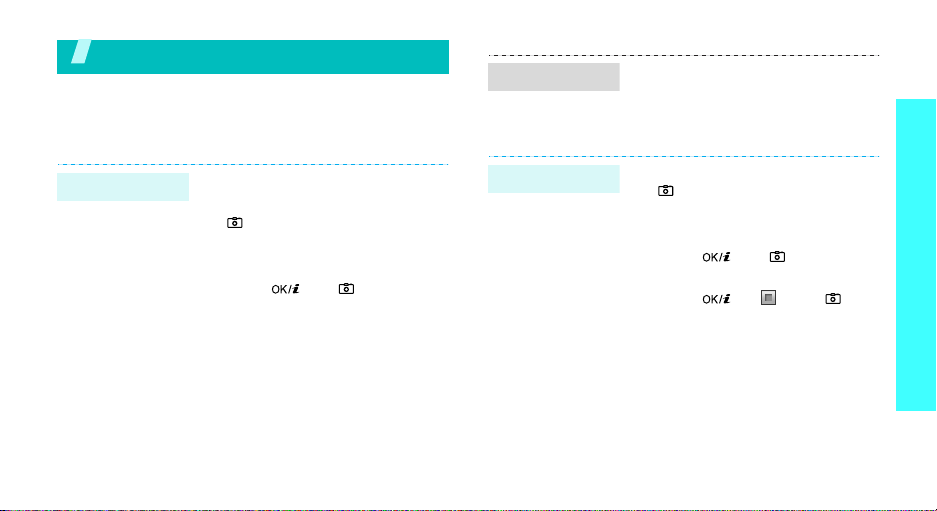
Step outside the phone
Begin with your camera, the music player, the web
browser, and other special features
Use the camera
View a photo
1. In Idle mode, press <
and select
Images
2. Select the photo you want.
File manager
→
Photos
Menu
.
→
>
Step outside the phone
Take a photo
1. Open the phone.
2. In Idle mode, press and hold
[ ] to turn o n the camera.
3. Aim the lens at the subject and
make any desired adjustments.
4. Press [ ] or [ ] to take a
photo. The photo is saved
automatically.
5. Press <
Preview
another photo.
> to take
Record a video
1. In Idle mode, press and hold
[] to turn on the camera.
2. Press [1] to switch to Record
mode.
3. Press [ ] or [] to start
recording.
4. Press [ ], < >, or [] to
stop recording. The video is
saved automatically.
5. Press <
Preview
another video.
> to record
15
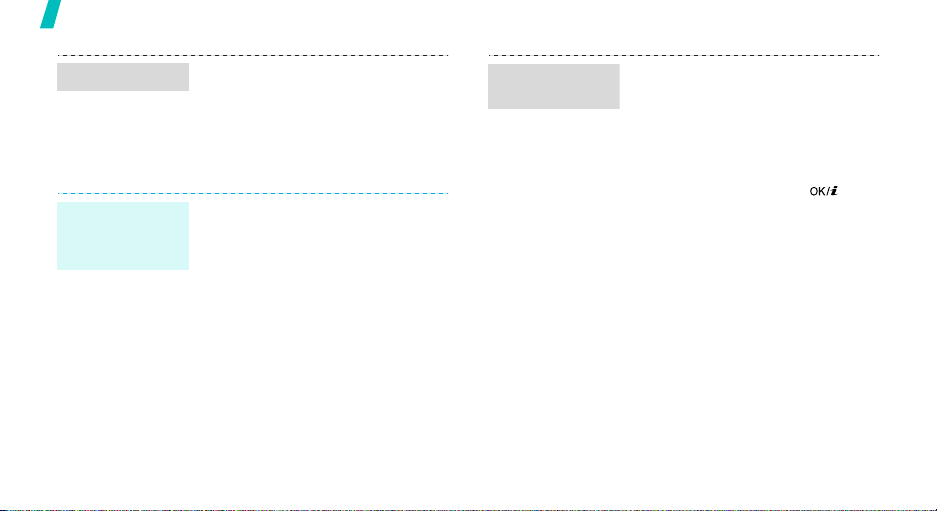
Step outside the phone
Play a video
Play music
Copy music
files to the
phone
16
1. In Idle mode, press <
and select
Videos
2. Select the video you want.
Use these methods:
• Download from the wireless
webp. 43
• Download from a computer
using the optional Samsung PC
StudioSamsung PC Studio
User’s Guide
• Receive via an active Bluetooth
connectionp. 75
File manager
→
Video clips
Menu
→
.
>
Create a play
list
1. In Idle mode, press <
and select
Music player
2. Press <
Add to playlist
Add files
3. For
select the files you want and
press <
4. Press <
music player screen.
Applications
Options
.
Add files
Select
Back
.
> and select
→ Add all
, press [ ] to
>.
> to return to the
Menu
→
>
or
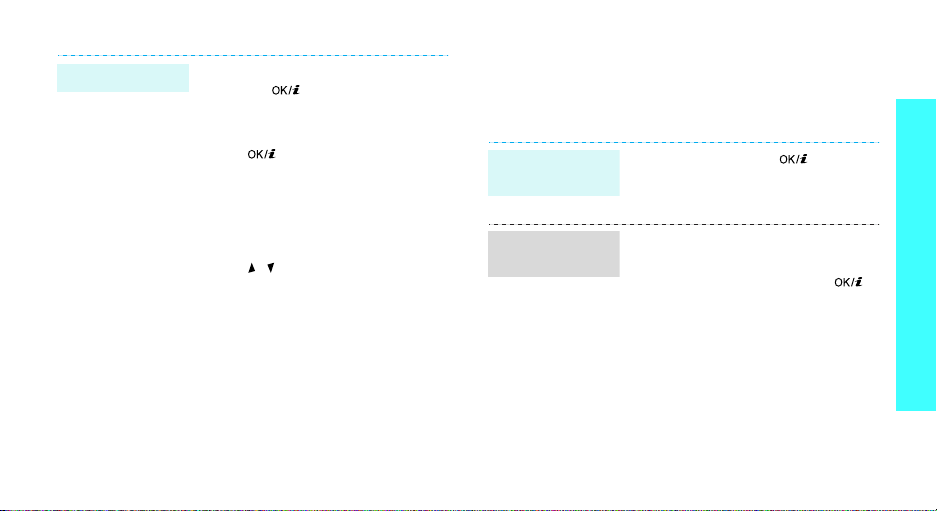
Play music files
1. From the music player screen,
press [ ].
2. During playback, use the
following keys:
• : pauses or resumes
playback.
• Left: returns to the previous
file.
• Right: skips to the next file.
• Up: opens the play list.
•/: adjusts the volume.
• Down: stops playback.
Browse the web
Using a built-in web browser, you can easily access the
wireless web to get a variety of up-to-date services
and information and to download web content.
Launch the
web browser
Navigate the
web
In Idle mode, press [ ].
• T o scroll through browser items,
press [Up] or [Down].
• To select an item, press [ ].
• To return to the previous page,
press [C].
• To access browser options,
press <
Menu
>.
Step outside the phone
17
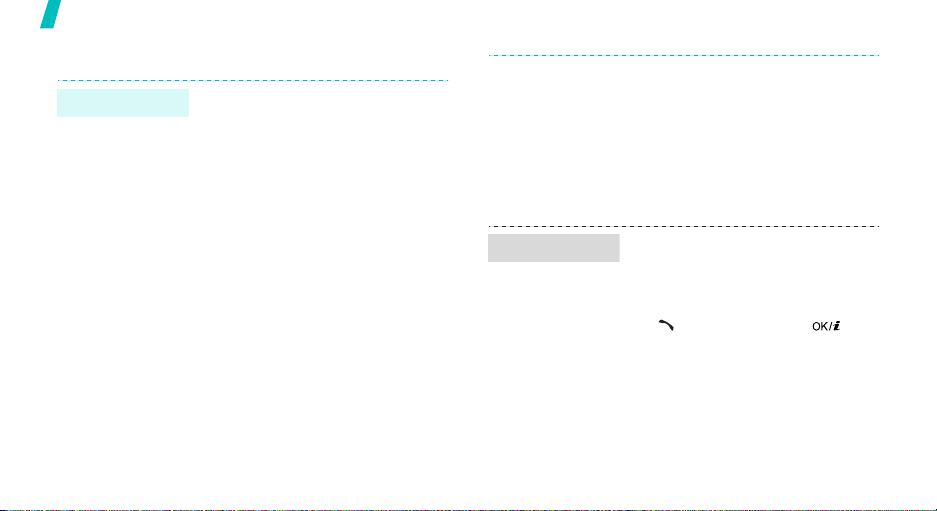
Step outside the phone
Use Phonebook
Add a contact
18
To the phone’s memory:
1. In Idle mode, enter a phone
number and press <
2. Select
3. Specify contact information:
4. Press <
Save contact
→
a number type.
First name, Last name, Mobile,
Home, Office, Fax, Other, Email,
Caller ID, Ringtone, Group, and
Memo.
Save
contact.
Options
→
Phone
> to save the
>.
Find a contact
To the SIM card:
1. In Idle mode, enter a phone
number and press <
2. Select
3. Enter a name.
4. Press <
1. In Idle mode, press
2. Select a contact.
3. Scroll to a number and press
Save contact
Save
contact.
<
Contacts
[ ] to dial, or press [ ] to
edit contact information.
>.
Options
→
SIM
> to save the
>.
.
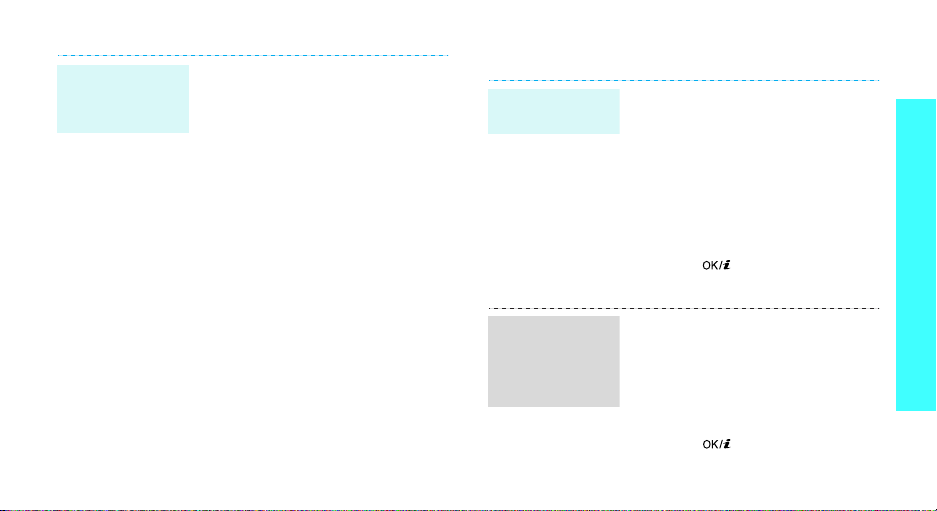
Create and
send a name
card
1. In Idle mode, press <
and select
namecard
2. Specify your contact
information.
3. Press <
name card.
4. To send the name card, press
<
Options
via
Phonebook
.
Save
> to save the
> and select
→
a sending method.
Menu
→ My
Send
>
Send messages
Send a text
message (SMS)
1. In Idle mode, press <
2. Enter the message tex t.
3. Press <
4. Enter destination numbers.
5. Press [ ] to send the
and select
Create message →
message
Save and send
message.
Messaging
.
Options
> and select
or
Menu
>
→
Text
Send only
Step outside the phone
.
Send a
multimedia
message
(MMS)
1. In Idle mode, press <
and select
Create message →
Multimedia message
2. Select
3. Enter the message subject and
press [ ].
Messaging
Subject
Menu
>
→
.
.
19
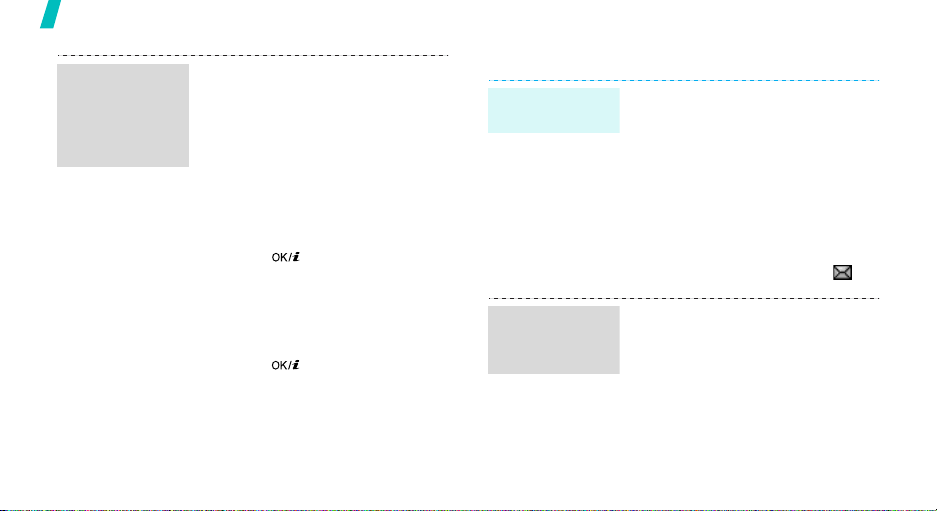
Step outside the phone
Send a
multimedia
message
(MMS)
(continued)
20
4. Select
5. For
6. For
7. Select
8. Enter the message text and
9. Press <
10.Enter destination numbers or
11.Press [ ] to send the
Image and video
Sound
.
Image and video
Add image
add an image or a video clip.
and add a sound clip.
press [ ].
Send
addresses.
message.
Sound
Message
Options
.
or
Add video
, select
.
> and select
or
, select
and
Add sound
View messages
View a text
message
View a
multimedia
message
When a notification app ear s :
1. Press <
2. Select the message from the
From the Inbox:
1. In Idle mode, press <
2. Select an SMS message ( ).
When a notification app ear s :
1. Press <
2. Select the message from the
View
Inbox.
and select
messages
View
Inbox.
>.
Messaging
→
Inbox
>.
Menu
→
.
>
My
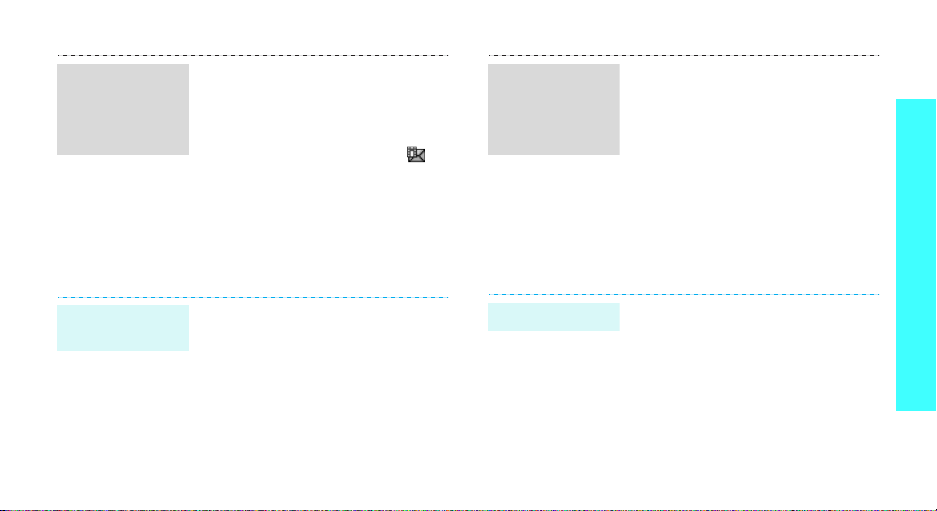
View a
multimedia
message
(continued)
From the Inbox:
1. In Idle mode, press <
and select
messages
2. Select an MMS message ( ).
Messaging
→
Inbox
Menu
→
.
>
My
Use Bluetooth
Your phone is equipped with Bluetooth technology,
enabling you to connect the phone wirelessly to other
Bluetooth devices and exchange data with them, talk
hands-free, or control the phone remotely.
Search for and
pair with a
Bluetooth
device
1. In Idle mode, press <
and select
Bluetooth
Search for new devices
2. Select a device.
3. Enter a Bluetooth PIN or the
other device’s Bluetooth PIN, if
it has one, and press <OK>.
When the owner of the other
device enters the same code,
pairing is complete.
Settings
→
Menu
→
My devices
→
.
>
Step outside the phone
Turn on
Bluetooth
1. In Idle mode, press <
and select
Bluetooth
2. Select
On
find your phone.
Settings
→
Activation
My phone’s visibility
to allow the other devices to
Menu
→
>
→ On.
→
Send data
1. Access an application,
Phonebook, File manager
Calendar
2. Scroll to an item.
3. Press <
Send via
.
Options
> and select
→ Bluetooth
, or
.
21
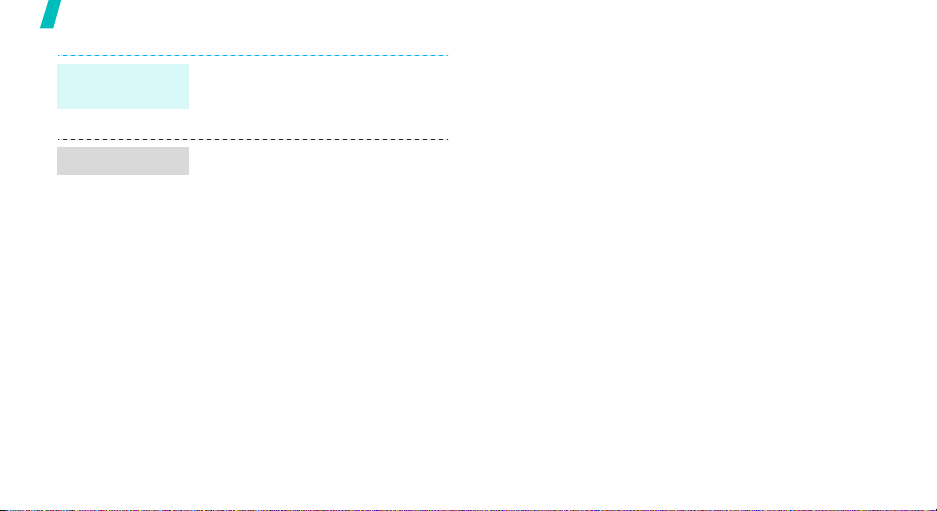
Step outside the phone
Send data
(continued)
Receive data
22
4. Select a device.
5. If necessary, enter the
Bluetooth PIN and press <OK>.
To receive data via Bluetooth, your
phone’s Bluetooth feature must be
active and its visibility must be
enabled.
1. When a device attemp ts to
access your phone, press
<
Yes
> to permit the
connection.
2. If necessary, press <
confirm that you are willing to
receive.
Yes
> to
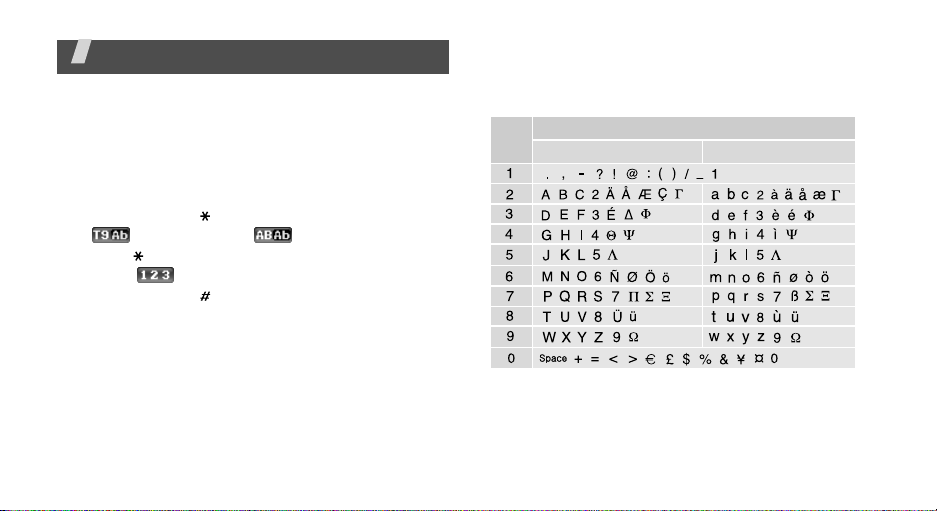
Enter text
AB, T9, Number, and Symbol modes
You can enter text for some features, such as
Messaging, Phonebook, or Calendar, using AB mode,
T9 mode, Number mode, and Symbol mode.
Changing the text input mode
• Press and hold [ ] to switch between T9 mode
( ) and AB mode ( ).
• Press [ ] to change case or switch to Number
mode ( ).
• Press and hold [ ] to switch to Symbol mode.
Using AB mode
Press the appropriate key until the character you want
appears on the display .
Key
(Creating an SMS message with GSM-Alphabet encoding)
Characters in order displayed
Upper case
Lower case
23
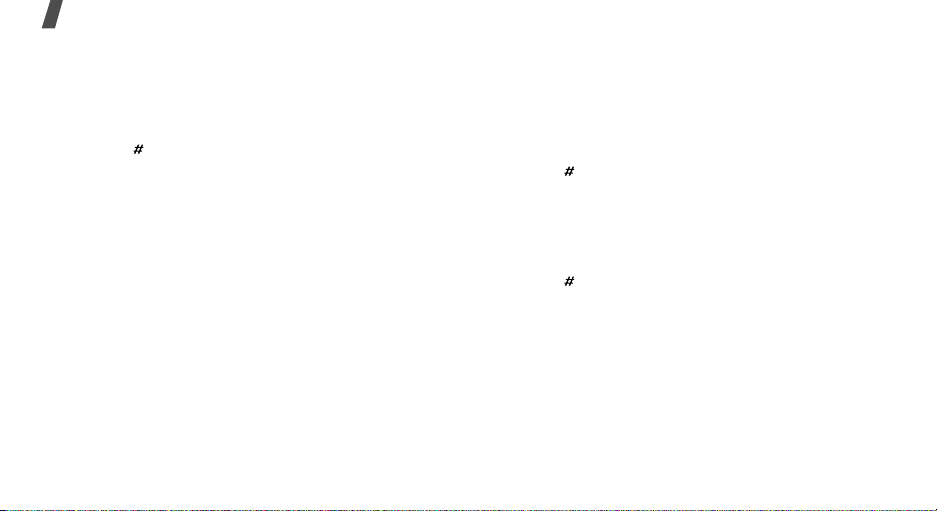
Enter text
Other AB mode operations
• To enter the same letter twice or to enter a
different letter on the same k ey , w ait for the curs or
to move to the right auto matically or press [Ri ght].
Then, enter the next letter.
• Press [ ] to insert a spa ce .
• Press the Navigation keys to move the cursor.
•Press [C] to delete characters one by one. Press
and hold [C] to clear the entire display.
Using T9 mode
T9 is a predictive text input mode that allows you to
key in any character using single keystrokes.
Entering a word in T9 mode
1. Press [2] to [9] to start entering a word. Press
each key once for each letter.
For example, press [4], [3], [5], [5], and [6] to
enter Hello in T9 mode.
T9 predicts the word that you are typing, and it
may change with each key that you press.
24
2. Enter the whole word before editing or deleting
characters.
3. When the word displays correctly, go to step 4.
Otherwise, press [0] to display alternative wor d
choices for the keys that you have pressed.
For example, Of and Me use [6] and [3].
4. Press [ ] to insert a space and enter the next
word.
Other T9 mode operations
• Press [1] to enter periods or apostrophes
automatically.
• Press [ ] to insert a space.
• Press the Navigation keys to mov e th e cursor.
• Press [C] to delete characters one by one. Press
and hold [C] to clear the entire display.
Adding a word to the T9 dictionary
This feature may not be available for some languages.
1. Enter the word that you want to add.
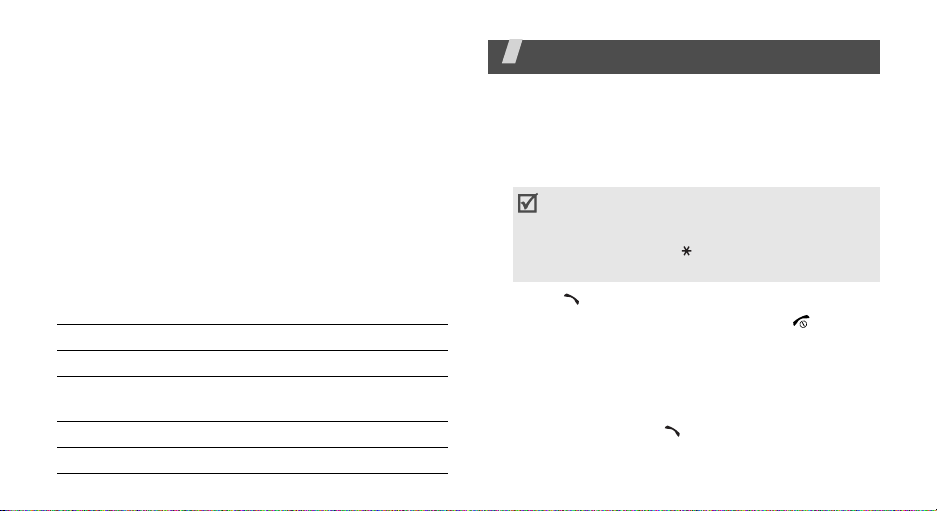
2. Press [0] to display alternative words for your key
presses. When there are no more alternative
words,
Add
appears on the bottom line.
3. Press <
4. Enter the word you want using AB mode and press
<OK>.
Add
>.
Using Number mode
Number mode enables you to enter numbers.
Press the keys corresponding to the digits you want.
Using Symbol mode
Symbol mode enables you to insert symbols.
To Press
display more symbols [Up] or [Down].
select a symbol the corresponding
clear the entered symbols [C].
insert the symbols <OK>.
number key.
Call functions
Advanced calling features
Making a call
1. In Idle mode, enter the area code and phone
number.
• Press [C] to clear the last digit or press and
hold [C] to clear the whole display. You can
move the cursor to edit an incorrect digit.
•
Press and hold [ ] to enter a pause
between numbers
2. Press [ ].
3. When you want to end the call, press [ ].
Making an international call
1. In Idle mode, press and hold [0]. The + character
appears.
2. Enter the country code, area code, and phone
number, then press [ ].
.
25
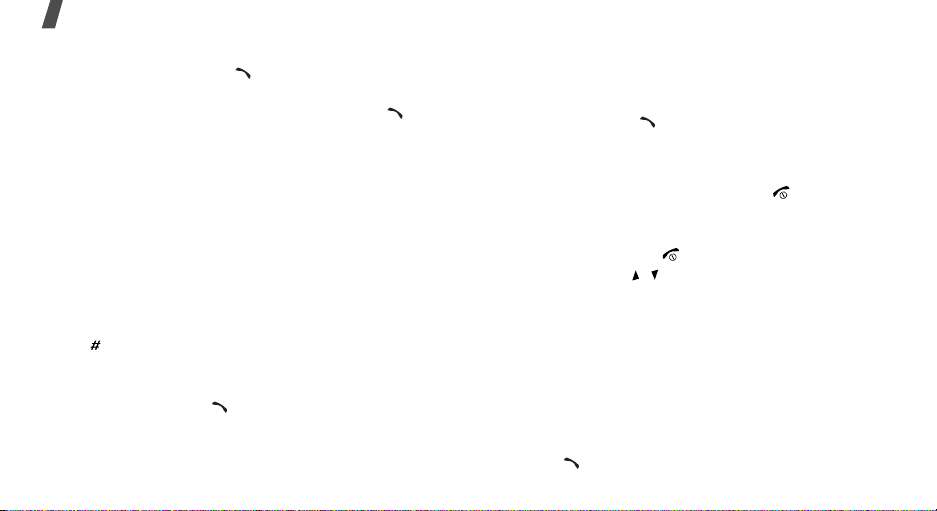
Call functions
Redialing recent numbers
1. In Idle mode, press [ ] to display the list of
recent numbers.
2. Scroll to the number you want and press [ ].
Making a call from Phonebook
Once you have stored a number in Phonebook, you
can dial the number by selecting it from Phonebook.
p. 31
You can also use the speed dial feature to assign your
most frequently dialed numbers to specific number
keys.p. 34
You can quickly dial a number from the SIM card using
its location number assigned when stored.
1. In Idle mode, enter a location number and press
[].
2. Press [Left] or [Right] to scroll through other
numbers.
3. Press <
26
Dial
> or [ ] to dial the number you want.
Answering a call
When you receive a call, the phone rings and displays
the incoming call image.
Press <
Accept
> or [ ] to answer the call.
Tips for answering a call
• When
• When
• Press <
• Press and hold [ / ] to reject a call or mute the
Anykey answer
any key, except for <
Active folder
the phone.p. 67
Reject
ringer, depending on the
p. 67
Reject
is active, you can simply open
> or [ ] to reject a call.
is active, you can press
> and [ ].p. 67
Volume key
setting.
Viewing missed calls
If you have missed calls, the screen displays how
many calls you have missed.
1. Press <
2. If necessary, scroll through the missed calls.
3. Press [ ] to dial the number you want.
View
>.
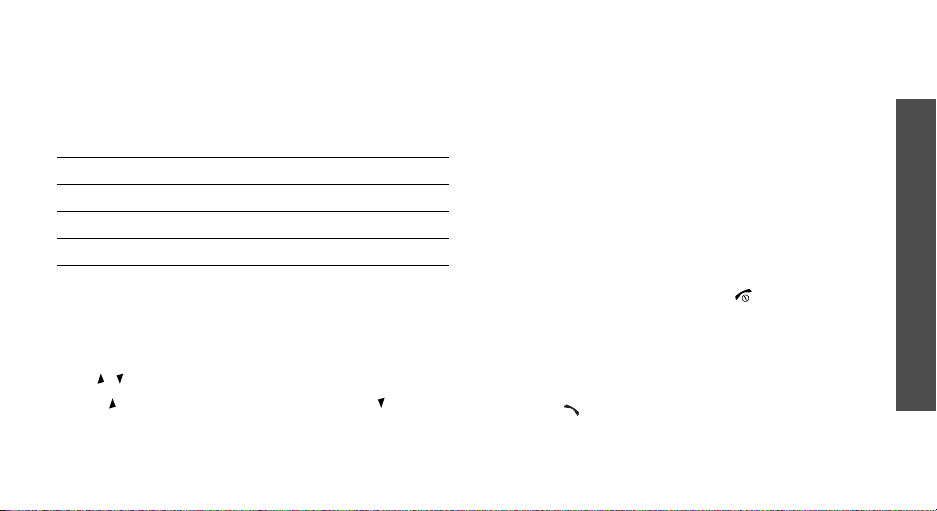
Using the headset
Use the headset to make or answer calls without
holding the phone.
Connect the headset to the jack on the left side of the
phone. The button on the headset works as follows:
To Press
redial the last call and hold the button twice.
answer a call the button.
end a call the button.
Options during a call
You can access a number of functions during a call.
Adjusting the volume during a call
Use [ / ] to adjust the earpiece volume during a call.
Press [ ] to increase the volume level and [ ] to
decrease the volume level.
Placing a call on hold/Retrieving
Press <
Hold
<
Retrieve
> to place a call on hold, or press
> to retrieve the call.
Making a second call
You can make another call if your network supports
this function.
1. Press <
2. Make the second call in the normal way.
3. Press <
4. Press <
5. To end the current call, press [ ].
Hold
> to put the call on hold.
Swap
> to switch between the calls.
Options
the call on hold.
> and select
End held call
to end
Answering a second call
You can answer an incoming call while already on the
phone, if your network supports this function. and you
have activated the call waiting feature.p. 71
1. Press [ ] to answ er the call. The first call is
automatically put on hold.
2. Press <
Swap
> to switch between the calls.
Call functions
27
