Samsung SGHX576 Users Manual

* Depending on the software installed or your service provider or country, some of the descriptions in this guide
may not match your phone exactly.
* Depending on your country, your phone and accessories may appear different from the illustrations in this guide.
World Wide Web
http://www.samsungmobile.com
Printed in Korea
Code No.:GH68-XXXXXA
English (LTN). 03/2007. Rev. 1.0

1
0
_
t
f
ra
D
2
w
/
s
0
.
3
0
.
7
0
0
:
N
U
6
7
5
X
SGH-X576
User’s Guide
6
1
B
G
Please read this manual before operating your phone,
and keep it for future reference.
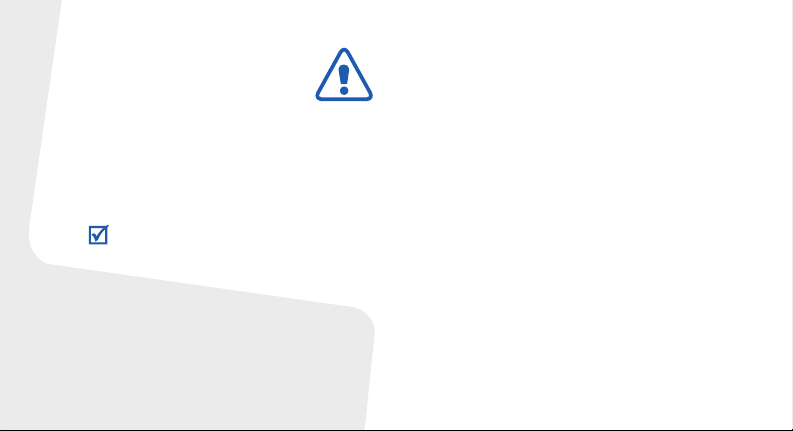
Important safety
precautions
Failure to comply with the following
precautions may be dangerous or illegal.
Copyright information
• Bluetooth® is a registered trademark of the
Bluetooth SIG, Inc. worldwide.
TM
•Java
is a trademark or registered trademark
of Sun Microsystems, Inc.
Drive safely at all times
Do not use a hand-held phone while driving. Park
your vehicle first.
Switch off the phone when refuelling
Do not use the phone at a refuelling point (service
station) or near fuels or chemicals.
Switch off in an aircraft
Wireless phones can cause interference. Using
them in an aircraft is both illegal and dangerous.
Switch off the phone near all medical
equipment
Hospitals or health care facilities may be using
equipment that could be sensitive to external radio
frequency energy. Follow any regulations or rules in
force.
Interference
All wireless phones may be subject to interference,
which could affect their performance.
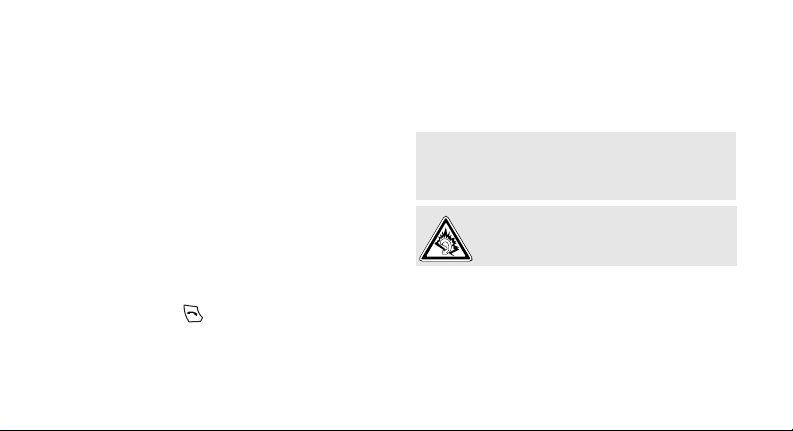
Be aware of special regulations
Meet any special regulations in force in any area
and always switch off your phone whenever it is
forbidden to use it, or when it may cause
interference or danger.
Water resistance
Your phone is not water-resistant. Keep it dry.
Sensible use
Use only in the normal position (held to your ear).
Avoid unnecessary contact with the antenna when
the phone is switched on.
Emergency calls
Key in the emergency number for your present
location, then press .
Keep your phone away from small children
Keep the phone and all its parts, including
accessories, out of the reach of small children.
Accessories and batteries
Use only Samsung-approved batteries and
accessories, such as headsets and PC data cables.
Use of any unauthorised accessories could damage
you or your phone and may be dangerous.
• The phone could explode if the battery is
replaced with an incorrect type.
• Dispose of used batteries according to the
manufacturer’s instructions.
At very high volumes, prolonged listening
to a headset can damage your hearing.
Qualified service
Only qualified service personnel may repair your
phone.
For more detailed safety information, see "Health
and safety information" on page 36.
1
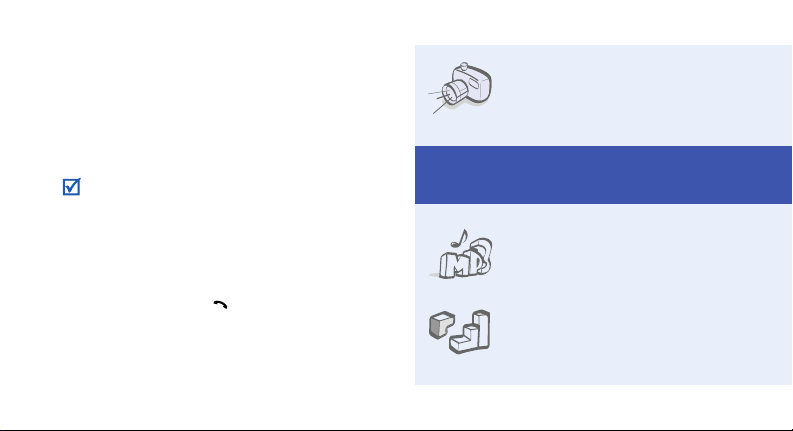
About this Guide
This User’s Guide provides you with condensed
information about how to use your phone.
In this guide, the following instruction icons
appear:
Indicates that you need to pay careful
attention to the subsequent information
regarding safety or phone features.
→
Indicates that you need to press the
Navigation keys to scroll to the specified
option and then select it.
[ ] Indicates a key on the phone.
< > Indicates a soft key, whose function is
2
For example, [ ]
displays on the phone screen. For
example, <
Menu
>
• Camera and camcorder
Use the camera module on your
phone to take a photo or record
a video.
Special
• Music player
Play music files using your phone
as a music player.
•Java
Enjoy Java™-based embedded
games and download new
games.
features of your phone
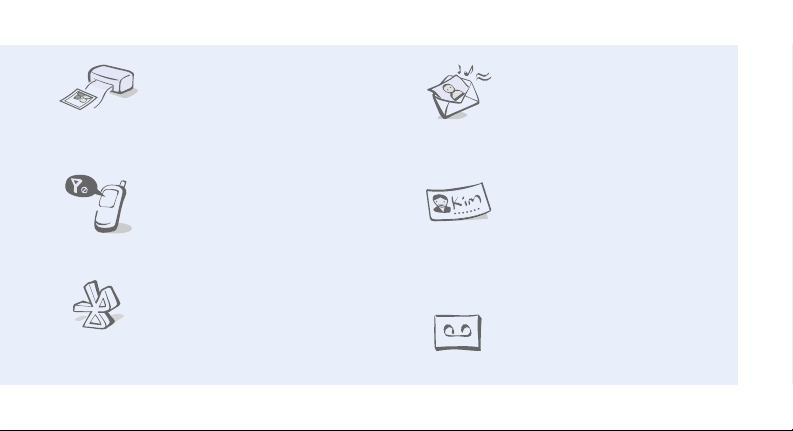
• Digital data printing
Print images, messages, and
other personal data directly from
your phone.
• Multimedia Message Service
(MMS)
Send and receive MMS messages
with a combination of text,
image, video, and audio.
• Offline mode
Switch your phone to use its
none-wireless functions in an
airplane.
•Bluetooth
Transfer media files and personal
data and connect to other
devices using free, wireless
Bluetooth technology.
•Name card
Create name cards with your
number and profile. Whenever
introducing yourself to others,
use this convenient electronic
name card.
• Voice recorder
Record memos or sounds.
3
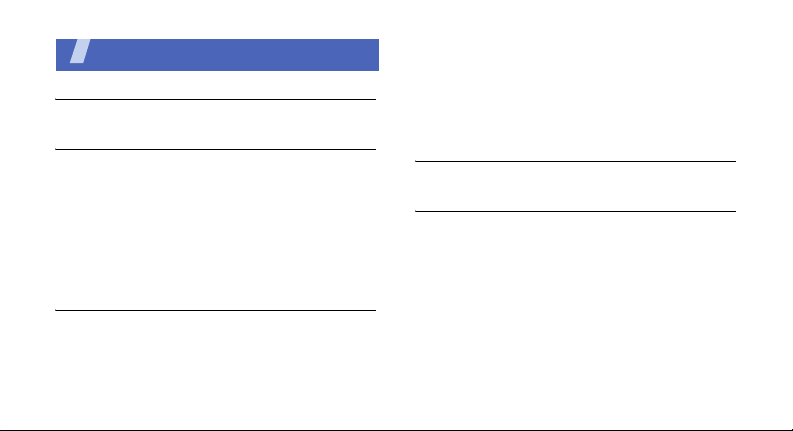
Contents
Unpack 6
Make sure you have each item
Get started 6
First steps to operating your phone
Assemble and charge the phone ..................... 6
Power on or off.............................................. 7
Phone layout ................................................. 7
Keys and icons .............................................. 8
Access menu functions .................................. 11
Enter text .................................................... 12
Customize your phone................................... 13
Step outside the phone 15
Begin with call functions, camera, music player, web
browser, and other special features
Make or answer calls ..................................... 15
Use the camera ............................................ 17
4
Play music................................................... 18
Browse the web ........................................... 19
Use Phonebook ............................................ 20
Send messages ............................................ 20
View messages ............................................ 22
Use Bluetooth .............................................. 22
Menu functions 25
All menu options listed
Health and safety information 36

Overview of menu functions
To access Menu mode, press <
1 Call log
1 Recent contacts
2 Missed calls
3 Dialled calls
4 Received calls
5 Delete all
6 Call time
7 Call costs
2 Phonebook
1 Contact list
2 FDN contacts
3 Create contact
4 Group
5 Speed dial
6 My namecard
7 Own number
8 Management
9 Service number
3 Applications
1 Music player
2 Voice recorder
3 Image editor
1
1
1
Menu
3 Applications
4 Bluetooth
5 Java world
6 SIM application toolkit
4 Browser
1 Home
2 Bookmarks
3 Enter URL
4 Clear cache
5 Profile settings
6 Current profile
5 Messages
1 Create new message
2 My messages
3 Templates
4 Delete all
5 Settings
6 SOS messages
7 Broadcast messages
8 Memory status
> in Idle mode.
6 My files
1 Images
2 Videos
1
3 Music
4 Sounds
5 Other files
6 Memory card
7 Memory status
7 Planner
1 Alarm
2 Calendar
3 Memo
4 World clock
5 Calculator
6 Converter
7 Timer
8 Stopwatch
8 Camera
1 Take photo
2 Record video
3 Go to My photos
4 Go to My video clips
9 Settings
1 Time and date
2 Phone settings
3 Display settings
4 Sound settings
2
5 Light settings
6 Network services
7 Security
8 Memory status
9 Reset settings
10 Key management
11 VOD settings
1. Available only if supported
by your SIM card.
2. Available only if a memory
card is inserted into the
phone.
3. Available only if supported
by your service provider.
3
5
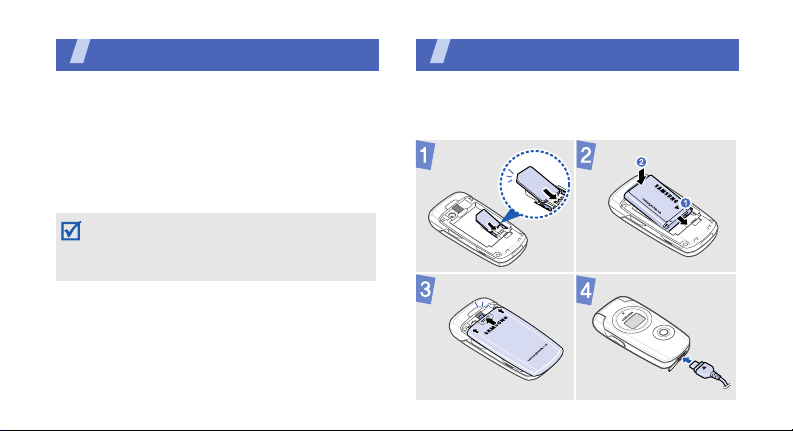
Unpack
Make sure you have each item
• Phone
•Travel adapter
•Battery
•User’s Guide
You can obtain various accessories from your
local Samsung dealer.
The items supplied with your phone and the
accessories available at your Samsung dealer
may vary, depending on your country or service
provider.
Get started
First steps to operating your phone
Assemble and charge the phone
6
To A C p o w e r ou tle t

Removing the battery cover
Phone layout
Front view
Earpiece
Main display
Power on or off
Switch on
Switch off
1. Open the phone.
2. Press and hold [ ].
3. If necessary, enter the
1. Open the phone.
2. Press and hold [ ].
PIN and press <
OK
>.
Web access/
Confirm key
Left soft key
Dial key
Volu me key s
Alphanumeric
keys
Special funtion
keys
Navigation keys
(Up/Down/Left/
Right)
Right soft key
Power/Menu
exit key
Delete key
Mouthpiece
7

Get started
Rear view
External display
Multi-function
8
jack
Camera lens
Camera key
Music player
control keys
Memory
card slot
Keys and icons
Keys
Perform the function indicated on the
bottom line of the display.
In Idle mode, access the following
menus:
• Up: My Menu mode
•Down:
• Left/Right: Your favorite menus
In Menu mode, scroll through menu
options.
In Idle mode, launch the web
browser.
In Menu mode, select the highlighted
menu option or confirm input.
Camera
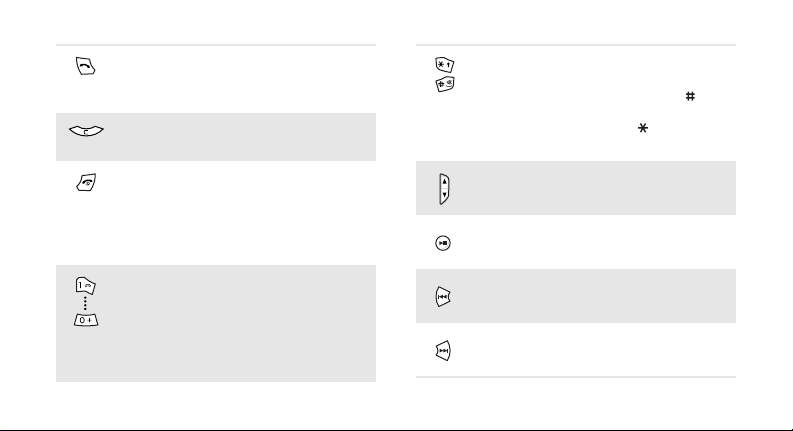
Make or answer a call.
In Idle mode, retrieve the numbers
recently dialled, missed, or received.
Delete characters from the display or
items in an application.
Press and hold to switch the phone
on or off.
End a call.
In Menu mode, cancel input and
return the phone to Idle mode.
Enter numbers, letters, and some
special characters.
1
In Idle mode, press and hold [
access your voicemail server. Press
and hold [
call prefix.
0
] to enter an international
] to
Enter special characters or perform
special functions.
In Idle mode, press and hold [ ] to
activate or deactivate the Silent
mode. Press and hold [ ] to enter a
pause between numbers.
Adjust the phone volume.
Press and hold to launch or close the
music player. Start playing music.
Return to the previous file while
playing music.
Skip to the next file while playing
music.
9
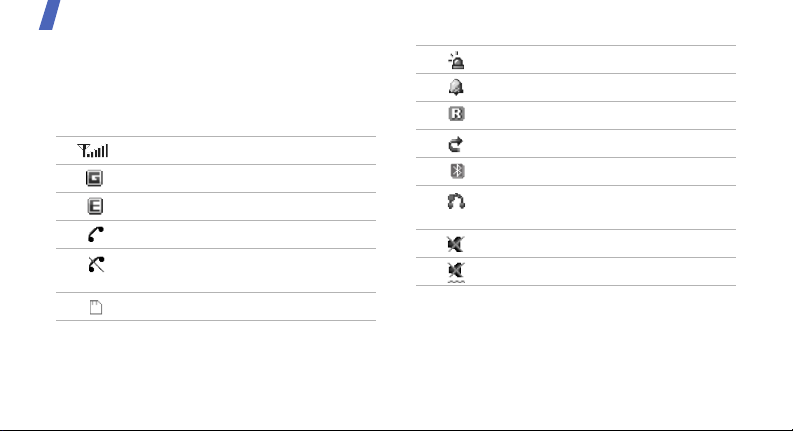
Get started
Icons
The following icons may appear on the top line
of the screen to indicate your phone’s status.
Depending on your country or service provider,
the icons shown on the display may vary.
Signal strength
GPRS network
EDGE network
Call in progress
Out of your service area or Offline
mode
Memory card inserted
10
SOS message feature active
Alarm set
Roaming networ k
Call diverting active
Bluetooth active
Bluetooth hands-free car kit or
headset connected
Silent mode (Vibration)
Silent mode (Mute)
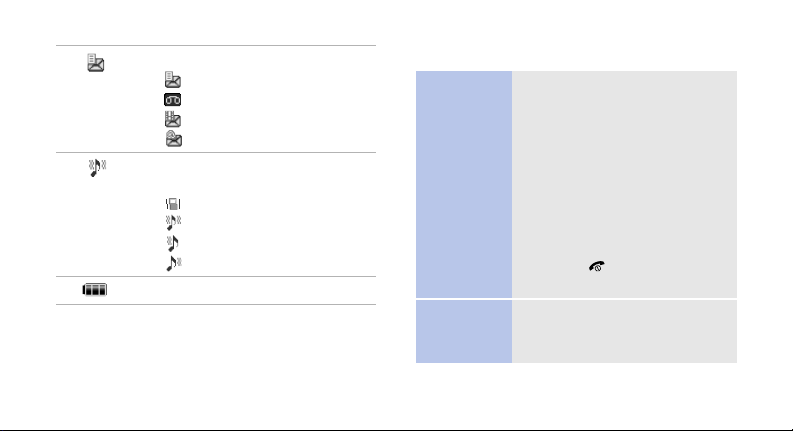
New message:
• : SMS message
•: Voicemail
• : MMS message
•: Email
Ringer type:
•None: Melody
•: Vibration
• : Melody and vibration
• : Vibration then melody
• : Melody then vibration
Battery power level
Access menu functions
Select an
option
Use menu
numbers
1. Press a desired soft key.
2. Press the Navigation keys to
move to the next or previous
option.
3. Press <
4. Press <
Press the number key
corresponding to the option you
want.
Select
[Center] to confirm the
function displayed or option
highlighted.
Back
one level.
Press [ ] to return to Idle
mode.
>, <OK>, or
> to move up
11
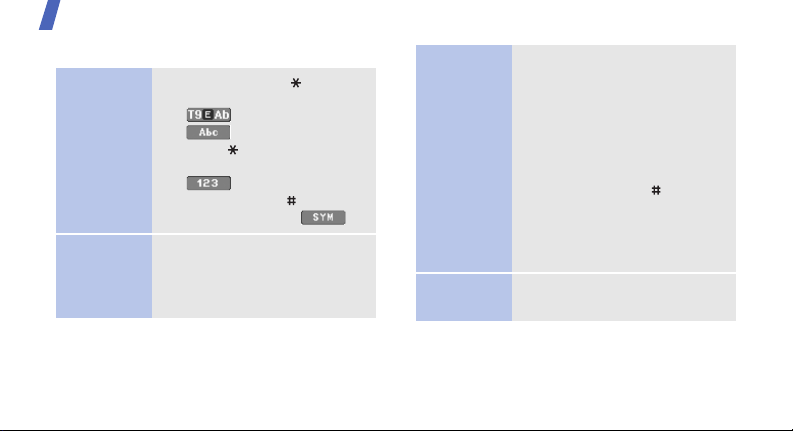
Get started
Enter text
Change the
text input
mode
ABC mode
12
• Press and hold [ ] to
switch between T9 mode
( ) and ABC mode
().
• Press [ ] to change case or
switch to Number mode
().
• Press and hold [ ] to switch
to Symbol mode ( ).
To enter a word:
Press the appropriate key until
the character you want
appears on the display.
T9 mode
Number
mode
To e n t e r a w o r d:
2
1. Press [
2. Enter the whole word before
3. When the word displays
Press the keys corresponding
to the digits you want.
] to [9] to start
entering a word.
editing or deleting
characters.
correctly, press [ ] to insert
a space.
Otherwise, press [
display alternative word
choices.
0
] to

Symbol
mode
Other
operations
Press the corresponding
number key to select a symbol.
• Press [1] to [9] to enter
punctuation marks or
special characters.
• Press [ ] to insert a space.
• Press the Navigation keys to
move the cursor.
C
• Press [
• Press and hold [
] to delete
characters one by one.
C
] to clear
the entire display.
Customize your phone
Display
language
Call ringer
melody
1. In Idle mode, press
Menu
> and select
<
Settings → Phone
→
settings
2. Select a language.
1. In Idle mode, press
Menu
> and select
<
Settings → Sound
→
settings
→ Ring tone
2. Press [Left] or [Right] to
select a ringtone category.
3. Select a ringtone.
4. Press <
Save
Language
Incoming call
.
.
>.
13

Get started
Key tone
volume
Idle mode
wallpaper
14
In Idle mode, press [ / ] to
adjust the key tone volume.
1. In Idle mode, press
Menu
> and select
<
Settings → Display
settings
Wallpaper → Main
display
→
Wallpaper →
.
2. Select an image category.
3. Select an image.
Save
4. Press <
>.
Menu mode
skin color
1. In Idle mode, press
Menu
> and select
<
Settings → Display
→
Skin
settings
.
2. Select a color pattern.
Menu
shortcuts
1. In Idle mode, press
Menu
> and select
<
Settings → Phone
→
settings
Shortcuts
.
2. Select a key.
3. Select a menu to be
assigned to the key.
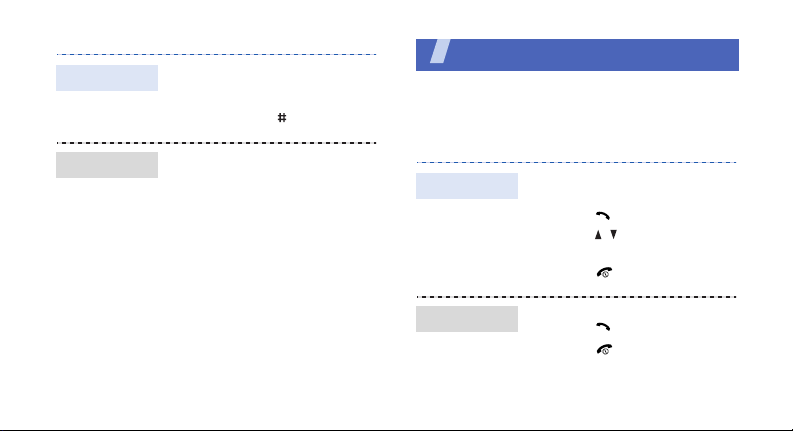
Silent mode
Phone lock
You can switch the phone to
Silent mode to avoid disturbing
other people. In Idle mode,
press and hold [ ].
1. In Idle mode, press
Menu
> and select
<
Settings → Security →
Phone lock
2. Select
3. Enter a new 4- to 8-digit
password and press <
Enable
.
.
OK
>.
Step outside the phone
Begin with call functions, camera, music player,
web browser, and other special features
Make or answer calls
Make a call
1. In Idle mode, enter an area
code and phone number.
2. Press [ ].
Press [ / ] to adjust the
volume.
3. Press [ ] to end the call.
Answer a callAnswer a call
1. When the phone rings,
press [ ].
2. Press [ ] to end the call.
15
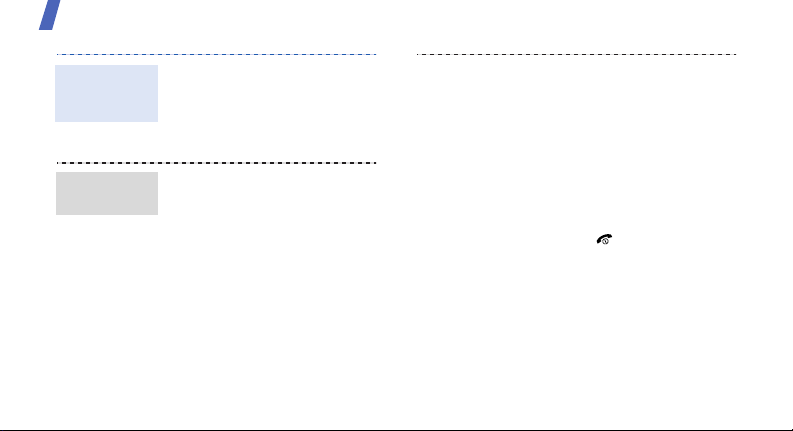
Step outside the phone
Use the
speakerphone
feature
Make a multiparty call
16
During a call, press [Center]
and then <
the speaker.
Press [Center] again to switch
back to the earpiece.
Yes
> to activate
1. During a call, call the
second participant.
The first call is put on hold.
Options
2. Press <
3. Repeat step 1 and 2 to add
Join
select
more participants.
> and
.
4. During a multi-party call:
Options
•Press <
select
Select one →
Private
private conversation with
one participant.
•Press <
Select one →
select
Remove
participant.
> and
to have a
Options
> and
to drop one
5. Press [ ] to end the multiparty call.
