Samsung SGHX550A Users Manual

* Depending on the software installed or your service provider or country, some of the descriptions in
this guide may not match your phone exactly.
* Depending on your country, your phone and accessories may appear different from the illustrations
in this guide.
World Wide Web
http://www.samsungmobile.com
Printed in Korea
Code No.:GH68-XXXXXA
English. 0
4/2007. Rev. 1.0
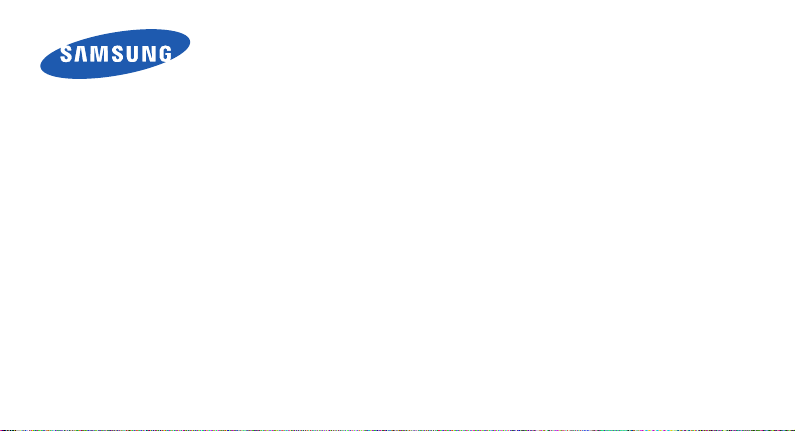
SGH-X550
User’s Guide
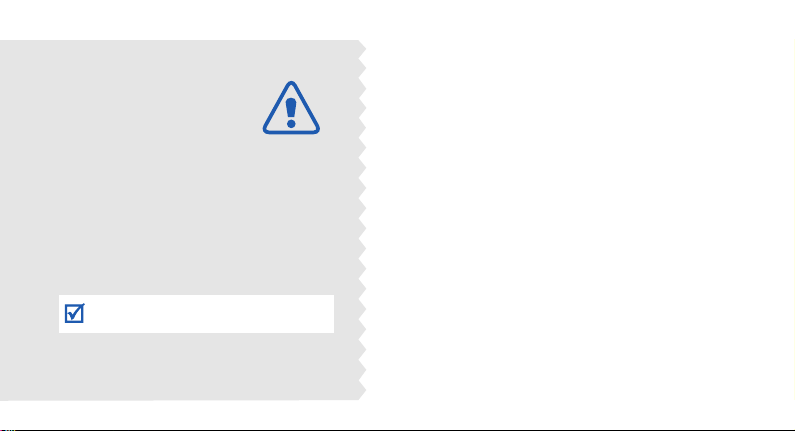
Important
safety
precautions
Failure to comply with the following
precautions may be dangerous or illegal.
Drive safely at all times
Do not use a hand-held phone while driving. Park the
vehicle first.
Switch off the phone when refuelling
Do not use the phone at a refuelling point (service
station) or near fuels or chemicals.
Switch off in an aircraft
Wireless phones can cause interference. Using them in
an aircraft is both illegal and dangerous.
Switch off the phone near all medical equipment
Hospitals or health care facilities may be using
equipment that could be sensitive to external radio
frequency energy. Follow any regulations or rules in
force.
Interference
All wireless phones may be subject to interference,
which could affect their performance.
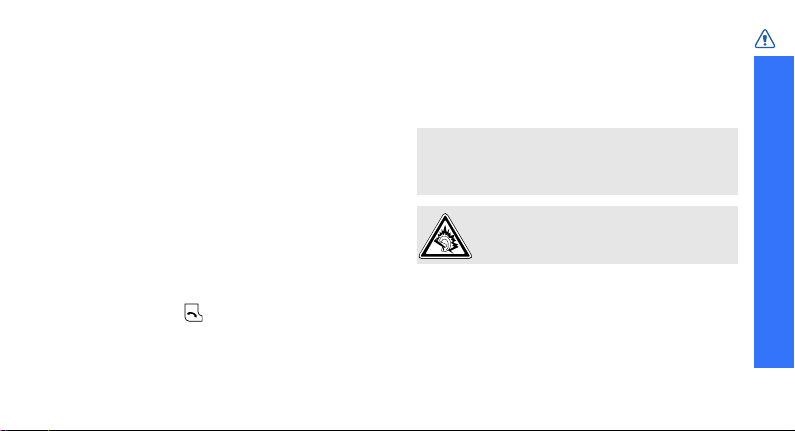
Be aware of special regulations
Meet any special regulations in force in any area
and always switch off your phone whenever it is
forbidden to use it, or when it may cause
interference or danger.
Water resistance
Your phone is not water-resistant. Keep it dry.
Sensible use
Use only in the normal position (held to the ear).
Avoid unnecessary contact with the antenna when
the phone is switched on.
Emergency call
Key in the emergency number for your present
location, then press .
Keep your phone away from small children
Keep the phone and all its parts, including
accessories, out of the reach of small children.
Accessories and batteries
Use only Samsung-approved batteries and
accessories, such as headsets and PC data cables.
Use of any unauthorised accessories could damage
you or your phone and may be dangerous.
• The phone could explode if the battery is replaced
with an incorrect type.
• Dispose of used batteries according to the
manufacturer’s instructions.
At very high volumes, prolonged listening
to a headset can damage your hearing.
Qualified service
Only qualified service personnel may repair your
phone.
For more detailed safety information, see "Health
and safety information" on page 78.
Important safety precautions
1
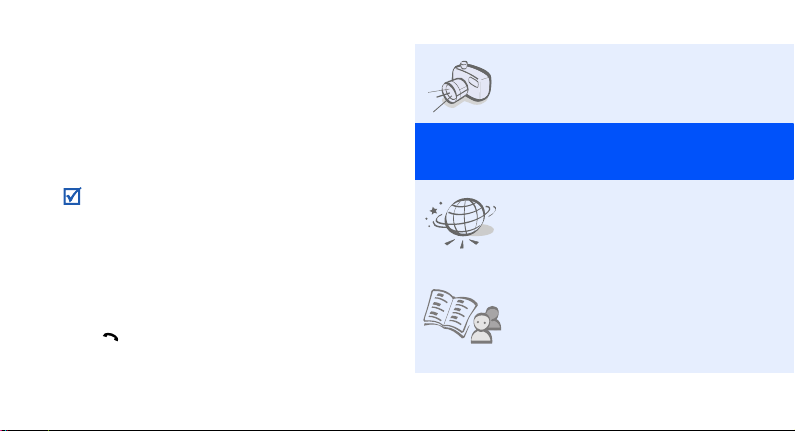
About this Guide
This User’s Guide provides you with condensed
information about how to use your phone. To
quickly learn the basics for your phone, please refer
to “Get started” and “Step outside the phone.”
In this guide, the following instruction icons
appear:
Indicates that you need to pay careful attention
to the subsequent information regarding safety
or phone features.
Indicates that you can get more information on
the referenced page.
Indicates that you need to press the Navigation
→
keys to scroll to the specified option and then
select it.
Indicates a key on the phone. For example,
[ ]
[]
Indicates a soft key, whose function is displayed
< >
on the phone screen. For example, <
2
Menu
•Camera
Use the camera module on
your phone to take a photo.
Special
>
features of your phone
•Web browser
Access the wireless web to get
up-to-the minute information
and a wide variety of media
content.
•Phonebook
Store home, office, or cellular
phone numbers for your
contacts.
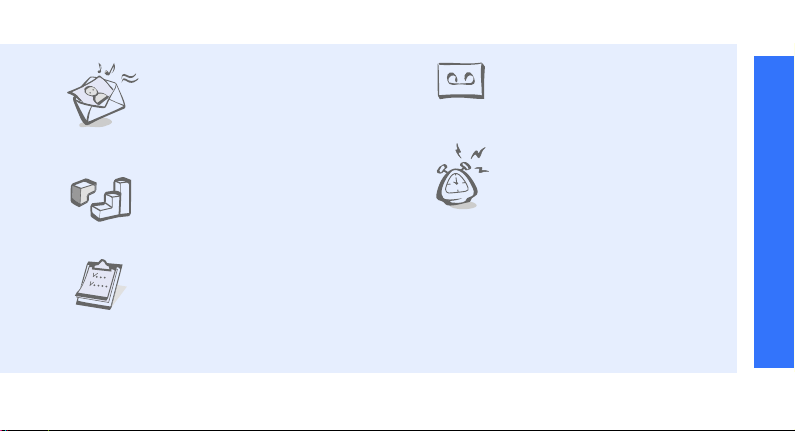
•Multimedia Message
Service (MMS)
Send and receive MMS
messages with a combination
of text, images, video, and
audio.
•Java
Enjoy Java™-based embedded
games and download new
games.
•Organiser
Keep track of your daily,
weekly, and monthly schedule.
•Voice recorder
Record memos or sounds.
•Alarm
Use your phone as an alarm
clock to wake you up in the
morning or notify you of an
impending event.
Special features of your phone
3
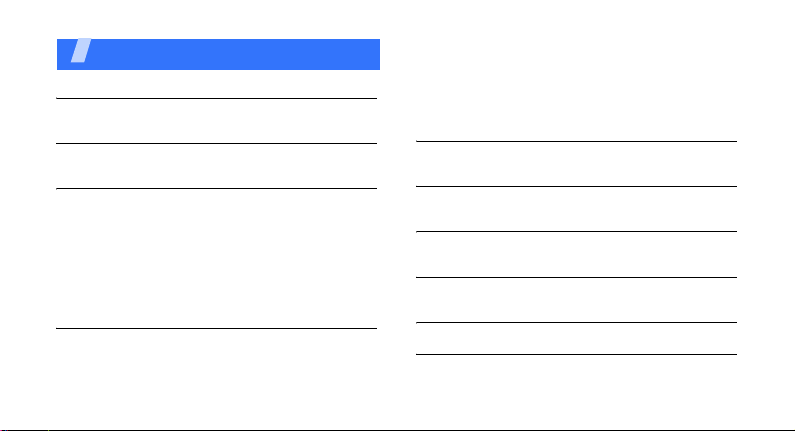
Contents
Unpack 6
Make sure you have each item
Your phone 6
Keys, features, and locations
Get started 7
First steps to operating your phone
Install and charge the phone ........................... 7
Power on or off.............................................. 9
Keys and display............................................ 9
Access menu functions .................................. 12
Customise your phone................................... 13
Make/Answer calls ........................................ 15
Step outside the phone 16
Begin with your camera, the web, and other special
features
Use the camera ............................................ 16
4
Browse the web ........................................... 16
Use Phonebook ............................................ 17
Send messages ............................................ 18
View messages ............................................ 20
Manage your schedule .................................. 21
Enter text 22
ABC, T9, Number, and Symbol modes
Call functions 25
Advanced calling features
Menu functions 30
All menu options listed
Solve problems 76
Help and personal needs
Health and safety information 78
Index 103
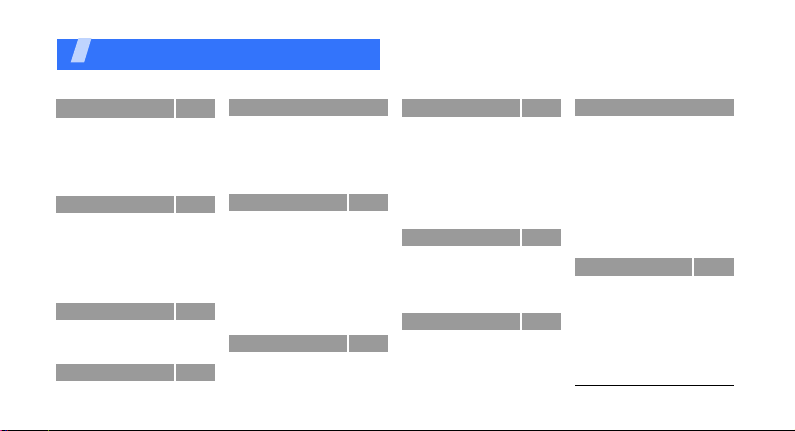
Overview of menu functions
To access Menu mode, press <
1 Call log
1 Missed calls
2 Received calls
3 Dialled calls
4 Delete all
5 Call time
6 Call costs
2 Network services
1 Call diverting
2 Call barring
3 Call waiting
4 Network selection
5 Caller ID
6 Band selection
7 Active line
3 Application
1 Voice recorder
2 Bluetooth
3 SIM-AT
4 Sound settings
1 Incoming calls
2 Messages
1
1
1
p.34
p.34
p.35
p.35
p.35
p.35
p.36
p.36
p.36
p.37
p.38
p.38
p.38
p.38
p.39
p.39
p.39
p.40
p.41
p.41
p.41
p.41
Menu
4 Sound settings
3 Power on/off
4 Connection tone
5 Keypad tone
6 Minute minder
7 Silent mode
8 Alerts on call
5 Messages
1 Short messages
2 Multimedia
messages
3 Push messages
4 Preset messages
5 Voice mail
6 Broadcast
7 Settings
8 SOS message
9 Memory status
6 Fun box
1 WWW services
2 Media box
3 JAVA wor ld
> in Idle mode.
(continued)
p.42
p.42
p.42
p.42
p.42
p.42
p.43
p.43
p.46
p.49
p.49
p.50
p.50
p.51
p.53
p.54
p.54
p.54
p.58
p.59
7 Organiser
1 New memo
2 Calendar
3 To do list
4 Clock
5 Alarm
6 Calculator
7 Converter
8 Timer
0 Stopwatch
8 Camera
1 Take photos
2 My photos
3 Delete all
4 Settings
5 Memory status
9 Phone settings
1 Display
2 Greeting message
3 Language
9 Phone settings
p.60
4 Security
p.60
5 Auto redial
p.61
6 Voice clarity
p.62
7 Anykey answer
p.63
8 Active folder
p.63
9 Volume key
p.65
10 Reset se
p.65
p.66
p.66
p.67
Press <
Idle mode.
p.67
Phonebook
p.69
p.69
1 Find name
p.70
2 FDN list
p.70
3 Add entry
4 Speed-dial list
p.70
5 Own number
p.70
6 Group setting
p.72
7 Management
p.72
8 Service directory
1. Shows only if supported by
your SIM card.
ttings
Phonebook
1
(continued)
p.72
p.74
p.74
p.75
p.75
p.75
p.75
> in
p.30
p.30
p.31
p.31
p.32
p.33
p.33
p.33
1
p.34
5
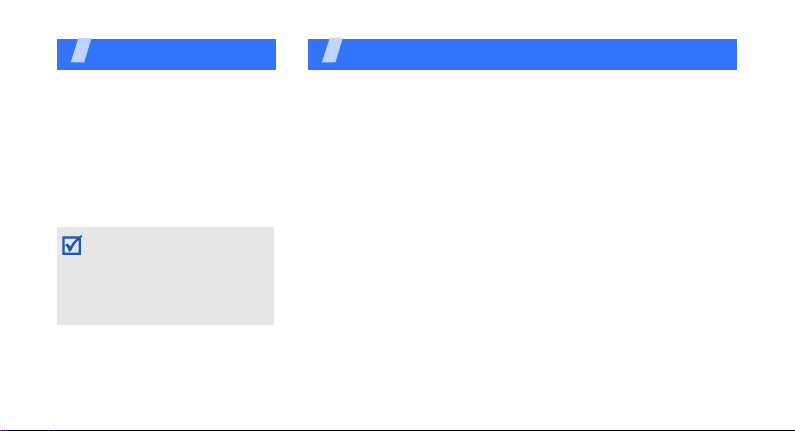
Unpack
Make sure you have each item
• Phone
•Travel Adapter
•Battery
•User’s Guide
You can obtain various
accessories from your local
Samsung dealer.
The items supplied with your
phone and the accessories
available at your Samsung
dealer may vary, depending
on your country or service
provider.
6
You r p hone
Keys, features, and locations
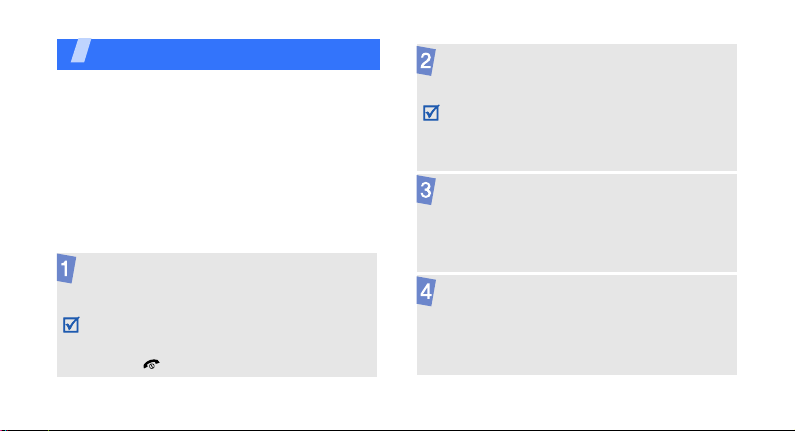
Get started
First steps to operating your phone
SIM card information
When you subscribe to a cellular network, you
receive a plug-in SIM (Subscriber Identity
Module) card loaded with your subscription
details, such as your PIN, and available optional
services.
Install and charge the phone
Remove the battery
cover.
If the phone is
already on, first turn
it off by pressing and
holding [ ].
Insert the SIM card.
Make sure that the
gold-colored contacts
on the card are face
down.
Install the battery.
Reattach the
battery cover.
7
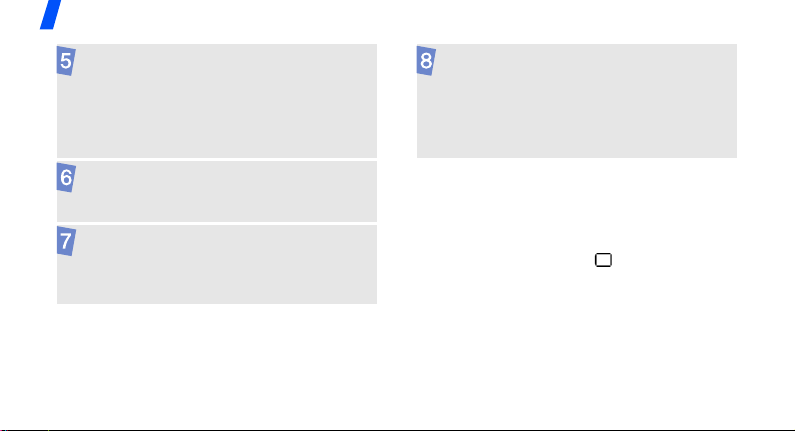
Get started
Plug the travel
adapter into the
phone.
Plug the adapter into a standard AC wall
outlet.
When the phone is completely charged (the
battery icon becomes still), unplug the
adapter from the wall outlet.
8
Remove the adapter
from the phone.
Low battery indicator
When the battery is low:
• a warning tone sounds,
• the battery low message displays, and
• the empty battery icon blinks.
If the battery level becomes too low, the phone
automatically turns off. Recharge your battery.
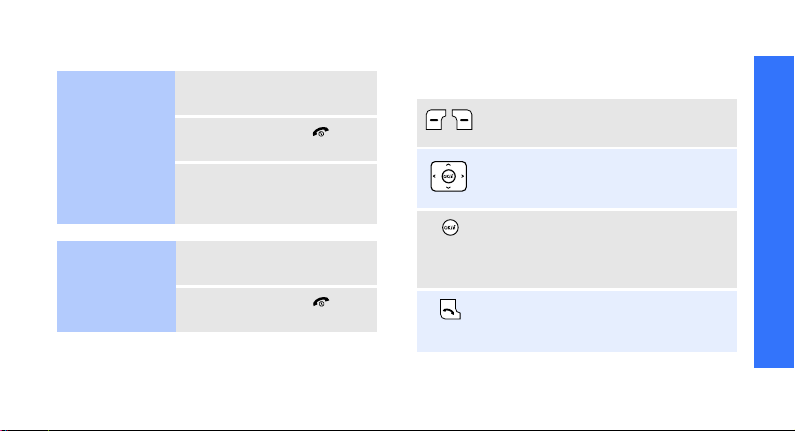
Power on or off Keys and display
Switch on
Do not turn on
the phone when
mobile phone
use is prohibited.
Switch off
1. Open the phone.
2. Press and hold [ ].
3. If necessary, enter the
PIN and press <
1. Open the phone.
2. Press and hold [ ].
OK
>.
Keys
Perform the function indicated on the
bottom line of the display.
In Menu mode, scroll through menu
options.
In Idle mode, launch the web
browser.
In Menu mode, select the highlighted
menu options or confirm input.
Make or answer a call.
In Idle mode, retrieve numbers
recently dialled, missed, or received.
Get started
9
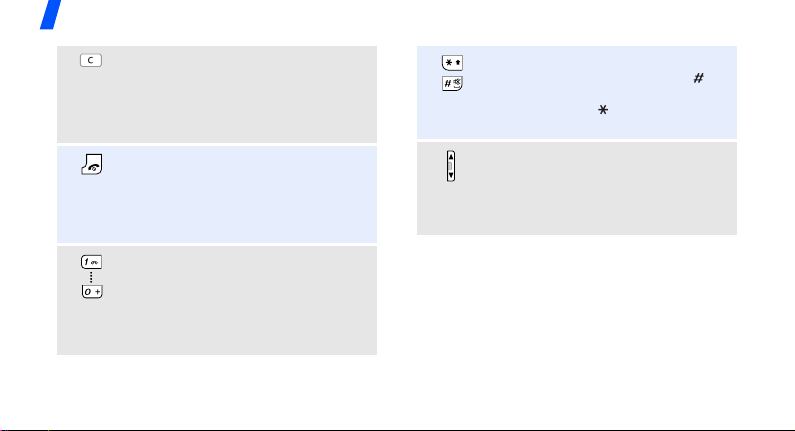
Get started
Delete characters from the display.
In Menu mode, return to the
previous menu level.
In Idle mode, enter the
menu when held down.
Press and hold to switch the phone
on and off.
End a call.
In Menu mode, cancel input and
return the phone to Idle mode.
Enter numbers, letters, and some
special characters.
In Idle mode, press and hold
access your voicemail server. Press
and hold [
call prefix.
10
0
] to enter an international
New memo
[1]
to
Enter special characters.
In Idle mode, press and hold [ ] to
activate or deactivate Silent mode.
Press and hold [ ] to enter a pause
between numbers.
Adjust the phone volume.
In Idle mode, with the phone open,
adjust the key tone volume. With the
phone closed, turn on the external
display when held down.
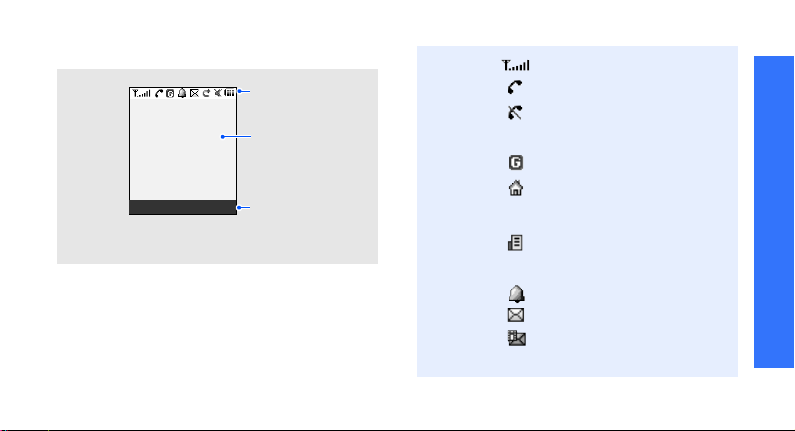
Display
k
Layout
Menu Phoneboo
Icons
display various icons.
Text and graphics
display messages,
instructions, and
information you ent er.
Soft key function
indicators
show the current
functions assigned
to the soft keys.
Icons
1
Received signal strength
Get started
Call in progress
Out of your service area;
you cannot send or receive
calls
GPRS network
Home Zone, if you have
registered for the
appropriate service
Office Zone, if you have
registered for the
appropriate service
Alarm set
p. 63
New SMS message
New MMS message
11
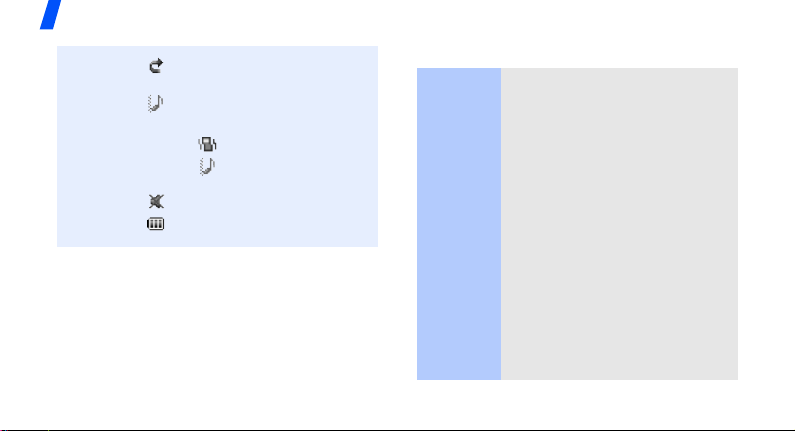
Get started
Call diverting feature active
p. 36
Call ringer type
• None: Melody or Light only
•: Vibration
•: Vibration then
melody
Silent mode
Battery power level
1. Depending on your country or service provider, the
icons shown on the display may vary.
p. 41
p. 14
Access menu functions
Use the
soft keys
The roles of the soft keys vary
depending on the function you
are using. The bottom line of the
display indicates their current
role.
Select Back
Press the left soft
key to select the
highlighted
option.
12
Press the right
soft key to return
to the previous
menu level.
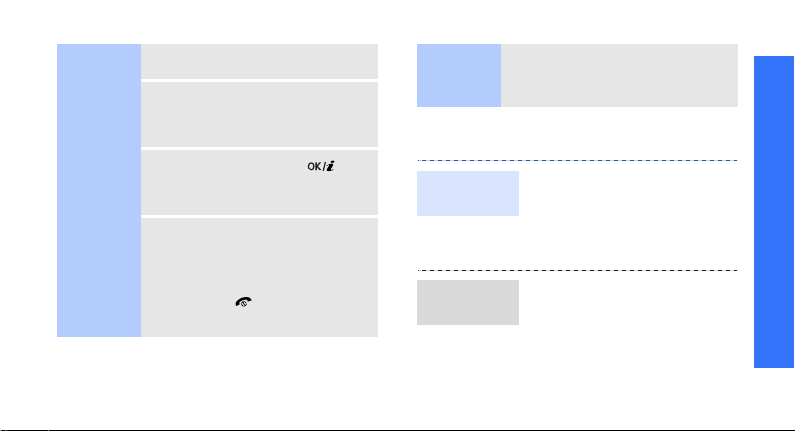
Select an
option
1. Press a desired soft key.
2. Press the Navigation keys to
move to the next or previous
option.
3. Press <
4. To exit, choose either of the
Select
confirm the function displayed
or option highlighted.
following methods:
• Press <
move up one level.
• Press [ ] to return to Idle
mode.
> or [ ] to
Back
> or [C] to
Use
shortcuts
Press the number key
corresponding to the option you
want.
Customise your phone
Display
language
Call ringer
melody
1. In Idle mode, press
Menu
> and select
<
settings
Text language
2. Select a language.
1. In Idle mode, press
<
settings
2. Select a ringtone category,
Default ringtones
sounds
Menu
→ Language
> and select
→
.
Phone
→
.
Sound
Incoming calls
or
My
Get started
.
13

Get started
Call ringer
melody
(continued)
Idle mode
wallpaper
14
3. Select a ringtone.
4. Press <
Yes
>.
You can set wallpaper for the
idle screen on the display.
1. In Idle mode, press
Menu
> and select
<
settings
→
Wallpaper
.
Display →
Phone
2. Select an image category,
Default wallpapers, My
Photos
, or
Downloaded
.
images
3. Select an image.
Yes
4. Press <
>.
Silent mode
Phone lock
You can switch the phone to
Silent mode to avoid disturbing
other people with your phone
sounds.
Press and hold [ ] in Idle
mode.
You can protect the phone
against unauthorised use with
a phone password. The phone
will require the password on
power-up.
1. In Idle mode, press
Menu
> and select
<
settings
Change password
→
Security →
Phone
.
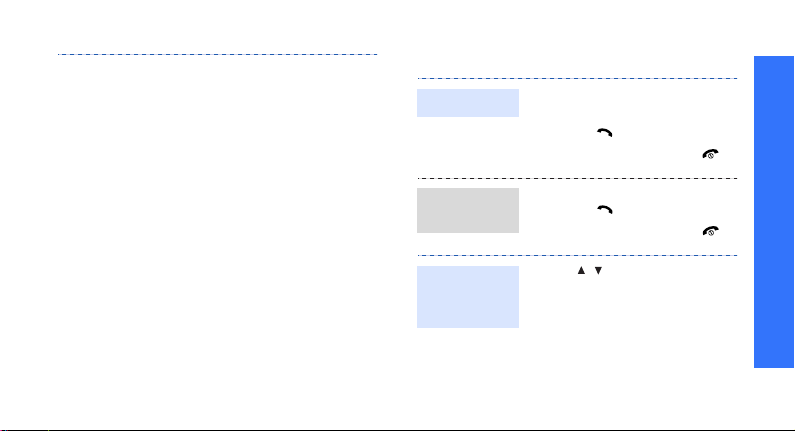
2. Enter the default password,
00000000
OK
<
3. Enter a new 4- to 8- digit
password and press <
4. Enter the new password
again and press <
5. Select
6. Select
7. Enter the password and
press <
, and press
>.
Phone lock
Enable
OK
>.
OK
>.
OK
>.
.
.
Make/Answer calls
Make a call
Answer
a call
Adjust the
volume
during a call
1. Enter an area code and
phone number.
2. Press [ ].
3. To end the call, press
1. When the phone rings,
press [ ].
2. To end the call, press [ ].
Press [/].
[].
Get started
15
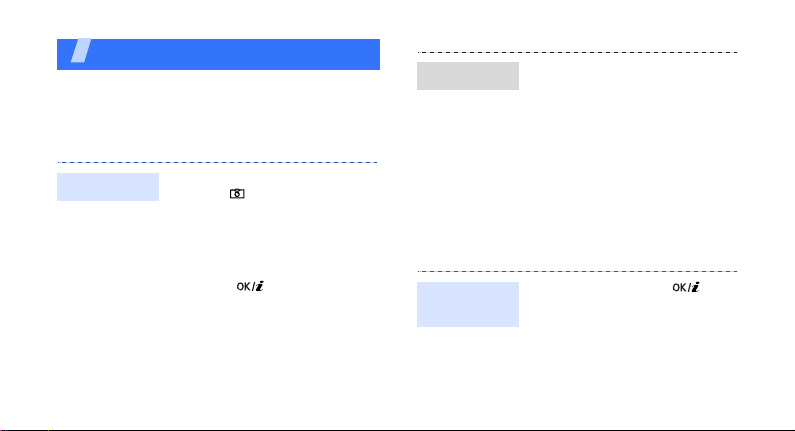
Step outside the phone
Begin with your camera, the web, and other special
features
Use the camera
View a photo
1. In Idle mode, press
Menu
> and select
<
→
Media box → My
box
photos
.
2. Select the photo you want.
Fun
Take a photo
16
1. In Idle mode, press and
hold [ ] to turn on the
camera.
2. Aim the lens at the subject
and make any desired
adjustments.
3. Press [ ] to take a
photo. The photo is saved
automatically.
C
4. Press [
] to take another
photo.
Browse the web
Using a built-in web browser, you can easily
access the wireless web to get a variety of
up-to-date services and information and to
download web content.
Launch the
web browser
In Idle mode, press [ ].
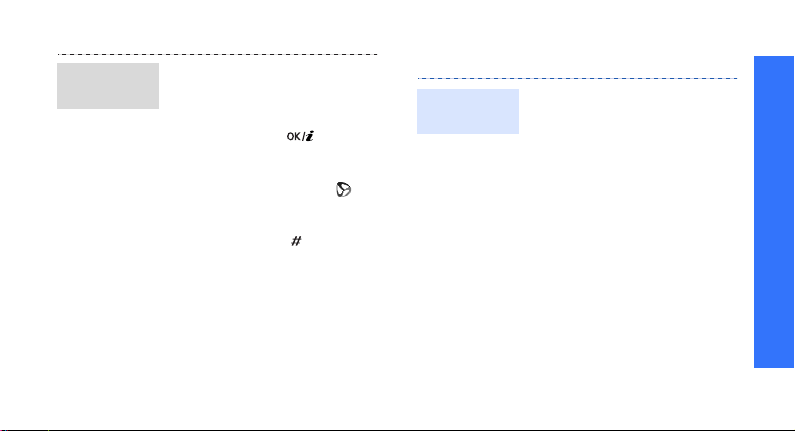
Navigate
the web
• To scroll through browser
items, press [Up] or
[Down].
• To select an item, press
Select
> or [ ].
<
• To return to the previous
page, press [
• To use options, select on
the top of the screen.
• To access other phone
menus, press [ ].
C
].
Use Phonebook
Add a
contact
To the phone’s memory:
1. In Idle mode, enter a phone
number and press <
2. Select
type.
3. Enter a name and press
<
contact.
4. To save additional
information, press
<
number
press <
field.
Phone →
Save
> to save the
Options
Options
a number
> and select
, press <
> in each
Edit
Save
Edit
>, or
Step outside the phone
>.
17
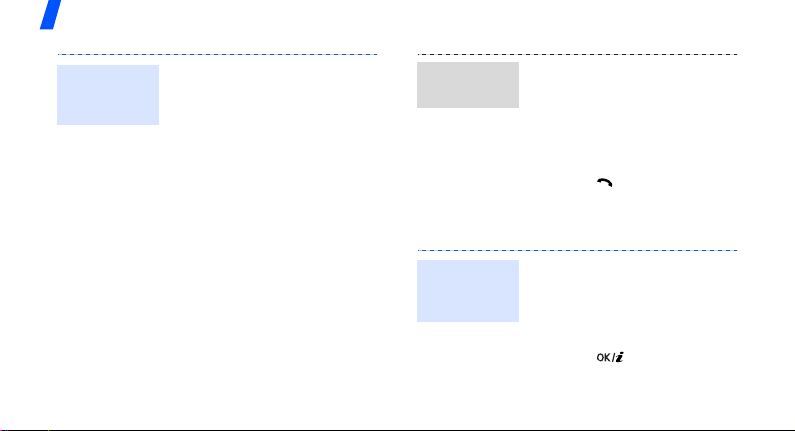
Step outside the phone
Add a
contact
(continued)
18
5. Enter a number or e-mail
address, or select a
ringtone or caller ID image.
Select
6. Press <
<
Save
To the SIM card:
1. In Idle mode, enter a phone
number and press <
2. Select
3. Enter a name and press
Save
<
4. If necessary, change a
location number.
5. Press <
contact.
>.
SIM
>.
Save
or
> or
Save
SIM (FDN)
> to save the
>.
Find a
contact
.
Send messages
Send a text
message
(SMS)
1. In Idle mode, press
Phonebook
<
Find name
2. Enter the first few letters of
the name you want.
3. Select a contact.
4. Press [ ] to dial.
1. In Idle mode, press
Menu
<
Messages → Short
messages
2. Enter the message text.
3. Press [ ].
4. Select a destination field.
> and select
.
> and select
→
Create
.
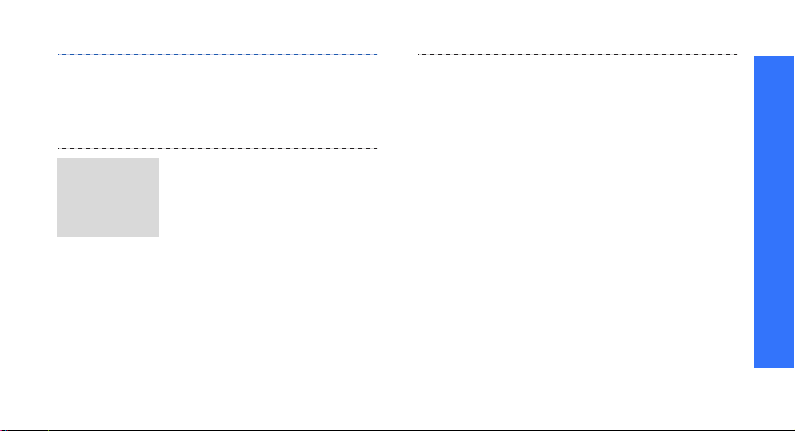
Send a
multimedia
message
(MMS)
5. Enter a destination number
and press <
6. Press <
message.
1. In Idle mode, press
Menu
<
Messages
messages
2. Select
3. Enter the message subject
and press <
4. Select
image file.
5. Select
sound file.
OK
>.
Send
> to send the
> and select
→
Multimedia
→
Create
Subject
.
Save
Picture
and add an
Sound
and add a
.
>.
6. Select
7. Press <
8. When you have finished,
9. Select an empty location.
10.Select
11.Press <
Message
the message text.
Done
.
press <
Send
.
and enter destination
numbers or addresses.
Press <
Otherwise, select
Phonebook
one from your Phonebook
and press <
message.
Opt.
> and select
Opt.
> and select
Number
OK
>.
to retrieve
OK
Send
> to send the
and enter
or
E-mail
>.
Step outside the phone
19
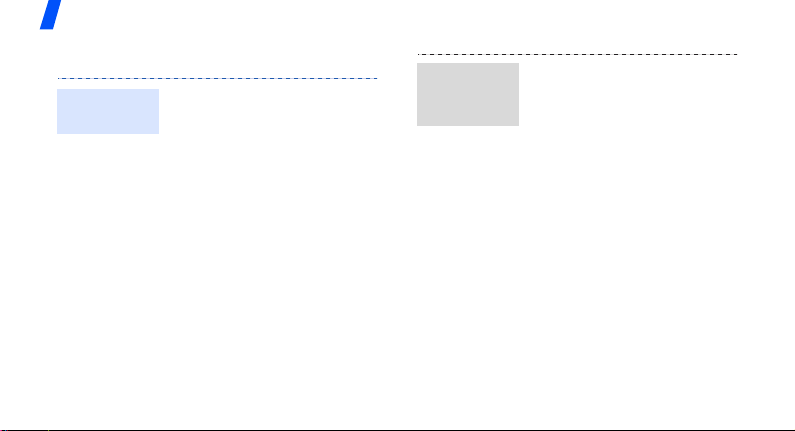
Step outside the phone
View messages
View a text
message
20
When a notification appears:
1. Press <
2. Select the message from
From the Inbox:
1. In Idle mode, press
2. Select a message.
View
>.
the Inbox.
Menu
> and select
<
Messages → Short
messages
→
Inbox
.
View a
multimedia
message
When a notification appears:
1. Press <
2. Press <
3. Select the message from
From the Inbox:
1. In Idle mode, press
2. Select a message.
View
>.
Options
Retrieve
select
the Inbox.
Menu
<
Messages → Multimedia
messages
> and
.
> and select
→
Inbox
.

Manage your schedule
Create a
memo
1. In Idle mode, press and
hold [
C
].
2. Enter the memo contents
and press <
3. Select a memo type.
4. Select a date from the
calendar.
Call
5. For
6. Enter the time for the
, enter a phone
number you need to dial
and press <
For
Anniversary
step 7.
memo and press <
Save
OK
>.
>.
, skip to
OK
>.
Access your
schedule
7. Press <
8. Enter the time for the alarm
9. Select an alarm tone. The
1. In Idle mode, press [Down].
2. Select a date.
3. Press [Left] or [Right] to
Yes
alarm.
to sound and press <
memo is saved.
access the other items
scheduled for the selected
day.
> to set an
OK
>.
Step outside the phone
21
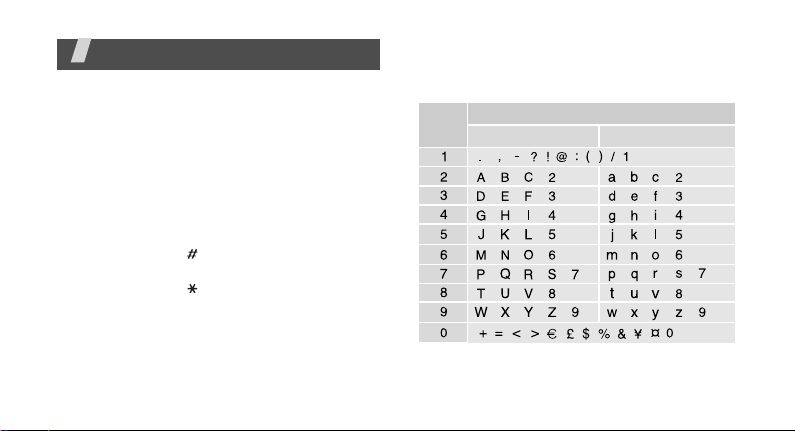
Enter text
ABC, T9, Number, and Symbol modes
You can enter text for some features such as
Messages, Phonebook, or Organiser, using ABC
mode, T9 mode, Number mode, and Symbol
mode.
Changing the text input mode
• Press and hold the right soft key and select
the mode you want.
• Press and hold [ ] to switch to Number
mode.
• Press and hold [ ] to switch to Symbol
mode.
22
Using ABC mode
Press the appropriate key until the character
you want appears on the screen.
Key
(Creating an SMS message with GSM-alphabet
encoding)
Characters in order displayed
Upper case
Lower case
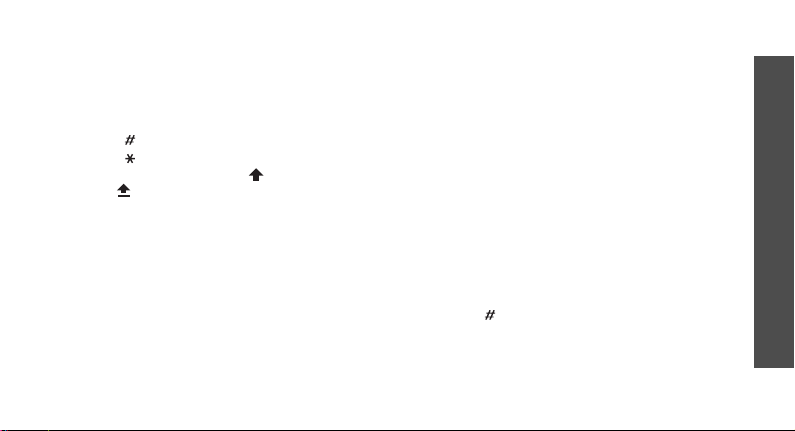
Other ABC mode operations
• To enter the same letter twice or to enter a
different letter on the same key, wait for the
cursor to move to the right automatically or
press [Right]. Then, enter the next letter.
• Press [ ] to insert a space.
• Press [ ] to change case. Lower case (No
indicator), Initial capital ( ), and Capital
lock ( ) are available.
• Press the Navigation keys to move the
cursor.
C
• Press [
] to delete characters one by one.
C
Press and hold [
] to clear the display.
Using T9 mode
T9 is a predictive text input mode that allows
you to key in any character using single
keystrokes.
Entering a word in T9 mode
1. Press [2] to [9] to start entering a word.
Press each key once for each letter.
For example, press [
6
] to enter HELLO in T9 mode.
[
T9 predicts the word that you are typing,
and it may change with each key that you
press.
2. Enter the whole word before editing or
deleting characters.
3. When the word displays correctly, go to step
4. Otherwise, press [
word choices for the keys that you have
pressed.
For example, OF and ME use [
4. Press [ ] to insert a space and enter the
next word.
4
], [3], [5], [5], and
0
] to display alternative
6
] and [3].
Enter text
23
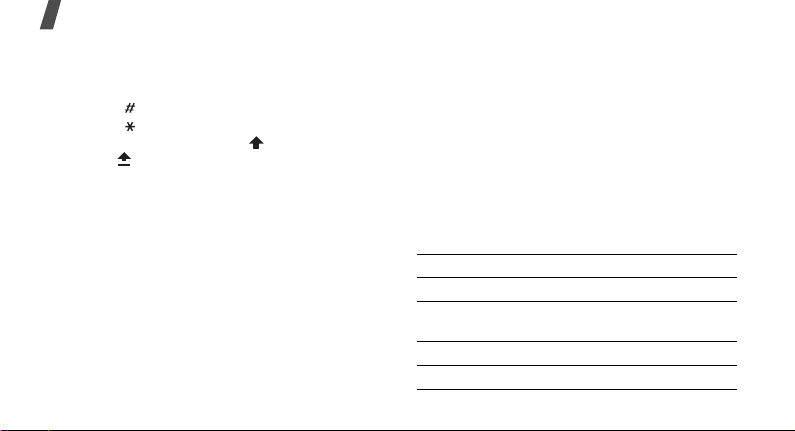
Enter text
Other T9 mode operations
• Press [1] to enter periods or apostrophes
automatically.
• Press [ ] to insert a space.
• Press [ ] to change case. Lower case (No
indicator), Initial capital ( ), and Capital
lock ( ) are available.
• Press the Navigation keys to move the
cursor.
C
• Press [
Adding a new word to the T9 dictionary
This feature may not be available for some
languages.
1. Enter the word that you want to add.
2. Press [
24
] to delete characters one by one.
Press and hold [
0
your key presses. When there are no more
alternative words,
bottom line.
C
] to clear the display.
] to display alternative words for
Spell
appears on the
Spell
OK
>.
>.
3. Press <
4. Enter the word you want using ABC mode
and press <
Using Number mode
Number mode enables you to enter numbers.
Press the keys corresponding to the digits you
want.
Using Symbol mode
Symbol mode enables you to insert symbols.
To Press
display more symbols [Up] or [Down].
select a symbol the corresponding
clear the symbols [
insert the symbols <
number key.
C
].
OK
>.
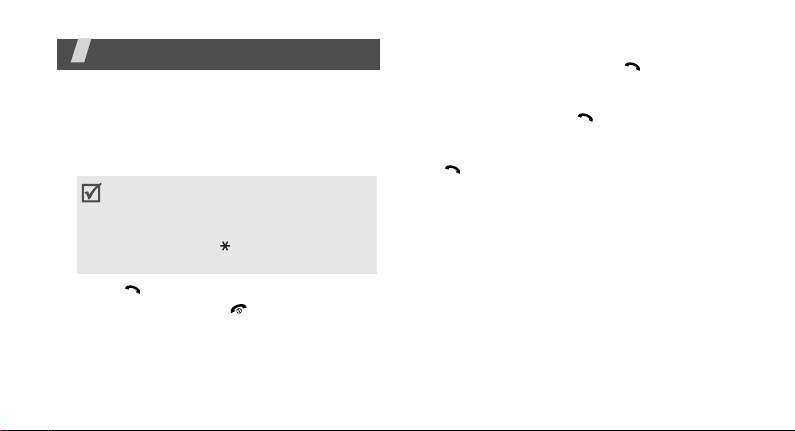
Call functions
Advanced calling features
Making a call
1. In Idle mode, enter the area code and phone
number.
• Press [C] to clear the last digit or press
and hold [
You can move the cursor to edit an
incorrect digit.
• Press and hold [ ] to enter a pause
between numbers.
2. Press [ ].
3. To end the call, press [ ].
Making an international call
1. In Idle mode, press and hold [0]. The +
character appears.
C
] to clear the whole display.
2. Enter the country code, area code, and
phone number, then press [ ].
Redialling recent numbers
1. In Idle mode, press [ ] to display the list of
recent numbers.
2. Scroll to the number you want and press
[].
Making a call from Phonebook
Once you have stored a number in Phonebook,
you can dial the number by selecting it from
Phonebook.
You can also use the speed dial feature to
assign your most frequently called numbers to
specific number keys.
You can quickly dial a number from the SIM
card using its location number assigned when
stored.
p. 30
p. 32
25
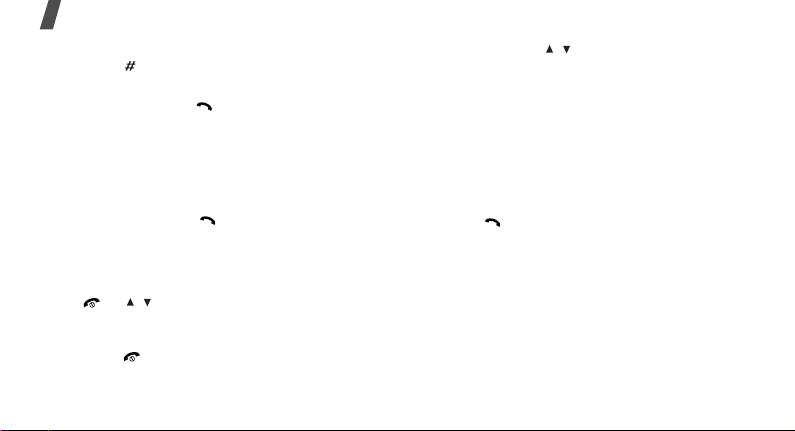
Call functions
1. In Idle mode, enter a location number and
press [ ].
2. Scroll through other numbers, if necessary.
Dial
3. Press <
want.
> or [ ] to dial the number you
Answering a call
When you receive a call, the phone rings and
displays the incoming call image.
Accept
Press <
Tips for answering a call
• When
press any key to answer a call, except for
[ ], [ / ], and <
• When
simply open the phone.
• Press [ ] to reject a call.
26
> or [ ] to answer the call.
Anykey answer
Active folder
is active, you can
Spkr On
is active, you can
p. 75
>.p. 75
• Pr ess an d hold [ / ] to rej ect a cal l or mu te
the ringer, depending on the
setting.
p. 75
Volume key
Viewing missed calls
If you have missed calls, the screen displays
how many calls you have missed.
View
1. Press <
2. If necessary, scroll through the missed calls.
3. Press [ ] to dial the number you want.
>.
Using the headset
Use the mono headset to make or answer calls
without holding the phone.
Connect the headset to the jack on the right
side of the phone. The button on the headset
works as follows:
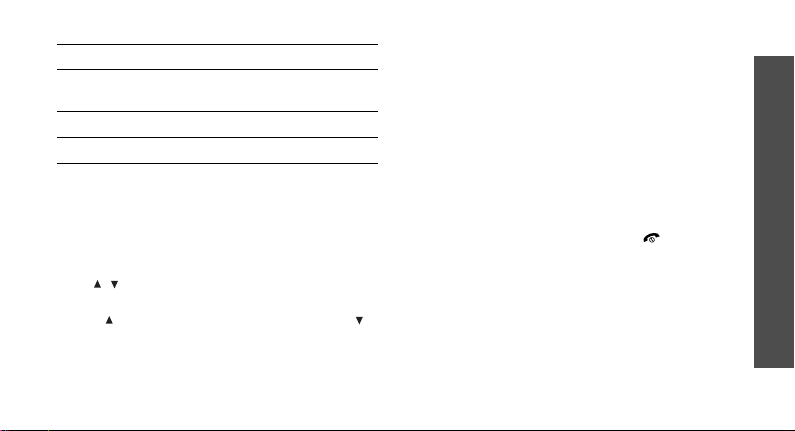
To Press
redial the last call and hold the button
answer a call and hold the button.
end a call and hold the button.
twice.
Options during a call
You can access a number of functions during a
call.
Adjusting the volume during a call
Use [ / ] to adjust the earpiece volume during
a call.
Press [ ] to increase the volume level and [ ]
to decrease the volume level.
Making a second call
You can make another call if your network
supports this function.
Options
1. Press <
call on hold.
2. Make the second call in the normal way.
3. Press <
between the calls.
4. Press <
multiparty
5. To end the current call, press [ ].
> and select
Options
> and select
Options
> and select
to end the call on hold.
Hold
to put the
Swap
to switch
End held
Answering a second call
You can answer an incoming call while already
on the phone, if your network supports this
function and you have activated the call waiting
feature.
p. 38
Call functions
27
