Samsung SGH X507 User Manual

x507.book Page 1 Monday, April 17, 2006 8:17 PM
QUADBAND Series
SGH-x507
Portable Digital Telephone
User Manual
Please read this manual before operating your phone, and keep it for
future reference.
Printed in Korea
Code No.: GH68-09409A
English 03/2006. Rev. F2
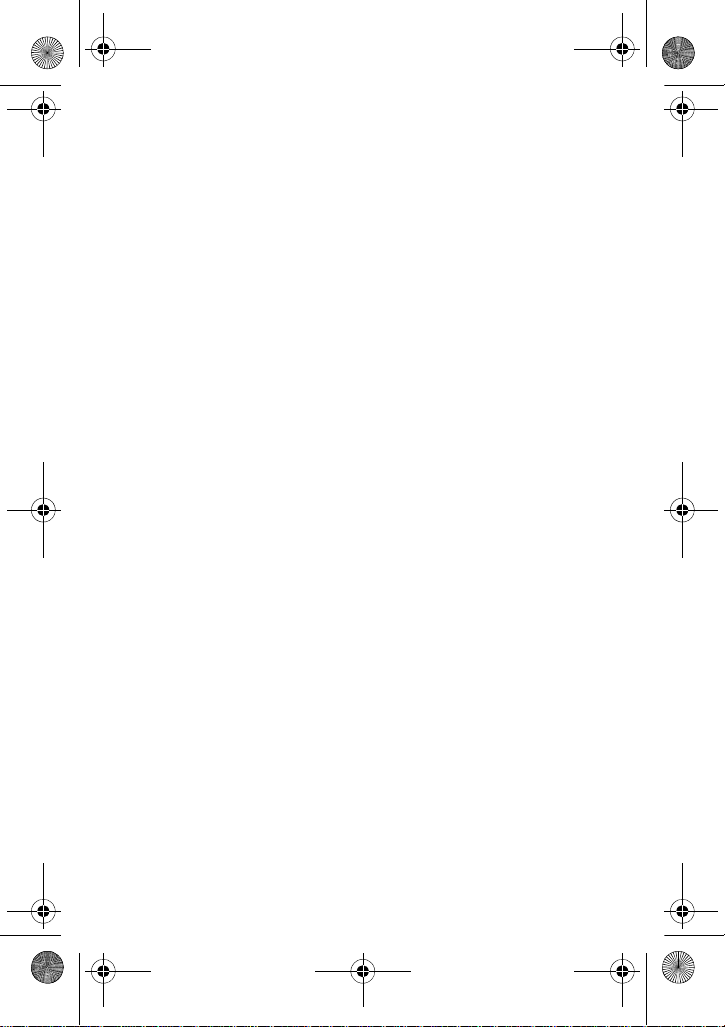
x507.book Page 2 Monday, April 17, 2006 8:17 PM
Intellectual Property
All Intellectual Property, as defined below, owned by or which is
otherwise the property of Samsung or its respective suppliers
relating to the SAMSUNG Phone, including but not limited to,
accessories, parts, or software relating thereto (the “Phone
System”), is proprietary to Samsung and protected under federal
laws, state laws, and international treaty provisions. Intellectual
Property includes, but is not limited to, inventions (patentable or
unpatentable), patents, trade secrets, copyrights, software, computer
programs, and related documentation and other works of authorship.
You may not infringe or otherwise violate the rights secured by the
Intellectual Property. Moreover, you agree that you will not (and will
not attempt to) modify, prepare derivative works of, reverse engineer,
decompile, disassemble, or otherwise attempt to create source code
from the software. No title to or ownership in the Intellectual Property
is transferred to you. All applicable rights of the Intellectual Property
shall remain with SAMSUNG and its suppliers.
©2006 Samsung Electronics Canada, Inc.. SAMSUNG is a registered
trademark of Samsung Electronics Co., Ltd. and its related entities.

x507.book Page i Monday, April 17, 2006 8:17 PM
Table of Contents
Important Safety Precautions.......................................... 1
Your Phone................................................................ 3
Phone Layout..................................................................................... ...... 3
Display............................ .. ...... ... .. ... ..... ... ... .. ...... .. ... ... ..... ... ... ..... ... .. ... ..... . 6
Getting Started................... ..... ..... ..... ..... ..... ..... ..... ..... 9
Installing the SIM Card. ..... ... ... ..... ... ... .. ...... .. ... ..... ... ... ..... ... ... .. ...... .. ... ..... . 9
Charging the Battery .............................................................................. 11
Switching the Phone On or Off........................................... .................... 13
Call Functions.......................................................... 14
Making a Call.......................................................................................... 14
Adjusting the Volume............................................................................. 16
Answering a Call .................................................................................... 16
Viewing Missed Cal ls...................................... ... .. ... ...... .. ... ..... ... ... ..... ... . 17
Quickly Switchin g to Quiet Mode....................................................... .... 18
Selecting Functions an d Opti o n s..................................... ...... .. ... ..... ... ... . 19
Options During a Call.................................................. 21
Putting a Call on Hold ............................................................................ 21
Using the Menu Functions ..................................................................... 21
Switching the Microphone Off (Mute).................................................... 22
Muting or Sending Key Tones................................................................ 23
Sending a Sequenc e of DT MF Tones............................................... ... ... . 23
Searching for a Num be r in the Phone Book........................................... 23
Using Text Message s...................................................... ... ... ..... ... .. ...... . 24
Call Waiting................................ ............................................................ 24
Making a Multi-party Call....................................................................... 25
Entering Text ........................................................... 27
Changing the Text Input Mode............................................................... 27
Using T9 Mod e....................................................................................... 29
Using Alphabet M od e................................. .. ... ... ..... ... ... .. ...... .. ... ... ..... ... . 30
Using Number M o d e....................................... ... ..... ... ... .. ...... .. ... ... ..... ... . 32
Using Symbols M od e................................. .. ...... .. ... ... ..... ... ... ..... ... .. ... .... 32
Using the Menus ....................................................... 33
List of Menu Functions........................................................................... 34
i
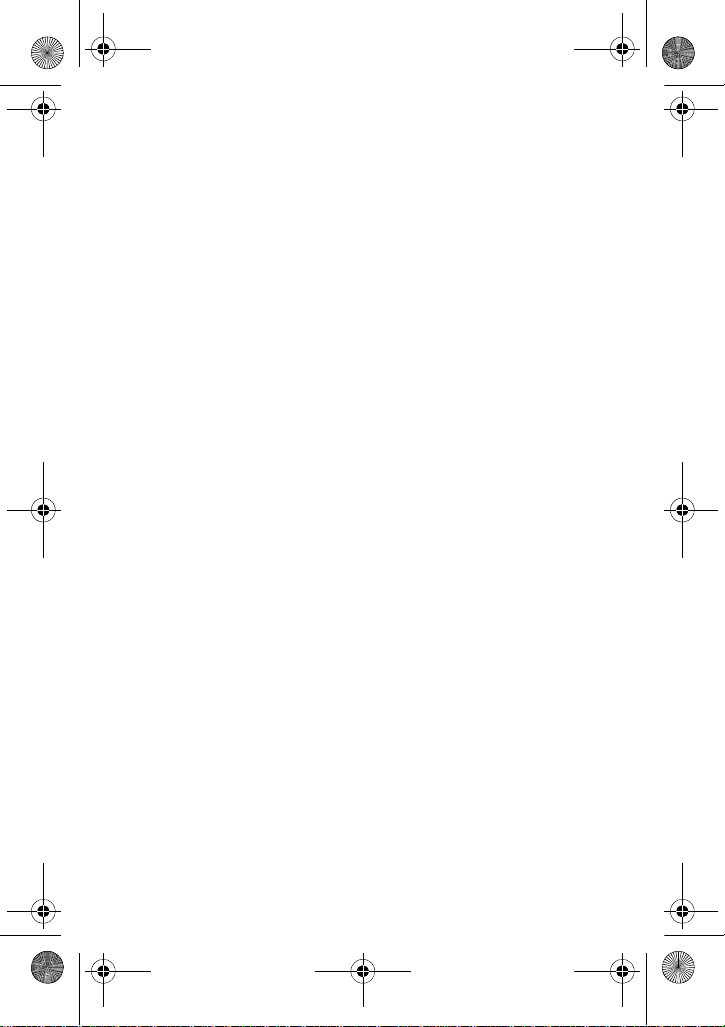
x507.book Page ii Monday, April 17, 2006 8:17 PM
Recent Calls ............................................................ 43
All Calls............................. ..................................................................... 43
Missed Calls............................... ..... ... .. ...... .. ... ... ..... ... ... ..... ... .. ... ..... ... ... . 43
Calls Made...................................................... ... .. ... ...... .. ... ... ..... ... .. ... .... 43
Calls Received.................................... ..... ... .. ... ..... ... ... ..... ... ... .. ...... .. ... .... 44
Delete All............................................ .................................................... 44
Call Time......................................................... ....................................... 44
Data Volume......... ... ..... ... .. ... ...... .. ... ... ..... ... .. ... ..... ... ... ... .. ...... .. ... ... ..... ... . 45
Data Call Time......................................... ............................................... 45
Messaging............................................................ ... 46
Create New Message.............................................................................. 46
My Messages............................................... ... ... ..... ... ... ..... ... .. ... ..... ... ... . 50
Voice Mail............................................... ... .. ... ..... ... ... ... ..... ... .. ... ..... ... ... . 54
Templates.............................................................................................. 54
Delete All............................................ .................................................... 55
Settings.................................................................................................. 56
Memory Status....................................................................................... 58
Phone Book ............................................................. 59
Storing a Number with a N a m e.................................................. ... ..... ... . 59
Using Phone Book E n try Op ti o ns............................................... ... .. ...... . 61
Dialing a Number from the Phone Book................................................. 61
Speed Dialing............................................... ... ..... ... ... ... ..... ... .. ...... .. ... ... . 62
Searching for and Dialing a Number in Phone Book .............................. 63
Editing a Caller Group.................................. ... ... .. ...... ... .. ... ..... ... ... ..... ... . 64
My Name Card....................................................................................... 64
Own Number...................................... .. ...... .. ... ... ..... ... ... ..... ... .. ... ..... ... ... . 65
Management.......................................................................................... 65
Using the Service Dialing Numbers........................................................ 68
Media Services......................................................... 69
Go To Internet.............................................. ... ..... ... ... ... ..... ... .. ... ..... ... ... . 69
Bookmarks.................................................................................... ......... 71
Go to URL.............................................................................................. 73
Browser Profiles..................................................................................... 74
Clear Cache.......................... ...... .. ... ... ..... ... .. ...... .. ... ... ..... ... ... ..... ... .. ... .... 75
Rogers Mall............................................................. 76
Get Ring tunes....................................................................................... 76
ii

x507.book Page iii Monday, April 17, 2006 8:17 PM
Get Games............................................................................................. 76
Get Graphics.......................................................................................... 76
Get Celebrity Vo icemail.......................................................................... 76
Get My Pix - On line Album................................... .................................. 77
Games.................................................................... 78
Shop Games...... ... ... .. ...... .. ... ... ..... ... ... .. ...... .. ... ... ..... ... ... .. ...... .. ... ... .. ...... . 78
Launching a G ame ..................................................................... ............ 78
Viewing Game Information..................................................................... 79
Deleting Games............................... ... ..... ... .. ... ..... ... ... ..... ... ... .. ...... .. ... ... . 79
Applications ............................................................ 80
Alarm................................................... ................................................. . 80
Calendar....................................... .......................................................... 82
Calculator........................................... ................................................ .... 84
Record Audio............................... ... ... ..... ... .. ...... .. ... ... ..... ... ... ..... ... .. ... .... 85
Converter............................................................................................... 85
Timer.................................................................. .................................... 86
Stopwatch............................................... ............................................... 86
World Time................................................................................... ......... 86
Multimedia...................................................... ..... ... 88
Audio...................................................................................................... 88
Graphics........................................................................ ......................... 92
Video...................................................................................................... 93
Other Files............................................ ... ... ..... ... .. ... ...... .. ... ... ..... ... .. ... .... 93
Memory Status....................................................................................... 93
Settings.................................................................. 94
Time & Date........................................................................................... 94
Phone Settings..................... .................................................................. 95
Display Settings........................... .......................................................... 97
Sound Settings........ .. ... ..... ... ... ... ..... ... .. ... ..... ... ... .. ...... ... .. ...... .. ... ... ..... ... . 99
Network Servic es................................................................................. 101
Security...................................................................................... .......... 106
Connection Settin g s........................................... ..... ... ... ..... ... .. ... ..... ... .. 109
Reset Settings...................................................................................... 110
iii
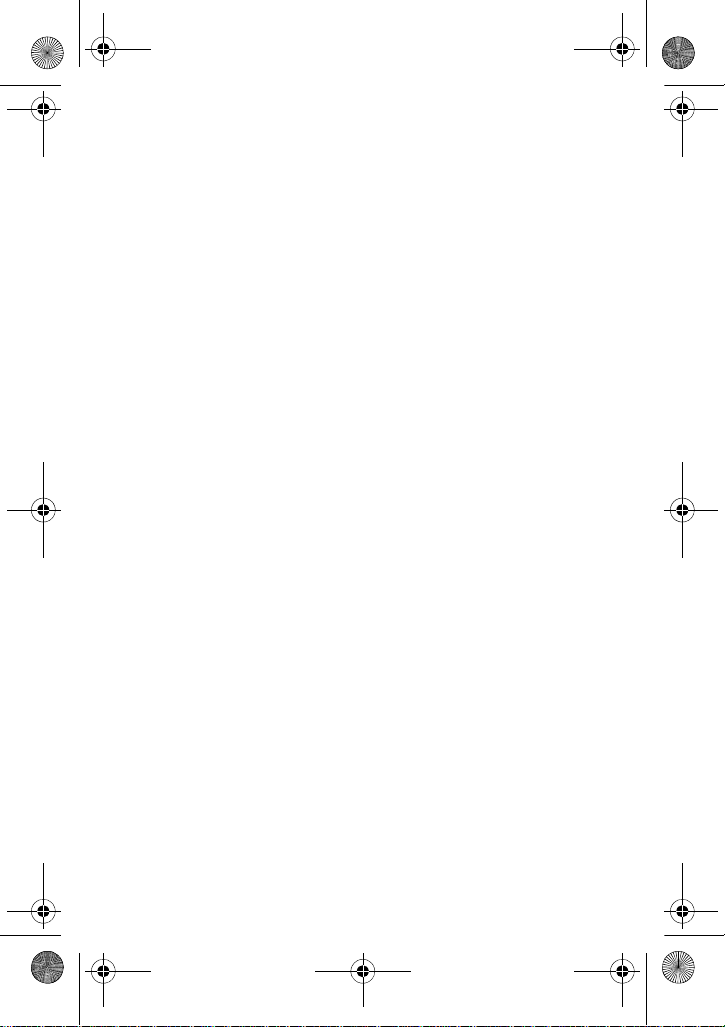
x507.book Page iv Monday, April 17, 2006 8:17 PM
Solving Problems...................................................... 111
Access Codes.......................................................... 114
Phone Password.................................................................................. 114
PIN....................................................................................................... 115
PUK......................................... ............................................................. 115
PIN2................................................................................................ ..... 116
PUK2.................................................................................................... 116
Health and Safety Information...................................... 117
Exposure to Radio Frequency (RF) Signals.......................................... 117
For Body Operation ................................................................. ............. 118
Precautions When U sin g B atteries................................................ ..... .. 119
Operating Environment.............................................................. .......... 120
Electronic Devices........................................ ... ... ..... ... ... ..... ... .. ...... .. ... .. 120
Potentially Explosive Environments...................................................... 121
Emergency Calls........ ... ... .. ...... ... .. ...... .. ... ... ..... ... .. ...... ... .. ... ..... ... ... ..... .. 122
Other Important Safety Information..................................................... 123
Care and Maintenance.......................................................................... 123
FCC Notice........................................................................................... 124
Appendix A: CE RTIFICATION INFORMATION (SAR)............................. 125
Appendix B: Safe and Responsible Wireless Phone Use...................... 127
Appendix C: Consu m e r U p d ate on W i re le ss P h on e s............................ 131
STANDARD LIMITED WARRANTY .................................... 139
Index .................................................................... 144
iv

x507.book Page 1 Monday, April 17, 2006 8:17 PM
Important Safety Precautions
Please read these guidelines before using your wireless phone.
Failure to comply with them may be dangerous or illegal.
Road Safety at All Times
Do not use a hand-held phone while driving; park the ve hicle first.
Switching Off When Refueling
Do not use the phone at a refueling point (service station) or near
fuels or chemicals.
Switching Off in an Aircraft
Wireless phones can cause interference. Using them in an aircraft is
both illegal and dangerous.
Switching Off in Hospitals
Switch your phone off near medical equipment. Follow any
regulations or rules in force.
Interference
All wireless phones may be subject to interference, which could
affect their performance.
Special Regulations
Follow any special regulations in force in any area and always switch
your phone off whenever it is forbidden to use it, or when it may
cause interference or danger (in a hospital for example).
Important Safety Precautions
1

x507.book Page 2 Monday, April 17, 2006 8:17 PM
Sensible Use
Use only in the normal position (held to the ear). Avoid unnecessary
contact with the antenna when the phone is switched on.
Emergency Call
Ensure the phone is switched on and in service. Key in the
emergency number for your present location, then press the
You must deactivate any unnecessary features before you can make
an emergency call. Give all the necessary information as accurately
as possible. Do not end the call until given permission to do so.
key.
Water Resistance
Your phone is not water-resistant. Keep it dry.
Accessories and Batteries
Use only Samsung-approved accessories and batteries. Use of any
unauthorized accessories could damage your phone and may be
dangerous.
Qualified Service
Only qualified service personnel may repair your phone.
For more detailed safety information, see “Health and Safety
Information” on page 117.
Important Safety Precautions
2
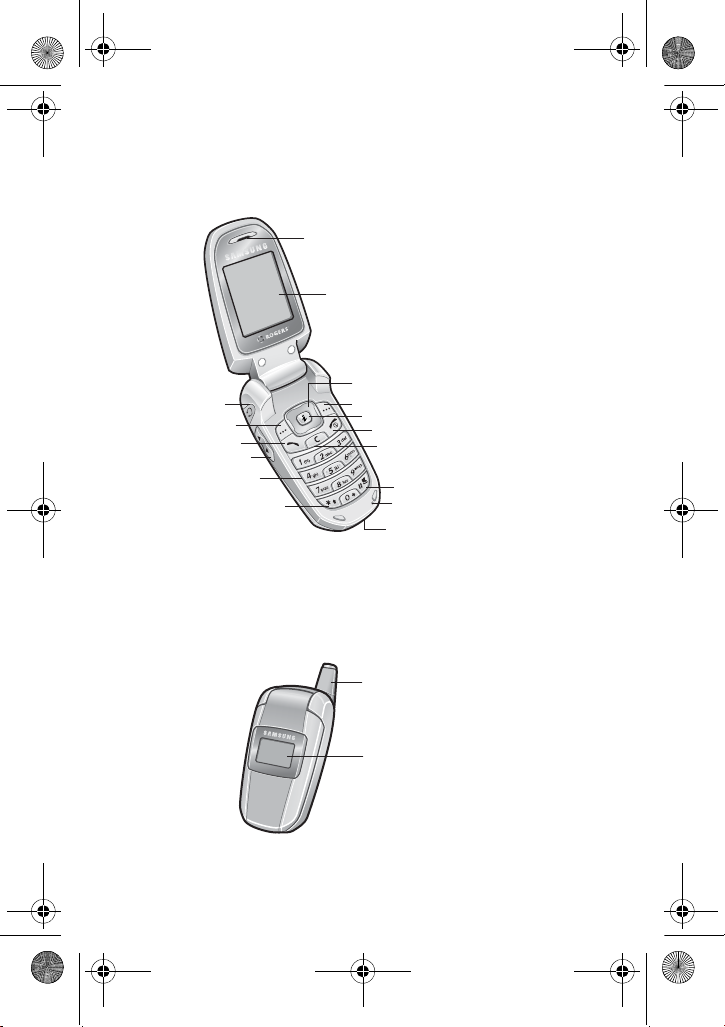
x507.book Page 3 Monday, April 17, 2006 8:17 PM
Your Phone
Phone Layout
The following illustrations show the main elements of your phone:
Earpiece
Display
Navigation keys
(Up/Down/Left/Right)
Headset jack
Soft key (left)
Talk key
Volume browse key
Alphanumeric keys
Shift/Asterisk key
Soft key (right)
Internet Browser /Center navigation key
Power on/off/Menu exit key
Cancel/Clear key
Space/Pound key
Microphone
Power/Accessory Interface
Connector
Antenna
External Display
Your Phone
3

x507.book Page 4 Monday, April 17, 2006 8:17 PM
Key(s) Description
♦In Menu mode, the Up and Down navigation keys scroll
through the menu options.
♦In Idle mode, the Up and Down navigation keys accesses
favorite menu options directly . For further details about
using or configuring shortcut keys, see “Short Cut” on
page 96.
♦In Menu mode, the Left navigation key returns to the
previous menu level and the Right navigation key selects
the current menu or menu function.
♦When entering text, moves the cursor to the left and right,
respectively.
♦In Idle mode, the Left and Right navigation keys allow you
to access your favorite menu options directly. For further
details about using or configuring shortcut keys, see
“Short Cut” on page 96.
♦Performs the functions indicated by the text above them,
on the bottom line of the display.
(soft keys)
♦In Idle mode, launches your Internet browser.
♦In Menu mode, selects the current menu or menu
function. Pressing this key acts the same as pressing the
left soft key.
♦Makes or answers a call.
♦In Idle mode, displays your Recent Calls, showing all
calls, missed calls, calls made, or calls received.
Your Phone
4

x507.book Page 5 Monday, April 17, 2006 8:17 PM
Key(s) Description
♦Ends a call. Also switches the phone on and off when held
down.
♦In Menu mode, cancels your input and returns to Idle
mode.
♦In the text Input mode, deletes characters from the
display.
♦In Menu mode, returns to the previous menu level.
♦In Idle mode, quickly accesses your voice mail when held
down.
♦Enters numbers, letters and some special characters.
♦Changes case during text entry.
♦In Idle mode, activates/deactives Quiet mode.
♦Inserts a space during text entry.
♦When held down, activates Symbol mode during text
entry.
(on the left side of the phone)
♦During a call, adjusts the earpiece volume.
♦In Idle mode with the phone open, adjusts the Ring
Volume. With the phone closed, turns the external display
on when held down.
♦In Menu mode, scrolls through the menu options and
Address Book.
(Continued)
Your Phone
5
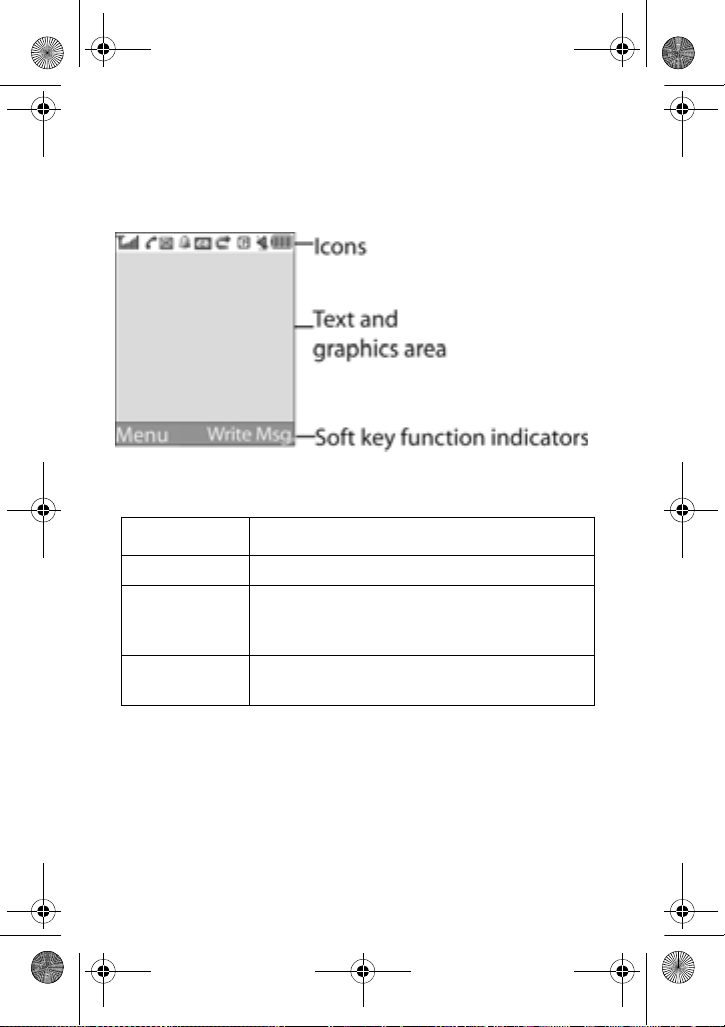
x507.book Page 6 Monday, April 17, 2006 8:17 PM
Display
Display Layout
The display has three areas:
Area Description
Icons Displays various icons. See page 7.
Text and
graphics area
Soft key
indicators
Displays messages, instructions and any
information that you enter, such as the number you
are dialing.
Shows the current functions assigned to the two
soft keys.
Your Phone
6
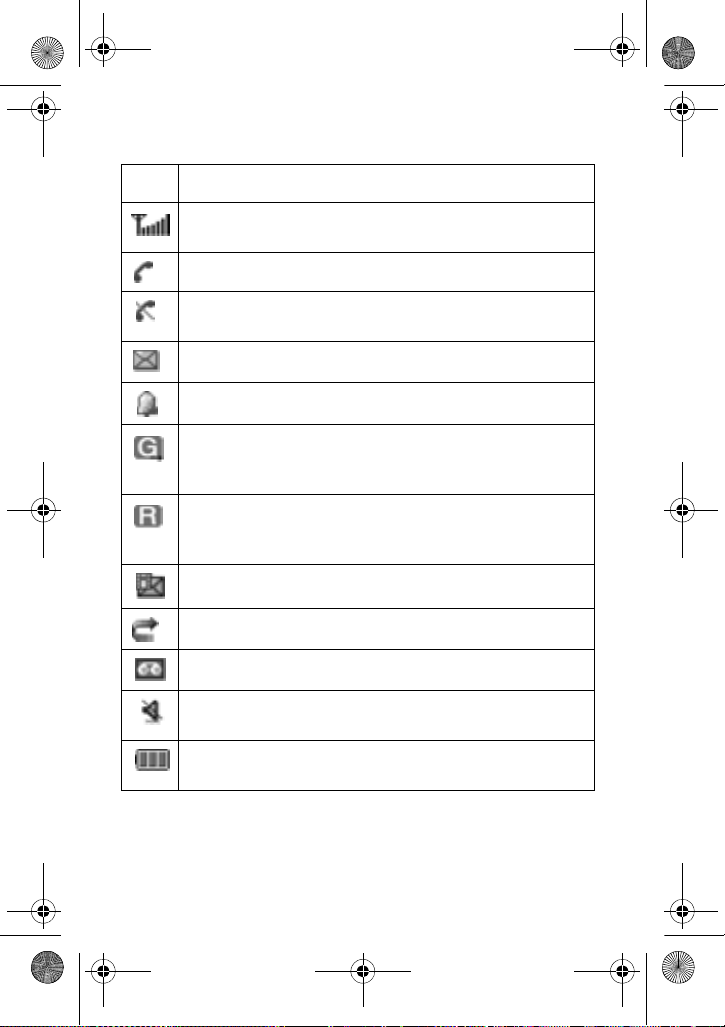
x507.book Page 7 Monday, April 17, 2006 8:17 PM
Icons
Icon Description
Shows the received signal strength. The greater the number of
bars, the stronger t h e signal.
Appears when a call is in progress.
Appears when you are out of your service area. When it
displays, you cannot make or receive a call.
Appears when a new text message has been received.
Appears when you set an alarm to ring at a specified time.
Appears when you are in a data transmit/receive mode.
Examples include using the WAP browser, or are sending or
receiving multimedia messages, etc.
Appears when you are out of your home area and have logged
onto a different network; for example, when traveling in other
countries.
Appears when a new multimedia message has been received.
Appears when the Call Forwarding feature is activated.
Appears when a new voice mail message has been received.
Appears when Vibration mode is active. For further details, see
page 18.
Shows the level of your battery. The more bars you see, the
more power you have remaining.
Backlight
The backlight illuminates the display and the key pad. When you press
Your Phone
7

x507.book Page 8 Monday, April 17, 2006 8:17 PM
any key or open the phone, the backlight turns on and remains on for
a given period of time, depending on your Back Light settings. When
no keys are pressed, the display dims and turns off after a specified
length of time to conserve your battery power.
♦T o specify the length of time the backlight is active, use the Back
Light menu (Menu 9.3.5). See “Back Light” on page 98 for further
details.
External Display
Your phone has an external LCD display on the folder. It indicates
when you have an incoming call or a message. It also alerts you to
alarms by flashing the service lights at the specified time and
showing the corresponding icon on the display.
♦T o turn the display on with the phone closed, press and hold one of
the Volume keys on the left side of the phone.
Your Phone
8

x507.book Page 9 Monday, April 17, 2006 8:17 PM
Getting Started
Installing the SIM Card
When you subscribe to a cellular network, you are provided with a
plug-in SIM card loaded with your subscription details, such as your
PIN, any optional services available and so on.
Caution: The plug-in SIM card and its contacts can be easily damaged by scratches or
bending, so be careful when handling, inserting or removing the card.
Keep all SIM cards out of the reach of small children.
1. If necessary, switch the phone off by holding down the key
until the power-off image displays.
2. Remove the battery. To do so:
➀
Slide the battery lock towards the top of the phone and hold it in
that position.
➁
Lift the battery away, as shown.
3. Slide the SIM card into the SIM card socket, as shown, so that it
locks the card into position.
Make sure the metal contacts of the card face into the phone.
Getting Started
9
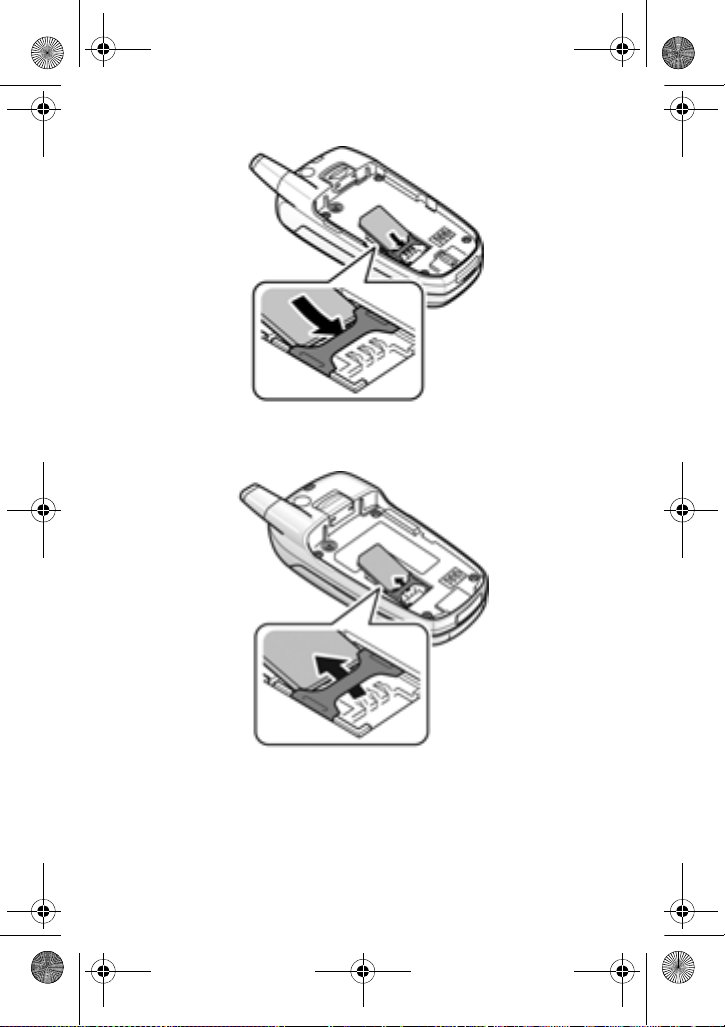
x507.book Page 10 Monday, April 17, 2006 8:17 PM
When you need to remove the SIM card, slide it upwards, as shown, and
take it out of the socket.
Getting Started
10
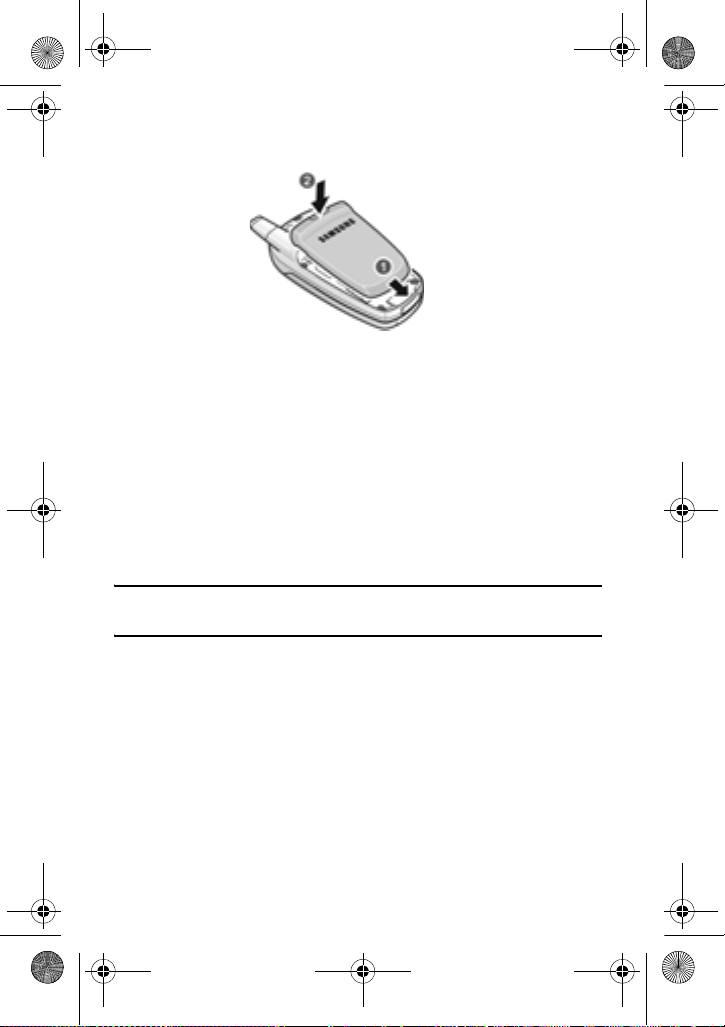
x507.book Page 11 Monday, April 17, 2006 8:17 PM
4. Replace the battery so that the tabs on the end align with the slots
at the bottom of the phone.
5. Press the battery down until it clicks into place. Make sure that
the battery is properly installed before switching the power on.
Charging the Battery
Your phone is powered by a rechargeable Li-ion battery. A travel
charger comes with your phone for charging the battery. Use only
approved batteries and chargers. Ask your local Samsung dealer for
further details.
The travel charger allows you to use the phone while the battery is
charging, but this causes the phone to charge more slowly.
Note: You must fully charge the battery before using your phone for the first time. A
discharged battery is fully recharged in approximately 200 minutes.
1. With the battery in position on the phone, plug the connector of
the travel charger into the jack at the bottom of the phone.
Getting Started
11

x507.book Page 12 Monday, April 17, 2006 8:17 PM
2. Plug the adapter into a standard AC wall outlet.
3. When charging is finished, unplug the adapter from the power
outlet and disconnect it from the phone by pressing the buttons
on both sides of the connector and pulling the connector out.
Note: Always unplug the adapter before removing the battery from the phone during
charging; otherwise, the phone could be damaged.
Low Battery Indicator
When the battery is weak and only a few minutes of talk time remain,
a warning tone sounds and a message repeats at regular intervals on
the display. If this hap p ens , th e display dims to conserve the
remaining battery power.
When the battery level becomes too low, the phone automatically
turns off.
Getting Started
12

x507.book Page 13 Monday, April 17, 2006 8:17 PM
Check the battery indicator icon periodically and recharge as needed
to make sure the phone has enough battery power when needed.
Switching the Phone On or Off
1. Open the phone.
2. Press and hold the key until the phone switches on.
3. If the phone asks you to enter the phone password, enter the
password and press the OK soft key. It is preset to “00000000” at
the factory. For further details, see “Change Password” on
page 108.
4. If the phone asks for a PIN, enter the PIN and press the OK soft
key. For further details, see “PIN Check” on page 107.
The phone searches for your network and, after finding it, the idle
screen appears on the display. You can now make or receive a call.
The display language is preset to
setting in the SIM as determined by your service provider. To change
the language, use the Language menu (
details, see
“Language” on page 95.
5. When you wish to switch the phone off, press and hold the
key until the power-off image displays.
Automatic
Menu 9.2.1
and is dependent on the
). For further
Getting Started
13

x507.book Page 14 Monday, April 17, 2006 8:17 PM
Call Functions
Making a Call
When the idle screen displays, enter the area code and phone
number, then press the key.
Note: When you activate the Auto Redial option in the Extra Settings menu (Menu
9.2.4), the phone automatically redials up to ten times when the person does not answer
the call or is already on the phone. For carriers that automatically divert unanswered call
to voice mail, the Auto Redial feature will not provide useful service.See “Reset Settings”
on page 110 for further details.
Making an International Call
1. Press and hold the 0 key. Th e + character appears.
2. Enter the country code, area code and phone number and press
the key.
Correcting the Number
To clear Press the
the last digit
displayed
any other digit in the
number
the whole display
key.
Left or Right key until the cursor is immediately
to the right of the digit to be cleared. Press the
key. You can also insert a missing digit
simply by pressing the appropriate key.
key and hold it for more than one second.
Ending a Call
When you want to end your call, briefly press the key or close
the phone.
Call Functions
14

x507.book Page 15 Monday, April 17, 2006 8:17 PM
Redialling the Last Number
The phone stores the numbers you have dialed, received or missed if
the caller is identified. See “Recent Calls” on page 43 for further
details.
T o recall any of the se nu mb ers:
1. If you have typed characters on the display, press either the Exit
soft key or the key to return to Idle mode.
2. Press the key to display a list of the last numbers in the order
you made, received or missed them.
3. Use the Up and Down keys to scroll through the numbers until
the number you want is highlighted.
To Press the
dial the number
edit the number Options soft key and select Paste. For
delete the number Options soft key, select Delete and then
delete all of the
numbers on the Call
Log list
key.
further details, see “Correcting the
Number” on page 14.
select Selected.
Options soft key, select Delete and then
select All. For further details, see
“Delete All” on page 44.
Making a Call from the Phone Book
You can store the phone numbers that you use regu larly in the SIM
card or the phone’s memory, which are collectively called the Phone
Book. Simply select a name to recall the associated number. See
“Phone Book” on page 59 for further details.
Call Functions
15

x507.book Page 16 Monday, April 17, 2006 8:17 PM
Adjusting the Volume
During a call, if you want to adjust the earpiece volume, use the
Volume keys on the left side of the phone.
♦Press the key to increase the volume level and the key to
decrease the level.
♦In Idle mode, you can also adjust the Ring Volume using these
keys.
Answering a Call
When somebody calls you, the phone rings and displays the
incoming call image. When the caller can be identified, the caller’s
phone number or name, if stored in your Address Book, displays.
T o answ er a call
1. If necessary, open the phone.
2. Press the key or the Accept soft key to answer the incoming
call.
♦When the Anykey Answer option in the Extra Settings menu
(Menu 9.2.4) is activated, you can pres s any key to answer a
call except for the key and the Reject soft key. See “Extra
Settings” on page 96.
♦When the Open to Answer option in the Extra Settings menu
(Menu 9.2.4) is activated, you can ans wer the call simply by
opening the phone. See “Extra Settings” on page 96.
♦To reject the call, press and hold one of the Volume keys, or
press the Reject soft key or key.
3. End the call by pressing the key.
Note: You can answer a call wh ile using the Address Book or menu features. After ending
the call, the phone returns to the function screen you were using.
Call Functions
16

x507.book Page 17 Monday, April 17, 2006 8:17 PM
Viewing Missed Calls
When you are unable to answer a call for any reason, you can find out
who called you so that you can call the person back.
The number of calls you missed displays on the idle screen
immediately after a call is missed.
T o view th e mis sed call immediately:
1. If necessary, open the phone.
2. Press the View soft key.
The number for the most recent missed call displays, if available.
To Press the
scroll through the missed
calls
call the number selected
edit or delete a missed
call number
Saving a Missed Call Number
Up or Down key.
key.
Options soft key. See below.
Note: When the number for the missed call is not available, the Edit option does not
display.
1. Press the View soft key.
2. Press the Up or Down navigation key to highlight the number and
press the Options soft key.
3. Select Save to Phone Book.
Call Functions
17

x507.book Page 18 Monday, April 17, 2006 8:17 PM
4. Choose between the SIM and Phone location options and press
the Select soft key .
5. Use the Right and Left navigation keys to select the phone
category and press the Select soft key.
6. Enter the Name or choose from the provided list and press the
Save soft key.
For more options on this function, see “Using Phone Book Entry
Options” on page 61.
Deleting a Missed Call
1. Press the Options soft key.
2. Press the Up or Down navigation key to highlight the Delete
option.
3. Press the Select soft key.
4. Select Selected or All and press the key.
You can press the key at any time to exit the Missed Call feature.
Note: You can access the Missed Call f eature at any time by sele cting t he Missed Calls
menu (Menu 1.2). For further details, see “Missed Calls” on page 43.
Quickly Switching to Quiet Mode
Quiet mode is convenient when you wish to stop the phone from
making noise, in a theater for example. You can choose between:
♦Vibration All: activates the phone’s vibration mode instead of
ringing.
♦Silent All: the phone does not ring or vibrate.
Call Functions
18

x507.book Page 19 Monday, April 17, 2006 8:17 PM
1. In Idle mode, press and hold the key until the “Vibration All
Activated” or”Silent All Activat ed” message and the Vibration icon
( ) display.
2. To reactivate the p revious sound settings, press and hold the
key again until “Vibration All Deactivated” or “Silent All
Deactivated” appears. The Vibration icon ( ) no longer
displays.
Selecting Functions and Options
Your phone provides left and right soft keys that provide contextsensitive functions.
The Left soft key can be used in several different ways.
♦In Idle mode, press to access the Menu.
♦When using other features, such as the web browser, the left soft
key performs a context-sensitive action. This action is shown in the
bottom left corner of the Display Screen.
The Right soft key can also be used in several different ways.
♦In Idle mode, press to write a text message.
♦In text entry mode, returns Back to the previous menu.
♦When using other features, such as the web browser, the right soft
key performs a context-sensitive action. This action is shown in the
bottom right corner of the Display Screen.
To Press the
move up one level in the
menu tree
exit the structure without
changing the settings
Left key, key or Back soft key.
key.
Call Functions
19

x507.book Page 20 Monday, April 17, 2006 8:17 PM
In some functions, you may be asked for a password or PIN.
Enter the code and press the OK soft key .
Note: When you access a list of options, your phone highlights the current option. If,
however, there are only two options, such as
highlights the option that is not currently active so that you can select it directly.
On/Off or Enable/Disable, your phone
T o view an d selec t the desired function or option:
1. Press the appropriate soft key.
To Press the
select the displayed
function displayed or
option
view the next function or
highlight the next option
on a list
move to the previous
function or option on a list
Call Functions
20
Select soft key or the Right navigation
key.
Down navigation key or the volume
key on the left side of the phone.
Up navigation key or the
volume
key on the left side of the phone.

x507.book Page 21 Monday, April 17, 2006 8:17 PM
Options During a Call
Your phone provides a number of control functions that you can use
during a call.
Putting a Call on Hold
You can place the current call on hold whenever you want. You can
make another call while you have a call in progress if your network
supports this service.
♦To place a call on hold, simply press the Hold soft key. You can
reactivate the call whenever you want, by pressing the Retrieve
soft key.
T o mak e a call while you have a call in progress:
1. Put the current call on hold by pressing the Hold soft key.
2. Enter the phone number that you wish to dial.
3. Press the key to dial the second call.
♦When you have an active call and another call on hold, you may
switch between the two calls, placing the active call on hold.
Simply press the Swap soft key.
The current call is placed on hold and the call on hold is
reactivated so that you can continue conversing with the other
person.
4. When you want to finish, end each call by pressing the key.
Using the Menu Functions
During a call, you can access the main menu functions.
1. Press the Options soft key.
2. Press the Down navigation key to highlight the Menu option.
Options During a Call
21
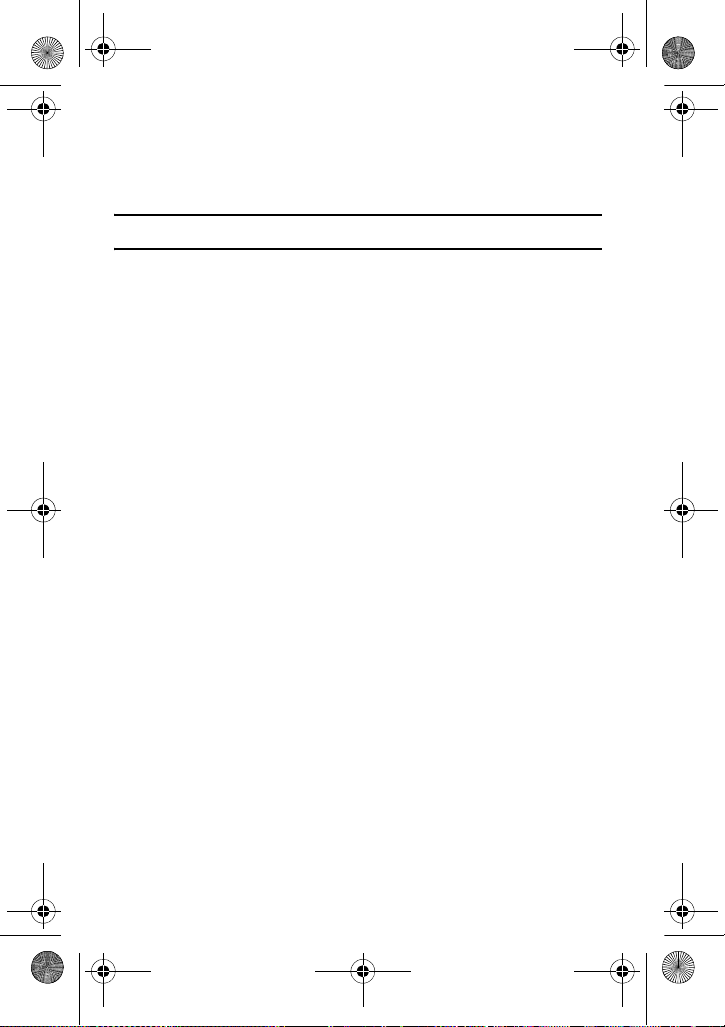
x507.book Page 22 Monday, April 17, 2006 8:17 PM
3. Press the Select soft key. The main menu is displayed.
4. Press the Up or Down navigation key to scroll through the menu
list.
Note: You cannot use some menus during a call. They are deactivated on this list.
5. When the menu you want highlights, press the Select soft key.
6. If the selected menu has sub-options, repeat steps 4 and 5.
For further details about the menu functions available, see the “List of
Menu Functions” on page 34.
Switching the Microphone Off (Mute)
You can temporarily switch your phone’s microphone off so that the
other person on the call cannot hear you. For example, you wish to
say something to another person in the room but do not want the
person on the call to hear you.
T o sw itc h the m icrophone off temporarily:
1. Press the Options soft key.
2. Press the Down navigation key to highlight the Mute option.
3. Press the Select soft key.
The other person can no longer hear you.
T o sw itc h the m icrophone back on:
1. Press the Options soft key.
2. Press the Down navigation key to highlight the Unmute option.
3. Press the Select soft key.
Options During a Call
22

x507.book Page 23 Monday, April 17, 2006 8:17 PM
The other person can hear you again.
Muting or Sending Key Tones
These options allow you to turn the key tones off or on. If the Mute
Keys option is selected, your phone does not transmit the DTMF
(Dual Tone Multi-Frequency) tones of the keys, which allows you to
press keys without hearing annoying key tones during a call.
Note: To communicate with answering machines or computerized telephone systems
using DTMF tones, the Send DTMF option must be selected.
Sending a Sequence of DTMF Tones
You can send the DTMF tones after entering the entire number you
need to send. This option is helpful for entering a password or an
account number when you call an automated system, like a banking
service.
To send the DTMF tones:
1. When you are connected to the teleservice system, press the
Options soft key.
2. Press the Down navigation key to highlight the Send DTMF
option.
3. Press the Select soft key.
4. Enter the number you want to send and press the OK soft key . The
tones are sent.
Searching for a Number in the Phone Book
You can search for a number in the Phone Book during a call.
1. Press the Options soft key.
Options During a Call
23

x507.book Page 24 Monday, April 17, 2006 8:17 PM
2. Press the Down navigation key to highlight the Phone Book
option.
3. Press the Select soft key.
The Contact List entries are listed.
4. Enter the name that you wish to find.
If you enter the first few letters of the name, the Contact List entries
are listed, starting with the first entry matching your input.
5. To view the h ighlighted entry, press the key.
For further details about the Phone Book feature, see “Phone Book”
on page 59.
Using Text Messages
If you receive a text message during a call, the Message icon ( )
flashes on the display. You can use the Inbox menu (Menu 2.2.1) to
view new text messages. See
details about text messaging.
“Messaging” on page 46 for further
Call Waiting
You can answer an incoming call while you have a call in progress, if
your network supports this service and you have set the Call Waiting
option for Voice Calls (Menu 9.5.3.1) to Activate. See
on page 104 for further details about call waiting.
“Call Waiting”
T o answer a call while you have a call in progress:
1. Press the Accept soft key to answer the incoming call. The first
call is automatically put on hold.
2. To switch between the two calls, press the Swap soft key.
Options During a Call
24
