Samsung SGH-x497 User Manual
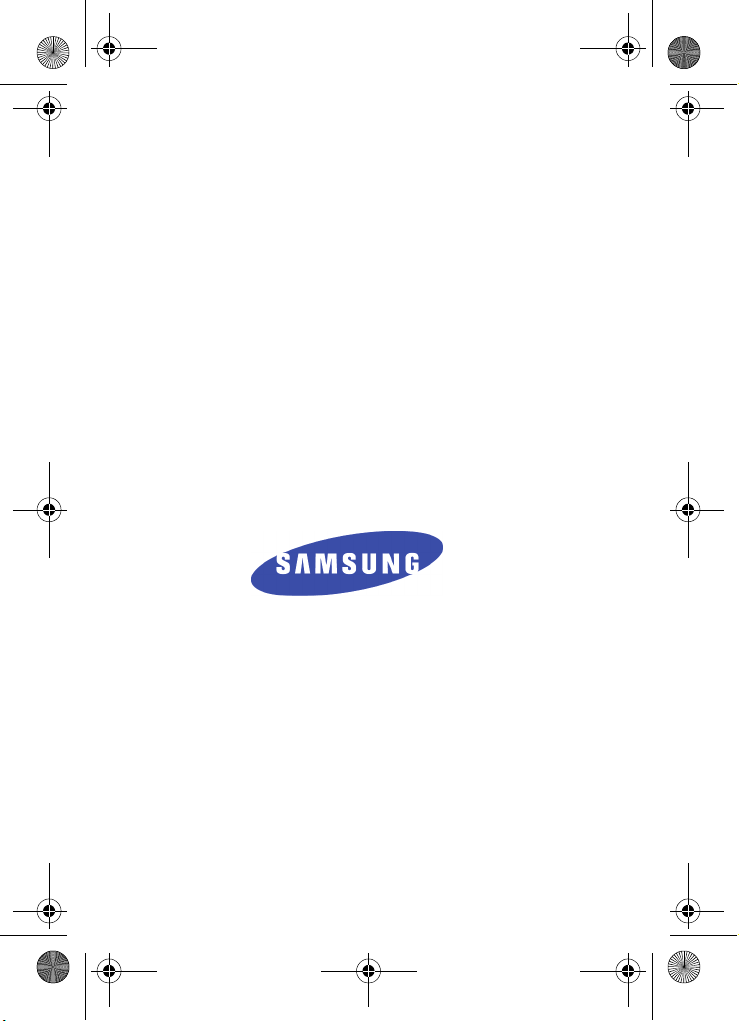
x497.book Page 1 Friday, July 22, 2005 12:06 AM
SGH-x497 Series
PORTABLE Tri/Dual-
Mode
TELEPHONE
User Guide
Please read this manual before operating your
phone, and keep it for future reference.
072205_F7
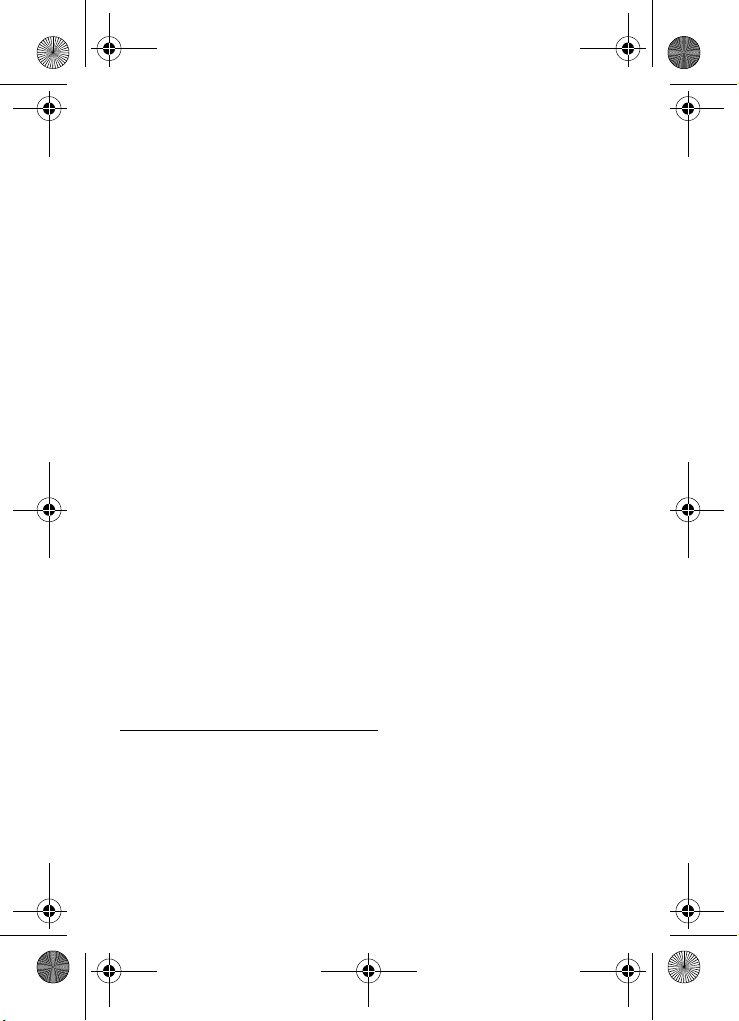
x497.book Page 2 Friday, July 22, 2005 12:06 AM
Intellectual Property
All Intellectual Property, as defined below, owned by or which is
otherwise the property of Samsung or its respective suppliers
relating to the SAMSUNG Phone, including but not limited to,
accessories, parts, or software relating there to (the “Phone
System”), is proprietary to Samsung and protected under federal
laws, state laws, and international treaty provisions. Intellectual
Property includes, but is not limited to, inventions (patentable or
unpatentable), patents, trade secrets, copyrights, software,
computer programs, and related documentation and other
works of authorship. You may not infringe or otherwise violate
the rights secured by the Intellectual Property. Moreover, you
agree that you will not (and will not attempt to) modify, prepare
derivative works of, reverse engineer, decompile, disassemble,
or otherwise attempt to create source code from the software. No
title to or ownership in the Intellectual Property is transferred to
you. All applicable rights of the Intellectual Property shall
remain with SAMSUNG and its suppliers.
Samsung Telecommunications America (STA), Inc.
Headquarters: Customer Care Center:
1301 E. Lookout Drive 1601 E. Plano Parkway, Suite150
Richardson, TX 75082 Plano, TX 75074
Tel: 972.761.7000 Toll Free Tel: 1.888.987.HELP (4357)
Internet Address: http://www.samsungusa.com
©
2005 Samsung Telecommunications America, Inc. is a
registered trademark of Samsung Electronics America, Inc. and
its related entities.
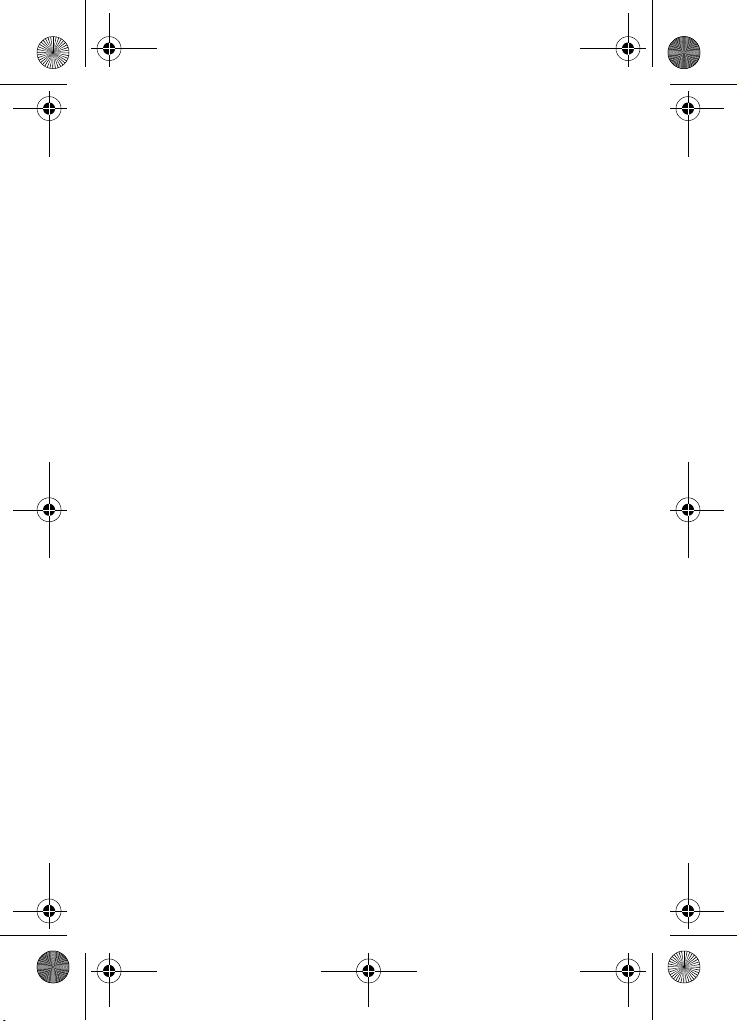
x497.book Page 3 Friday, July 22, 2005 12:06 AM
GH68-06772A
Openwave® is a registered Trademark of Openwave, Inc.
RSA® is a registered Trademark RSA Security, Inc.
Disclaimer of Warranties; Exclusion of Liability
EXCEPT AS SET FORTH IN THE EXPRESS WARRANTY
CONTAINED ON THE WARRANTY PAGE ENCLOSED WITH
THE PRODUCT, THE PURCHASER TAKES THE PRODUCT "AS
IS", AND SAMSUNG MAKES NO EXPRESS OR IMPLIED
WARRANTY OF ANY KIND WHATSOEVER WITH RESPECT
TO THE PRODUCT, INCLUDING BUT NOT LIMITED TO THE
MERCHANTABILITY OF THE PRODUCT OR ITS FITNESS FOR
ANY PARTICULAR PURPOSE OR USE; THE DESIGN,
CONDITION OR QUALITY OF THE PRODUCT; THE
PERFORMANCE OF THE PRODUCT; THE WORKMANSHIP
OF THE PRODUCT OR THE COMPONENTS CONTAINED
THEREIN; OR COMPLIANCE OF THE PRODUCT WITH THE
REQUIREMENTS OF ANY LAW, RULE, SPECIFICATION OR
CONTRACT PERTAINING THERETO. NOTHING
CONTAINED IN THE INSTRUCTION MANUAL SHALL BE
CONSTRUED TO CREATE AN EXPRESS OR IMPLIED
WARRANTY OF ANY KIND WHATSOEVER WITH RESPECT
TO THE PRODUCT. IN ADDITION, SAMSUNG SHALL NOT BE
LIABLE FOR ANY DAMAGES OF ANY KIND RESULTING
FROM THE PURCHASE OR USE OF THE PRODUCT OR
ARISING FROM THE BREACH OF THE EXPRESS WARRANTY,
INCLUDING INCIDENTAL, SPECIAL OR CONSEQUENTIAL
DAMAGES, OR LOSS OF ANTICIPATED PROFITS OR
BENEFITS.
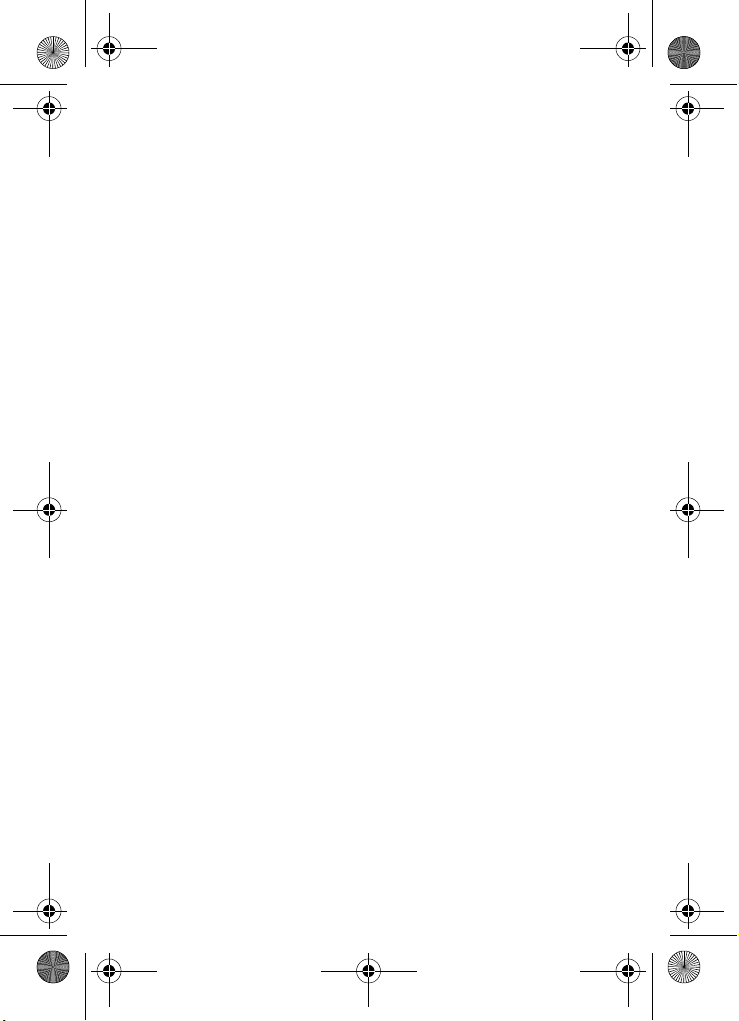
x497.book Page 4 Friday, July 22, 2005 12:06 AM
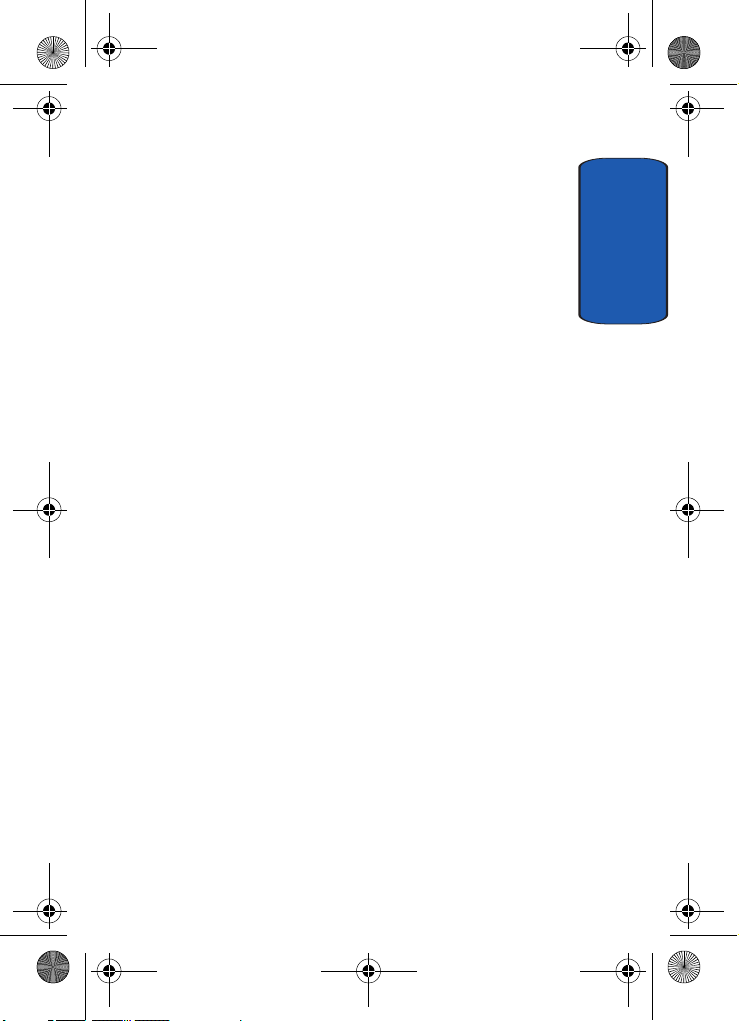
x497.book Page 5 Friday, July 22, 2005 12:06 AM
Table of Contents
Section 1: Getting Started ................................. 9
Activating Your Phone .................................................... 10
Switching On or Off the Phone ........................................14
Setting Up Your Voice Mail .............................................15
Section 2: Understanding Your Phone ............ 17
Features of Your Phone .................................................. 18
Open View of Your Phone ............................................... 18
Front View of Your Phone ...............................................19
Keys ...............................................................................19
Understanding the Display Screen ..................................21
Section 3: Call Functions ................................. 23
Making a Call .................................................................24
Adjusting the Call Volume ...............................................26
Answering a Call ............................................................ 26
Call Log ..........................................................................27
Recent Calls ................................................................... 27
Silent Mode .................................................................... 32
Selecting Functions and Options ....................................32
Options During a Call .....................................................34
Section 4: Menu Navigation ............................ 41
Menu Navigation ............................................................ 42
Navigation key shortcuts ................................................43
In Use Menu Outline .......................................................44
Menu Outline .................................................................45
Section 5: Entering Text .................................. 57
Changing the Text Entry Mode ........................................58
Using T9 Mode ............................................................... 60
Using Alphabet Mode ..................................................... 61
Keys ...............................................................................62
Table of Contents 5
Table of Contents
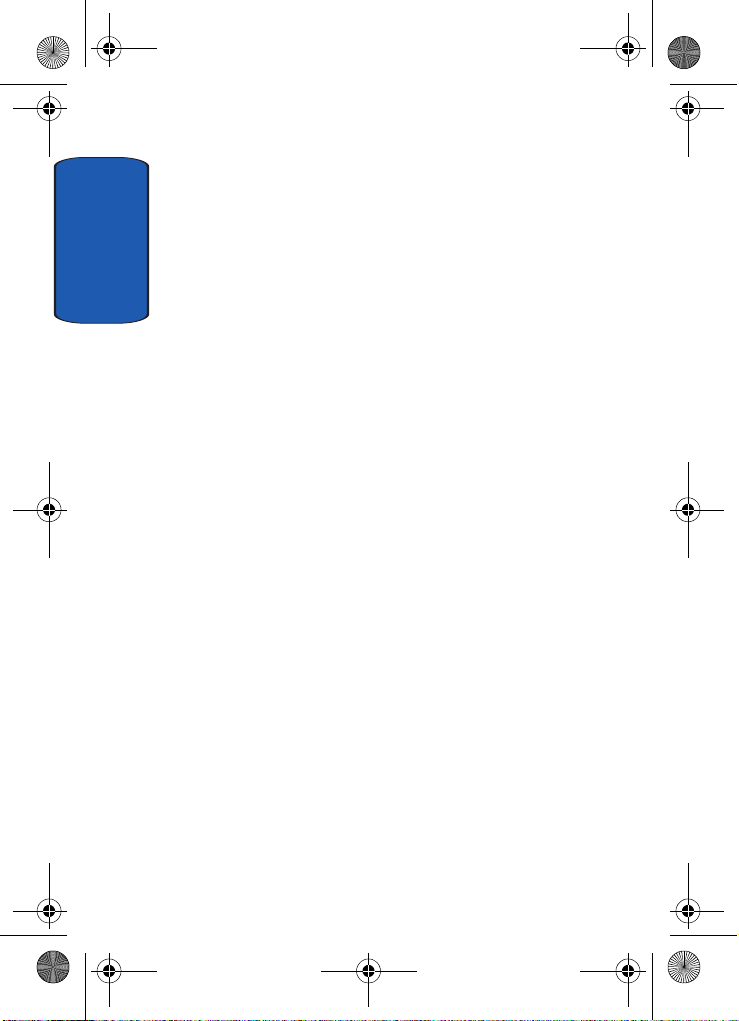
x497.book Page 6 Friday, July 22, 2005 12:06 AM
Entering Symbols ...........................................................63
Using Numbers ...............................................................63
Section 6: Understanding Your Address Book 65
Adding a New Address Book Entry ..................................66
Finding an Address Book Entry .......................................71
Editing an Existing Address Book Entry ...........................72
Tab l e of C o nte n t s
Dialing a Number from Address Book .............................72
Dialing a Number from the SIM Card ..............................72
Speed Dialing .................................................................73
Copy All to Phone ...........................................................75
Delete All ........................................................................75
Own Number ..................................................................76
Group Setting .................................................................77
Memory Status ...............................................................78
Service Dialing Number ..................................................78
Section 7: Messaging ...................................... 81
Type of Messages ..........................................................82
Using Instant Messenger ................................................82
Text Messages ...............................................................83
Multimedia Message ......................................................88
Browser Message ...........................................................94
Using Message Templates ..............................................94
Broadcast Messages (SIM Dependent) ............................95
Chat ...............................................................................95
Setting ...........................................................................95
Checking Memory Status ................................................97
Section 8: Changing Your Settings .................99
Time & Date .................................................................100
Phone Settings .............................................................101
Display Settings ...........................................................103
Sound Settings .............................................................105
Network Services .........................................................109
6

x497.book Page 7 Friday, July 22, 2005 12:06 AM
Security Settings ..........................................................109
Resetting Your Phone ...................................................112
Section 9: WAP .............................................. 115
Launching the WAP Browser ........................................116
Access a WAP Site .......................................................116
Navigating the WAP Browser ........................................117
Using Favorites ............................................................119
Downloading Multimedia Files ...................................... 121
Clearing the Cache ....................................................... 121
Section 10: Personal Organizer .................... 125
Alarms .........................................................................126
Using Organizer ............................................................128
Using the Calendar ....................................................... 131
Using the To Do List .....................................................135
Using the Calculator ..................................................... 138
Record Audio ...............................................................139
Using Unit Conversion ..................................................143
Using the Timer ............................................................144
Stopwatch ....................................................................144
World Time ..................................................................144
Section 11: Network Services ....................... 147
Network Services .........................................................148
Call Forwarding ............................................................148
Call Waiting .................................................................. 149
Network Selection ........................................................150
Caller ID .......................................................................151
Section 12: Games ......................................... 153
Shop Games ................................................................154
My Games ....................................................................154
Settings .......................................................................154
Memory Status .............................................................155
Table of Contents
Table of Contents 7
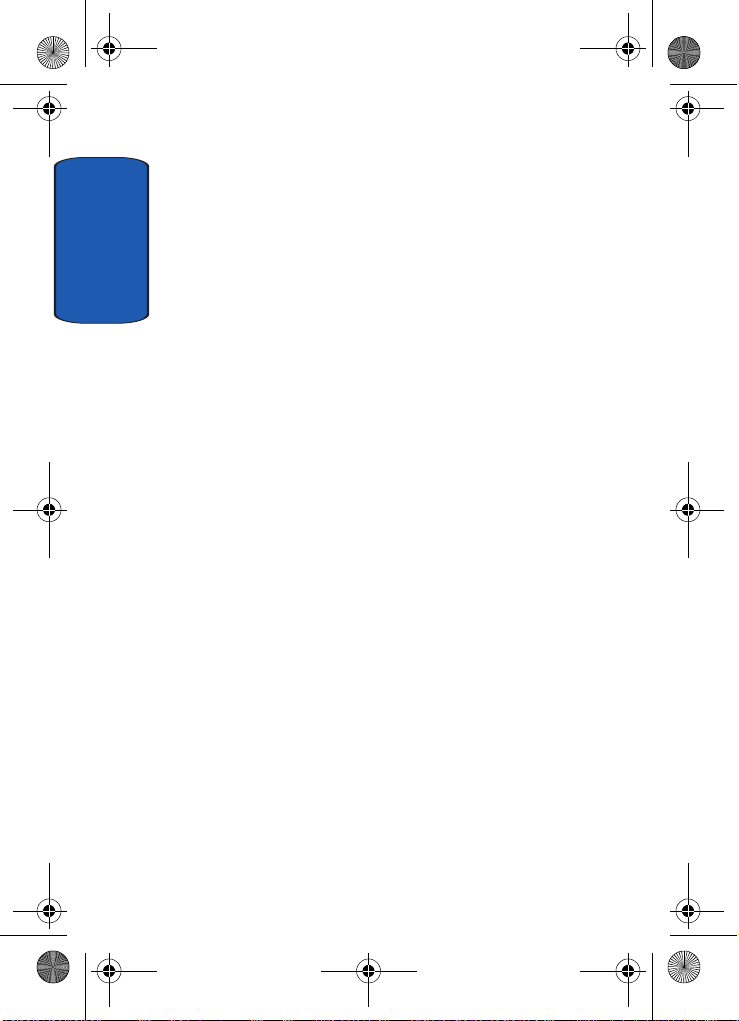
x497.book Page 8 Friday, July 22, 2005 12:06 AM
Section 13: Health and Safety Information ...157
Health and Safety Information .......................................158
Consumer Information on Wireless Phones ...................160
Road Safety ..................................................................170
Operating Environment .................................................172
Using Your Phone Near Other Electronic Devices ..........172
Tab l e of C o nte n t s
Potentially Explosive Environments ...............................174
Emergency Calls ...........................................................175
FCC Notice and Cautions ..............................................176
Other Important Safety Information ...............................177
Product Performance ....................................................178
Availability of Various Features/Ring Tones ...................179
Battery Standby and Talk Time .....................................179
Battery Precautions ......................................................180
Care and Maintenance ..................................................181
Section 14: Warranty Information .................183
Standard Limited Warranty ...........................................184
Intellectual Property Statement .....................................190
Samsung Telecommunications America (STA), L.P. ......191
Index ..............................................................193
8
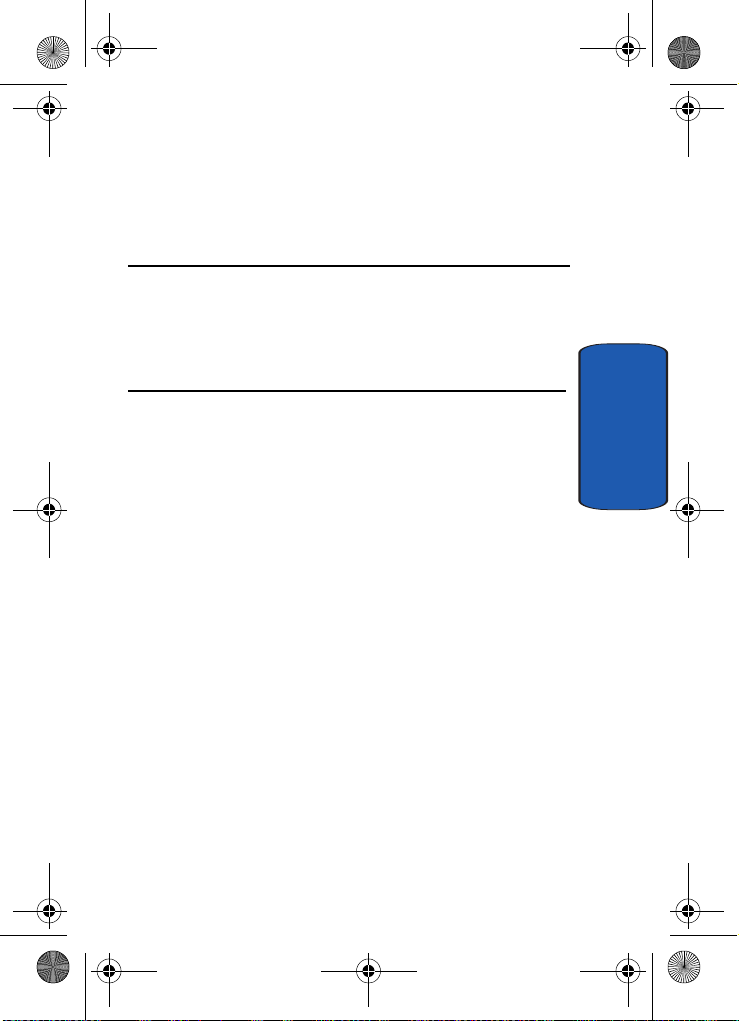
x497.book Page 9 Friday, July 22, 2005 12:06 AM
Section 1: Getting Started
Topics Covered
• Activating Your Phone
• Switching On or Off the Phone
• Setting Up Voicemail
This section allows you to start using your phone by
activating your service and setting up your voice mail.
Section 1
Section 1: Getting Started 9
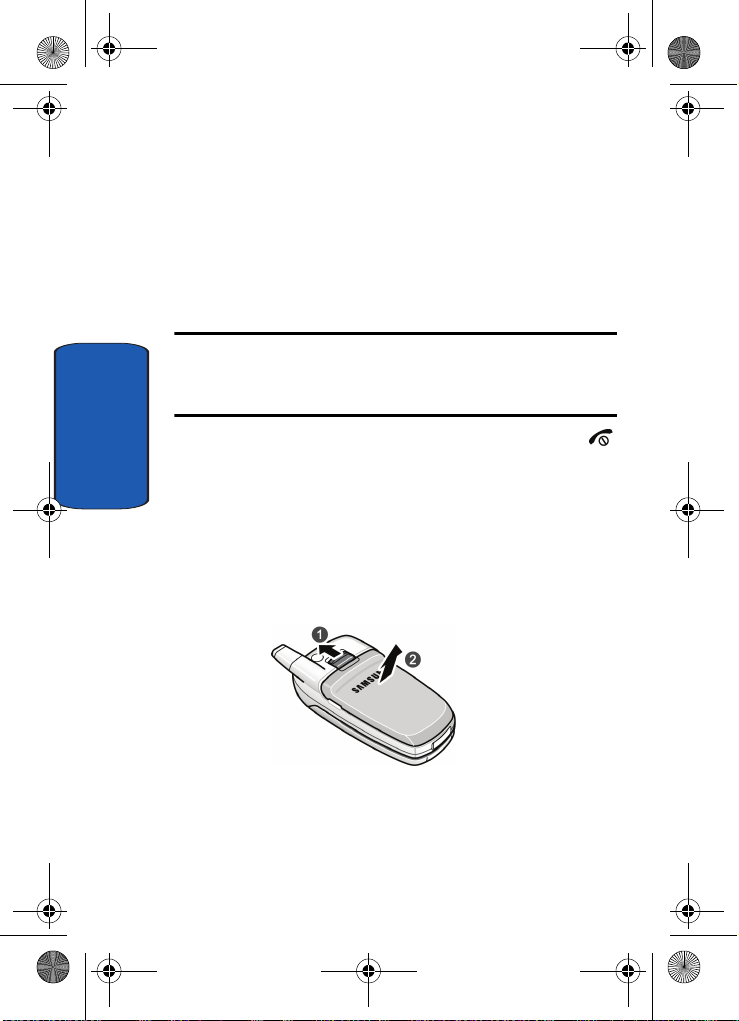
x497.book Page 10 Friday, July 22, 2005 12:06 AM
Activating Your Phone
When you subscribe to a cellular network, you are
provided with a plug-in SIM card loaded with your
subscription details, such as your PIN, any optional
services available, and many others.
Installing the SIM Card
Important! The plug-in SIM card and its contacts can be easily damaged
by scratches or bending, so be careful when handling, inserting, or
removing the card.
Keep all SIM cards out of reach of small children.
If necessary, switch off the phone by holding down the
Section 1
key until the power-off image displays.
Remove the battery. To do so:
1. Slide the battery lock toward the top of the phone and
hold it in that position.
2. Lift the battery away, as shown.
3. Slide the SIM card into the SIM card socket so that the
card locks into place. Make sure the gold contacts of the
card face into the phone.
10

x497.book Page 11 Friday, July 22, 2005 12:06 AM
Activating Your Phone
Note: When you need to remove the SIM card, slide it, as shown, and take
it out of the socket.
4. Place the battery so that the tabs on the end align with
the slots at the bottom of the phone.
Section 1: Getting Started 11
Section 1
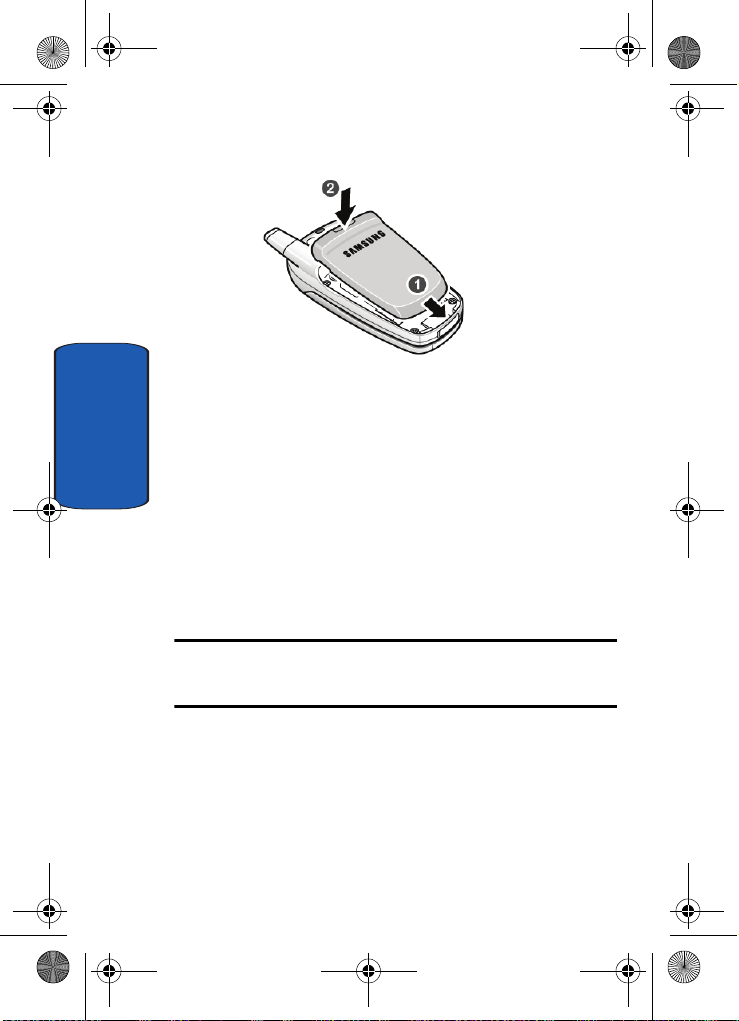
x497.book Page 12 Friday, July 22, 2005 12:06 AM
5. Press the battery down until it clicks into place. Make
sure that the battery is properly installed before
switching on the phone.
Section 1
Charging a Battery
Your phone is powered by a rechargeable Li-ion battery. A
travel adapter comes with your phone for charging the
battery. Use only approved batteries and chargers. Ask
your local Samsung dealer for further details.
You can use the phone while the battery is charging, but
this causes the phone to charge more slowly.
Note: You must fully charge the battery before using your phone for the
first time. A discharged battery recharges fully in approximately
200 minutes.
1. With the battery in position on the phone, plug the
connector of the travel adapter into the jack at the
bottom of the phone.
12
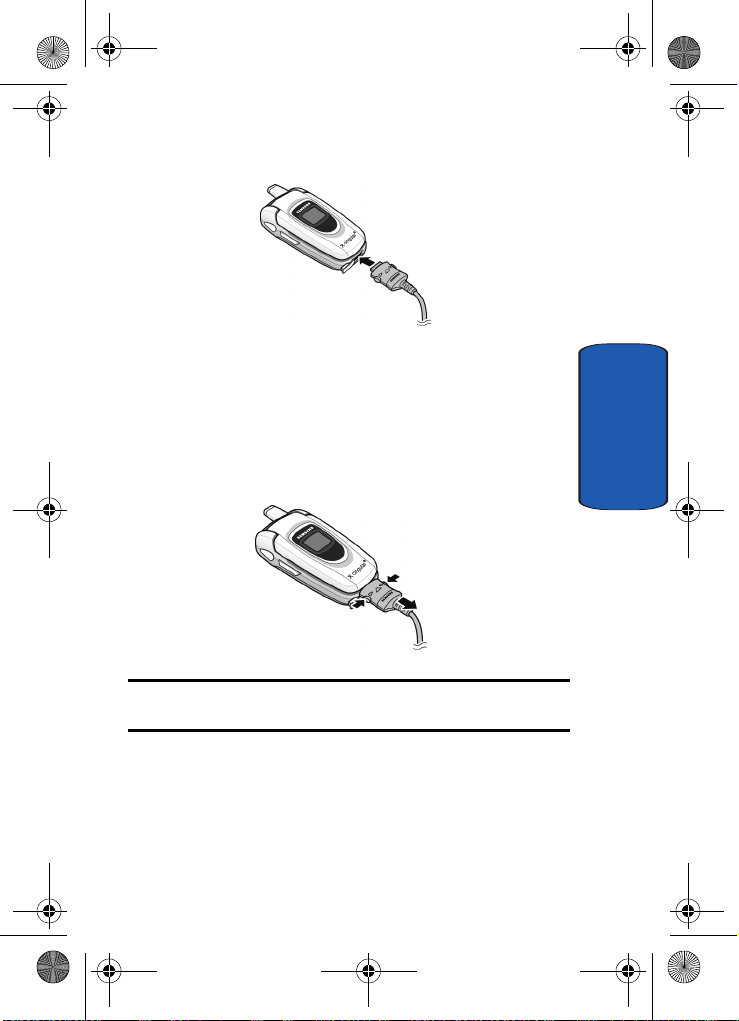
x497.book Page 13 Friday, July 22, 2005 12:06 AM
Activating Your Phone
2. Plug the adapter into a standard AC wall outlet.
3. When charging is finished, unplug the adapter from the
power outlet and disconnect it from the phone by
pressing the buttons on both sides of the connector and
pulling the connector out.
Section 1
Note: You must unplug the adapter before you remove the battery from the
phone during charging; otherwise, the phone could be damaged.
Low Battery Indicator
When the battery is weak and only a few minutes of talk
time remain, a warning tone sounds and the “Warning
Low Battery” message repeats at regular intervals on the
Section 1: Getting Started 13
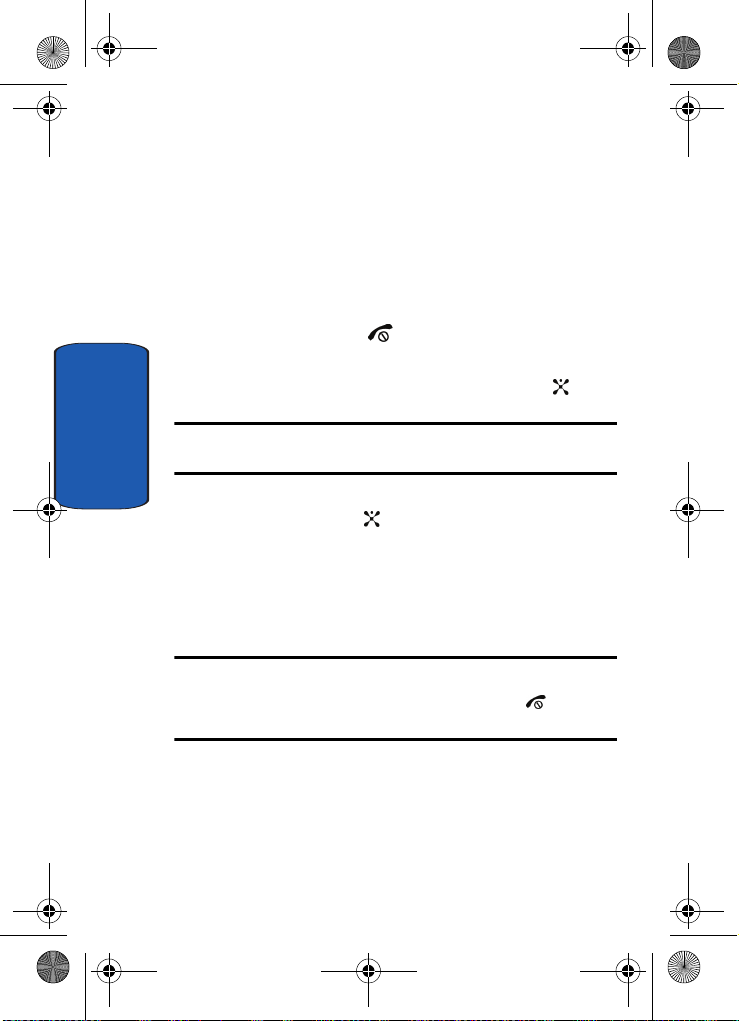
x497.book Page 14 Friday, July 22, 2005 12:06 AM
display. When this happens, your phone turns off the
backlight to conserve the remaining battery power.
When the battery level becomes too low, the phone
automatically turns off.
Switching On or Off the Phone
1. Open the phone.
2. Press and hold the key until the phone switches on.
3. If the phone asks you to enter the phone password, enter
the password and press the OK soft key or the key.
Note: Password registration will be done by the user. Users will input the
Section 1
first password.
4. If the phone asks for a PIN, enter the PIN and press the
OK soft key or the key. For further details, see "PIN
Check" on page 109.
The phone searches for your network and after finding it,
the Idle screen appears. Now, you can make or receive
calls.
Note: The display language is preset to Automatic at the factory. To change
the language, use the Language menu. See "Language" on page 101.
When you wish to switch off the phone, press and hold the key until
the power-off image displays.
14

x497.book Page 15 Friday, July 22, 2005 12:06 AM
Setting Up Your Voice Mail
Setting Up Your Voice Mail
All unanswered calls to your phone are automatically
transferred to your voicemail, even if your phone is in use
or turned off. Therefore, you will want to set up your
voicemail and personal greeting as soon as your phone is
activated.
To set up your voicemail:
1. Press and hold .
2. Follow the system prompts to:
• Create your pass code
• Record your greeting
• Record your name announcement
Accessing Your Voice Mail
1. In Idle mode, press the Menu soft key to access Menu
mode.
2. Highlight Recent Calls and press the key.
3. Highlight Voice mail and press the key.
4. Highlight Connect to Voice Mail and press the key.
Your phone dials the specified voice mail number.
5. When connected, follow the voice prompts to access
messages.
To access you voice mail from your keypad, use the
following steps:
1. Open the phone to access your keypad.
2. From an Idle screen, press and hold the key.
3. Follow the voice mail prompts to access messages.
Section 1
Section 1: Getting Started 15
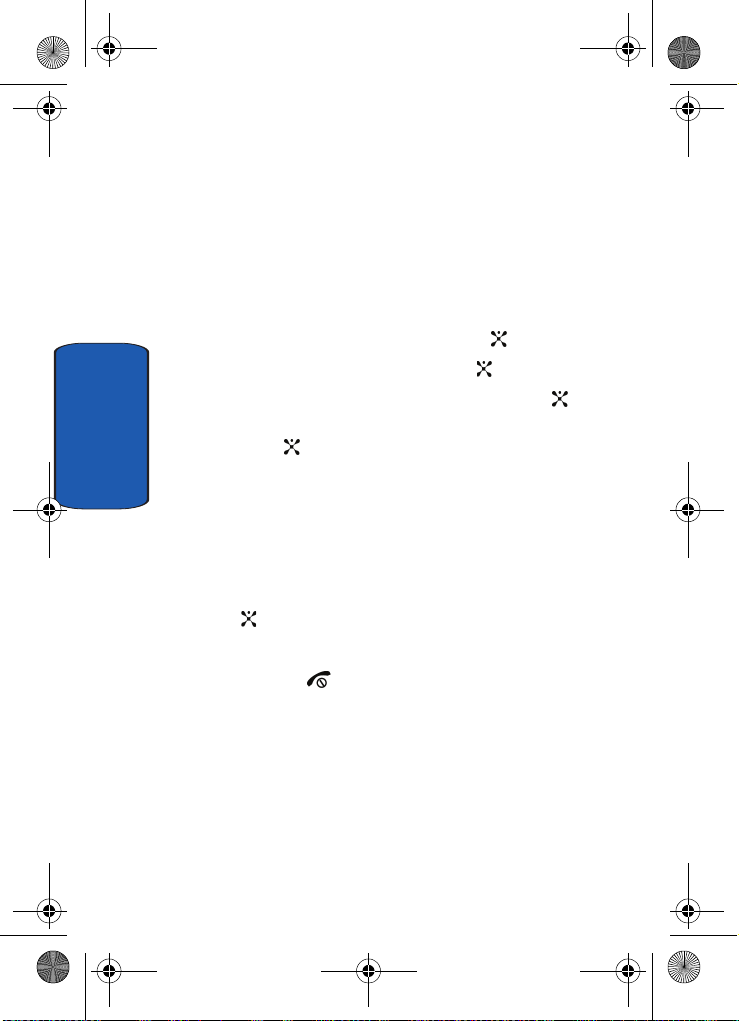
x497.book Page 16 Friday, July 22, 2005 12:06 AM
Changing the Voice Mail Number
Your SIM card gives you default service number of the
voice mail center. However, you may need to change the
number. Use the following procedures to change your
voice mail number.
1. In Idle mode, press the Menu soft key to access the
Menu mode.
2. Highlight Recent Calls and press the key.
3. Highlight Voice mail and press the key.
4. Highlight Voice Server Number and press the key.
Highlight Voice Server 1 and press the Select soft key
Section 1
or the key. The following options appear in the
display.
• Edit Number: allows you to edit voice mail number.
• Edit Name: allows you to change voice mail number name.
• Delete: deletes voice mail number.
5. Highlight Edit Number and press the Select soft key or
key to change the number. Enter new number.
6. Press the OK soft key to save the update.
7. Press the key to return to Idle mode.
16
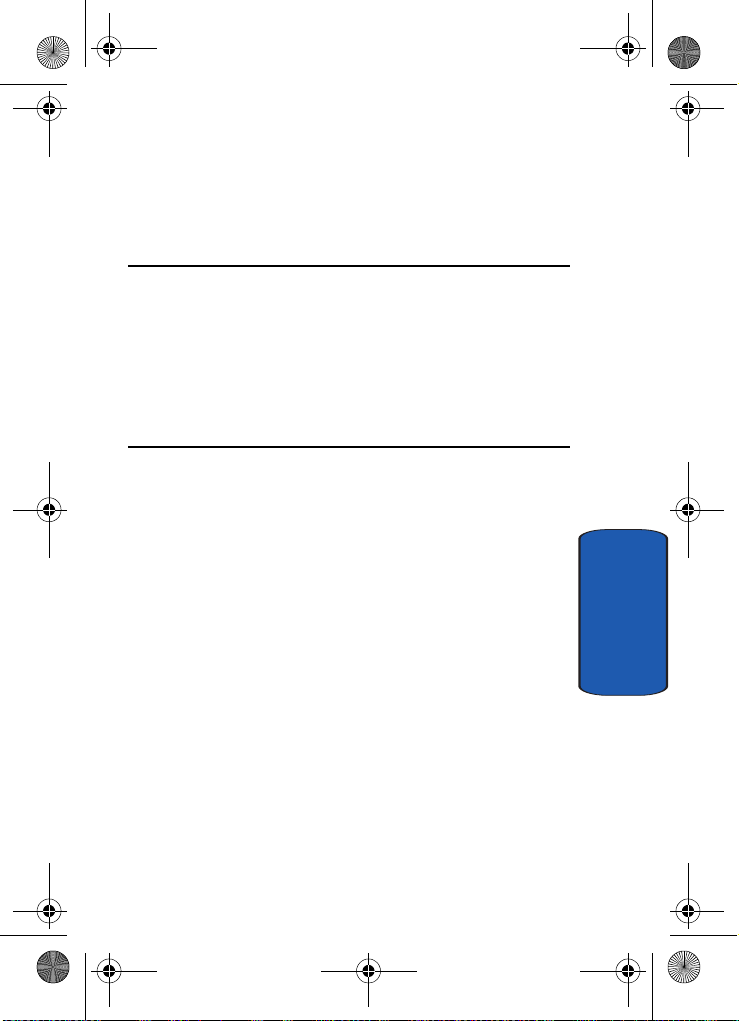
x497.book Page 17 Friday, July 22, 2005 12:06 AM
Section 2: Understanding Your Phone
Topics Covered
• Features of Your Phone
• Open View of Your Phone
• Front View of Your Phone
•Keys
• Understanding the Display Screen
This section outlines some key features of your phone. It
also displays the screen and the icons that are displayed
when the phone is in use.
Section 2
Section 2: Understanding Your Phone 17
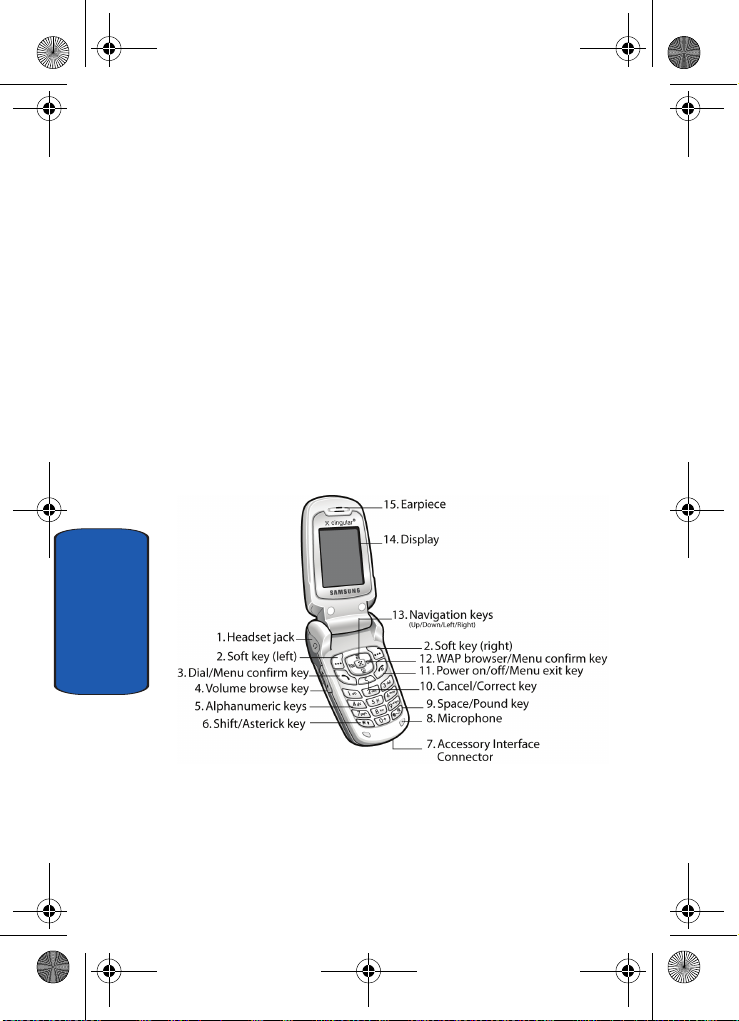
x497.book Page 18 Friday, July 22, 2005 12:06 AM
Features of Your Phone
Your phone is lightweight, easy-to-use and offers many
significant features. The following list outlines a few of
the features included in your phone.
User friendly, menu driven access to features and options.
• Instant Messaging capability
• Multimedia capability
• Personal Assistant feature provides calendar, to-do list, alarms,
calculator, and a unit converter.
Open View of Your Phone
The following illustrations show the main elements of
your phone:
Section 2
18
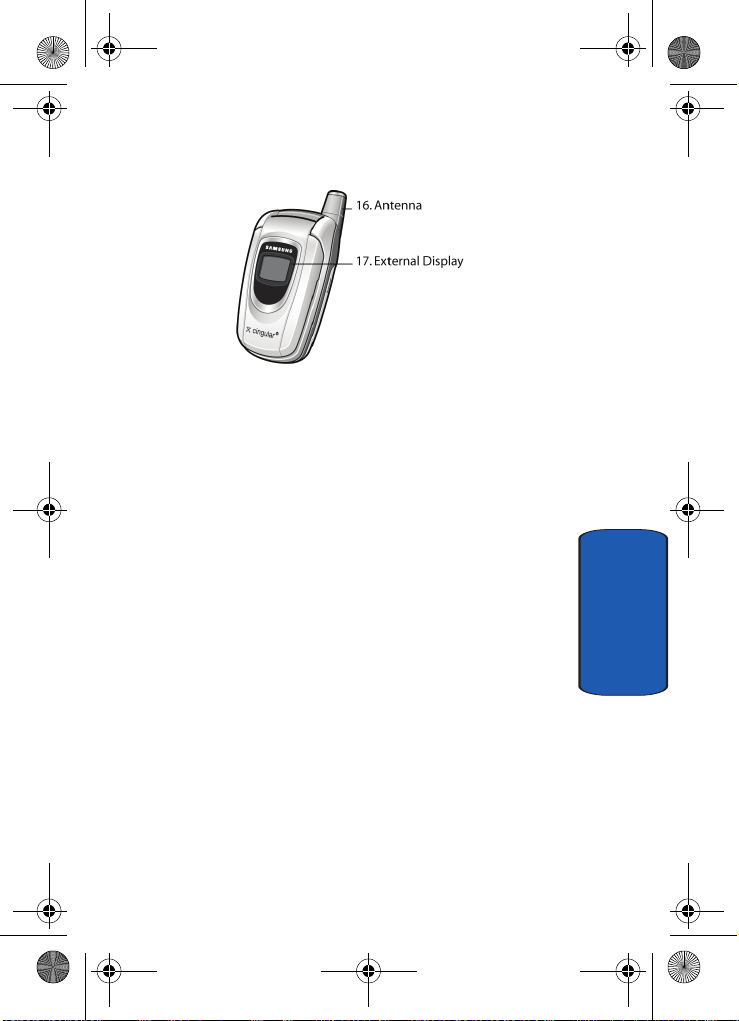
x497.book Page 19 Friday, July 22, 2005 12:06 AM
Front View of Your Phone
Front View of Your Phone
Keys
The following list correlates to with the open and closed
view illustrations.
1.
The headset jack is used for the hands-free headset.
2.
Performs the functions indicated by the screen text on
the bottom line of the display.
3. Makes or answers a call.
In Idle mode, recalls the last number dialed or received
when held down.
In Menu mode, selects a menu function or stores
information that you have entered, such as a name in
the phone or SIM memory.
4. During a call, adjusts the earpiece volume.
With the phone closed, you can set up or cancel "Silent
mode" by holding down the volume key, located on the
left side of the phone.
5. Enters numbers, letters, and some special characters.
Section 2
Section 2: Understanding Your Phone 19
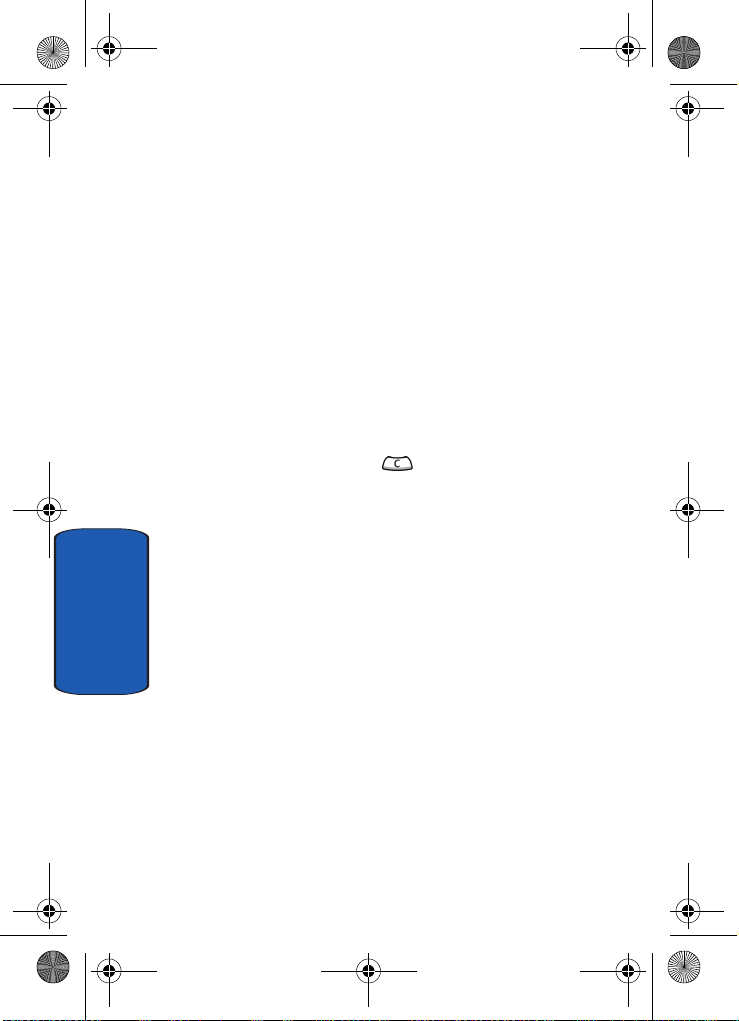
x497.book Page 20 Friday, July 22, 2005 12:06 AM
6. Enters the asterick [*] character for calling features. In
text entry mode, press to change the character input
type.
7. This connector is used to plug in the charging
accessories.
8. The microphone used during phone calls and voice
memo recordings.
9. Enters the pound [#] character for calling features. In text
entry mode, press to enter a space
10. Deletes characters from the display.
In Menu mode, returns you to the previous menu level.
When you hold down key, you can access New
memo in Organize menu directly.
11. Ends a call. Also switches the phone on and off when
held down.
In Menu mode, cancels your input and returns the phone
to Idle mode.
12. In Idle mode, launches the WAP (Wireless Application
Section 2
Protocol) browser.
In Menu mode, selects the highlighted menu options.
13. In Menu mode, use to scroll through the menus and
Phone book.
In Idle mode, the Down key allows you to access the
Address Book menu directly.
When entering text, moves the cursor to the left or right,
depending on which side you push.
14. Display area where text and graphics are displayed.
20
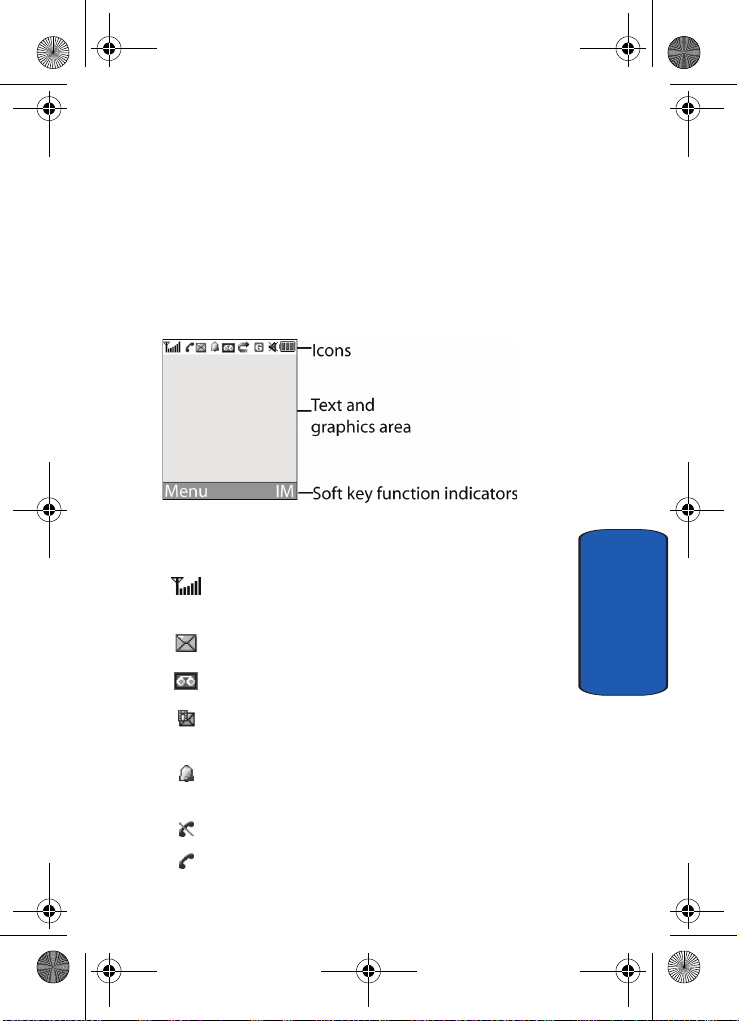
x497.book Page 21 Friday, July 22, 2005 12:06 AM
Understanding the Display Screen
15. The earpiece is used to listen to audio from your phone.
16. The antenna is used to obtain reception.
17. The external display shows the received signal strength,
the phone battery level, the date and time.
Understanding the Display Screen
The display has 3 areas:
Icons
Shows the received signal strength. The greater the
number of bars, the stronger the signal.
Section 2
Appears when a new text message has been received.
Appears when a new voice mail has been received.
Appears when a new multimedia message has been
received
.
Appears when you set an alarm to ring at a specified time.
For details, see page "Alarms" on page 126.
Appears when you are out of your service area.
Appears when a call is in progress.
Section 2: Understanding Your Phone 21
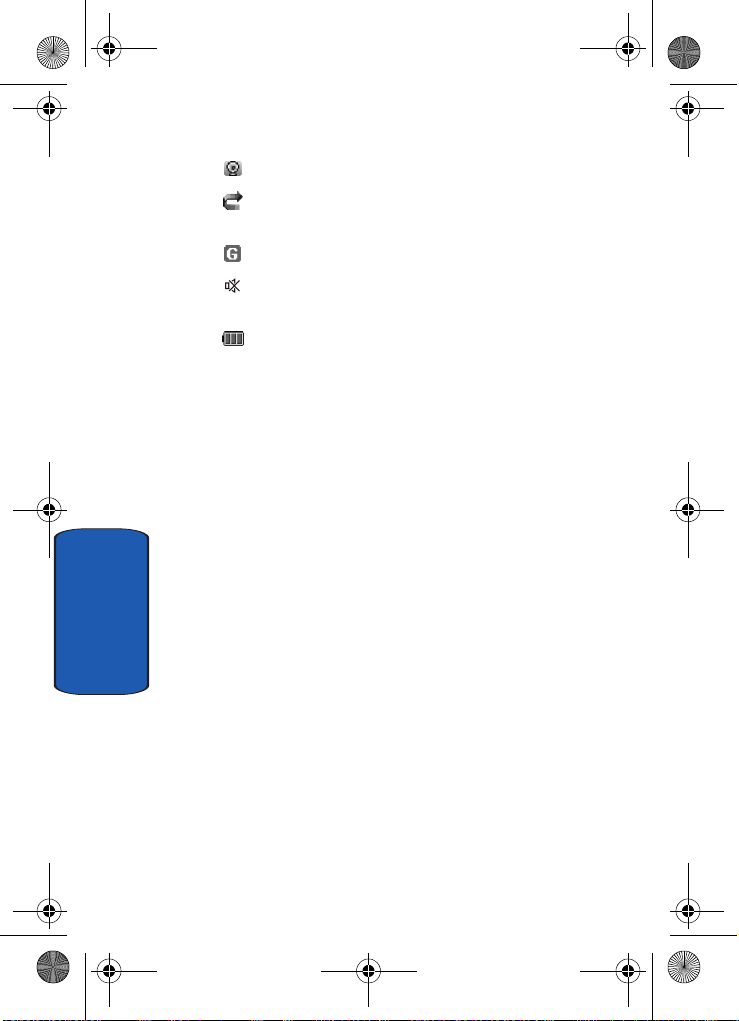
x497.book Page 22 Friday, July 22, 2005 12:06 AM
Appears when you are connected to a WAP service.
Appears when the Call Forwarding feature is active. For
details, see page "Call Forwarding" on page 148.
Appears when you are connected to the GPRS network.
Appears when Silent mode is active or you set the phone
to vibrate when you receive a call.
Shows the level of your battery. The more bars you see,
the more power you have remaining.
Backlight
A backlight illuminates the display and the keypad.
When you press any key or open the phone, the backlight
comes on. It goes off when no keys are pressed within a
given period of time, depending on the setting in the
Backlight Time menu. The display turns off after one
minute to conserve battery power.
To specify the lengt h of time the backlight is active, set the
Back light menu.
External Display
Section 2
Your phone has an external display on the front of the
phone. It indicates when you have an incoming call or
message. It also alerts you at a specified time when you
have set an alarm. The backlight turns on and the
corresponding icon appears on the external display.
When you close the phone, the display shows the current
time on a digital clock.
22
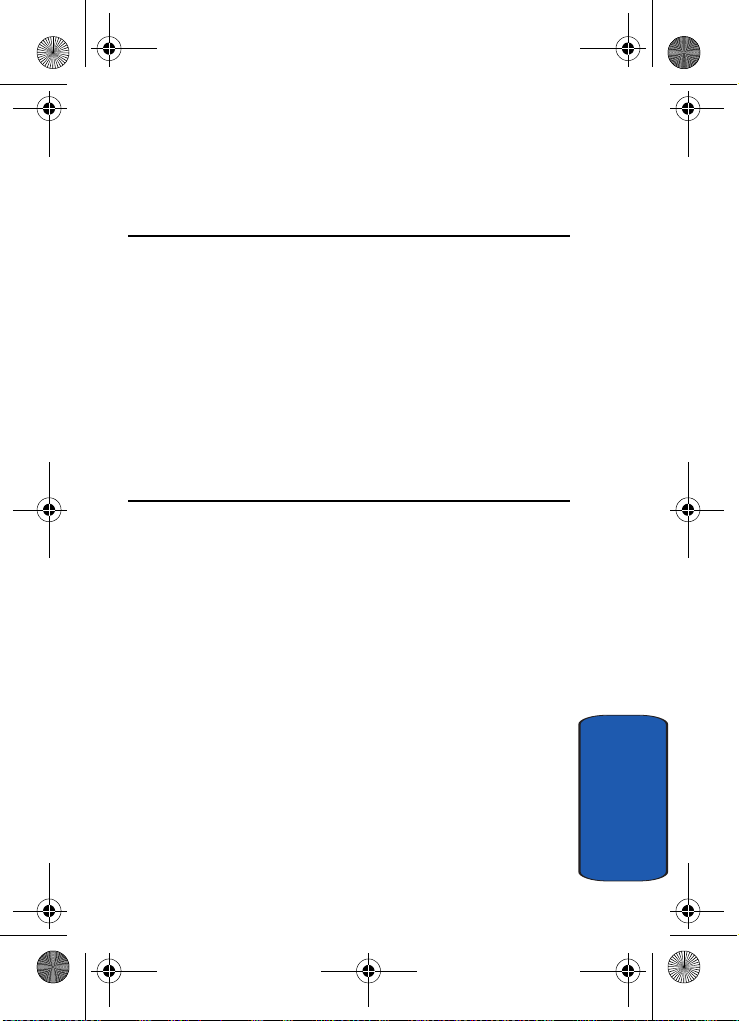
x497.book Page 23 Friday, July 22, 2005 12:06 AM
Section 3: Call Functions
Topics Covered
• Making a Call
• Adjusting the Call Volume
• Answering a Call
•Call Log
• Recent Calls
• Silent Mode
• Selecting Functions and Options
• Options During a Call
This section allows you to make or answer a call. It also
includes the features and functionality associated with
making or answering a call.
Section 3: Call Functions 23
Section 3
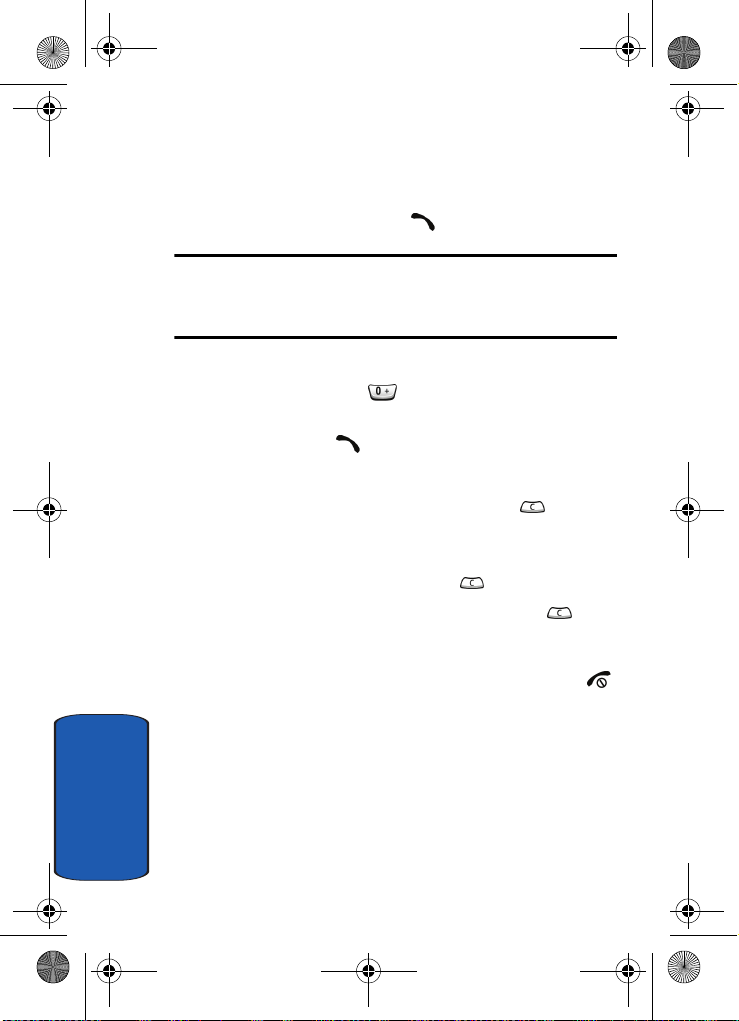
x497.book Page 24 Friday, July 22, 2005 12:06 AM
Making a Call
When the idle screen displays, enter the area code and
phone number, and press the key.
Note: When you activate the Auto redial option in the Extra settings menu,
the phone will automatically redial up to 10 times when the person does
not answer the call or is already on the phone. See page "Extra Settings"
on page 102 for further details.
Making an International Call
1. Press and hold the key. The + character appears.
2. Enter the country code, area code, and phone number
and press the key.
Correcting the Number
1. To clear the last digit displayed, press the key.
2. To clear any other digit in the number, press the Left or
Right key until the cursor is immediately to the right of
the digit to be cleared. Press the key.
3. To clear the whole display, press and hold the key.
Ending a Call
When you want to finish your call, briefly press the
key.
Redialing the Last Number
The phone stores the numbers of the calls you’ve dialed,
received, or missed if the call recipient or caller is
identified. See "Caller ID" on page 151 for further details.
Section 3
To recall any of these numbers:
24
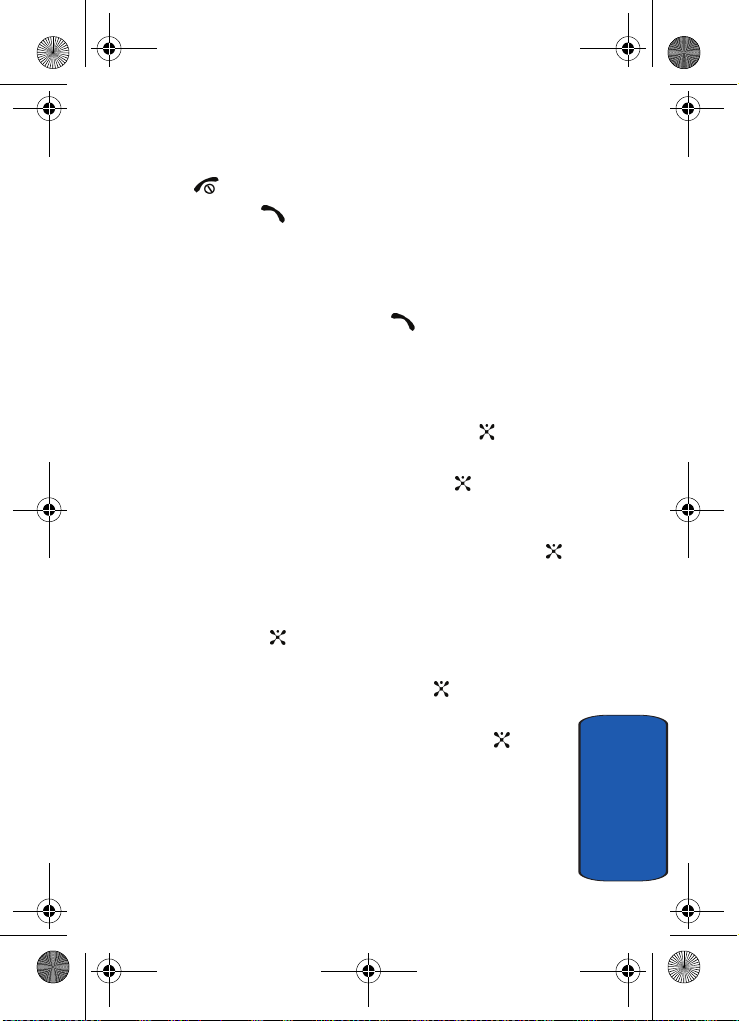
x497.book Page 25 Friday, July 22, 2005 12:06 AM
Making a Call
1. If you have typed characters on the display, press the
key to return to Idle mode.
2. Press the key to display a list of the most recent
numbers used in the order you dialed or received them.
3. Use the Up and Down keys to scroll through the
numbers until the number you want highlights.
4. To dial the number, press the key.
Before you dial the number, press the Options soft key to
display the following options:
• To see details of the number, press the Options soft key and
Details. Press the Select soft key or the key.
select
• To call back the number, press the Options soft key and select
Call back. Press the Select soft key or the key. The
number is dialed.
• To save the number to your phone or SIM, press the Options
softkey and select
key.
Paste. Press the Select soft key or the
• To send a text or picture message to the number, press the
Options soft key and select Send Message. Press the Select
soft key or the key.
• To delete the number, press the Options soft key and select
Delete. Press the Select soft key or the key.
• To delete all of the numbers, press the Options soft key and
Delete all. Press the Select soft key or the key.
select
Making a Call from the Address Book
You can store phone numbers that you use regularly on
the SIM card or in the phone’s memory. These entries are
collectively called Address book.
Section 3
Section 3: Call Functions 25
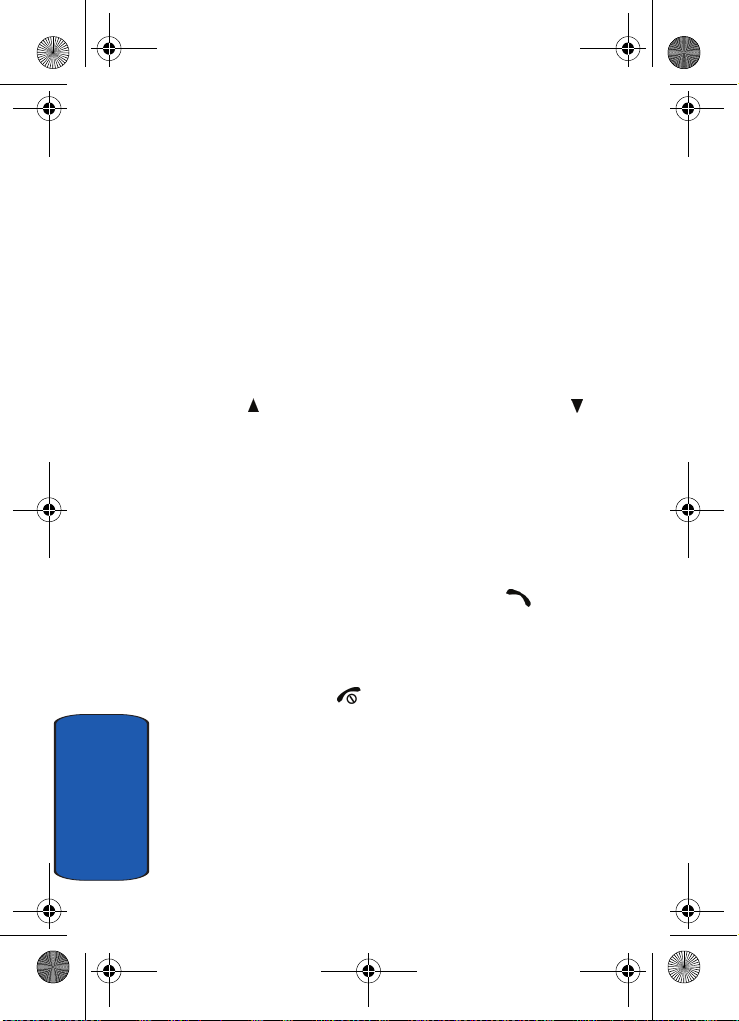
x497.book Page 26 Friday, July 22, 2005 12:06 AM
Once you have stored a number in the Address Book, you
can dial it by pressing a few keys. You can also assign your
most frequently-used numbers to number keys using the
Speed Dial feature.
For further details about the Phone book feature, see
"Finding an Address Book Entry" on page 71.
Adjusting the Call Volume
During a call, if you want to adjust the earpiece volume,
use the Volume keys on the left side of the phone.
Press the key to increase the volume level and the key
to decrease the level.
Answering a Call
When somebody calls you, the phone rings and displays
the incoming call image.
The caller’s phone number, or name if stored in Phone
book, displays.
1. If necessary, open the phone. Press the key or the
Accept soft key to answer the incoming call.
If the Anykey answer option in the Extra settings menu
is activated, you can press any key to answer a call
except for the key and the Reject soft key.
If the Open to Answer option in the Extra settings
menu is activated, you can answer the call simply by
opening the phone.
Section 3
26
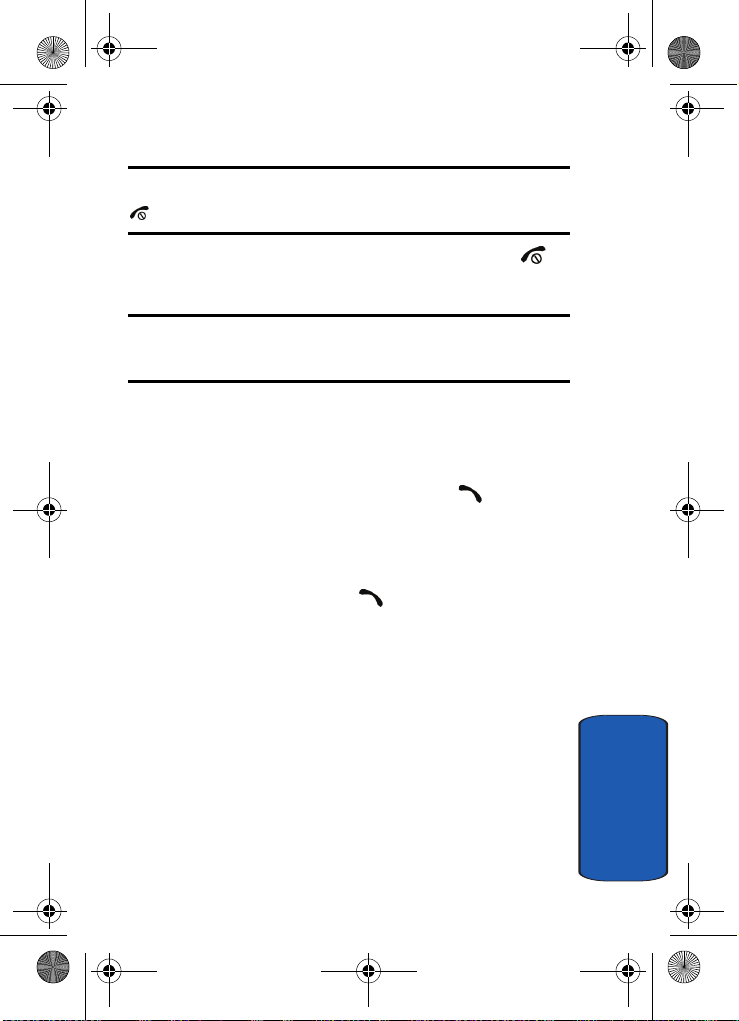
x497.book Page 27 Friday, July 22, 2005 12:06 AM
Call Log
Note: To reject an incoming call, press and hold the Volume keys on the left
side of the phone before opening the phone, or press the Reject soft key or
key.
2. End the call by closing the phone or pressing the
key.
Note: You can answer a call while using the Phone book or menu features.
After ending the call, the phone returns to the function screen you were
using.
Call Log
All made, received and missed calls are listed in the Call
Log.
1. To access the Call Log option, press the key. A list of
calls displays.
2. Press the Options soft key to get Details, Call Back,
Paste, Send Message, or Delete the calls.
3. To place a call press the key.
Recent Calls
In this menu, you can view missed calls, call received, and
calls made.
Viewing Missed Calls
When you are unable to answer a call for any reason, you
can find out who is calling you, if this service is available,
so that you can call the person back.
The number of calls you have missed displays on the idle
screen immediately after a call is missed.
Section 3: Call Functions 27
Section 3
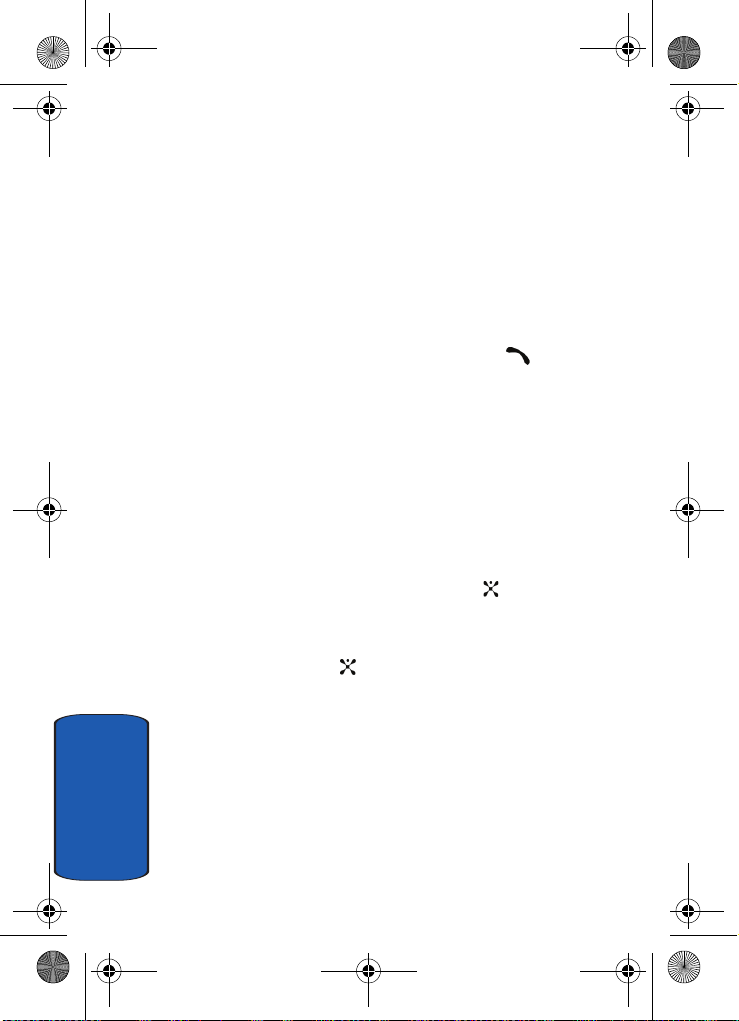
x497.book Page 28 Friday, July 22, 2005 12:06 AM
To view a missed call immediately:
1. If the phone is closed, open the phone.
2. Press the Missed soft key.
The number corresponding to the most recent missed call
displays, if available.
3. To scroll through the missed calls, press the Up or Down
key.
4. To call the number displayed, press the key.
Viewing Calls Received
Your phone retains information about the last 20
incoming calls and stores them in the Calls Received log.
You can review the Calls Received log for the time and
date of the call, as well as other information.
1. In Idle mode, press the Menu soft key to access Menu
mode.
2. Select Recent Calls and then highlight Calls Received
and press the Select soft key or the key. Your list of
Calls Received appear in the display.
3. Use the Up or Down Navigation key to highlight a call,
then press the key to details about your call.
4. Press the Options soft key to display the following
options:
Section 3
• Call Back: calls the selected number.
• Paste: saves the number to your phone or SIM.
• Send Message: allows you to send a SMS or Multimedia
message to the specified number.
• Delete: erases the selected call from the Calls Made log.
28
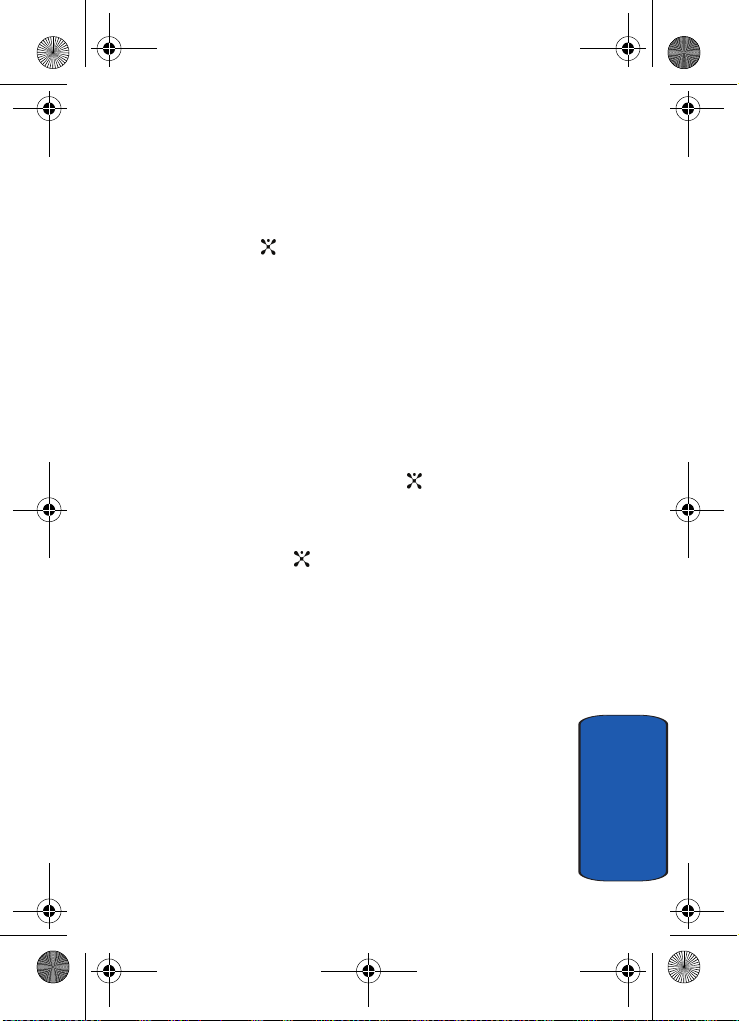
x497.book Page 29 Friday, July 22, 2005 12:06 AM
Recent Calls
• Delete All: erases the entire Calls Made log.
5. Use the Up or Down Navigation key to highlight an
option.
6. Press the key to perform the option’s function.
Viewing Calls Made
Your phone retains information about the last 20 outgoing
calls and stores them in the Calls Made log. You can review
the Calls Made log for the time and date of the call, as well
as other information.
1. In Idle mode, press the Menu soft key to access Menu
mode.
2. Select Recent Calls and then highlight Calls Made and
press the Select soft key or the key. Your list of Calls
Made appear in the display.
3. Use the Up or Down Navigation key to highlight a call,
then press the key to details about your call.
4. Press the Options soft key to display the following
options:
• Call Back: calls the selected number.
• Paste: saves the number to your phone or SIM.
• Send Message: allows you to send a SMS or Multimedia
message to the specified number.
• Delete: erases the selected call from the Calls Made log.
• Delete All: erases the entire Calls Made log.
5. Use the Up or Down Navigation key to highlight an
option.
Section 3: Call Functions 29
Section 3
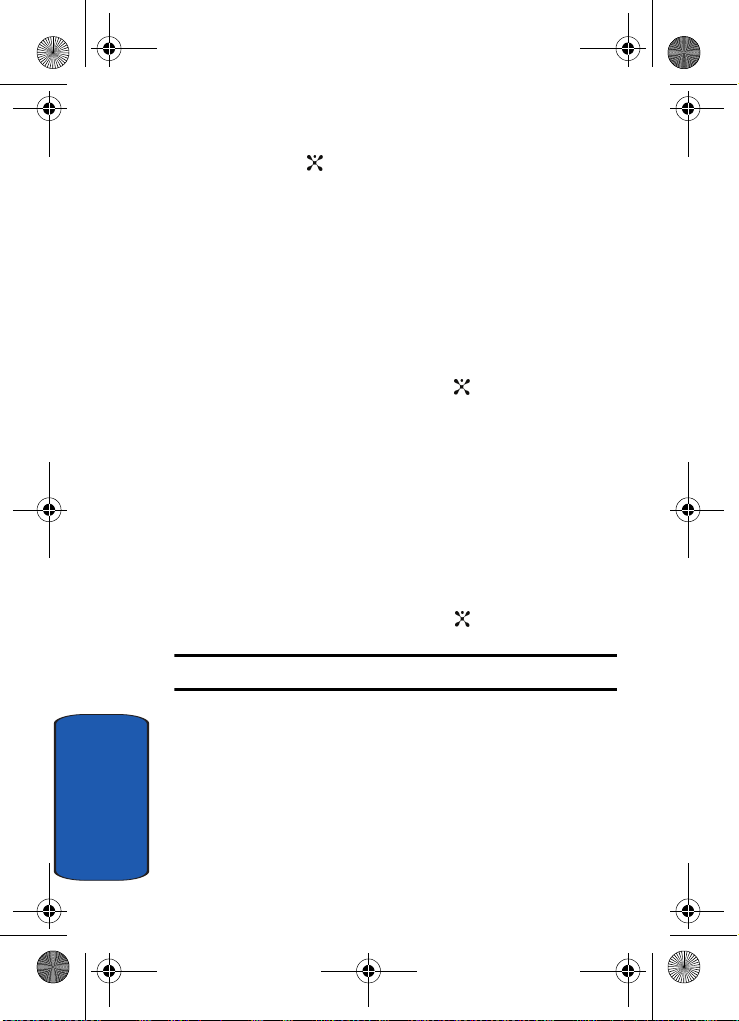
x497.book Page 30 Friday, July 22, 2005 12:06 AM
6. Press the key to perform the option’s function.
Voice Mail
See ‘‘Accessing Your Voice Mail” on page 15 for more
information.
Delete All
1. In Idle mode, press the Menu soft key to access Menu
mode.
2. Select Recent Calls and then highlight Delete All and
press the Select soft key or the key. The following
selections appear in the display.
• All Calls: deletes all calls.
• Missed Calls: deletes Missed Calls.
• Calls Received: deletes Calls Received.
• Calls Made: deletes Calls Made.
3. Press the Up or Down Navigation key to highlight the
Delete option.
4. Press the Select soft key or the key.
Note: A check mark displays next to the log(s) to be deleted.
5. Press the OK soft key.
6. To confirm deletion, press the Yes soft key or the No key
to return.
Section 3
30
