Samsung SGH-X495 User Manual

SGH-x495 Series
PORTABLE Tri-Band
TELEPHONE
User Guide
Please read this manual before operating your
phone, and keep it for future reference.
UVEE5_1.2_WCx495_052305_f3
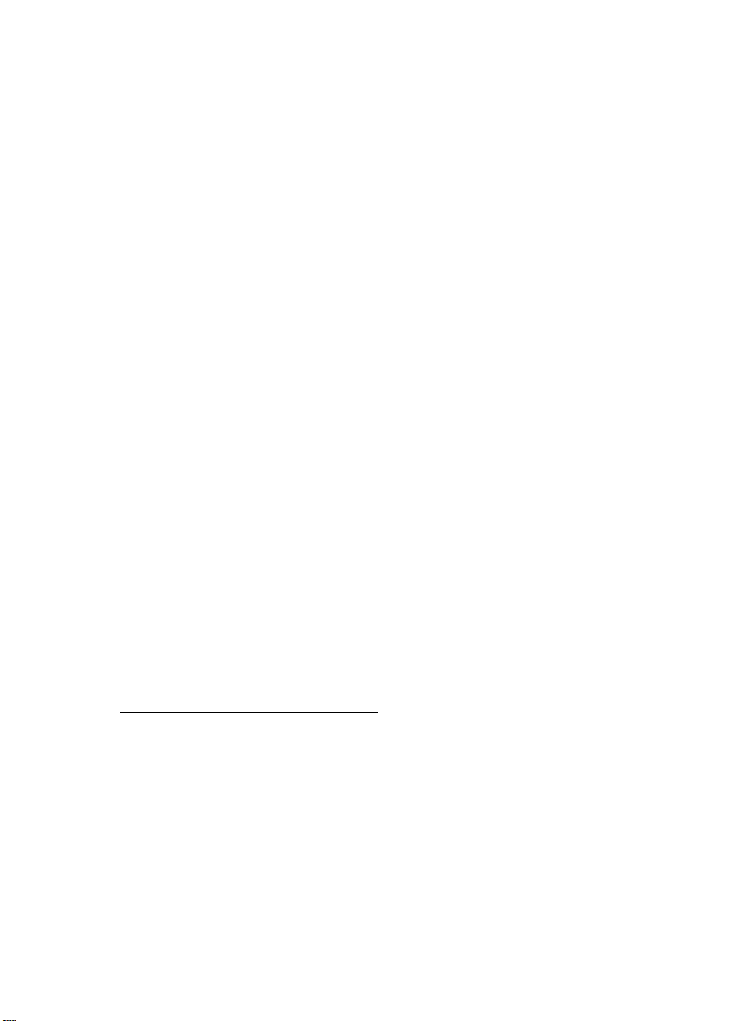
Intellectual Property
All Intellectual Property , as defin ed below , owned by or which is
otherwise the property of Samsung or its respecti ve suppliers
relating to the SAMSUNG Phone, including but not limited to,
accessories, parts, or software relating there to (the “Phone
System”), is proprietary to Samsung and protected under federal
laws, state laws, and international treaty provisions. Intellectual
Property includes, but is not limited to, inventions (patentable or
unpatentable), patents, trade secrets, copyrights, software,
computer programs, and related documentation and other
works of authorship. Y ou ma y not infringe or otherwise viol ate
the rights secured by the Intellectual Property. Moreover, you
agree that you will not (and will not attempt to) modify, pr epare
derivative works of, reverse engineer, decompile, disassemble,
or otherwise attempt to create so urce code from the software. No
title to or ownership in the Intellectual Property is transferred to
you. All applicable rights of the Intellectual Property shall
remain with SAMSUNG and its suppliers.
Samsung Telecommunications America (STA),
L.P.
Headquarters: Customer Care Center:
1301 E. Lookout Drive 1601 E. Plano Parkway, Suite 150
Richardson, TX 75082 Plano, TX 75074
Tel: 972.761.7000 Toll Free Tel: 1.888.987.HELP (4357)
Internet Address: http://www.samsungusa.com
©
2005 Samsung Telecommunications America, Inc. is a
registered trademark of Samsung Electr onics America, Inc. and
its related entities.
Printed in South Korea
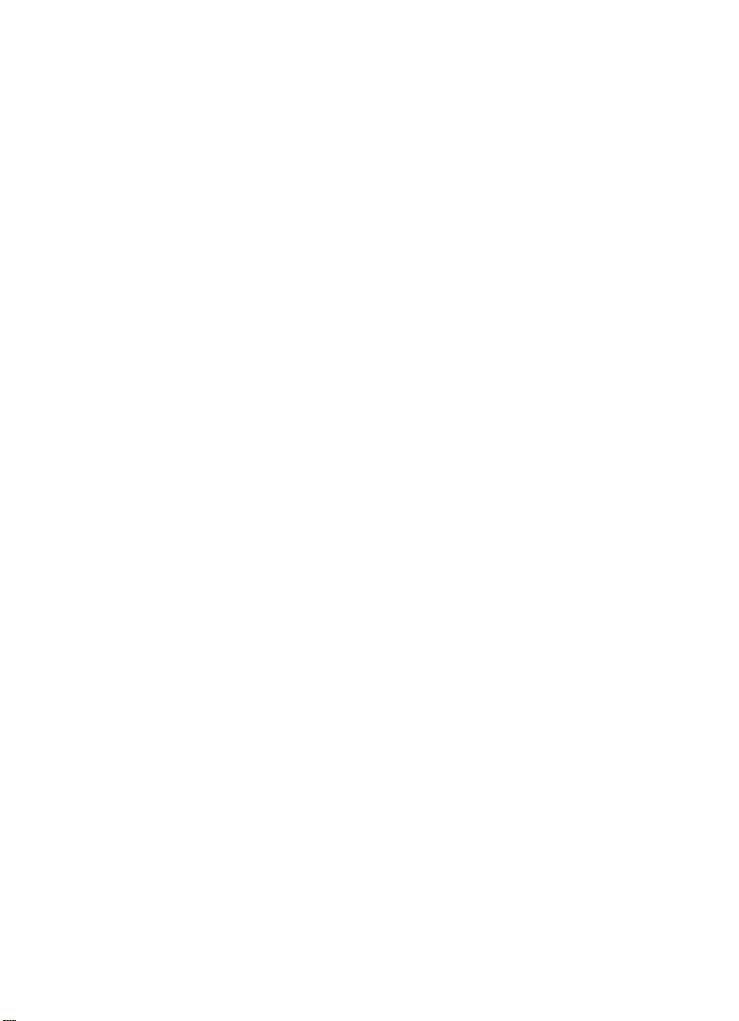
GH68-06976A
Openwave® is a registered Trademark of Openwave, Inc.
RSA® is a registered Trademark RSA Security, Inc.
Disclaimer of Warranties; Exclusion of Liability
EXCEPT AS SET FORTH IN THE EXPRESS WARRANTY
CONT AINED ON T HE WARRANTY PAGE ENCLOSED WITH
THE PRODUCT , THE PURCHASER T AKES THE PRODUCT "AS
IS", AND SAMSUNG MAKES NO EXPRESS OR IMPLIED
WARRANTY OF ANY KIND WHATSOEVER WITH RESPECT
TO THE PRODUCT, INCLUDING BUT NOT LIMITED TO THE
MERCHANTABILITY OF THE PRODUCT OR ITS FITNESS FOR
ANY PARTICULAR PURPOSE OR USE; THE DESIGN,
CONDITION OR QUALITY OF THE PRODUCT; THE
PERFORMANCE OF THE PRODUCT; THE WORKMANSHIP
OF THE PRODUCT OR THE COMPONENTS CONTAINED
THEREIN; OR COMPLIANCE OF THE PRODUCT WITH THE
REQUIREMENTS OF ANY LAW, RULE, SPECIFICAT ION OR
CONTRACT PERTAINING THERETO. NOTHING
CONTAINED IN THE INST RUCTION MANUAL SHALL BE
CONSTRUED TO CREATE AN EXPRESS OR IMPLIED
WARRANTY OF ANY KIND WHATSOEVER WITH RESPECT
TO THE PRODUCT . IN ADDITION, SAMSUNG SHALL NOT BE
LIABLE FOR ANY DAMAGES OF ANY KIND RESULTING
FROM THE PURCHASE OR USE OF THE PRODUCT OR
ARISING FROM THE BREACH OF THE EXPRESS WARRANTY,
INCLUDING INCIDENTAL, SPECIAL OR CONSEQUENTIAL
DAMAGES, OR LOSS OF ANTICIPATED PROFITS OR
BENEFITS.
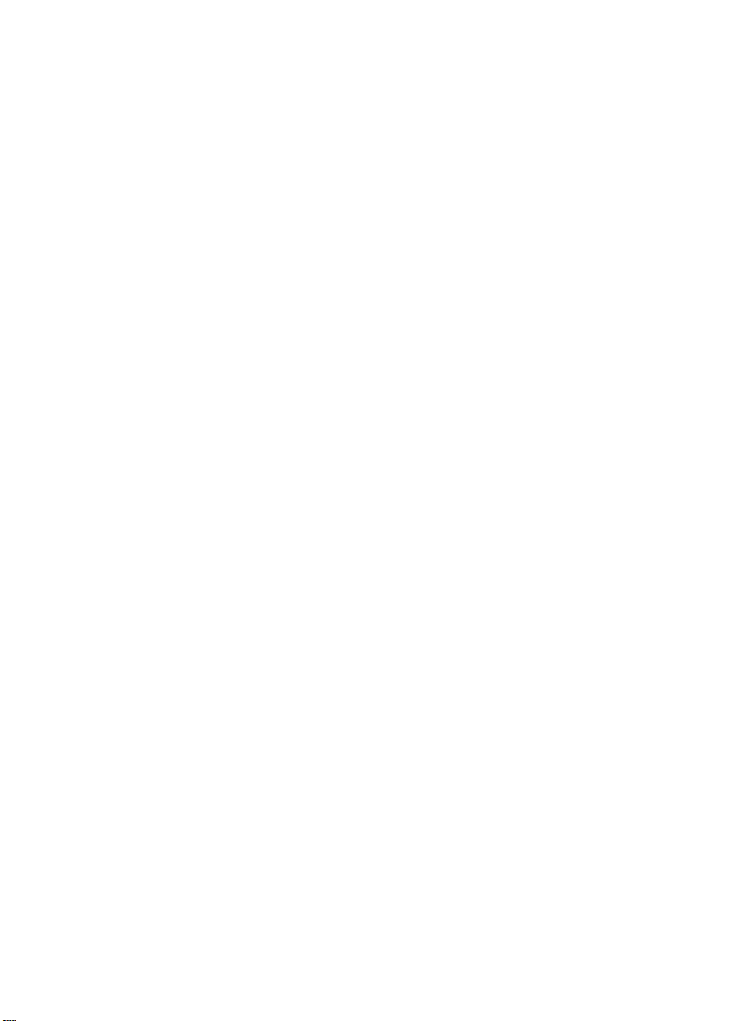
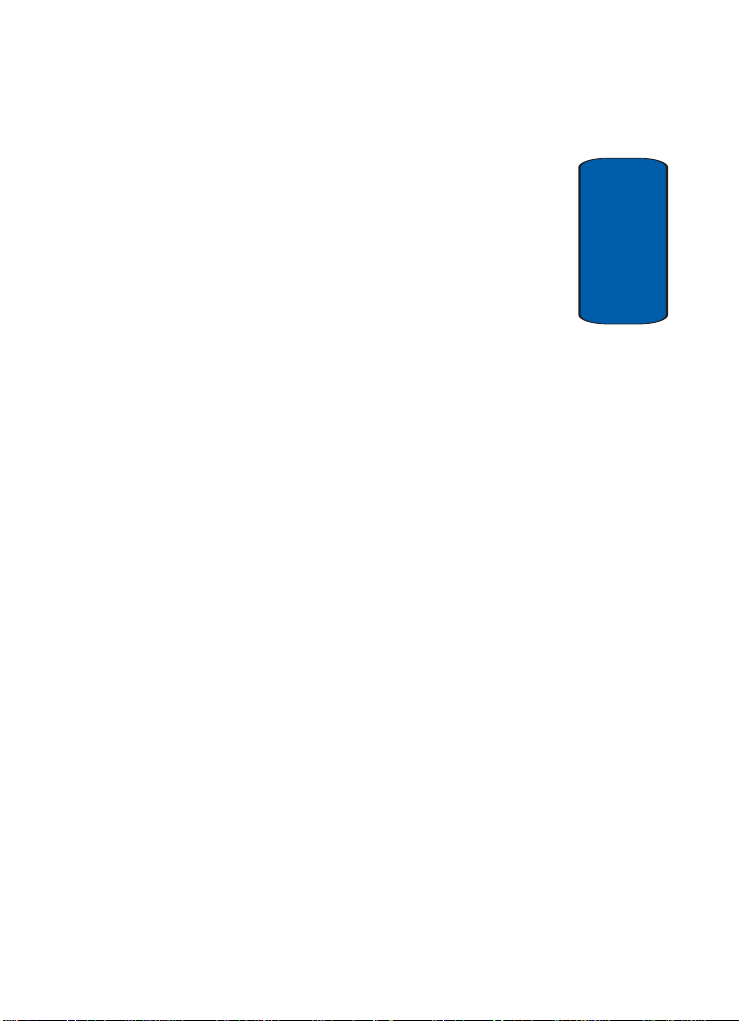
Table of Contents
Section 1: Getting Started..................................5
Activating Your Phone ......................................................6
Switching the Phone On or Off ........................................10
Setting Up Your Voice Mail .............................................11
Section 2: Understanding Your Phone.............15
Features of Your Phone ..................................................16
View of Your Phone ........................................................16
Keys ...............................................................................17
Understanding the Display Screen ..................................19
Section 3: Call Functions..................................21
Making a Call .................................................................22
Adjusting the Call Volume ...............................................24
Answering a Call ............................................................24
Call Log ..........................................................................25
Call Records ...................................................................28
Silent Mode ....................................................................30
Selecting Functions and Options ....................................30
Section 4: Menu Navigation.............................39
Menu Navigation ............................................................40
Menu Outline .................................................................41
Section 5: Entering Text...................................47
Changing the Text Input Mode ........................................48
Using T9 Mode ...............................................................49
Using ABC Mode ............................................................51
Using Symbols ...............................................................53
Using Numbers ..............................................................53
Section 6: Understanding Your Phonebook.....55
Finding a Phonebook Entry .............................................56
Storing a Number in the Phone’s Memory ......................56
Table of Contents 1
Table of Contents
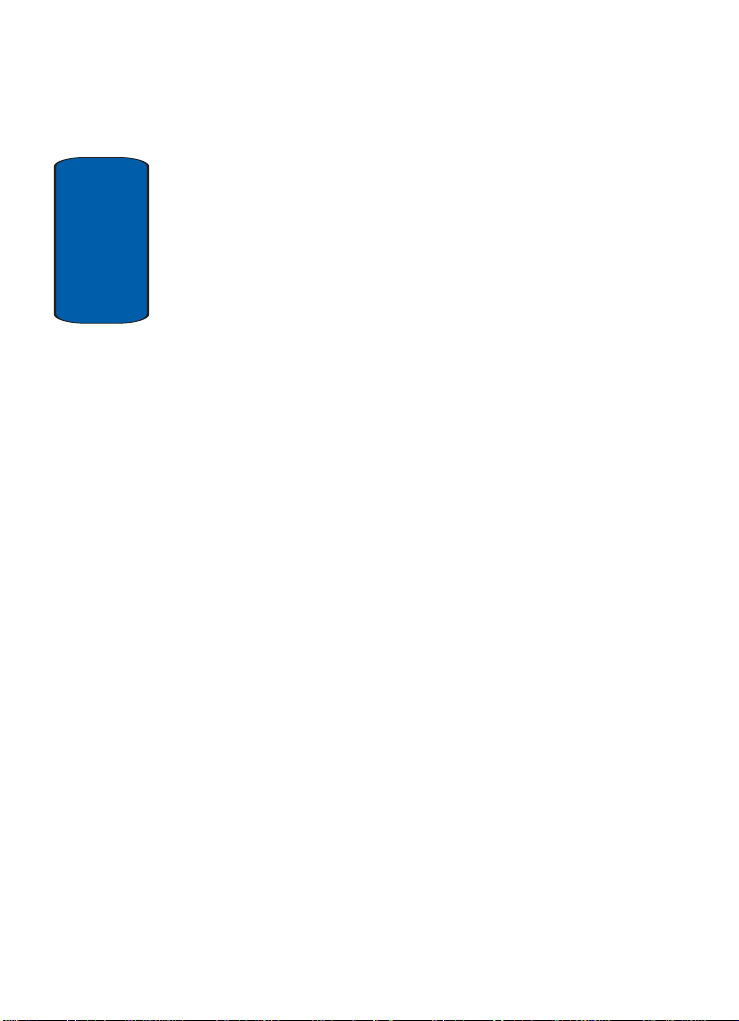
Storing a Number in the SIM Memory .............................58
Dialing a Number from the Phonebook ...........................59
Dialing a Number from the SIM Card ..............................59
Speed Dialing .................................................................59
Copying SIM Phonebook Entries to Phone .......................60
Deleting all Phonebook Entries .......................................61
Table of Contents
Group Settings ...............................................................61
Finding My Own Number ................................................62
Checking the Memory Status ..........................................63
Service Dialing Numbers ................................................63
Section 7: Messaging.......................................65
Types of Messages .........................................................66
Voice messages .............................................................66
Text Messages ...............................................................68
Picture Messages ...........................................................73
Browser Messages .........................................................79
Voice Mail Messages ......................................................80
Broadcast Messages (SIM Dependent) ............................81
Settings ..........................................................................81
Memory Status ...............................................................83
IM (Instant Messaging) ...................................................83
Section 8: Changing Your Settings..................85
Sound Settings ...............................................................86
Phone Settings ...............................................................89
Section 9: Organizer.......................................103
Alarm ...........................................................................104
Calendar .......................................................................105
Calculator .....................................................................108
To Do List .....................................................................108
Voice Memo .................................................................110
Conversion ...................................................................112
Timer ...........................................................................112
2
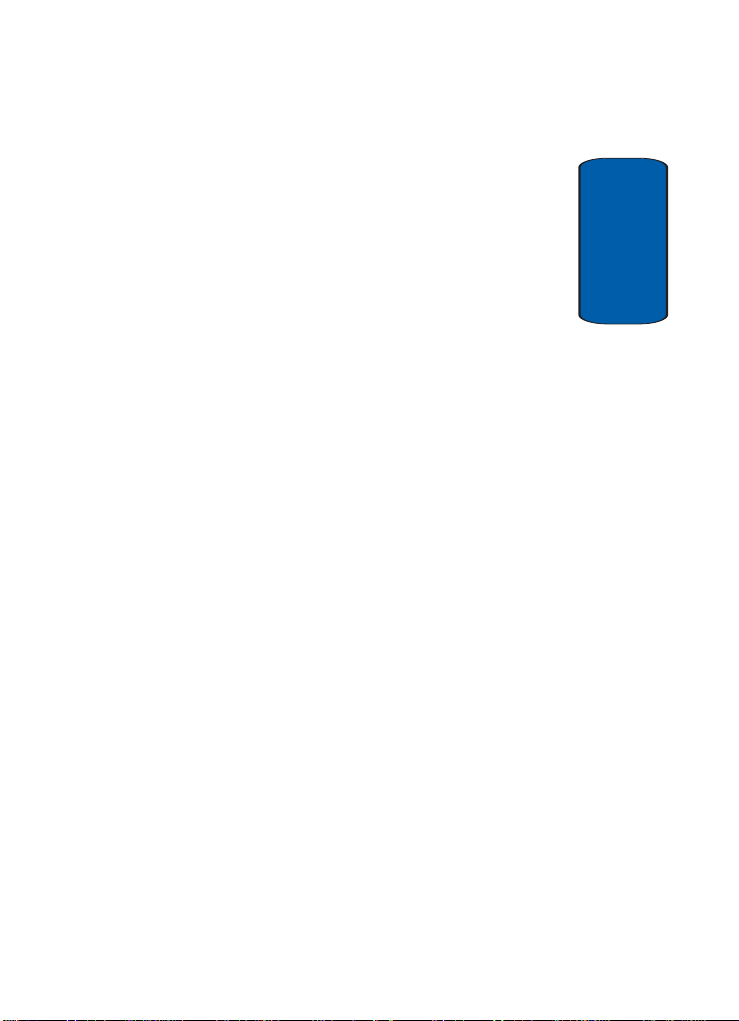
Stopwatch ....................................................................113
Section 10: Funbox.........................................115
t-zones ........................................................................116
Sounds ........................................................................116
Images .........................................................................117
Games .........................................................................117
Delete All .....................................................................120
Memory Status .............................................................120
Section 11: t-zones.........................................121
t-zones ........................................................................122
Section 12: Health and Safety Information....127
Health and Safety Information ......................................128
Consumer Information on Wireless Phones ...................130
Road Safety .................................................................140
Operating Environment .................................................142
Using Your Phone Near Other Electronic Devices ..........142
Potentially Explosive Environments ............................... 144
Emergency Calls ..........................................................145
FCC Notice and Cautions ..............................................146
Other Important Safety Information ...............................147
Product Performance ...................................................148
Availability of Various Features/Ring Tones ...................149
Battery Standby and Talk Time .....................................150
Battery Precautions ......................................................150
Care and Maintenance .................................................152
Section 13: Warranty Information..................155
Standard Limited Warranty ...........................................156
Intellectual Property Statement ....................................162
Samsung Telecommunications America (STA), L.P. ......163
Index............................................................... 165
Table of Contents
Table of Contents 3
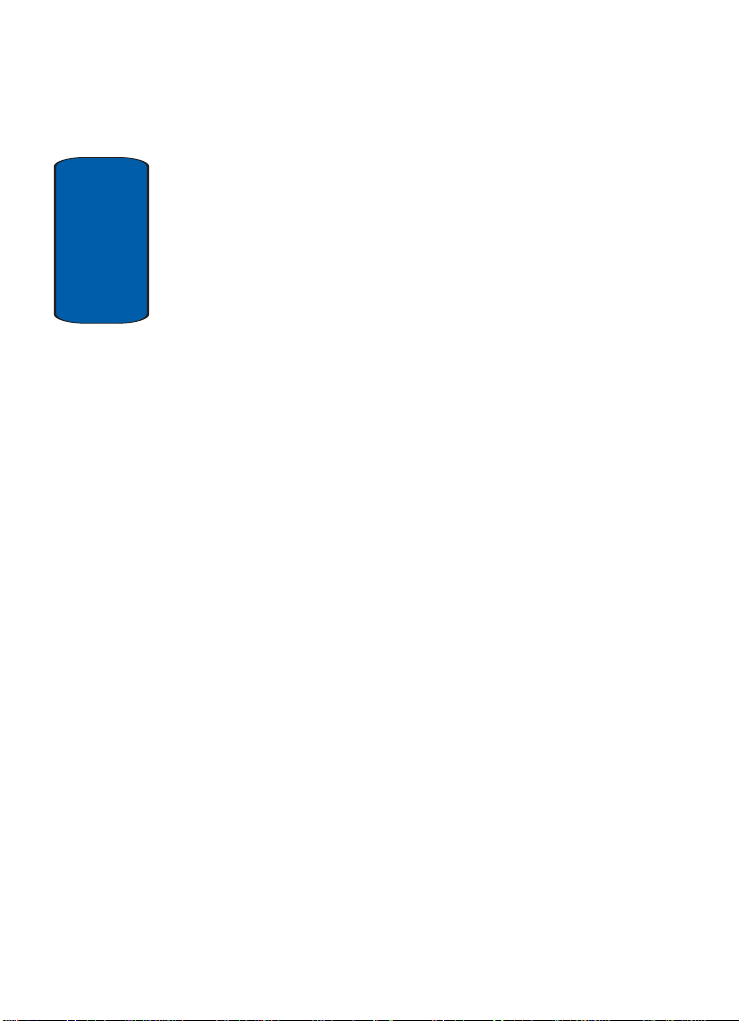
Table of Contents
4
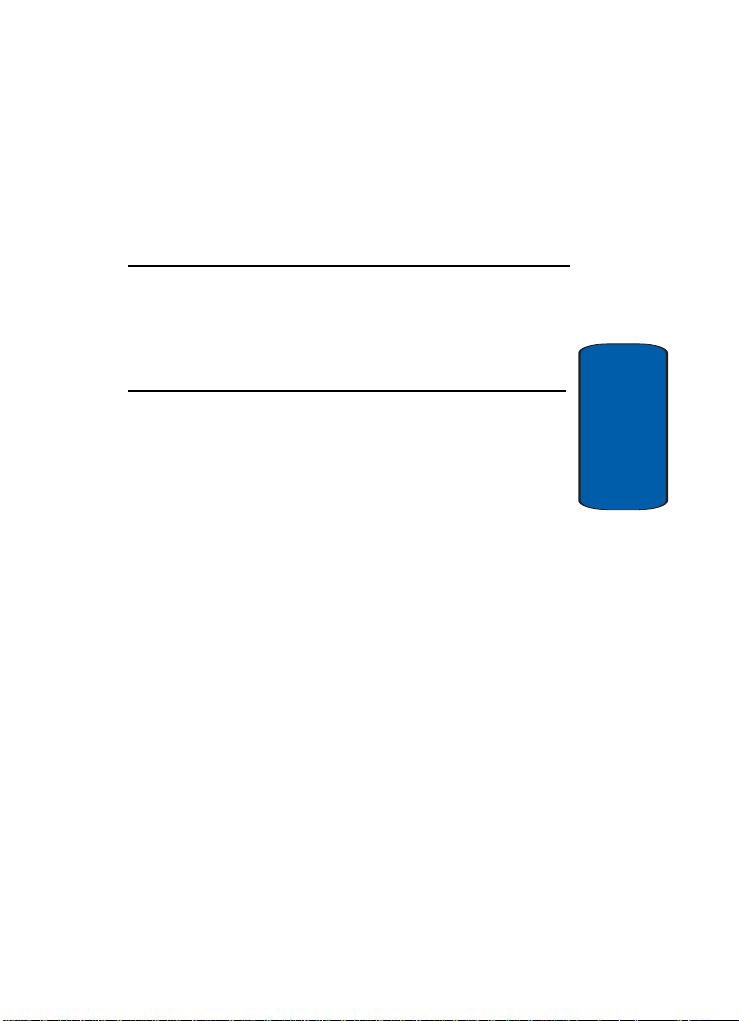
Section 1: Getting Started
Topics Covered
• Activating Your Phone
• Switching the Phone On or Off
• Setting Up Your Voicemail
This section allows you to start using your phone by
activating your service and setting up your voice mail.
Section 1
Section 1: Getting Started 5
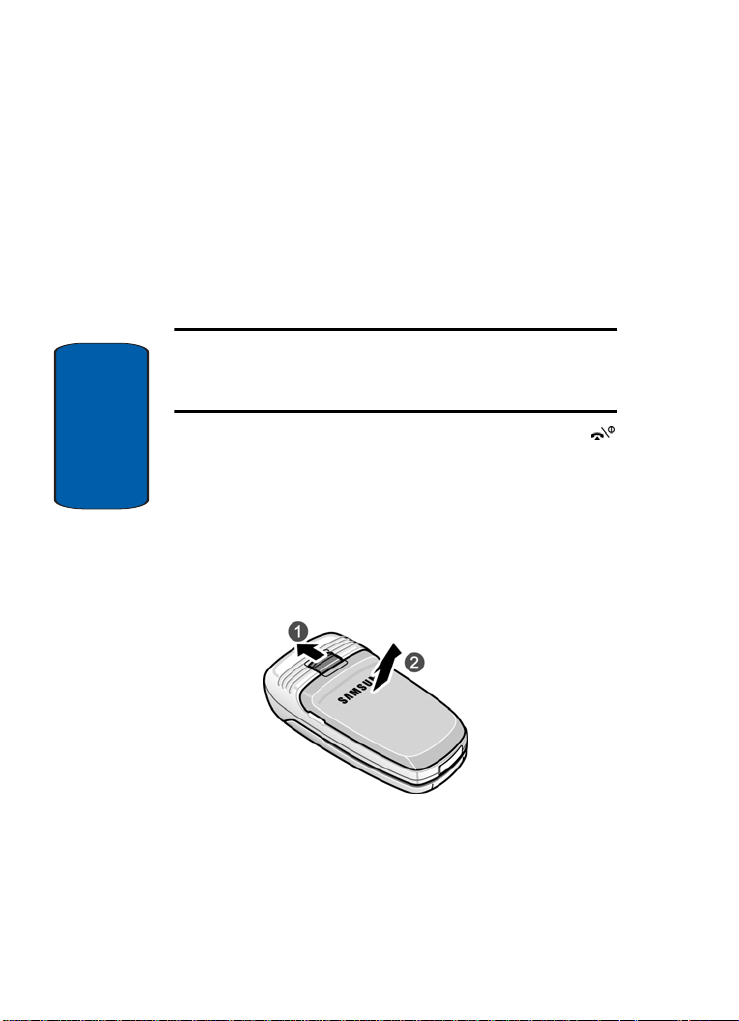
Activating Your Phone
When you subscribe to a cellular network, you are
provided with a plug-in SIM card loaded with your
subscription details, such as your PIN, any optional
services available, and many others.
Installing the SIM Card
Important! The plug-in SIM card and its contacts can be easily damaged
by scratching or bending, so be careful when handling, inserting, or
removing the card.
Keep all SIM cards out of reach of small children.
If necessary , switch off the phone by holding down the
Section 1
key until the power-off image displays.
Remove the battery. To do so:
1. Slide the battery lock toward the top of the phone and
hold it in that position.
2. Lift the battery away, as shown.
6
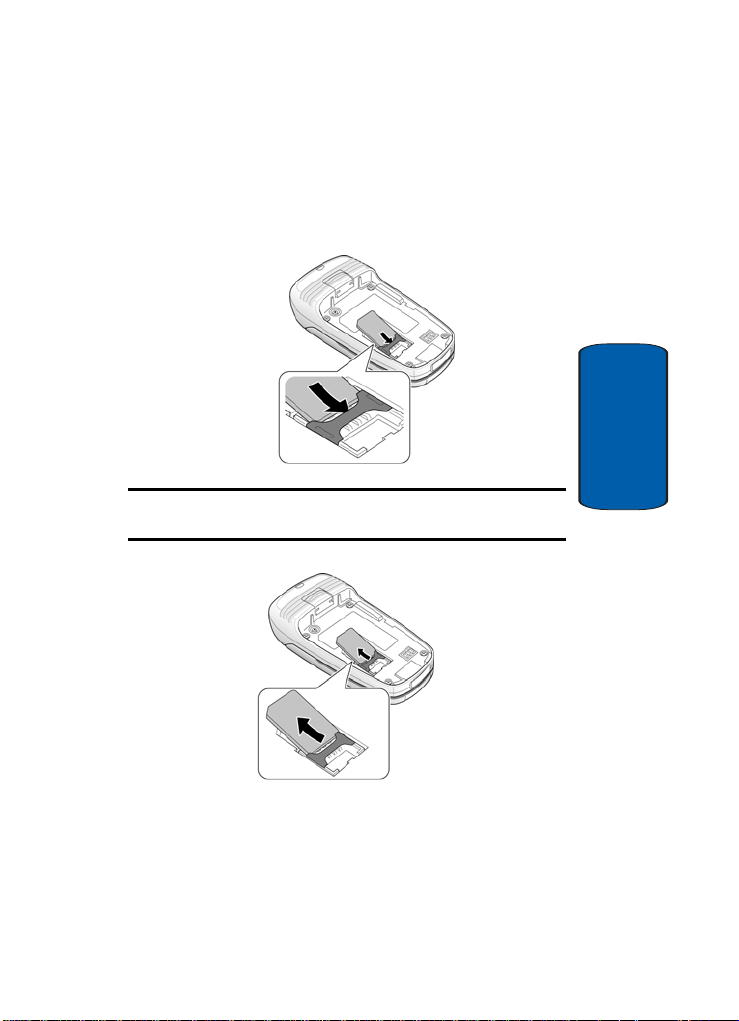
Activating Your Phone
3. Slide the SIM card into the SIM card socket so that the
card locks into place. Make sure the gol d conta cts of the
card face into the phone.
Note: When you need to remove the SIM card, slide it, as shown, and take
it out of the socket.
Section 1
Section 1: Getting Started 7
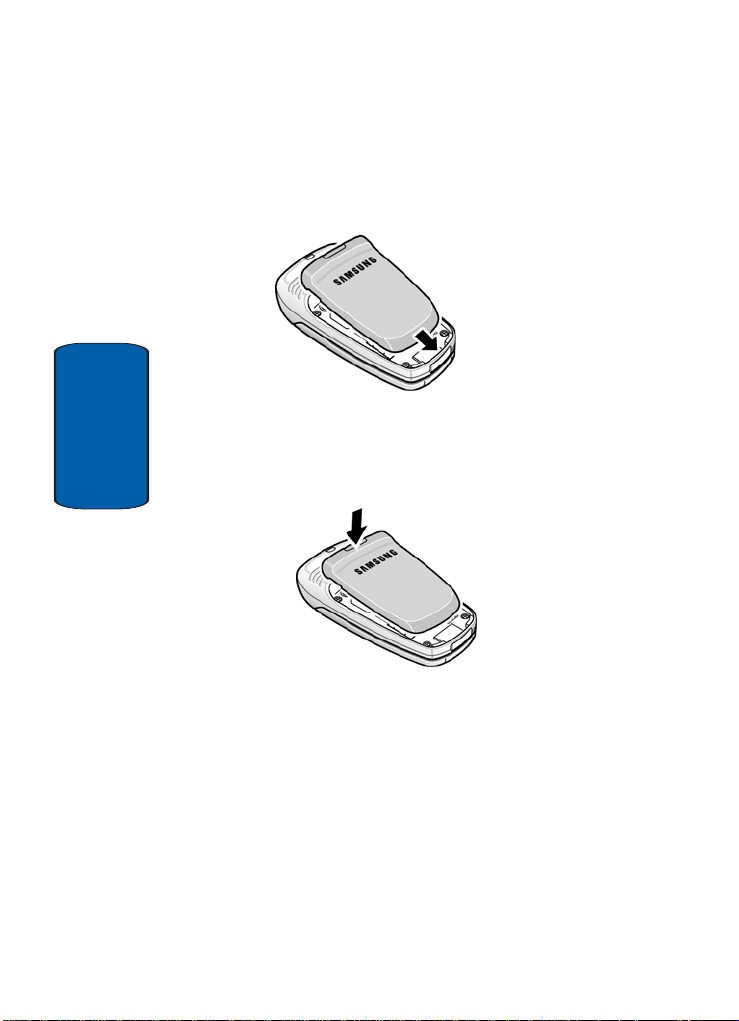
4. Place the battery so that the tabs on the end align with
the slots at the bottom of the phone.
5. Press the battery down until it clicks into place. Make
sure that the battery is properly installed before
Section 1
switching on the phone.
Charging a Battery
Y our phone is powered by a rechargeable Li-ion battery . A
travel adapter comes with your phone for charging the
battery. Use only approved batteries and chargers. Ask
your local Samsung dealer for further details.
Y ou can use the phone while th e battery is char ging, but
this causes the phone to charge more slowly.
8
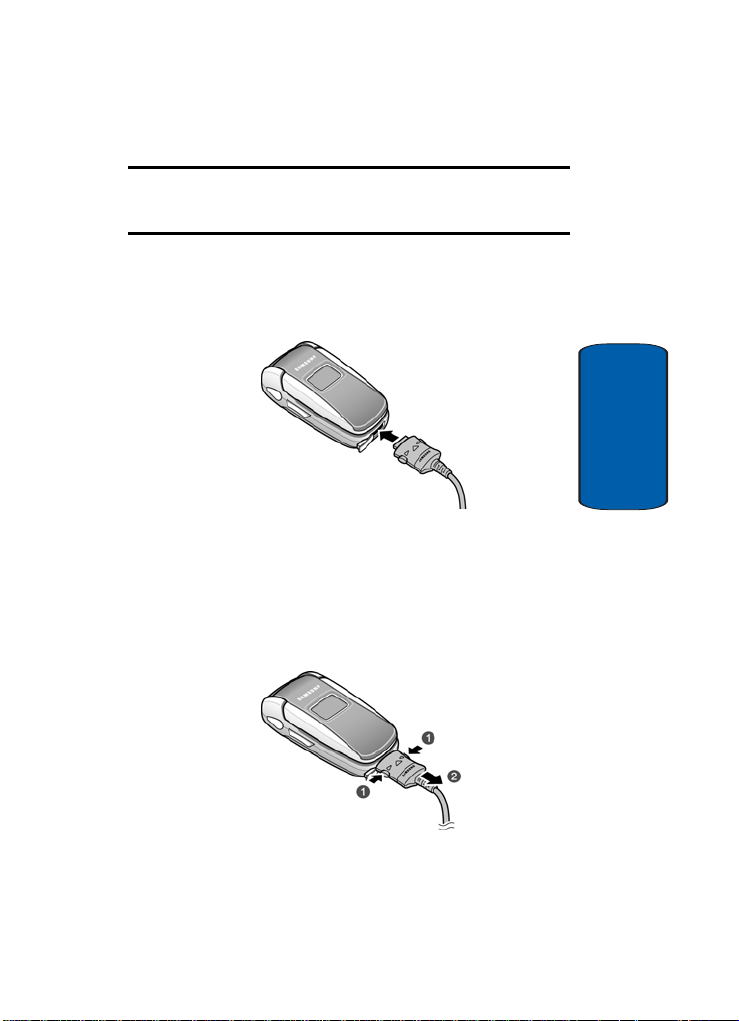
Activating Your Phone
Note: You must fully charge the battery before using your phone for the
first time. A discharged battery recharges fully in approximately
200 minutes.
1. With the battery in position on the phone, remove the
jack cover at the bottom of the phone and plug the
connector of the travel adapter into the jack.
2. Plug the adapter into a standard AC wall outlet.
3. When charging is finished, unplug the adapter from the
power outlet and disconnect it from the phone by
pressing the buttons on both sides of the connector (1)
and pulling the connector out (2).
Section 1
Section 1: Getting Started 9
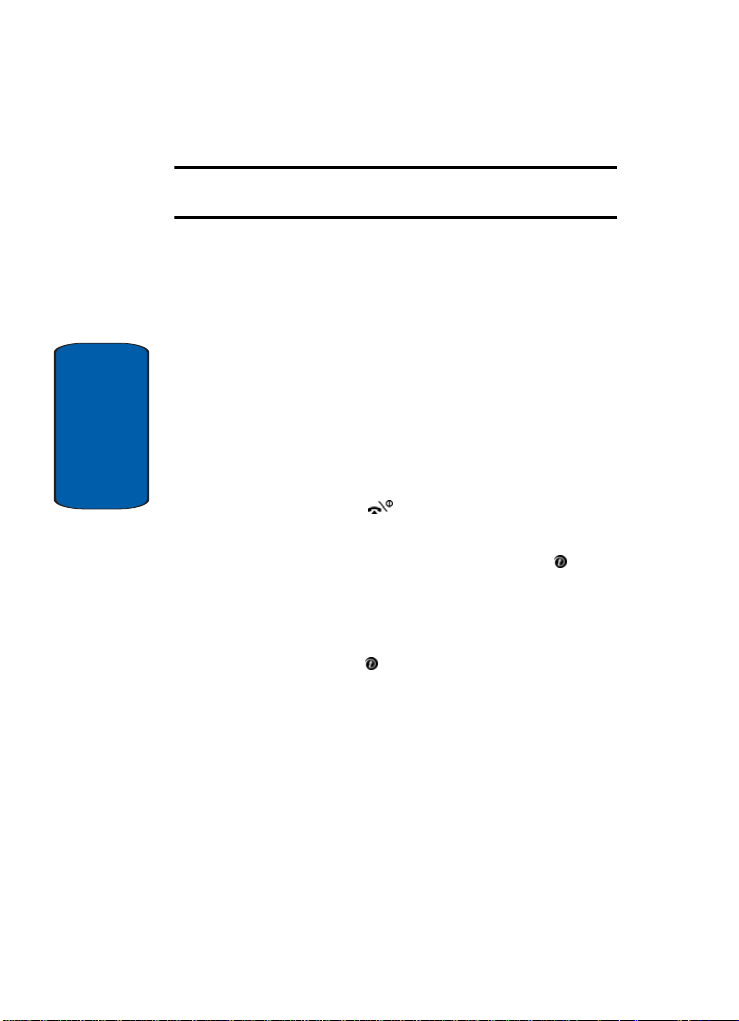
Note: You must unplug the adapter before you remove the battery from the
phone during charging; otherwise, the phone could be damaged.
Low Battery Indicator
When the battery is weak and only a few minutes of talk
time remain, a warning tone sounds and the “Warning
Low Battery” message repeats at regular intervals on the
display. When this happens, your phone turns off the
backlight to conserve the remaining battery power.
When the battery level becomes too low, the phone
automatically turns off.
Section 1
Switching the Phone On or Off
1. Open the phone.
2. Press and hold the key until the phone switches on.
3. If the phone asks you to enter the phone password, enter
the password and press the OK soft key or the key.
The password is preset to “00000000” at the factory. For
further details, see "Change Password" on page 95.
4. If the phone asks for a PIN, enter the PIN and press the
OK soft key or the key. For further details, see "PIN
Check" on page 94.
The phone searches for your network and after finding it,
the Idle screen appears. Now, you can make or receive
calls.
10
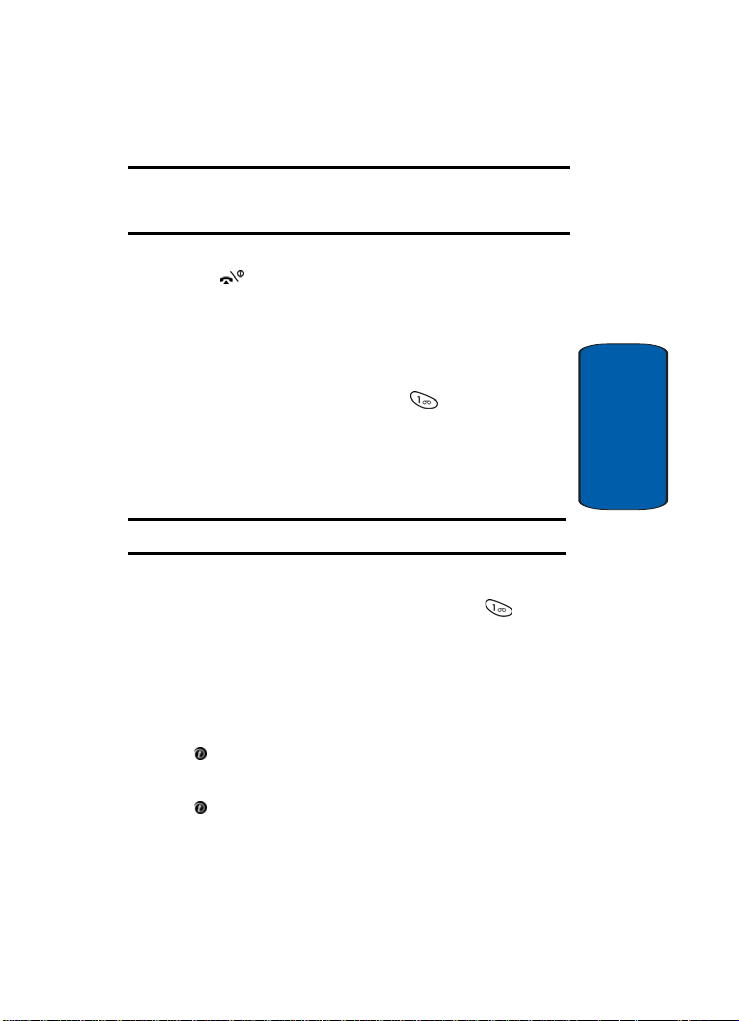
Setting Up Your Voice Mail
Note: The display language is preset to English at the factory. To change
the language, use the Language menu. For further details, see "Language"
on page 93.
5. When you wish to switch off the phone, press and hold
the key until the power-off image displays.
Setting Up Your Voice Mail
For new users, follow the instructions below to set up
voicemail:
1. In Idle mode, press and hold the key on the keypad.
You are prompted to enter the password.
2. Follow the voice mail prompts to create a password, a
greeting, and your voice mail greeting.
Note: These steps may be different depending on your network.
Accessing Your Voice Mail
Y ou can access your Voice Mail by pressing the key on
the keypad or by going to the menu. To access V oice Mail
using the menu:
1. In Idle mode, press the Menu soft key to access Menu
mode.
2. Highlight Messages and press the Select soft key or the
key.
3. Highlight V oice mail and press the Select soft key or the
key.
Section 1
Section 1: Getting Started 11
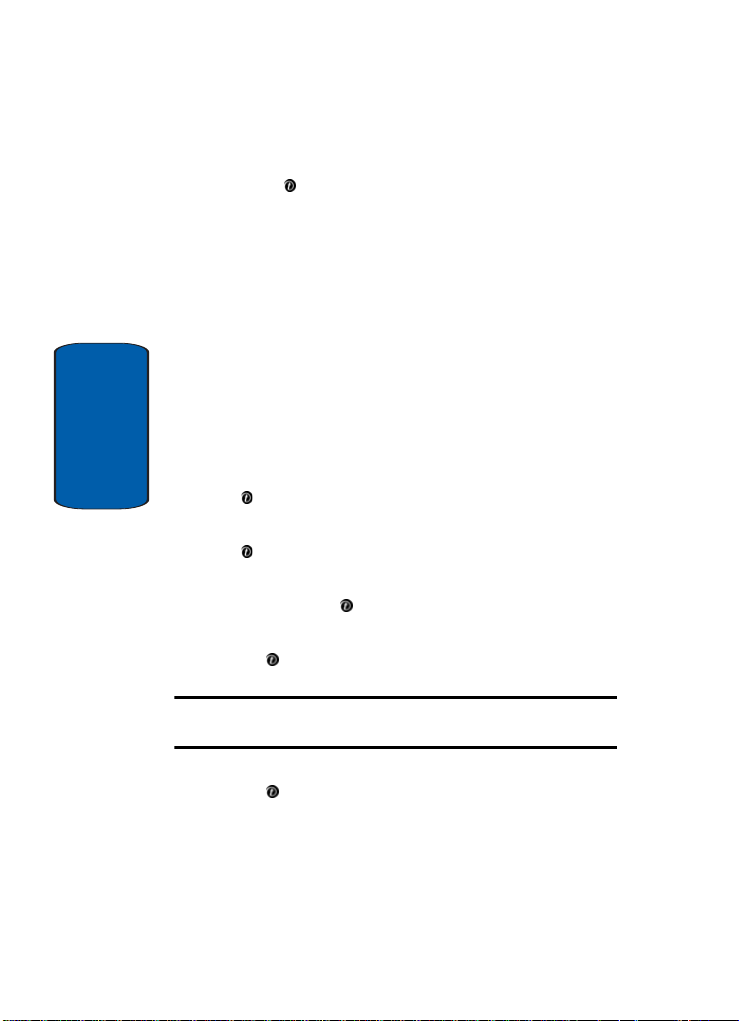
4. Highlight Call voice mail and press the Select soft key
or the key. Your phone dials the specified voice mail
number.
5. When connected, follow the voice prompts from the
voice mail center.
Changing the Voice Mail Number
Y our SIM card gives you the default service number of the
voice mail center. However , you may need to change the
number . Use the followi ng procedures to change your
voice mail number.
1. In Idle mode, press the Menu soft key to access the
Section 1
Note: After your phone has been activated by your service provider, the
Empty option will appear as the Voice mail option.
Menu mode.
2. Highlight Messages and press the Select soft key or the
key.
3. Highlight Voice mail and press the Select soft key or the
key.
4. Highlight Voice server number and press the Select
soft key or the key.
5. Select the Empty option and press the Select soft key or
the key.
6. Highlight Edit number and press the Select soft key or
the key.
7. After editing the number, press the OK soft key to save
the update.
12
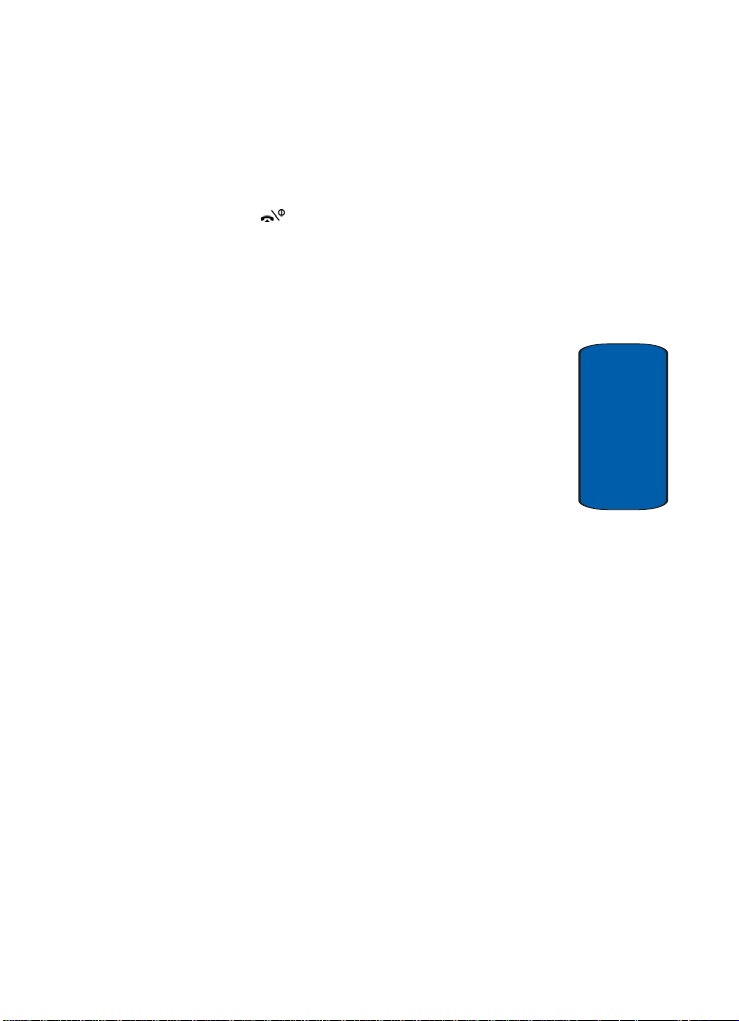
Setting Up Your Voice Mail
You may also select the option to edit the voice mail
name or delete the voice mail number.
8. Press the key to return to Idle mode.
Section 1
Section 1: Getting Started 13
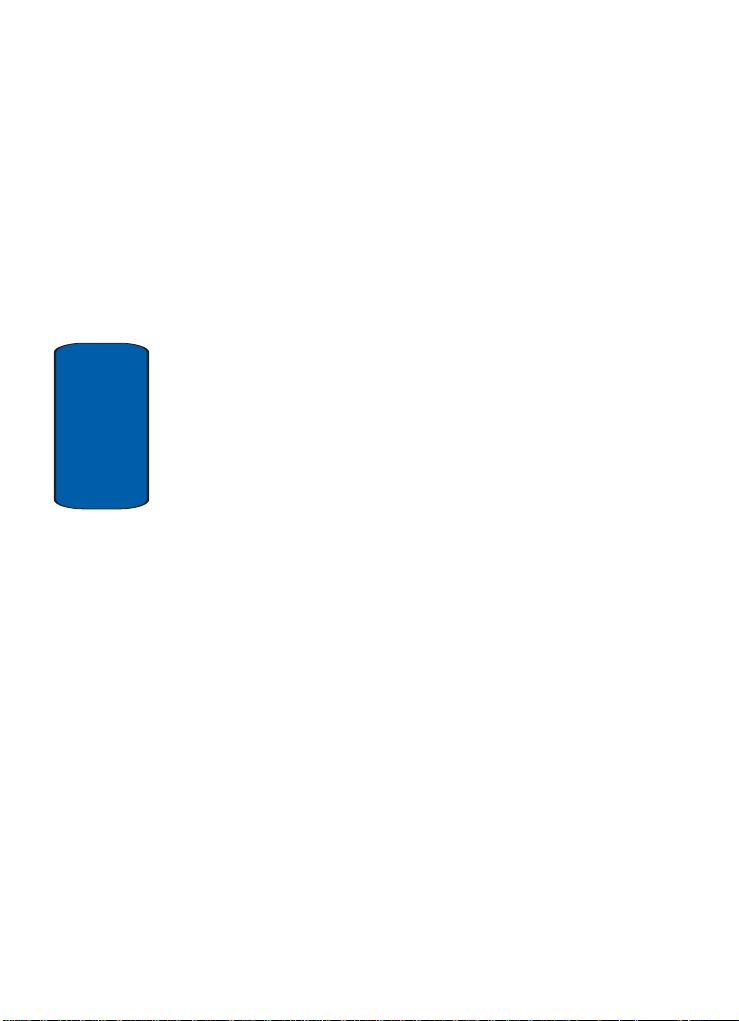
Section 1
14
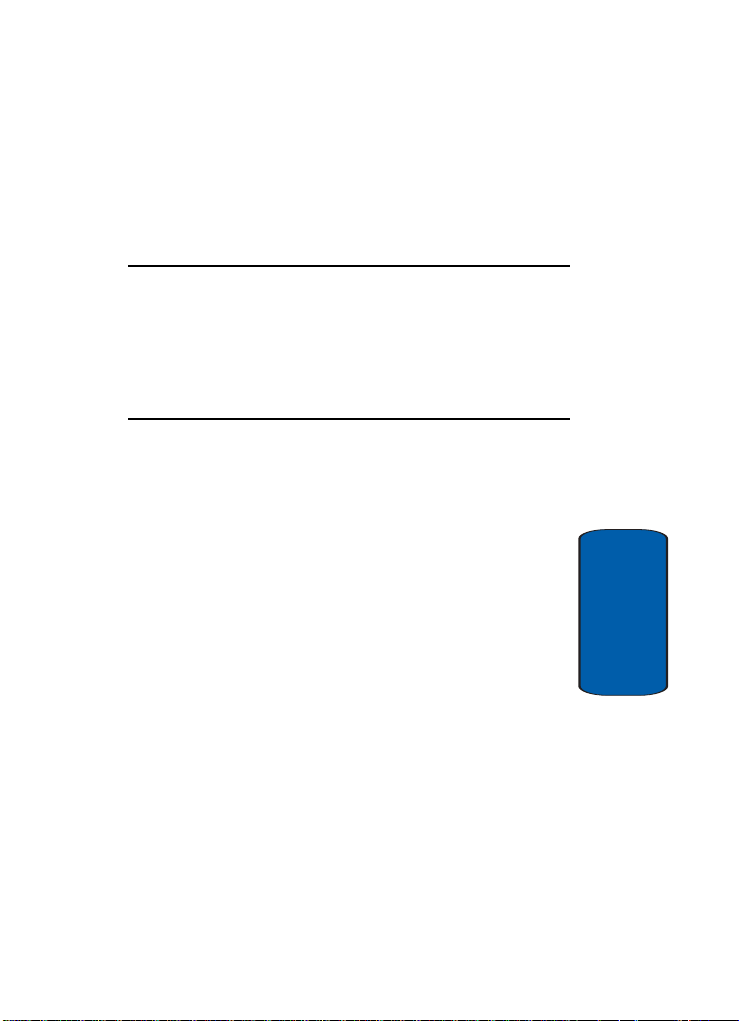
Section 2: Understanding Your Phone
Topics Covered
• Features of Your Phone
• View of Your Phone
•Keys
• Understanding the Display Screen
This section outlines some key featur es of your phone. It
also displays the screen and the icons that are displayed
when the phone is in use.
Section 2
Section 2: Understanding Your Phone 15
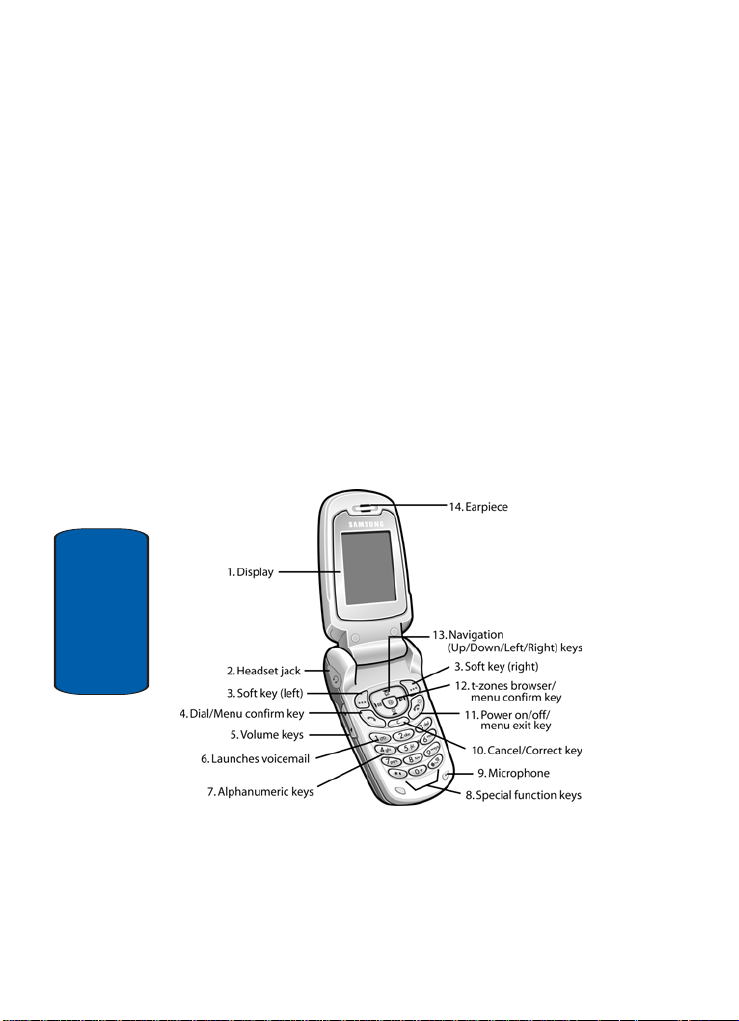
Features of Your Phone
Your phone is lightweight, easy-to-use and offers many
significant features. The following list outlines a few of
the features included in your phone.
• User friendly, menu driven access to features and options.
• Instant Messaging capability.
• Multimedia capability.
• Organizer feature provides calendar, to-do list, alarms,
calculator, and conversion capability.
View of Your Phone
The following illustrations show the main elements of
your phone:
Section 2
16

Keys
The following list correlates to the illustrations.
1. Display area where text and graphics are displayed.
2.
The headset jack is used for the hands-free headset.
3.
Performs the functions indicated by the screen text on
the bottom line of the display.
4. Makes or answers a call.
In Idle mode, recalls the last number dialed or received
when held down.
In Menu mode, selects a menu function or stores
information that you have entered, such as a name in
the phone or SIM memory.
5. During a call, adjusts the earpiece volume.
In Idle mode with the phone open, adjusts the keypad
tone volume. With the phone closed, turns on the
external display when held down.
6. In Idle mode, accesses voice mail when held down.
7. Enters numbers, letters, and some special characters.
Keys
Section 2
Section 2: Understanding Your Phone 17
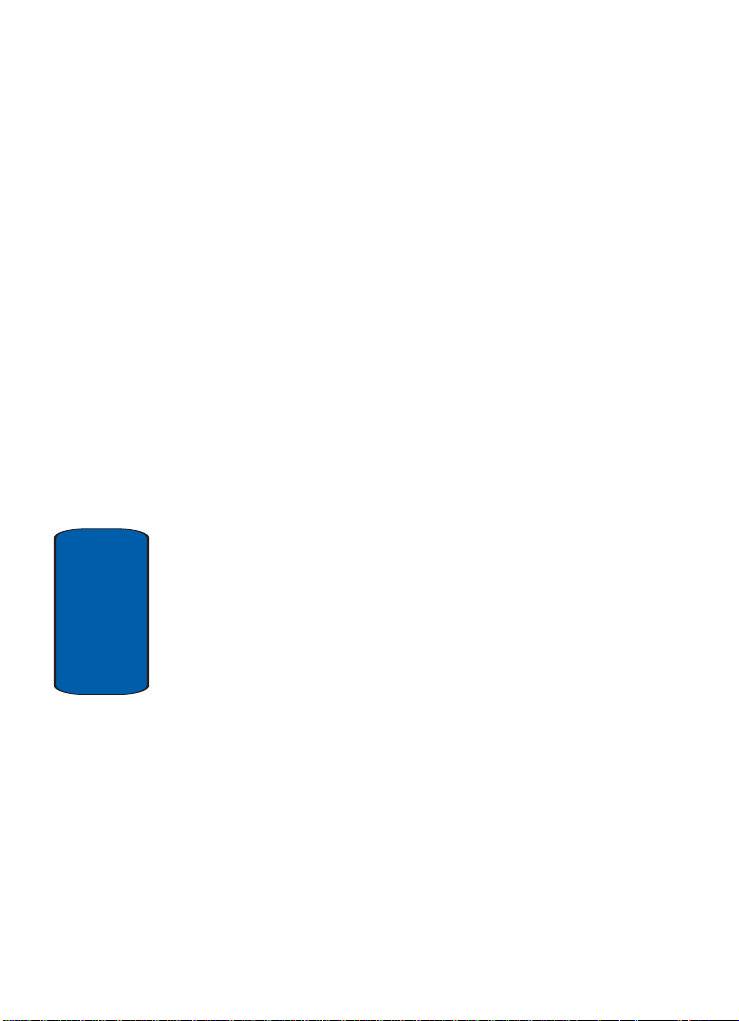
Section 2
8. Enters special characters. Performs various functions.
9. The microphone used during phone calls and voice
memo recordings.
10.Deletes characters from the display.
In Menu mode, returns you to the previous menu level.
11.Ends a call. Also switches the phone on and off when
held down.
In Menu mode, cancels your input and returns the phone
to Idle mode.
12.In Idle mode, launches the WAP (Wireless Application
Protocol) browser.
In Menu mode, selects the highlighted menu options.
13.In Menu mode, scrolls through the menus and
Phonebook.
In Idle mode, the Down key allows you to access the
Phonebook Search menu directly.
When entering text, moves the cursor to the left or right,
depending on which side you push.
14.The earpiece is used to listen to audio from your phone.
15.The external display shows the received signal strength,
the phone battery level, the date and time.
18
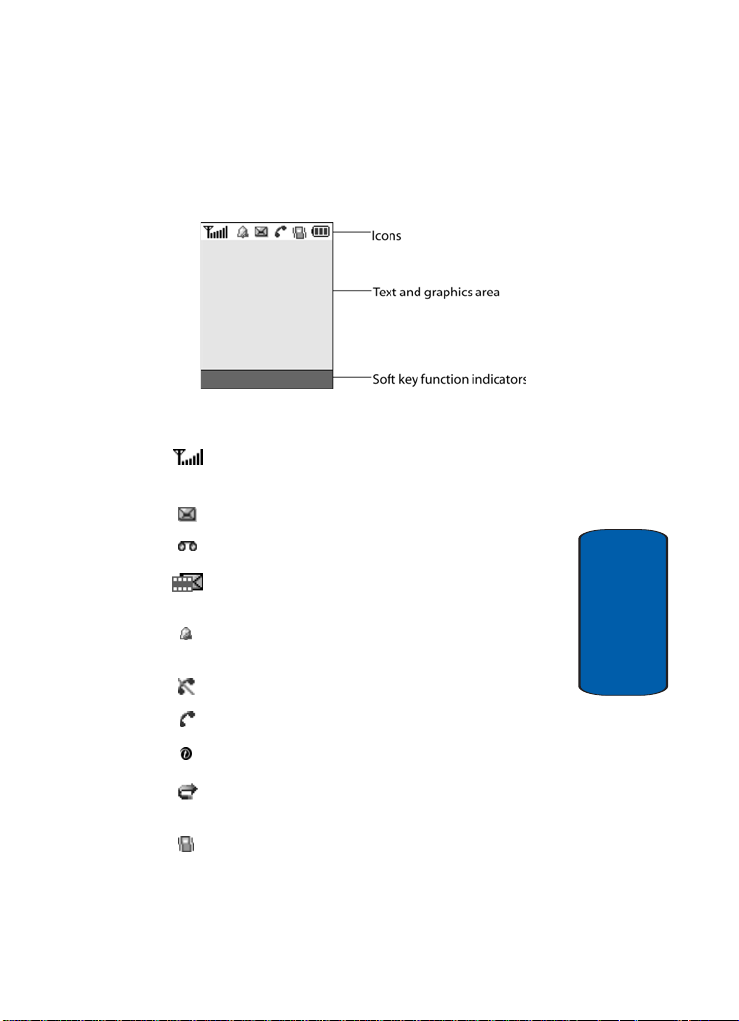
Understanding the Display Screen
Understanding the Display Screen
The display has 3 areas:
Icons
Shows the received signal strength. The greater the
number of bars, the stronger the signal.
Appears when a new text message has been re cei v ed.
Appears when a new voice mail has been rece ive d.
Appears when a new multimedia message has been
received.
Appears when you set an alarm to ring at a spe cif i ed
time. For detail s, see page "Alarm" on page 104.
Appears when you are out of your service area.
Section 2
Appears when a call is in progress.
Appears when you are connected to a WAP service.
Appears when the Call Forw ar di ng f eature i s a cti ve. For
details, see "Call Forwarding" on page 99.
Appears when Alert type is set to vibration.
Section 2: Understanding Your Phone 19
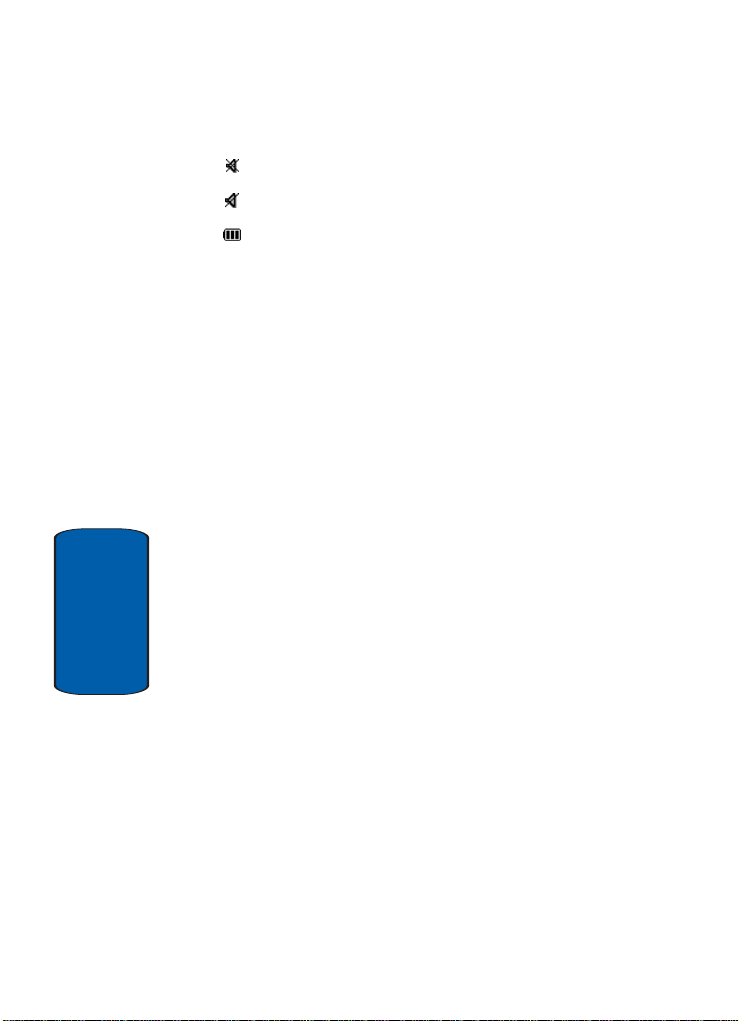
Appears when Silent mode is active.
Appears when Mute is active.
Shows the level of your battery. The more bars you see,
the more power you have remaining.
Backlight
A backlight illuminates the display and the keypad.
When you press any key or open the phone, the backlight
comes on. It goes off when no keys are pressed within a
given period of time, depending on the setting in the Back
light menu. The display turns off after one minute to
conserve battery power.
T o specify the length of time the backlight is active, set the
Back light menu. See "Back Light" on page 92 for further
details.
External Display
Your phone has an external display on the front of the
phone. It indicates when you have an incoming call, a
missed call, or a message. It also a lerts you at a specified
time when you have set an alarm. See "Alarm" on page 104
Section 2
for further details. The backlight turns on and the
corresponding icon appears on the external display.
When you close the phone, the display shows the date and
current time on a digital clock.
20
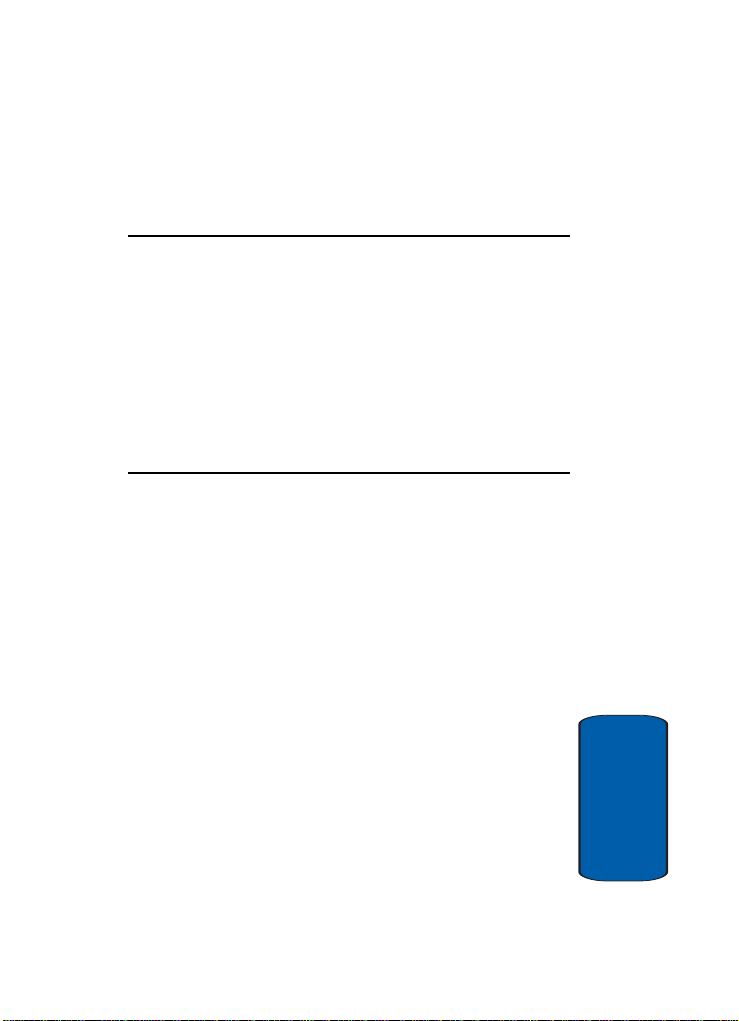
Section 3: Call Functions
Topics Covered
• Making a Call
• Adjusting the Call Volume
• Answering a Call
•Call Log
•Call Records
• Silent Mode
• Selecting Functions and Options
This section allows you to make or answer a call. It al so
includes the features and functionality associated with
making or answering a call.
Section 3: Call Functions 21
Section 3
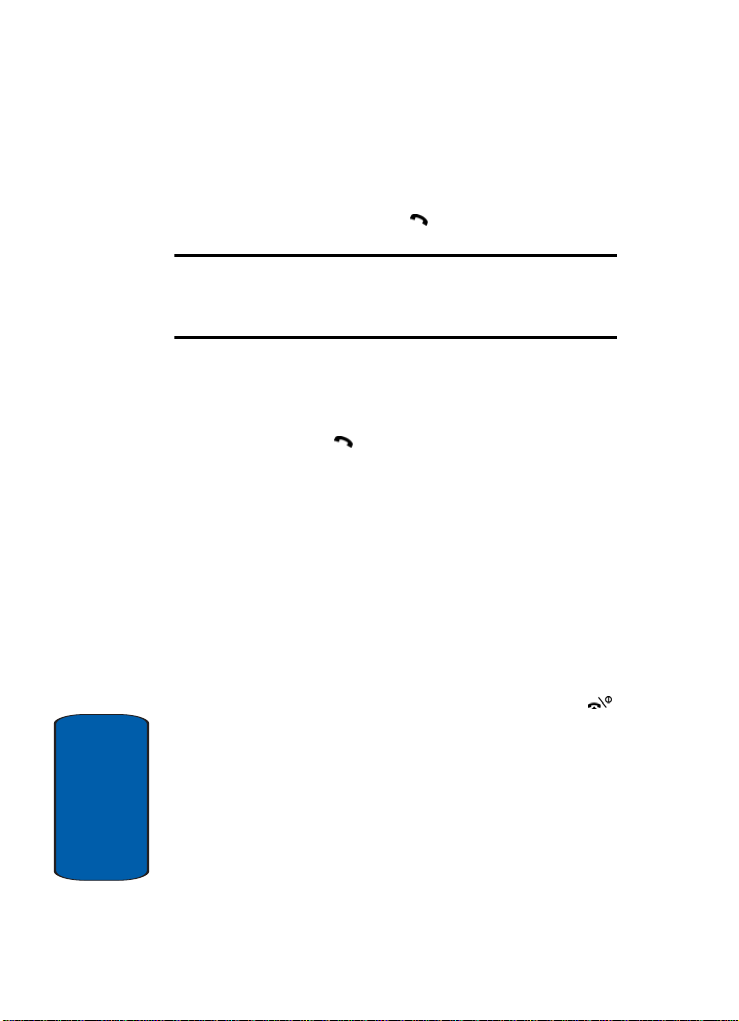
Making a Call
When the idle screen displays, enter the area code and
phone number, and press the key.
Note: When you activate the Auto redial option in the Extra settings menu,
the phone will automatically redial up to 10 times when the person does
not answer the call or is already on the phone. See "Extra Settings" on
page 97 for further details.
Making an International Call
1. Press and hold the 0 key. The + character appears.
2. Enter the country code, area code, and phone number
and press the key.
Correcting the Number
1. To clear the last digit displayed, press the C key.
2. To clear any other digit in the number, press the Left or
Right key until the cursor is immediately to the right of
the digit to be cleared. Press the C key. You can also
enter a missing digit.
3. To clear the whole display, press and hold the C key.
Ending a Call
When you want to finish your call, briefly press the
key.
Redialing the Last Number
The phone stores the numbers of the calls you’ve dialed,
received, or missed if the call recipient or caller is
Section 3
identified. See "Caller ID" on page 101 for further d etails.
To recall any of these numbers:
22
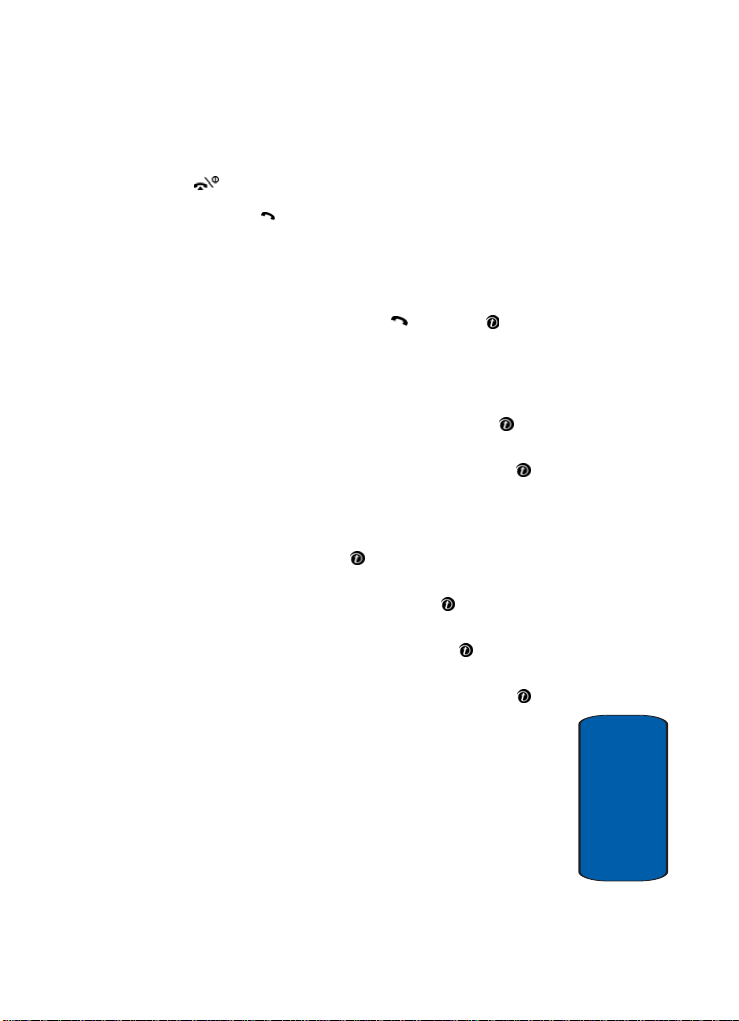
Making a Call
1. If you have typed characters on the display, press the
key to return to Idle mode.
2. Press the key to display a list of the most recent
numbers used in the order you dialed or received them.
3. Use the Up and Down keys to scroll through the
numbers until the number you want highlights.
4. To dial the number, press the key or the key.
Before you dial the number, you also have the following
options:
• To see details of the number, press the Options soft key and
select
Details. Press the Select soft key or the key.
• To call back the number , pr ess the
select
Call back. Press the Select soft key or the key.
The number is dialed.
• To send a text or picture mes sage to t he number, press the
Options soft key and
Options soft key and select Send message. Press the
Select soft key or the key.
• To edit the number, press the
Options soft key and select
Edit. Press the Select soft key or the key .
• To delete the number, press the
Options soft key and select
Delete. Press the Select soft key or the key.
• To delete all of the numbers, press the
select
Delete all. Press the Select soft key or the key.
Options soft key and
Making a Call from the Phonebook
Y ou can stor e phone numbers that you use regularly on
the SIM card or in the phone’s memory . These entries are
collectively called Phonebook.
Once you have stored a number in the Phonebook, you
can dial it by pressing a few keys. Y ou can also assign your
Section 3: Call Functions 23
Section 3
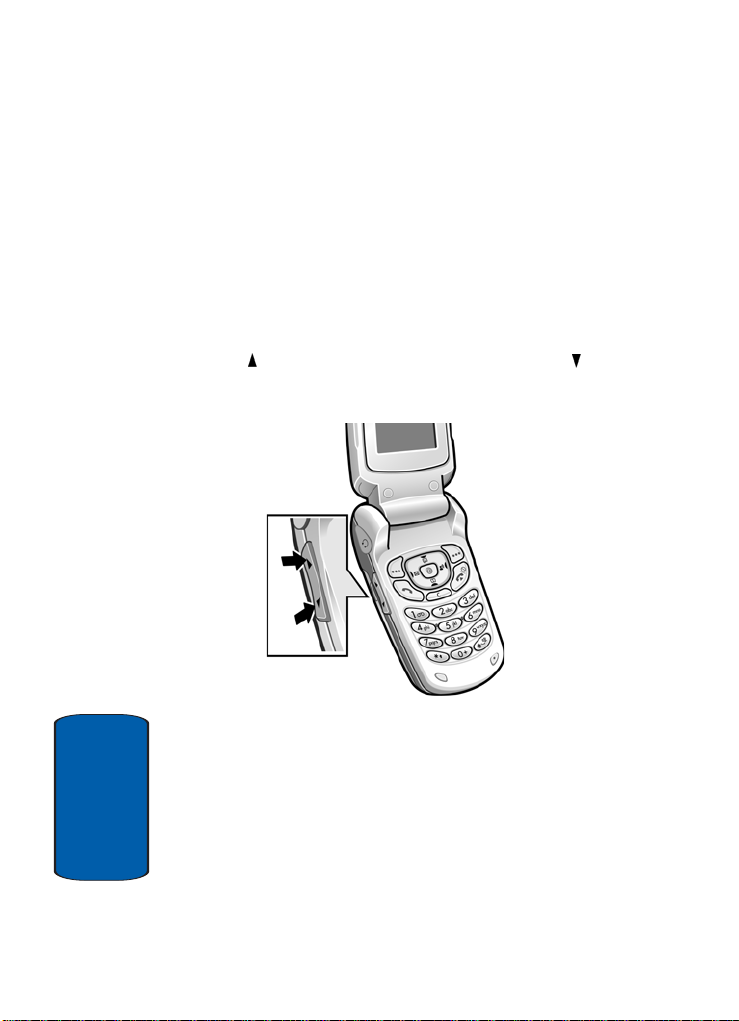
most frequently-used numbers to number keys using the
Speed Dial feature.
For further details about the Phonebook feature, see
"Section 6: Understanding Your Phonebook" on page 55.
Adjusting the Call Volume
During a call, if you want to adjust the earpiece volume,
use the Volume keys on the left side of the phone.
Press the key to increase the volume level and the key
to decrease the level.
In Idle mode, you can also adjust the keypad tone volume
using these keys.
Answering a Call
Section 3
When someone calls you, the phone rings and displays
the incoming call image.
24
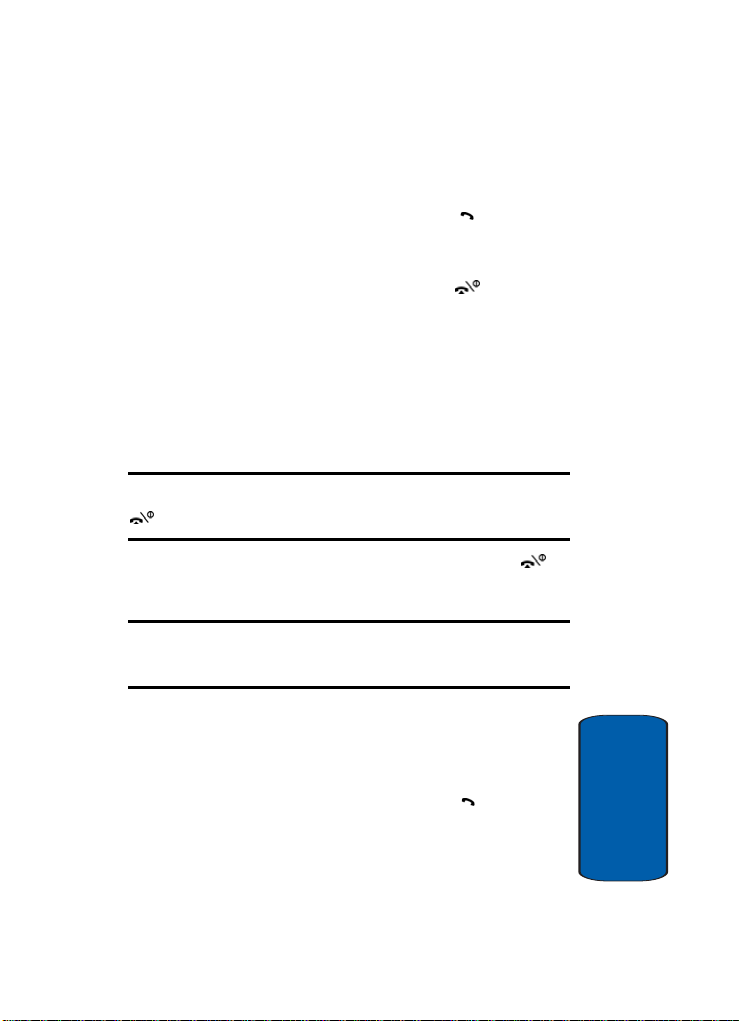
Call Log
The caller’s phone number , or name if stored in
Phonebook, displays.
1. If necessary, open the phone. Press the key or the
Accept soft key to answer the incoming call.
If the Anykey answer option is activated, you can press
any key to answer a call except for the key and the
Reject soft key. For further details about the Anykey
answer option, see "Extra Settings" on page 97.
If the Active Flip option is activated, you can answer the
call simply by opening the phone. For further details
about the Active Flip option, see "Extra Settings" on
page 97.
Note: To reject an incoming call, press and hold the Volume keys on the left
side of the phone before opening the phone, or press the Reject soft key or
key.
2. End the call by closing the phone or pressing the
key.
Note: You can answer a call while using the Phonebook or menu features.
After ending the call, the phone returns to the function screen you were
using.
Call Log
All incoming, outgoing and missed calls ar e listed in the
Call Log.
1. To access the Call Log option, press th e key. A list of
calls displays.
Section 3: Call Functions 25
Section 3
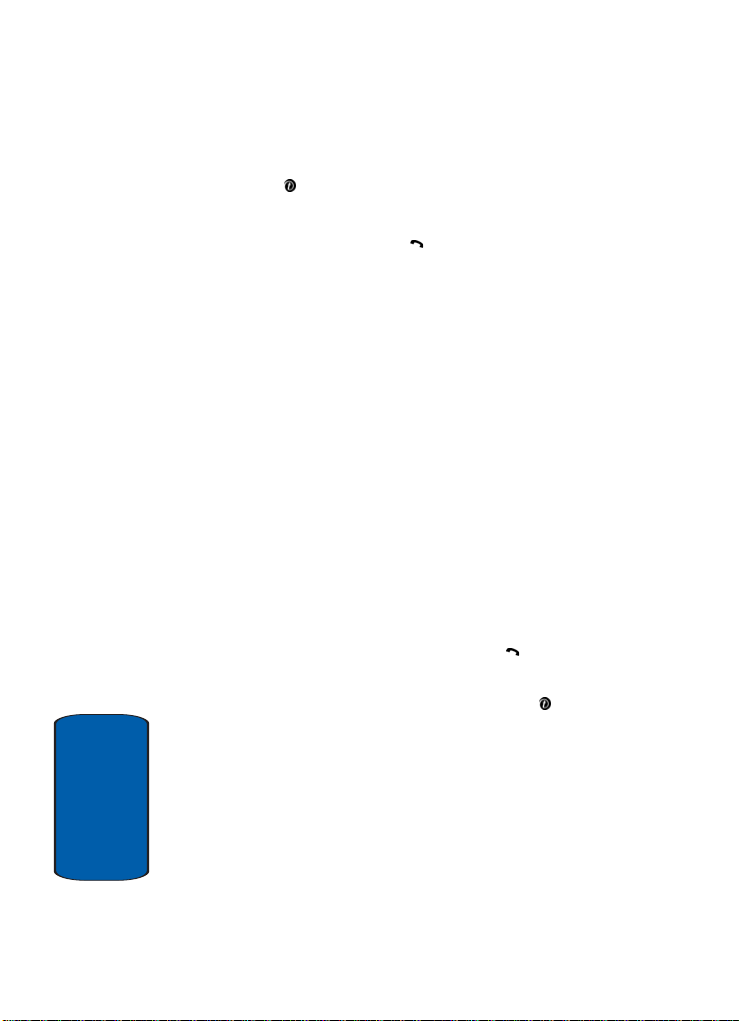
2. Highlight one of the calls and press the Options soft key
or the key. You can use the different options to view
call details, call back, send a message, edit, or delete.
3. To place a call, press the key.
Viewing Missed Calls
When you are unable to answer a call for any reason, you
can find out who is calling you, if this service is available,
so that you can call the person back.
The number of calls you have missed displays on the idle
screen and the external display immediately after a call is
missed.
To view a missed call immediately:
1. If the phone is closed, open the phone.
2. Press the View soft key.
The number corresponding to the most recent missed
call displays, if available.
3. T o scro ll thr ough th e missed calls, press the Up or Down
key.
4. To call the number displayed, press the key.
5. To edit or delete a missed call number, highlight the
number and press the Select soft key or the key. See
procedures below.
Editing a Missed Call Number
To edit a missed call number:
Section 3
1. Press the Options soft key and select Edit.
26
