Samsung SGHX495 Users manual
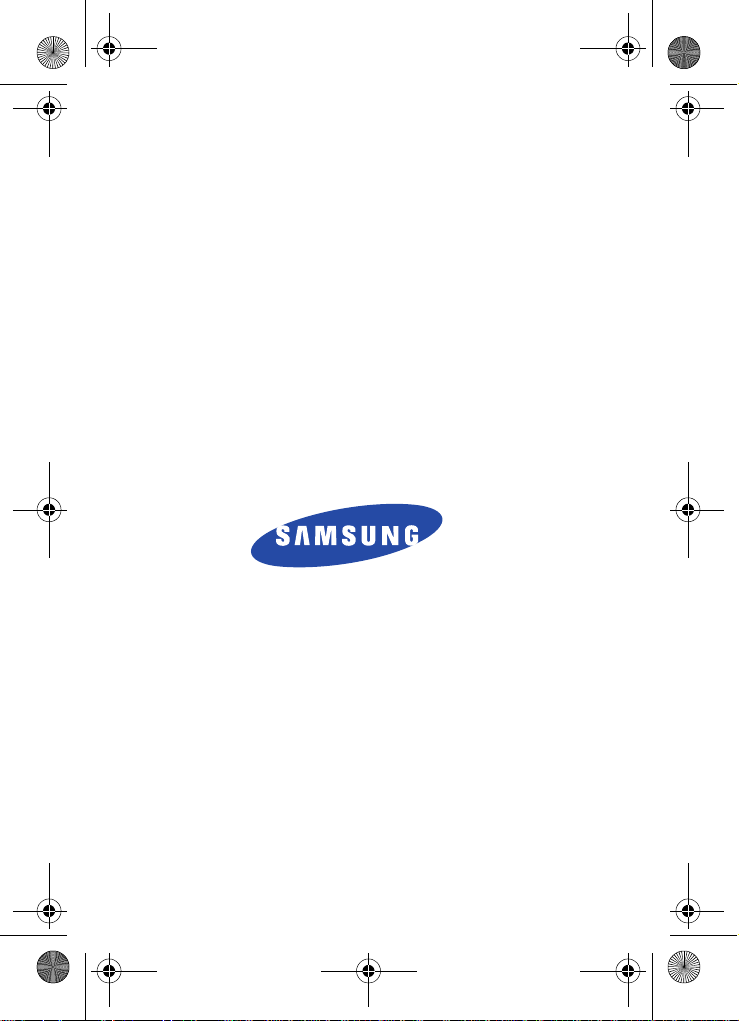
x495.book Page 1 Saturday, April 9, 2005 4:23 PM
SGH-x495 Series_Draft
PORTABLE Tri-Mode
TELEPHONE
User Guide
Please read this manual before operating your
phone, and keep it for future reference.
UVED1_1.1_WCx495_040905_d1
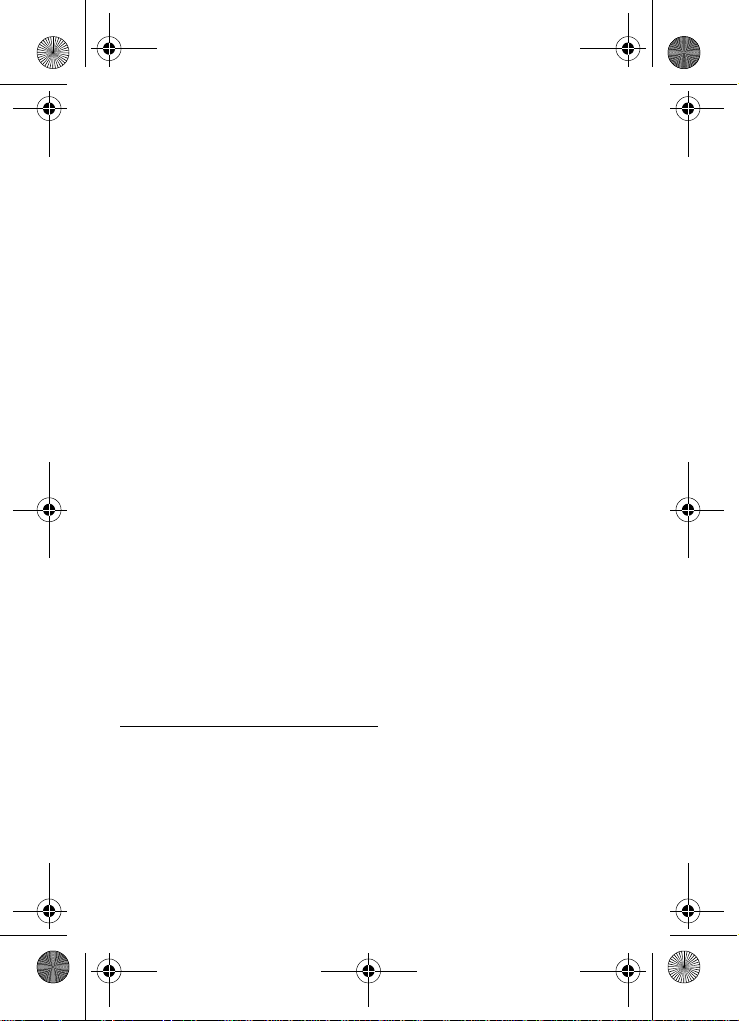
x495.book Page 2 Saturday, April 9, 2005 4:23 PM
Intellectual Property
All Intellectual Property , as defin ed below , owned by or which is
otherwise the property of Samsung or its respecti ve suppliers
relating to the SAMSUNG Phone, including but not limited to,
accessories, parts, or software relating there to (the “Phone
System”), is proprietary to Samsung and protected under federal
laws, state laws, and international treaty provisions. Intellectual
Property includes, but is not limited to, inventions (patentable or
unpatentable), patents, trade secrets, copyrights, software,
computer programs, and related documentation and other
works of authorship. Y ou ma y not infringe or otherwise viol ate
the rights secured by the Intellectual Property. Moreover, you
agree that you will not (and will not attempt to) modify, pr epare
derivative works of, reverse engineer, decompile, disassemble,
or otherwise attempt to create so urce code from the software. No
title to or ownership in the Intellectual Property is transferred to
you. All applicable rights of the Intellectual Property shall
remain with SAMSUNG and its suppliers.
Samsung Telecommunications America (STA),
L.P.
Headquarters: Customer Care Center:
1301 E. Lookout Drive 1601 E. Plano Parkway , Suite
150
Richardson, TX 75082 Plano, TX 75074
Tel: 972.761.7000 Toll Free Tel:
1.888.987.HELP
Internet Address: http://www.samsungusa.com
©
2005 Samsung Telecommunications America, Inc. is a
registered trademark of Samsung Electr onics America, Inc. and
its related entities.
Printed in South Korea
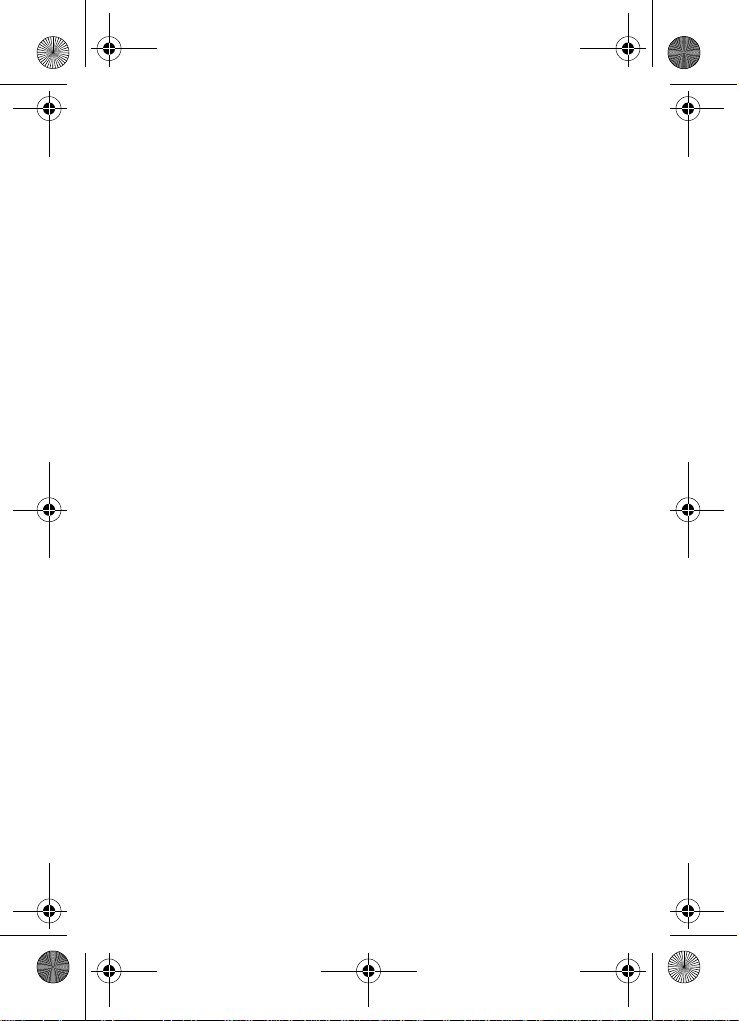
x495.book Page 3 Saturday, April 9, 2005 4:23 PM
Openwave® is a registered Trademark of Openwave, Inc.
RSA® is a registered Trademark RSA Security, Inc.
Disclaimer of Warranties; Exclusion of Liability
EXCEPT AS SET FORTH IN THE EXPRESS WARRANTY
CONT AINED ON T HE WARRANTY PAGE ENCLOSED WITH
THE PRODUCT , THE PURCHASER T AKES THE PRODUCT "AS
IS", AND SAMSUNG MAKES NO EXPRESS OR IMPLIED
WARRANTY OF ANY KIND WHATSOEVER WITH RESPECT
TO THE PRODUCT, INCLUDING BUT NOT LIMITED TO THE
MERCHANTABILITY OF THE PRODUCT OR ITS FITNESS FOR
ANY PARTICULAR PURPOSE OR USE; THE DESIGN,
CONDITION OR QUALITY OF THE PRODUCT; THE
PERFORMANCE OF THE PRODUCT; THE WORKMANSHIP
OF THE PRODUCT OR THE COMPONENTS CONTAINED
THEREIN; OR COMPLIANCE OF THE PRODUCT WITH THE
REQUIREMENTS OF ANY LAW, RULE, SPECIFICATION OR
CONTRACT PERTAINING THERETO. NOTHING
CONTAINED IN THE INST RUCTION MANUAL SHALL BE
CONSTRUED TO CREATE AN EXPRESS OR IMPLIED
WARRANTY OF ANY KIND WHATSOEVER WITH RESPECT
TO THE PRODUCT . IN ADDITION, SAMSUNG SHALL NOT BE
LIABLE FOR ANY DAMAGES OF ANY KIND RESULTING
FROM THE PURCHASE OR USE OF THE PRODUCT OR
ARISING FROM THE BREACH OF THE EXPRESS WARRANTY,
INCLUDING INCIDENTAL, SPECIAL OR CONSEQUENTIAL
DAMAGES, OR LOSS OF ANTICIPATED PROFITS OR
BENEFITS.
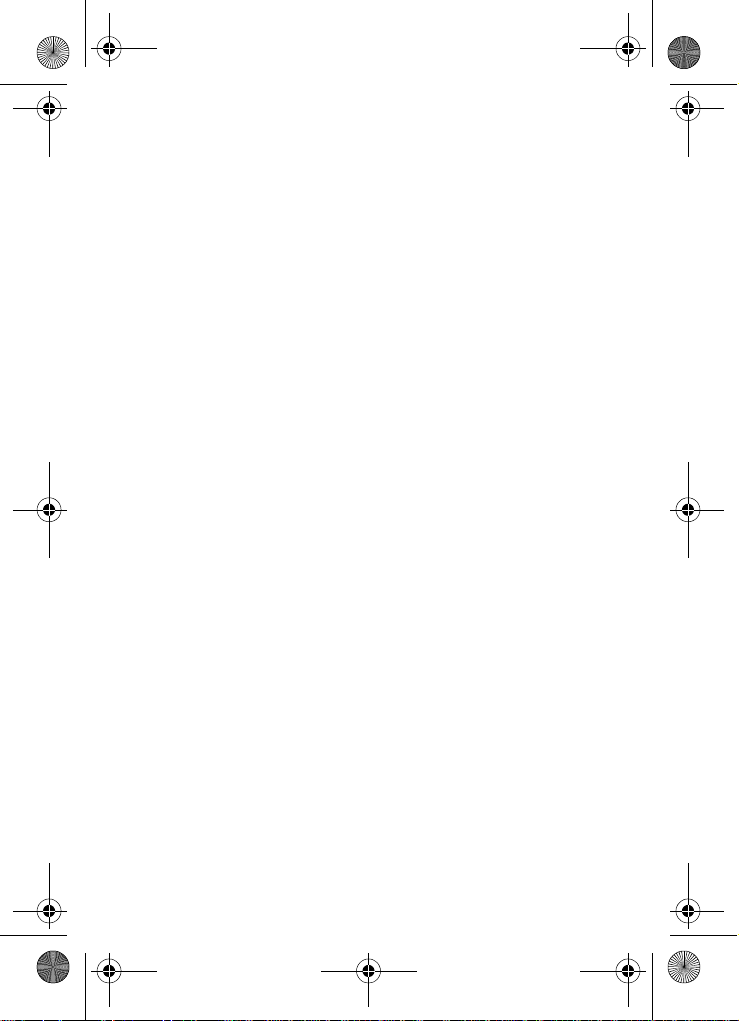
x495.book Page 4 Saturday, April 9, 2005 4:23 PM
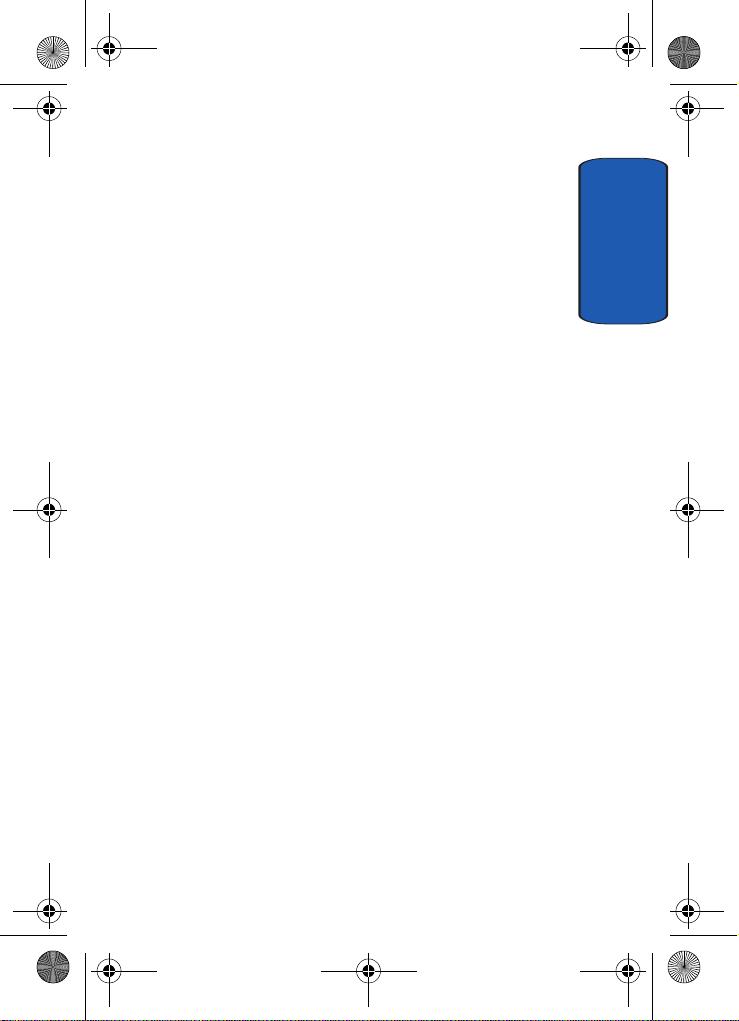
x495.book Page 1 Saturday, April 9, 2005 4:23 PM
Table of Contents
Section 1: Getting Started .................................5
Activating Your Phone ......................................................6
Switching the Phone On or Off ........................................10
Setting Up Your Voice Mail .............................................11
Section 2: Understanding Your Phone ............13
Features of Your Phone ..................................................14
View of Your Phone ........................................................14
Keys ...............................................................................15
Understanding the Display Screen ..................................17
Section 3: Call Functions .................................19
Making a Call .................................................................20
Adjusting the Call Volume ...............................................22
Answering a Call ............................................................22
Call Log ..........................................................................23
Silent Mode ....................................................................25
Selecting Functions and Options ....................................26
Section 4: Menu Navigation ............................35
Menu Navigation ............................................................36
Menu Outline .................................................................37
Section 5: Entering Text .................................. 43
Changing the Text Entry Mode ........................................44
Using T9 Mode ...............................................................45
Using ABC Mode ............................................................47
Using Symbols ...............................................................48
Using Numbers ..............................................................49
Section 6: Understanding Your Phonebook .... 51
Finding a Phonebook Entry .............................................52
Storing a Number in the Phone’s Memory ......................52
Storing a Number in the SIM Memory .............................54
Table of Contents 1
Table of Contents
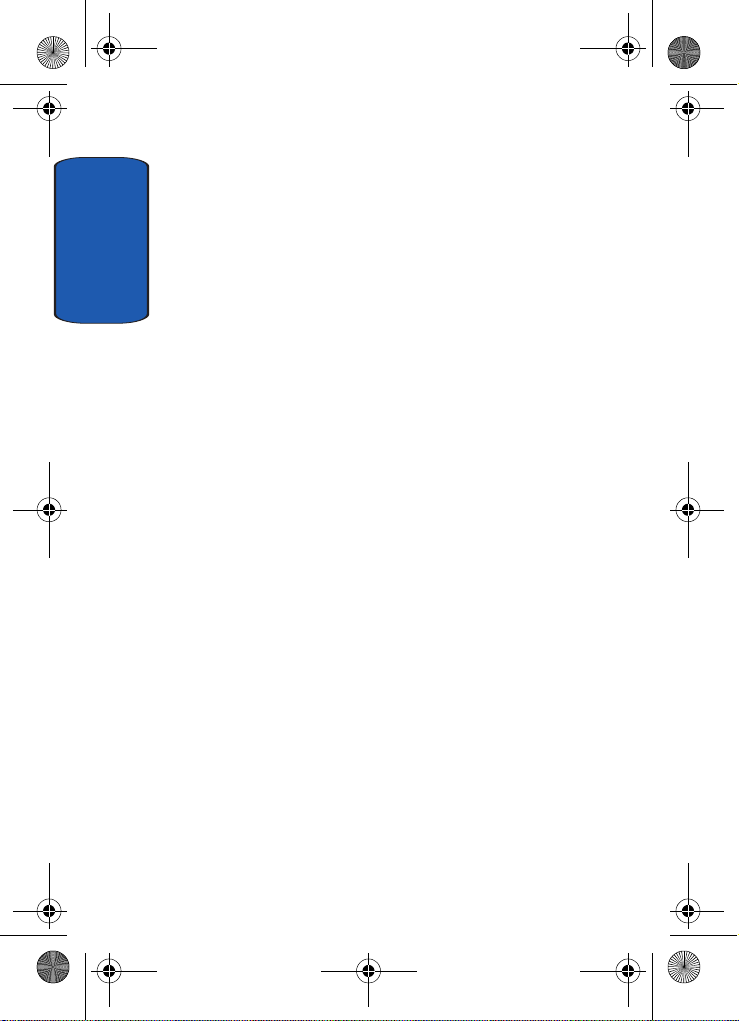
x495.book Page 2 Saturday, April 9, 2005 4:23 PM
Dialing a Number from Phonebook .................................55
Dialing a Number from the SIM Card ..............................55
Speed Dialing .................................................................55
Copying SIM Phonebook Entries to Phone .......................56
Deleting all Phonebook Entries .......................................57
Group Settings ...............................................................57
Table of Contents
Finding My Own Number ................................................58
Checking the Memory Status ..........................................58
Service Dialing Numbers ................................................59
Section 7: Messaging ......................................61
Types of Messages .........................................................62
Voice messages .............................................................62
Text Messages ...............................................................63
Picture Messages ...........................................................68
Browser Messages .........................................................75
Voice Mail Messages ......................................................75
Broadcast Messages (SIM Dependent) ............................75
Settings ..........................................................................76
IM (Instant Messaging) ...................................................78
Memory Status ...............................................................79
Section 8: Changing Your Settings .................85
Sound Settings ...............................................................86
Phone Settings ...............................................................89
Section 9: Organizer ......................................103
Alarm ...........................................................................104
Calendar .......................................................................105
Calculator .....................................................................108
To Do List .....................................................................108
Voice Memo .................................................................110
Conversion ...................................................................111
Timer ...........................................................................112
Stopwatch ....................................................................112
2
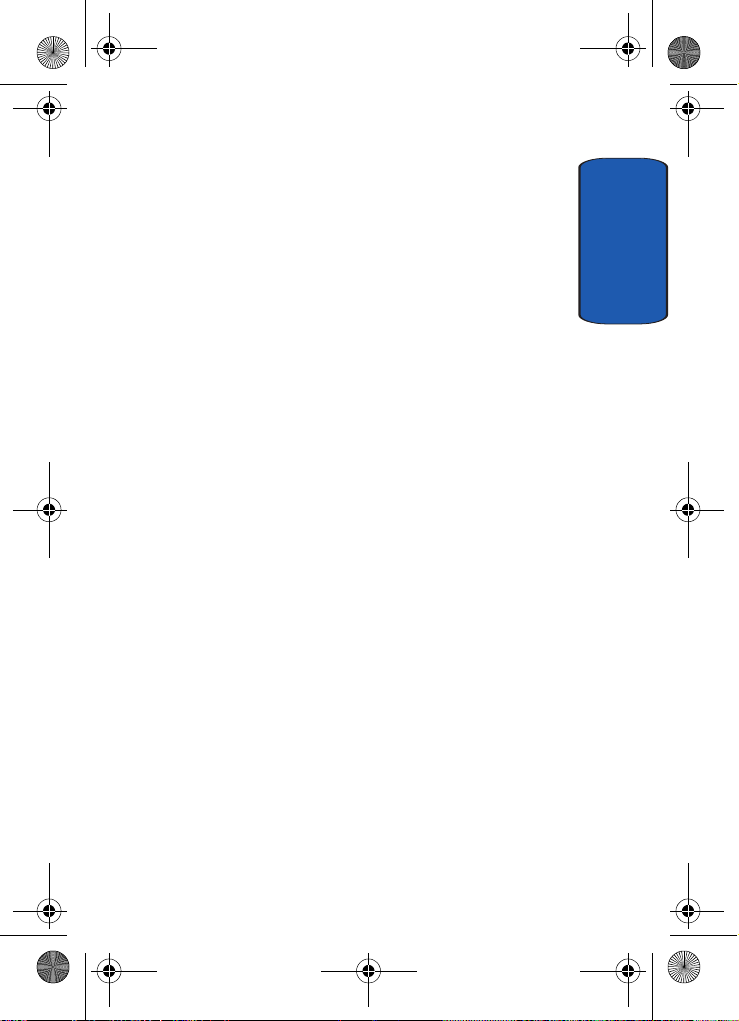
x495.book Page 3 Saturday, April 9, 2005 4:23 PM
Section 10: Funbox ........................................113
t-zones ........................................................................114
Sounds ........................................................................114
Images .........................................................................114
Games .........................................................................115
Delete All .....................................................................118
Memory Status .............................................................118
Section 11: t-zones ........................................119
t-zones ........................................................................120
Section 12: Health and Safety Information ...129
Health and Safety Information ......................................130
Consumer Information on Wireless Phones ...................132
Road Safety .................................................................142
Operating Environment .................................................144
Using Your Phone Near Other Electronic Devices ..........144
Potentially Explosive Environments ............................... 146
Emergency Calls ..........................................................147
FCC Notice and Cautions ..............................................148
Other Important Safety Information ...............................149
Product Performance ...................................................150
Availability of Various Features/Ring Tones ...................151
Battery Standby and Talk Time .....................................152
Battery Precautions ......................................................152
Care and Maintenance .................................................154
Section 13: Warranty Information .................157
Standard Limited Warranty ...........................................158
Intellectual Property Statement ....................................164
Samsung Telecommunications America (STA), L.P. ......165
Table of Contents
Table of Contents 3

x495.book Page 4 Saturday, April 9, 2005 4:23 PM
Table of Contents
4
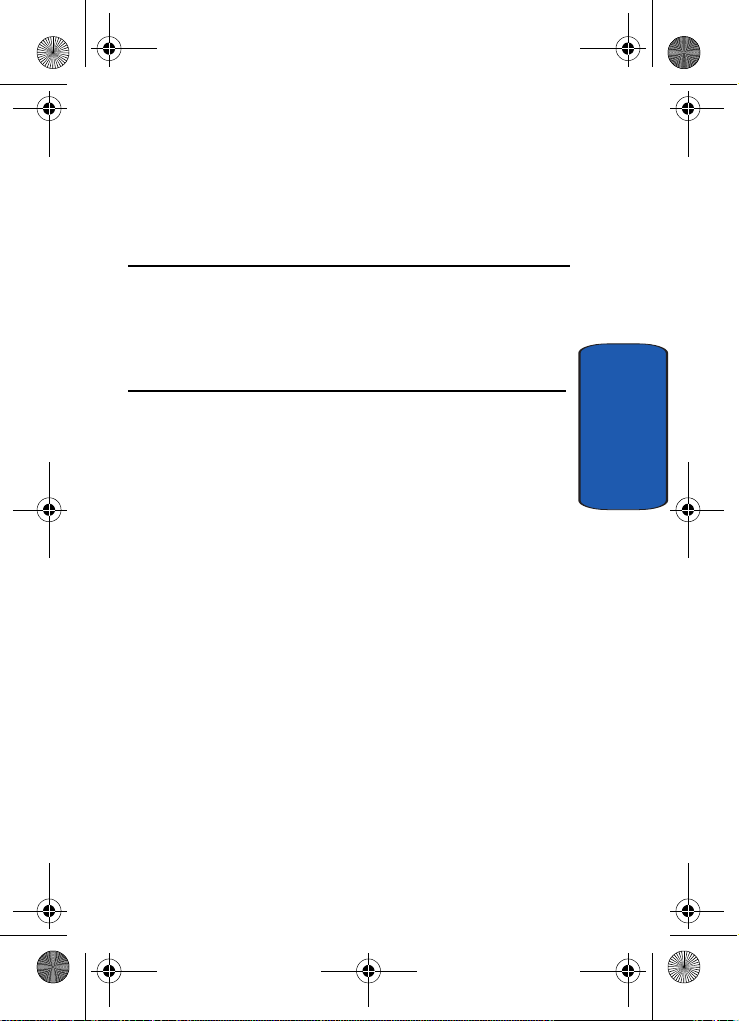
x495.book Page 5 Saturday, April 9, 2005 4:23 PM
Section 1: Getting Started
Topics Covered
• Activating Your Phone
• Switching On or Off the Phone
• Setting Up Your Voicemail
This section allows you to start using your phone by
activating your service and setting up your voice mail.
Section 1
Section 1: Getting Started 5
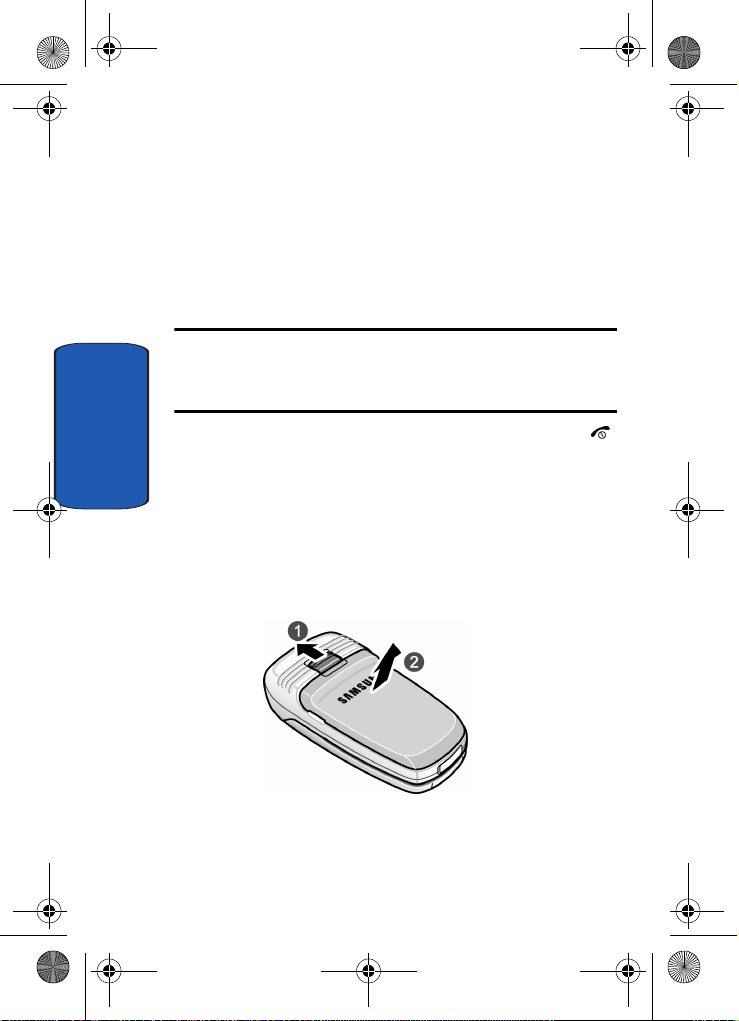
x495.book Page 6 Saturday, April 9, 2005 4:23 PM
Activating Your Phone
When you subscribe to a cellular network, you are
provided with a plug-in SIM card loaded with your
subscription details, such as your PIN, any optional
services available, and many others.
Installing the SIM Card
Important! The plug-in SIM card and its contacts can be easily damaged
by scratching or bending, so be careful when handling, inserting, or
removing the card.
Keep all SIM cards out of reach of small children.
If necessary , switch off the phone by holding down the
Section 1
key until the power-off image displays.
Remove the battery. To do so:
1. Slide the battery lock toward the top of the phone and
hold it in that position.
2. Lift the battery away, as shown.
6
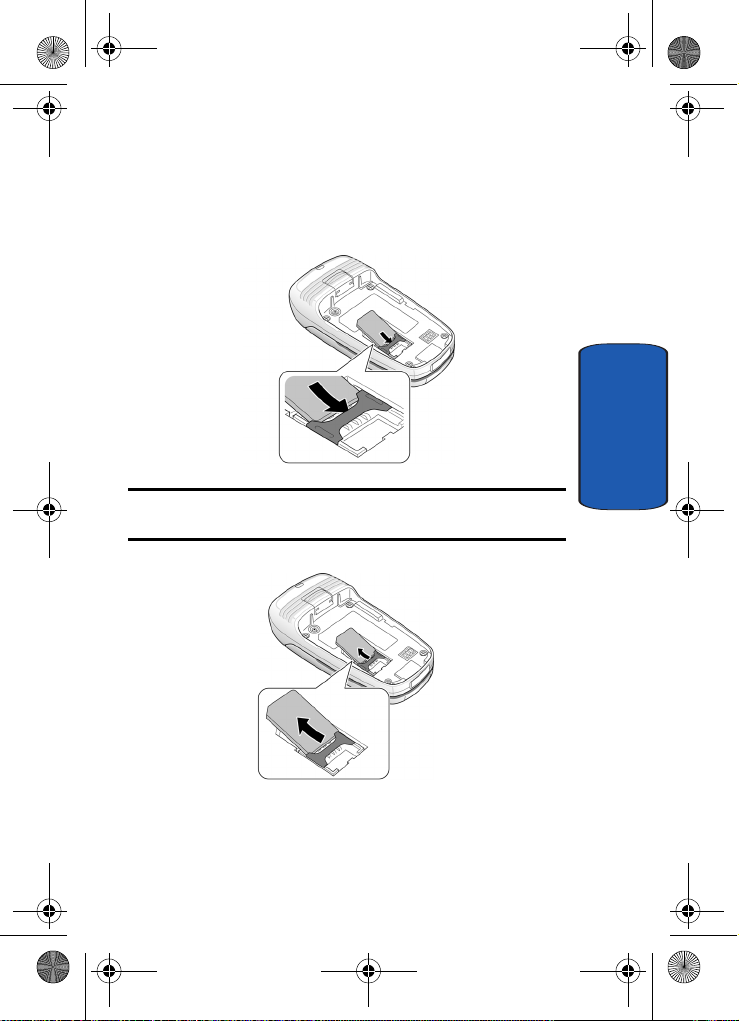
x495.book Page 7 Saturday, April 9, 2005 4:23 PM
Activating Your Phone
3. Slide the SIM card into the SIM card socket so that the
card locks into place. Make sure the gol d conta cts of the
card face into the phone.
Note: When you need to remove the SIM card, slide it, as shown, and
take it out of the socket.
Section 1
Section 1: Getting Started 7
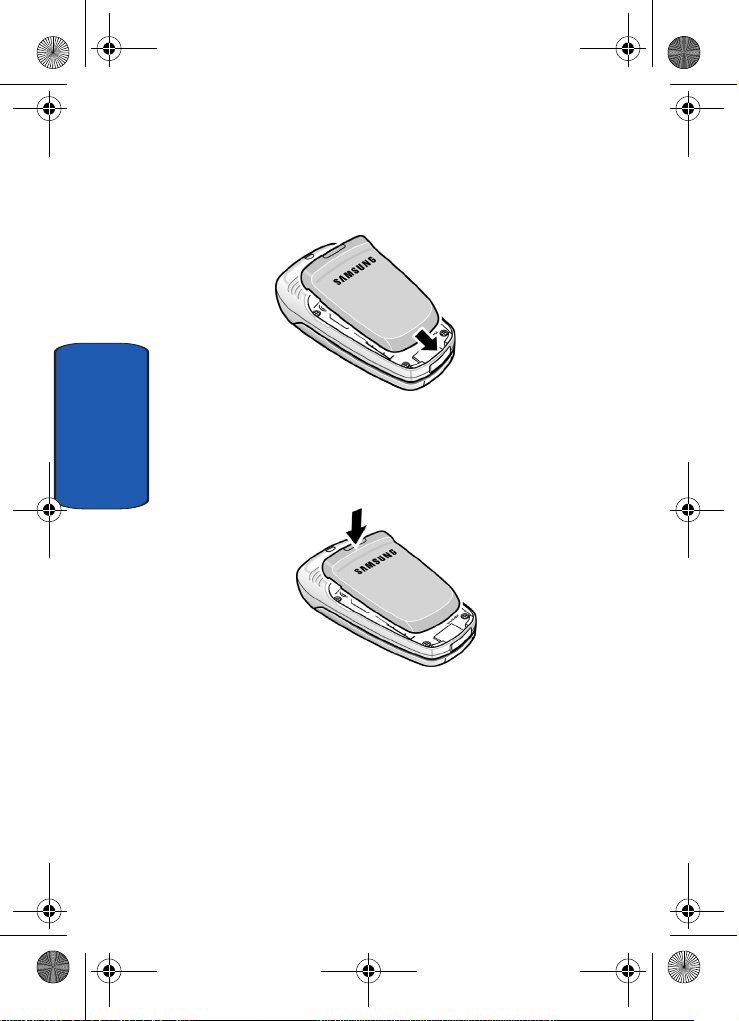
x495.book Page 8 Saturday, April 9, 2005 4:23 PM
4. Place the battery so that the tabs on the end align with
the slots at the bottom of the phone.
5. Press the battery down until it clicks into place. Make
sure that the battery is properly installed before
Section 1
switching on the phone.
Charging a Battery
Y our phone is powered by a rechargeable Li-ion battery . A
travel adapter comes with your phone for charging the
battery. Use only approved batteries and chargers. Ask
your local Samsung dealer for further details.
Y ou can use the phone while th e battery is char ging, but
this causes the phone to charge more slowly.
8

x495.book Page 9 Saturday, April 9, 2005 4:23 PM
Activating Your Phone
Note: You must fully charge the battery before using your phone for the
first time. A discharged battery recharges fully in approximately
200 minutes.
1. With the battery in position on the phone, remove the
jack cover at the bottom of the phone and plug the
connector of the travel adapter into the jack.
2. Plug the adapter into a standard AC wall outlet.
3. When charging is finished, unplug the adapter from the
power outlet and disconnect it from the phone by
pressing the buttons on both sides of the connector (1)
and pulling the connector out (2).
Section 1
Section 1: Getting Started 9
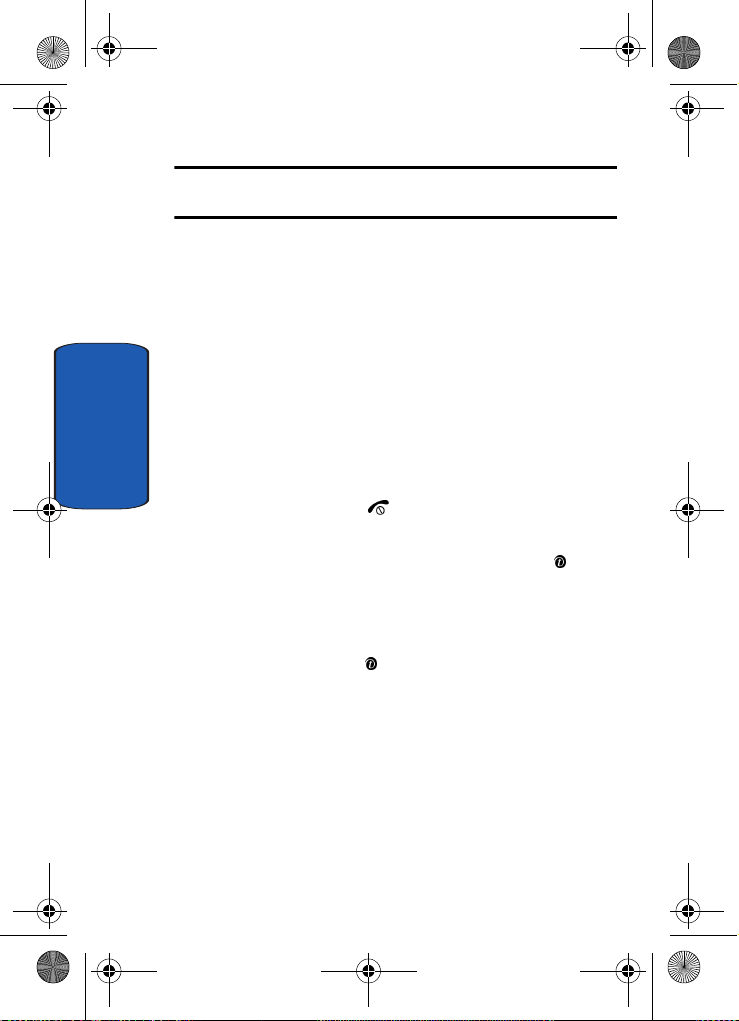
x495.book Page 10 Saturday, April 9, 2005 4:23 PM
Note: You must unplug the adapter before you remove the battery from the
phone during charging; otherwise, the phone could be damaged.
Low Battery Indicator
When the battery is weak and only a few minutes of talk
time remain, a warning tone sounds and the “Warning
Low Battery” message repeats at regular intervals on the
display. When this happens, your phone turns off the
backlight to conserve the remaining battery power.
When the battery level becomes too low, the phone
automatically turns off.
Section 1
Switching the Phone On or Off
1. Open the phone.
2. Press and hold the key until the phone switches on.
3. If the phone asks you to enter the phone password, enter
the password and press the OK soft key or the key.
The password is preset to “00000000” at the factory. For
further details, see "Change Password" on page 95.
4. If the phone asks for a PIN, enter the PIN and press the
OK soft key or the key. For further details, see "PIN
Check" on page 94.
The phone searches for your network and after finding it,
the Idle screen appears. Now, you can make or receive
calls.
10

x495.book Page 11 Saturday, April 9, 2005 4:23 PM
Setting Up Your Voice Mail
Note: The display language is preset to English at the factory. To change
the language, use the Language menu. For further details, see
"Language" on page 93.
5. When you wish to switch off the phone, press and hold
the key until the power-off image displays.
Setting Up Your Voice Mail
To access you voice mail from your keypad, use the
following steps:
1. In Idle mode, press and hold the key on the keypad.
You are prompted to enter the password.
2. Follow the tutorial to create a password, a greeting, and
your name.
Accessing Your Voice Mail
Y ou can access your V oice Mail by pressing the key on
the keypad or by going to the menu. To access V oice Mail
using the menu:
1. In Idle mode, press the Menu soft key to access Menu
mode.
2. Highlight Messages and press the Select soft key or the
key.
3. Highlight V oice mail and press the Select soft key or the
key.
4. Highlight Call voice mail and press the Select soft key
or the key. Your phone dials the specified voice mail
number.
Section 1
Section 1: Getting Started 11
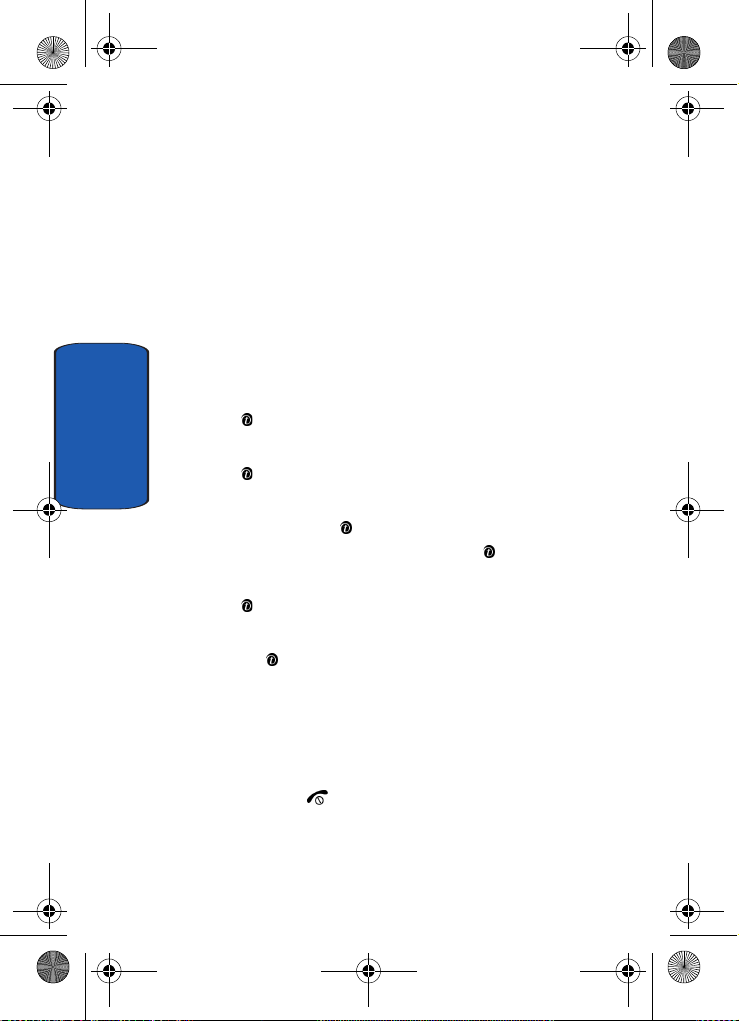
x495.book Page 12 Saturday, April 9, 2005 4:23 PM
5. When connected, follow the voice prompts from the
voice mail center.
Changing the Voice Mail Number
Y our SIM card gives you the default service number of the
voice mail center. However , you may need to change the
number . Use the followi ng procedures to change your
voice mail number.
1. In Idle mode, press the Menu soft key to access the
Menu mode.
2. Highlight Messages and press the Select soft key or the
key.
Section 1
3. Highlight Voice mail and press the Select soft key or the
key.
4. Highlight Voice server number and press the Select
soft key or the key. Select the Voice server 1 option
and press the Select soft key or the key.
5. Highlight Voice mail and press the Select soft key or the
key.
6. Highlight Edit number and press the Select soft key or
the key.
7. After editing the number, press the OK soft key to save
the update.
You may also select the option to edit the voice mail
name or delete the voice mail number.
8. Press the key to return to Idle mode.
12
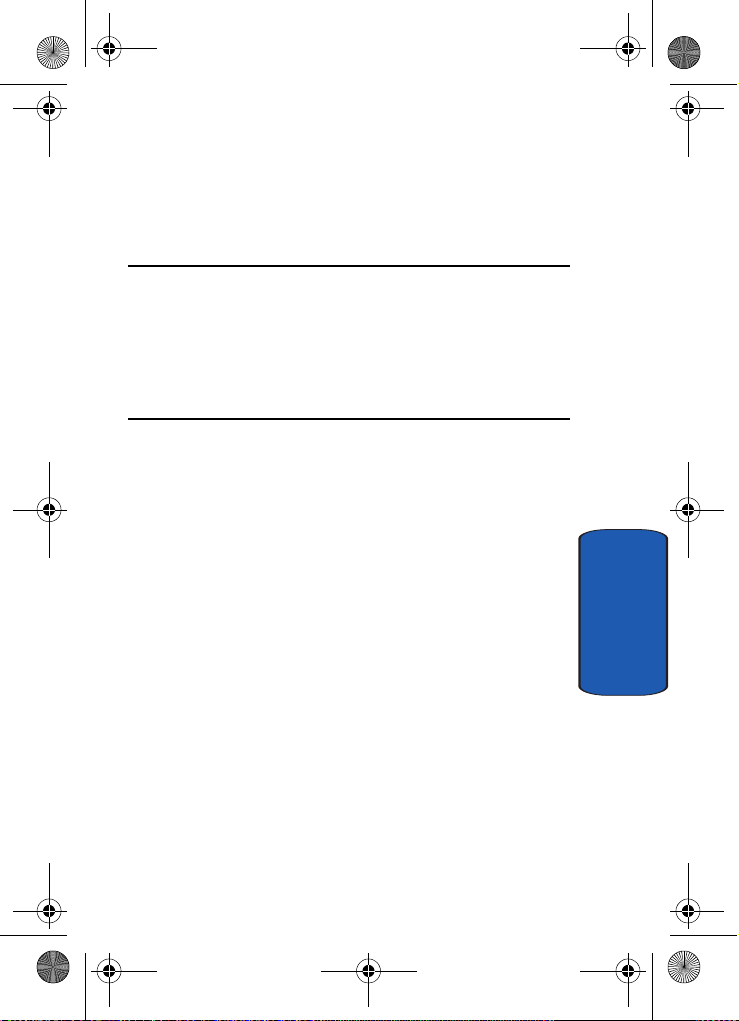
x495.book Page 13 Saturday, April 9, 2005 4:23 PM
Section 2: Understanding Your Phone
Topics Covered
• Features of Your Phone
• Front View of Your Phone
•Keys
• Understanding the Display Screen
This section outlines some key featur es of your phone. It
also displays the screen and the icons that are displayed
when the phone is in use.
Section 2
Section 2: Understanding Your Phone 13

x495.book Page 14 Saturday, April 9, 2005 4:23 PM
Features of Your Phone
Your phone is lightweight, easy-to-use and offers many
significant features. The following list outlines a few of
the features included in your phone.
• User friendly, menu driven access to features and options.
• Instant Messaging capability.
• Multimedia capability.
• Organizer feature provides calendar, to-do list, alarms,
calculator, and conversion capability.
View of Your Phone
The following illustrations show the main elements of
your phone:
Section 2
14

x495.book Page 15 Saturday, April 9, 2005 4:23 PM
Keys
The following list correlates to the illustrations.
1. Display area where text and graphics are displayed.
2.
The headset jack is used for the hands-free headset.
3.
Performs the functions indicated by the screen text on
the bottom line of the display.
4. Makes or answers a call.
In Idle mode, recalls the last number dialed or received
when held down.
In Menu mode, selects a menu function or stores
information that you have entered, such as a name in
the phone or SIM memory.
5. During a call, adjusts the earpiece volume.
In Idle mode with the phone open, adjusts the keypad
tone volume. With the phone closed, turns on the
external display when held down.
6. In Idle mode, accesses voice mail when held down.
7. Enters numbers, letters, and some special characters.
Keys
Section 2
Section 2: Understanding Your Phone 15
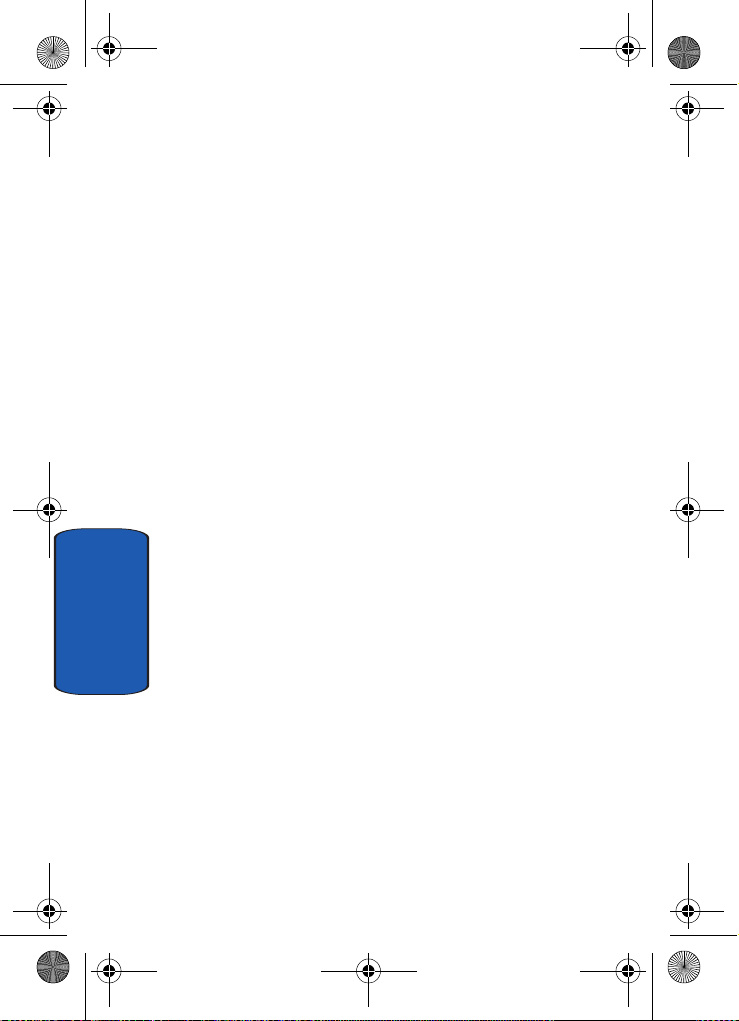
x495.book Page 16 Saturday, April 9, 2005 4:23 PM
8. Enters special characters. Performs various functions.
9. The microphone used during phone calls and voice
memo recordings.
10.Deletes characters from the display.
In Menu mode, returns you to the previous menu level.
11.Ends a call. Also switches the phone on and off when
held down.
In Menu mode, cancels your input and returns the phone
to Idle mode.
12.In Idle mode, launches the WAP (Wireless Application
Protocol) browser.
In Menu mode, selects the highlighted menu options.
13.In Menu mode, scrolls through the menus and
Phonebook.
In Idle mode, the Down key allows you to access the
Phonebook Search menu directly. For more information
about shortcuts, see "Using Shortcuts" on page 36.
When entering text, moves the cursor to the left or right,
Section 2
depending on which side you push.
14.The earpiece is used to listen to audio from your phone.
15.The external display shows the received signal strength,
the phone battery level, the date and time.
16
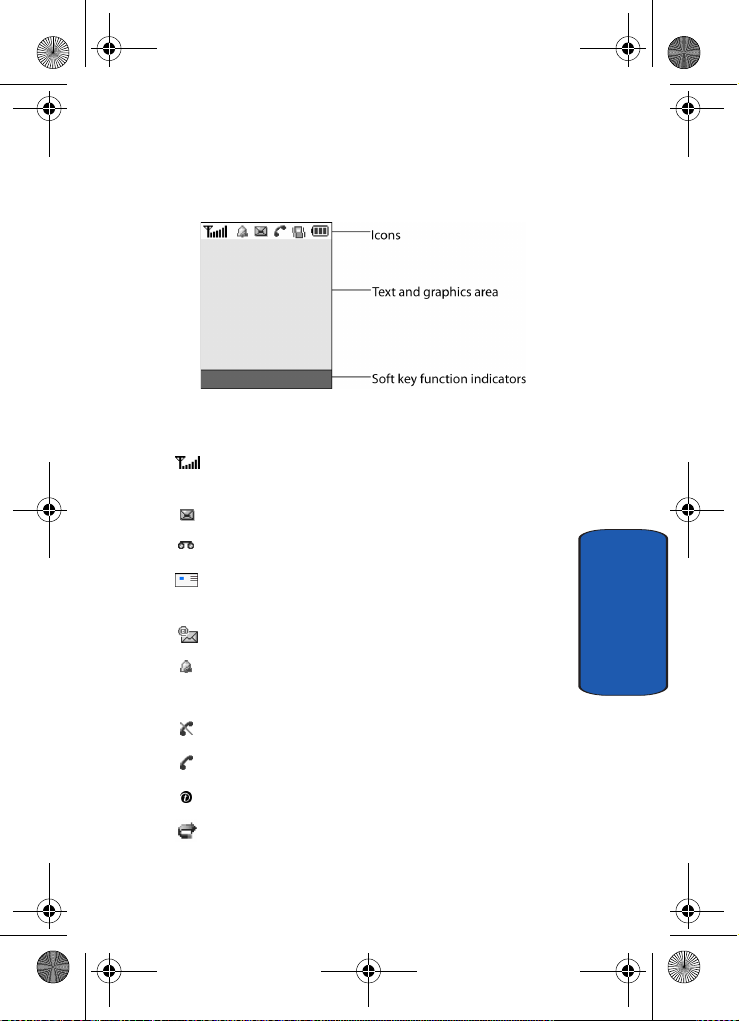
x495.book Page 17 Saturday, April 9, 2005 4:23 PM
Understanding the Display Screen
Understanding the Display Screen
The display has 3 areas:
Icons
Shows the received signal strength. The greater the
number of bars, the stronger the signal.
Appears when a new text message has been re cei v ed.
Appears when a new voice mail has been rece ive d.
Appears when a new multimedia message has been
received.
Appears when a new e-mail has been rec ei ved.
Appears when you set an alarm to ring at a spe cif i ed
time. For detail s, see page "Alarm" on page 104.
Appears when you are out of your service area.
Appears when a call is in progress.
Section 2
Appears when you are connected to a WAP service.
Appears when the Call Forw ar di ng f eature i s a cti ve. For
details, see page "Call Forwarding" on page 114.
Section 2: Understanding Your Phone 17

x495.book Page 18 Saturday, April 9, 2005 4:23 PM
Appears when Alert type is set to vibration.
Appears when Silent mode is active.
Appears when Mute is active.
Shows the level of your battery. The more bars you see,
the more power you have remaining.
Backlight
A backlight illuminates the display and the keypad.
When you press any key or open the phone, the backlight
comes on. It goes off when no keys are pressed within a
given period of time, depending on the setting in the Back
light menu. The display turns off after one minute to
conserve battery power.
T o specify the length of time the backlight is active, set the
Back light menu. See "Back Light" on page 92 for further
details.
External Display
Your phone has an external display on the front of the
phone. It indicates when you have an incoming call, a
Section 2
missed call, or a message. It also a lerts you at a specified
time when you have set an alarm. See "Alarm" on page 104
for further details. The backlight turns on and the
corresponding icon appears on the external display.
When you close the phone, the display shows the date and
current time on a digital clock.
18
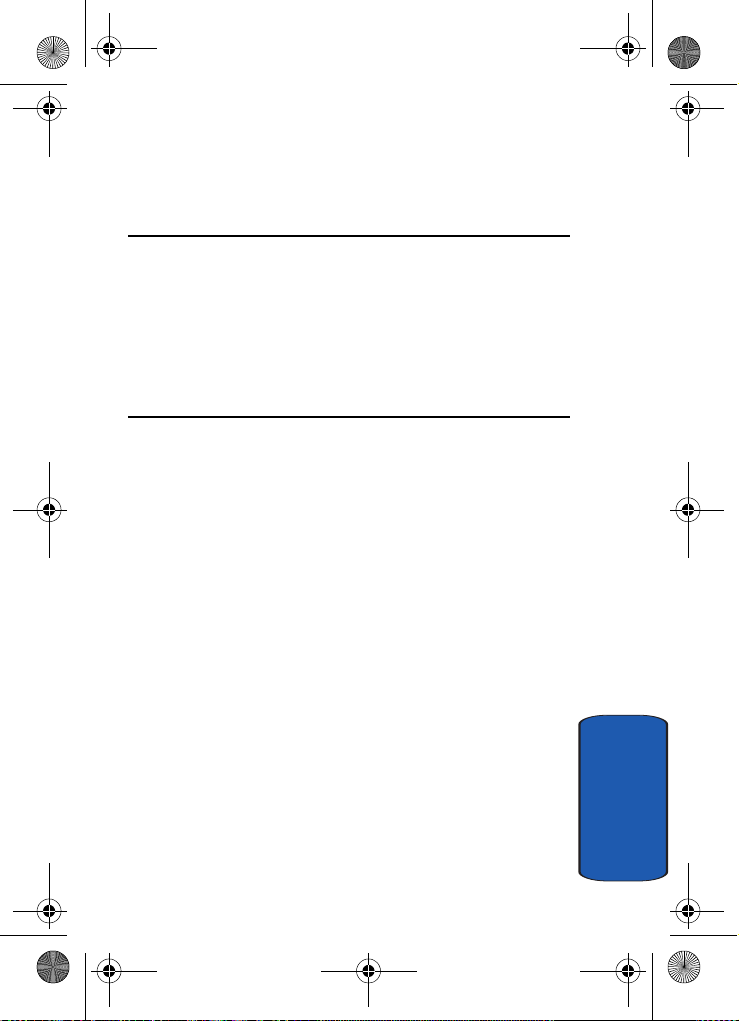
x495.book Page 19 Saturday, April 9, 2005 4:23 PM
Section 3: Call Functions
Topics Covered
• Making a Call
• Adjusting the Call Volume
• Answering a Call
•Call Log
• Silent Mode
This section allows you to make or answer a call. It al so
includes the features and functionality associated with
making or answering a call.
Section 3: Call Functions 19
Section 3
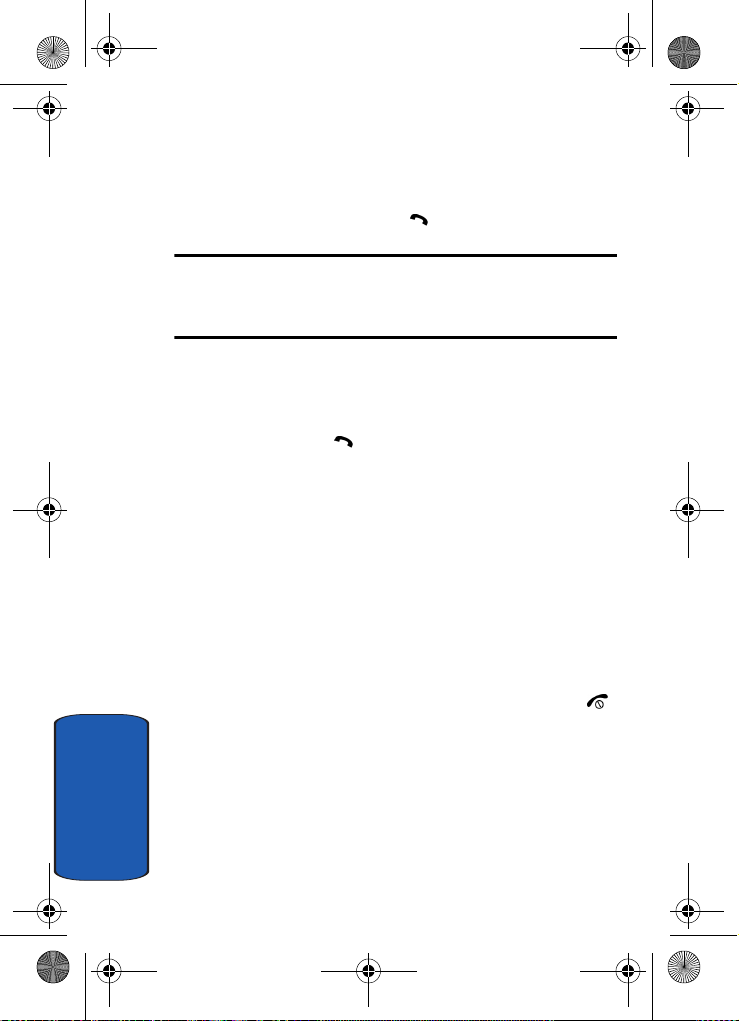
x495.book Page 20 Saturday, April 9, 2005 4:23 PM
Making a Call
When the idle screen displays, enter the area code and
phone number, and press the key.
Note: When you activate the Auto redial option in the Extra settings menu,
the phone will automatically redial up to 10 times when the person does
not answer the call or is already on the phone. See "Extra Settings" on
page 97 for further details.
Making an International Call
1. Press and hold the 0 key. The + character appears.
2. Enter the country code, area code, and phone number
and press the key.
Correcting the Number
1. To clear the last digit displayed, press the C key.
2. To clear any other digit in the number, press the Left or
Right key until the cursor is immediately to the right of
the digit to be cleared. Press the C key. You can also
enter a missing digit.
3. To clear the whole display, press and hold the C key.
Ending a Call
When you want to finish your call, briefly press the
key.
Redialing the Last Number
The phone stores the numbers of the calls you’ve dialed,
received, or missed if the call recipient or caller is
Section 3
identified. See "Caller ID" on page 116 for further details.
To recall any of these numbers:
20
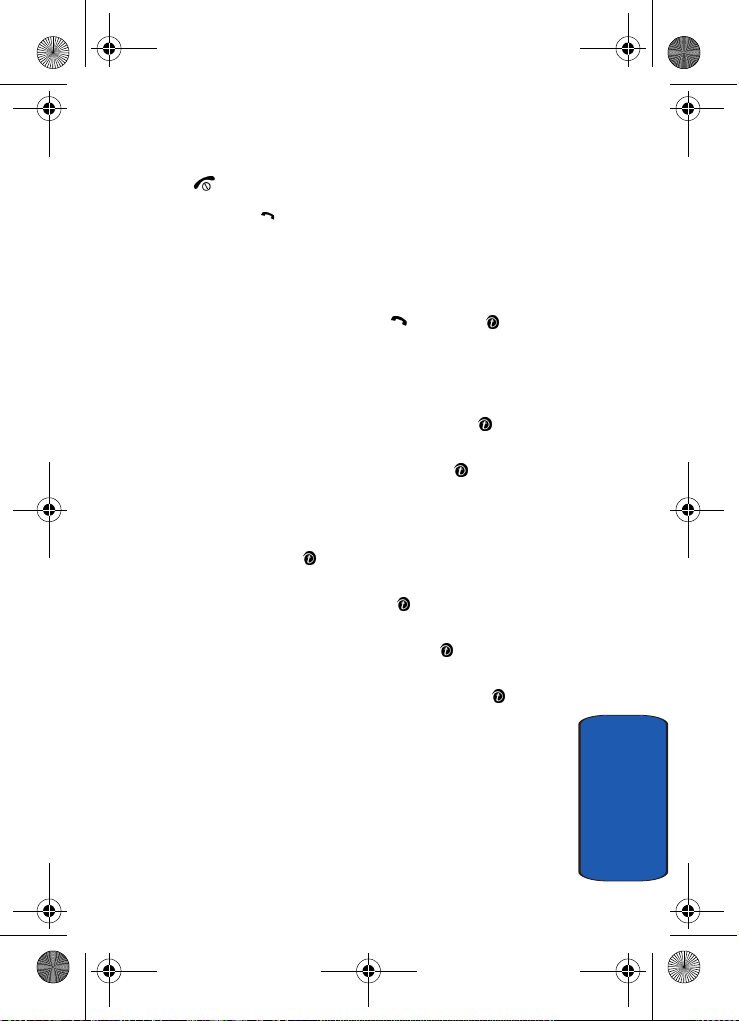
x495.book Page 21 Saturday, April 9, 2005 4:23 PM
Making a Call
1. If you have typed characters on the display, press the
key to return to Idle mode.
2. Press the key to display a list of the most recent
numbers used in the order you dialed or received them.
3. Use the Up and Down keys to scroll through the
numbers until the number you want highlights.
4. To dial the number, press the key or the key.
Before you dial the number, you also have the following
options:
• T o see detail s of the number, press the Options soft key and
select Details. Press the Select soft key or the key.
• To c all back the numb er, press the Options soft key and select
Call back. Press the Select soft key or the key. The number
is dialed.
• T o send a text or picture mes sage to t he number, press the
Options soft key and select Send message. Press the Select
soft key or the key.
• T o edit the number, press the Options soft key and select Edit.
Press the Select soft key or the key .
• T o delete the number, press the Options soft key and select
Delete. Press the Select soft key or the key .
• T o delete all of the numbers , press the Options soft key a nd
select Delete all. Press the Select soft key or the key.
Making a Call from the Phonebook
Y ou can stor e phone numbers that you use regularly on
the SIM card or in the phone’s memory . These entries are
collectively called Phonebook.
Once you have stored a number in the Phonebook, you
can dial it by pressing a few keys. Y ou can also assign your
Section 3: Call Functions 21
Section 3
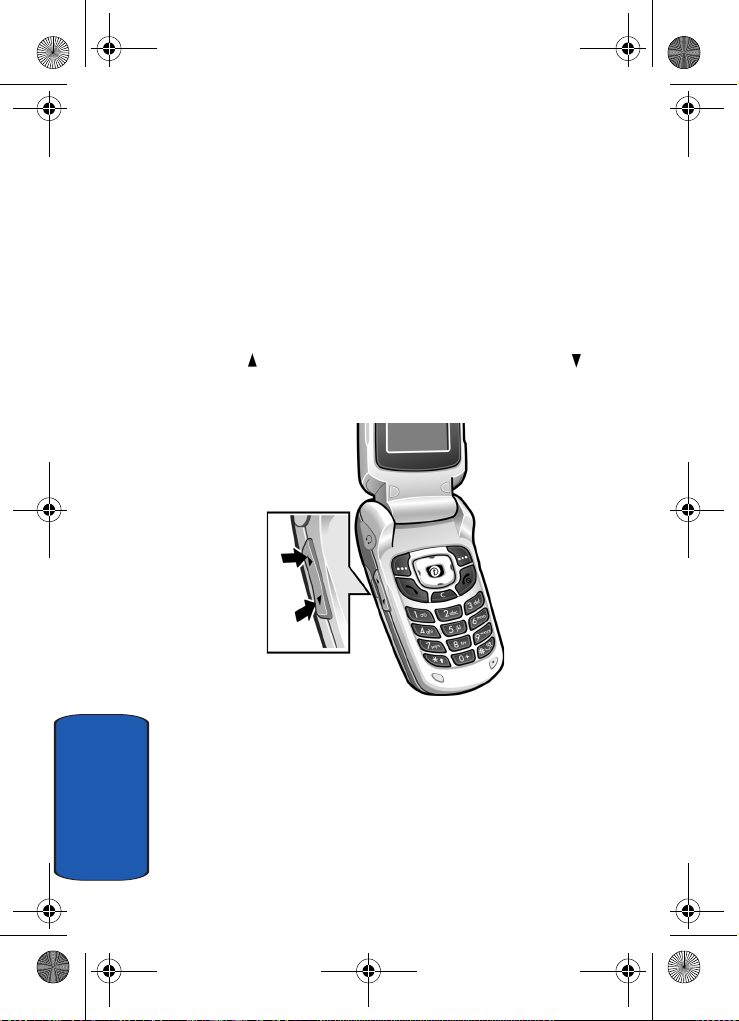
x495.book Page 22 Saturday, April 9, 2005 4:23 PM
most frequently-used numbers to number keys using the
Speed Dial feature.
For further details about the Phonebook feature, see
"Section 6: Understanding Your Phonebook" on page 51.
Adjusting the Call Volume
During a call, if you want to adjust the earpiece volume,
use the Volume keys on the left side of the phone.
Press the key to increase the volume level and the key
to decrease the level.
In Idle mode, you can also adjust the keypad tone volume
using these keys.
Answering a Call
Section 3
When someone calls you, the phone rings and displays
the incoming call image.
22
