Samsung SGH-X480C User Manual

Printed in Korea
Code No.:GH68-06750A
English. 03/2005. Rev 1.1
depending on the software installed or your service provider.
* Some of the contents of this manual may differ from your phone,
World Wide Web
http://www.samsungmobile.com

SGH-X480C
User’s Guide
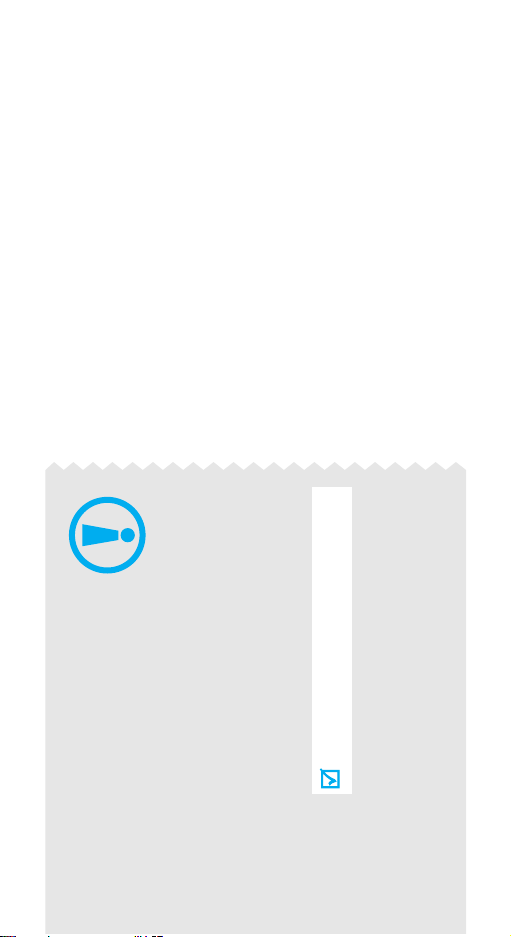
Use road safety at all times
Do not use a hand-held phone while driving. Park
the vehicle first.
Switch off the phone when refuelling
Do not use the phone at a refuelling point (service
station) or near fuels or chemicals.
Switch off in an aircraft
Wireless phones can cause interference. Using them
in an aircraft is both illegal and dangerous.
Switch off the phone near all medical
equipment
Hospitals or health care facilities may be using
equipment that could be sensitive to external radio
frequency energy. Follow any regulations or rules in
force.
safety
Important
Failure to comply with the following
precautions may be dangerous or illegal.
precautions

Important safety precautions
1
• The phone could explode if the battery is
replaced with an incorrect type.
• Dispose of used batteries according to the
manufacturer’s instructions.
Keep your phone away from small children
Keep the phone and all its parts, including accessories,
out of the reach of small children.
Accessories and batteries
Use only Samsung-approved accessories and
batteries. Use of any unauthorised accessories could
damage your phone and may be dangerous.
Qualified service
Only qualified service personnel may repair your
phone.
For more detailed safety information, see "Health and
safety information" on page 58.
Interference
All wireless phones may be subject to interference,
which could affect their performance.
Be aware of special regulations
Meet any special regulations in force in any area and
always switch off your phone whenever it is forbidden
to use it, or when it may cause interference or danger.
Water resistance
Your phone is not water-resistant. Keep it dry.
Sensible use
Use only in the normal position (held to the ear). Avoid
unnecessary contact with the antenna when the phone
is switched on.
Emergency call
Key in the emergency number for your present
location, then press [ ].
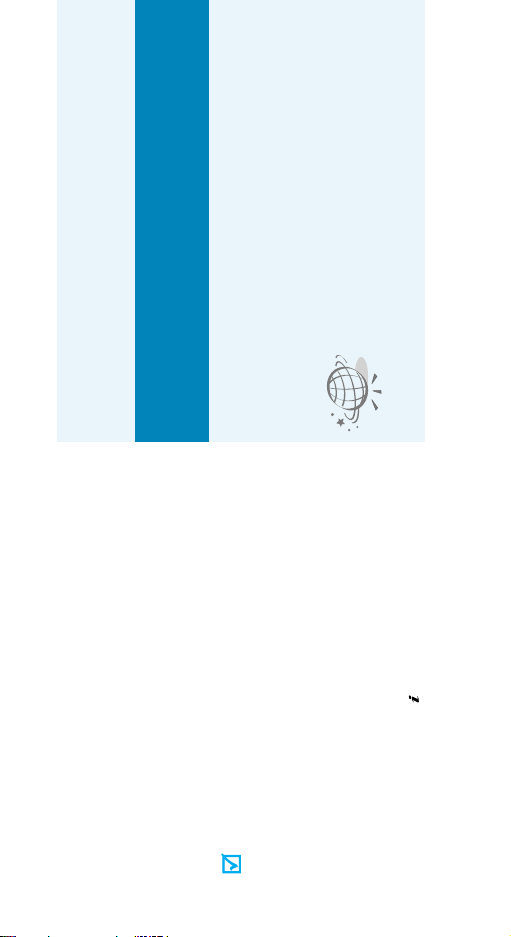
•Tri-band operation
features of your phone
Use your phone in worldwide GSM networks, in
any of 900, 1800, and 1900 bands.
Special
• Simple, compact design with Intenna
Samsung’s powerful intenna technology allows
the best call quality without an annoying
Access the wireless web and
access various services and up-
to-the-minute information.
•WAP browser
external antenna.
>
[]
Indicates that you can get more
information on the referenced page.
Indicates that you need to press the
Navigation keys to scroll to the specified
option and then select it.
Indicates that you need to pay careful
attention to the subsequent information
regarding safety or phone features.
→
About this Guide
This User’s Guide provides you with condensed
information about how to use your phone. To quickly
learn the basics for your phone, please refer to
“Getting started.”
In this guide, the following instruction icons appear:
example,
[key name] Indicates a key on the phone. For
displayed on the phone screen. For
<soft key> Indicates a soft key, whose function is
Menu
example, <
2
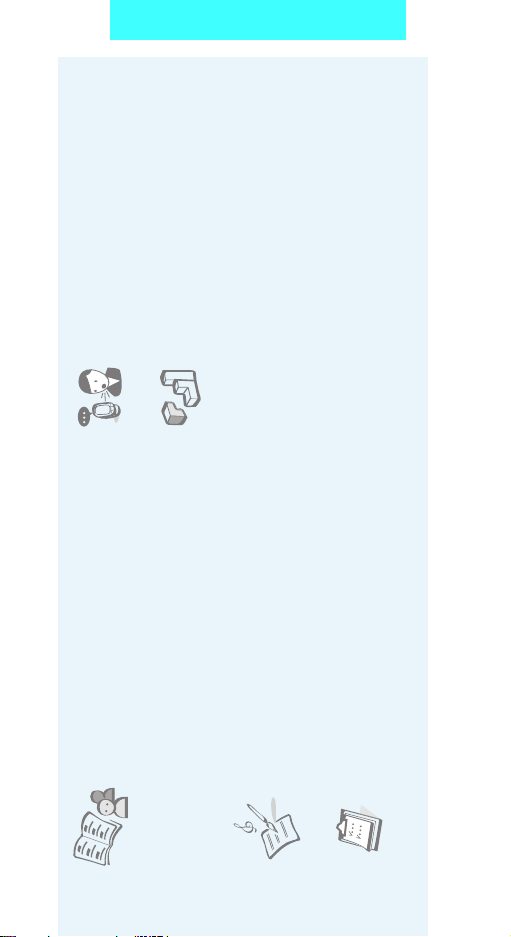
Special features of your phone
-based embedded
™
•Java
games and download new
Enjoy Java
Record memos or sounds.
• Voice recorder
3
games.
•Phonebook
Store up to 2000 contact
numbers.
• Multimedia Message Service (MMS)
Send and receive MMS messages with a
combination of text, images, and sounds.
Create your own melodies and
• Melody composer
set them as your call ringer.
Keep track of your daily, weekly,
and monthly schedules and
tasks.
• Calendar and To do list
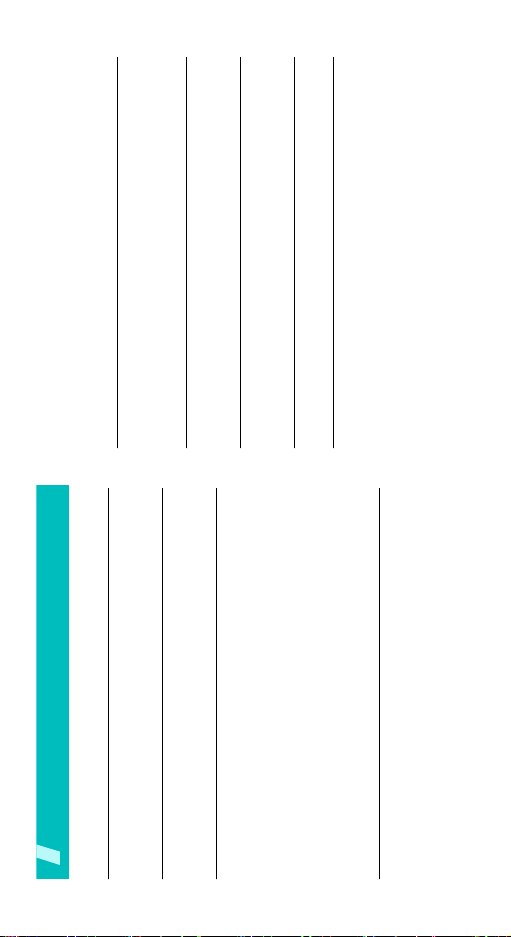
Enter text 17
Pinyin, Stroke, English, Quick English (T9), Number, and
Symbolic modes
Call functions 21
Advanced calling features
Menu functions 25
All menu options listed
Solve problems 56
Send messages.................................................... 14
View messages .................................................... 15
Compose your melody .......................................... 16
Health and safety information 58
Contents
Unpack 6
Make sure you have each item
Your phone 6
Buttons, features, and locations
Get started 7
First steps to operate your phone
Install and charge the phone ................................... 7
Power on or off ...................................................... 8
Keys and display .................................................... 9
Access menu functions.......................................... 11
Customise your phone .......................................... 12
Make/answer calls ................................................ 13
Step outside the phone 13
Begin with your WAP, melody composer, messages, and oth-
er special features
Browse WAP ........................................................ 13
Use Phonebook .................................................... 14
4

p.50
p.50p.51p.51p.51p.52p.52p.52
p.52
p.53p.53p.53p.54p.54p.55p.55p.56
5
8 Phonebook
1 Search
2 Add entry
3 Group search
4 Group edit
p.40
p.40p.42p.43p.43p.43p.44p.44
6 Funbox
1 WAP browser
2 Games
3 Sounds
4 Images
p.30
p.30p.30p.30p.31p.31p.31p.31p.31p.31
4 Sound settings
1 Ring tone
2 Ring volume
3 Alert type
> from the idle screen.
p.25
Menu
4 Keypad tone
p.25
p.26p.26p.26p.26p.26p.27
5 Speed dial list
6 Delete all
5 Delete all
6 Memory status
5 Message tone
6 Folder tone
9 Phone settings
7 Memory status
p.45
7 Organiser
7 Melody composer
7 Power on/off
8 Alert on call
9 Extra tones
*
1 Display settings
2 Greeting message
3 Own number
4 Language
5 Security
6 Extra settings
p.45p.46p.47p.48p.48p.49p.50
1 Alarm
2 Calendar
3 Time & date
4 Calculator
5 To do list
6 Voice memo
p.32
p.32p.35p.38p.39p.39p.39p.40
5 Messages
1 Text messages
2 Multimedia messages
3 Push messages
4 Delete all
p.27
p.27p.28p.28p.29p.29p.29p.30
7 Short cut
8 Reset settings
SIM card.
*Shows only if supported by your
7 Currency exchange
5 Voice mail
6 Broadcast messages
7 Memory status
Overview of menu functions
1 SIM AT
2
2 Call records
1 Missed calls
2 Received calls
3 Dialled calls
4 Delete all
To access Menu mode, press <
5 Call time
6 Call costs
3 Network services
1 Call diverting
2 Call barring
3 Call waiting
4 Network selection
5 Caller ID
6 Closed user group
7 Band selection
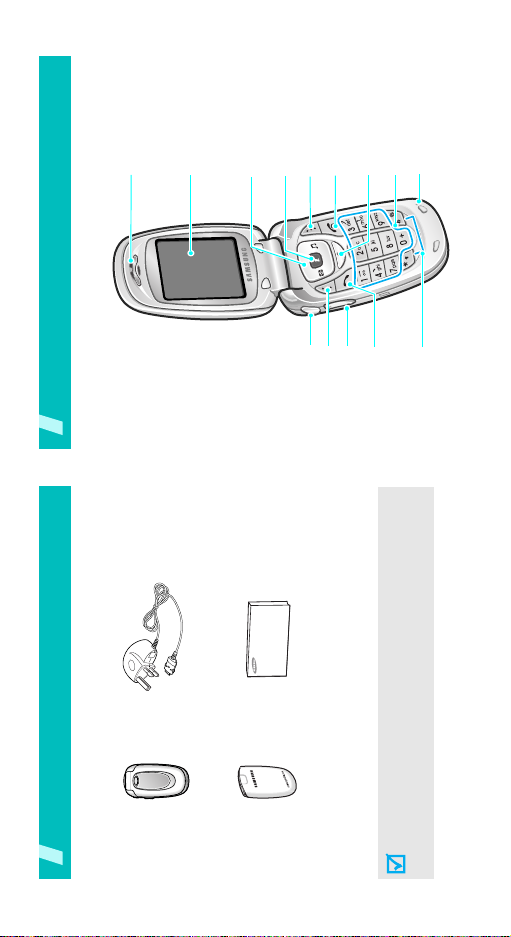
Earpiece
Your phone
Buttons, features, and locations
Display
Navigation keys
(Up/Down/Left/
Right)
WAP ac cess/
Confirm key
Right soft key
Left soft key
Headset jack
Power on/off/
Menu exit key
Volume keys
Alphanumeric
keys
Cancel/Correct
key
Microphone
Special
Dial key
function keys
Unpack
Make sure you have each item
Travel adapter
Phone
User’s manual
Battery
You can obtain various accessories from your local
The items supplied with your phone and the accessories
at your Samsung dealer may vary, depending on your
country or service provider.
Samsung dealer.
6
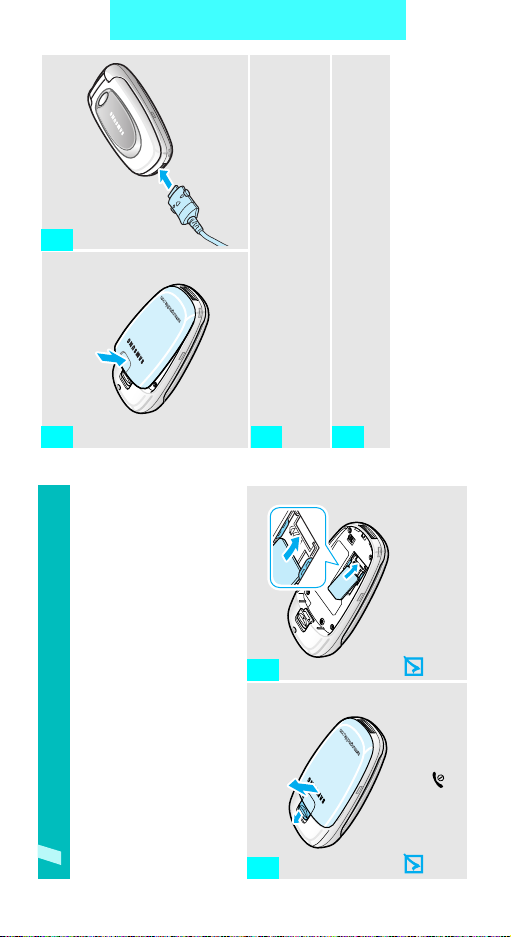
Get started
7
into the phone.
icon stops blinking), unplug the adapter from the
Install the battery. Plug the travel adapter
3 4
Plug the adapter into a standard AC wall outlet.
5
power outlet.
When the phone is completely charged (the battery
6
Get started
First steps to operate your phone
SIM card information
When you subscribe to a cellular network, you receive
a plug-in SIM (Subscriber Identity Module) card
Make sure that the gold-
coloured contacts on the
card face down into the
Insert the SIM card.
phone.
2
➁
➀
Remove the battery.
loaded with your subscription details, such as your
PIN, and available optional services.
1
Install and charge the phone
phone is already
on, first turn it off by
holding [ ].
If the

>.
OK
>.
OK
the phone.
password and press <
press <
1. Open the phone.
2. Press and hold [ ] to turn on
3. If necessary, enter the phone
4. If necessary, enter the PIN and
1. Open the phone.
2. Press and hold [ ].
Power on or off
Remove the adapter from the phone.
Get started
Power on
7
Do not turn on
the phone when
mobile phone
use is prohibited.
Power off
➀
➀
➁
Low battery indicator
When the battery is low:
• a warning tone sounds,
• the battery low message displays, and
• the empty battery icon [ ] blinks.
If the battery level becomes too low, the phone
automatically turns off. Recharge your battery.
8
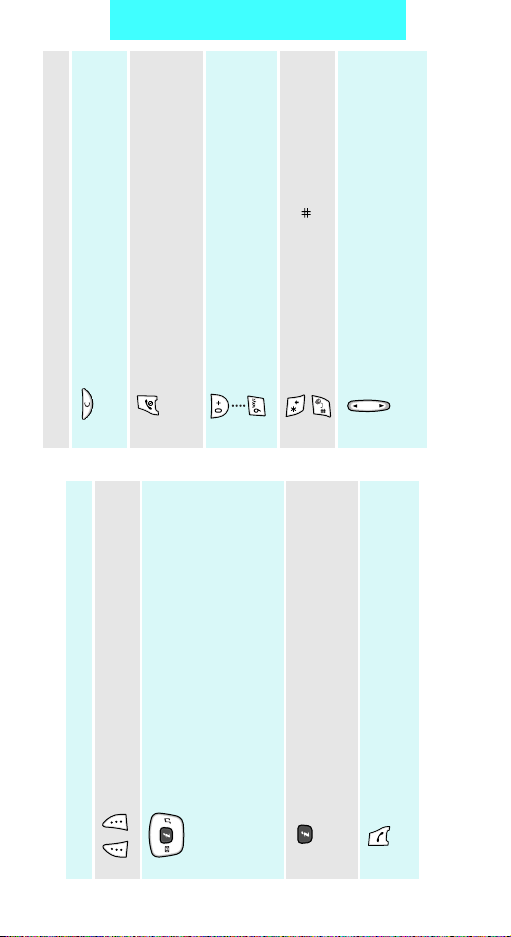
Delete characters from the display.
Get started
In Menu mode, return to the previous menu
level.
9
down to activate or
down to access your
[1]
[]
voicemail.
End a call.
Hold down to switch the phone on and off.
In Menu mode, cancel input and return the
phone to Idle mode.
Enter numbers, letters, and some special
characters.
In Idle mode, hold
deactivate Silent mode.
Enter special characters.
In Idle mode, hold
Adjust the volume of various sounds for the
phone.
In Idle mode, adjust the keypad tone
volume.
In Menu mode, scroll through menu options.
Key(s) Description
Perform the function indicated on the bottom
Key(s) Description
Keys and display
(on the left)
Ring tone
Text messages
page 55
line of the display.
In Idle mode, access the following menus
•Left:
respectively.
• Up/Down: your favourite menu option
•Right:
In Menu mode, scroll through the menu
options.
In Idle mode, launch the Wireless Application
Protocol (WAP) browser.
In Menu mode, select the highlighted menu
option.
Send or answer a call.
In Idle mode, retrieve the last number
dialled, missed, or received.

page 23
page 12, page 30
New text message
New voicemail message
Icons
(continued)
The display has the three areas.
Active Silent mode or call ringer set
Alarm set
New multimedia message
Mute mode is active
Icons
displays various icons.
Text and graphics
Battery power level
to vibrate
displays messages,
instructions, and
information you enter.
Soft key function
indicators
shows the current
functions assigned to the
two soft keys.
page 27
Call in progress
Out of your service area; you
cannot send or receive calls
Received signal strength
Menu Phonebook
Call diverting feature is active
GPRS network
Roaming
Display
Layout
Get started
Icons
10
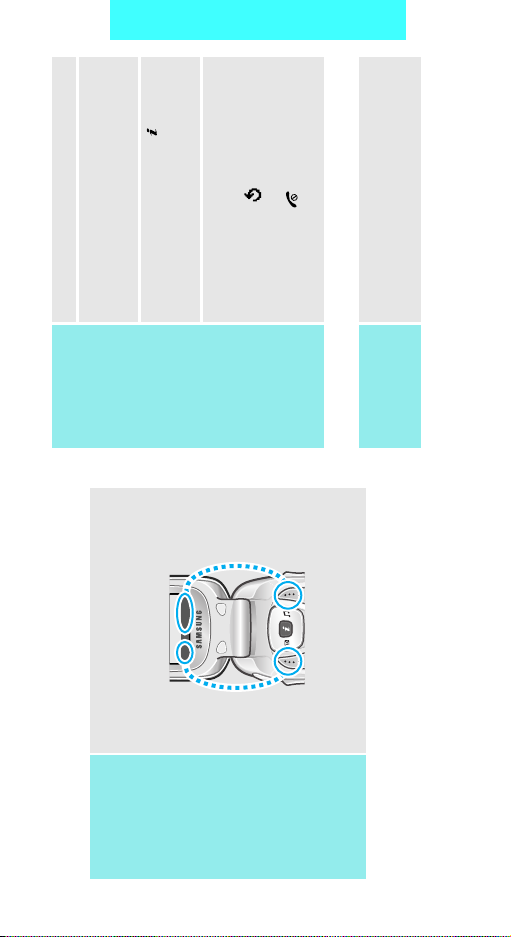
1. Press the appropriate soft key.
Select an
2. Press the Navigation keys to
option
Get started
move to the next or previous
option.
> or [ ] to
Select
3. Press <
confirm the function displayed
or option highlighted.
4. To exit, choose either of the
11
] to move
C
up one level.
mode.
following methods:
• Press [ ] to return to Idle
• Press < > or [
Press the number key
corresponding to the option you
want.
Use shortcuts
menu.
Access menu functions
The roles of the soft keys vary
Use the soft
depending on the function you are
keys
Press the right soft
key to access the
Phonebook
Menu P honebook
mode.
Press the left soft
key to access
using. The bottom line of the
display indicates their current role.
Menu

>
Menu
→
settings
Change
Phone
→
>.
>.
OK
OK
>.
.
OK
You can switch the phone to Silent
mode to avoid disturbing other
people with your phone sounds.
Press and hold [ ] in Idle mode.
Switch to
Silent mode
→
>
Menu
Phone settings
.
and select
Language
1. In Idle mode, press <
You can protect the phone against
unauthorised use with a phone
password.
1. In Idle mode, press <
Phone lock
→
>
Menu
Sound settings
.
and select
Ring tone
2. Select a language.
1. In Idle mode, press <
password
2. Enter the default password,
You can set a wallpaper for the idle
screen using various pictures.
“00000000” and press <
>
Menu
1. In Idle mode, press <
and select
Security
2. Select a ringer melody.
and press <
password and press <
4. Enter the new password again
3. Enter a new 4- to 8- digit
.
→
→
Wallpaper list
→
Phone settings
and select
Display settings
Wallpaper
>.
Select
2. Select an image.
3. Scroll to the image you want.
4. Press <
Display
Get started
Customise your phone
language
Call ringer
melody
Idle mode
wallpaper
12

Step outside the phone
Begin with your WAP, melody composer, messages, and
other special features
.
.
Browse WAP
Using a built-in WAP (Wireless Access Protocol)
browser, you can get easy access to the wireless web
to receive a variety of updated services and
information and to enjoy download of web contents.
In Idle mode, press [ ].
Launch the
• To scroll through browser items,
browser
Navigate the
press [Up] or [Down].
• To select an item, press [ ].
• To return to the previous page,
browser
].
C
press [
13
> and select
Menu
.
press <
Home
• To return to the homepage,
Phone lock
5. Select
Phone lock
Enable
6. Select
7. Enter the password and press
>.
OK
<
number.
1. Enter an area code and phone
2. Press [ ].
Make a call
Make/answer calls
press [ ].
3. To end the call, press [ ].
1. When the phone is ringing,
2. To end the call, press [ ].
Answer a call
Press [ / ].
Adjust the
volume during
a call
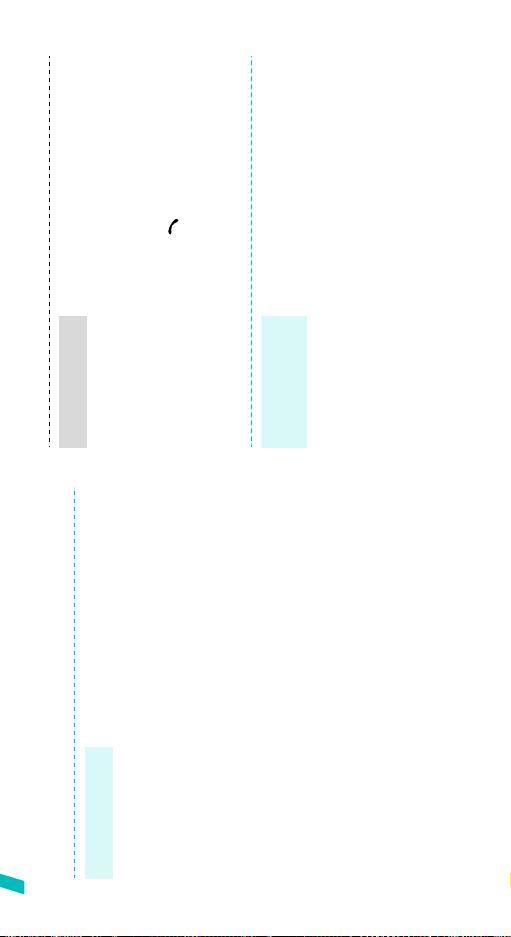
and select
>
.
,
>
Text
→
Menu
.
Create
→
> to access options.
Messages
.
Send only
> and select
or
Save and send
Options
>.
OK
Phonebook
Search
<
1. In Idle mode, press
Find an entry
To the phone’s memory
1. In Idle mode, enter a phone
2. Select an entry.
>.
Save
number and press <
Options
<
3. Select a number.
4. Press [ ] to dial, or
>.
OK
.
Phone
4. Enter a name and press <
2. Select a number type.
3. Select
Send messages
> to save the entry.
OK
5. Press <
To t h e S I M c ard
1. In Idle mode, press <
Send a text
and select
message (SMS)
1. In Idle mode, enter a phone
messages
>.
Save
number and press <
2. Select a number type.
select a memory location.
Save and send
2. Enter the message text.
4. If you selected
3. Press <
>.
OK
.
> to save the entry.
OK
SIM
5. Press <
4. Enter a name and press <
3. Select
press <
5. Enter a destination number and
Step outside the phone
Add an entry
Use Phonebook
14

Step outside the phone
and
Add destination
repeat from step 6.
select
9. To add destinations of other
8. To add other destinations,
Send a
multimedia
message
(MMS)
>
→
→
Menu
Messages
.
and select
Multimedia messages
Create
1. In Idle mode, press <
types, press < > and repeat
2. Enter the message subject
Send
from step 5.
10. When you finish, select
>.
Next
press <
.
message
View messages
and add
Add here
message contents.
4. When you finish, press
3. Select
.
Send
> and select
Options
<
5. Select a destination type.
>. The message
View
When a notification appears:
Press <
View a text
message
,
.
Phone number
Phonebook
, or
E-mail
6. Select one of
displays.
From the Inbox:
7. Enter a destination number or
an e-mail address, or select
>
Menu
1. In Idle mode, press <
from Phonebook and press
Text
→
.
Inbox
→
Messages
and select
messages
>.
OK
<
15
2. Select a message.
Send a
multimedia
message
(MMS)

>.
Select
notes and rests.
<
4. Repeat steps 1 to 3 to add more
3. Select a note or rest and press
Create a
melody
.
Save
> and select
Options
<
5. When you have finished, press
6. Enter a melody name and press
>.
OK
<
>
Menu
1. In Idle mode, press <
Playing a
Melody
→
Funbox
and select
melody
Compose
→
composer
> and select
.
Options
melody
2. Press <
.
Open
3. Select the melody you want and
>.
Open
press <
> and select
Options
.
Play
4. Press <
Step outside the phone
>
→
→
Menu
> and select
>.
. The message
View
Options
displays.
Retrieve
2. Press <
When a notification appears:
1. Press <
View a
multimedia
message
Messages
.
and select
Multimedia messages
Inbox
From the Inbox:
1. In Idle mode, press <
2. Select a message.
Compose your melody
>
Melody
Menu
→
Funbox
and select
1. In Idle mode, press <
Create a
melody
Compose
→
composer
.
melody
down by pressing [Up] or
[Down].
2. Move the selection point up or
16
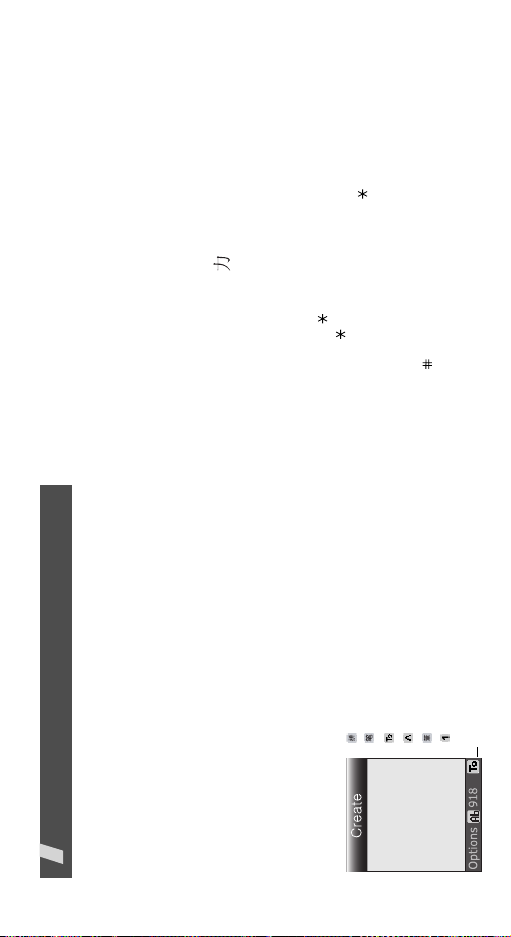
].
4
] and [
5
To enter “ ” (li), press [
Press the keys corresponding to the phonetic
spelling, using the one key per letter.
Example:
Using Pinyin mode
Pinyin is a system to mark Chinese pronunciation in
Latin alphabets. With the pinyin input method, you can
enter Chinese characters by entering the pinyin string
from the phone keypad.
Entering characters in Pinyin mode
1.
If necessary, press [Left] or [Right] to select the
2.
pinyin you want.3.If necessary, press [Up] or [Down] to scroll
] to [ ], corresponding
7
] or [ ] to activate the character selection
1
field. 7 to is added to the characters.
through choices in the character selection field.
Press [
Press the number key, [
4.
5.
17
to the character you want.
Tips for using Pinyin mode
• Press [ ] to insert a space between characters.
• Press [Left] or [Right] to move the cursor.
Enter text
Pinyin, Stroke, English, Quick English (T9), Number, and
Symbolic modes
You can enter text for some features such as
messaging, Phonebook, or Organiser, using Chinese
Pinyin mode, Chinese Stroke modes, English mode,
Quick English mode, Number mode, and Symbolic
mode.
Changing the text input mode
Symbolic mode
: Pinyin mode
: Chinese Simplified Stroke mode
: Number mode
: Quick English mode
: English mode
: Chinese Traditional Stroke mode
Text input mode indicator
Writing a text message
The text input mode indicator displays when the
cursor is in a text field.
Press the right soft key and select the input mode you
want to use.
Example:

Entering strokes and characters in a Stroke
mode
Press the keys corresponding to its component
strokes in the order that you would write the
1.
]
C
.
] to enter “ ”
5
.”
] in place of each questionable stroke.
] to enter “
3
and then [
strokes.
Example: To enter “ ,” press [
6
If you are uncertain of the order of strokes,
press [
If necessary, press [Up] or [Down] to scroll
through choices in the character selection field. 3.Press the corresponding key [
2.
Continue entering strokes until the character
] to [ ]
7
displays or until you finish the character.
Tips for using Stroke modes
• Press [ ] to insert a space between characters.
] to remove strokes to the left. Holding [
C
removes all of entered key strokes or characters.
• Press [Left] or [Right] to move the cursor.
Press [
]
C
] to remove strokes to the left. Holding [
C
removes all of entered key strokes or characters.
Enter text
•Press [
Using Chinese Stroke modes
These modes allow you to enter individual Chinese
strokes, in written order, from top to bottom and from
left to right. Your phone provides Simplified Stroke
mode and Traditional Stroke mode.
The Chinese strokes are classified into five basic
categories; heng, shu, pie, dian and zhe. The basic
].
5
] to [
1
strokes are printed on the keypad, on keys [
Category Keys Strokes represented in each category
The following table shows the stroke/key relationship:
18
