Samsung SGH SGH X200, SGH-X200B, SGH-X200S User Manual

* Depending on the software installed or your service provider or country,
some of the descriptions in this guide may not match your phone exactly.
* Depending on your country, your phone and accessories may appear
different from the illustrations in this guide.
World Wide Web
http://www.samsungmobile.com
Printed in Korea
Code No.:GH68-07742A
English. 09/2005. Rev 1.0

SGH-X200
User’s Guide
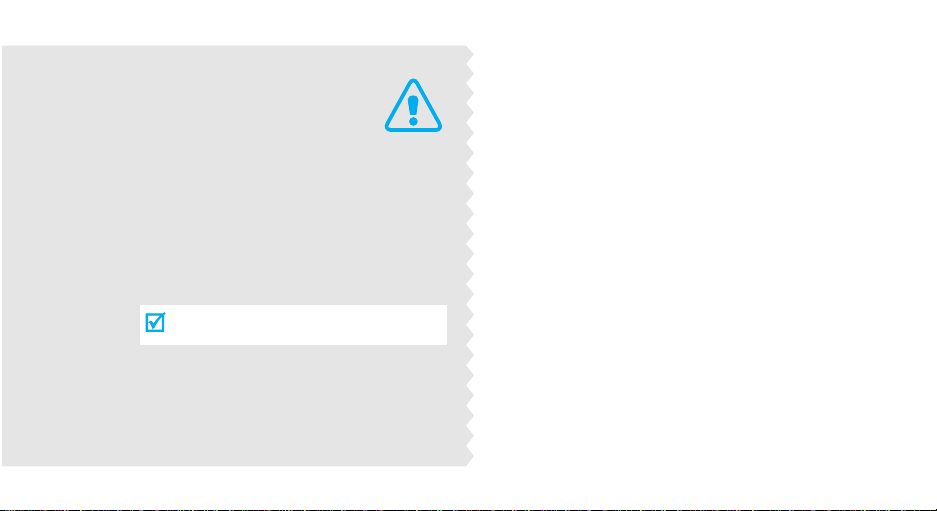
Important
safety
precautions
Failure to comply with the following
precautions may be dangerous or illegal.
Drive safely at all times
Do not use a hand-held phone while driving. Park
the vehicle first.
Switch off the phone when refuelling
Do not use the phone at a refuelling point (service
station) or near fuels or chemicals.
Switch off in an aircraft
Wireless phones can cause interference. Using them
in an aircraft is both illegal and dangerous.
Switch off the phone near all medical
equipment
Hospitals or health care facilities may be using
equipment that could be sensitive to external radio
frequency energy. F ollow any regulations or rules in
force.
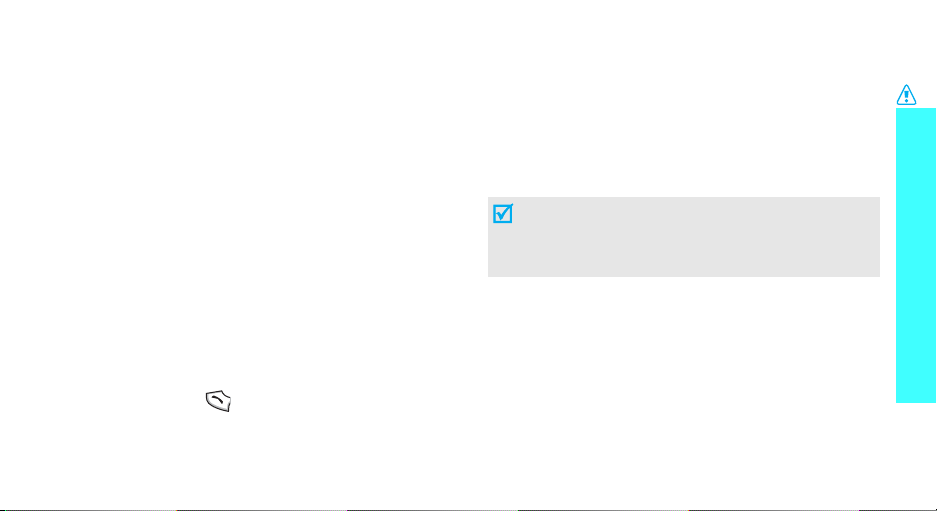
Interference
All wireless phones may be subject to interference,
which could affect their performance.
Be aware of special regulations
Meet any special regulations in force in any area and
always switch off your phone whenever it is forbidden
to use it, or when it may cause interference or danger.
Water resistance
Your phone is not water-resistant. Keep it dry.
Sensible use
Use only in the normal position (held to the ear). Avoid
unnecessary contact with the antenna when the phone
is switched on.
Emergency calls
Key in the emergency number for your present
location, then press .
Keep your phone away from small children
Keep the phone and all its parts, including accessories,
out of the reach of small children.
Accessories and batteries
Use only Samsung-approved accessories and
batteries. Use of any unauthorised accessories could
damage your phone and may be dangerous.
• The phone could explode if the battery is
replaced w i th an incorrect type.
• Dispose of used batteries according to the
manufacturer’s instructions.
Qualified service
Only qualified service personnel may repair your
phone.
For more detailed safety information, see "Health and
safety information" on page 61.
Important safety precautions
1
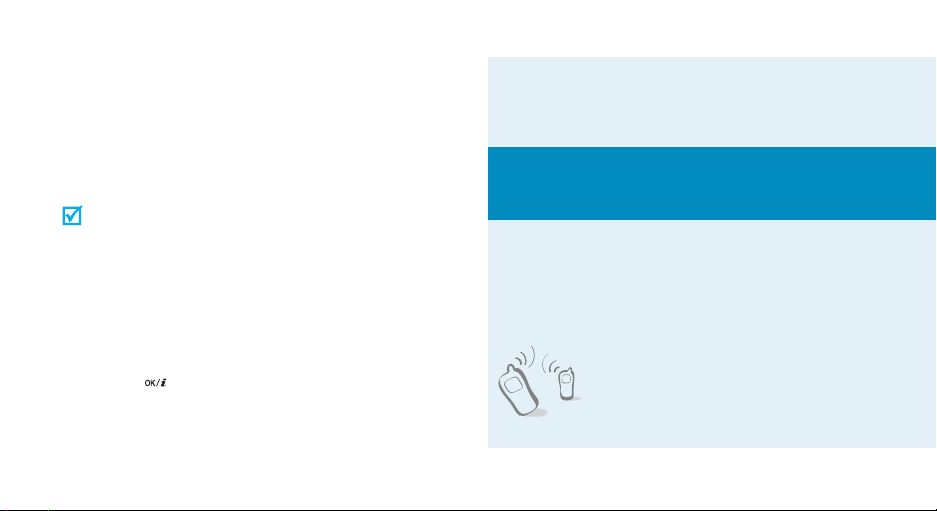
About this Guide
This User’s Guide provides you with condensed
information about how to use your phone. To quickly
learn the basics for your phone, please ref er to “Get
started” and “Step outside the phone.”
In this guide, the following instruction icons appear:
Indicates that you need to pay careful
attention to the subsequent information
regarding safety or phone features.
Indicates that you can get more information
on the referenced page.
Indicates that you need to press the
Navigation keys to scroll to the specified
option and then select it.
Indicates a key on the phone. For example,
[]
Indicates a soft key, whose function is
displayed on the phone screen. For example,
Menu
>
<
2
→
[ ]
< >
•Tri-band operation
Use your phone in worldwide GSM networks, in
any of 900, 1800, and 1900 bands.
Special
• Simple, compact design with Intenna
Samsung’s powerful intenna technology allows
the best call quality without an annoying
external antenna.
features of your phone
•IrDA
Send and receive Phonebook
entries via an infrared port.

•Web browser
Access the wireless web to get
up-to-the-minute information
and a wide variety of media
content.
•Java
Enjoy Java™-based embedded
games and download new
games.
•Phonebook
Store home, office, or cellular
phone numbers for your entries.
• Calendar and to do list
Keep track of your daily and
monthly schedules and tasks.
•Alarm
Use your phone as an alarm
clock to wake you up in the
morning or notify you to an
event.
•Calculator
Perform basic calculations and
do currency conversions.
Special features of your phone
• Multimedia Message Service (MMS)
Send and receive MMS messages with a
combination of text, images, and sounds.
• Voice recorder
Record memos or sounds.
3
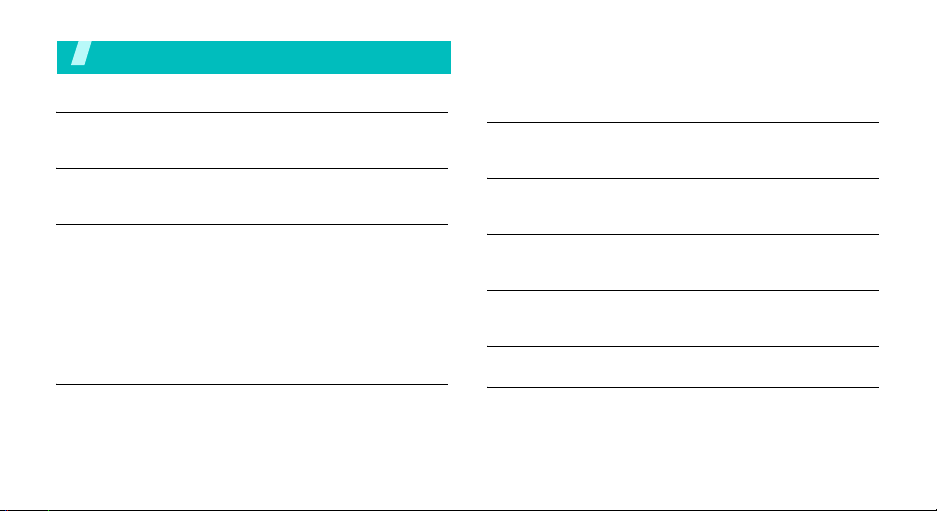
Contents
Unpack 6
Make sure you have each item
Your phone 6
Buttons, features, and locations
Get started 7
First steps to operating your phone
Install and charge the phone..................................... 7
Power on or off........................................................ 8
Keys and display ..................................................... 9
Access menu functions ............................................ 11
Customise your phone............................................. 12
Make/Answer calls .................................................. 14
Step outside the phone 14
Begin with games, web, messages, and other special
features
Play games............................................................ 14
Browse the web...................................................... 15
4
Use Phonebook ...................................................... 16
Send messages...................................................... 16
View messages....................................................... 18
Enter text 19
ABC, T9, Number, and Symbol mode
Call functions 22
Advanced calling features
Menu functions 27
All menu options listed
Solve problems 59
Help and personal needs
Health and safety information 61
Index 69
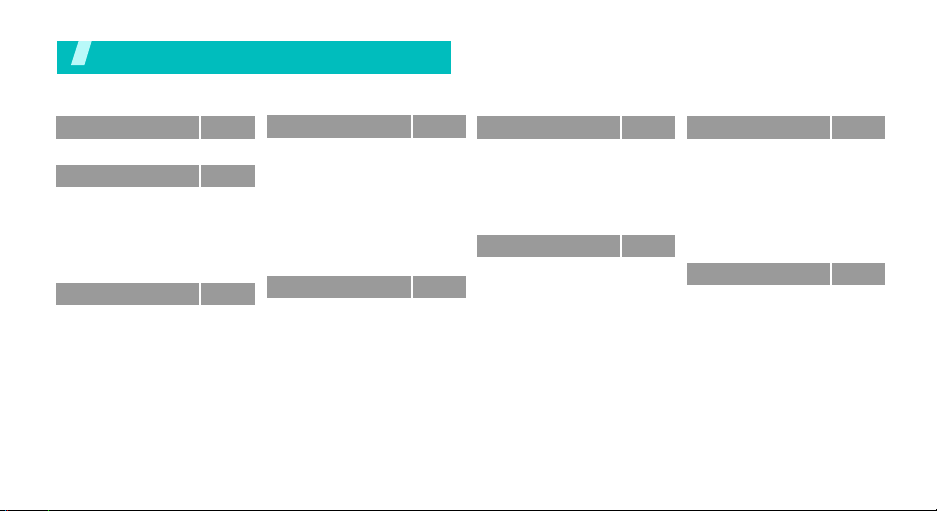
Overview of menu functions
To access Menu mode, press <
1 SIM AT
2
2 Call records
1 Missed calls
2 Received calls
3 Dialled calls
4 Delete all
5 Call time
6 Call cost
3 Network servicesp. 29
1 Call diverting
2 Call barring
3 Call waiting
4 Network selection
5 Caller ID
6 Closed user group
7 Band selection
*
Menu
> in Idle mode.
p. 27
p. 27
p. 27
p. 28
p. 28
p. 28
p. 28
p. 28
p. 29
p. 30
p. 30
p. 30
p. 31
p. 31
p. 31
4 Sound settings
1 Ring tone
2 Ring volume
3 Alert type
4 Keypad tone
5 Message tone
6 Alert on call
7 Folder tone
8 Power on/off
9 Extra tones
5 Messages
1 Text messages
2 Multimedia
messages
3 Push messages
p. 32
6 Funbox
p. 32
1 WAP browser
p. 32
2 Games
p. 32
3 Sounds
p. 32
4 Images
p. 32
5 Delete all
p. 33
6 Memory status
p. 33
7 Organiser
p. 33
p. 33
1 Alarm
2 Calendar
p. 33
3 Time & Date
p. 33
4 Calculator
p. 38
5 To do list
6 Voice memo
p. 42
7 Currency exchange
p. 42
8 Phonebook
p. 42
1 Search
p. 45
2 New entry
p. 45
3 Group search
p. 46
4 Edit group
p. 46
5 Speed dial
p. 46
6 Delete all
7 Memory status
p. 46
8 SDN*
p. 46
9 Phone settings
p. 47
p. 48
1 Infrared activate
p. 48
2 Display settings
p. 49
3 Greeting message
p. 50
4 Own number
p. 51
5 Language
6 Security
7 Extra settings
8 Short cut
9 Reset settings
*Shows only if supported by your
SIM card.
p. 51
p. 51
p. 52
p. 52
p. 52
p. 53
p. 53
p. 53
p. 54
p. 54
p. 54
p. 55
p. 56
p. 56
p. 57
p. 57
p. 58
p. 58
p. 59
5
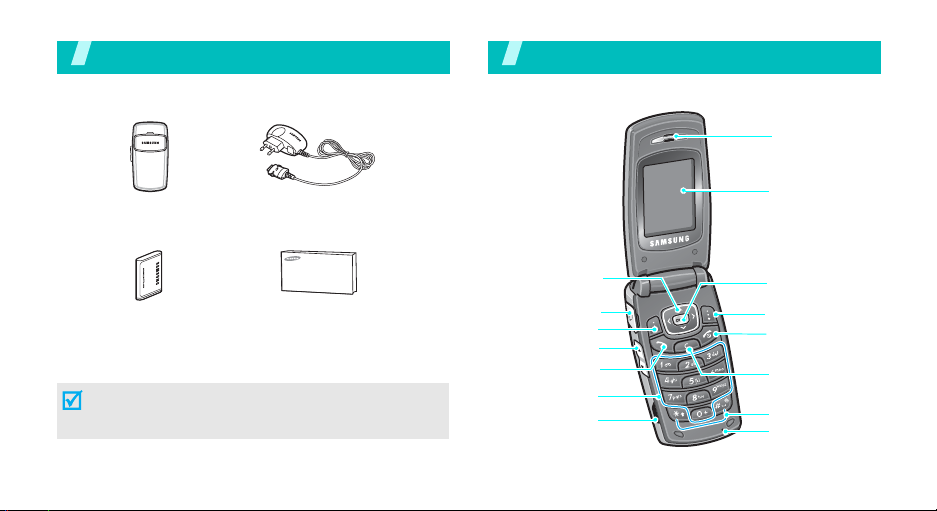
Unpack
Make sure you have each item
Your ph one
Buttons, features, and locations
Earpiece
Phone
Battery
Tr a v el adapter
User’s guide
You can obtain various accessories from your local
Samsung dealer.
The items supplied with y our phone and the acces sories
at your Samsung dealer may vary, depending on your
country or service provider.
6
Navigation keys
(Up/Down/Left/
Right)
Headset jack
Left soft key
Volume keys
Dial key
Alphanumeric
keys
Infrared port
Display
Web access/
Confirm key
Right soft key
Power on/off/
Menu exit key
Cancel/Correct
key
Special
function keys
Microphone
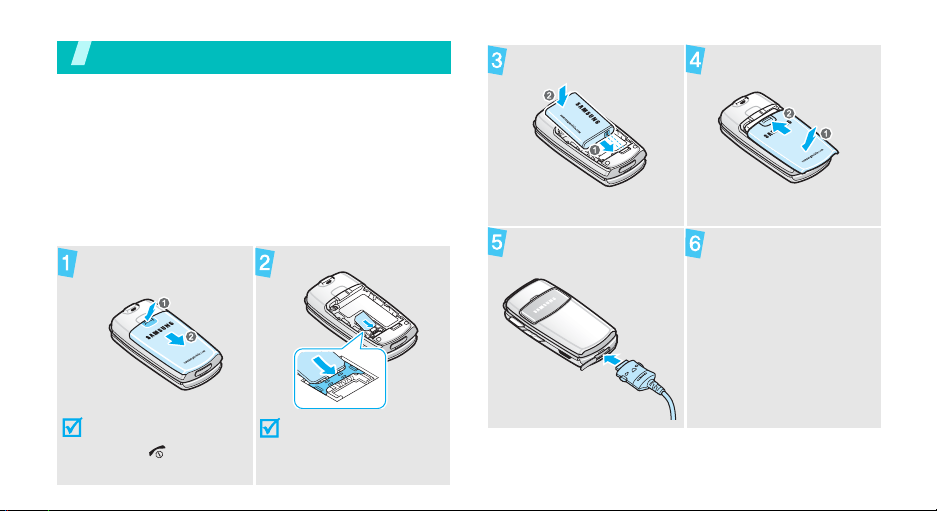
Get started
First steps to operating your phone
SIM card information
When you subscribe to a cellular network, you receive
a plug-in SIM (Subscriber Identity Module) card
loaded with your subscription details, such as your
PIN, and available optional services.
Install and charge the phone
Remove the battery
cover.
If the
phone is already
on, first turn it off by
holding [ ].
Insert the SIM card.
Make sure that the
gold-coloured contacts
on the card face down
into the phone.
Install the battery. Replace the cover.
Plug the travel adapter
into the phone.
Plug the adapter into
a standard AC wall
outlet.
7
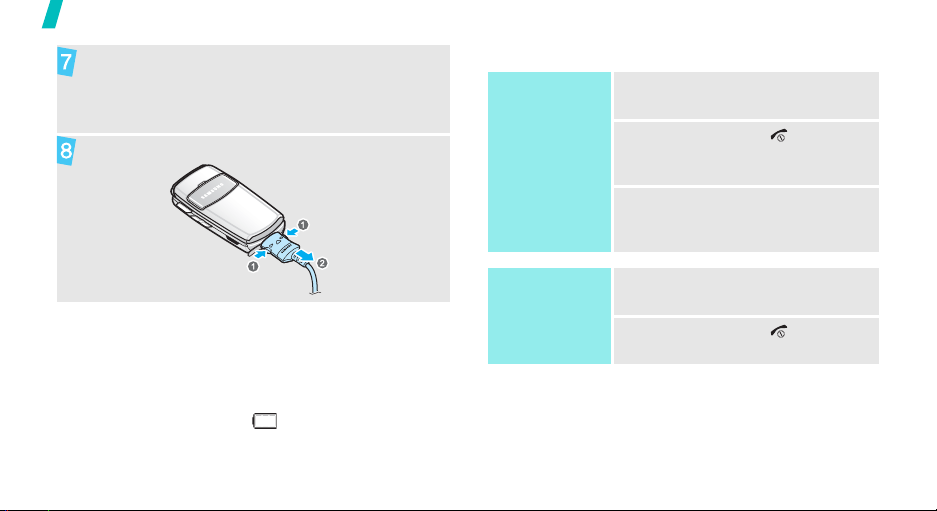
Get started
When the phone is completely charged (the
battery icon becomes still), unplug the adapter
from the power outlet.
Power on or off
Power on
1. Open the phone.
Remove the ad apter from the phone.
Low battery indicator
When the battery is low:
• a warning tone sounds,
• the battery low message displays, and
• the empty battery icon blinks.
If the battery level becomes too low, the phone
automatically turns off. Recharge your battery.
8
Do not turn on
the phone when
mobile phone
use is prohibited.
Power off
2. Press and hold [ ] to turn on
the phone.
3. If necessary, enter the PIN and
press <OK>.
1. Open the phone.
2. Press and hold [ ].

Keys and display
Keys
Perform the function indicated on the bottom
line of the display .
In Idle mode, access your favourite menus
directly.
In Menu mode, scroll through menu options.
In Idle mode, launch the web browser.
In Menu mode, select the highlighted menu
option or confirm input.
Make or answer a call.
In Idle mode, retrieve the recent numbers
dialled, missed, or received.
Delete characters from the display.
In Menu mode, return to the previous menu
level.
p. 58
End a call.
Press and hold to switch the phone on or off.
In Menu mode, cancel input and return the
phone to Idle mode.
Enter numbers, letters, and some special
characters.
In Idle mode, press and hold
your voicemail server. Press and hold [
enter an international call prefix.
Enter special characters.
In Idle mode, press and hold
or deactivate Silent mode. Press and hold
[]
to enter a pause between numbers.
Adjust the phone volume.
In Idle mode, adjust the keypad tone
volume.
[1]
to access
[]
0
] to
to activate
Get started
9
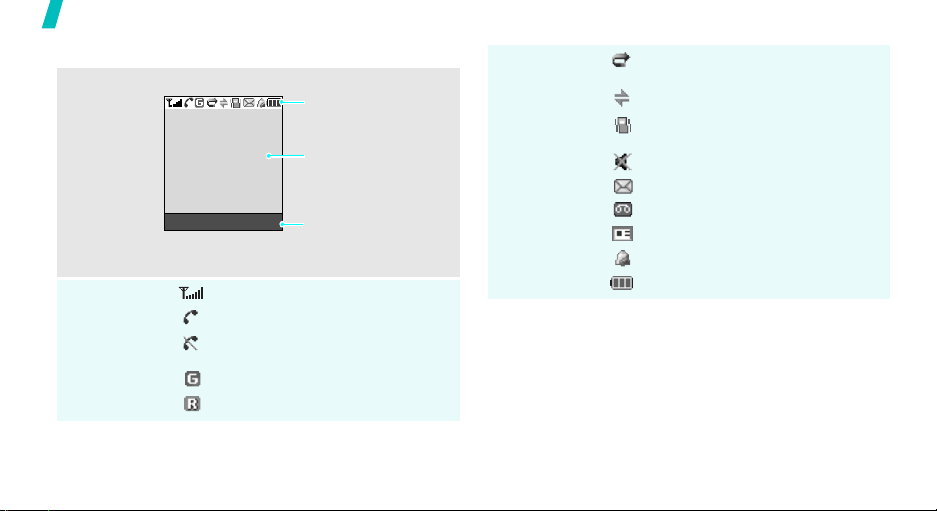
Get started
Display
Layout
Icons
Icons
display various icons.
Text and graphics
display messages,
instructions, and
information you enter.
Menu Phonebook
Soft key function
indicators
show the current functions
assigned to the two soft
keys.
Received signal strength
Call in progress
Out of your service area; you
cannot send or receive calls
GPRS network
Roaming
Icons
(continued)
Call diverting feature active
p. 29
IrDA feature active
Silent mode or call ringer set to
vibrate
Mute mode
p. 13, p. 32
New text message
New voicemail message
New multimedia message
Alarm set
Battery power level
p. 25
p. 54
10
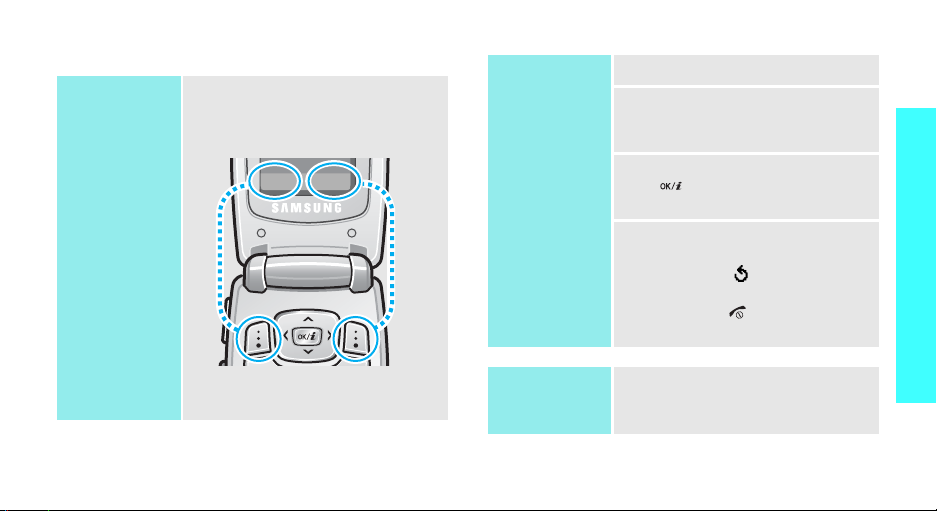
Access menu functions
Use the soft
keys
The roles of the soft keys vary
depending on the function you are
using. The bottom line of the
display indicates their current role.
Menu Phonebook
Select an
option
1. Press the appropriate soft key.
2. Press the Navigation keys to
move to the next or previous
option.
3. Press <
Select
>, <OK>, or
[] to confirm the function
displayed or option highlighted.
4. To exit, choose either of the
following methods:
• Press < > or [C] to move
up one level.
• Press [ ] to re turn to Idle
mode.
Get started
Press the left soft
key to access
Menu mode.
Press the right soft
key to access the
Phonebook
menu.
Use shortcuts
Press the number key
corresponding to the option you
want.
11
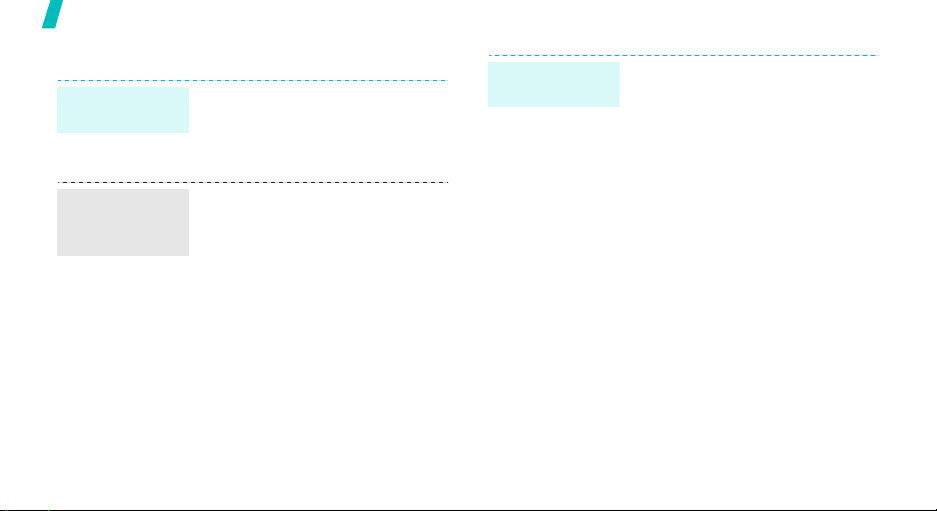
Get started
Customise your phone
Display
language
Call ringer
melody and
volume
12
1. In Idle mode, press <
and select
Language
2. Select a language.
1. In Idle mode, press <
and select
Ring tone
2. Select a ringtone.
3. Select
4. Adjust the volume level.
5. Press <OK>.
Phone settings
.
Sound settings
.
Ring volume
Menu
Menu
.
>
→
>
→
Idle mode
wallpaper
You ca n set wallpaper for the idle
screen.
1. In Idle mode, press <
and select
Display settings
Wallpaper →
2. Select the image you want.
3. Press <
Phone settings
Select
Menu
→
→
Wallpaper list
>.
>
.
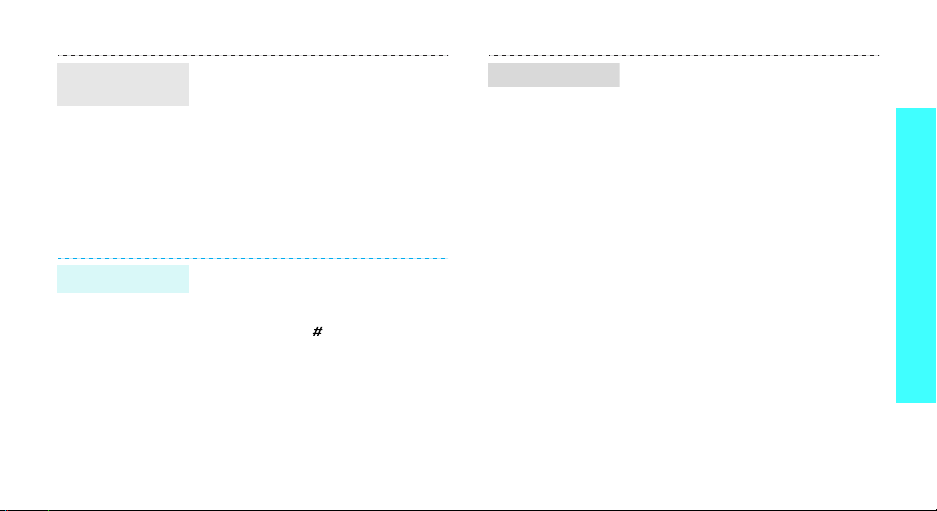
Menu
shortcuts
Silent mode
You can set the Navigation keys as
shortcuts to access your favourite
menus.
1. In Idle mode, press <
and select
Short cut
2. Select a key.
3. Select a menu to be assign to
the key.
You can switch the phone to Silent
mode to avoid disturbing other
people with your phone sounds.
Press and hold [ ] in Idle mode.
Phone settings
.
Menu
>
→
Phone lock
You can protect the phone against
unauthorised use with a phone
password. The phone will require
the password on power-up.
1. In Idle mode, press <
and select
Security
password
2. Enter the default password,
00000000
3. Enter a new 4- to 8-digit
password and press <OK>.
4. Enter the new password again
and press <OK>.
5. Select
6. Select
7. Enter the password and press
<OK>.
Phone settings
→
Change
.
, and press <OK>.
Phone lock
Enable
Menu
>
→
.
.
Get started
13
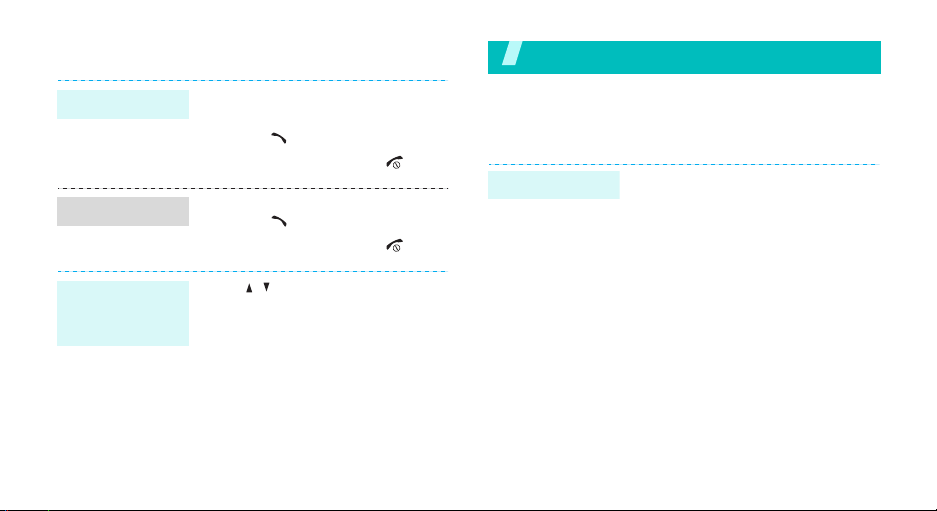
Make/Answer calls
Make a call
Answer a call
Adjust the
volume during
a call
14
1. Enter an area code and phone
2. Press [ ].
3. To end the call, press [ ].
1. When the phone is ringing,
2. To end the call, press [ ].
Press [ / ].
number.
press [ ].
Step outside the phone
Begin with games, web, messages, and other special
features
Play games
Launch a game
1. In Idle mode, press <
and select
→
2. Select
3. Select a game mode or press
any key to start the game.
Funbox
a game.
START GAME
→
.
Menu
Games
>
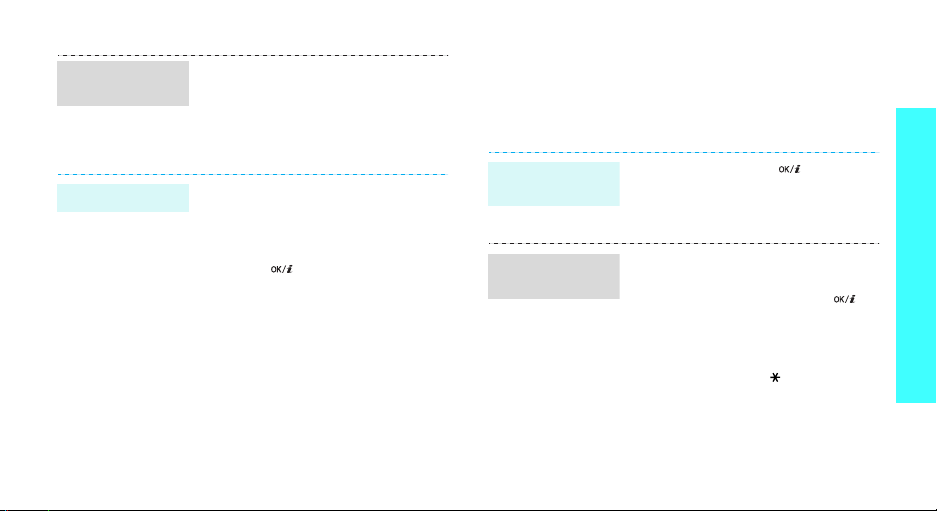
Play
BubbleSmile
Play Fun2Link
1. Press the Navigation keys to
move the selection.
2. Press [1] or [3] to make a
horizontal or vertical line of
three identical bubbles.
1. Press the Navigation keys to
move the selection to the
position you want to connect
the pipe.
2. Press [ ] to insert a pipe.
3. Repeat until you complete the
pipeline.
Browse the web
Using a built-in web browser, you can get easy access
to the wireless web to get a variety of up-to-date
services and information and to enjoy downloads of
web content.
Launch the
web browser
Navigate the
web
In Idle mode, press [ ].
• T o scroll through browser items,
press [Up] or [Down].
• To select an item, press [ ].
• To return to the previous page,
press [C].
• To access browser options,
press and hold [ ].
Step outside the phone
15
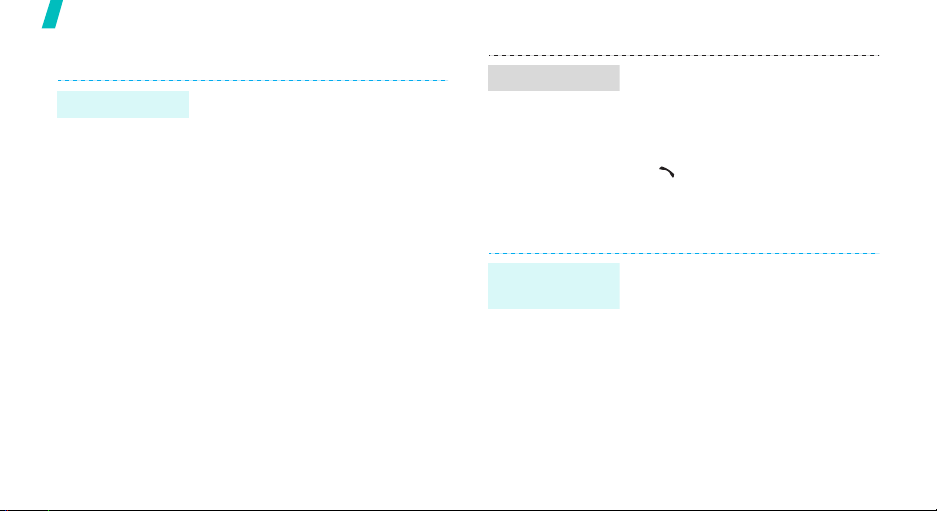
Step outside the phone
Use Phonebook
Add an entry
16
To the phone’s memory:
1. In Idle mode, enter a phone
number and press <
2. Select a number type.
3. Select
4. Enter a name and press <OK>.
5. Press <OK> to save the entry.
To the SIM card:
1. In Idle mode, enter a phone
2. Select a number type.
3. Select
4. Enter a name and press <OK>.
5. Press <OK> to save the entry.
Phone
number and press <
SIM
.
Save
>.
.
Save
>.
Find an entry
1. In Idle mode, press
2. Select an entry.
3. Scroll to a number and press
Send messages
Send a text
message (SMS)
1. In Idle mode, press <
2. Enter the message text.
3. Press <
4. If you selected
5. Enter a destination number and
<
Phonebook>
Search
.
[ ] to dial, or press
<
Options
and select
messages
Options
Save and send
select a memory location.
press <OK>.
and select
> to access options.
Messages
→
Menu
→
Write new
> and select
or
Send only
Save and send
>
Text
.
.
,

Send a
multimedia
message
(MMS)
1. In Idle mode, press <
and select
Multimedia messages
Write new
2. Enter the message subject
press <OK>.
3. Select
message contents.
4. When you have finished, press
<
Options
5. Select a destination type.
6. Select one of
E-mail address
Phonebook
Messages
.
Add here
> and select
.
Menu
→
→
and add
Send
Phone number
, or
>
.
7. Enter a destination number or
address, or select a number
from Phonebook and press
<OK>.
8. To add other destinations,
select
Add destination
repeat from step 6.
9. To add destinations of other
types, press < > and repeat
from step 5.
10.When you have finished, select
,
Send message
and
.
Step outside the phone
17
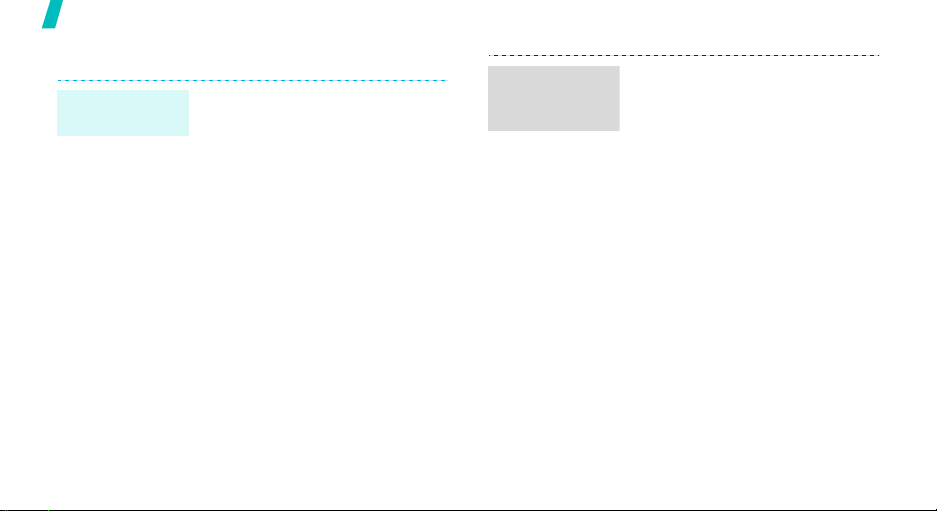
Step outside the phone
View messages
View a text
message
18
When a notification appears:
1. Press <
2. Select the message from the
From the Inbox:
1. In Idle mode, press <
2. Select a message.
View
Inbox.
and select
messages
>.
Messages
→
Inbox
Menu
→
.
Text
>
View a
multimedia
message
When a notification app ear s :
1. Press <
2. Press <
3. Select the message from the
From the Inbox:
1. In Idle mode, press <
2. Select a message.
View
>.
Options
Retrieve
Inbox.
and select
Multimedia messages
Inbox
.
> and select
.
Messages
Menu
→
→
>
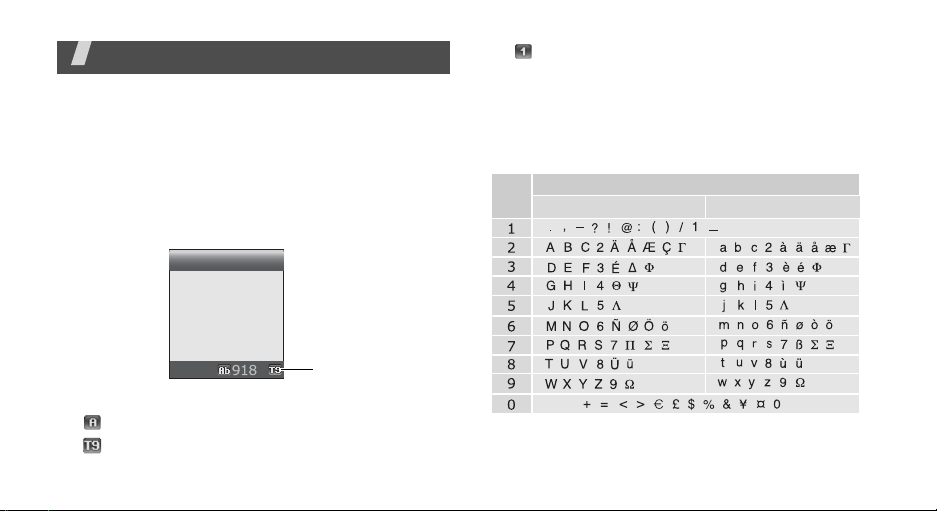
Enter text
ABC, T9, Number, and Symbol mode
You can enter text for some features such as
Messages, Phonebook, or Organiser, using ABC mode,
T9 mode, Number mode, and Symbol mode.
Changing the text input mode
The text input mode indicator displays when the
cursor is in a text field.
Write new
•: Number mode
• None: Symbol mode
Using ABC mode
Press the appropriate key until the character you want
appears on the screen.
Key
Characters in order displayed
Upper case Lower case
Options
Text input mode
indicator
Press the right soft key to change the input mode:
•: ABC mode
•: T9 mode
space
(Creating an SMS message with uni-code encoding)
19
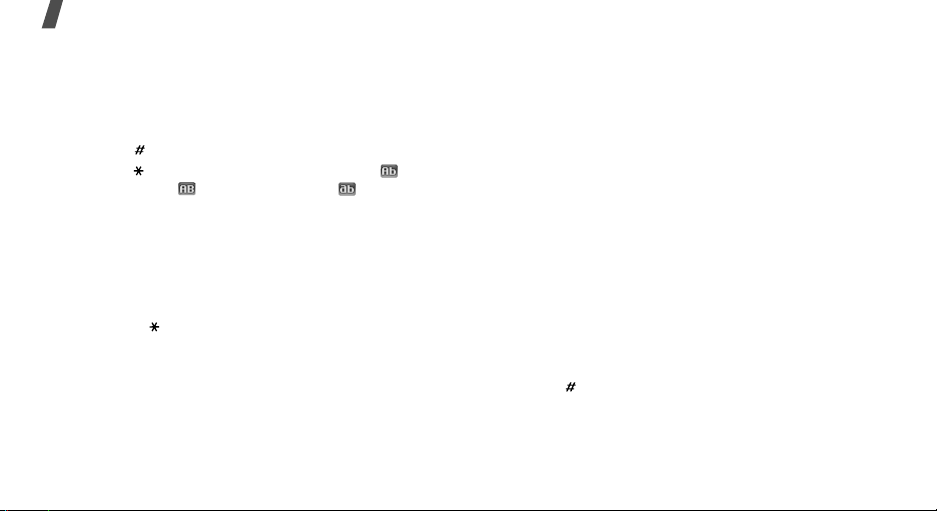
Enter text
Tips for using ABC mode
• To enter the same letter twice or to enter a
different letter on the same k ey , w ait for the curs or
to move to the right auto matically or press [Ri ght].
Then, enter the next letter.
• Press [ ] to insert a space.
• Press [ ] to change case. Initial capital ( ),
Capital lock ( ), and Lower case ( ) are
available.
• Press the Navigation keys to move the cursor.
•Press [C] to delete characters one by one. Press
and hold [C] to clear the display.
• Depending on your country, you may be able to
access an input mode for your specific language by
holding [ ].
20
Using T9 mode
T9 is a predictive text input mode that allows you to
key in any character using single keystrokes.
Entering a word in T9 mode
1. Press [2] to [9] to start entering a word. Press
each key once for each letter.
For example, press [4], [3], [5], [5], and [6] to
enter Hello in T9 mode.
T9 predicts the word that you are typing, and it
may change with each key that you press.
2. Enter the whole word before editing or deleting
characters.
3. When the word displays correctly, go to step 4.
Otherwise, press [0] to display alternative wor d
choices for the keys that you have pressed.
For example, Of and Me use [6] and [3].
4. Press [ ] to insert a space and enter the next
word.
