
SGH-t719
PORTABLE Quad-Band
TELEPHONE
User Guide
Please read this guide before operating your
phone, and keep it for future reference.
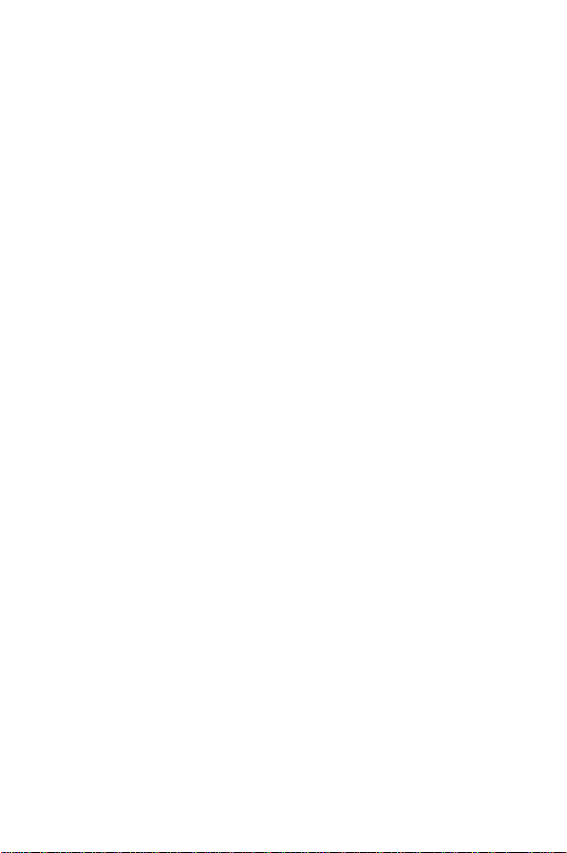
Intellectual Property
All Intellectual Property, as defined below, owned by or which is otherwise the
property of Samsung or its respective suppliers relating to the SAMSUNG Phone,
including but not limited to, accessories, parts, or software relating there to (the
“Phone System”), is proprietary to Samsung and protected under federal laws,
state laws, and international treaty provisions. Intellectual Property includes, but
is not limited to, inventions (patentable or unpatentable), patents, trade secrets,
copyrights, software, computer programs, and related documentation and other
works of authorship. You may not infringe or otherwise violate the rights secured
by the Intellectual Property. Moreover, you agree that you will not (and will not
attempt to) modify, prepare derivative works of, reverse engineer, decompile,
disassemble, or otherwise attempt to create source code from the software. No
title to or ownership in the Intellectual Property is transferred to you. All
applicable rights of the Intellectual Property shall remain with SAMSUNG and its
suppliers.
Samsung Telecommunications America (STA),
Inc.
Headquarters: Customer Care Center:
1301 E. Lookout Drive 1000 Klein St.
Richardson, TX 75082 Plano, TX 75074
Toll Free Tel: 1.888.987.HELP (4357)
Internet Address: http://www.samsungusa.com
©2006 Samsung Telecommunications America, Inc. is a registered trademark of
Samsung Electronics America, Inc. and its related entities.
Printed in Korea.
GH68-08581A
Openwave® is a registered Trademark of Openwave, Inc.
RSA® is a registered Trademark RSA Security, Inc.
2
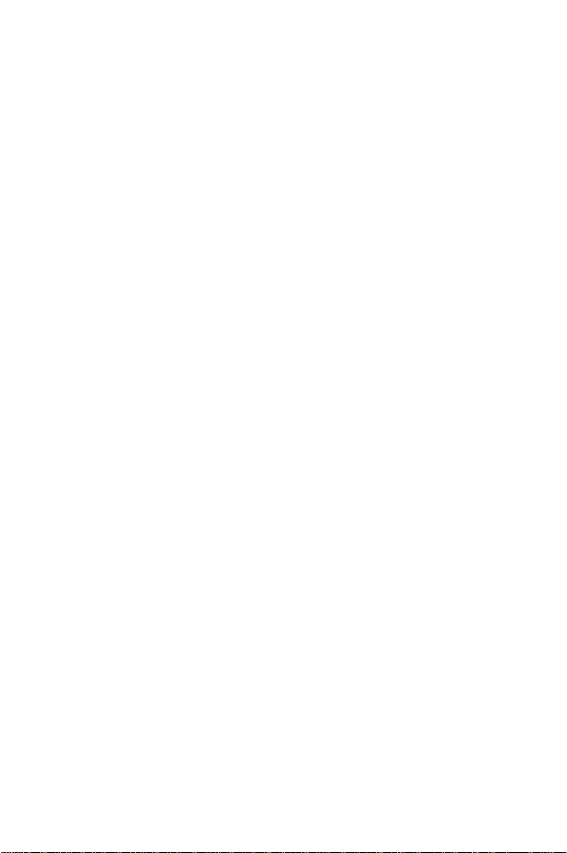
Disclaimer of Warranties; Exclusion of Liability
EXCEPT AS SET FORTH IN THE EXPRESS WARRANTY CONTAINED ON THE
WARRANTY PAGE ENCLOSED WITH THE PRODUCT, THE PURCHASER TAKES
THE PRODUCT "AS IS", AND SAMSUNG MAKES NO EXPRESS OR IMPLIED
WARRANTY OF ANY KIND WHATSOEVER WITH RESPECT TO THE PRODUCT,
INCLUDING BUT NOT LIMITED TO THE MERCHANTABILITY OF THE PRODUCT OR
ITS FITNESS FOR ANY PARTICULAR PURPOSE OR USE; THE DESIGN,
CONDITION OR QUALITY OF THE PRODUCT; THE PERFORMANCE OF THE
PRODUCT; THE WORKMANSHIP OF THE PRODUCT OR THE COMPONENTS
CONTAINED THEREIN; OR COMPLIANCE OF THE PRODUCT WITH THE
REQUIREMENTS OF ANY LAW, RULE, SPECIFICATION OR CONTRACT
PERTAINING THERETO. NOTHING CONTAINED IN THE INSTRUCTION MANUAL
SHALL BE CONSTRUED TO CREATE AN EXPRESS OR IMPLIED WARRANTY OF
ANY KIND WHATSOEVER WITH RESPECT TO THE PRODUCT. IN ADDITION,
SAMSUNG SHALL NOT BE LIABLE FOR ANY DAMAGES OF ANY KIND
RESULTING FROM THE PURCHASE OR USE OF THE PRODUCT OR ARISING FROM
THE BREACH OF THE EXPRESS WARRANTY, INCLUDING INCIDENTAL, SPECIAL
OR CONSEQUENTIAL DAMAGES, OR LOSS OF ANTICIPATED PROFITS OR
BENEFITS.
3
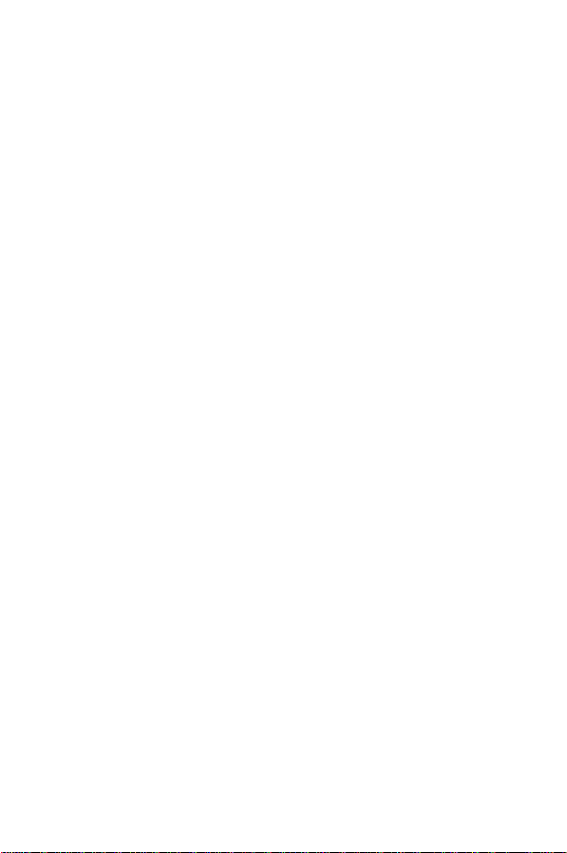
Table of Contents
Section 1: Getting Started ............................................................... 9
Activating Your Phone .................................................................................... 9
Switching the Phone On or Off ..................................................................... 13
Setting Up Your Voice Mail .......................................................................... 13
Section 2: Your Phone ................................................................... 15
Features of Your Phone ................................................................................ 15
View of Your Phone ...................................................................................... 16
Keys .............................................................................................................. 17
Display Layout .............................................................................................. 20
Section 3: Call Functions ............................................................... 23
Making a Call ............................................................................................... 23
Adjusting the Call Volume ............................................................................ 25
Answering a Call .......................................................................................... 26
Accessing Call Records ................................................................................ 27
Switching To Silent Mode ............................................................................ 30
Selecting Functions and Options .................................................................. 31
Section 4: Menu Navigation .......................................................... 39
Menu Navigation .......................................................................................... 39
Menu Outline ................................................................................................ 41
Section 5: How to Enter Text ......................................................... 43
Changing the Text Input Method ................................................................. 43
Understanding Keypad Functions ................................................................. 45
Using the Multi-tap Input Method ............................................................... 46
Using the Speedy word Input Method ......................................................... 47
Entering Numbers and Special Characters .................................................. 48
4
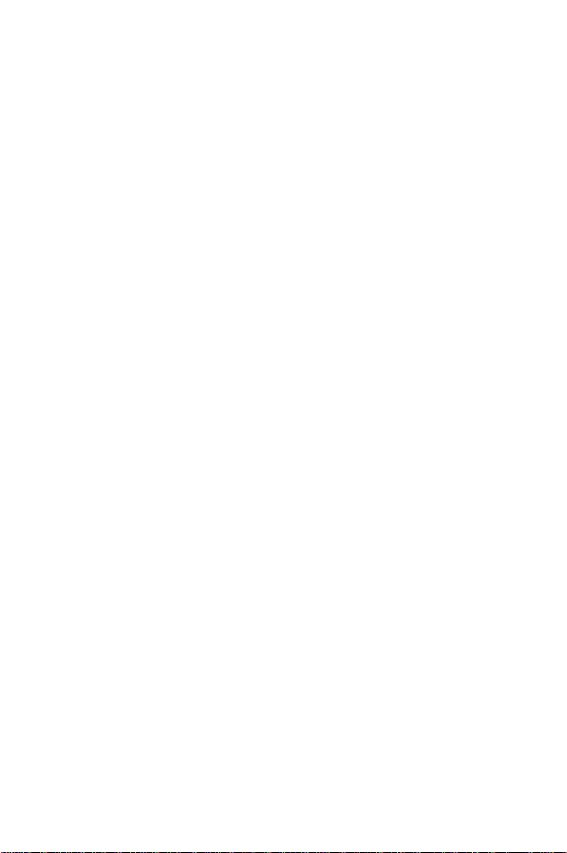
Section 6: Phonebook .................................................................... 49
Storing a Contact .......................................................................................... 49
Finding a Contact .......................................................................................... 52
Speed Dialing ................................................................................................ 55
Managing Caller Groups ............................................................................... 56
Copying all SIM Phonebook Entries .............................................................. 57
Deleting all of the Phonebook Entries .......................................................... 58
Creating My Name Card ............................................................................... 59
Setting My Own Phone Number ................................................................... 59
Checking the Memory Status ........................................................................ 60
Section 7: Messages ..................................................................... 61
Composing and Sending a BlackBerry Email ................................................ 62
Composing and Sending a Text Message .................................................... 63
Composing and Sending a Picture Message ................................................ 65
Sending a Voice Note Message ................................................................... 67
Composing and Sending a PIN message ...................................................... 68
Accessing Messages .................................................................................... 70
Using Text Templates ................................................................................... 75
Searching for Messages ............................................................................... 76
Section 8: Other Messaging .......................................................... 77
Voice Mail ..................................................................................................... 78
Broadcast Messages (SIM dependent) ......................................................... 78
Instant Messaging ........................................................................................ 79
Section 9: Settings ........................................................................ 83
Changing Settings ......................................................................................... 83
Time & Date Settings .................................................................................... 84
Phone Settings .............................................................................................. 85
Display Settings ............................................................................................ 87
Sound Settings .............................................................................................. 90
Network Service Settings ............................................................................. 93
Table of Contents 5
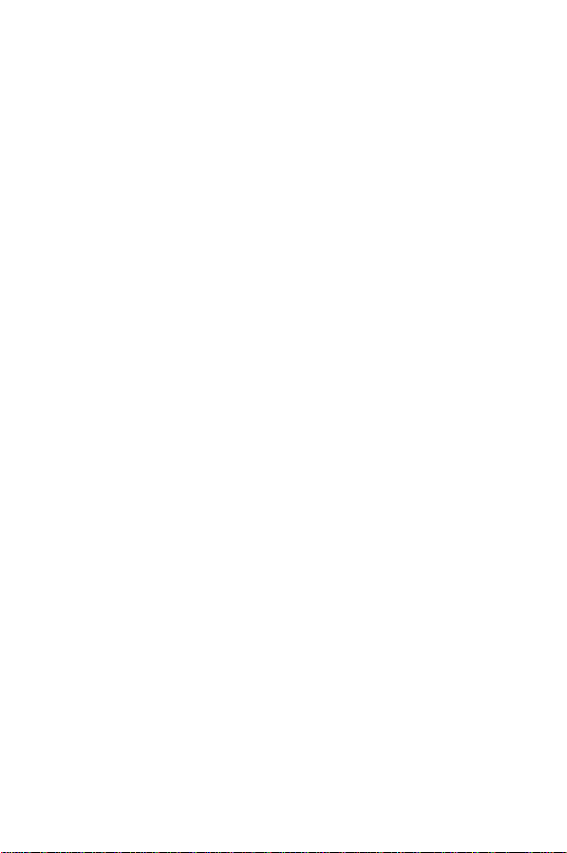
Bluetooth ...................................................................................................... 98
Security Settings ........................................................................................ 100
Voice Recognition Settings ........................................................................ 102
Reset Settings ............................................................................................ 104
Message Settings ...................................................................................... 105
Section 10: Using BlackBerry Email ............................................ 113
Setting Up BlackBerry Internet Email ......................................................... 114
Managing BlackBerry Internet Email ......................................................... 117
Setting Up BlackBerry Enterprise Server ................................................... 118
Synchronizing Calendar and Contacts ........................................................ 123
Troubleshooting .......................................................................................... 126
Section 11: Applications .............................................................. 131
Recording Voice Notes ............................................................................... 132
Using the Calendar ..................................................................................... 134
Using Alarm ................................................................................................ 139
Using File Manager .................................................................................... 141
Using Calculator ......................................................................................... 148
Playing Games ............................................................................................ 149
Using Voice Recognition ............................................................................ 150
Viewing World time ................................................................................... 154
Using a Unit Conversion ............................................................................. 155
Using the Timer .......................................................................................... 156
Using the Stopwatch .................................................................................. 157
Setting Up BlackBerry Email Service ......................................................... 157
Accessing Get More Help .......................................................................... 158
Section 12: Camera and Camcorder ........................................... 159
Taking a Photo ............................................................................................ 159
Recording a Video ...................................................................................... 163
Accessing Photos or Videos ....................................................................... 166
6
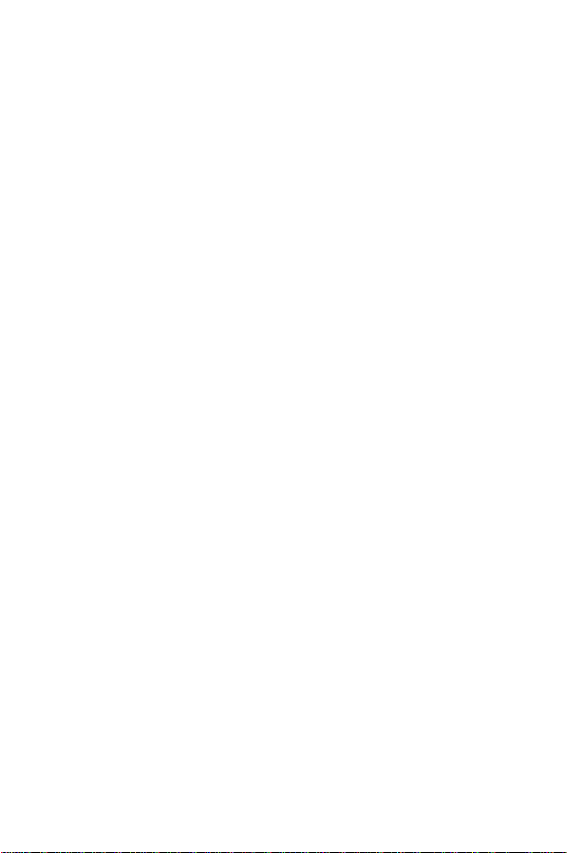
Section 13: t-zones ...................................................................... 171
Accessing the Homepage of t-zones .......................................................... 171
Using Favorites ............................................................................................ 174
Accessing a Website by Entering a URL address ....................................... 175
Clearing the Cache ...................................................................................... 176
Section 14: Health and Safety Information ................................. 177
Exposure to Radio Frequency (RF) Signals .................................................. 178
Consumer Information on Wireless Phones ............................................... 180
Road Safety ................................................................................................. 189
Operating Environment ............................................................................... 191
Using Your Phone Near Other Electronic Devices ...................................... 191
Potentially Explosive Environments ............................................................ 193
Emergency Calls .......................................................................................... 193
FCC Notice and Cautions ............................................................................ 195
Other Important Safety Information ............................................................ 196
Product Performance ................................................................................... 197
Availability of Various Features/Ring Tones .............................................. 198
Battery Standby and Talk Time ................................................................... 199
Battery Precautions ..................................................................................... 199
Care and Maintenance ................................................................................ 201
Section 15: Warranty Information ............................................... 203
Standard Limited Warranty ......................................................................... 203
Section 16: RIM Legal Disclaimer and Safety Information ........ 209
Legal Disclaimer .......................................................................................... 209
Safety Information ...................................................................................... 210
Index ............................................................................................ 213
Table of Contents 7
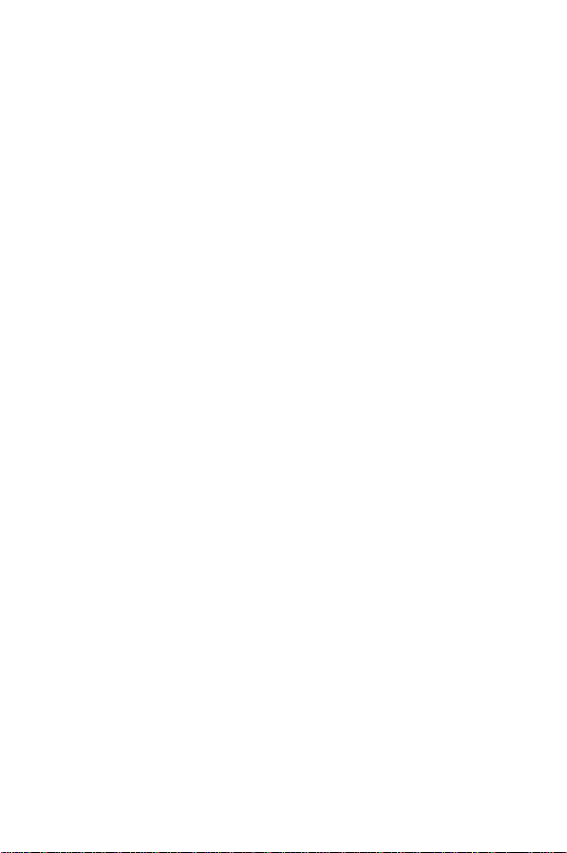
8
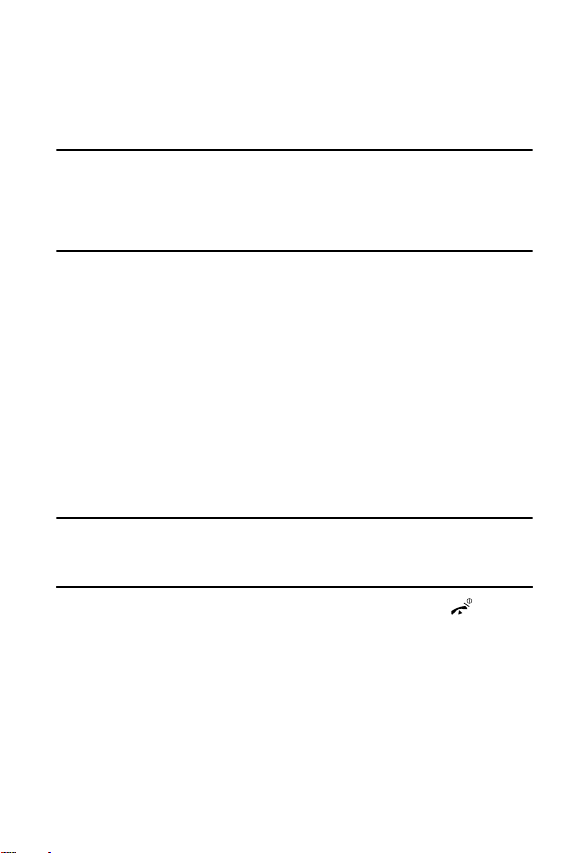
Section 1: Getting Started
Topics Covered
• Activating Your Phone
• Switching the Phone On or Off
• Setting Up Your Voice Mail
This section describes how to start using your phone by activating your
service and setting up your Voice Mail and BlackBerry Email service.
Activating Your Phone
When you subscribe to a cellular network, you are provided with a plug-in
SIM card loaded with your subscription details, such as your PIN, any
optional services available, and many others.
Installing the SIM Card
Important! The plug-in SIM card and its contacts can be easily damaged by
scratching or bending, so be careful when handling, inserting, or removing the
card. Keep all SIM cards out of reach of small children.
If necessary, switch off the phone by pressing and holding the key until
the power-off image displays.
Section 1: Getting Started 9
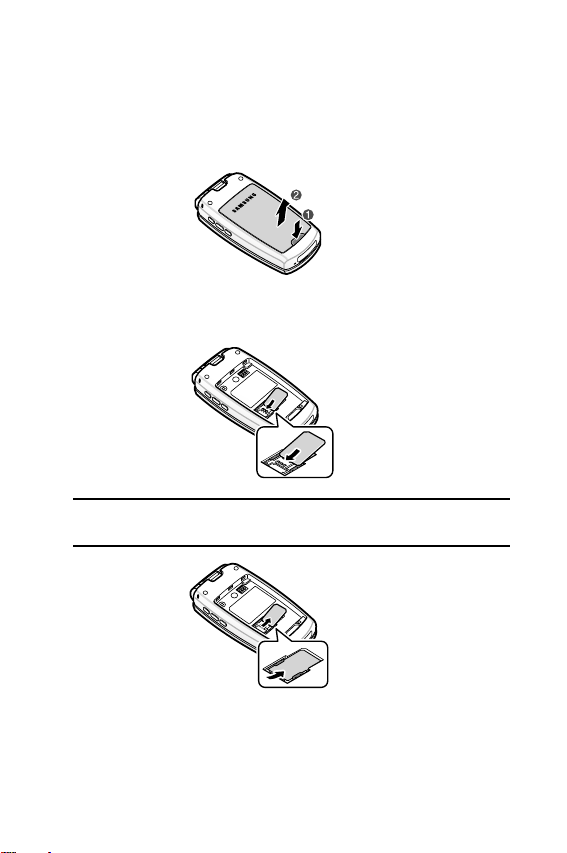
1. Remove the battery.
To do so, press and hold the release button at the bottom of the
battery using your thumb (1) and gently lift it in the direction of the
arrow (2). Remove the battery.
2. Make sure the gold contacts of the card face into the phone, then
slide the SIM card into the socket.
Note: When you need to remove the SIM card, slide it, as shown, and take
it out of the socket.
10
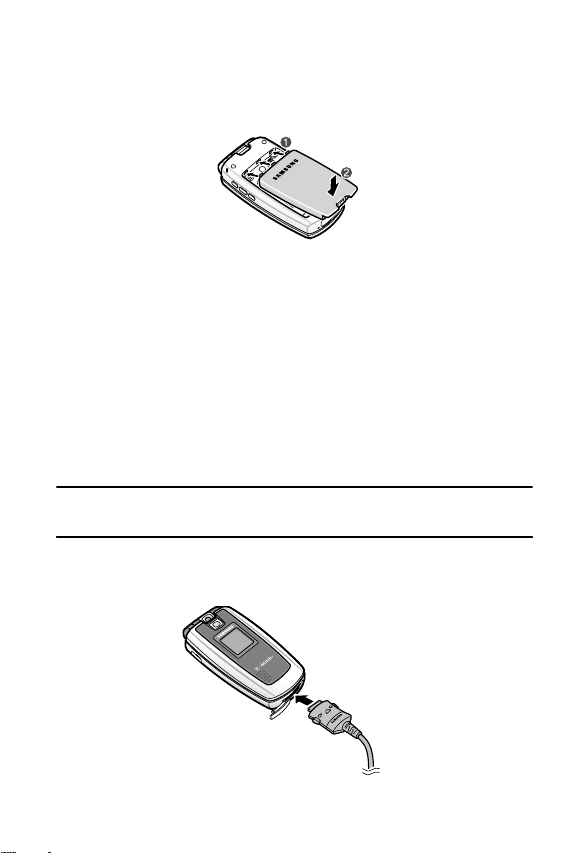
Activating Your Phone
3. Replace the battery. Place the three tabs into the three holes
located on the back of the phone (1). Press the battery into place
(2).
Make sure that the battery is properly installed before switching on
the phone.
Charging a Battery
Your phone is powered by a rechargeable Li-ion battery. A travel adapter
comes with your phone for charging the battery. Use only approved batteries
and chargers. Ask your local Samsung dealer for further details.
You can use the phone while the battery is charging, but this causes the
phone to charge more slowly.
Note: You must fully charge the battery before using your phone for the first time.
A discharged battery recharges fully in approximately 2 hours.
1. With the battery in position in the phone, plug the connector of the
travel adapter into the jack at the bottom of the phone.
Section 1: Getting Started 11

2. Plug the travel adapter into a standard AC wall outlet.
Note: For connection to an electrical supply not located in the U.S., you
must use an adapter of the proper configuration for the power outlet. Use of
the wrong adapter could damage your phone and void your warranty.
3. When charging is finished, unplug the travel adapter from the
power outlet and disconnect it from the phone by pressing the
buttons on both sides of the connector (1) and pulling the connector
out (2).
Note: You must unplug the travel adapter before you remove the battery
from the phone during charging; otherwise, the phone could be damaged.
Low Battery Indicator
When the battery is weak and only a few minutes of talk time remain, a
warning tone sounds and the “Warning low battery” message repeats at
regular intervals on the display. When this happens, your phone turns off the
backlight to conserve the remaining battery power.
When the battery level becomes too low, the phone automatically turns off.
12
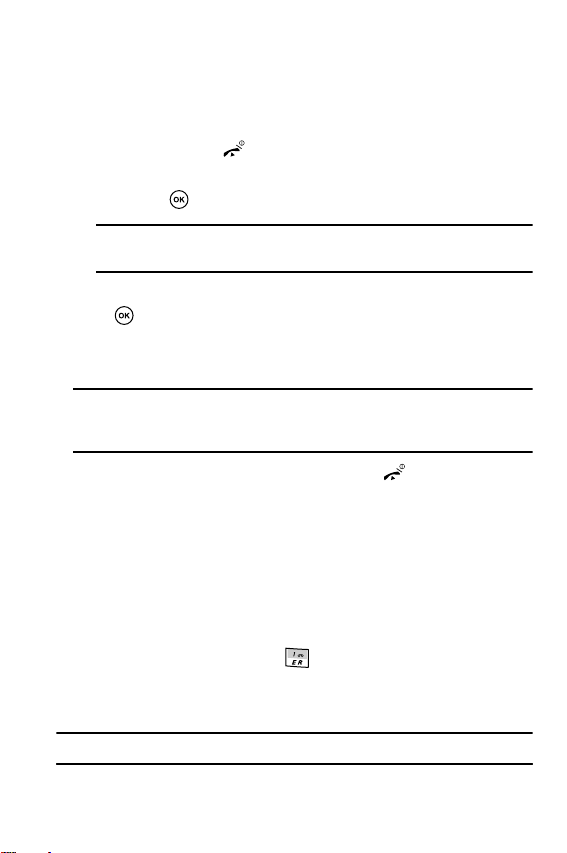
Switching the Phone On or Off
Switching the Phone On or Off
1. Open the phone.
2. Press and hold the key until the phone switches on.
3. If the phone is locked, enter the phone password and press the OK
soft key or .
Note: The password is preset to 00000000 at the factory. To change this
password, see "Change password" on page 101.
4. If the phone asks for a PIN, enter the PIN and press the OK soft key
or . For further details, see "PIN check" on page 100.
The phone searches for your network and after finding it, the Idle
screen appears. Now, you can make or receive calls.
Note: The display language is preset to English at the factory. To change the
language, use the Language menu. For further details, see "Language" on page
85.
5. To switch off the phone, press and hold the key until the
power-off image displays.
Setting Up Your Voice Mail
Follow the instructions below to set up Voice Mail:
1. Open your phone to access the keypad.
2. In Idle mode, press and hold on the keypad.
3. Follow the tutorial to create a password, a greeting, and your
name.
Note: These steps may be different depending on your network.
Section 1: Getting Started 13
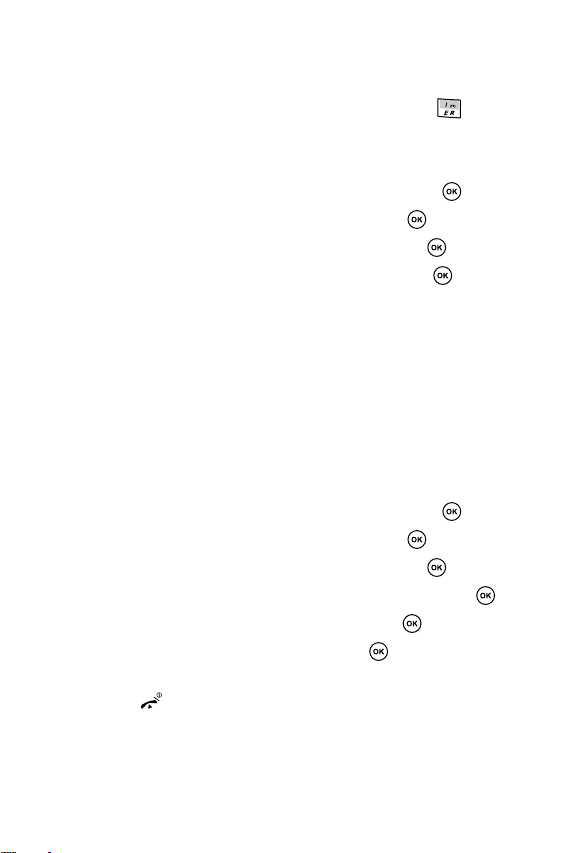
Accessing Your Voice Mail
You can access your Voice Mail server by pressing and holding on the
keypad or by going to the menu. To access Voice Mail using the menu:
1. In Idle mode, press the Menu soft key to access Menu mode.
2. Highlight Applications and press the Select soft key or .
3. Highlight Utilities and press the Select soft key or .
4. Highlight Voice mail and press the Select soft key or .
5. Highlight Call voice mail and press the OK soft key or . Your
phone dials the specified voice mail number.
6. When connected, follow the voice prompts from the Voice Mail
server.
Changing the Voice Mail Number
Your SIM card gives you the default service number of the Voice Mail server.
However, if you need to change the number, use the following procedures:
1. In Idle mode, press the Menu soft key to access the Menu mode.
2. Highlight Applications and press the Select soft key or .
3. Highlight Utilities and press the Select soft key or .
4. Highlight Voice mail and press the Select soft key or .
5. Highlight Voice server number and press the OK soft key or .
6. Highlight Voice Mail and press the OK soft key or .
7. Edit the number and press the OK soft key or . The number will
be saved.
8. Press the key to return to Idle mode.
14

Section 2: Your Phone
Topics Covered
• Features of Your Phone
• View of Your Phone
•Keys
• Display Layout
This section outlines some key features of your phone. It also describes the
screen and the icons that are displayed when the phone is in use.
Features of Your Phone
Your phone is lightweight, easy-to-use and offers many significant features.
The following list outlines a few of the features included in your phone.
• BlackBerry Email
• 1.3 Megapixel camera and camcorder
• Bluetooth
• Web browser
• Instant Messaging capability
• Voice Recognition capability
• Applications feature provides file manager, games, alarms,
calendar, calculator, world time, unit converter, timer, and
stopwatch.
®
Wireless Technology
Section 2: Your Phone 15
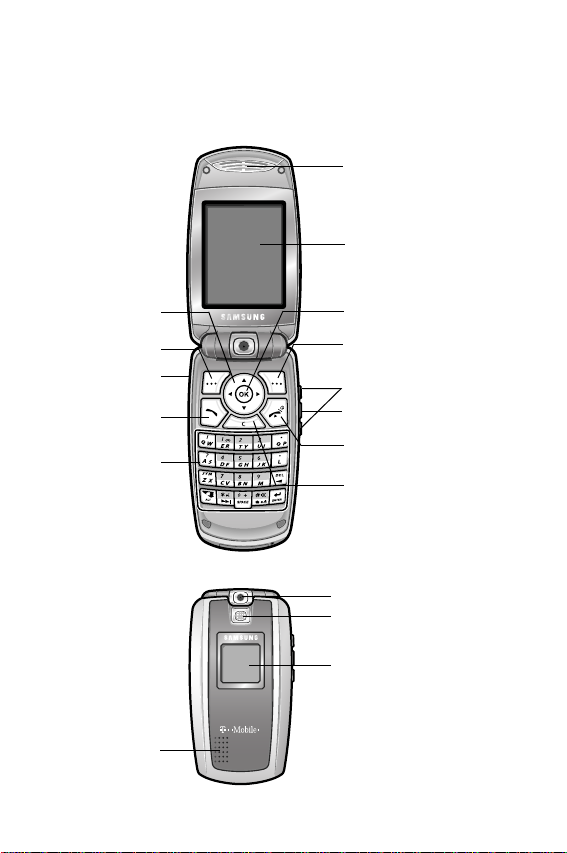
View of Your Phone
The following illustrations show the main elements of your phone:
14.Earpiece
13. Main display
1. Navigation keys
(Up/Down/Left/Right)
2. Soft key (Left)
3. Headset jack
4. Dial key
5. Alphanumeric keypad
15. Speaker
16
12. Web access/Confirm key
2. Soft key (Right)
11. Volume keys
10. Camera/Confirm key
9. Power on/off/Menu exit key
8. Cancel/Delete key/
Calendar menu key
18 Digital camera/camcorder
17. Camera flash
16. External display
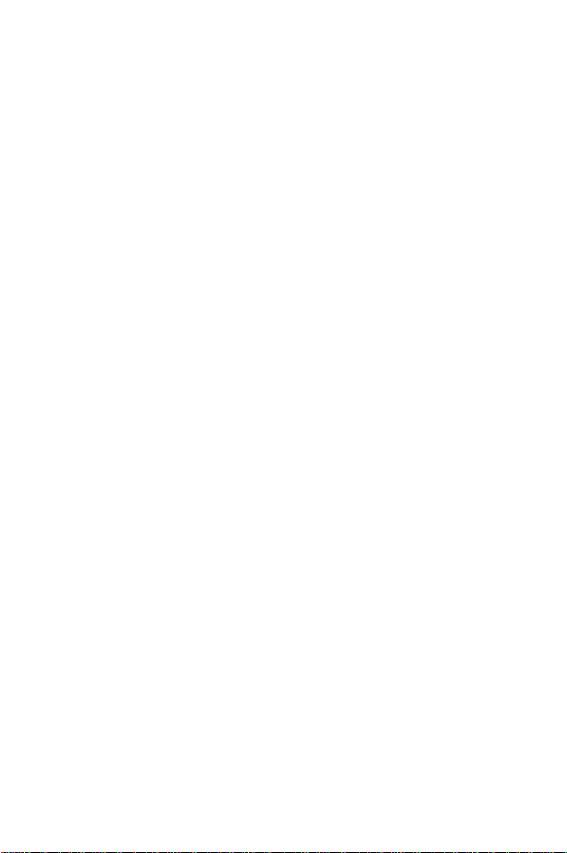
Keys
The following list correlates to the illustrations.
1. Navigation keys: In Menu mode, scrolls through the menus.
In Idle mode:
• Up key: allows you to access the Camera or Camcorder
feature directly.
• Down key: allows you to access the Contacts list menu
directly.
• Left key: allows you to access the Messages menu directly.
• Right key: allows you to launch the Voice Recognition feature
directly.
When entering text, moves the cursor to the left or right, depending
on which key you press.
2. Soft key
3. Headset jack: Is used for the hands-free headset.
4. Dial key: Makes or answers a call.
5. Alphanumeric keypad: Enters numbers, letters, and some special
: Performs the functions indicated by the screen text on
the bottom line of the display.
In Idle mode, dials the last number you have dialed, received, or
missed when held down.
characters.
1: In Idle mode, accesses your Voice Mail server when held down.
*: In Idle mode, initiates the Voice recognition feature when held
down. Inserts a pause (P) when held down while entering a phone
number.
0: In Idle mode, inserts an international call prefix when held down.
#: In Idle mode, enters or exits Silent mode when held down.
Keys
Section 2: Your Phone 17

6. Travel adapter/PC data cable jack: Plug your travel adapter for
charging the battery, or your PC data cable for a connection with a
PC.
7. Microphone: Is used during phone calls and voice note recordings.
8. Cancel/Delete key/Calendar menu key: Deletes characters from
the display.
In Menu mode, it returns you to the previous menu level.
In Idle mode, accesses the Calendar menu.
9. Power on/off/Menu exit key: Switches the phone on or off when
held down. Also ends a call. In Menu mode, cancels your input and
returns the phone to Idle mode.
10. Camera/Confirm key: In Idle mode, turns on the camera when
held down.
In Menu mode, selects the highlighted menu option.
With the phone closed, turns on the external display or flashlight
when held down.
11. Volume keys: During a call, adjusts the earpiece volume.
In Idle mode, with the phone open, adjusts the ring volume. With
the phone closed, turns on the external display when held down.
Also, if the external display is on, one of the Volume keys turns on
or off flashlight when held down.
12. Web access/Confirm key: In Idle mode, launches the WAP
(Wireless Application Protocol) browser.
In Menu mode, selects the highlighted menu option.
When the Left soft key shows Options, it is the short-cut key to
select the first option in the option list.
18
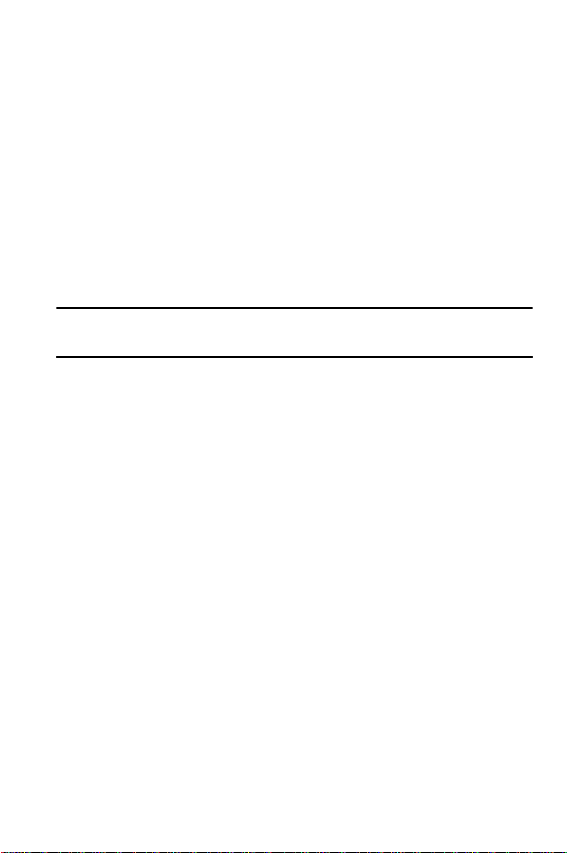
Keys
13. Main display: Displays area where text and graphics are
displayed.
14. Earpiece: Is used to listen to audio from your phone.
15. Speaker: Is used for Speakerphone mode.
16. External display: Shows the received signal strength, phone
battery level, date, and time.
17. Camera flash: Is used to take pictures when light is not adequate.
18. Digital camera/camcorder: The built-in digital camera/
camcorder has image/video capture capabilities.
Note: You can quickly scroll the screen up or down by running your fingers over the
three keys on the right side of the phone from the top or bottom.
Section 2: Your Phone 19
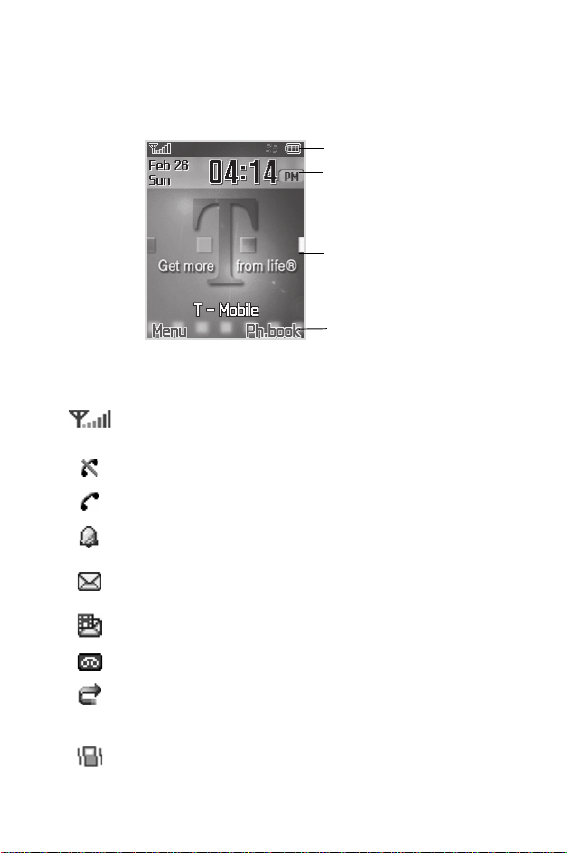
Display Layout
The display has four areas:
Icons
Shows the received signal strength. The greater the
number of bars, the stronger the signal.
Appears when you are out of your service area.
Appears when a call is in progress.
Appears when you set an alarm to ring at a specified time.
For details, see "Using Alarm" on page 139.
Appears when a new text message has been received.
Appears when a new multimedia message has been
received.
Appears when a new voice mail has been received.
Appears when the Call Forwarding feature is active. For
details, see page "Call forwarding" on page 93.
Appears when you set the phone to vibrate when you
receive a call.
Icons
Time and date
Text and graphics area
Soft key function indicators
20
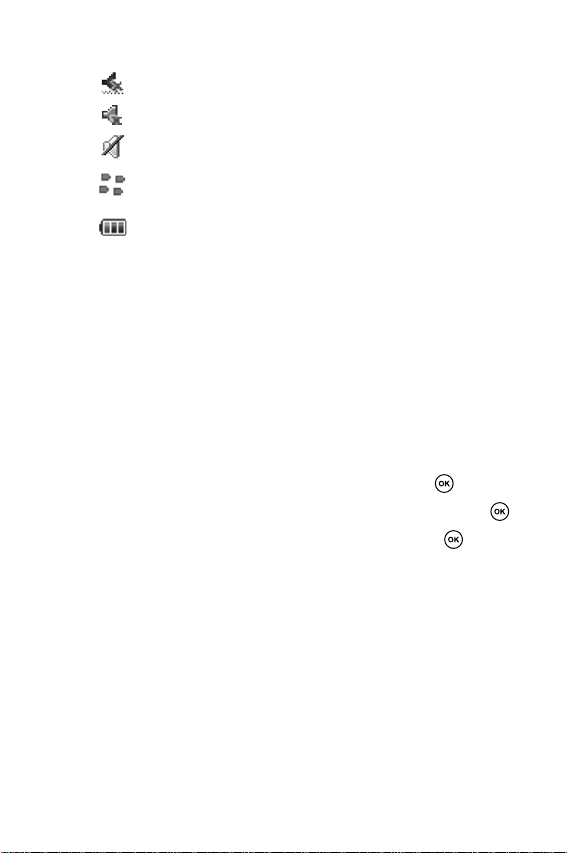
Display Layout
Appears when Silent mode is active (Vibration).
Appears when Silent mode is active (Mute).
Appears when Mute mode is active during a call.
Shows the network connection status of the BlackBerry
service.
Shows the level of your battery. The more bars you see, the
more power you have remaining.
Backlight
A backlight illuminates the display and the keypad. When you press any key
or open the phone, the backlight comes on. It goes off when no keys are
pressed within a given period of time, depending on the setting in the
Backlight menu.
To specify your Backlight settings:
1. In Idle mode, press the Menu soft key to access Menu mode.
2. Highlight Settings and press the Select soft key or .
3. Highlight Display settings and press the Select soft key or .
4. Highlight Backlight and press the Select soft key or .
5. Highlight On. Use the Left or Right Navigation key to select how
long the backlight stays on. You may choose between 15 seconds,
30 seconds, 1 minute, 3 minutes, or 10 minutes.
6. Press the Down Navigation key to take you to Dim. Use the Left or
Right Navigation key to select how long the display stays on after
the backlight turns off. You may choose between Off, 15 seconds,
30 seconds, 1 minute, or 3 minutes.
7. Press the Save soft key to save your settings.
Section 2: Your Phone 21
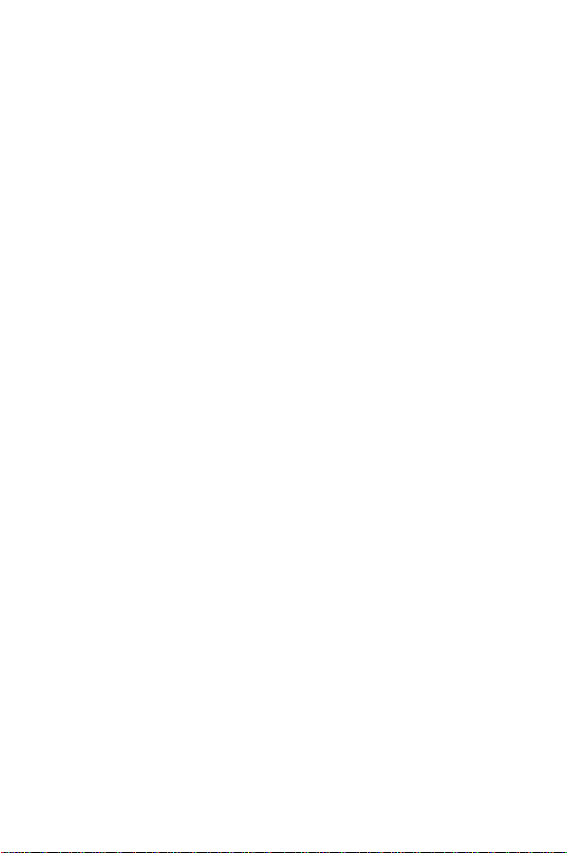
22
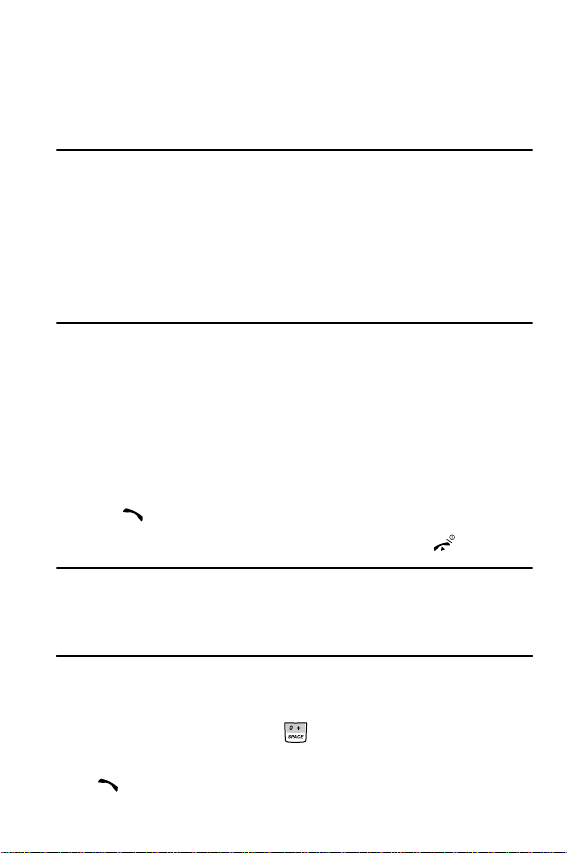
Section 3: Call Functions
Topics Covered
• Making a Call
• Adjusting the Call Volume
• Answering a Call
• Accessing Call Records
• Switching To Silent Mode
• Selecting Functions and Options
This section describes how to make or answer a call. It also includes
information on the features and functionality associated with making or
answering a call.
Making a Call
1. When the idle screen displays, enter the phone number and press
the key.
2. When you want to finish your call, briefly press the key.
Note: When you activate the Auto redial option from the Extra settings menu in
Phone settings, the phone will automatically redial up to 10 times when the
person does not answer the call, provided your call is not sent to Voice Mail. See
"Extra settings" on page 85 for further details.
Making an International Call
1. In Idle mode, press and hold . The + character appears.
2. Enter the country code, area code, and phone number and press the
key.
Section 3: Call Functions 23
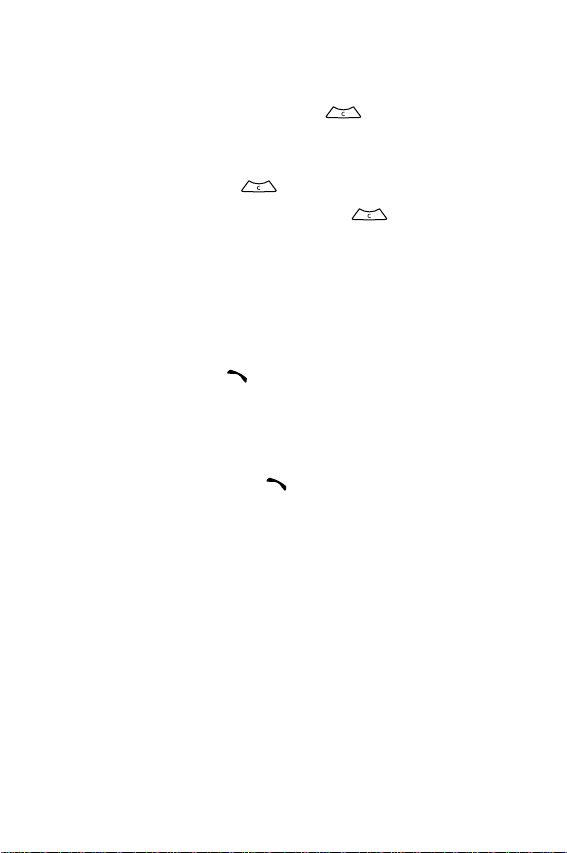
Correcting the Number
1. To clear the last digit displayed, press .
2. To clear any other digit in the number, press the Left or Right
Navigation key until the cursor is immediately to the right of the
digit to be cleared. Press . You can also enter a missing digit.
3. To clear the whole display, press and hold .
Redialing the Last Number
Your phone stores the numbers of the calls you have dialed, received, or
missed if the caller is identified.
To recall any of these numbers:
1. In Idle mode, press the key.
2. Use the Left or Right Navigation key to move to another call type.
3. Use the Up or Down Navigation key to scroll through the numbers
and highlight the number you want.
4. To dial the number, press the key.
Before you dial the number, you may press the Options soft key for
the following options:
• Detail: displays details of the number including name,
number, and dates and times of calls.
• Call back: places a call back to the number.
• Send message: allows you to send a text message, picture
message, or voice note message to the number.
• Save to phonebook: stores the number in the Phonebook.
• Delete: allows you to delete the selected call record or all call
records.
For further details about call records, see "Accessing Call Records" on page
27.
24
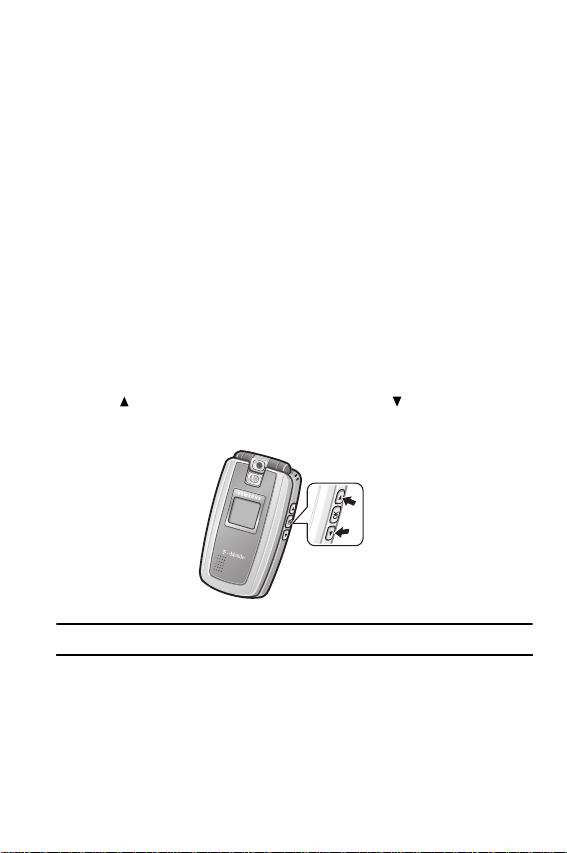
Adjusting the Call Volume
Making a Call from the Phonebook
You can store phone numbers that you use regularly on the SIM card or in the
phone’s memory. These entries are collectively called the Phonebook.
Once you have stored a number in the Phonebook, you can dial it by pressing
a few keys. You can also assign your most frequently-used numbers to
number keys using the Speed Dial feature.
For further details about the Phonebook feature, see "Section 6: Phonebook"
on page 49.
Adjusting the Call Volume
During a call, if you want t o adjust the earpiece volume, use the Volume keys
on the right side of the phone.
Press the key to increase the volume level and the key to decrease the
level.
Note: In Idle mode, you can also use these keys to adjust the ringer volume.
Section 3: Call Functions 25
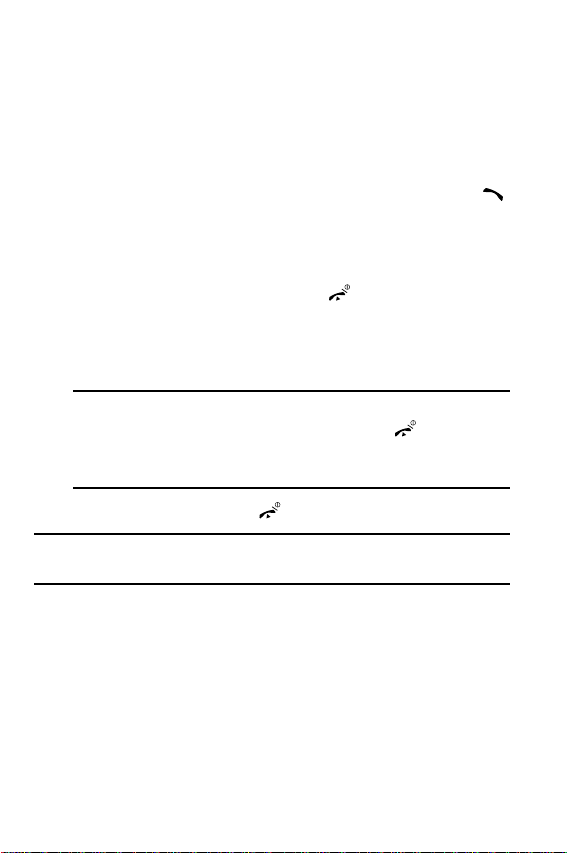
Answering a Call
When somebody calls you, the phone rings and displays an incoming call
image. The caller’s phone number, or name if stored in the Phonebook,
displays.
1. If necessary, open the phone. Press the Accept soft key or the
key to answer the incoming call.
If the Anykey answer option from the Extra settings menu in
Phone settings is activated, you can press any key to answer a
call except for the Reject soft key, the key, and Volume keys.
If the Open to answer option from the Extra settings menu in
Phone settings is activated, you can simply open the phone to
answer a call.
Notes:
To reject an incoming call, press the Reject soft key or key, or press
and hold the Volume keys.
To mute the ringer, press the Volume keys.
2. End the call by pressing the key.
Note: You can answer a call while using the Phonebook or menu features. After
ending the call, the phone returns to the function screen you were using.
26

Accessing Call Records
Accessing Call Records
All incoming, outgoing and missed calls are listed in the Call Records. You
can also view call time records.
1. In Idle mode, press the Menu soft key to access Menu mode.
2. Highlight Call records and press the Select soft key or .
Note: You can also access the call records of incoming, outgoing, and missed calls
by pressing the key in Idle mode.
The following Call Record options are available:
All calls
This menu lets you view the 90 most recent calls you have dialed, received,
and missed.
The number and name, if already stored in the Phonebook, display with the
number of occurrences of each number.
Note: At any time while you are in Call Records, you may use the Left or Right
Navigation key to scroll between All calls, Missed calls, Incoming calls, and
Outgoing calls.
Section 3: Call Functions 27
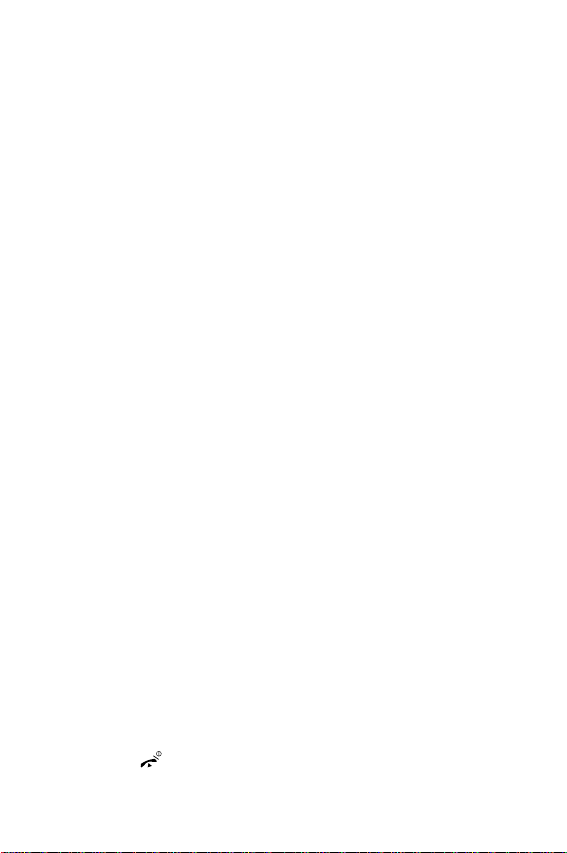
Missed calls
This menu lets you view the most recent calls you have received, but did not
answer.
The number and name, if already stored in the Phonebook, display with the
number of occurrences of each number.
Viewing Missed Calls without Using the Menu
When you are unable to answer a call for any reason, you can find out who
is calling you, if this service is available, so that you ca n call the person back.
The number of the calls you have missed displays on the idle screen
immediately after a call is missed.
To view a missed call immediately:
1. If the phone is closed, flip the phone open.
2. Press the View soft key.
The number corresponding to the most recent missed calls
displays, if available.
3. To scroll through the missed calls, press the Up or Down
Navigation key.
4. Press the Options soft key for the following options:
• Detail: displays details of the number including name,
number, and dates and times of calls.
• Call back: places a call back to the number.
• Send message: allows you to send a text message, picture
message, or voice note message to the number.
• Save to phonebook: stores the number in the Phonebook.
• Delete: allows you to delete the selected call record or all call
records.
5. Press the key to return to Idle mode.
28
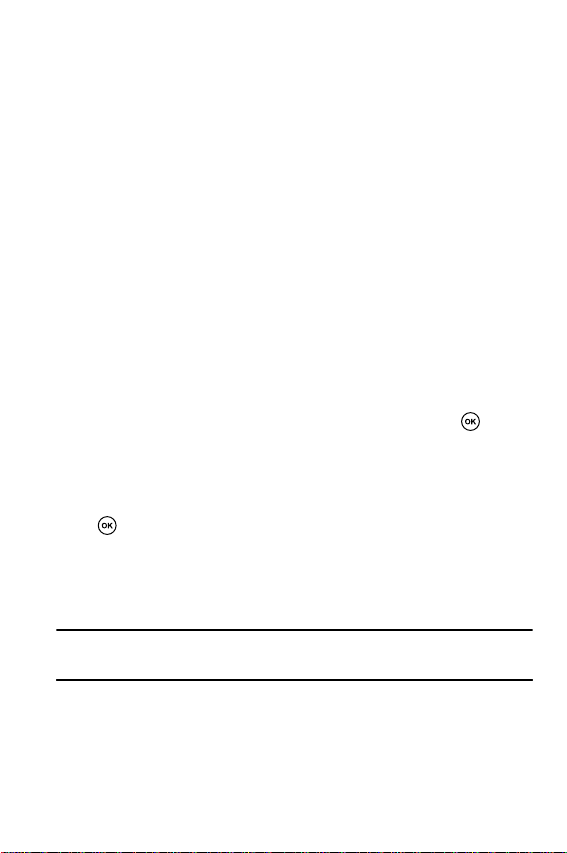
Accessing Call Records
Incoming calls
This menu lets you view the most recent calls you have received.
The number and name, if already stored in the Phonebook, display with the
number of occurrences of each number.
Outgoing calls
This menu lets you view the most recent numbers you have dialed.
The number and name, if already stored in the Phonebook, display with the
number of occurrences of each number.
Delete all
This menu allows you to delete all of the records in each call type separately.
You can also delete all of your call records at one time.
1. Highlight the type of calls you want to delete and press to
place a check mark.
2. Press the Delete soft key.
3. When a confirmation message displays, press the Yes soft key or
to confirm.
Call time
This menu lets you view the time log for calls you have made or received.
Note: The actual time invoiced by your service provider may differ from times
displayed due to network features and service plan.
The following time logs are available:
• Last call time: shows the length of your last call.
Section 3: Call Functions 29
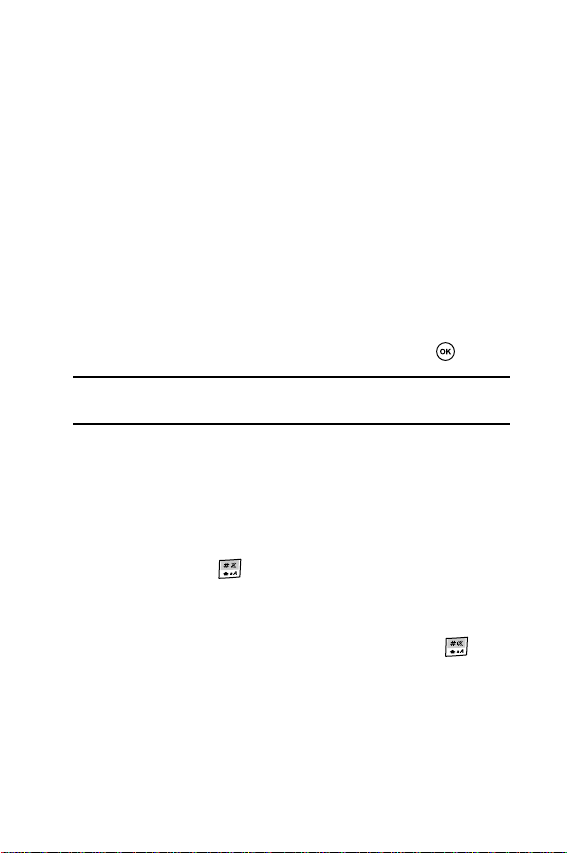
• Total incoming: shows the total length of all calls you have
received since the timer was last reset.
• Total outgoing: shows the total length of all calls you have made
since the timer was last reset.
• Life time: shows the total length of time for incoming and outgoing
calls. This information cannot be cleared.
To reset a call timer:
1. Use the Up or Down Navigation key to highlight the timer you want
to reset.
2. Press the Reset soft key.
3. Enter the phone password and press the OK soft key or .
Note: The password is preset to 00000000 at the factory. To change this
password, see "Change password" on page 101.
Switching To Silent Mode
Silent mode is convenient when you want to stop the phone from making a
noise, in a theater for example.
In Idle mode, press and hold until the “Silent mode” message and the
Silent mode icon display.
In Silent mode, instead of making sounds, your phone will vibrate.
To exit and reactivate the previous sound settings, pr ess and hold again
until the “Exit silent mode” message appears. The Silent mode icon no longer
displays.
30
