
* Depending on the software installed or your service provider or country,
some of the description in this guide may not match your phone.
* Depending on your country, your phone and accessories may appear
different from the illustrations in this guide.
Worl d Wi de We b
http://www.samsungmobile.com
Printed in Korea
Code No.:GH68-0xxxxA
English. 10/2005. Draft

SGH-T709 Draft01
SGH-T709
User’s Guide
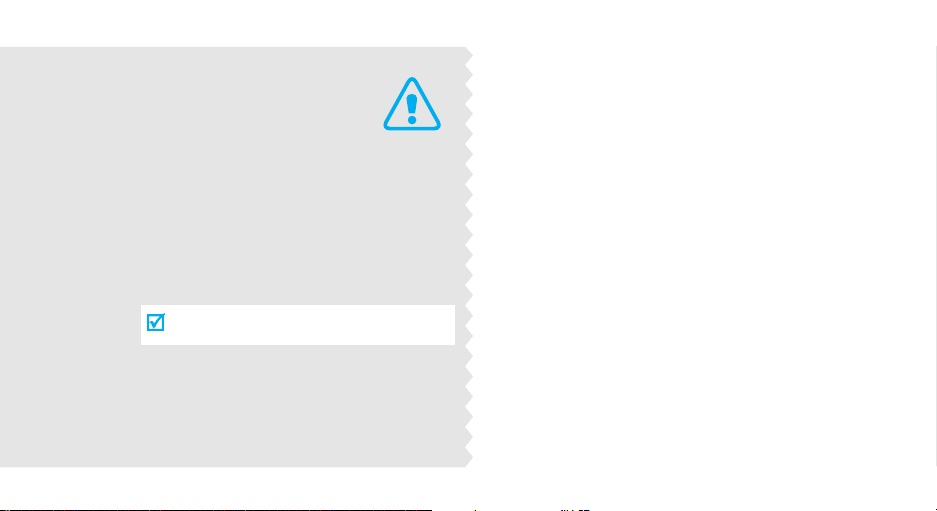
Important
safety
precautions
Failure to comply with the following
precautions may be dangerous or illegal.
Drive safely at all times
Do not use a hand-held phone while driving. Park the
vehicle first.
Switch off the phone when refuelling
Do not use the phone at a refuelling point (service
station) or near fuels or chemicals.
Switch off in an aircraft
Wireless phones can cause interference. Using them
in an aircraft is both illegal and dangerous.
Switch off the phone near all medical
equipment
Hospitals or health care facilities may be using
equipment that could be sensitive to external radio
frequency energy. Follow any regulations or rules in
force.

Interference
All wireless phones may be subject to interference,
which could affect their performance.
Be aware of special regulations
Meet any special regulations in force in any area and
always switch off your phone whenever it is forbidden
to use it, or when it may cause interference or danger.
Water resistance
Your phone is not water-resistant. Keep it dry.
Sensible use
Use only in the normal position (held to the ear). Avoid
unnecessary contact with the antenna when the phone
is switched on.
Emergency calls
Key in the emergency number for your present
location, then press .
Keep your phone away from small children
Keep the phone and all its parts, including accessories,
out of the reach of small children.
Accessories and batteries
Use only Samsung-approved accessories and
batteries. Use of any unauthorised accessories could
damage your phone and may be dangerous.
• The phone could explode if the battery is
replaced with an incorrect type.
• Dispose of used batteries according to the
manufacturer’s instructions.
Qualified service
Only qualified service personnel may repair your
phone.
For more detailed safety information, see "Health and
safety information" on page 77.
Important safety precautions
1
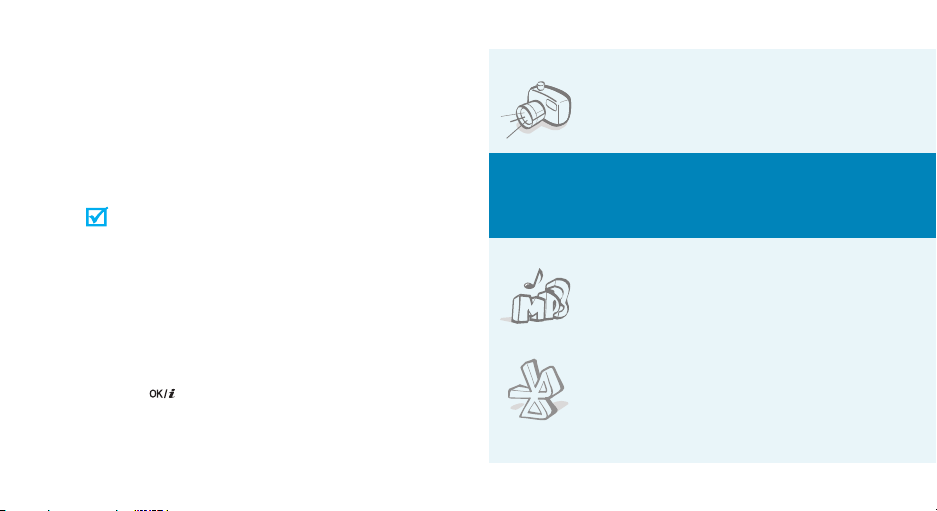
About this Guide
This User’s Guide provides you with condensed
information about how to use your phone. To quickly
learn the basics for your phone, please refer to “Get
started” and “Step outside the phone.”
In this guide, the following instruction icons appear:
Indicates that you need to pay careful
attention to the subsequent information
regarding safety or phone features.
Indicates that you can get more information
on the referenced page.
Indicates that you need to press the
→
Navigation keys to scroll to the specified
option and then select it.
Indicates a key on the phone. For example,
[ ]
[]
Indicates a soft key, whose function is
< >
displayed on the phone screen. For example,
Menu
>
<
2
• Camera and camcorder
Special
•MP3 player
•Bluetooth
Use the camera module on your
phone to take a photo or record a
video.
features of your phone
Play MP3 music files using your
phone as a MP3 player.
Transfer media files and personal
data and connect to other devices
using free, wireless Bluetooth
technology.

• Voice clarity
Use the voice clarity feature to increase the volume
and clarity of an incoming call, even in the midst of a
crowd.
• Get personal with photo caller
ID
See who’s calling you when their
very own photo displays.
• Name card
Create name cards with your number
and profile. Whenever introducing
yourself to others, use this
convenient electronic name card.
• Multimedia Message Service (MMS)
Send and receive MMS messages with a combination
of text, images, video, and audio.
•E-mail
Send and receive e-mails with images, video, and
audio attachments.
•Java
Enjoy Java™-based embedded
games and download new games.
•Calendar
Keep track of your daily, weekly, and
monthly schedule.
• Voice recorder
Record memos or sounds.
Special features of your phone
3

Contents
Unpack 6
Make sure you have each item
Your phone 6
Buttons, features, and locations
Get started 7
First steps to operating your phone
Install and charge the phone ..................................... 7
Power on or off........................................................ 9
Keys and display ..................................................... 9
Access menu functions ............................................ 12
Customize your phone............................................. 13
Make/Answer calls .................................................. 15
Step outside the phone 23
Begin with your camera, music, and other special features
Use camera............................................................ 23
Play MP3s .............................................................. 24
Browse the web...................................................... 25
4
Use Phonebook ...................................................... 25
Send messages ...................................................... 26
View messages....................................................... 28
Use Bluetooth ........................................................ 29
Enter text 31
ABC, T9, Number, and Symbol mode
Call functions 33
Menu functions 37
All menu options listed
Solve problems 92
Help and personal needs
Health and safety information 94
Index 101
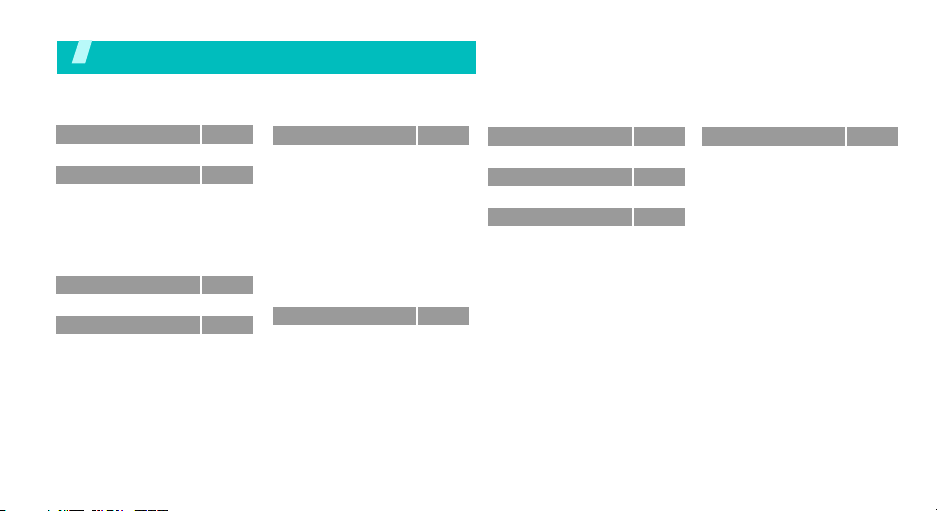
Overview of menu functions
To access Menu mode, press <
1 Voice notes
2 Call records
1 All calls
2 Missed calls
3 Incoming calls
4 Outgoing calls
5 Delete all
6 Call time
3 t-zones
4 Instant messagingp.37
p.33
p.33
p.34
p.34
p.34
p.34
p.34
p.34
p.35
Menu
> in Idle mode.
5 Messages
1 Create new
2 Inbox
3 Sentbox
4 Outbox
5 Draft
6 Templates
7 Voice mail
8 Delete all
9 Settings
10 Broadcast message
11 Memory status
6 Fun & Apps
1 File manager
2 MP3 player
3 Voice recognition
4 Games
5 Image editor
6 Organizer
p.37
p.37
p.40
p.41
p.42
p.42
p.42
p.43
p.43
p.43
p.49
p.49
p.49
p.49
p.53
p.55
p.56
p.58
p.58
7 Get More Help
8 Camera
9 Settings
1 Wi-Fi
2 Time & Date
3 Phone settings
4 Display settings
5 Sound settings
6 Network services
7 Bluetooth
8 Security
9 Memory status
10 Reset settings
p.60
Phonebook
1 Add new contact
p.60
p.66
p.66
p.66
p.66
p.67
p.68
p.69
p.71
p.73
p.75
p.75
2 Contact list
3 Group
4 Speed dial
5 My name card
6 Own number
7 FDN list
8 Management
p.29
p.29
p.30
p.31
p.31
p.32
p.32
p.32
p.33
5

Unpack
Make sure you have each item
Your pho ne
Buttons, features, and locations
Earpiece
Phone
Battery
Travel Adapter
User’s Guide
You can obtain various accessories from
your local Samsung dealer.
The items supplied with your phone
and the accessories at your Samsung
dealer may vary, depending on your
country or service provider.
6
Display
Volu me k eys
Web access/
Confirm key
Left soft key
Dial key
Alphanumeric
keys
Special
function keys
Navigation keys
(Up/Down/Left/
Right)
Right soft key
Power on/off/
Menu exit key
Cancel/
Correct key
Microphone
Flash
Camera
Headset
jack
Camera/
Motion key
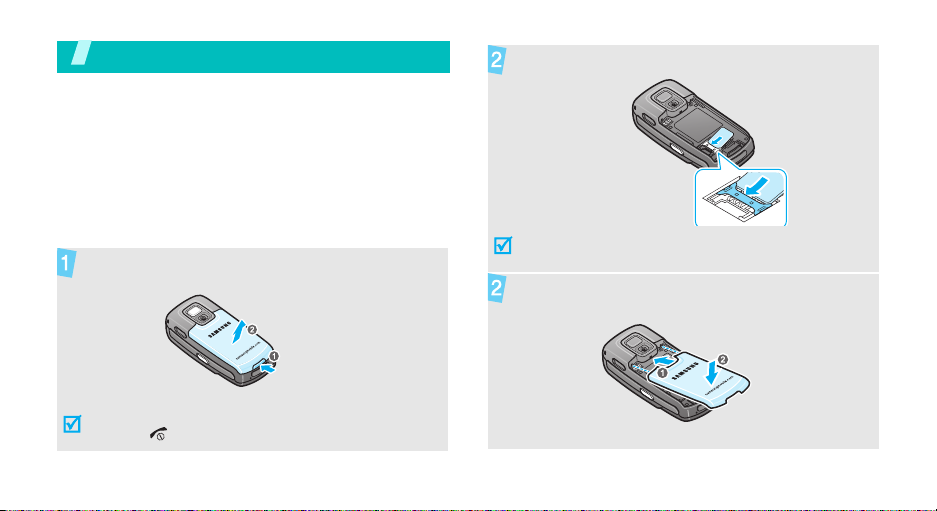
Get started
First steps to operating your phone
SIM card information
When you subscribe to a cellular network, you receive
a plug-in SIM (Subscriber Identity Module) card
loaded with your subscription details, such as your
PIN, and available optional services.
Install and charge the phone
Remove the battery.
If the phone is already on, first turn it off by
holding [ ].
Insert the SIM card.
Make sure that the gold-coloured contacts on the card
face down into the phone.
Install the battery.
7

Get started
Plug the travel adapter into the phone.
Plug the adapter into a standard AC wall outlet.
When the phone is completely charged (the
battery icon becomes still), unplug the adapter
from the power outlet.
8
Remove the adapter from the phone.
Low battery indicator
When the battery is low:
• a warning tone sounds,
• the battery low message displays, and
• the empty battery icon blinks.
If the battery level becomes too low, the phone
automatically turns off. Recharge your battery.
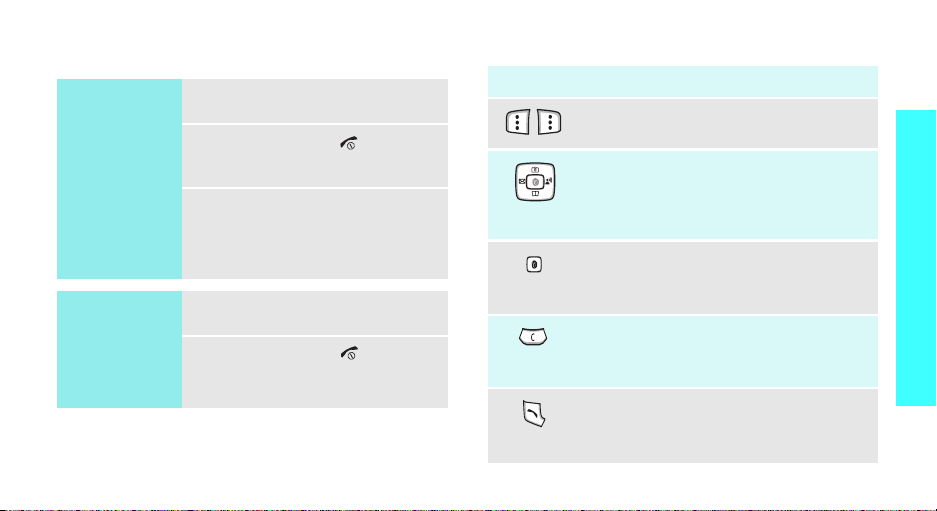
Power on or off Keys and display
Switch on
Do not turn on the
phone when
mobile phone use
is prohibited.
Switch off
1. Open the phone.
2. Press and hold [ ] to turn on
the phone.
3. If necessary, enter the PIN and
press <OK>.
1. Open the phone.
2. Press and hold [ ].
Key(s) Description
Perform the function indicated on the
bottom line of the display.
In Idle mode, access your favourite
menus, directly.p. 66
In Menu mode, scroll through the menu
options.
In Idle mode, launch the web browser.
In Menu mode, select the highlighted
menu option.
Delete characters from the display.
In Menu mode, return to the previous
menu level.
Send or answer a call.
In Idle mode, retrieve the recent
numbers dialled, missed, or received.
Get started
9
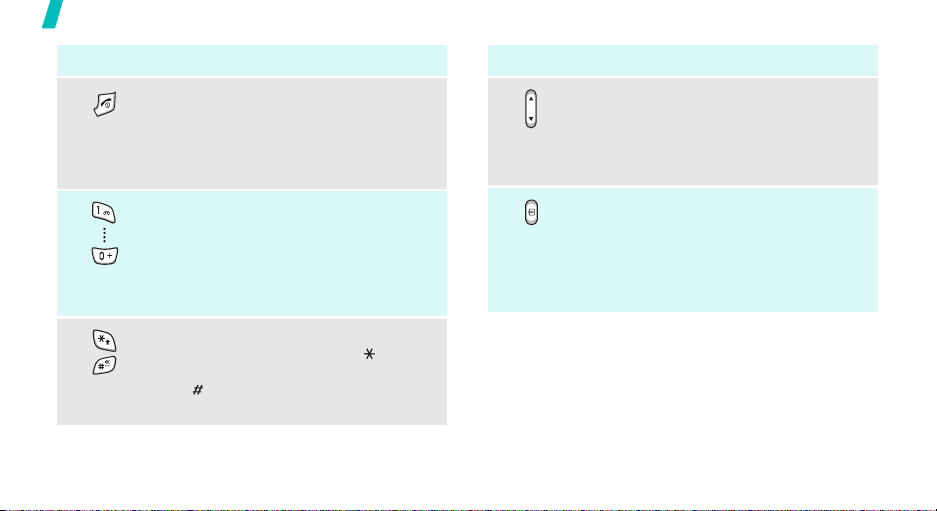
Get started
Key(s) Description
End a call.
Press and hold to switch the phone on
and off.
In Menu mode, cancel input and return
the phone to Idle mode.
Enter numbers, letters, and some special
characters.
In Idle mode, press and hold
access your voicemail server. Press and
hold [0] to enter the international call
prefix.
Enter special characters.
In Idle mode, press and hold [ ] to enter
a pause between numbers. Press and
hold [ ] to activate or deactivate Quiet
mode.
10
[1]
to
Key(s) Description
Adjust the phone volume.
In Idle mode, with the phone open,
adjust the keypad tone volume. With the
phone closed, press and hold to activate
the external display.
In Idle mode, with the phone open, press
and hold to turn on the camera. With the
phone closed, press and hold to initiate
the Movement Recognition feature.
In Camera mode, take a photo or record
a video.

Display
Layout
Icons
Menu Phonebook
*
Icons
display various icons.
Text and graphics
display messages,
instructions, and
information you enter.
Soft key function
indicators
show the current functions
assigned to the two soft
keys.
Received signal strength
Call in progress
Out of your service area; you cannot
send or receive calls
Alarm set
New text message
New multimedia message
New voicemail
New e-mail
Icons
(continued)
One of the message Inbox is full
SOS message
p. 49
Call diverting feature is active
p. 69
Bluetooth feature is active
p. 71
Connected to hans-free car kit or
headset
GPRS network
Home Zone, if you have registered
for the appropriate service
Office Zone, if you have registered
for the appropriate service
p. 68
p. 69
Call ringer set to vibrate
Quiet mode is active
Battery power level
* The icons shown on the display may vary, depending
on your country or service provider.
Get started
11

Get started
Access menu functions
Use the soft
keys
12
The roles of the soft keys vary
depending on the function you are
using. The bottom line of the
display indicates their current role.
Press the left soft
key to access Menu
mode.
Menu Phonebook
Press the right soft
key to access
Phonebook.
Select an
option
Use shortcuts
1. Press the appropriate soft key.
2. Press the Navigation keys to
move to the next or previous
option.
3. Press <
Select
>, <OK>, or
[ ] to confirm the function
displayed or option highlighted.
4. To exit, choose either of the
following methods.
•Press <
Back
> or [C] to
move up one level.
• Press [ ] to return to Idle
mode.
Press the number key
corresponding to the option you
want. For the index numbers 10 and
11, press [0] and [ ], respectively.
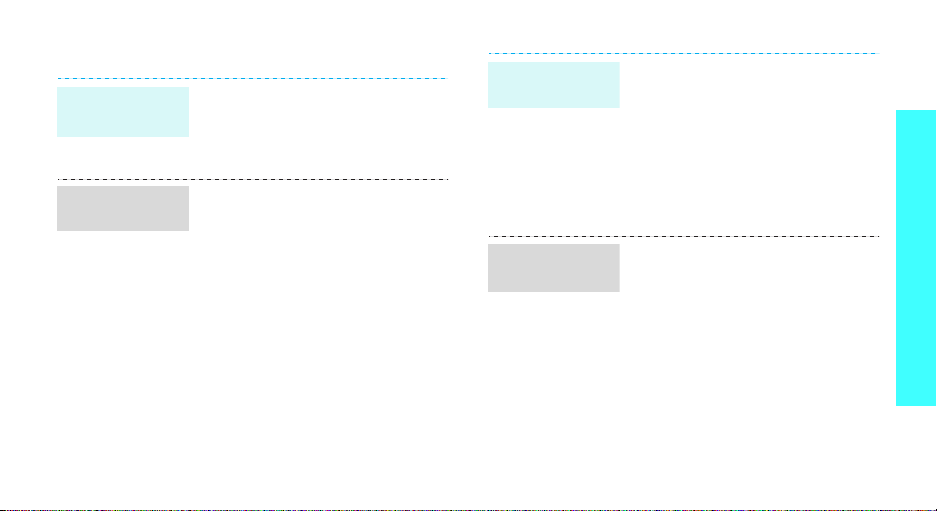
Customize your phone
Display
language
Call ringer
melody
1. In Idle mode, press <
and select
settings → Language
2. Select a language.
1. In Idle mode, press <
and select
settings → Incoming call →
Ring tone
2. Select a ringtone category.
3. Select a ringtone.
4. Press <
Settings → Phone
Settings → Sound
.
Save
>.
Menu
Menu
Idle mode
>
.
>
wallpaper
Menu mode
skin colour
You can set wallpaper for the idle
screen on each display.
1. In Idle mode, press <
and select
settings → Wallpaper → Main
display or Cover display
2. Select an image category.
3. Select an image.
You can change the colour for the
display components, such as title
bars and highlight bars.
1. In Idle mode, press <
and select
settings → Skin
2. Select a colour pattern.
Settings → Display
Settings → Display
Menu
>
.
Menu
>
.
Get started
13

Get started
Menu
shortcuts
Quiet mode
14
You can use the Navigation keys as
shortcut keys to access specific
menus directly from Idle mode.
1. In Idle mode, press <
and select
settings → Short cut
2. Select a key.
3. Select a menu to be assigned to
the key.
You can switch to Quiet mode to
avoid disturbing other people.
Press and hold [ ] in Idle mode.
Settings → Phone
Menu
.
>
Phone lock
You can protect the phone against
unauthorised use with a phone
password. The phone will require
the password on power-up.
1. In Idle mode, press <
and select
Security → Change
password
2. Enter the default password,
00000000
3. Enter a new 4- to 8-digit
password and press <OK>.
4. Enter the new password again
and press <OK>.
5. Select
6. Select
7. Enter the password and press
<OK>.
Settings →
.
, and press <OK>.
Phone lock
Enable
Menu
>
.
.
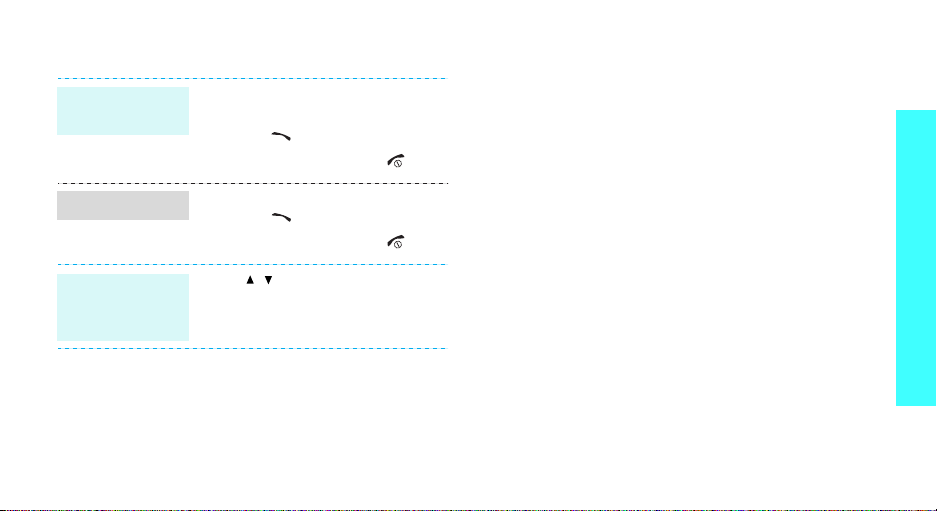
Make/Answer calls
Make a call
Answer a call
Adjust the
volume during
a call
1. In Idle mode, enter an area
code and phone number.
2. Press [ ].
3. To end the call, press [ ].
1. When the phone is ringing,
press [ ].
2. To end the call, press [ ].
Press [ / ].
Get started
15
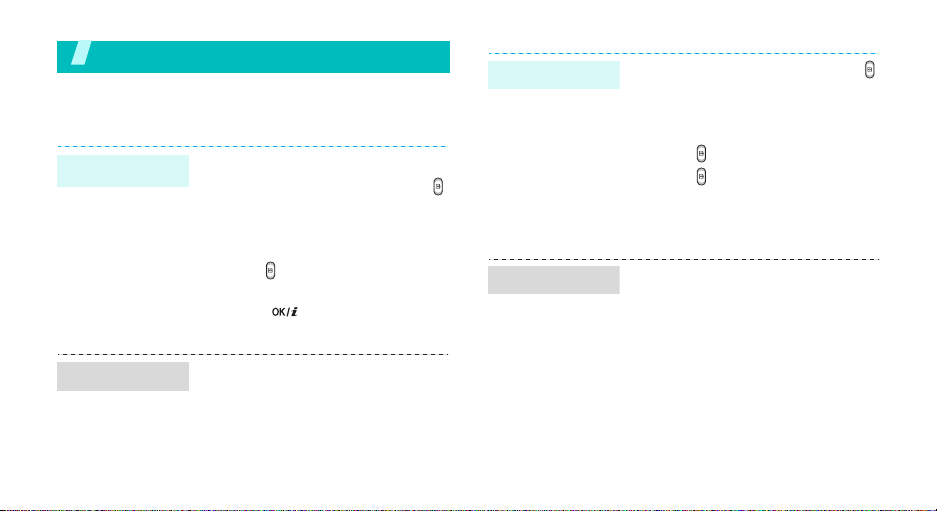
Step outside the phone
Begin with your camera, music, and other special features
Use camera
Take a photo
1. Open the phone.
2. In Idle mode, press and hold
to turn on the camera.
3. Aim the lens at the subject and
adjust the image.
4. Press to take a photo. The
photo is saved automatically.
5. Press [ ] to take another
photo.
Record a video
Play a video
1. In Idle mode, press and hold
to turn on the camera.
2. Press [1] to switch to Record
mode.
3. Press to start recording.
4. Press to stop recording. The
video is saved automatically.
5. Press the right soft key to
return to Record mode.
1. In Idle mode, <
select
File manager →
→ Videos
2. Select the video you want.
Menu
> and
.
Videos
View a photo
16
1. In Idle mode, <
select
File manager →
Images →
2. Select
Photos
the photo you want
Menu
.
> and
.

Play MP3s
Copy MP3 files
to the phone
Create a play
list
Use these methods:
• Download from the wireless
webp. 35
• Download from a computer
using Samsung PC Studio
Samsung PC Studio User’s
Guide
• Receive via Bluetoothp. 73
1. In Idle mode, press <
and select
Player
2. Press <
Add to list → Add all
file
3. For
check the files you want and
press <
4. Press <
MP3 player screen.
Applications → MP3
.
Options
.
Add a file
Add
>.
Back
> to return to the
Menu
> and select
or
Add a
, press [ ] to
>
Play MP3 file
1. From the MP3 player screen,
press [ ].
2. During playback, use the
following keys:
•: pauses or resumes
playback.
• Left: moves back to the
previous file. Moves
backward in a file when held
down.
• Right: skips to the next file.
Skips forward in a file when
held down.
• Up: opens the play list.
• / : adjusts the volume.
• Down: stops playback.
Step outside the phone
17
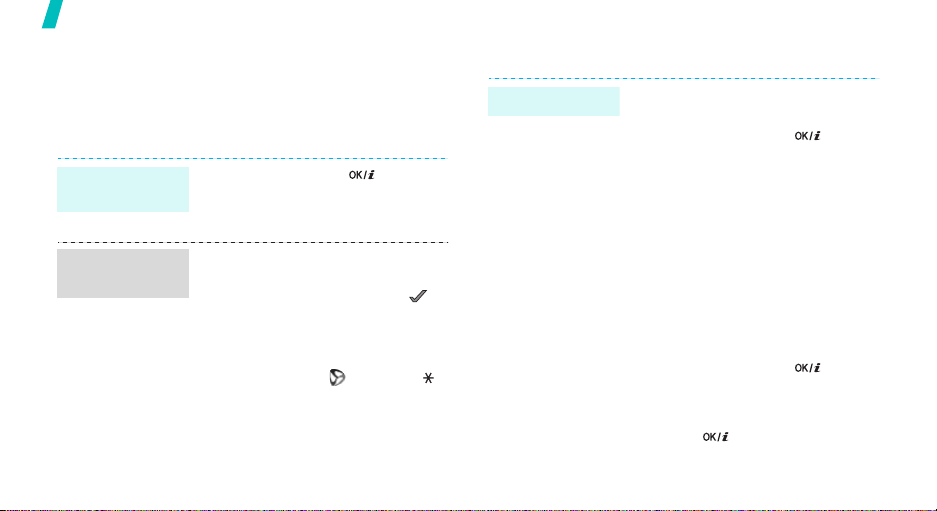
Step outside the phone
Browse the web
Using a built-in web browser, you can get easy access
to the wireless web to get a variety of up-to-date
services and information and to enjoy downloads of
web content.
Launch the
web browser
Navigate the
web
18
In Idle mode, press [ ].
• To scroll through browser items,
press [Up] or [Down].
• To select an item, press < >.
• To return to the previous page,
press <
Back
> or [C].
• To access browser menu
options, select or press [ ].
Use Phonebook
Add an entry
To the phone’s memory:
1. In Idle mode, enter a phone
2. Select
3. Specify the contact information:
4. Press <
To the S I M c a r d :
1. In Idle mode, enter a phone
2. Select
3. Enter a name.
4. Press [ ] to save the entry.
number and press [ ].
Phone →
First name, Last name, Mobile,
Home, Office, Fax, Other, Email,
Graphic ID, Alert, Group, and
Notes.
Save
entry.
number and press [ ].
SIM
a number type.
> to save the
.
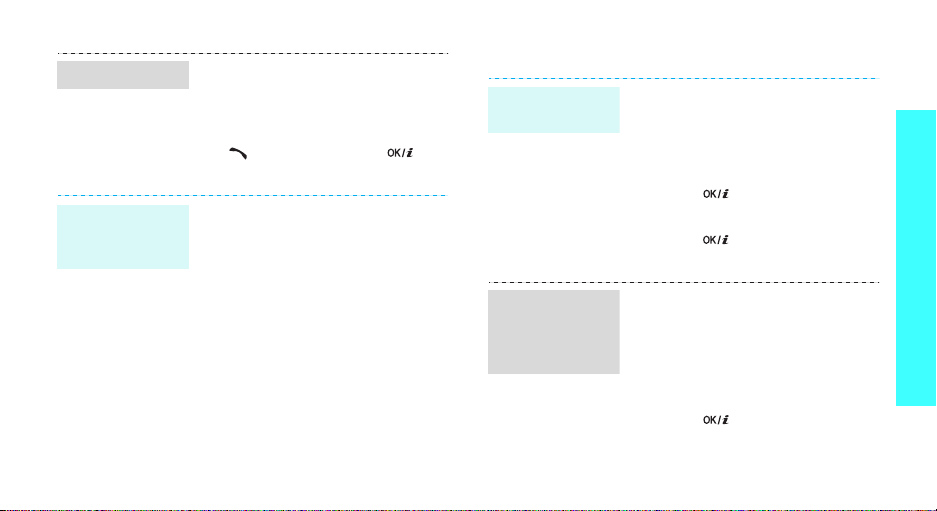
Find an entry
Create and
send a name
card
1. In Idle mode, press
<
Contacts
2. Select an entry.
3. Scroll to a number and press
[]
edit contact information.
1. In Idle mode, press <
and select
name card
2. Specify your contact
information.
3. Press <
name card.
4. To send the name card to other
people, press <
select
method.
>.
to dial, or press [ ] to
Menu
Phonebook →
.
Save
> to save the
Send via → a sending
Options
>
My
> and
Send messages
Send a text
message (SMS)
Send a
multimedia
message
(MMS)
1. In Idle mode, press <
2. Enter the message text and
3. Enter destination numbers.
4. Press [ ] to send the
1. In Idle mode, press <
2. Select
3. Enter the message subject and
and select
new message →
message
press [ ].
message.
and select
new message →
messages
press [ ].
Messages → Create
.
Messages → Create
.
Subject
.
Menu
>
Text
Menu
>
Multimedia
Step outside the phone
19

Step outside the phone
4. Select
5. For
6. Select
7. Enter the message text and
8. Press <
9. Enter destination numbers or
10. Press [ ] to send the
20
Picture & Video
Sound
.
Picture & Video
Pictures
image or a video clip.
For
sound options and add a sound
clip.
press [ ].
Send
e-mail addresses.
message.
or
Videos
Sound
, select one of the
Message
Options
.
.
> and select
or
, select
and add an
Send an e-mail
1. In Idle mode, press <
and select
new message →
2. Select
3. Enter the e-mail subject and
press [ ].
4. Select
5. Enter the e-mail text and press
[].
6. Select
7. Add image, video, sound, music
files, or document files.
8. Press <
Send
9. Enter e-mail addressees.
10. Press [ ] to send the
e-mail.
Messages → Create
Subject
Message
File attach
Options
.
Menu>
Email
.
.
.
.
> and select
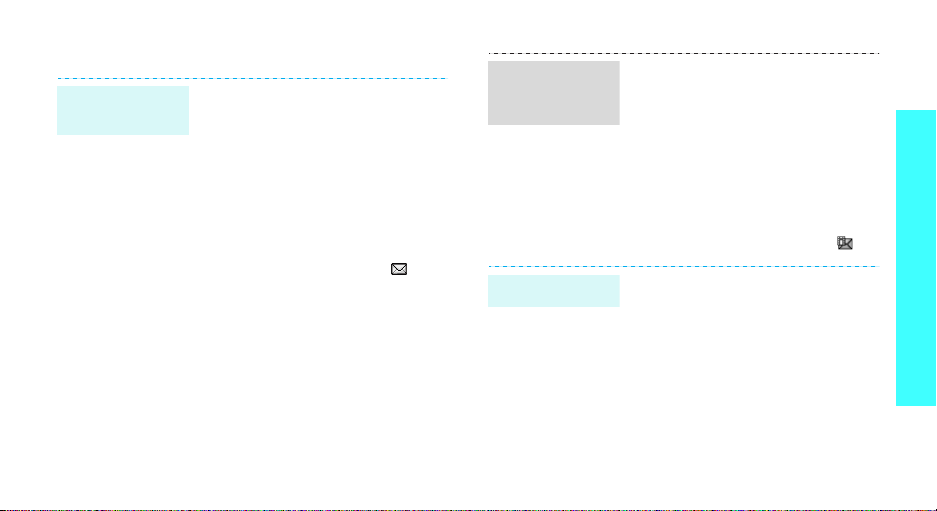
View messages
View a text
message
When a notification appears:
1. Press <
2. Select a message from the
From the Inbox:
1. In Idle mode, press <
2. Select a text message ( ).
View
>.
Inbox.
and select
messages → Inbox
Messages → My
Menu
.
>
View a
multimedia
message
View an e-mail
When a notification appears:
1. Press <
2. Select a message from the
From the Inbox:
1. In Idle mode, press <
2. Select an MMS message ( ).
1. In Idle mode, press <
2. Select
3. Select an e-mail or a header.
4. If you selected a header, press
View
>.
Inbox.
Menu
and select
messages → Inbox
and select
messages →
retrieve an e-mail or a header.
<
Options
Retrieve
Messages → My
Messages → My
Email box
Check new mail
> and select
.
.
Menu
>
>
.
to
Step outside the phone
21

Step outside the phone
Use Bluetooth
Your phone is equipped with Bluetooth technology
which enables you to connect the phone wirelessly to
other Bluetooth devices and exchange data with them,
talk hands-free, or control the phone remotely.
Turn on
Bluetooth
Search for and
pair with a
Bluetooth
device
22
In Idle mode, press <
select
Settings → Bluetooth →
Activation → On
1. In Idle mode, press <
and select
Bluetooth → My devices →
Search new device
2. Select a device.
3. Enter a Bluetooth PIN code or
the other device’s Bluetooth PIN
code, if it has one, and press
<OK>.
When the owner of the other
device enters the same code,
pairing is complete.
Menu
.
Settings →
> and
Menu
.
>
Send data
Receive data
1. Access an application,
Phonebook, File manager
Calendar
2. Scroll to an item.
3. Press <
Send via →
4. Select a device.
5. If necessary, enter the
Bluetooth PIN and press <OK>.
To receive data via Bluetooth, your
phone’s Bluetooth feature must be
active.
If necessary, press <
confirm the reception.
.
Options
Bluetooth
> and select
Yes
, or
.
> to
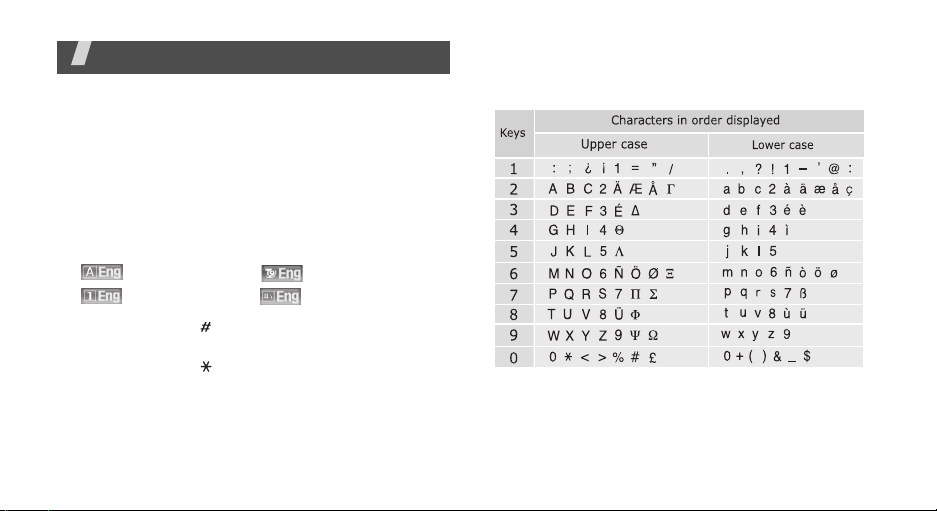
Enter text
ABC, T9, Number, and Symbol mode
You can enter text for some features such as
messaging, Phonebook, or Calendar, using ABC mode,
T9 mode, Number mode, and Symbol mode.
Changing the text input mode
• Press the right soft key to change the text input
mode. Or, press and hold the right soft key and
select the mode you want.
: ABC mode : T9 mode
: Number mode : Symbol mode
• Press and hold [ ] to switch between T9 and ABC
modes.
• Press and hold [ ] to switch to Symbol mode.
Using ABC mode
Press the appropriate key until the character you want
appears on the screen.
Tips for using ABC mode
• To enter the same letter twice or to enter a
different letter on the same key, wait for the cursor
to move to the right automatically or press [Right].
Then, enter the next letter.
23

Enter text
• Press [ ] to change case. Lower case (No
indicator), Initial capital ( ), and Capital lock ( )
are available.
• Press [ ] to insert a space.
• Press the Navigation keys to move the cursor.
•Press [C] to delete characters one by one. Press
and hold [C] to clear the display.
Using T9 mode
T9 is a predictive text input mode that allows you to
key in any character using single keystrokes.
Entering a word in T9 mode
1. Press [2] to [9] to start entering a word. Press
each key once for each letter.
For example, press [4], [3], [5], [5], and [6] to
enter HELLO in T9 mode.
T9 predicts the word that you are typing, and it
may change with each key that you press.
2. Enter the whole word before editing or deleting
characters.
24
3. When the word displays correctly, go to step 4.
Otherwise, press [0] to display alternative word
choices for the keys that you have pressed.
For example, OF and ME use [6] and [3].
4. Press [ ] to insert a space and enter the next
word.
Tips for using T9 mode
• Press [1] to enter periods or apostrophes
automatically.
• Press [ ] to change case. Lower case (No
indicator), Initial capital ( ), and Capital lock ( )
are available.
• Press [ ] to insert a space.
• Press the Left or Right navigation keys to move the
cursor.
• Press [C] to delete characters one by one. Press
and hold [C] to clear the display.
Adding a new word to the T9 dictionary
This feature may not be available for some languages.
1. Enter the word that you want to add.
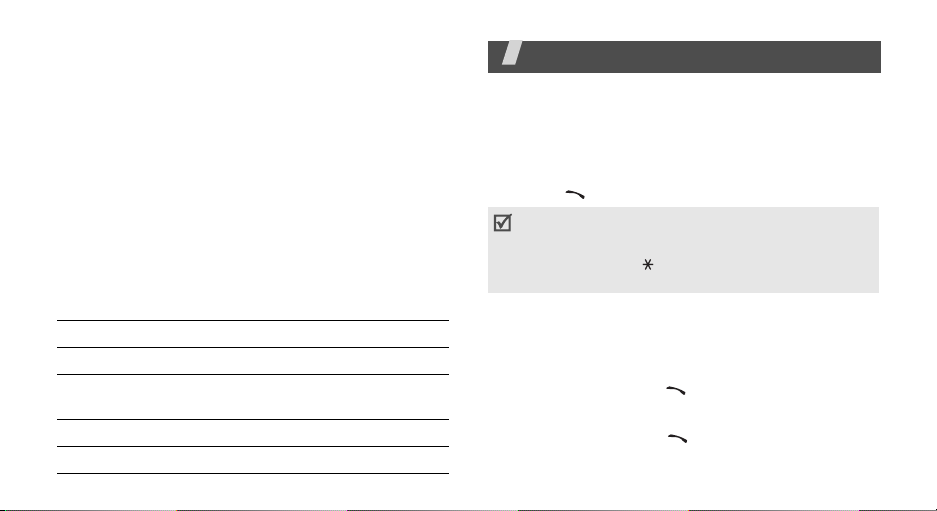
2. Press [0] to display alternative words for your key
presses. When there are no more alternative
words,
Spell
appears on the bottom line.
3. Press <
4. Enter the word you want using ABC mode and
Spell
press <OK>.
>.
Using Number mode
Number mode enables you to enter numbers.
Press the keys corresponding to the digits you want.
Using Symbol mode
Symbol mode enables you to insert symbols.
To Press
display more symbols [Up] or [Down].
select a symbol the corresponding
clear the entered symbol(s) [C].
insert the symbol(s) <OK>.
number key.
Call functions
Advanced calling features
Making a call
1. In Idle mode, enter the area code and phone
number.
2. Press [ ].
• Press [C] to clear the last digit or press and hold
C
] to clear the whole display. You can move the
[
cursor to edit an incorrect digit.
• Press and hold [ ] to enter a pause between
numbers.
Making an international call
1. In Idle mode, press and hold [0]. The + character
appears.
2. Enter the country code, area code, and phone
number, then press [ ].
Redialling recent numbers
1. In Idle mode, press [ ] to display the list of
recent numbers.
25
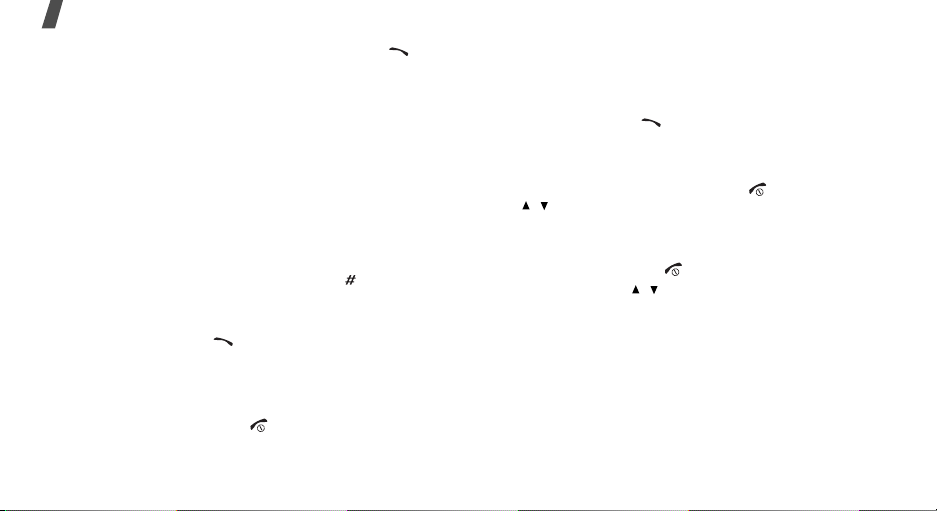
Call functions
2. Scroll to the number you want and press [ ].
Making a call from Phonebook
Once you have stored a number in Phonebook, you
can dial the number by selecting it from
Phonebook.p. 30
You can also use the speed dial feature to assign your
most frequently called numbers to specific number
keys.p. 31
You can quickly dial a number from the SIM card using
the location number assigned when stored.
1. In Idle mode, enter the location number for the
phone number you want and press [ ].
2. Press [Left] or [Right] to scroll through other
numbers.
3. Press <
want.
Dial
> or [ ] to dial the number you
Ending a call
Close the phone or press [ ].
26
Answering a call
When you receive an incoming call, the phone rings
and displays the incoming call image.
Press <
Accept
> or [ ] to answer the call.
Tips for answering a call
• When
• When
• Press <
• Press and hold [ / ] to reject a call or mute the
Anykey answer
any key, except for <
[/].p. 67
Active folder
the phone.p. 67
Reject
ringer, depending on the
p. 67
Reject
is active, you can simply open
> or [ ] to reject a call.
is active, you can press
>, [ ], and
Volume key
setting.
Viewing missed calls
If you have missed calls, the screen displays how
many calls you have missed.
1. Press <
2. If necessary, scroll through the missed calls.
View
>.
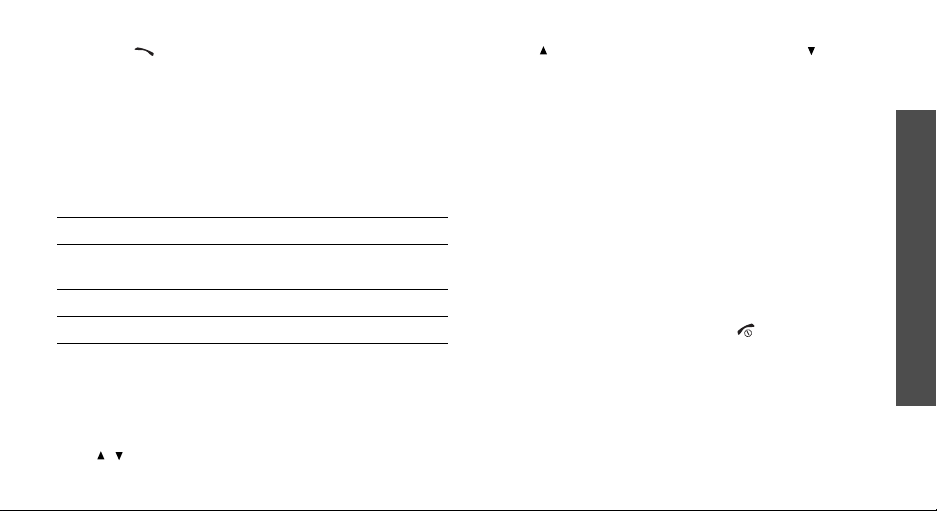
3. Press [ ] to dial the number you want.
Using the headset
Use the headset to make or answer calls without
holding the phone.
Connect the headset to the jack on the left side of the
phone.
The button on the headset works as listed below:
To Press
redial the last call the button and then press
and hold it again.
answer a call and hold the button.
end a call and hold the button.
Press [ ] to increase the volume level and [ ] to
decrease the volume level.
Placing a call on hold/Retrieving
Press <
Hold
> or <
or retrieve the call.
Retrieve
> to place a call on hold
Making a second call
You can make another call if your network supports it.
1. Press <
2. Make the second call in the normal way.
3. Press <
4. Press <
5. To end the current call, press [ ].
Hold
> to put the call on hold.
Swap
> to switch between the calls.
Options
the call on hold.
> and select
End held call
to end
Call functions
Options during a call
You can access a number of functions during a call.
Adjusting the volume during a call
Use [ / ] to adjust the earpiece volume during a call.
Answering a second call
You can answer an incoming call while already on the
phone, if your network supports it and you have
activated the call waiting feature.p. 70
27
