
SGH-t629
PORTABLE Quad-Band
TELEPHONE
User Guide
Please read this manual before operating your
phone, and keep it for future reference.
UVFG8_WB_t629_110106_F8
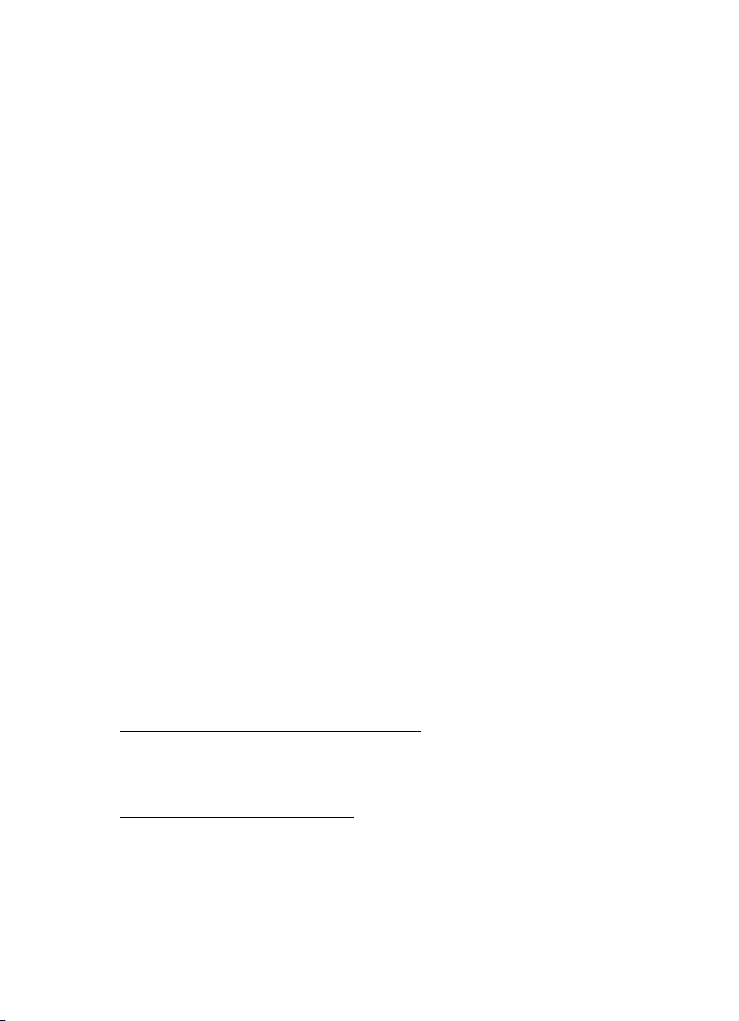
Intellectual Property
All Intellectual Property, as defined below, owned by or which is
otherwise the property of Samsung or its respective suppliers
relating to the SAMSUNG Phone, including but not limited to,
accessories, parts, or software relating there to (the “Phone
System”), is proprietary to Samsung and protected under federal
laws, state laws, and international treaty provisions. Intellectual
Property includes, but is not limited to, inventions (patentable or
unpatentable), patents, trade secrets, copyrights, software,
computer programs, and related documentation and other
works of authorship. You may not infringe or otherwise violate
the rights secured by the Intellectual Property. Moreover, you
agree that you will not (and will not attempt to) modify, prepare
derivative works of, reverse engineer, decompile, disassemble,
or otherwise attempt to create source code from the software. No
title to or ownership in the Intellectual Property is transferred to
you. All applicable rights of the Intellectual Property shall
remain with SAMSUNG and its suppliers.
Samsung Telecommunications America (STA),
Inc.
Headquarters: Customer Care Center:
1301 E. Lookout Drive 1000 Klein St.
Richardson, TX 75082 Plano, TX 75074
Toll Free Tel: 1.888.987.HELP (4357)
Internet Address: http://www.samsungusa.com
Do you have questions about your Samsung Mobile Phone? For
24 hour information and assistance, we offer a new FAQ/ARS
System (Automated Response System) at:
www.samsungwireless.com/support
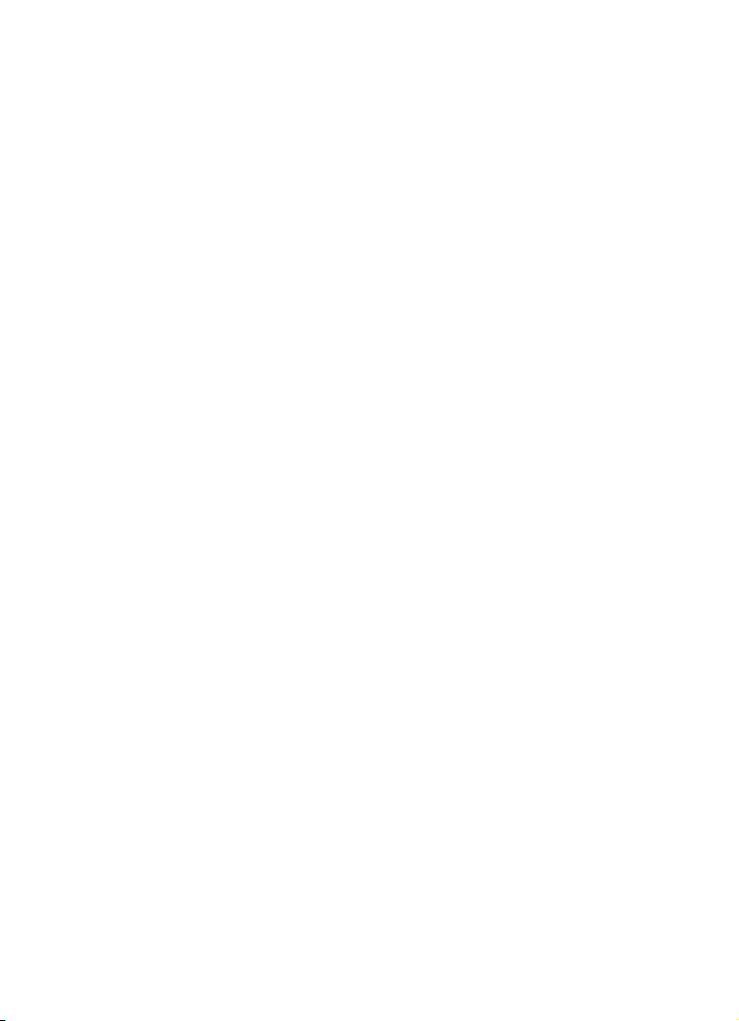
©
2006 Samsung Telecommunications America, Inc. is a registered
trademark of Samsung Electronics America, Inc. and its related
entities.
Printed in Korea.
GH68-11376A
Openwave® is a registered Trademark of Openwave, Inc.
RSA® is a registered Trademark RSA Security, Inc.
Disclaimer of Warranties; Exclusion of Liability
EXCEPT AS SET FORTH IN THE EXPRESS WARRANTY
CONTAINED ON THE WARRANTY PAGE ENCLOSED WITH
THE PRODUCT, THE PURCHASER TAKES THE PRODUCT "AS
IS", AND SAMSUNG MAKES NO EXPRESS OR IMPLIED
WARRANTY OF ANY KIND WHATSOEVER WITH RESPECT
TO THE PRODUCT, INCLUDING BUT NOT LIMITED TO THE
MERCHANTABILITY OF THE PRODUCT OR ITS FITNESS FOR
ANY PARTICULAR PURPOSE OR USE; THE DESIGN,
CONDITION OR QUALITY OF THE PRODUCT; THE
PERFORMANCE OF THE PRODUCT; THE WORKMANSHIP
OF THE PRODUCT OR THE COMPONENTS CONTAINED
THEREIN; OR COMPLIANCE OF THE PRODUCT WITH THE
REQUIREMENTS OF ANY LAW, RULE, SPECIFICATION OR
CONTRACT PERTAINING THERETO. NOTHING
CONTAINED IN THE INSTRUCTION MANUAL SHALL BE
CONSTRUED TO CREATE AN EXPRESS OR IMPLIED
WARRANTY OF ANY KIND WHATSOEVER WITH RESPECT
TO THE PRODUCT. IN ADDITION, SAMSUNG SHALL NOT BE
LIABLE FOR ANY DAMAGES OF ANY KIND RESULTING
FROM THE PURCHASE OR USE OF THE PRODUCT OR
ARISING FROM THE BREACH OF THE EXPRESS WARRANTY,
INCLUDING INCIDENTAL, SPECIAL OR CONSEQUENTIAL

DAMAGES, OR LOSS OF ANTICIPATED PROFITS OR
BENEFITS.
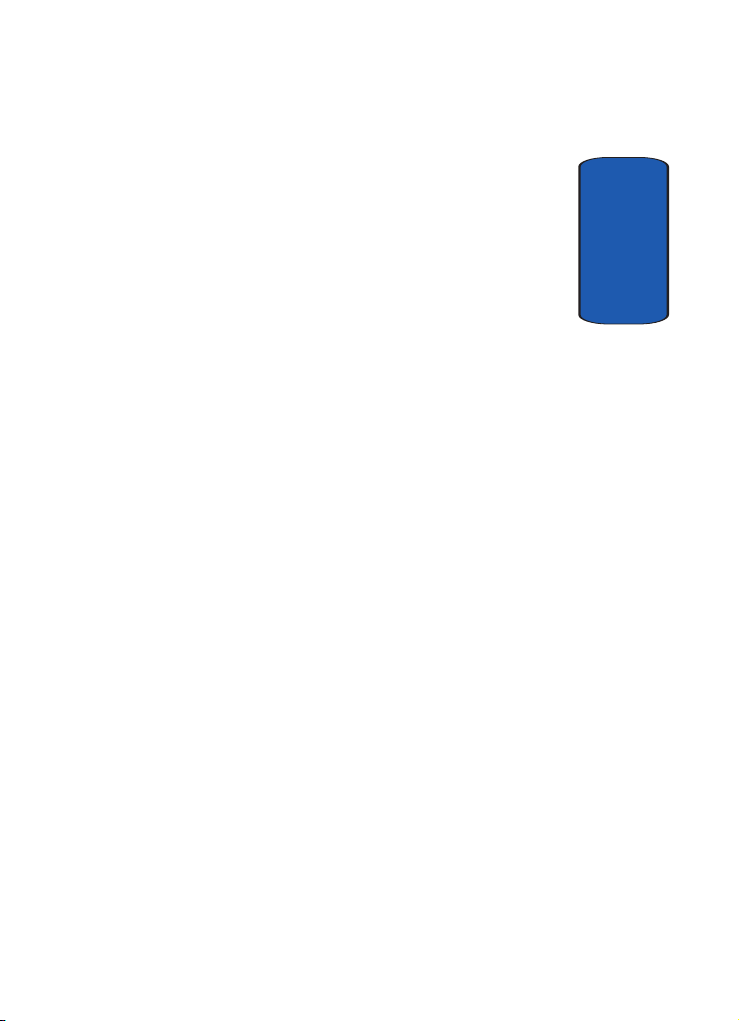
Table of Contents
Section 1: Getting Started ................................. 5
Activating Your Phone ......................................................6
Switching the Phone On or Off ........................................11
Setting Up Your Voice mail .............................................11
Section 2: Understanding Your Phone ............ 15
Features of Your Phone .................................................. 16
View of Your Phone ........................................................ 16
Keys ...............................................................................17
Display Layout ...............................................................20
Get More Help ................................................................22
Section 3: Call Functions ................................. 25
Making a Call .................................................................26
Adjusting the Call Volume ...............................................28
Answering a Call ............................................................ 29
Call records ....................................................................30
Silent mode ....................................................................34
Selecting Functions and Options ....................................34
Section 4: Menu Navigation ............................ 43
Menu Navigation ............................................................ 44
Menu Outline .................................................................45
Section 5: Entering Text .................................. 51
Changing the Text Input Mode ........................................ 52
Using ABC Mode ............................................................54
Using T9 Mode ............................................................... 56
Using Number Mode .......................................................57
Using Symbol Mode .......................................................57
Section 6: Understanding Your Phonebook .... 59
Storing a Number in the Phone’s Memory ......................60
Storing a Number in the SIM Card .................................. 61
Table of Contents 1
Table of Contents
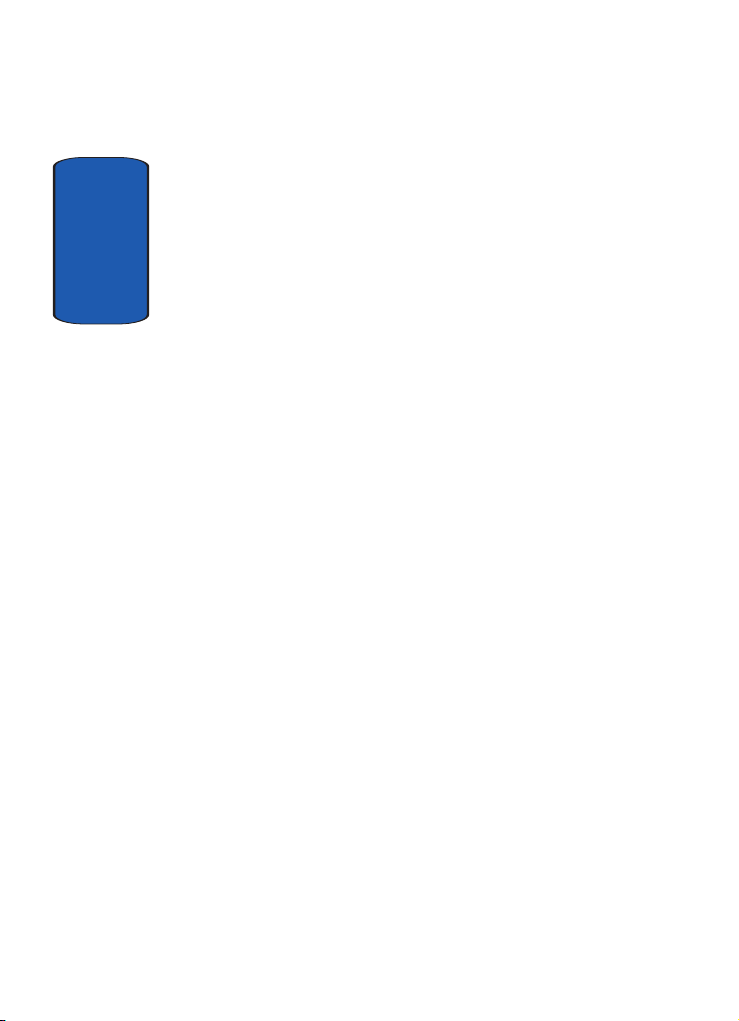
Finding a Phonebook Entry .............................................63
Speed Dialing .................................................................66
Editing a Caller Group .....................................................67
Copying all SIM Phonebook Entries .................................68
Deleting all of the Phonebook Entries ..............................69
My Name Card ...............................................................70
Tab l e of Co n t ents
Finding My Own Phone Number .....................................71
FDN list ..........................................................................72
Management ..................................................................72
Section 7: Messages ........................................ 75
Types of Messages .........................................................76
Voice notes .....................................................................76
Text messages ...............................................................78
Picture messages ...........................................................81
Inbox ..............................................................................84
Sentbox ..........................................................................91
Outbox ...........................................................................92
Drafts .............................................................................93
Templates ......................................................................93
Voice mail ......................................................................95
Delete all ........................................................................96
Settings ..........................................................................96
Broadcast Messages (SIM Dependent) ............................97
Memory status ...............................................................98
Instant Messaging ..........................................................98
Section 8: Changing Your Settings ...............101
Time & Date .................................................................102
Phone settings .............................................................103
Display settings ............................................................106
Sound settings .............................................................109
Network services ..........................................................112
Bluetooth ......................................................................116
2

Security .......................................................................118
Software update ...........................................................121
Reset settings .............................................................. 122
Section 9: Fun & Apps ................................... 123
My files ........................................................................124
Games .........................................................................134
Music player ................................................................135
Camera ........................................................................136
Voice recognition ..........................................................136
Voice recognition settings ............................................142
Organizer .....................................................................144
Section 10: Camera and Camcorder ............. 155
Using the Camera and Camcorder ................................156
Take and send .............................................................156
Record video ................................................................160
My photos ....................................................................162
My videos ....................................................................164
My Album ....................................................................166
My Journal ...................................................................167
Section 11: t-zones ........................................ 169
t-zones ........................................................................170
Section 12: Health and Safety Information ... 175
Health and Safety Information ......................................176
UL Certified Travel Adapter ...........................................178
Consumer Information on Wireless Phones ................... 178
Road Safety .................................................................188
Operating Environment .................................................191
Using Your Phone Near Other Electronic Devices .......... 191
Potentially Explosive Environments ...............................193
Emergency Calls ..........................................................193
FCC Notice and Cautions ..............................................195
Other Important Safety Information ...............................195
Table of Contents 3
Table of Contents
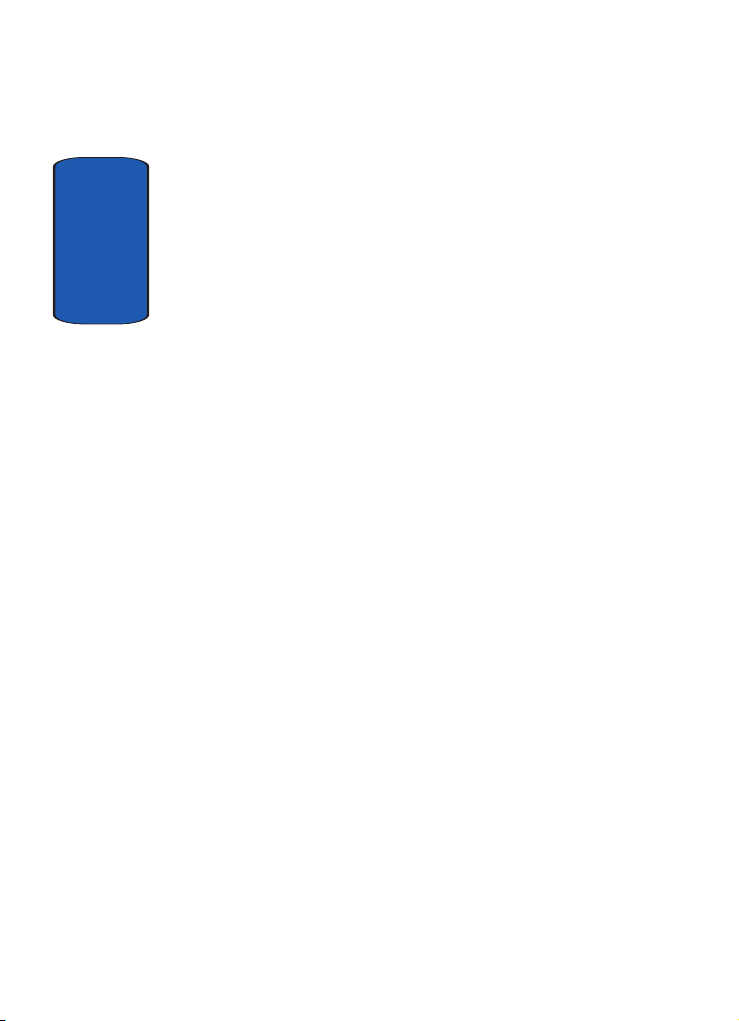
Product Performance ....................................................196
Availability of Various Features/Ring Tones ...................198
Battery Standby and Talk Time .....................................198
Battery Precautions ......................................................198
Care and Maintenance ..................................................200
Section 13: Warranty Information .................203
Tab l e of Co n t ents
Standard Limited Warranty ...........................................204
Index ..............................................................211
4
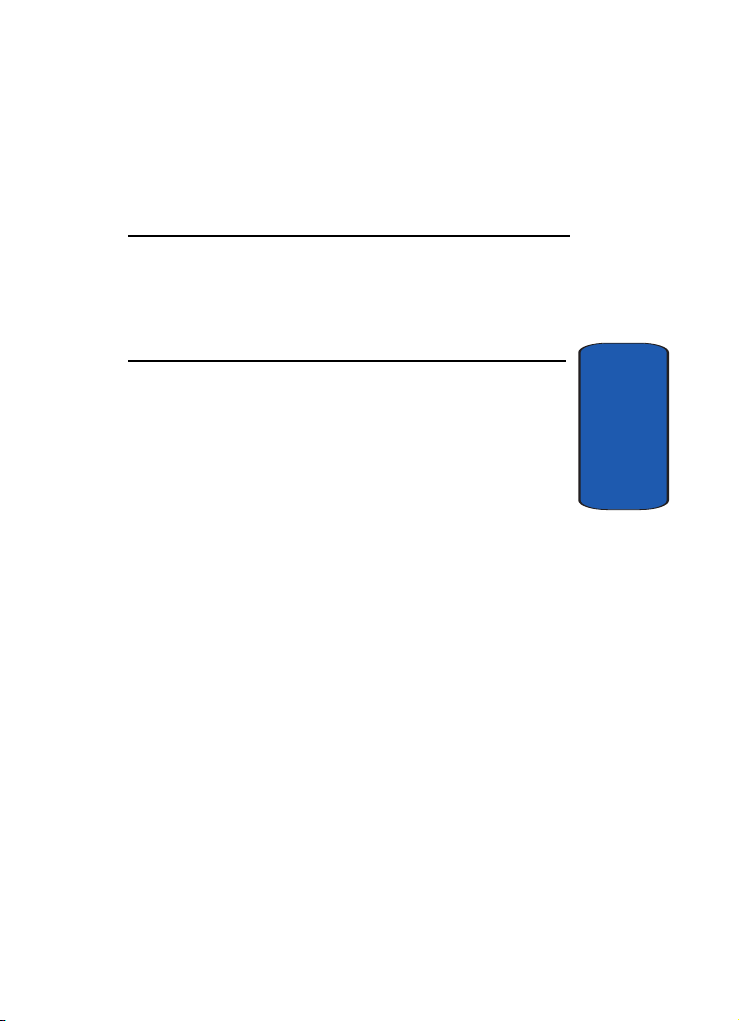
Section 1: Getting Started
Topics Covered
• Activating Your Phone
• Switching the Phone On or Off
• Setting Up Your Voice mail
This section describes how to start using your phone by
activating your service and setting up your Voice mail.
Section 1: Getting Started 5
Section 1

Activating Your Phone
When you subscribe to a cellular network, you are
provided with a plug-in SIM card loaded with your
subscription details, such as your PIN, any optional
services available, and many others.
Installing the SIM Card
Important! The plug-in SIM card and its contacts can be easily damaged
by scratching or bending, so be careful when handling, inserting, or
removing the card.
Keep all SIM cards out of reach of small children.
Section 1
6
1. If necessary, switch off the phone by holding down the
key until the power-off image displays.
2. If necessary, disconnect the Travel Adapter from the
phone. See “Charging a Battery” on page 8 for more
information.
3. To remove the battery cover, press the ridged area on the
battery cover using your thumb (1) and gently slide it in
the direction of the arrow (2). Remove the battery cover.
4. Grasp the top of the battery with your finger and lift up in
the direction of the arrow. Remove the battery.

Activating Your Phone
5. Slide the SIM card into the SIM card socket so that the
card locks into place. Make sure the gold contacts of the
card face into the phone.
Note: When you need to remove the SIM card, slide it, as shown, and take
it out of the socket.
Section 1
Section 1: Getting Started 7
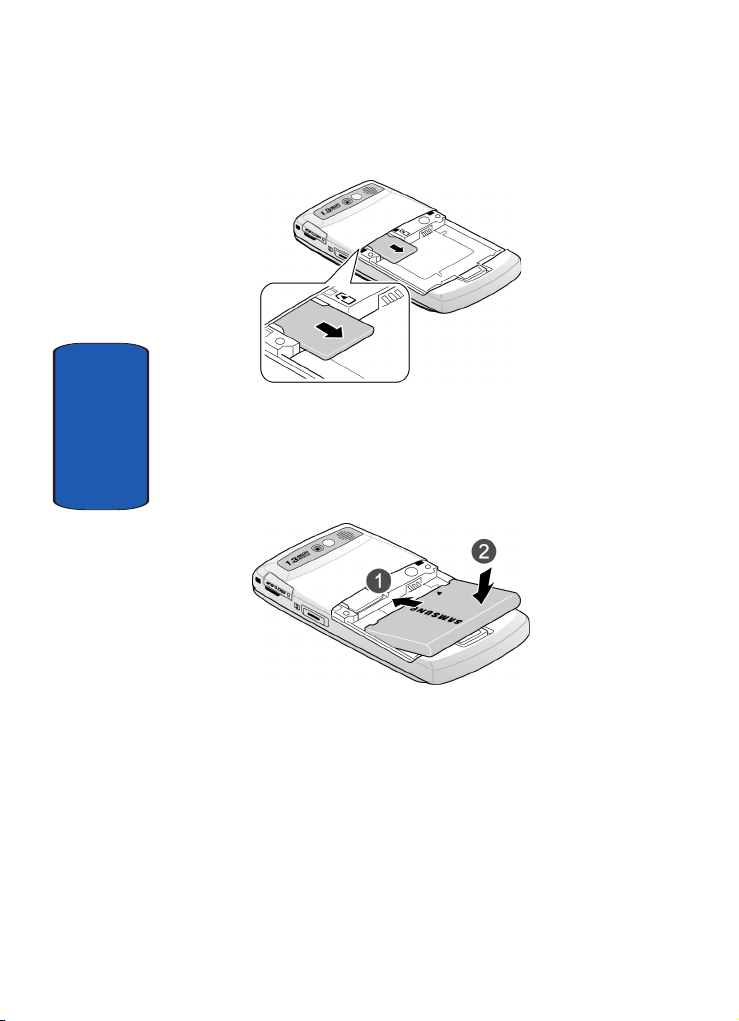
6. Place the battery so that the 3 brass tabs on the end
align with the 3 brass prongs at the bottom of the battery
Section 1
compartment (1). The arrow on the battery should be
pointing down. Press the battery down until it clicks into
place (2).
7. Replace the battery cover. Make sure that the battery is
properly installed before switching on the phone.
Charging a Battery
Your phone is powered by a rechargeable Li-ion battery.
A Travel Adapter comes with your phone for charging
8

Activating Your Phone
the battery. Use only approved batteries and chargers.
Ask your local Samsung dealer for further details.
You can use the phone while the battery is charging, but
doing so will require additional charging time.
Note: You must fully charge the battery before using your phone for the
first time. A discharged battery recharges fully in approximately 2 hours.
1. With the battery in position in the phone, plug the
connector of the Travel Adapter into the jack on the side
of the phone.
Note: The following illustration is the incorrect method for connecting the
charger. If attempted, damage to the accessory port will occur therefore
voiding the phone’s warranty.
Section 1
Section 1: Getting Started 9
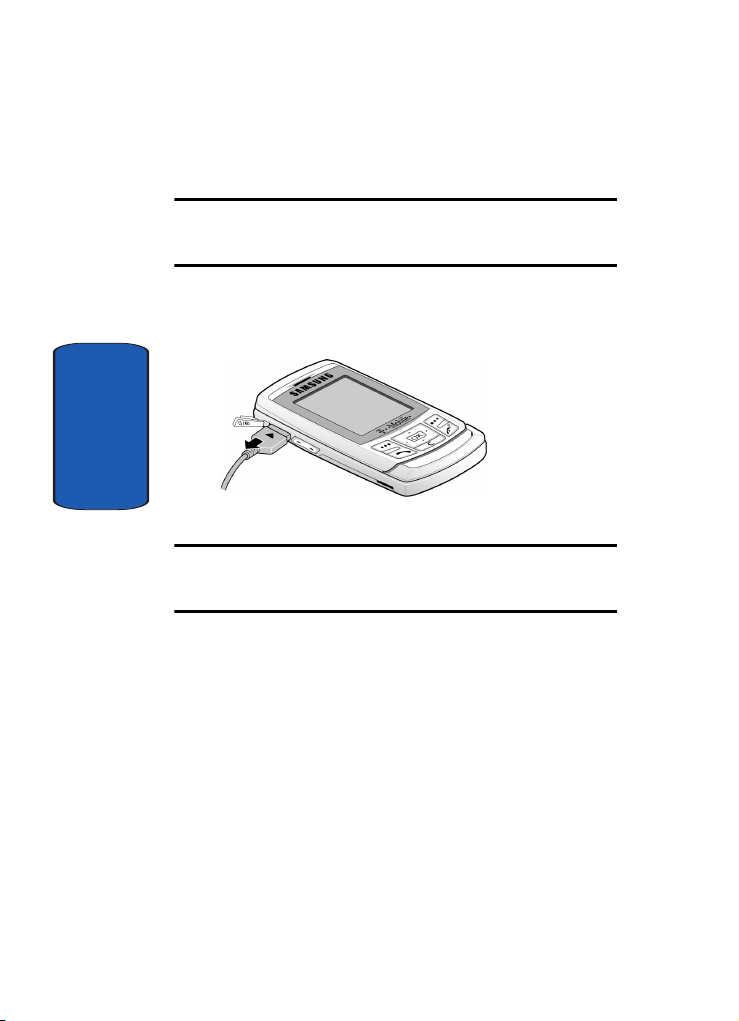
2. Plug the adapter into a standard AC wall outlet.
Note: For connection to an electrical supply not located in the U.S., you
must use an adaptor of the proper configuration for the power outlet. Use
of the wrong adapter could damage your phone and void your warranty.
3. When charging is finished, unplug the Travel Adapter
from the power outlet and disconnect it from the phone.
Section 1
Important!: You must unplug the Travel Adapter before you remove the
battery from the phone during charging; otherwise, the phone could be
damaged.
Low Battery Indicator
When the battery is weak and only a few minutes of
talk time remain, a warning tone sounds and the
“Warning low battery” message repeats at regular
intervals on the display. When this happens, your
phone turns off the backlight to conserve the remaining
battery power.
When the battery level becomes too low, the phone
automatically turns off.
10

Switching the Phone On or Off
Switching the Phone On or Off
1. Slide the phone open.
2. Press and hold the key until the phone switches on.
3. If the phone asks for a PIN, enter the PIN and press the
OK soft key or the key. For further details, see “PIN
check” on page 118.
The phone searches for your network and after finding
it, the name of your service provider appears on your
display. Now, you can make or receive calls.
Note: The display language is preset to English at the factory. To change
the language, use the Language menu. For further details, see
“Language” on page 103.
4. When you wish to switch off the phone, press and hold
the key until the power-off image displays.
Setting Up Your Voice mail
For new users, follow the instructions below to set up
Voi c e m a il :
1. Slide your phone open to access the keypad.
2. In Idle mode, press and hold the key on the keypad.
3. Follow the tutorial to create a password, a greeting, and
your name.
Section 1
Note: These steps may be different depending on your network.
Section 1: Getting Started 11

Accessing Your Voice mail
You can access your Voice mail by pressing and holding
the key on the keypad or by going to the menu. To
access Voice Mail using the menu:
1. In Idle mode, press the Menu soft key to access Menu
mode.
2. Highlight Messages and press the Select soft key or the
key.
3. Highlight Voice mail and press the Select soft key or the
key.
4. Highlight Call voice mail and press the OK soft key or
Section 1
the key. Your phone dials the specified voice mail
number. When connected, follow the voice prompts from
the Voice mail center.
Changing the Voice mail Number
Your SIM card gives you the default service number of
the Voice mail center. However, should you need to
change the number or add a second Voice server
number, use the following procedures:
1. In Idle mode, press the Menu soft key to access the
Menu mode.
2. Highlight Messages and press the Select soft key or the
key.
3. Highlight Voice mail and press the Select soft key or the
key.
4. Highlight Voice server number and press the OK soft
key or the key. Highlight Voice mail and press the
OK soft key.
12
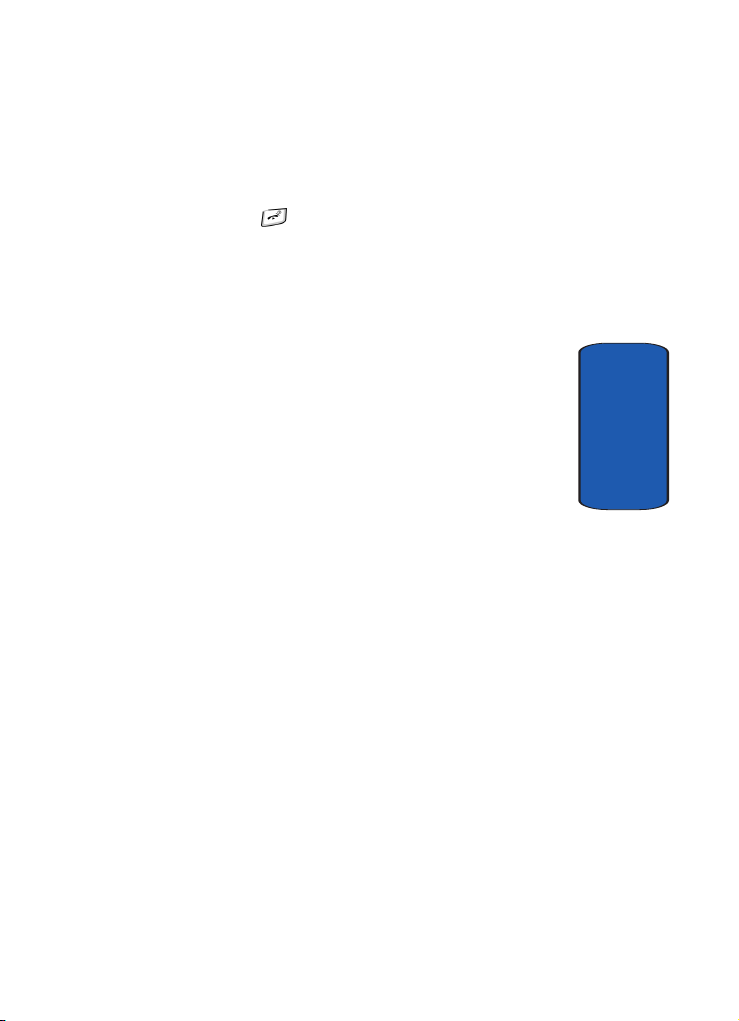
Setting Up Your Voice mail
5. Edit the number, then press the OK soft key. The number
will be saved.
6. Press the key to return to Idle mode.
Section 1
Section 1: Getting Started 13

Section 1
14

Section 2: Understanding Your Phone
Topics Covered
• Features of Your Phone
• View of Your Phone
•Keys
• Display Layout
•Get More Help
This section outlines some key features of your phone. It
also describes the screen and the icons that are displayed
when the phone is in use.
Section 2
Section 2: Understanding Your Phone 15
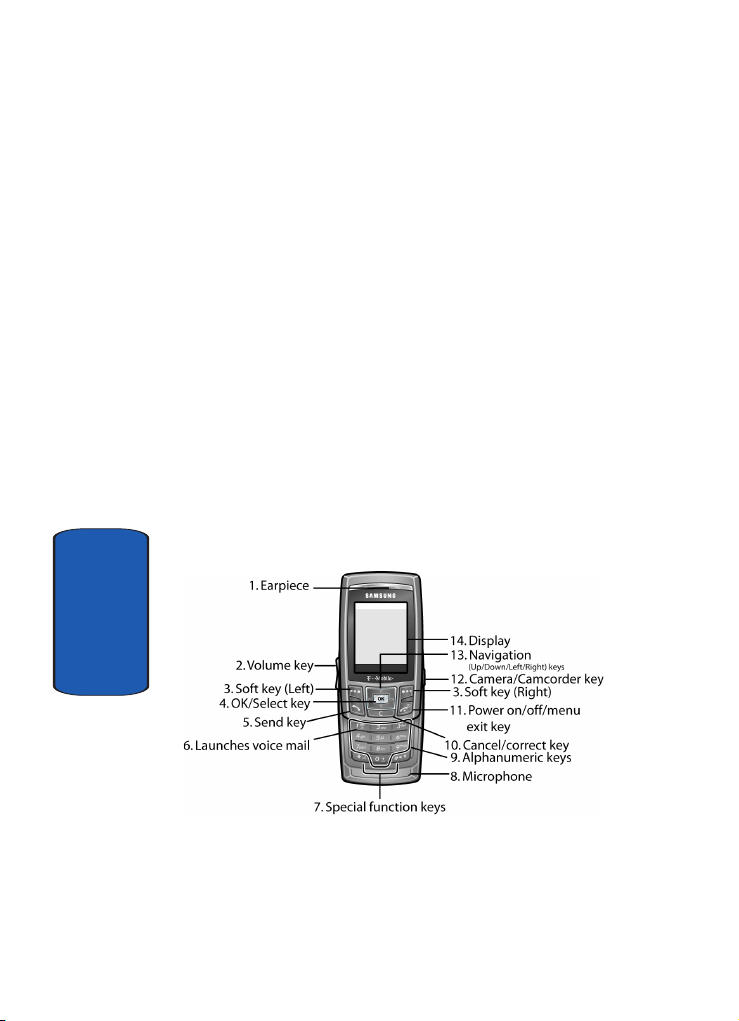
Features of Your Phone
Your phone is lightweight, easy-to-use and offers many
significant features. The following list outlines a few of
the features included in your phone.
• 1.3 Megapixel Camera and Camcorder
• Bluetooth® Wireless Technology
• Instant Messaging capability
• Voice Recognition capability
• Multimedia capability
• Fun & Apps feature provides my file, music player, games,
alarms, calendar, task list, calculator, world time, unit
conversion, timer, and stopwatch.
View of Your Phone
The following illustrations show the main elements of
your phone:
Section 2
16

Keys
The following list correlates to the illustrations.
1. Used to listen to audio from your phone.
2. During a call, adjusts the earpiece volume.
In Idle mode with the phone open, adjusts the ring
volume. With the phone closed, turns on the external
display when held down.
When receiving a call with the phone open or closed,
mutes the ringer and can reject the call to Voice mail.
3.
Performs the functions indicated by the screen text on
the bottom line of the display.
4. OK/Select key. In Menu mode, selects the highlighted
menu options.
When the Left soft key shows Options, it is the
short-cut key to select the first option in the options list.
5. Makes or answers a call.
In Idle mode, recalls the last number dialed or received
when held down.
6. In Idle mode, accesses Voice mail when held down.
7. Enters special characters. Performs various functions.
8. The microphone used during phone calls and Voice note
recordings.
9. Enters numbers, letters, and some special characters.
10. The Cancel key deletes characters from the display.
In Menu mode, it returns you to the previous menu level.
Keys
Section 2
Section 2: Understanding Your Phone 17
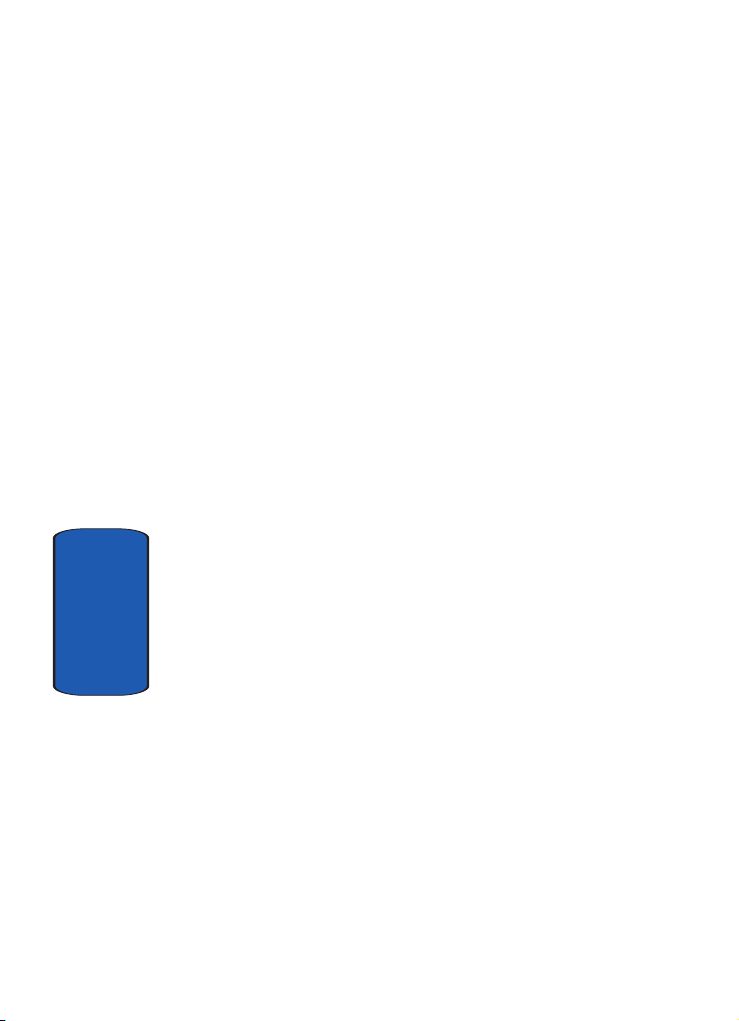
Section 2
11. Ends a call. Also switches the phone on and off when
held down.
In Menu mode, cancels your input and returns the phone
to Idle mode.
12. Press to launch the camera/camcorder.
13. In Menu mode, scrolls through the menus and
Phonebook.
In Idle mode:
䢇 Up key: allows you to access the Camera or Camcorder
feature directly.
䢇 Down key: allows you to access your Contact list directly.
䢇 Left key: allows you to access Text messaging directly.
䢇 Right key: allows you to access Voice notes recording
directly.
When entering text, moves the cursor to the left or right,
depending on which side you press.
14. Display area where text and graphics are displayed.
18
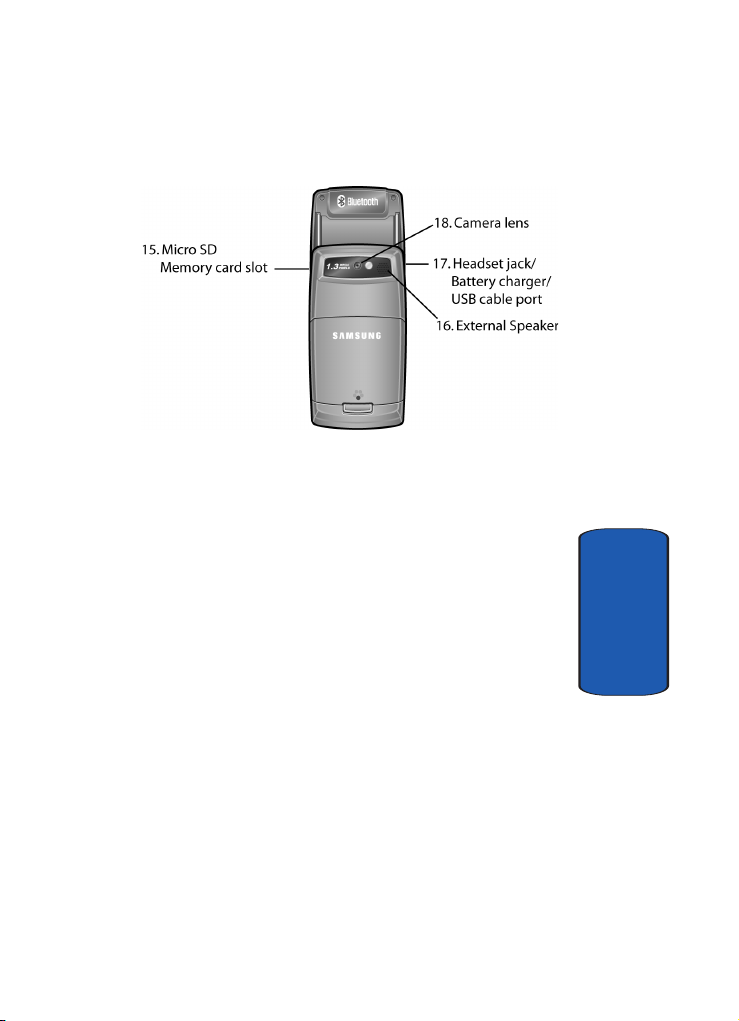
Keys
15. Micro SD memory card slot. This expansion slot allows
you to insert a micro SD memory card to add additional
memory and storage capacity.
16. The external speaker used for the speakerphone and to
hear audio during a video playback.
17. The headset jack is used for the hands-free headset.
Plug your battery charger cable or your USB cable here.
18. Lens used to take photos and record video.
Section 2
Section 2: Understanding Your Phone 19
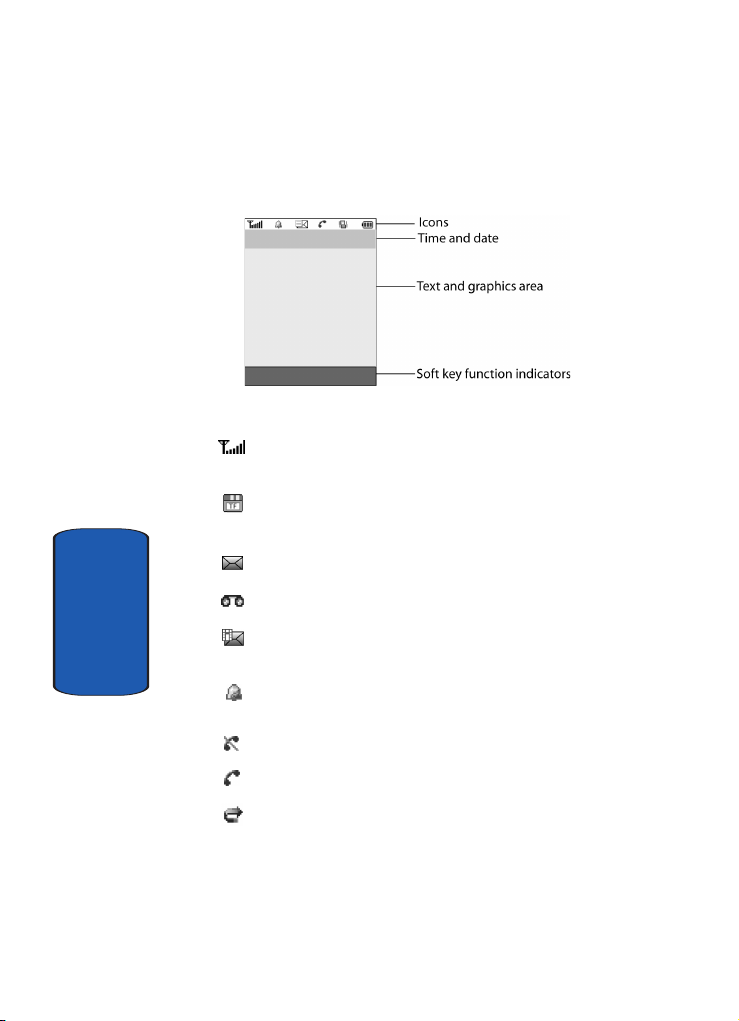
Display Layout
The display has 4 areas:
Icons
Shows the received signal strength. The greater the
number of bars, the stronger the signal.
Appears when a micro SD memory card has been
inserted.
Appears when a new text message has been received.
Appears when a new Voice mail has been received.
Section 2
20
Appears when a new multimedia message has been
received.
Appears when you set an alarm to ring at a specified time.
For details, see page “Alarm” on page 144.
Appears when you are out of your service area.
Appears when a call is in progress.
Appears when the Call Forwarding feature is active. For
details, see page “Call forwarding” on page 112.

Display Layout
Appears when Alert type is vibration or you set the phone
to vibrate when you receive a call.
When setting up from silent mode to vibration.
When setting up from silent mode to mute.
Shows the level of your battery. The more bars you see,
the more power you have remaining.
Appears when Bluetooth wireless technology is active.
Backlight
The backlight illuminates the display and the keypad.
When you press any key or open the phone, the
backlight turns on. It goes off when no keys have been
pressed within a given period of time, depending on
the setting in the Backlight menu.
The On setting is how long the keypad backlight is on.
You can select 15 seconds, 30 seconds, 1 minute, 3
minutes, or 10 minutes.
The Dim option is how much longer after the keypad
backlight goes off that the display remains lit. You can
select Off, 15 seconds, 30 seconds, 1 minute, or 3
minutes.
To specify your Backlight settings:
1. In Idle mode, press the Menu soft key to access Menu
mode.
2. Using the Navigation keys, scroll to the Settings icon.
Press the Select soft key or the key to enter the
menu.
Section 2
Section 2: Understanding Your Phone 21

3. Highlight the Display settings option and press the
Select soft key or the key.
4. Highlight the Backlight option and press the Select soft
key or the key.
5. Highlight the On option. Use the Left or Right Navigation
key to select the time that the backlight is on. You may
choose between 15 seconds, 30 seconds, 1 minute, 3
minutes, or 10 minutes.
6. Press the Down key to take you to the Dim option. Use
the Left or Right Navigation key to select the time that
Dimming mode is on. You may choose between Off, 15
seconds, 30 seconds, 1 minute, or 3 minutes.
7. Press the Save soft key to save your settings.
Get More Help
Get More Help is designed to show you some of the
features of your phone using t-zones. You can search
help files on the fly while traveling, at home or
anywhere, using help.wap.t-mobile.com.
Section 2
1. In Idle mode, press the Menu soft key to access Menu
mode.
2. Using the Navigation keys, scroll to the Get More Help
icon. Press the Select soft key or the key.
3. You will enter t-zones and the Get More Help menu will
be displayed.
The following options are available:
• Browse Help Topics: this option gives you a list of different
topics that you can select.
22

Get More Help
• Enter a Search: this option allows you to enter a keyword to
search on.
• About: this option offers general information about Get More
Help including concept and site design, copyright information,
and contact email address.
To access the browser options menu:
1. Press the Menu soft key to see the Browser Options.
2. Make a selection and press the Select soft key or the
key.
Note: The menus may vary, depending on your t-zones subscription.
For more information on browser options, see
“Selecting and Using Menu Options” on page 172.
Section 2
Section 2: Understanding Your Phone 23

Section 2
24

Section 3: Call Functions
Topics Covered
• Making a Call
• Adjusting the Call Volume
• Answering a Call
•Call Records
• Silent Mode
• Selecting Functions and Options
This section describes how to make or answer a call. It
also includes information on the features and
functionality associated with making or answering a
call.
Section 3: Call Functions 25
Section 3
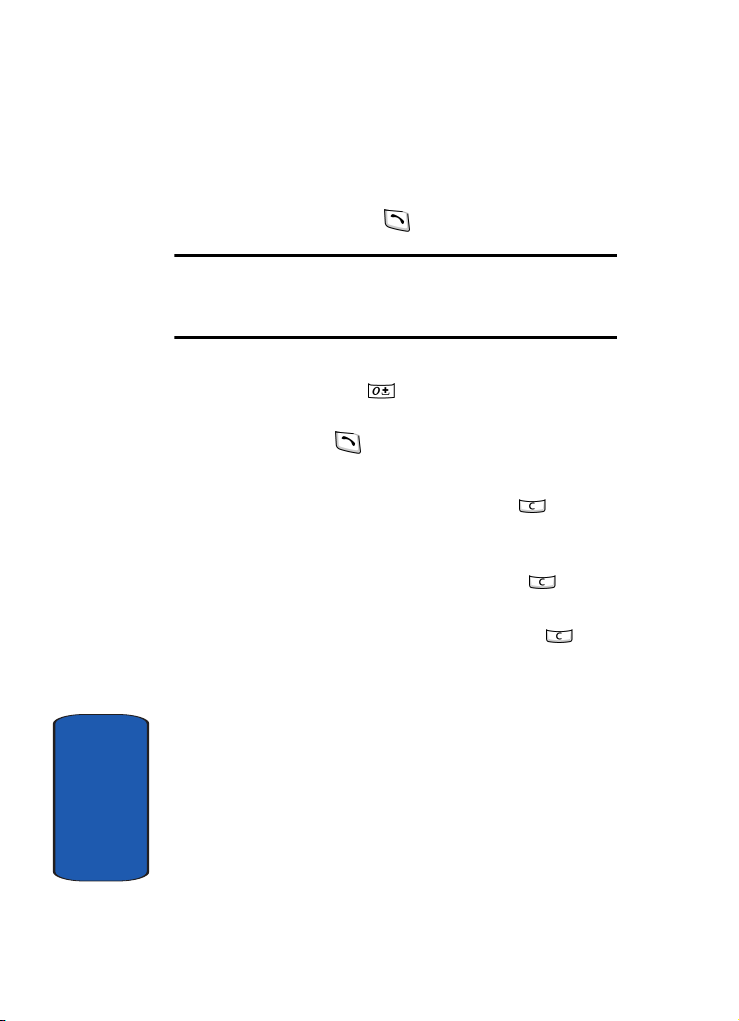
Making a Call
When the Idle screen displays, enter the number you
wish to dial and press the key.
Note: When you activate the Auto redial option in the Extra settings menu,
the phone will automatically redial up to 10 times when the person does
not answer the call or is already on the phone, provided your call is not sent
to Voice mail. See “Extra settings” on page 105 for further details.
Making an International Call
1. Press and hold the key. The + character appears.
2. Enter the country code, area code, and phone number
and press the key.
Correcting the Number
1. To clear the last digit displayed, press the key.
2. To clear any other digit in the number, press the Left or
Right navigation key until the cursor is immediately to
the right of the digit to be cleared. Press the key. You
can also enter a missing digit.
3. To clear the whole display, press and hold the key.
Voice Dialing a Call
Your phone includes VoiceSignal advanced speech
recognition software that can be used to activate a
wide-variety of functions on your phone. You can
use VoiceSignal to make calls by speaking a number
(digit dialing) or by speaking the name of a contact
in your Phonebook. See “Voice recognition” on page
Section 3
136 for more information.
26
