Samsung SGH-t609 User Manual

SGH-t609
PORTABLE Quad-Band
TELEPHONE
User Guide
Please read this manual before operating your
phone, and keep it for future reference.
UVFC1_0.5_CB_t609_030309_F8

Intellectual Property
All Intellectual Property , as defin ed below , owned by or which is
otherwise the property of Samsung or its respecti ve suppliers
relating to the SAMSUNG Phone, including but not limited to,
accessories, parts, or software relating there to (the “Phone
System”), is proprietary to Samsung and protected under federal
laws, state laws, and international treaty provisions. Intellectual
Property includes, but is not limited to, inventions (patentable or
unpatentable), patents, trade secrets, copyrights, software,
computer programs, and related documentation and other
works of authorship. Y ou ma y not infringe or otherwise viol ate
the rights secured by the Intellectual Property. Moreover, you
agree that you will not (and will not attempt to) modify, pr epare
derivative works of, reverse engineer, decompile, disassemble,
or otherwise attempt to create so urce code from the software. No
title to or ownership in the Intellectual Property is transferred to
you. All applicable rights of the Intellectual Property shall
remain with SAMSUNG and its suppliers.
Samsung Telecommunications America (STA), Inc.
Headquarters: Customer Care Center:
1301 E. Lookout Drive 1000 Klein St.
Richardson, TX 75082 Plano, TX 75074
Toll Free Tel: 1.888.987.HELP (4357)
Internet Address: http://www.samsungusa.com
©
2006 Samsung Telecommunications America, Inc. is a
registered trademark of Samsung Electr onics America, Inc. and
its related entities.

Printed in Korea.
GH68-08880A
Openwave® is a registered Trademark of Openwave, Inc.
RSA® is a registered Trademark RSA Security, Inc.
Disclaimer of Warranties; Exclusion of Liability
EXCEPT AS SET FORTH IN THE EXPRESS WARRANTY
CONT AINED ON T HE WARRANTY PAGE ENCLOSED WITH
THE PRODUCT , THE PURCHASER T AKES THE PRODUCT "AS
IS", AND SAMSUNG MAKES NO EXPRESS OR IMPLIED
WARRANTY OF ANY KIND WHATSOEVER WITH RESPECT
TO THE PRODUCT, INCLUDING BUT NOT LIMITED TO THE
MERCHANTABILITY OF THE PRODUCT OR ITS FITNESS FOR
ANY PARTICULAR PURPOSE OR USE; THE DESIGN,
CONDITION OR QUALITY OF THE PRODUCT; THE
PERFORMANCE OF THE PRODUCT; THE WORKMANSHIP
OF THE PRODUCT OR THE COMPONENTS CONTAINED
THEREIN; OR COMPLIANCE OF THE PRODUCT WITH THE
REQUIREMENTS OF ANY LAW, RULE, SPECIFICATION OR
CONTRACT PERTAINING THERETO. NOTHI NG
CONTAINED IN THE INST RUCTION MANUAL SHALL BE
CONSTRUED TO CREATE AN EXPRESS OR IMPLIED
WARRANTY OF ANY KIND WHATSOEVER WITH RESPECT
TO THE PRODUCT . IN ADDITION, SAMSUNG SHALL NOT BE
LIABLE FOR ANY DAMAGES OF ANY KIND RESULTING
FROM THE PURCHASE OR USE OF THE PRODUCT OR
ARISING FROM THE BREACH OF THE EXPRESS WARRANTY,
INCLUDING INCIDENTAL, SPECIAL OR CONSEQUENTIAL
DAMAGES, OR LOSS OF ANTICIPATED PROFITS OR
BENEFITS.


Table of Contents
Section 1: Getting Started .................................5
Activating Your Phone ......................................................6
Switching the Phone On or Off ........................................10
Setting Up Your Voice mail .............................................11
Section 2: Understanding Your Phone ............13
Features of Your Phone ..................................................14
View of Your Phone ........................................................14
Keys ...............................................................................15
Display Layout ...............................................................17
Get More Help ................................................................20
Section 3: Call Functions .................................21
Making a Call .................................................................22
Adjusting the Call Volume ...............................................24
Answering a Call ............................................................25
Call records ....................................................................26
Silent mode ....................................................................30
Selecting Functions and Options ....................................30
Section 4: Menu Navigation ............................41
Menu Navigation ............................................................42
Menu Outline .................................................................43
Section 5: Entering Text ..................................49
Changing the Text Input Mode ........................................50
Using ABC Mode ............................................................52
Using T9 Mode ...............................................................54
Using Number Mode .......................................................55
Using Symbol Mode .......................................................56
Section 6: Understanding Your Phonebook .... 57
Storing a Number in the Phone’s Memory ......................58
Storing a Number in the SIM Card ..................................59
Table of Contents 1
Table of Contents

Finding a Phonebook Entry .............................................61
Speed Dialing .................................................................64
Editing a Caller Group .....................................................65
Copying all SIM Phonebook Entries .................................66
Deleting all of the Phonebook Entries ..............................67
My Name Card ...............................................................68
Table of Contents
Finding My Own Phone Number .....................................69
Management ..................................................................70
Section 7: Messages ........................................73
Types of Messages .........................................................74
Voice notes .....................................................................74
Text messages ...............................................................76
Picture messages ...........................................................79
Inbox ..............................................................................82
Sentbox ..........................................................................89
Outbox ...........................................................................90
Drafts .............................................................................91
Templates ......................................................................92
Voice mail ......................................................................92
Delete all ........................................................................93
Settings ..........................................................................94
Broadcast Messages (SIM Dependent) ............................95
Instant Messaging ..........................................................95
Memory status ...............................................................97
Section 8: Changing Your Settings .................99
Time & Date .................................................................100
Phone settings .............................................................101
Display settings ............................................................103
Sound settings .............................................................106
Network services ..........................................................109
Bluetooth ......................................................................112
Security ........................................................................114
2

Software update ...........................................................118
Voice recognition settings ............................................119
Reset settings ..............................................................121
Section 9: Fun & Apps ...................................123
File manager ................................................................124
Games .........................................................................133
Audio player .................................................................134
Camera ........................................................................136
Voice recognition ..........................................................136
Organizer .....................................................................141
Section 10: Camera and Camcorder ............. 153
Using the Camera and Camcorder ................................154
Take and send .............................................................154
Record video ................................................................158
My photos ....................................................................159
My videos ....................................................................162
My Album ....................................................................163
My Journal ...................................................................164
Section 11: t-zones ........................................165
t-zones ........................................................................166
Section 12: Health and Safety Information ...171
Health and Safety Information ......................................172
UL Certified Travel Adapter ...........................................174
Consumer Information on Wireless Phones ...................174
Road Safety .................................................................184
Operating Environment .................................................187
Using Your Phone Near Other Electronic Devices ..........187
Potentially Explosive Environments ............................... 189
Emergency Calls ..........................................................189
FCC Notice and Cautions ..............................................191
Other Important Safety Information ...............................191
Product Performance ...................................................192
Table of Contents 3
Table of Contents

Availability of Various Features/Ring Tones ...................194
Battery Standby and Talk Time .....................................194
Battery Precautions ......................................................194
Care and Maintenance ..................................................196
Section 13: Warranty Information .................199
Standard Limited Warranty ...........................................200
Table of Contents
Index ..............................................................207
4

Section 1: Getting Started
Topics Covered
• Activating Your Phone
• Switching the Phone On or Off
• Setting Up Your Voicemail
This section describes how to start using your phone by
activating your service and setting up your voice mail.
Section 1
Section 1: Getting Started 5

Activating Your Phone
When you subscribe to a cellular network, you are
provided with a plug-in SIM card loaded with your
subscription details, such as your PIN, any optional
services available, and many others.
Installing the SIM Card
Important! The plug-in SIM card and its contacts can be easily damaged
by scratching or bending, so be careful when handling, inserting, or
removing the card.
Keep all SIM cards out of reach of small children.
Section 1
6
1. If necessary, switch off the phone by holding down the
key until the power-off image displays.
2. If necessary, disconnect the Travel Adapter from the
phone. See “Charging a Battery” on page 9 for more
information.
3. Remove the battery cover.
To do so, press the ridged area on the battery cover
using your thumb (1) and gently slide it in the direction of
the arrow (2). Remove the battery cover.

Activating Your Phone
4. Grasp the top of the battery with your finger and lift up in
the direction of the arrow (1). Remove the battery.
5. Slide the SIM card into the SIM card socket so that the
card locks into place. Make sure the gold contacts of the
card face into the phone.
Section 1
Section 1: Getting Started 7

Note: When you need to remove the SIM card, slide it, as shown, and take
it out of the socket.
Section 1
6. Place the battery so that the 3 brass tabs on the end
align with the 3 brass prongs at the bottom of the battery
compartment (1). The arrow on the battery should be
pointing down. Press the battery down until it clicks into
place (2).
7. Replace the battery cover. Make sure that the battery is
properly installed before switching on the phone.
8
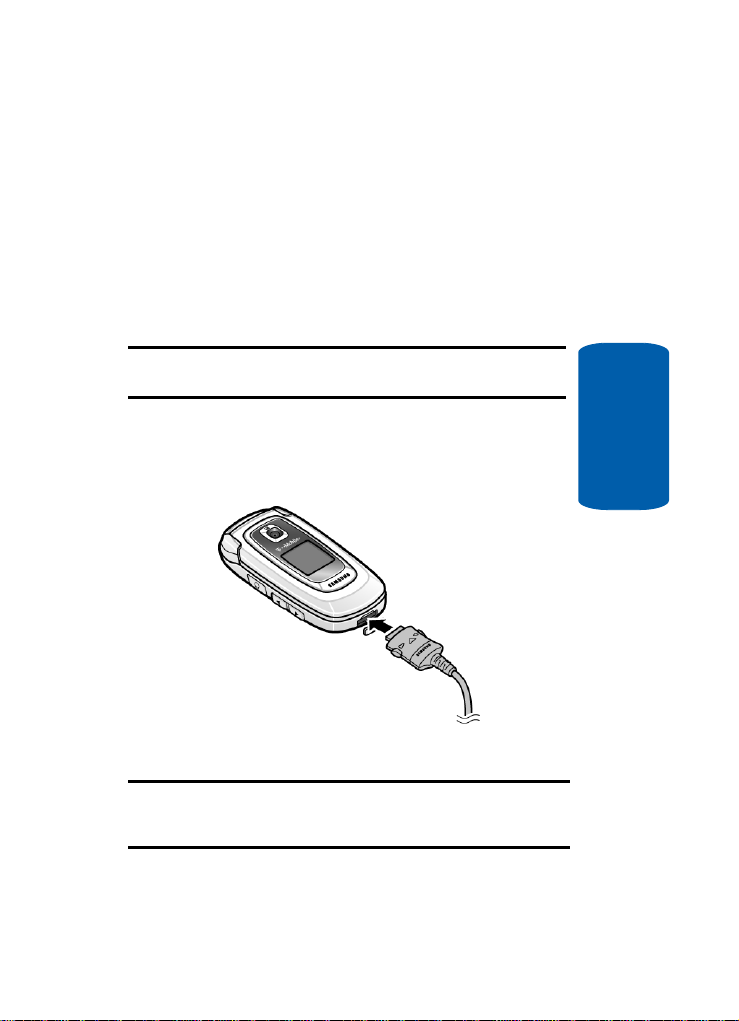
Activating Your Phone
Charging a Battery
Your phone is powered by a rechargeable Li-ion battery.
A Travel Adapter comes with your phone for charging
the battery. Use only approved batteries and chargers.
Ask your local Samsung dealer for further details.
Y ou can use the phone while the battery is charging, but
doing so will require additional charging time.
Note: You must fully charge the battery before using your phone for the
first time. A discharged battery recharges fully in approximately 2 hours.
1. With the battery in position in the phone, plug the
connector of the Travel Adapter into the jack at the
bottom of the phone.
Section 1
2. Plug the adapter into a standard AC wall outlet.
Note: For connection to an electrical supply not located in the U.S., you
must use an adaptor of the proper configuration for the power outlet. Use
of the wrong adapter could damage your phone and void your warranty.
Section 1: Getting Started 9

3. When charging is finished, unplug the Travel Adapter
from the power outlet and disconnect it from the phone
by pressing the buttons on both sides of the connector
(1) and pulling the connector out (2).
Section 1
Important!: You must unplug the Travel Adapter before you remove the
battery from the phone during charging; otherwise, the phone could be
damaged.
Low Battery Indicator
When the battery is weak and only a few minutes of
talk time remain, a warning tone sounds and the
“Battery low” message repeats at regular intervals on
the display. When this happens, your phone turns off
the backlight to conserve the remaining battery power.
When the battery level becomes too low, the phone
automatically turns off.
Switching the Phone On or Off
1. Open the phone.
2. Press and hold the key until the phone switches on.
10

Setting Up Your Voice mail
3. If the phone asks for a PIN, enter the PIN and press the
OK soft key or the key. For further details, see “PIN
check” on page 115.
The phone searches for your network and after finding it,
the name of your service provider appears on your
display. Now, you can make or receive calls.
Note: The display language is preset to English at the factory. To change
the language, use the Language menu. For further details, see
“Language” on page 101.
4. When you wish to switch off the phone, press and hold
the key until the power-off image displays.
Setting Up Your Voice mail
For new users, follow the instructions below to set up
Voice mail:
1. Open your phone to access the keypad.
2. In Idle mode, press and hold the key on the keypad.
3. Follow the tutorial to create a password, a greeting, and
your name.
Note: These steps may be different depending on your network.
Section 1
Accessing Your Voice mail
Y ou can access your Voice mail by pressing and holding
the key on the keypad or by going to the menu. To
access Voice Mail using the menu:
1. In Idle mode, press the Menu soft key to access Menu
mode.
Section 1: Getting Started 11

2. Highlight Messages and press the Select soft key or the
key.
3. Highlight Voice mail and press the Select soft key or the
key.
4. Highlight Call voice mail and press the OK soft key or
the key.
5. Highlight Voice mail and press the OK soft key or the
key. Your phone dials the specified voice mail number.
6. When connected, follow the voice prompts from the
Voice mail center.
Changing the Voice mail Number
Section 1
Your SIM card gives you the default service number of
the Voice mail center. However, should you need to
change the number or add a second Voice server
number, use the following procedures:
1. In Idle mode, press the Menu soft key to access the
Menu mode.
2. Highlight Messages and press the Select soft key or the
key.
3. Highlight Voice mail and press the Select soft key or the
key.
4. Highlight Voice server number and press the OK soft
key or the key. Highlight Voice server 1 or Voice
server 2 and press the OK soft key.
5. Press the Edit soft key. Edit the number, then press the
OK soft key. The number will be saved.
6. Press the key to return to Idle mode.
12

Section 2: Understanding Your Phone
Topics Covered
• Features of Your Phone
• View of Your Phone
•Keys
• Display Layout
•Get More Help
This section outlines some key featu res of your phone. It
also describes the screen and the icons that are displayed
when the phone is in use.
Section 2
Section 2: Understanding Your Phone 13

Features of Your Phone
Your phone is lightweight, easy-to-use and offers many
significant features. The following list outlines a few of
the features included in your phone.
• 1.3 Megapixel Camera and Camcorder
• Bluetooth® Wireless Technology
• Instant Messaging capability
• Voice Recognition capability
• Multimedia capability
• Fun & Apps feature provides file manager , audio player, games,
alarms, calendar, task list, calculator, world time, unit
conversion, timer, and stopwatch.
View of Your Phone
The following illustrations show the main elements of
your phone:
Section 2
14

Keys
The following list correlates to the illustrations.
1.
Performs the functions indicated by the screen text on
the bottom line of the display.
2. The headset jack is used for the hands-free headset.
3. Makes or answers a call.
In Idle mode, recalls the last number dialed or received
when held down.
4. In Idle mode, accesses voice mail when held down.
5. During a call, adjusts the earpiece volume.
In Idle mode with the phone open, adjusts the ring
volume. With the phone closed, turns on the external
display when held down.
When receiving a call with the phone open or closed,
mutes the ringer and can reject the call to Voice mail.
6. Enters special characters. Performs various functions.
7. Plug your battery charger cable or your USB cable here.
Keys
Section 2
Section 2: Understanding Your Phone 15
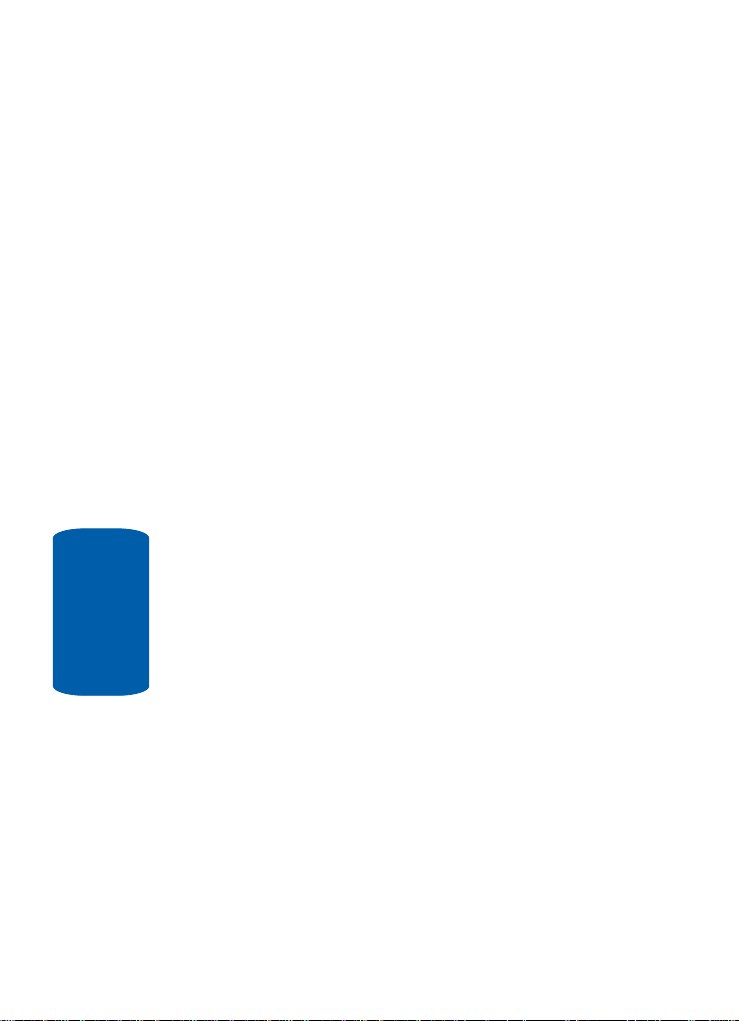
Section 2
8. The microphone used during phone calls and voice note
recordings.
9. Enters numbers, letters, and some special characters.
10.Micro SD memory card slot. This expansion slot allows
you to insert a micro SD memory card to add additional
memory and storage capacity.
11.The Cancel key deletes characters from the display.
In Menu mode, it returns you to the previous menu level.
12.Ends a call. Also switches the phone on and off when
held down.
In Menu mode, cancels your input and returns the phone
to Idle mode.
13.OK/Select key. In Menu mode, selects the highlighted
menu options.
When the Left soft key shows Options, it is the
short-cut key to select the first option in the options list.
14.Used to launch the camera/camcorder with a press and
hold.
15.In Menu mode, scrolls through the menus and
Phonebook.
In Idle mode:
䢇 Up key: allows you to access the Ca mera or Camcorde r
feature directly.
䢇 Down key: allows you to access your Contact list directly.
䢇 Left key: allows you to access Text messaging directly.
䢇 Right key: allows you to access Voice notes recording
directly.
16

When entering text, moves the cursor to the left or right,
depending on which side you press.
16.Display area where text and graphics are displayed.
17.Used to listen to audio from your phone.
18.The external display shows the received signal strength,
the phone battery level, the date, and the time.
19.The built-in digital camera/camcorder has video capture
capabilities.
Display Layout
The display has 4 areas:
Icons
Shows the received signal strength. The greater the
number of bars, the stronger the signal.
Display Layout
Section 2
Appears when a micro SD memory card has been
inserted.
Appears when a new text message has been re cei v ed.
Appears when a new voice mail has been rece ive d.
Section 2: Understanding Your Phone 17

Appears when a new multimedia message has been
received.
Appears when you set an alarm to ring at a specified time.
For details, see page “Alarm” on page 141.
Appears when you are out of your s ervice ar ea .
Appears when a call is in progress.
Appears when the Call For w ar di ng f eature i s active. For
details, see page “Call forwarding” on page 109.
Appears when Alert type is vibration or you set the phone
to vibrate when you receive a call.
Appears when Silent Mode is active.
Appears when Mute is active.
Shows the level of your battery. The more bars you see,
the more power you have remaining.
Appears when Bluetooth wireless technology is active.
Backlight
Section 2
The backlight illuminates the display and the keypad.
When you press any key or open the phone, the
backlight turns on. It goes off when no keys have been
pressed within a given per i od of time, depending on
the setting in the Backlight menu.
The On setting is how long the keypad backlight is on.
You can select 15 seconds, 30 seconds, 1 minute, 3
minutes, or 10 minutes.
18

Display Layout
The Dim option is how much longer after the keypad
backlight goes off that the display remain s lit. Y o u can
select Off, 15 seconds, 30 seconds, 1 minute, or 3
minutes.
To specify your Backlight settings:
1. In Idle mode, press the Menu soft key to access Menu
mode.
2. Using the Navigation keys, scroll to the Settings icon.
Press the Select soft key or the key to enter the
menu.
3. Highlight the Display settings option and press the
Select soft key or the key.
4. Highlight the Backlight option and press the Select soft
key or the key.
5. Highlight the On option. Use the Left or Right Navigation
key to select the time that the backlight is on. You may
choose between 15 seconds, 30 seconds, 1 minute, 3
minutes, or 10 minutes.
6. Press the Down key to take you to the Dim option. Use
the Left or Right Navigation key to select the time that
Dimming mode is on. You may choose between Off, 15
seconds, 30 seconds, 1 minute, or 3 minutes.
7. Press the Save soft key to save your settings.
Section 2
Section 2: Understanding Your Phone 19

Get More Help
Get More Help is designed to show you some of the
features of your phone using t-zones. You can search
help files on the fly while traveling, at home or
anywhere, using help.wap.t-mobile.com.
1. In Idle mode, press the Menu soft key to access Menu
mode.
2. Using the Navigation keys, scroll to the Get More Help
icon. Press the Select soft key or the key.
3. You will enter t-zones and the Get More Help menu will
be displayed.
The following options are available:
• Browse Help Topics: this option gives you a list of different
topics that you can select.
• Enter a Search: this option allows you to enter a keyword to
search on.
• About: this option offers general information about Get More
Help including concept and site design, copyright information,
and contact email address.
Section 2
To access the browser options menu:
1. Press the Menu soft key to see the Browser Options.
2. Make a selection and press the Select soft key or the
key.
Note: The menus may vary, depending on your t-zones subscription.
For more information on browser options, see
“Selecting and Using Menu Options” on page 168.
20

Section 3: Call Functions
Topics Covered
• Making a Call
• Adjusting the Call Volume
• Answering a Call
•Call records
• Silent Mode
• Selecting Functions and Options
This section describes how to make or answer a call. It also
includes information on the features and functionality
associated with making or answering a call.
Section 3: Call Functions 21
Section 3

Making a Call
When the idle screen displays, enter the number you
wish to dial and press the key.
Note: When you activate the Auto redial option in the Extra settings menu,
the phone will automatically redial up to 10 times when the person does
not answer the call or is already on the phone, provided your call is not sent
to voice mail. See page “Extra settings” on page 102 for further details.
Making an International Call
1. Press and hold the key. The + character appears.
2. Enter the country code, area code, and phone number
and press the key.
Correcting the Number
1. To clear the last digit displayed, press the key.
2. To clear any other digit in the number, press the Left or
Right navigation key until the cursor is immediately to
the right of the digit to be cleared . Press the key . You
can also enter a missing digit.
3. To clear the whole display, press and hold the key.
Voice Dialing a Call
Your phone includes VoiceSignal advanced speech
recognition software that can be used to activate a
wide-variety of functions on your phone. You can
use VoiceSignal to make call s by speaking a number
(digit dialing) or by speaking the name of a contact
in your Phonebook. See “Voice recognition” on page
Section 3
136 for more information.
22

Making a Call
Ending a Call
When you want to finish your call, briefly press the
key.
Redialing the Last Number
The phone stores the numbers of the calls you’ve
dialed, received, or missed if the caller is identified.
To recall any of these numbers:
1. In Idle mode, press the Menu soft key to access Menu
mode.
2. Using the Navigation keys, scroll to the Call records
icon. Press the Select soft key or the key to enter the
menu.
Note: You can also access the call records of incoming, outgoing, and
missed calls by pressing the key in Idle mode.
3. Select All calls and press the Select soft key or the
key.
4. Use the Up and Down keys to scroll through the
numbers and highlight the number you want.
5. To dial the number, press the key.
Before you dial the number, you may press the Options
soft key for the following options:
• Detail: Displays details of the number including name,
number , and dates and times of calls.
•
Call back: Places a call back to the number.
Send message: Allows you to send a Text mes sage,
•
Picture message, or Voice note to the number.
Section 3
Section 3: Call Functions 23

• Save to phonebook: Stores the number in your
phonebook.
•
Delete: Allows you to delete the Selcted call record or All call
records.
Making a Call from the Phonebook
Y o u can stor e phone numbers that yo u use r egu larly on
the SIM card or in the phone’s memory. These entries
are collectively called the Phonebook.
Once you have stored a number in the Phonebook, you
can dial it by pressing a few keys. Yo u can also assign
your most frequently-used numbers to number keys
using the Speed Dial feature.
For further details about the Phonebook feature, see
“Section 6: Understanding Your Phonebook” on page
57.
Adjusting the Call Volume
During a call, if you want to adjust the earpiece
volume, use the Volume keys on the left side of the
phone.
Press the key to increase the volume level and the
key to decrease the level.
Muting Ringer and Rejecting Calls
When receiving a call, if you want to mute the ringer
without answering the call, press either volume key.
To reject a call and send it immediately to Voice mail,
Section 3
press and hold either of the volume keys.
24

Answering a Call
Adjusting Ringer Volume
In Idle mode, you can also adjust the ring volume using
these keys while the phone is open.
Answering a Call
When somebody calls you, the phone rings and
displays the incoming call image.
The caller’s phone number , or name if stored in
Phonebook, displays.
1. If necessary, open the phone. Press the key or the
Accept soft key to answer the incoming call.
If the Anykey answer option in the Extra settings menu
is activated, you can press any key to answer a call
except for the key and the Reject soft key.
If the Open to answer option in the Extra settings menu
is activated, the call is answered as soon as you open
the phone.
Section 3
Section 3: Call Functions 25

Note: To reject an incoming call, press the Reject soft key or key.
Note: You can reject a call with your phone closed by pressing the Down
volume key on the side of the phone.
2. End the call by closing the phone or pressing the
key.
Note: You can answer a call while using the Phonebook or menu features.
After answering the call, the phone returns to the function screen you were
using.
Call records
All incoming, outgoing and missed calls are listed in
the Call records. You can also view Call time.
1. In Idle mode, press the Menu soft key to access Menu
mode.
2. Using the Navigation keys, scroll to the Call records
icon. Press the Select soft key or the key to enter the
menu.
Note: You can also access the call records of incoming, outgoing, and
missed calls by pressing the key in Idle mode.
The following Call records options are available:
All calls
Section 3
This menu lets you view the 90 most recent calls you
received, sent, and missed.
26
