
PORTABLE QUAD-BAND
MOBILE PHONE
User Manual
Please read this manual before operating your
phone, and keep it for future reference.
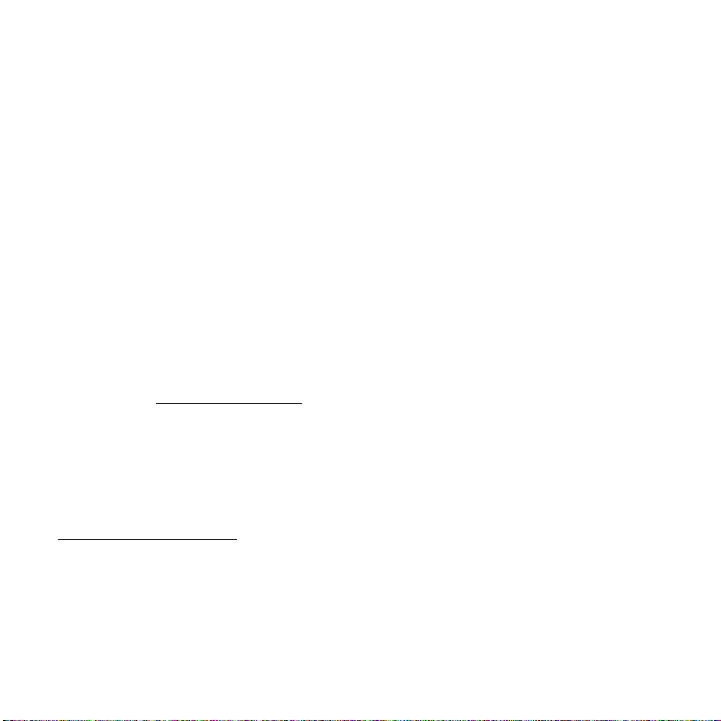
Intellectual Property
All Intellectual Property, as defined below, owned by or which is otherwise the property of Samsung or its respective
suppliers relating to the SAMSUNG Phone, including but not limited to, accessories, parts, or software relating there
to (the “Phone System”), is proprietary to Samsung and protected under federal laws, state laws, and international
treaty provisions. Intellectual Property includes, but is not limited to, inventions (patentable or unpatentable),
patents, trade secrets, copyrights, software, computer programs, and related documentation and other works of
authorship. You may not infringe or otherwise violate the rights secured by the Intellectual Property. Moreover, you
agree that you will not (and will not attempt to) modify, prepare derivative works of, reverse engineer, decompile,
disassemble, or otherwise attempt to create source code from the software. No title to or ownership in the
Intellectual Property is transferred to you. All applicable rights of the Intellectual Property shall remain with
SAMSUNG and its suppliers.
Samsung Telecommunications America (STA), LLC
Headquarters: Customer Care Center:
1301 E. Lookout Drive 1000 Klein Rd.
Richardson, TX 75082 Plano, TX 75074
Toll Free Tel: 1.888.987.HELP (4357)
Internet Address:
©
2009 Samsung Telecommunications America, LLC is a registered trademark of Samsung Electronics America, Inc.
and its related entities.
Do you have questions about your Samsung Mobile Phone?
For 24 hour information and assistance, we offer a new FAQ/ARS System (Automated Response System) at:
www.samsungtelecom.com/support
GH68-22878A
Printed in Korea
http://www.samsungusa.com
T559_UVIFA_TE_061909_F8
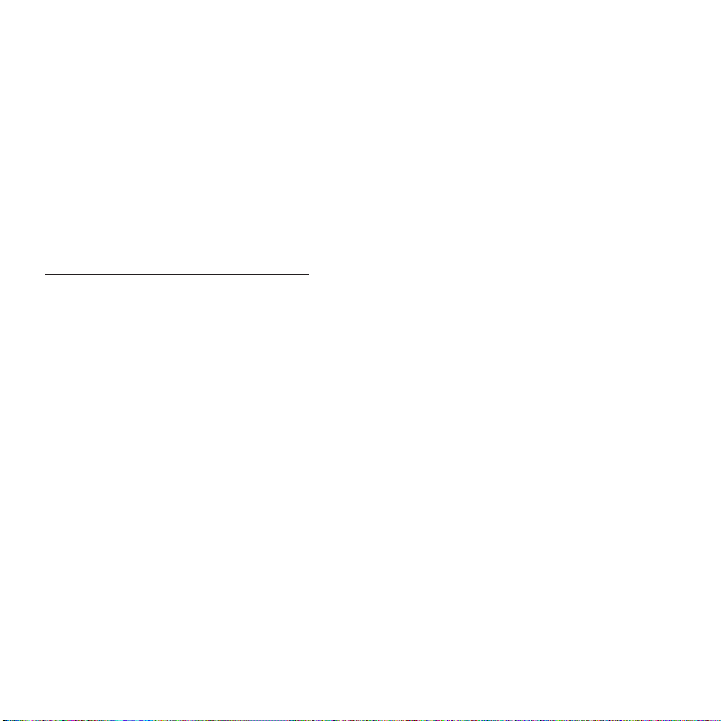
T9 Text Input is licensed by Tegic Communications and is covered by U.S. Pat. 5,818,437; U.S. Pat. 5,953,541; U.S.
Pat. 6,011,554 and other patents pending.
The Bluetooth® word mark, figure mark (stylized “B Design”), and combination mark (Bluetooth word mark and “B
Design”) are registered trademarks and are wholly owned by the Bluetooth SIG.
microSD™ and the microSD logo are Trademarks of the SD Card Association.
Openwave® is a registered Trademark of Openwave, Inc.
Open Source Software
Some software components of this product incorporate source code covered under GNU General Public License
(GPL), GNU Lesser General Public License (LGPL), OpenSSL License, BSD License and other open source licenses.
To obtain the source code covered under the open source licenses, please visit:
http://www.samsungnetwork.com/Home/opensource
.
Disclaimer of Warranties; Exclusion of Liability
EXCEPT AS SET FORTH IN THE EXPRESS WARRANTY CONTAINED ON THE WARRANTY PAGE ENCLOSED WITH THE
PRODUCT, THE PURCHASER TAKES THE PRODUCT "AS IS", AND SAMSUNG MAKES NO EXPRESS OR IMPLIED
WARRANTY OF ANY KIND WHATSOEVER WITH RESPECT TO THE PRODUCT, INCLUDING BUT NOT LIMITED TO THE
MERCHANTABILITY OF THE PRODUCT OR ITS FITNESS FOR ANY PARTICULAR PURPOSE OR USE; THE DESIGN,
CONDITION OR QUALITY OF THE PRODUCT; THE PERFORMANCE OF THE PRODUCT; THE WORKMANSHIP OF THE
PRODUCT OR THE COMPONENTS CONTAINED THEREIN; OR COMPLIANCE OF THE PRODUCT WITH THE
REQUIREMENTS OF ANY LAW, RULE, SPECIFICATION OR CONTRACT PERTAINING THERETO. NOTHING CONTAINED
IN THE INSTRUCTION MANUAL SHALL BE CONSTRUED TO CREATE AN EXPRESS OR IMPLIED WARRANTY OF ANY
KIND WHATSOEVER WITH RESPECT TO THE PRODUCT. IN ADDITION, SAMSUNG SHALL NOT BE LIABLE FOR ANY
DAMAGES OF ANY KIND RESULTING FROM THE PURCHASE OR USE OF THE PRODUCT OR ARISING FROM THE
BREACH OF THE EXPRESS WARRANTY, INCLUDING INCIDENTAL, SPECIAL OR CONSEQUENTIAL DAMAGES, OR LOSS
OF ANTICIPATED PROFITS OR BENEFITS.
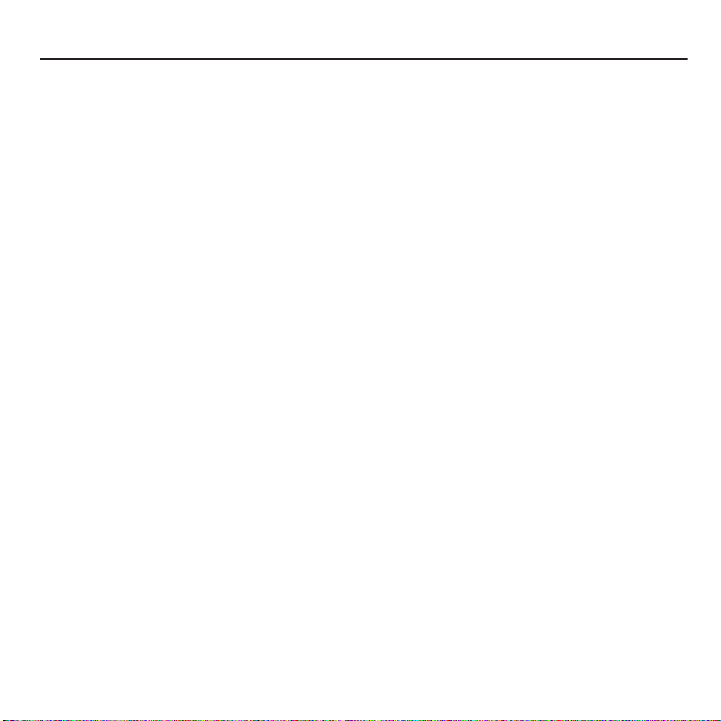
Table of Contents
Section 1: Getting Started ........................................................................... 5
Activating Your Phone . . . . . . . . . . . . . . . . . . . . . . . . . . . . . . . . . . . . . . . . . . . . . . . . . . . . . . . . .5
Switching the Phone On or Off . . . . . . . . . . . . . . . . . . . . . . . . . . . . . . . . . . . . . . . . . . . . . . . . . .10
Setting Up Your Voice Mail . . . . . . . . . . . . . . . . . . . . . . . . . . . . . . . . . . . . . . . . . . . . . . . . . . . . . 11
Accessing Your Voice Mail . . . . . . . . . . . . . . . . . . . . . . . . . . . . . . . . . . . . . . . . . . . . . . . . . . . . .11
Section 2: Understanding Your Phone ...................................................... 12
Features of Your Phone . . . . . . . . . . . . . . . . . . . . . . . . . . . . . . . . . . . . . . . . . . . . . . . . . . . . . . .12
Front View of Your Phone . . . . . . . . . . . . . . . . . . . . . . . . . . . . . . . . . . . . . . . . . . . . . . . . . . . . . .13
Keys . . . . . . . . . . . . . . . . . . . . . . . . . . . . . . . . . . . . . . . . . . . . . . . . . . . . . . . . . . . . . . . . . . . . .13
Open/Landscape View of Your Phone . . . . . . . . . . . . . . . . . . . . . . . . . . . . . . . . . . . . . . . . . . . . .15
Camera View of Your Phone . . . . . . . . . . . . . . . . . . . . . . . . . . . . . . . . . . . . . . . . . . . . . . . . . . . .17
Side View of Your Phone . . . . . . . . . . . . . . . . . . . . . . . . . . . . . . . . . . . . . . . . . . . . . . . . . . . . . . 18
Display Layout . . . . . . . . . . . . . . . . . . . . . . . . . . . . . . . . . . . . . . . . . . . . . . . . . . . . . . . . . . . . . .19
Missed Call Tab . . . . . . . . . . . . . . . . . . . . . . . . . . . . . . . . . . . . . . . . . . . . . . . . . . . . . . . . . . . . .20
Backlight . . . . . . . . . . . . . . . . . . . . . . . . . . . . . . . . . . . . . . . . . . . . . . . . . . . . . . . . . . . . . . . . . .22
Section 3: Menu Navigation ...................................................................... 23
Menu Navigation . . . . . . . . . . . . . . . . . . . . . . . . . . . . . . . . . . . . . . . . . . . . . . . . . . . . . . . . . . . . 23
Section 4: Call Functions ........................................................................... 25
Making a Call . . . . . . . . . . . . . . . . . . . . . . . . . . . . . . . . . . . . . . . . . . . . . . . . . . . . . . . . . . . . . . .25
Adjusting the Call Volume . . . . . . . . . . . . . . . . . . . . . . . . . . . . . . . . . . . . . . . . . . . . . . . . . . . . .27
Answering a Call . . . . . . . . . . . . . . . . . . . . . . . . . . . . . . . . . . . . . . . . . . . . . . . . . . . . . . . . . . . .27
Call history . . . . . . . . . . . . . . . . . . . . . . . . . . . . . . . . . . . . . . . . . . . . . . . . . . . . . . . . . . . . . . . . .27
Vibration profile . . . . . . . . . . . . . . . . . . . . . . . . . . . . . . . . . . . . . . . . . . . . . . . . . . . . . . . . . . . . .30
Selecting Functions and Options . . . . . . . . . . . . . . . . . . . . . . . . . . . . . . . . . . . . . . . . . . . . . . . .30
Section 5: Entering Text ............................................................................ 35
Using the QWERTY Keyboard . . . . . . . . . . . . . . . . . . . . . . . . . . . . . . . . . . . . . . . . . . . . . . . . . . .35
Changing the Text Input Mode . . . . . . . . . . . . . . . . . . . . . . . . . . . . . . . . . . . . . . . . . . . . . . . . . .37
Using ABC mode . . . . . . . . . . . . . . . . . . . . . . . . . . . . . . . . . . . . . . . . . . . . . . . . . . . . . . . . . . . .37
Using T9 Mode . . . . . . . . . . . . . . . . . . . . . . . . . . . . . . . . . . . . . . . . . . . . . . . . . . . . . . . . . . . . . .39
Using Number Mode . . . . . . . . . . . . . . . . . . . . . . . . . . . . . . . . . . . . . . . . . . . . . . . . . . . . . . . . .39
Using Symbol Mode . . . . . . . . . . . . . . . . . . . . . . . . . . . . . . . . . . . . . . . . . . . . . . . . . . . . . . . . . .39
1
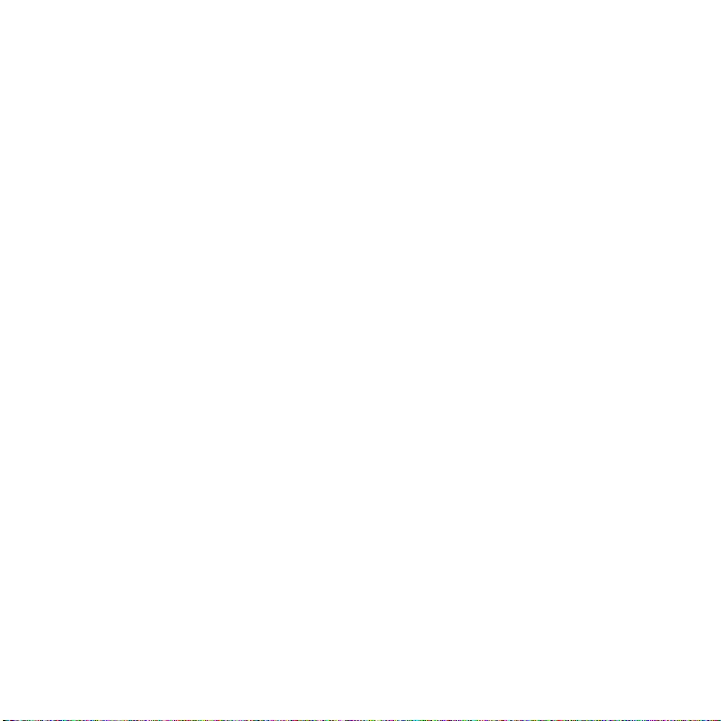
Section 6: Messaging ................................................................................41
Types of Messages . . . . . . . . . . . . . . . . . . . . . . . . . . . . . . . . . . . . . . . . . . . . . . . . . . . . . . . . . . 41
Display Icons for Messages . . . . . . . . . . . . . . . . . . . . . . . . . . . . . . . . . . . . . . . . . . . . . . . . . . . 41
Text Messages . . . . . . . . . . . . . . . . . . . . . . . . . . . . . . . . . . . . . . . . . . . . . . . . . . . . . . . . . . . . . 43
Create message . . . . . . . . . . . . . . . . . . . . . . . . . . . . . . . . . . . . . . . . . . . . . . . . . . . . . . . . . . . . 43
Inbox . . . . . . . . . . . . . . . . . . . . . . . . . . . . . . . . . . . . . . . . . . . . . . . . . . . . . . . . . . . . . . . . . . . . 45
E-mail . . . . . . . . . . . . . . . . . . . . . . . . . . . . . . . . . . . . . . . . . . . . . . . . . . . . . . . . . . . . . . . . . . . 49
Audio Postcard . . . . . . . . . . . . . . . . . . . . . . . . . . . . . . . . . . . . . . . . . . . . . . . . . . . . . . . . . . . . . 50
Instant Messaging (IM) . . . . . . . . . . . . . . . . . . . . . . . . . . . . . . . . . . . . . . . . . . . . . . . . . . . . . . . 51
Sentbox . . . . . . . . . . . . . . . . . . . . . . . . . . . . . . . . . . . . . . . . . . . . . . . . . . . . . . . . . . . . . . . . . . 51
Drafts . . . . . . . . . . . . . . . . . . . . . . . . . . . . . . . . . . . . . . . . . . . . . . . . . . . . . . . . . . . . . . . . . . . . 52
My Folders . . . . . . . . . . . . . . . . . . . . . . . . . . . . . . . . . . . . . . . . . . . . . . . . . . . . . . . . . . . . . . . . 53
Templates . . . . . . . . . . . . . . . . . . . . . . . . . . . . . . . . . . . . . . . . . . . . . . . . . . . . . . . . . . . . . . . . 53
Settings . . . . . . . . . . . . . . . . . . . . . . . . . . . . . . . . . . . . . . . . . . . . . . . . . . . . . . . . . . . . . . . . . . 54
Section 7: People .......................................................................................58
Contacts . . . . . . . . . . . . . . . . . . . . . . . . . . . . . . . . . . . . . . . . . . . . . . . . . . . . . . . . . . . . . . . . . . 58
Add a New Contact . . . . . . . . . . . . . . . . . . . . . . . . . . . . . . . . . . . . . . . . . . . . . . . . . . . . . . . . . . 59
Groups . . . . . . . . . . . . . . . . . . . . . . . . . . . . . . . . . . . . . . . . . . . . . . . . . . . . . . . . . . . . . . . . . . . 60
Speed Dial . . . . . . . . . . . . . . . . . . . . . . . . . . . . . . . . . . . . . . . . . . . . . . . . . . . . . . . . . . . . . . . . 62
Management . . . . . . . . . . . . . . . . . . . . . . . . . . . . . . . . . . . . . . . . . . . . . . . . . . . . . . . . . . . . . . 63
My number . . . . . . . . . . . . . . . . . . . . . . . . . . . . . . . . . . . . . . . . . . . . . . . . . . . . . . . . . . . . . . . . 65
Service Number . . . . . . . . . . . . . . . . . . . . . . . . . . . . . . . . . . . . . . . . . . . . . . . . . . . . . . . . . . . . 65
Section 8: Media ........................................................................................66
web2go . . . . . . . . . . . . . . . . . . . . . . . . . . . . . . . . . . . . . . . . . . . . . . . . . . . . . . . . . . . . . . . . . . 66
Photos . . . . . . . . . . . . . . . . . . . . . . . . . . . . . . . . . . . . . . . . . . . . . . . . . . . . . . . . . . . . . . . . . . . 66
Music . . . . . . . . . . . . . . . . . . . . . . . . . . . . . . . . . . . . . . . . . . . . . . . . . . . . . . . . . . . . . . . . . . . . 68
Images . . . . . . . . . . . . . . . . . . . . . . . . . . . . . . . . . . . . . . . . . . . . . . . . . . . . . . . . . . . . . . . . . . . 72
Sounds . . . . . . . . . . . . . . . . . . . . . . . . . . . . . . . . . . . . . . . . . . . . . . . . . . . . . . . . . . . . . . . . . . . 74
Videos . . . . . . . . . . . . . . . . . . . . . . . . . . . . . . . . . . . . . . . . . . . . . . . . . . . . . . . . . . . . . . . . . . . 76
Games and Apps . . . . . . . . . . . . . . . . . . . . . . . . . . . . . . . . . . . . . . . . . . . . . . . . . . . . . . . . . . . 77
Other files . . . . . . . . . . . . . . . . . . . . . . . . . . . . . . . . . . . . . . . . . . . . . . . . . . . . . . . . . . . . . . . . 78
Memory status . . . . . . . . . . . . . . . . . . . . . . . . . . . . . . . . . . . . . . . . . . . . . . . . . . . . . . . . . . . . . 78
Section 9: web2go Browsing .....................................................................79
Browser . . . . . . . . . . . . . . . . . . . . . . . . . . . . . . . . . . . . . . . . . . . . . . . . . . . . . . . . . . . . . . . . . . 79
2
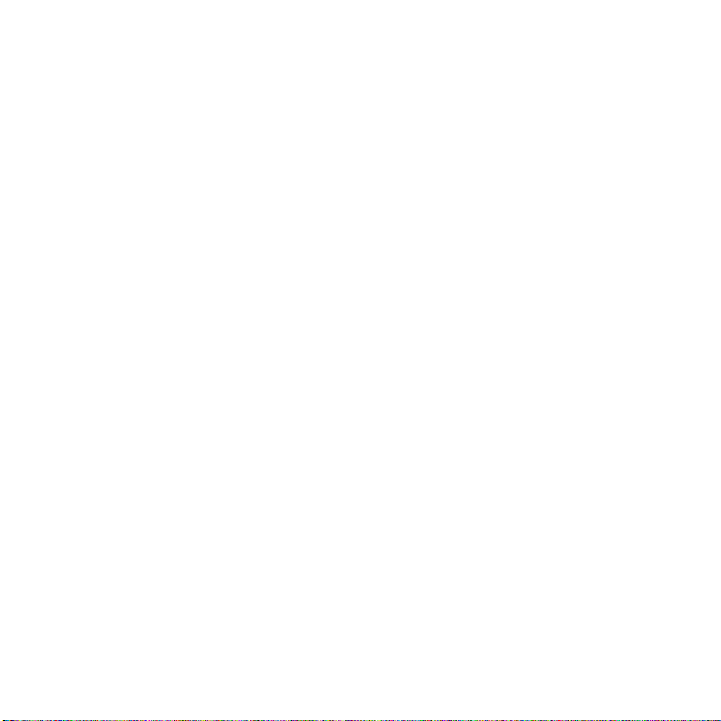
Section 10: Changing Your Settings ......................................................... 83
myFaves Settings . . . . . . . . . . . . . . . . . . . . . . . . . . . . . . . . . . . . . . . . . . . . . . . . . . . . . . . . . . . .83
Personalize . . . . . . . . . . . . . . . . . . . . . . . . . . . . . . . . . . . . . . . . . . . . . . . . . . . . . . . . . . . . . . . .83
My Account . . . . . . . . . . . . . . . . . . . . . . . . . . . . . . . . . . . . . . . . . . . . . . . . . . . . . . . . . . . . . . . .93
Help . . . . . . . . . . . . . . . . . . . . . . . . . . . . . . . . . . . . . . . . . . . . . . . . . . . . . . . . . . . . . . . . . . . . . .93
Bluetooth . . . . . . . . . . . . . . . . . . . . . . . . . . . . . . . . . . . . . . . . . . . . . . . . . . . . . . . . . . . . . . . . . .93
Menu Design . . . . . . . . . . . . . . . . . . . . . . . . . . . . . . . . . . . . . . . . . . . . . . . . . . . . . . . . . . . . . . .95
Manage Cameo Frame . . . . . . . . . . . . . . . . . . . . . . . . . . . . . . . . . . . . . . . . . . . . . . . . . . . . . . . .95
Call settings . . . . . . . . . . . . . . . . . . . . . . . . . . . . . . . . . . . . . . . . . . . . . . . . . . . . . . . . . . . . . . . .96
Advanced . . . . . . . . . . . . . . . . . . . . . . . . . . . . . . . . . . . . . . . . . . . . . . . . . . . . . . . . . . . . . . . . .100
Software update . . . . . . . . . . . . . . . . . . . . . . . . . . . . . . . . . . . . . . . . . . . . . . . . . . . . . . . . . . .101
Reset settings . . . . . . . . . . . . . . . . . . . . . . . . . . . . . . . . . . . . . . . . . . . . . . . . . . . . . . . . . . . . .101
Self Help . . . . . . . . . . . . . . . . . . . . . . . . . . . . . . . . . . . . . . . . . . . . . . . . . . . . . . . . . . . . . . . . .102
Section 11: Organizer .............................................................................. 103
Calendar . . . . . . . . . . . . . . . . . . . . . . . . . . . . . . . . . . . . . . . . . . . . . . . . . . . . . . . . . . . . . . . . .103
TeleNav GPS Navigator . . . . . . . . . . . . . . . . . . . . . . . . . . . . . . . . . . . . . . . . . . . . . . . . . . . . . .106
Alarm . . . . . . . . . . . . . . . . . . . . . . . . . . . . . . . . . . . . . . . . . . . . . . . . . . . . . . . . . . . . . . . . . . . .107
Voice recognition . . . . . . . . . . . . . . . . . . . . . . . . . . . . . . . . . . . . . . . . . . . . . . . . . . . . . . . . . . .108
Tasks . . . . . . . . . . . . . . . . . . . . . . . . . . . . . . . . . . . . . . . . . . . . . . . . . . . . . . . . . . . . . . . . . . . .114
Memo . . . . . . . . . . . . . . . . . . . . . . . . . . . . . . . . . . . . . . . . . . . . . . . . . . . . . . . . . . . . . . . . . . .115
Calculator . . . . . . . . . . . . . . . . . . . . . . . . . . . . . . . . . . . . . . . . . . . . . . . . . . . . . . . . . . . . . . . . 115
Tip calculator . . . . . . . . . . . . . . . . . . . . . . . . . . . . . . . . . . . . . . . . . . . . . . . . . . . . . . . . . . . . . .115
World clock . . . . . . . . . . . . . . . . . . . . . . . . . . . . . . . . . . . . . . . . . . . . . . . . . . . . . . . . . . . . . . .116
Converter . . . . . . . . . . . . . . . . . . . . . . . . . . . . . . . . . . . . . . . . . . . . . . . . . . . . . . . . . . . . . . . . .116
Timer . . . . . . . . . . . . . . . . . . . . . . . . . . . . . . . . . . . . . . . . . . . . . . . . . . . . . . . . . . . . . . . . . . . .117
Stopwatch . . . . . . . . . . . . . . . . . . . . . . . . . . . . . . . . . . . . . . . . . . . . . . . . . . . . . . . . . . . . . . . .117
RSS Reader . . . . . . . . . . . . . . . . . . . . . . . . . . . . . . . . . . . . . . . . . . . . . . . . . . . . . . . . . . . . . . .117
Section 12: Camera ................................................................................. 119
Using the Camera . . . . . . . . . . . . . . . . . . . . . . . . . . . . . . . . . . . . . . . . . . . . . . . . . . . . . . . . . .119
Take and Send . . . . . . . . . . . . . . . . . . . . . . . . . . . . . . . . . . . . . . . . . . . . . . . . . . . . . . . . . . . . .119
Photos . . . . . . . . . . . . . . . . . . . . . . . . . . . . . . . . . . . . . . . . . . . . . . . . . . . . . . . . . . . . . . . . . . .122
Record video . . . . . . . . . . . . . . . . . . . . . . . . . . . . . . . . . . . . . . . . . . . . . . . . . . . . . . . . . . . . . .123
Videos . . . . . . . . . . . . . . . . . . . . . . . . . . . . . . . . . . . . . . . . . . . . . . . . . . . . . . . . . . . . . . . . . . .125
My Album . . . . . . . . . . . . . . . . . . . . . . . . . . . . . . . . . . . . . . . . . . . . . . . . . . . . . . . . . . . . . . . .126
3
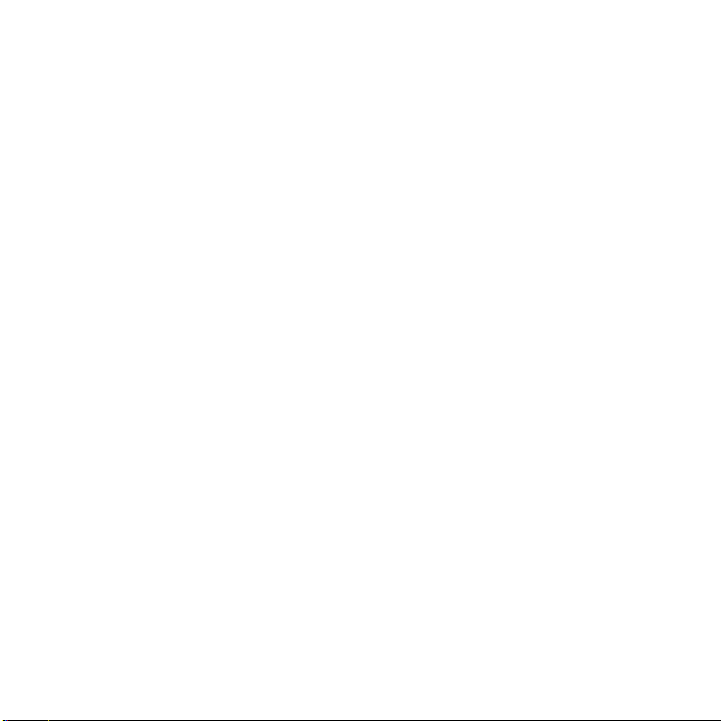
Section 13: Health and Safety Information .............................................127
Health and Safety Information . . . . . . . . . . . . . . . . . . . . . . . . . . . . . . . . . . . . . . . . . . . . . . . . . 127
Samsung Mobile Products and Recycling . . . . . . . . . . . . . . . . . . . . . . . . . . . . . . . . . . . . . . . . 128
UL Certified Travel Adapter . . . . . . . . . . . . . . . . . . . . . . . . . . . . . . . . . . . . . . . . . . . . . . . . . . . 128
Consumer Information on Wireless Phones . . . . . . . . . . . . . . . . . . . . . . . . . . . . . . . . . . . . . . . 129
Road Safety . . . . . . . . . . . . . . . . . . . . . . . . . . . . . . . . . . . . . . . . . . . . . . . . . . . . . . . . . . . . . . 134
Responsible Listening . . . . . . . . . . . . . . . . . . . . . . . . . . . . . . . . . . . . . . . . . . . . . . . . . . . . . . . 136
Operating Environment . . . . . . . . . . . . . . . . . . . . . . . . . . . . . . . . . . . . . . . . . . . . . . . . . . . . . . 138
Using Your Phone Near Other Electronic Devices . . . . . . . . . . . . . . . . . . . . . . . . . . . . . . . . . . 138
Potentially Explosive Environments . . . . . . . . . . . . . . . . . . . . . . . . . . . . . . . . . . . . . . . . . . . . . 140
Emergency Calls . . . . . . . . . . . . . . . . . . . . . . . . . . . . . . . . . . . . . . . . . . . . . . . . . . . . . . . . . . . 140
FCC Notice and Cautions . . . . . . . . . . . . . . . . . . . . . . . . . . . . . . . . . . . . . . . . . . . . . . . . . . . . 141
Other Important Safety Information . . . . . . . . . . . . . . . . . . . . . . . . . . . . . . . . . . . . . . . . . . . . . 141
Product Performance . . . . . . . . . . . . . . . . . . . . . . . . . . . . . . . . . . . . . . . . . . . . . . . . . . . . . . . 142
Availability of Various Features/Ring Tones . . . . . . . . . . . . . . . . . . . . . . . . . . . . . . . . . . . . . . . 143
Battery Standby and Talk Time . . . . . . . . . . . . . . . . . . . . . . . . . . . . . . . . . . . . . . . . . . . . . . . . 143
Battery Precautions . . . . . . . . . . . . . . . . . . . . . . . . . . . . . . . . . . . . . . . . . . . . . . . . . . . . . . . . 143
Care and Maintenance . . . . . . . . . . . . . . . . . . . . . . . . . . . . . . . . . . . . . . . . . . . . . . . . . . . . . . 144
Section 14: Warranty Information ...........................................................146
Standard Limited Warranty . . . . . . . . . . . . . . . . . . . . . . . . . . . . . . . . . . . . . . . . . . . . . . . . . . . 146
End User License Agreement for Software . . . . . . . . . . . . . . . . . . . . . . . . . . . . . . . . . . . . . . . 148
Index ........................................................................................................................ 153
4
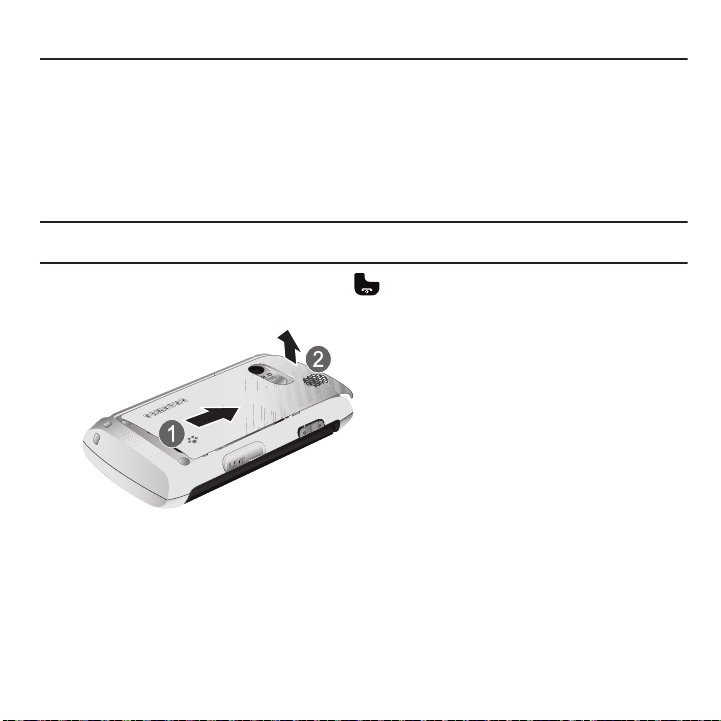
Section 1: Getting Started
This section explains how to start using your phone by first configuring your hardware, activating your service, and
then setting up your voice mail.
Activating Your Phone
When you subscribe to a cellular network, you are provided with a plug-in SIM card loaded with your subscription
details, such as your PIN, available optional services, and many others features.
Installing the SIM Card
Important!:
The plug-in SIM card and its contacts information can be easily damaged by scratching or bending, so be careful when
handling, inserting, or removing the card. Keep all SIM cards out of reach of small children.
If necessary, switch off the phone by holding down the key until the power-off image displays.
1. Remove the battery cover by sliding the battery cover in the direction indicated.
2. Carefully lift the battery cover up, and away from the bottom of the phone.
5
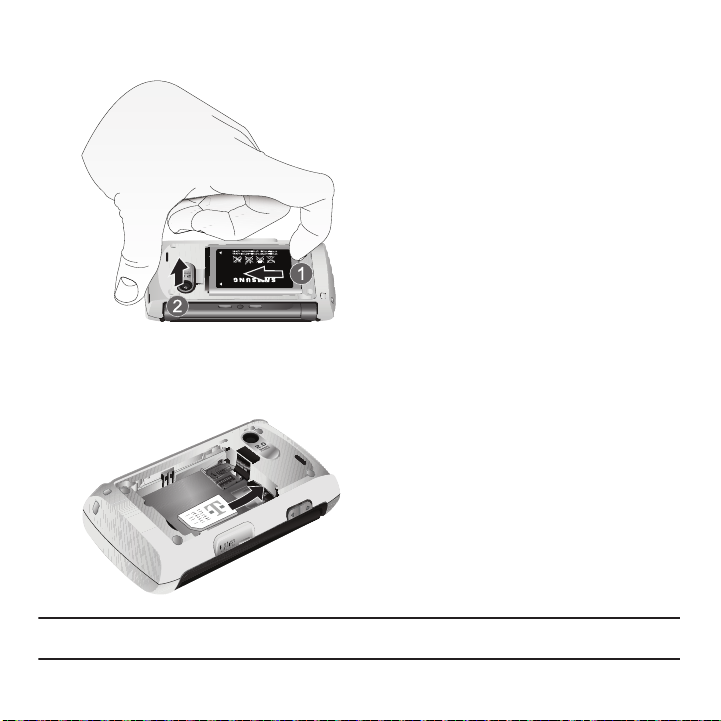
3.
Use your finger or thumb to lift up the lower edge of the battery (notice the indented slot) and gently lift the
battery out of the handset.
4. Carefully slide the SIM card under the metal bracket and into the SIM card socket until the card locks into
place. Make sure that the card’s gold contacts face into the phone and that the upper-left angled corner of
the card is positioned as show.
Note:
If the card is not inserted correctly, the phone does not detect the SIM card. Remove the battery and re-orient the card back
into the slot.
Getting Started 6
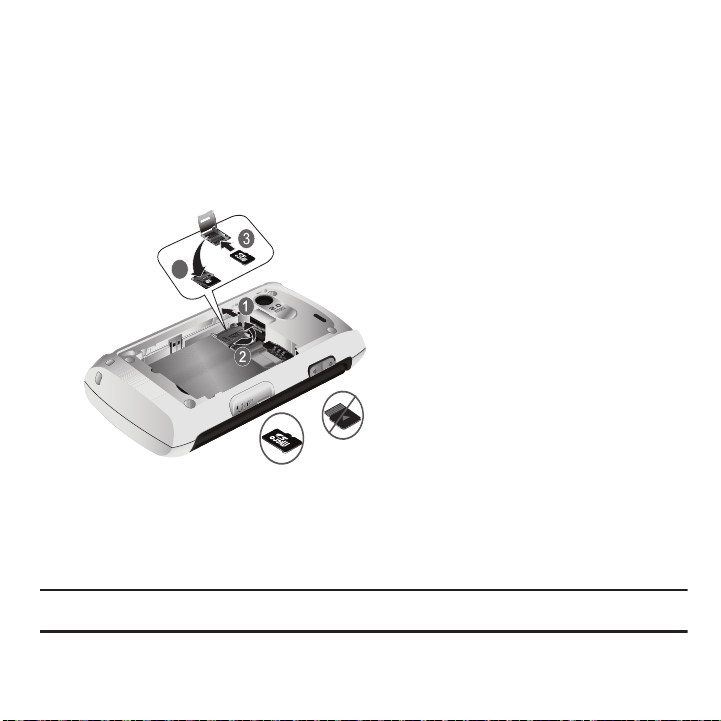
Inserting the Memory Card
Incorrect
Correct
4
1. To unlock the memory cover, use your thumb to slide the memory card cover to the Unlock position (as
indicated) until you hear a slight clicking sound.
2. Gently lift upward on the edge of the memory card cover.
3. Place the microSD card into the slot (as shown below). Ensure the microSD’s gold contact pins face
downward and the card is placed so that the indentations on the card face the same direction as those
illustrated.
4. Close and lock the memory card cover:
(1) close the memory card cover using your thumb to push the cover down (as shown below).
(2) slide the memory card cover back into the Lock position.
Note:
Your phone supports microSD cards of up to 16 GB capacity. Memory cards with over 16GB storage capacity have not been
tested with this phone.
7

Removing the memory card
To unlock the memory cover, use your thumb to slide the memory card cover to the Unlock position (as
1.
indicated) until you hear a slight clicking sound.
2. Gently lift upward on the edge of the memory card cover.
3. Carefully remove the memory card.
4. Close and lock the memory card cover:
(1) close the memory card cover using your thumb to push the cover down (as shown below).
(2) slide the memory card cover back into the Lock position.
Installing the battery
1. With the cover removed, verify the SIM card is securely inserted.
2. Slide the battery back into the compartment so that the tabs on the end align with the slots at the bottom of
the phone.
3. Press the battery down until it clicks into place.
Getting Started 8

4.
Correct
Incorrect
Reinstall the battery cover by sliding it back onto the phone until you hear it securely click. Make sure the
battery is properly installed before switching on the phone.
Charging a Battery
Your phone is powered by a rechargeable Li-ion battery. A travel adapter, which is used for charging the battery, is
included with your phone. Use only approved batteries and chargers. Ask your local Samsung dealer for further
details.
You can use the phone while the battery is charging, but doing so requires additional charging time.
Note:
You must fully charge the battery before using your phone for the first time. A discharged battery recharges fully in approximately
4 hours.
1. With the battery installed, temporarily remove the plastic cover on the right side of the phone and plug in the
travel adapter’s connector into the jack.
9
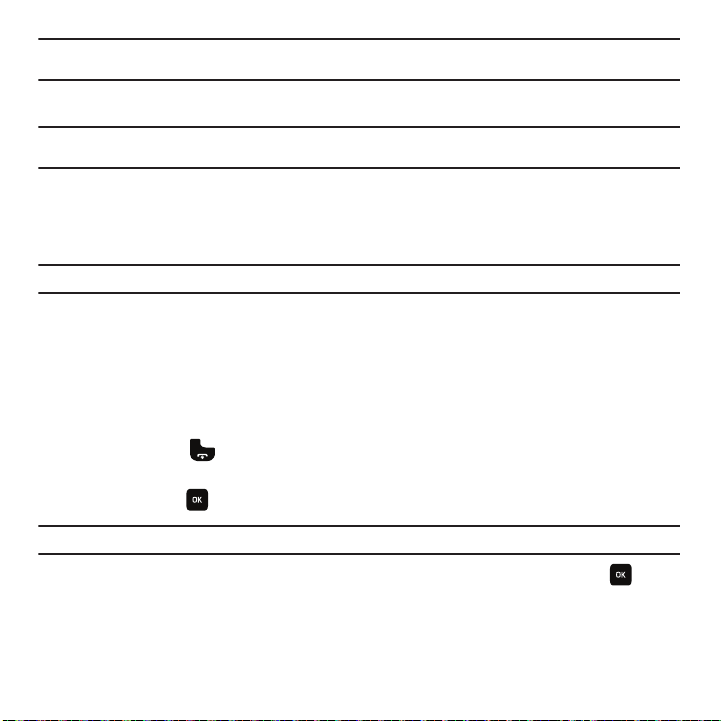
Important!:
Verify that the handset battery is installed prior to connecting the travel adapter. If the battery is not installed and the travel
adapter is connected the handset continuously power cycles and prevents proper operation.
2. Plug the adapter’s power plug into a standard AC wall outlet.
Note:
The previous illustration displays the incorrect method for connecting the charger. If attempted, damage to the accessory port
occurs therefore voiding the phone’s warranty.
3. When charging is finished, unplug the adapter’s power plug from the AC wall outlet and then disconnect the
travel adapter’s connector from the phone.
4. Resecure the plastic cover over the interface jack on the phone.
Warning!:
Failure to unplug the travel adapter before you remove the battery can cause damage to the phone.
Low Battery Indicator
When the battery is weak and only a few minutes of talk time remain; a warning tone sounds and the “Battery low”
message repeats at regular intervals on the display. In this condition, your phone conserves its remaining battery
power, not by turning off the backlight, but by entering the dimming mode.
When the battery level becomes too low, the phone automatically turns off.
Switching the Phone On or Off
1. Press and hold the key until the phone switches on.
2. If the phone asks you to enter the phone password, use the keypad to enter this password and press either
the OK soft key or .
Note:
For more information, refer to “
3. If the phone asks for a PIN, use the keypad to enter the PIN and press either the OK soft key or . For
further details, see “
Change phone password
Check PIN code
” on page 87.
” on page 88.
The phone searches for your network and after finding it, the term “T-Mobile” displays on the upper
left half of your screen. Now you can make or receive calls.
Getting Started 10
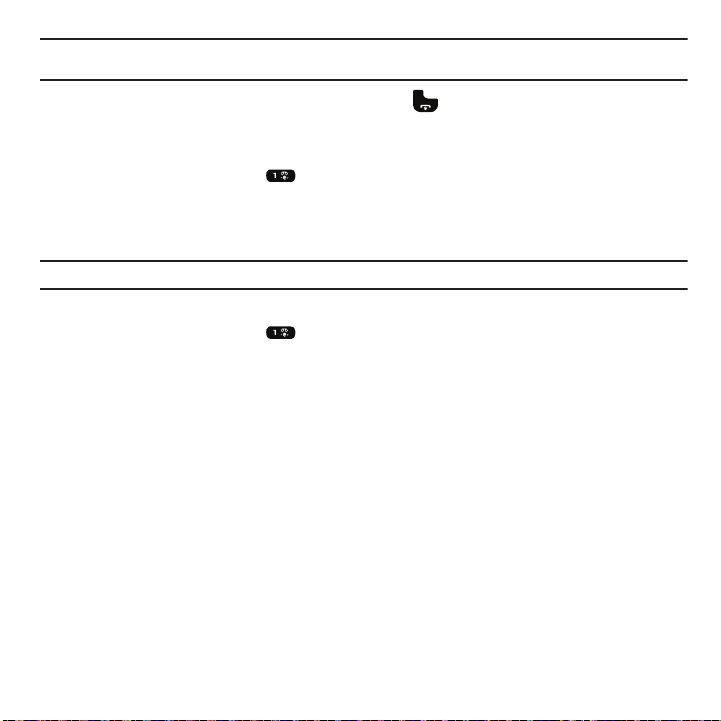
Note:
The display language is preset to Automatic at the factory. To change the language, use the Language menu.
For more information, refer to “Language” on page 91.
4. When you wish to switch off the phone, press and hold the key until the power-off image displays.
Setting Up Your Voice Mail
For new users, follow the instructions below to set up voice mail:
1. In Idle mode, press and hold the key on the keypad.
You may be prompted to enter a password.
2. Follow the tutorial to create a password, a greeting, and your name.
Note:
These steps may be different depending on your network.
Accessing Your Voice Mail
1. In Idle mode, press and hold the key on the keypad Your phone dials the specified voice mail number.
2. When connected, follow the voice prompts from the voice mail center.
11
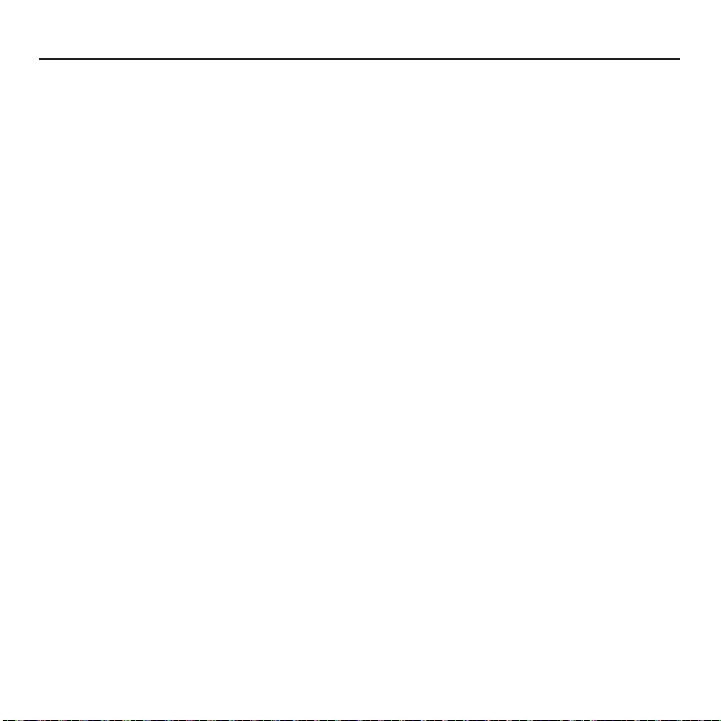
Section 2: Understanding Your Phone
This section outlines some key features of your phone. It also displays the screen and the icons that display when the
phone is in use.
Features of Your Phone
Your phone is lightweight, easy-to-use and offers many significant features. The following list outlines a few of the
features included in your phone.
•
2.0 Megapixel Camera with 2.5x Digital Zoom
®
•
Bluetooth
Wireless Technology
•
User friendly, menu driven access to features and options
•
E-mail, Text, Picture, Video, and Instant Messaging capability
•
Sound/Image media capability, including support for microSD memory cards of up to 16GB capacity.
•
Fun & Apps feature provides files, games, music player, camera, voice recorder, organizer, and image editor.
•
Organizer feature provides alarm, calendar, tasks, notes, calculator, tip calculator, world time, unit conversion, timer, and
stopwatch.
Understanding Your Phone 12
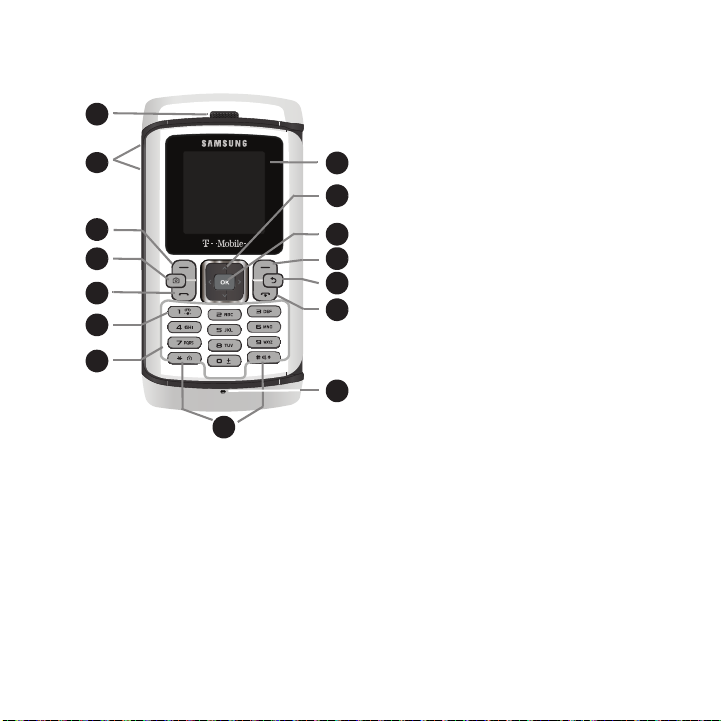
Front View of Your Phone
1
9
1
10
1
13
1
11
1
14
1
12
1
1
1
1
3
1
4
1
5
1
6
1
7
2
1
15
1
8
The following illustrations show the main elements of your phone:
Keys
The following list correlates to the illustrations.
1. Earpiece allows you to hear the other caller and the different ring tones or sounds offered by your phone.
2.
Volume keys allow you to adjust the Ring volume in standby mode (with the phone open) or adjust the
Speaker volume during a call.
ring tone. If you press and hold the volume key, you can reject the call.
3. Left Soft key allows you to select soft key actions or menu items corresponding to the bottom left line on the
display screen.
4. Camera key allows you to take pictures when you are in camera mode. Launches the camera with a press.
13
When receiving an incoming call, if you press the volume key, you can mute the
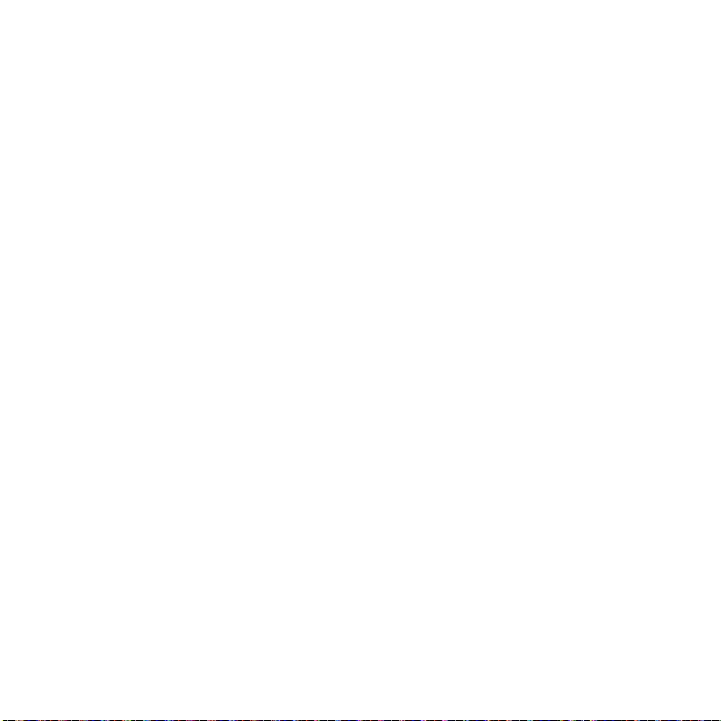
5.
Send key allows you to make or answer a call. In Idle mode, recalls the last number dialed or received when
held down.
6. Voice mail key allows you to quickly access your voice mail. Press and hold this key for two seconds to
automatically dial your voice mail’s phone number.
7. Alphanumeric keys allow you to enter numbers, letters, and some special characters.
8. Special Function keys allow you activate unique features while in Idle mode. In Idle mode, if you press and
hold the * key, the keypad locks. In Idle mode, if you press and hold the # key, you can turn on the Vibration
Mode.
9.
Microphone is used
during phone calls and allows other callers to hear you clearly when you are speaking
to them. It is also used in making voice note recordings.
10. Power On/Off (Exit) key ends a call. Press and hold this key for two seconds to turn your phone on or off.
While in the Menu mode, it returns the phone to Idle mode and then cancels your input.
11. Cancel/Clear
key
deletes characters from the display. In Menu mode, this key returns you to the previous
menu level.
12. Right Soft key allows you to select soft key actions or menu items corresponding to the bottom right line on
the display screen. It also provides quick access to your Contacts.
13. OK (Select) key allows you to accept the choices offered when navigating through a menu.
14. Navigation key scrolls through the phone’s menu options and acts as a shortcut key from Idle mode.
In Idle mode:
• Up key
: allows you to directly access the Call history.
• Down key
• Left key
• Right key
15. Display shows all the information needed to operate your phone, such as the received signal strength,
: allows you to directly access the Contacts.
: displays the New message screen so you can compose a new message.
: launches the Audio postcard feature.
phone battery level, and time.
Understanding Your Phone 14

Open/Landscape View of Your Phone
1
1
1
1
3
1
4
1
6
2
1
5
1
10
1
12
1
13
1
14
1
15
1
16
1
17
1
18
1
11
19181
7
The following illustration shows the landscape, open view of the phone.
This phone offers the convenience of a QWERTY keyboard. To open the phone to access the keyboard, rotate the
phone 90 degrees to the left, gently lift up the top portion of the phone until the screen is parallel with the handset
(as shown).
When you flip the phone open, the display rotates from a vertical viewing mode to a horizontal viewing mode.
1.
2.
3.
4.
5.
15
Left Soft Key
the screen.
Earpiece
Shift
case mode.
Alt
Symbol
allows you to select soft key actions or menu items corresponding to the bottom left line of
allows you to hear the other caller and the different ring tones or sounds offered by your phone.
converts the alphabetic character into uppercase. Changes the text input mode to Upper/Lower
allows you to use characters displayed at the top of the QWERTY keys. Examples: $, @, #, !
displays the Symbols page. Choose from an extensive list of symbols and other character sets.
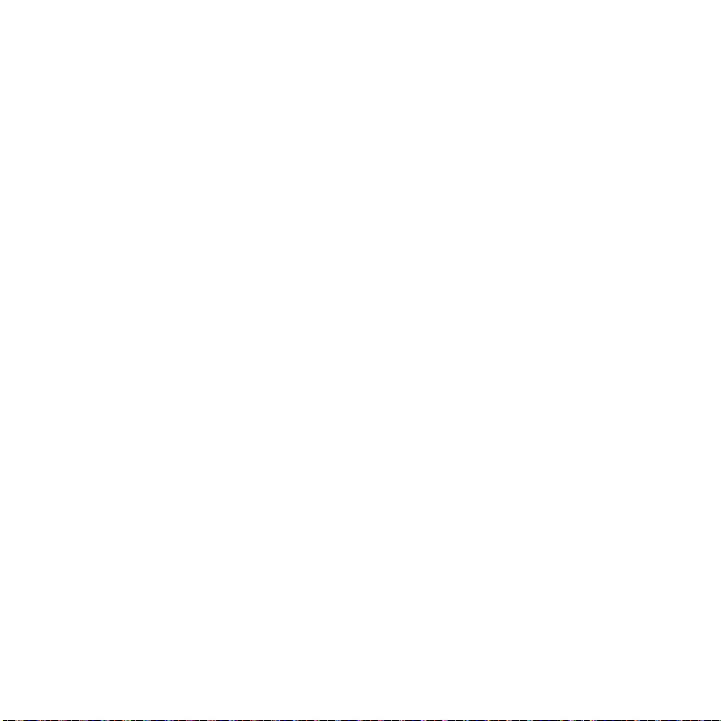
6.
www./.com
inserts the www. or .com when entering a URL in the browser, or when logging in to Instant
Messenger.
7.
Space
inserts an empty space.
8.
Return
moves the insertion point to the next line in a message.
9.
Send key
allows you to make or answer a call. In Idle mode, recalls the last number dialed or received when
held down.
10.
Cancel/Clear
key deletes characters from the display. In Menu mode, this key returns you to the previous
menu level.
11.
Power On/Off (Exit) key
ends a call. Press and hold this key for two seconds to turn your phone on or off.
While in the Menu mode, it returns the phone to Idle mode and then cancels your input.
12. OK (Select) key allows you to accept the choices offered when navigating through a menu.
13.
Microphone is used
during phone calls and allows other callers to hear you clearly when you are speaking
to them. It is also used in making voice note recordings.
14.
Navigation key
scrolls through the phone’s menu options and acts as a shortcut key from Idle mode. In Idle
mode:
• Up key
: allows you to directly access the Call history.
• Down key
• Left key
• Right key
15.
Camera key
16.
Messaging key
: allows you to directly access Contacts.
: scrolls to the left through the onscreen icons.
: scrolls to the right through the onscreen icons.
allows you to take pictures when you are in camera mode. Launches the camera with a press.
allows you to program this key as a shortcut to your favorite messaging tool. You can
reprogram the key at any time.
17.
Right Soft key
allows you to select soft key actions or menu items corresponding to the bottom right line on
the display screen. It also provides quick access to your Ph.Book when in Idle Mode..
Understanding Your Phone 16

18.
1
2
1
1
Display shows all the information needed to operate your phone, such as the received signal strength, phone
battery level, and time.
Camera View of Your Phone
The following illustration shows the Camera view of the phone.
1.
Camera lens
2.
Speaker
allows you to aim and shoot a picture using the camera.
allows you to hear the camera sounds and music played on the phone.
17
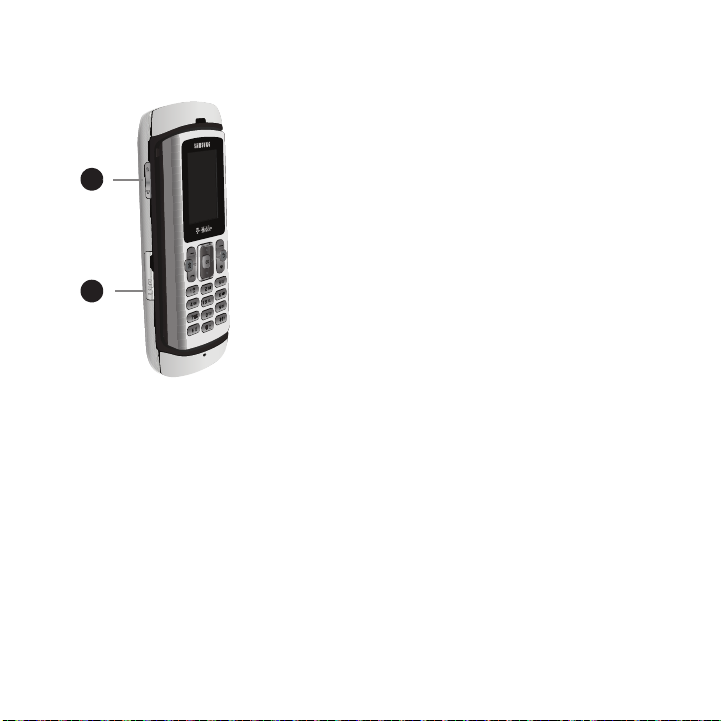
Side View of Your Phone
1
2
1
1
The following illustrations show the external elements of your phone
1.
Volume keys
Speaker volume during a call.
allow you to adjust the Ring volume in standby mode (with the phone open) or adjust the
When receiving an incoming call, if you press the volume key, you can mute
the ring tone. If you press and hold the volume key, you can reject the call.
2.
Power/Accessory Interface connector
USB/data cable or a hands-free headset for convenient, hands-free conversations.
allows you to connect a power cable or optional accessories, such as a
Understanding Your Phone 18
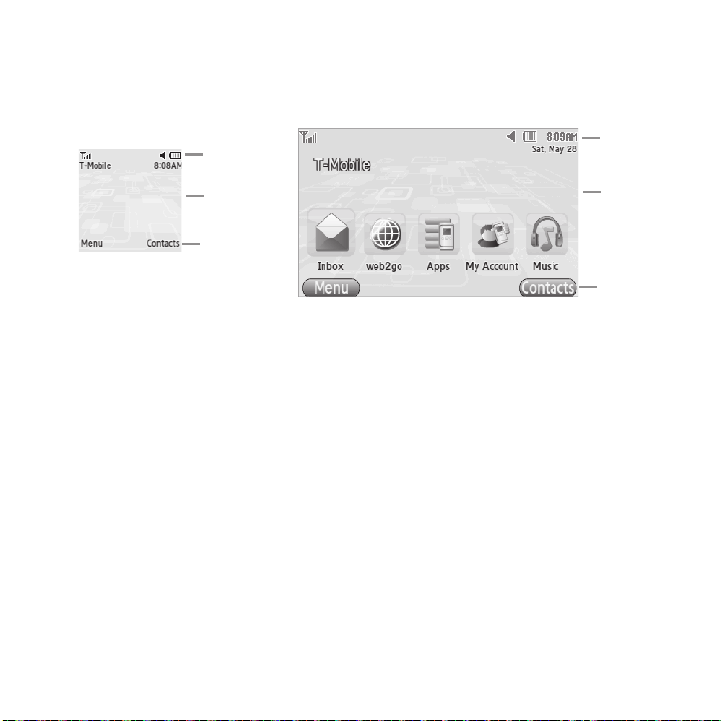
Display Layout
Icons
Tex t
Soft function
Idle display - Landscape
keys
Icons
Tex t
Soft function
keys
Idle display - Portrait
Your phone’s display screen provides a wealth of information about your phone’s status and options. The display has
three areas:
19
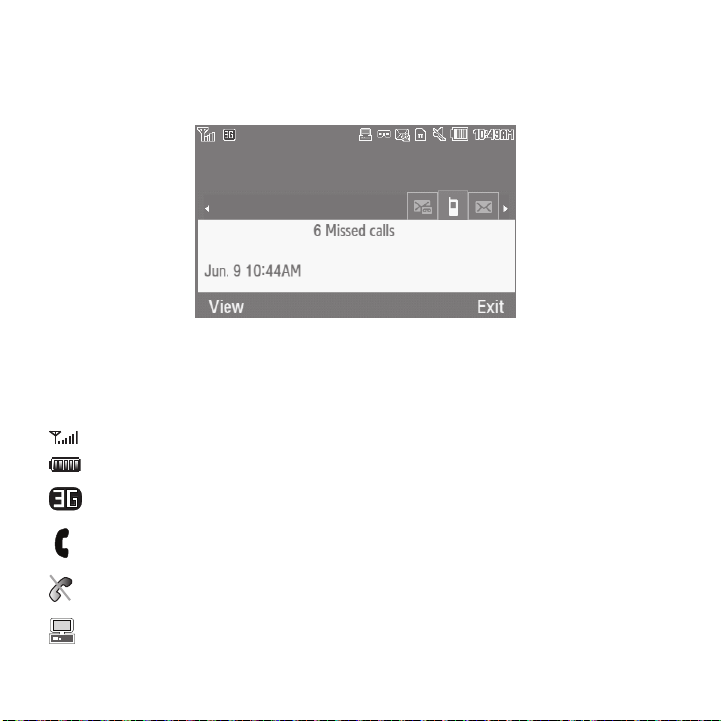
Missed Call Tab
Missed Call Tab - Landscape
When you receive new messages, icons display in two locations: on the phone’s screen, Missed Call Tab, and in the
icon bar at the top of the screen.
Icons
This list identifies the symbols you’ll see on your phone’s display screen:
Shows the received signal strength. The greater the number of bars, the stronger the signal.
Shows the level of your battery. The more bars you see, the more power remains.
Displays when phone is in 3G network coverage
Displays when a call is in progress.
Displays when the phone is not receiving a signal.
Displays when the phone is connected to a computer.
Understanding Your Phone 20
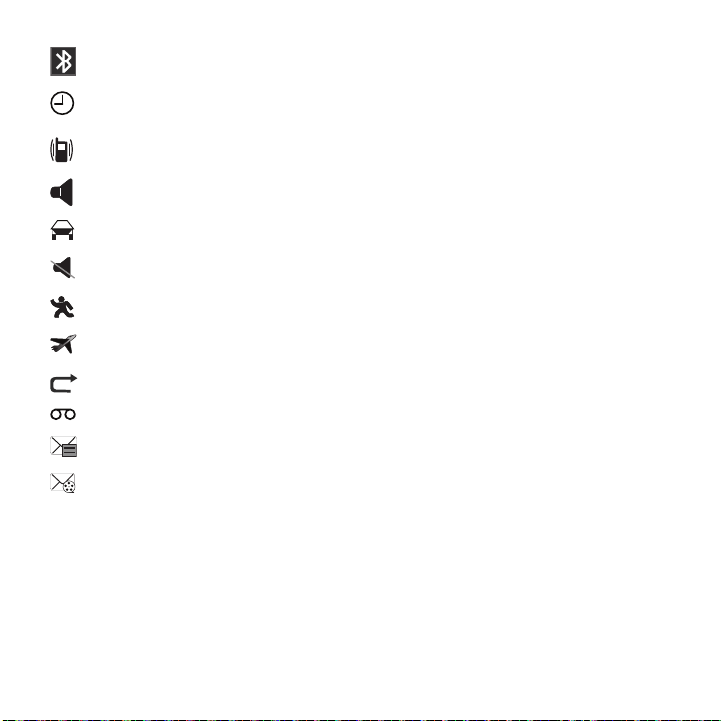
Displays when Bluetooth wireless technology is active.
Displays when you set an alarm to ring at a specified time.
For more details, see “Alarm” on page 107.
Displays when Vibration sound profile is active.
Displays when Normal sound profile is active.
Displays when Driving sound profile is active
Displays when Silent sound profile is active
Displays when Outdoor sound profile is active
Displays when Airplane mode is active
Displays when the Call Forwarding feature is active. For more details, see “Call forwarding” on page 97.
Displays when a new voice mail is received.
Displays when a new text message is received.
Displays when a new picture, voice note or audio postcard message is received.
21
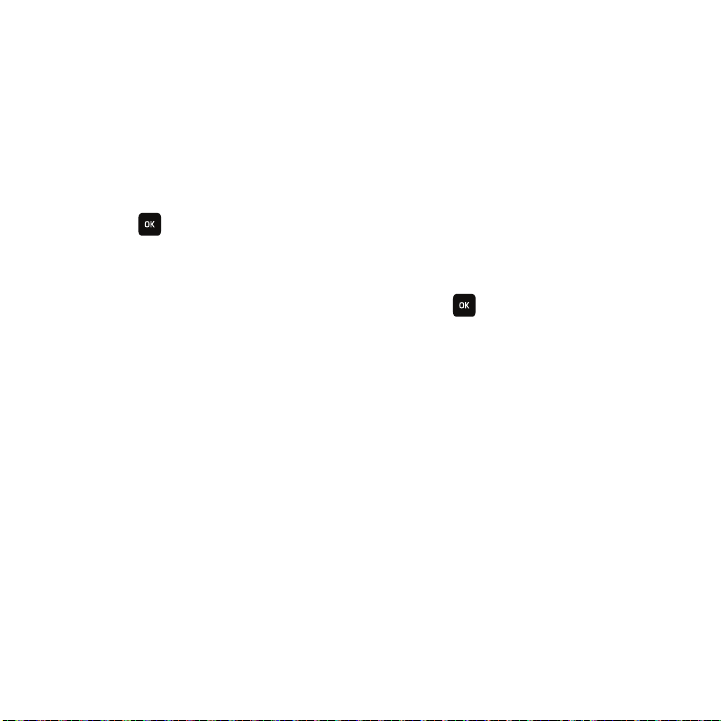
Backlight
A backlight illuminates the internal display and the keypad. When you press any key, the backlight comes on. It
goes off when no keys are pressed within a given period of time, depending on the setting within the
Backlight
menu. The display turns off after one minute to conserve battery power.
The
Backlight time
setting is how long the keypad backlight is on. The
Dim
option is how much longer after the
keypad backlight goes off that the display remains lit.
To specify the length of time the backlight is active, access the
1. Press
Menu
➔
Settings
➔
Select
or .
2. Select the
seconds,
3. Press the
Personalize
On
field to set the time the backlight is on and press OK. You may choose between 10 seconds, 15
30
seconds, or 1 minute.
Down
Navigation key to highlight the Dim field and press . Select the time the Dim mode is on
➔
Display settings
Backlight time
menu:
, highlight Backlight time and press
and press OK. You may choose between Off, 5 seconds, 15 seconds, 30 seconds, or 1 minute.
4. Press the Save soft key to retain your settings.
Display
Your phone has a display on the front of the phone and on the inside of the phone (landscape). The display
indicates when you receive an incoming call or message and also displays any alarms for the specified time. The
backlight turns on and the corresponding icon displays on the screen.
The display shows the current time on a digital clock.
Understanding Your Phone 22
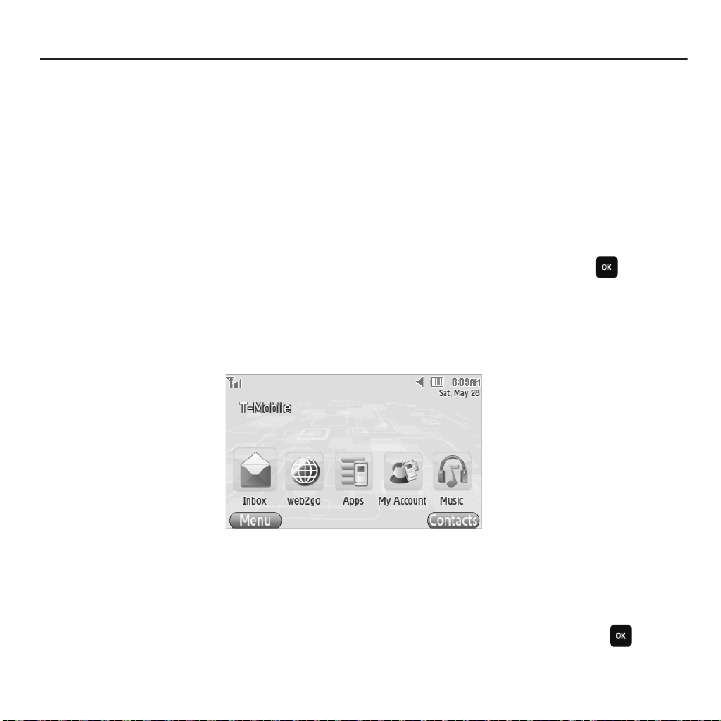
Section 3: Menu Navigation
Idle screen - Landscape
This section explains the menu navigation for your phone. It also includes an outline of all the available menus
associated with your phone.
Menu Navigation
You can tailor the phone’s range of functions to your needs using menus and sub-menus. Menus and sub-menus
can be accessed by scrolling using the Navigation keys or by using the shortcuts.
Menu Design
The first time you turn on the phone your main menu displays as a Circle menu. Use this option to configure the
display as either Circle or Grid menu format.
䊳
From the
Settings
➔
Menu Design
Menu Shortcuts and Landscape Mode
When you open your handset in landscape mode, the Idle screen looks differently than the portrait (front) Idle
screen. Five icons display on the lower portion of the screen (as shown). These icons function as shortcuts to the
most frequently used menus: Inbox, web2go, Apps, My Account and Music.
These menus function as shortcuts and can be used instead of navigating through the Main menu structure listed in
the procedures.
To access the short cuts:
䊳
In Idle mode, press the Left or Right Navigation key until you highlight the shortcut icon then press .
menu, highlight
Circle menu
or
Grid menu
and press Select or .
23
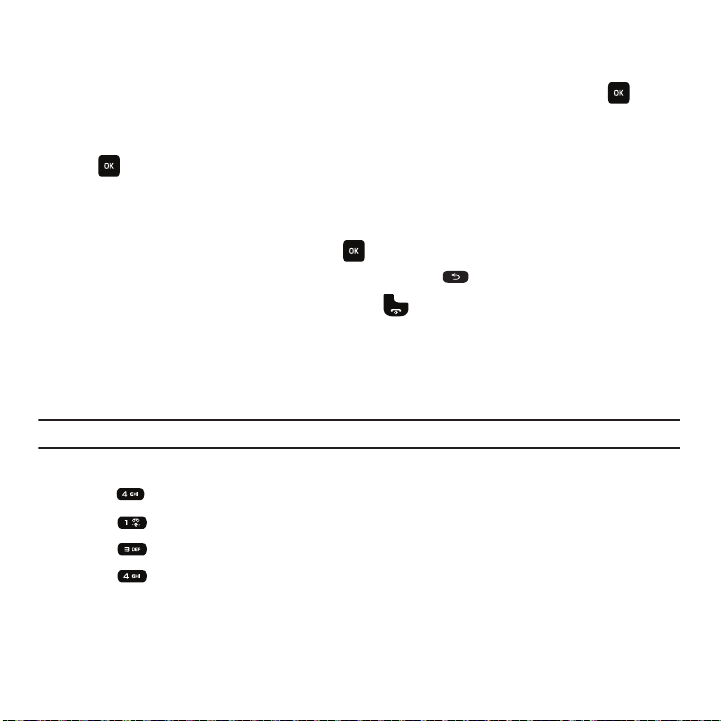
Accessing a Menu Function by Scrolling
1. In Idle mode, press Menu.
2. Scroll using the Navigation keys to reach a main menu (for example: Settings). Press Select or to enter
the menu.
3. If the menu contains sub-menus, (for example, Personalize), after highlighting the sub menu, press Select
or .
If the menu you selected contains further options, repeat this step.
4. To scroll through the menus, press the Up or Down Navigation keys.
5. To confirm the chosen setting, press Select or .
6. To return to the previous menu level, press the Back soft key, or .
7. To exit the menu without changing the settings, press .
Using Shortcuts
The menu items, such as menus, sub-menus, and options, are numbered and can be accessed quickly by using
their shortcut numbers. For the main menus, press the corresponding number keys (1 to 0) to access any one of
the shortcuts.
Example:
Accessing the Security menu.
1. Press the Menu soft key.
2. Press for Settings.
3. Press for
4. Press for Phone settings.
5. Press for
Personalize
Security
.
.
Menu Navigation 24
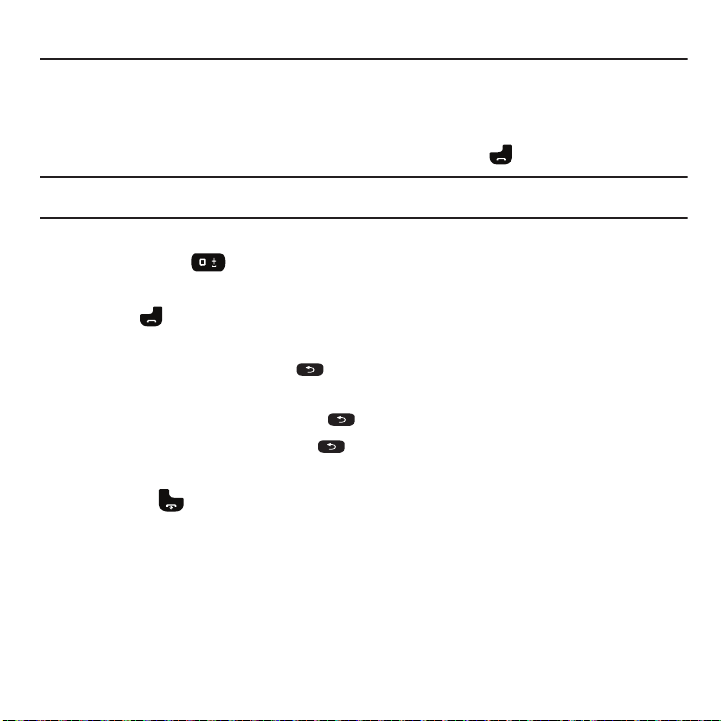
Section 4: Call Functions
This section describes how to make or answer a call. It also explains the features and functionality associated with
making or answering a call.
Making a Call
When the idle screen displays, enter the number you wish to dial and press the key.
Note:
When you activate the Auto redial option in the Auto redial menu, the phone automatically redials up to 10 times when the person
does not answer the call or is already on the phone, provided your call is not sent to voice mail.
Making an Inter national Call
1. Press and hold the key. The + character displays.
2. Enter the country code, area code, and phone number.
3. Press the key to make the call.
Correcting the Number
1. To clear the last digit displayed, press .
2. To clear any other digit in the number, press the Left or Right Navigation key until the cursor is immediately to
the right of the digit to clear and then press . You can also enter a missing digit.
3. To clear the entire display, press and hold .
Ending a Call
䊳
Briefly press
End
when you want to end your call.
25
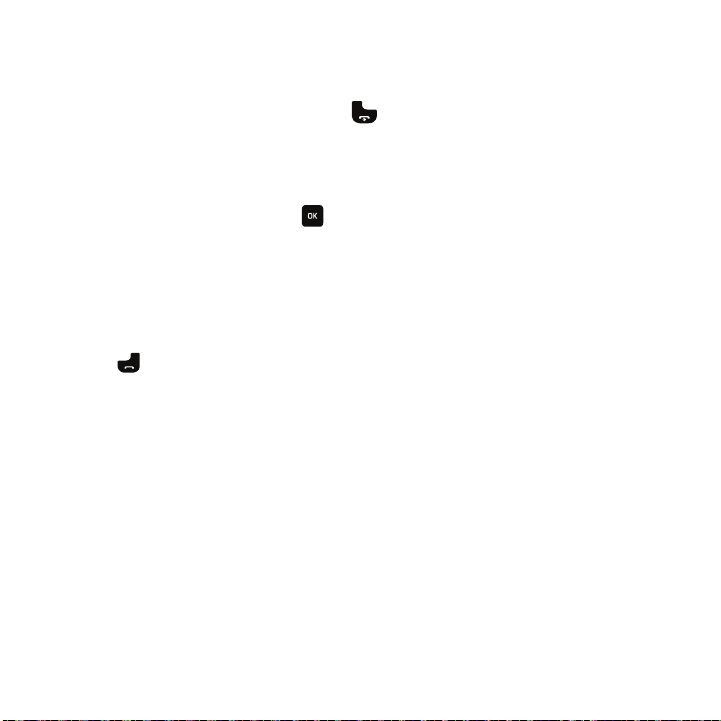
Redialing the Last Number
The phone stores the numbers of the calls you’ve dialed, received, or missed if the caller is identified.
To recall any of these numbers:
1. If you typed characters on the display, press the key to return to Idle mode.
2. Press the Up Navigation key to display a list of the most recent numbers used in the order you dialed or
received them.
3. Use the Up and Down Navigation keys to scroll through the numbers and highlight the number you want.
4. To view call time for this number press .
Before you dial the number, you may also press the Options soft key to display the following options:
•Call
: Allows you to call the selected number.
• Send message
• Save in Phonebook
•Delete
5. Press to dial the number.
: Allows you to send a Message or Audio postcard to the number.
: Allows you to save the contact information in the Phonebook.
: Allows you to delete the selected number or All call records.
Making a Call from the Phonebook
You can store regularly used phone numbers into the phone’s memory (Phonebook).
Once you store a number in the Phonebook, you can press only a few keys to dial the stored number. By using the
Speed Dial feature you can also assign your most frequently-used numbers to number keys.
For further details about the Phonebook feature, see “Contacts” on page 58.
Call Functions 26
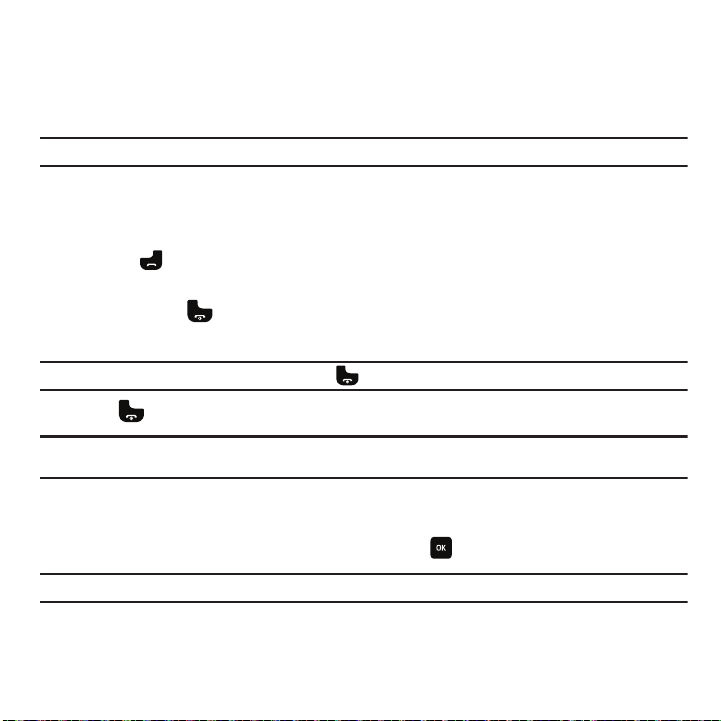
Adjusting the Call Volume
During a call, use the Volume keys on the left side of the phone to adjust the speaker volume.
䊳
Press the
Up volume
key to increase the volume level and the
Down volume
key to decrease the level.
In Idle mode, you can also adjust the ring volume using these keys.
Important!:
For safety information related to Call Volume, see “Responsible Listening” on page 136.
Answering a Call
When somebody calls you, the phone rings and displays the incoming call image.
The caller’s phone number, or name if stored in Phonebook, displays.
1. Press the key or the Accept soft key to answer the incoming call.
If the Any key answer option in the Answering mode menu is activated, you can press any key to answer a
call except for the key and the Reject soft key. For more information about Answering mode, see
“Answering mode” on page 96.
Note:
To reject an incoming call, press the Reject soft key or .
2. Press to end the call.
Note:
You can answer a call while using the Phonebook or menu features. After ending the call, the phone returns to the function screen
you were previously using.
Call history
All incoming, outgoing and missed calls are listed in the Call history.
1. In Idle mode, press Menu ➔ Call history and press Select or to enter the menu.
Note:
While in Idle mode, press the Up Navigation key to access theCall history.
Use the Right and Left Navigation keys to scroll through the Call history screens. The following Call history
options are available:
27

All calls
This menu lets you view the 90 most recent calls you received, dialed, and missed.
The name or number, if already stored in your Phonebook, displays with the number of occurrences for each
number.
Note:
At any time while you are in Call History, you may use the Left or Right Navigation keys to scroll between All calls, Missed
calls, Dialed calls, and
Answered
calls.
Missed calls
This menu lets you view the 30 most recent calls you received, but did not answer. The name and number, if
already stored in your Phonebook, displays with the number of occurrences for each number.
Viewing Missed Calls
When you are unable to answer a call for any reason, you can find out who is calling you, if this service is available,
so that you can call the person back.
The number of calls you missed displays on the idle screen on the Missed Call tab, immediately after a call is
missed.
To view a missed call immediately:
1. If the display is off, press the volume key to turn on the display.
The Missed Call tab displays the last missed call.
– or –
2. Press the
calls
Up
Navigation key to view the
.
Call history
, then press the
Right
Navigation key to view the
Missed
The number corresponding to the most recently missed call displays, if available.
3. To scroll through the missed calls, press the Up or Down Navigation key.
4. Press to call the displayed number.
– or –
Press to display call details.
Call Functions 28

5.
Press the Options soft key for the following options:
•Call
: Allows you to call back the missed caller.
• Send message
• Save in Phonebook
• Delete
Note:
You can press the key at any time to exit the Missed calls feature.
: Allows you to send a Message or Audio Postcard to the missed number.
: Allows you to save the contact information in the Phonebook.
: Allows you to delete the selected number or delete all call records.
Dialed calls
This menu allows you to view the 30 most recent calls you dialed. The name and number, if already stored in your
Phonebook, displays with the number of occurrences for each number.
Answered calls
This menu allows you to view the 30 most recently answered calls. The name and number, time and date, displays
with the number of occurrences for each number.
Delete all
This menu allows you to delete all of the records at one time.
1. Press the
2. Press
3. At the
Up
Navigation key to display the Call history menu.
Options
➔
Delete
➔
All
.
Delete all?
prompt, press
Yes
to delete all calls or No to cancel.
– or –
Delete all using the Management Menu
1. Press
Menu
➔
Settings
➔
2. Highlight
3. Press the
All Calls
and press
Delete
soft key to delete. At the
Call settings
Mark
➔
or .
Call log management
Delete?
prompt, press
➔
Delete all history
Yes
to delete all calls or No to cancel.
and press .
29

Vibration profile
Press the Left
soft key to
access Menu
Press the Right
soft key to
access Contacts
Vibration profile is convenient when you wish to stop the phone from making any noise, (in a theater for example).
In Idle mode, press and hold the key until the “
Vibration profile on
” message and the Vibration profile icon
( ) display. When using Vibration profile, instead of sounds, your phone vibrates.
To exit and reactivate the previous sound settings, press and hold the key again until the “
Normal profile on
message displays.
Selecting Functions and Options
Your phone offers a set of customizable functions. These functions are arranged in menus and sub-menus, and
accessed using the two soft keys. Each menu and sub-menu allows you to view and alter the settings of a
particular function.
Soft Keys
The roles of the soft keys vary depending on the function you are currently using. The labels on the bottom line of
the display just above each key indicate their current role.
Selecting Options
To view the various functions and options available, you must select the one you want by:
1. Pressing the appropriate soft key.
2. Selecting the displayed function or the highlighted option, press Select or .
3. Viewing the next function or highlighting the next option on a list, by pressing the Down Navigation key.
Call Functions 30
”

4.
Moving back to the previous function or option on a list, by pressing the Up key.
5. Moving back up one level in the menu structure, by pressing the Back soft key.
6. Pressing the key to exit the menu structure without changing the settings.
In some functions, you are asked for a password or PIN. Enter the correct code and press the OK soft key or .
When you access a list of options, your phone highlights the currently active option. If, however, there are only two
options, such as On/Off or Enable/Disable, your phone highlights the option that is not currently active, so that you
can select it.
Options During a Call
Your phone provides a number of control functions that are available for use during a call.
Switching off the Microphone (Mute)
You can temporarily switch your phone’s microphone off, so that the other person cannot hear you.
Example:
You wish to say something to a person in the room but do not want the person on the phone to hear you.
To switch the microphone off temporarily:
䊳
Press the Mute key. The other person can no longer hear you. The Mute icon ( ) displays at the bottom
left of the screen.
To switch the microphone back on:
䊳
Press the Unmute key. The other person can hear you again.
Putting a Call on Hold
You can place the current call on hold whenever you want. If your network supports this service, you can also make
another call while a call is in progress.
To place a call on hold:
1. Press the Options soft key, highlight the Hold option, then press Select or .
2. Press the Resume soft key to reactivate the call.
31

To make a new call while a call is in progress:
1. Press
Options
➔
New call
and press Select or .
2. Enter the new phone number that you wish to dial or press Search to look up the number.
3. Press
Call
to call the second number.
When there is an active call and a call on hold, you may switch between the two calls by placing the current held
call to active and then placing the other call on hold.
To switch between the two calls:
1. Press the Options soft key, select Swap, and press . The current active call is placed on hold and the
call on hold is then reactivated so that you can continue conversing with that person.
2. Press the key when you are finished or want to end the call.
Using the Speakerphone
While on a call, you can use your Speakerphone by following these steps:
1. Press the Spkr on soft key.
2. To turn the Speakerphone off, press the Spkr off soft key.
Searching for a Number in Phonebook
You can search for a number in Phonebook during a call.
1. Press the Options ➔ Phonebook and press .
The Contacts screen displays.
With the Phonebook entries displayed:
2. Enter the name that you wish to find in the textbox located above the entries. If you enter the first few letters
of the name, the Phonebook entries display, starting with the first entry that matches your input.
Or, use the Up or Down Navigation key to highlight the contact that you desire.
Call Functions 32

3.
To view the highlighted entry, press View. The Contact information displays.
Tip:
For further details about the Phonebook feature, see “Contacts” on page 58.
Call Waiting
The
Call waiting
option must be set to Activate before you can answer an incoming call while another call is in
progress.
You are then notified of an incoming call with a call waiting tone.
To answer a new call while another call is in progress:
1. Press either the Accept soft key or the key to answer the incoming call. The first call is automatically put
on hold.
2. To switch between the two calls, press the Options soft key, highlight Swap and press Select or .
3. To end a call on hold, press the Options soft key and select the End ➔ Held call option. Then press Select or
.
4. To end the current/remaining call, press .
Making a Multi-Party Call
A multi-party call is a network service that allows up to six people to take part simultaneously in a multi-party or
conference call.
For further details about subscribing to this service, contact T-Mobile customer service.
Setting up a Multi-Party Call
1. Call the first participant in the normal way.
2. Press Options ➔ New call.
3. Call the second participant in the normal way. The first call is automatically placed on hold.
33

4.
To join the first participant to this multi-party call, press Options ➔ Join.
Note:
These first two calls are then grouped together on screen and displayed with an adjacent number corresponding to the order in
which the calls were made.
Note:
There are a maximum of two callers that can be joined to a single multi-party line. You cannot create two multi-party calls.
Having a Private Conversation With One Participant
When there are two participants in a multi-party session, it might be necessary to place one of those participants
on hold so that a private conversation can be held with a single caller. While you are in a multi-party call:
1. Press
Options
➔
Split
option.
The short list of call participants then displays with the first caller selected.
2. Press the Up or Down Navigation key to highlight the person with which you want to talk privately, and press
Select or .
Note:
You can now talk privately to that person while the other participant is on hold.
3. To return to the multi-party call, press the
Options
➔ Join
.
The other participant can now hear your conversation.
Dropping One Participant
1. Press Options ➔ Split. The short list of call participants displays.
2. Highlight the person you want to keep and press Options ➔ End, press the
Active call, Held call
3. When you want to end the multi-party call, press the key.
, or
All calls
.
Right
Navigation key and select
Call Functions 34

Section 5: Entering Text
1
1
1
1
3
1
4
1
6
2
1
5
1
10
1
12
1
13
1
14
1
15
1
16
1
17
1
18
1
11
191
8
1
7
This section outlines how to select the desired text input mode when entering characters into your phone. This section
also describes how to use the T9 predictive text system to reduce the number of key strokes associated with entering
text.
Using the QWERTY Keyboard
This phone also offers the convenience of a flip QWERTY keyboard. Using the QWERTY keyboard, you can type
letters, numbers, punctuation, and other special characters into text entry fields or other applications simpler and
faster than using the telephone keypad.
The following keys perform special functions when entering text:
1.
Left Soft Key
the screen.
2. Earpiece allows you to hear the other caller and the different ring tones or sounds offered by your phone.
35
allows you to select soft key actions or menu items corresponding to the bottom left line of

3.
Shift
converts the alphabetic character into uppercase. Changes the text input mode to Upper/Lower
case mode.
4.
Alt
allows you to use characters displayed at the top of the QWERTY keys. Examples: $, @, #, !
5.
Symbol
displays the Symbols page. Choose from an extensive list of symbols and other character sets.
6.
www./.com
inserts the www. or .com when entering a URL in the browser, or when logging in to Instant
Messenger.
7.
Space
inserts an empty space.
8.
Return
moves the insertion point to the next line in a message.
9.
Send key
allows you to make or answer a call. In Idle mode, recalls the last number dialed or received when
held down.
10.
Cancel/Clear
key deletes characters from the display. In Menu mode, this key returns you to the previous
menu level.
11.
Power On/Off (Exit) key
ends a call. Press and hold this key for two seconds to turn your phone on or off.
While in the Menu mode, it returns the phone to Idle mode and then cancels your input.
12. OK (Select) key allows you to accept the choices offered when navigating through a menu.
13.
Microphone is used
during phone calls and allows other callers to hear you clearly when you are speaking
to them. It is also used in making voice note recordings.
14.
Navigation key
scrolls through the phone’s menu options and acts as a shortcut key from Idle mode. In Idle
mode:
• Up key
: allows you to directly access the Call history.
• Down key
• Left key
: allows you to directly access Contacts.
: scrolls to the left through the onscreen icons. Note: if you subscribe to myFaves, your favorites rotate one place
counterclockwise
• Right key
: scrolls to the right through the onscreen icons. Note: if you subscribe to myFaves, your favorites rotate one place
clockwise.
15.
Camera key
allows you to take pictures when you are in camera mode. Launches the camera with a press.
Entering Text 36

16.
Messaging key
allows you to program this key as a shortcut to your favorite messaging tool. You can reprogram
the key at any time.
17.
Right Soft key
allows you to select soft key actions or menu items corresponding to the bottom right line on
the display screen. It also provides quick access to your Contacts in Idle mode.
18. Display shows all the information needed to operate your phone, such as the received signal strength, phone
battery level, and time.
Changing the Text Input Mode
When using your phone, you often need to enter text, such as when storing a name in your Phonebook, creating
your personal greeting or scheduling events on your calendar. You can enter alphanumeric characters by using your
phone’s keypad.
Your phone has the following text input modes:
•
ABC
: this mode allows you to enter letters by pressing the key labeled with the corresponding letter.
•
T9 (English)
: this mode allows you to enter words with only one keystroke per letter. Each key on the keypad has more than
one letter; for example, you press to enter J, or K. However, the T9 mode automatically compares the series of
keystrokes you make with an internal linguistic dictionary to determine the most likely word, thus requiring fewer keystrokes
than the traditional ABC mode.
•
Numeric
: this mode allows you to enter numbers.
•
Symbol
: this mode allows you to enter symbols, such as punctuation marks.
Note:
When you are in a field where you can enter characters, the text input mode indicator displays at the bottom right of the screen.
Press the soft key to choose the Text Input Mode.
Using ABC mode
To use ABC mode, use the letter keys to enter your text.
1. Press the key labeled with the letter you want:
•
Once for the first letter, twice for the second letter, and so on.
2. Select the other letters in the same way.
•
To enter periods, hyphens, apostrophes, and other special characters, press and hold the
key then press the key that contains the associated symbol.
37

•
To shift case in ABC mode, press . There are 3 cases: Capital lock, Initial capital, and Lower case.
Note:
You can move the cursor by using the Navigation keys.
To delete letters:
䊳
Press . Press and hold the key to clear the display.
Note:
The cursor moves to the right when you press a different key. When entering the same letter twice or a different letter on the
same key, just wait for a few seconds for the cursor to automatically move to the right, and then select the next letter.
Keys
By default, the first letter of an entry is capitalized and all consecutive letters are kept in lowercase (unless the
key is used). After a character is entered, the cursor automatically advances to the next space after two
seconds or when you enter a character on a different key.
Characters scroll in the following order (lowercase characters shown in parentheses):
.@,:?-!’/1 PQRS7 (pqrs7)
ABC2 (abc2) TUV8 (tuv8)
DEF3 (def3) WXYZ9 (wxyz9)
GHI4 (ghi4) One press inserts a space. Two presses insert
a period.
JKL5 (jkl5) Press to shift case.
MNO6 (mno6) Press and hold to display symbols.
Entering Text 38

Using T9 Mode
T9 is a predictive text input mode that allows you to key in any character using single keystrokes. This text input
mode is based on a built-in dictionary.
To enter a word in T9 mode:
1. When you are in T9 mode, press any one of the letter keys to enter a word. Press each key only once for each
letter.
Example:
To enter “Hello” in T9 mode, from the portrait keyboard, press the 4, 3, 5, 5, and 6 keys.
The word that you type displays on the screen. The word may change with each consecutive key press.
2. Enter the whole word before editing or deleting the keystrokes.
3. Press to insert a space and begin entering the next word.
To enter periods, hyphens, apostrophes, and other special characters press then press the key that contains
the associated symbol.
To shift case in T9 mode:
䊳
Press .
There are 3 cases: Capital lock, Initial capital, and Lower case.
Tip:
You can move the cursor by using the Navigation keys.
To delete characters:
䊳
Press . Press and hold the key to clear the display.
Using Number Mode
The Number mode enables you to enter numbers into a text message.
䊳
Press the keys corresponding to the digits you want to enter.
Using Symbol Mode
Symbol mode enables you to insert symbols and punctuation marks into text. To display a list of symbols press
until the symbols display on the screen, or press the Right soft key and select Symbol.
39

1.
To insert the symbol a symbol, press the corresponding number key.
2. To display more symbols, press the Up and down Navigation keys.
3. To clear the symbol(s), press . When the input field is empty, this key returns the display to the previous
mode.
4. To insert the symbol(s) into your message, press the OK soft key or .
Entering Text 40

Section 6: Messaging
This section describes how to send or receive different types of messages. It also explains the features and
functionality associated with messaging.
Types of Messages
The following message types are available:
•
Text Messages
•
Picture Messages
•
E-mail messages
•
Audio postcards
•
Instant Messaging
•
Voice Mail
Display Icons for Messages
When the handset receives new messages, icons display on the screen in two locations: on the View Tab that
displays on the lower portion of the screen, and on the top of the screen (see “Display Layout” on page 19.)
Message Icons on the Icon Line
The icon displayed at the top of the screen indicates that a new text message or e-mail message was
received. The icon indicates a new picture message was received. The icon indicates a new voice mail
message was received.
41

Missed Messages Tab
View Tabs for
New messages,
Missed Calls, or
Voicemail
Missed Messages tab - Landscape mode
The Missed Messages Tab is an area that displays on the screen when a missed call, picture message, or voice
mail is sent to the phone.
There are three View tabs that display icons:
1. Text / Picture / Audio Postcard message
2. Missed Calls
3. Voice mail
Search through missed calls or unviewed messages by using the
associated message tab, then press the
Dial, Call,
or
View
soft key.
Right
and
Left
navigation keys to select the
Messaging 42

Text Messages
Short Message Service (SMS) sends and receives short text messages to and from other mobile phones. In addition,
the phone automatically switches to a picture message when you attach images, melodies, and animated images in
messages.
Important!:
To use this feature, you must subscribe to T-Mobile's message service.
The Message icon displays when there is a new text message. When the memory is full, you cannot receive any
new messages. You must delete message(s) before you can receive additional messages.
Create message
Use this feature to write and send a text message.
Creating a Simple Text Message
1. Open the handset and perform this procedure using the QWERTY keypad.
2. In Idle mode, press
3. Highlight the
4. Select one of the following options:
• Recent recipients
•Contacts
• Groups
: allows you to select a group for a group e-mail.
Menu
➔
Messaging
➔
Recipients
Create message
field and press .
and press Select or .
: allows you to select a number or an address from the last 20 destinations you entered.
: allows you to enter the phone number you want from your phonebook.
– or –
Enter a phone number in the recipients field.
5. Press the
Note:
For further details, about entering characters, see “Changing the Text Input Mode” on page 37. You can enter up to 160 standard
Alphabet characters per page in your text message, and the message can be up to 15 pages long.
Down
navigation key and create your message.
6. Press the
• Add recipients
43
Options
soft key when you finish entering your message. The following options are available:
: Choose recipients for this messages, from Recent recipients, Contacts or Groups.

•Insert: allows you to insert a
• Add attachment
: allows you to attach a File, Name card, an Appointment, Anniversary, Private, Holiday or Important event, or
Text template, Text emoticon, Contacts
, or
Bookmarks
to your message.
Tasks, Memos or Bookmarks
•Copy & Paste
•More
–
–
–
•Save to
–
–
• Exit composer
:
allows you to turn on the text selection feature so you can copy and paste text in this message.
: allows you to set advanced options for messages, including:
Add page
: add a page converts the message to a Picture Message so that you can attach a file.
Sending options
Reply path
service.
Request delivery report
whether or not your message was delivered.
Select language:
(available if the Recipients list and message body have entries):
: allows the recipient of your message to send you a reply message using your message center, if your network supports this
: allows you to activate or deactivate the report function. When this option is enabled, the network informs you
allows you to set the language to English, Français, or Español.
: allows you to save this message:
Drafts
: saves the message to your Phone’s Drafts folder.
Tem pl at es
: saves the current text message to the list of preset message templates.
: allows you to exit the Create message screen. If you have entered text in the message, you will be prompted
to save the message in Drafts; press the Yes or No soft key.
7. Press to send the message.
Picture Message
This menu allows you to create a new picture message and then send it to one or more destinations.
1. Open the handset and perform this procedure using the QWERTY keypad.
2. In Idle mode, press
3. Highlight the
4. Select one of the following options:
• Recent recipients
•Contacts
•Groups
: allows you to select a group for a group e-mail.
Menu
➔
Messaging
➔
Recipients
Create message
field and press .
and press
Select
: allows you to select a number or an address from the last 20 destinations you entered.
: allows you to enter the phone number you want from your phonebook.
or .
– or –
Messaging 44

Enter a phone number in the recipients field.
5. Press the
Note:
For further details, about entering characters, see “Changing the Text Input Mode” on page 37. You can enter up to 2000 standard
Alphabet characters per page in your message, and the message can be up to 20 pages long.
Down
navigation key and create your message.
6. Press the
Down
• Record sound
• Add sound
: allows you to attach a file from the Sounds or Voice List folder to this message.
• Add picture
• Take picture
• Add video
: allows you to attach a video from the Videos folder, or activates the camcorder so you can take a video and attach it
Navigation key and select one of the following icons to add an attachment:
: allows you to record a voice note to attach to this message.
: allows you to attach an image from the Photos folder.
: activates the camera so you can take a picture and attach it to this message.
to this message.
7. Press to send the message.
Inbox
The Inbox stores received messages. You can tell what kind of message was received by the icon displayed. If the
icon envelope is open then the message was read, otherwise a closed envelope displays.
The following types of messages may display in your inbox:
1. Text messages
2. Picture messages
3. Audio Postcard
When you enter the Inbox, the list of messages displays with the sender’s phone numbers, or names, if available in
your Contacts list. After you view the message, the open envelope icon displays.
Tip:
Press the Left or Right Navigation keys to scroll between Inbox, Sentbox, Drafts, My folders, and Templates.
䊳
In Idle mode, press
45
Menu
➔
Messaging
➔
Inbox
and press
Select
or .

Viewing a Text Message from the Inbox
1. In Idle mode, press
2. Select a text message from the list and press the
•Reply
: allows you to send a reply to the sender by sending a message.
• Call back
•Forward
• Save to Contacts
•Delete
: deletes the selected, multiple, or all messages.
•Lock/Unlock
•More
:
–
Move to Phone/SIM card
–
Move to my folders
–
Sort by
3. Press to view the message contents.
4. Press the
Press the
• Call back
•Forward
• Save to Contacts
• Delete
: allows you to delete the message.
•Lock/Unlock
• Save to Templates
•More
:
–
Move to Phone/SIM card
–
Move to my folders
–
Print via Bluetooth
Menu
➔
Messaging
➔
: allows you to call the sender back.
: allows you to forward the text message to another person.
: allows you to save the contact information in your Contacts list.
: locks the selected message to protect it from deletion, or unlocks the message to allow deletion.
: allows you to move the message to store it in the phone’s memory or on the SIM card.
: allows you to move the selected, multiple or all messages to My folders under Messaging.
: allows you to sort messages by Date, Sender, Type, Subject, Size, and Lock/Unlock status.
Up
or
Down
Navigation key to scroll through the contents.
Options
soft key while reading a text message to display the following:
: calls the sender of the message.
: allows you to forward the message to another number.
: allows you to save the contact information in your Contacts list.
: locks the selected message to protect it from deletion, or unlocks the message to allow deletion.
: allows you to save this text message as a template for use in later messages.
: allows you to move the message to store it in the phone’s memory or on the SIM card.
: allows you to move the selected, multiple or all messages to My folders under Messaging.
: allows you to print the message using a Bluetooth enabled printer.
Inbox
and press
Select
or .
Options
soft key. The following options display:
Messaging 46

Viewing a Picture Message from the Inbox
1. In Idle mode, press
2. Select a picture message from the list and press the
•Reply
: allows you to send a reply to the sender by sending a message.
• Call back
•Forward
• Delete
: deletes the selected, multiple, or all messages.
•Lock/Unlock
•More
:
–
Move to my folders
–
Sort by
–
Properties
3. Press to
4. Press the
•Reply
: allows you to send a reply to the sender by sending a message.
• Call back
•Forward
•Replay
: allows you to replay the message (if video is attached).
• Save to Contacts
• Delete
: allows you to delete the message.
•Save media
•Lock/Unlock
• Save to Templates
•More
:
–
Move to my folders
–
Print via Bluetooth
–
Properties
Menu
➔
Messaging
➔
Inbox
: allows you to call the sender back.
: allows you to forward the text message to another person.
: locks the selected message to protect it from deletion, or unlocks the message to allow deletion.
: allows you to move the message to My folders.
: allows you to sort messages by Read/Unread status, Date, Sender, Type, Subject, Size, and Lock/Unlock status.
: displays Date, To:, From:, Size, Priority, Delivery report and Read report settings.
View
the message contents.
Options
soft key while viewing a picture message to display the following:
: calls the sender of the message.
: allows you to forward the message to another number.
: allows you to save the contact information in your Contacts list.
: allows you to save the attachments from the message.
: locks the selected message to protect it from deletion, or unlocks the message to allow deletion.
: allows you to save this message as a template for use in later messages.
: allows you to move the selected, multiple or all messages to My folders under Messaging.
: allows you to print the message using a Bluetooth enabled printer.
: displays Date, To:, From:, Size, Priority, Delivery report and Read report settings.
and press
Options
Select
or .
soft key. The following options display:
47

Listening to an Audio Postcard from the Inbox
1. In Idle mode, press
2. Select an Audio Postcard from the list and press the
•Reply
: allows you to send a reply to the sender by sending a message.
•Call back
•Forward
• Delete
: deletes the Selected, Multiple or All messages.
•Lock/Unlock
•More
:
–
Move to my folders
–
Sort by
–
Properties
3. Press to
4. Press
Stop
5. Press Options to display the following:
•Reply
: allows you to send a reply to the sender by sending a message.
•Call back:
•Forward
•Replay
: allows you to play the message again.
• Save to Contacts
• Delete
: deletes the selected message.
•Save media
•Lock/Unlock
• Save to Templates
•More
:
–
Move to my folders
–
Print via Bluetooth
–
Properties:
Menu
➔
Messaging
➔
Inbox
: allows you to call the sender back.
: allows you to forward the message to another number.
: locks the selected message to protect it from deletion, or unlocks the message to allow deletion.
: allows you to move the selected, multiple or all messages to My Folders under Messaging.
: allows you to sort your messages by Date, Sender, Subject, Size, or Lock status.
: displays information about the message, including Date, From, To, Size, Priority, Delivery report and Read report status.
View
the message. You will be prompted to choose whether to play sound.
to stop listening to the message.
allows you to call the sender back.
: allows you to forward the message to another number.
: allows you to save the contact information to your Contacts list.
: saves the attached files to the phone’s memory or to an installed memory card.
: locks the selected message to protect it from deletion, or unlocks the message to allow deletion.
: saves the current message to the current list of preset message templates.
: allows you to move the message to a personal folder.
: allows you to print the message using a Bluetooth enabled printer.
shows you information about the message, such as Subject, Received date, From, To, Cc, Size, and Priority.
and press
Options
Select
or .
soft key. The following options display:
Messaging 48

The E-mail option allows you to send or receive POP e-mail from AIM Mail, AOL Mail, Yahoo! Mail or you can select
from several other predefined broadband e-mail providers.
E-mail Setup
When you first activate the E-mail feature a welcome message displays. Press Next and continue with step 1 of the
following procedure.
This option allows you to select the e-mail accounts you want to use.
1. In Idle mode, press
2. Read the Welcome message (if this is the first setup) and press
3. Select an account, and press Select or .
Menu
➔
Messaging
➔
E-mail
and press
Select
or .
Next
.
– or –
4. If you selected
More Accounts
, press the key, and select an e-mail provider from the list, then press
Select or .
5. If you selected AOL Mail as your e-mail service, press the
6. Enter the
7. Press to sign in.
8. When the
E-mail address
Notification
and
checkbox (if desired).
Congratulations!
e-mail setup message displays, press the OK soft key to confirm your selection.
Password
. Also, press the key to select the
I agree
soft key, then sign in.
Keep me signed in
or
New E-mail
49

Audio Postcard
In this menu you can select a frame, take a picture and then record a voice message up to one minute long and
send it as an Audio Postcard.
1. In Idle mode, press
2. Prior to capturing the picture you can select the
•Camera
•Timer
: allows you to set a time delay before the camera takes the photo. Select the length of delay : 2 seconds, 5 seconds or
10 seconds. When you press the OK button or
Menu
➔
Messaging
➔
Audio postcard
: set by default to Camera Audio postcards.
and press
Menu
soft key and change the Camera settings. Options are:
Camera
key, the camera takes the photo after the specified time
Select
or .
has elapsed.
• Choose frame
: allows you to choose a postcard frame, so that your picture is centered in the frame like a postcard. You can
also choose a frame by pressing the Right navigation key in the Audio postcard screen.
• Night shot
• White balance
• Effects
• Settings
3. Hold the phone in landscape orientation, center a subject in the frame, then press the
Camera
4. Press
5. Press the
6. Press the
• Add recipients
• Change recipients
•Back
: allows you to set mode for photos taken at night.
: allows you to set this option from the following choices: Auto, Daylight, Incandescent, Fluorescent, or Cloudy.
: allows you to change the color tone or apply special effects to the photo.
:
Photo
: allows you to choose Economy, Fine or Superfine photo quality.
Setup
: consists of the following:
–
Shutter sound
Shutter2, Shutter3 or None.
–
Default storage:
: allows you to select a tone to play when the camera’s shutter opens and closes. Sound selections are Shutter1,
allows you to choose the default storage medium, either Phone or Memory card.
key to take a photo for the postcard. The photo saves to the Photos folder.
Add voice
key to add a voice note to this postcard.
Stop
soft key when you are finished recording the voice message.
Send to
soft key to add recipients. Press the
Options
soft key for these options:
: allows you to select a number or an address from the last 20 destinations you entered, or from your Contacts.
: allows you to change the currently selected recipient to the To, Cc or Bcc lists.
: allows you to return to the Audio postcard.
OK
button or
Messaging 50

7.
Press
Select
and continue adding additional recipients.
– or –
8. Press the
Send
soft key after you select a recipient.
Instant Messaging (IM)
Instant Messaging is a way of sending short, simple messages that are delivered real time to users online.
Before using this feature, you need to subscribe to a messenger service. Your handset has 3 pre-loaded Messaging
services (AIM, Windows Live, and Yahoo!).
Note:
Contact T-Mobile customer service for further details.
Sentbox
This message box stores sent messages. When you enter this menu, the list of messages in the Sentbox displays
with the recipients’ phone numbers or names, if available in your Contacts list.
1. Flip open the handset to Landscape view.
2. In Idle mode, press
Note:
Press the Left or Right Navigation keys to scroll between Sentbox, Drafts, My folders, Templates, and Inbox.
3. Press
Options
•Forward
• Delete
: deletes the Selected message, Multiple messages, or All messages.
•Lock/Unlock
•More
:
–
Move to my folders
–
Sort by
–
Properties:
4. Select a message from the list and press to view or play the message contents.
Menu
➔
Messaging
➔
Sentbox
and press
Select
or .
for the following:
: allows you to send the message to a new recipient.
: locks the selected message to protect it from deletion, or unlocks the message to allow deletion.
: moves the Selected message, or Multiple messages from the current location to a created folder.
: allows you to sort messages by Date, Recipient, Type, Subject, Size, or Lock/Unlock.
shows you information about the Audio Postcard, such as Subject, Received date, From, To, Cc, Size, and Priority.
Tip:
Press the Options soft key while reading a message to select alternate options.
51

5.
To scroll through the contents, press the Up or Down Navigation keys.
Drafts
This message box stores unsent messages that you may want to edit or send at a later time.
When you enter this menu, the list of messages in the box displays.
1. Flip open the handset to Landscape view.
2. In Idle mode, press
Note:
Press the Left or Right Navigation keys to scroll between Drafts, My folders, Tem pla tes , Inbox and Sentbox.
Menu
➔
Messaging
➔
Drafts
and press
Select
or .
3. Select a message from the list and press
•Send
: sends the message to Recent recipients, to contact(s) from the Phonebook, or a New recipient.
•Delete
: deletes the selected , multiple messages, or all messages.
•Lock/Unlock
•More
–
–
Tip:
Press the Options soft key while reading a message to select alternate options.
4. Press
: locks the selected message to protect it from deletion, or unlocks the message to allow deletion.
:
Move to my folders
Sort by
Edit
to edit the message contents.
: moves the Selected message, or Multiple messages from the current location to a created folder.
: allows you to sort the messages stored in this folder by Recipient, Type, Subject, Size, or Lock/Unlock.
Options
to view the following:
– or –
5. Press then
6. Press
Send
to send the message.
End
to return to the Idle screen.
Messaging 52

My Folders
Use My Folders to manage and organize your messages and store them on your phone.
䊳
In Idle mode, press
To create a new folder
1. Press the
2. Enter the title of the folder and press
Create
Menu
:
soft key.
➔
Messaging
➔
My folders
OK
and press .
.
The newly created folder displays on the Messaging screen.
Templates
Besides entering message text using the keypad keys, you can speed message composition by including copies of
stored text (Templates) in your message.
䊳
In Idle mode, press
Menu
➔
Messaging
➔
Tem pl ate s
and press
Select
or .
The following options are available:
–
Text message templates
–
Picture message templates
Sending a Text template
1. In Idle mode, press
2. Select a template from the Templates list and press .
3. Select
4. Select the number(s) from Recent recipients, Contacts, or Groups, or enter a new address, and press .
5. Press to send.
Options
Menu
➔
Add recipients
➔
Messaging
➔
Tem pl ate s
and press the
➔
Text message templates
Right
Navigation key.
and press
Select
or .
The template message is sent to the selected recipient(s).
53

Sending a Picture message template
In Idle mode, press
1.
Menu
➔
Messaging
➔ Templates ➔
Picture message templates
and press Select
or .
2. Highlight a template and press
3. Press .
Options
➔
Send
.
The template displays.
4. Press
Options
➔
Add recipients
5. Select the first or second recipient number listed, or select one of the following:
• Recent recipients
•Contacts
•Groups
• Online Album
• Cameo frame
6. Press to send the message.
: allows you to select a number or an address from the last 30 destinations you entered.
: enter the phone number you want from your Contacts list.
: select a group in which to send this picture message template.
: sends this picture message template to your Online Album.
: sends this picture message template to a cameo frame.
and press the
Right
Navigation key.
Settings
The Settings menu allows you to select where your contacts are saved, delete messages by folder, or check your
memory status.
䊳
In Idle mode, press
Menu
➔
Messaging
➔
Settings
and press Select or .
The following options display:
Messages settings
In this menu, you can set up a default text message or a picture message, configure the Text Message Center, view
the Voice mail number, and configure Push messaging Receiving or Service Loading options. The last setting you
accessed is automatically activated for sending subsequent messages.
䊳
In Idle mode, press
Menu
➔
Messaging
➔
Settings
➔
Messages settings
and press Select or .
Messaging 54

Text message
The following
•
Reply path
Sending options
are available:
: allows the recipient of your message to send you a reply message using your message center, if your network
supports this service.
•
Request Delivery report
: allows you to activate or deactivate the report function. When this function is activated, the network
informs you whether or not your message was delivered.
Text Message Center
Sets the default method of text message transmission used by the Text message center. The options are:
•
T-M obi le
•
Center 2
•
Center 3
•
Center 4
Picture message
The following options are available:
Sending Options
–
Priority
: you can select the priority level of your messages.
–
Expiration
–
–
–
–
–
: select the length of time you wish the message to remain on the MMS server.
Message size
Request delivery report
Request read report
Keep a copy
Add my name card
: displays the size of the selected message.
: when this option is enabled, the network informs you whether or not your message was delivered.
: when enabled, your phone sends a request for a reply along with your message to the recipient.
: you specify whether you want to keep a copy of the sent messages on your phone.
: attaches your name card to the Picture message.
Receiving Options
This option specifies the category of messages you want to receive and allows you to set the following:
–
Send read report
was received.
–
Send delivery report
: when this option is enabled, your phone sends a notification back to the recipient indicating that your message
: when this option is enabled, the phone informs the network whether or not your message was received.
55

–
Reject anonymous
–
Reject advertisement
: automatically rejects messages with a category of anonymous.
: automatically rejects messages with a category of advertisement.
Auto Resize Image
1. Select one resize option:
2. Press
Save
.
No resize, 100 KB, 300 KB
, or
600 KB
.
Creation Mode
Allows you to select the creation mode,
Free, Warning
, or
Restricted
.
Default Style
Allows you to select the
Voice mail
Font color, Font style, Background color
, and
Page duration
for all picture messages.
This menu displays the default phone number used for access of phone’s remote voice mail.
Push message
•
Receiving options
•
Service loading
: specify whether to turn push message reception On or
: specify the time to load this service. Options are:
Off
.
Always, Prompt
, or
Never
.
Delete by folder
This menu allows you to delete all of the messages in each message box. Or, you can also delete all of your
messages in all message boxes at one time.
Important!:
Once messages are deleted, they cannot be recovered.
1. In Idle mode, press
2. Press the
the
All
option.
3. Press the key to place or remove a check mark.
4. Press the
5. After you receive the
Menu
➔
Messaging
Up
or
Down
Navigation key to select a message box to clear. To delete all of your messages, select
Delete
soft key to delete the marked objects.
Delete locked messages?
➔
Settings
confirmation, press
➔
Delete by folder
and press Select or .
Yes
to delete or press No to cancel.
Messaging 56

Memory status
To view the memory status:
䊳
In Idle mode, press
Menu
➔
Messaging
➔
Settings
➔
Memory status
and press
Select
or .
This screen displays the amount of the allocated memory and the memory available for picture messages.
The display shows the total space including the used and free space. Also displayed is the amount of space and the
number of messages currently occupying each message box type:
•
Picture message
•
Text Message
•
Push message
•
Configuration
57

Section 7: People
This section explains how to use and manage your contacts.
Contacts
This menu allows you to view and manipulate contacts in your Phonebook.
Finding a Contact Entry
You can store phone numbers and their corresponding names in the phone’s built-in memory (the Contacts).
1. In Idle mode, press
2. Enter the first few letters of the name in the text box.
The Contacts entries are listed, starting with the first entry matching your input.
3. If needed, press the
4. Once you locate the entry, press
following Contacts entry options:
•Edit
: allows you to edit the information for the selected contact.
•Send
: allows you to send a message to the selected number. You may choose between Message, Audio postcard, or E-mail.
•New contact
•Call
: places a call to the selected phone number.
• Copy to phone/SIM card
was previously saved.
• Assign speed dial
• Send name card via
•Delete
: allows you to delete the selected or multiple contacts from your Contacts. You are asked to confirm your name and
number deletion by pressing the
• Print via Bluetooth
• Mobile backup
5. Press View to view contact information, and press
visible if you have highlighted one of the contact’s telephone numbers):
Menu
➔
People
➔
Contacts
and press
Up
or
Down
Navigation key until the entry you want highlights.
Send
to dial the number, or press the
Select
or .
Options
soft key to access the
: takes you to the Add new contact menu.
: copies the selected or all of the contacts to the phone or SIM card, depending on where the contact
: allows you to assign a speed dial key number to the selected Contacts entry.
: allows you to send your name card via Message, to a Bluetooth-enabled device, or by E-mail.
Yes
soft key. To cancel, press the No soft key.
: sends the contents of the selected text message to a Bluetooth enabled printer.
: allows you to view the Last sync you performed, or view the About mobile backup information.
Options
for the following options (some options are only
People 58

•
Edit
: allows you to edit the name and number fields in the entry. You can also add an e-mail address and notes.
•
Send
: allows you to send a message to the selected number. You may choose between Message, Audio postcard, or E-mail.
•
Copy to phone/SIM card
: copies the selected or all of the contacts to the phone or SIM card. Depends on where the contact
was previously saved.
• Assign speed dial
: allows you to assign a speed dial key number to the selected Contacts entry (only available if you have
highlighted a telephone number).
•
Set as defauit number: allows you to set this telephone number as the default number for this Contact (only available if you have
highlighted a telephone number, and this contact has more than one telephone number).
• Send name card via
: allows you to send your name card via Message, via Bluetooth to a Bluetooth enabled device, or by E-
mail.
•
Delete
: allows you to delete the selected name and number from your Contacts. You are then asked to confirm the name and
number deletion by pressing the
•
Print via Bluetooth
•
Press to dial the selected number.
Yes
soft key. Press the No soft key to cancel the deletion.
: sends the contents of the selected text message to a Bluetooth enabled printer.
Dialing a Number from Contacts
Once you store phone numbers in Contacts, you can dial them easily and quickly by using the location numbers
assigned to them and listed in Contacts.
Note:
If you cannot remember a location number, you must go into the Contact list menu in Contacts menu to search for the entry by
name. For more information, refer to “Groups” on page 60.
Add a New Contact
The default storage location for saving phone numbers to your phonebook is your phone’s built-in memory. The first
time you use the Phonebook feature, your phone prompts with the following: “Would you like to store a copy of your
contacts on My.T-Mobile.com so you can view and manage your contacts online?” Responding with Yes copies the
information stored on your SIM card to your phone’s memory and then synchronizes with T-Mobile’s network. After
the initial use of this feature, additional, new contact information stores directly to the phone’s memory and
synchronizes with T-Mobile’s network during predetermined, timed intervals.
1. In Idle mode, press
Menu
➔
People
➔
Add new contact
and press
Select
or .
– or –
59

Press
Contacts
➔
Options
➔
New contact
2. Enter a first name in the
First name
text box. Press the
Down
key to tab to the next text box.
For further details about how to enter characters, see “Using ABC mode” on page 37.
3. Enter a last name in the
4. Highlight a number type by pressing the Up or Down Navigation key, then enter a number in the text box.
Last name
text box.
The following types are available:
• Mobile
: assigns the number to the Mobile entry.
•Home
: assigns the number entered to the Home entry.
•Work
: assigns the number entered to the Work entry.
•Other
: assigns the number entered to the Other entry.
•Groups
: assigns the number entered to the Groups entry.
5. Press the
6. Press the
7. Press the
8. Press the
Right
Navigation key to add an
Right
Navigation key to enter up to 4 addresses and 3 IM addresses for this contact.
Right
Navigation key to enter a
Right
Navigation key to enter an address or Notes for this contact. Notes can be up to 50
Icon, Ringtone
Birthday
and
, or
URL
for this contact.
Anniversary
for this contact.
characters.
9. Press to save your selections. The number saves to your selected destination and the new contact
information displays.
10. Press
End
to return to Idle mode.
Groups
Adding a New Caller Group
1. In Idle mode, press
2. Press
Options
3. Enter a name for the new group in the Input box and press the
Menu
➔
Add new group
➔
People
.
➔
Groups
and press
Select
or .
Save
soft key.
People 60

4.
Press
View
or to view the new Group and press
5. Select a contact from the list or enter a new contact and press to place a check mark next to the entry.
6. Press
Add
to add the selected contact(s).
7. Press
Options
➔
8. Highlight the
Group settings
Picture
and press
field and press to add a picture for this new caller group. Press the
Select
Options
or .
➔
Add member
and press
Select
Select
or .
soft key to
add a picture from one of the following locations:
•
Stored on the
–
–
–
•
Stored on
– Photos
– Images
9. Highlight the
Phone
:
Wallpapers
: displays a list of available wallpapers.
Downloaded images
myFaves Icons:
Media
: displays a list of available photos.
: displays a list of downloaded images from which to select as a Caller ID.
displays a list of predefined Caller ID icons (if you subscribe to myFaves).
(if installed):
: displays a list of available images.
Ringtone
field and press to add a ringtone for this new caller group. Press the
Select
key to set one of the following options:
•
Stored on the
–
–
•
Stored on
– Music
– Sounds
10. Press
11. Press
Phone
:
Sounds
: displays a list of sounds from which to select as a ringtone.
Voice list
: displays a list of voice messages from which to select as a ringtone.
Media
(if installed):
: displays a list of music files.
: displays a list of available sounds.
Options
➔
Save
when you are finished.
End
to return to Idle mode.
Editing a Caller Group
1. In Idle mode, press
2. Scroll through the group list, highlight the group you want.
3. To edit the Caller group name, press
61
Menu
➔
People
➔
Options
Groups
and press
➔
Rename group
Select or .
.
soft

4.
Press to backspace, enter a new name in the
5. To change the image associated with the Caller group, press
6. Highlight the
Picture
field and press to create or change the picture for this new caller group. Select
Rename group
Options
text box and press
➔
Group settings
Save
.
and press .
from one of the following locations:
•
Stored on the
–
–
–
•
Stored on
– Photos
– Images
7. Highlight the
Phone
:
Wallpapers
: displays a list of available wallpapers.
Downloaded images
myFaves Icons:
Media
: displays a list of available photos.
: displays a list of downloaded images from which to select as a Caller ID.
displays a list of predefined Caller ID icons (if you subscribe to myFaves).
(if installed):
: displays a list of available images.
Ringtone
field and press to create or change a ringtone for this new caller group. Select
from one of the following options:
•
Stored on the
–
–
•
Stored on
– Music
– Sounds
– Videos
8. Press
Phone
:
Sounds
: displays a list of sounds from which to select as a ringtone.
Voice list
: displays a list of voice messages from which to select as a ringtone.
Media
(if installed):
: displays a list of music files.
: displays a list of available sounds.
: displays a list of available videos.
Options
➔ Save when you are finished.
Speed Dial
Once you store phone numbers for your Contacts, you can set up to 8 speed dial entries and then easily dial them
whenever you want, by pressing the associated numeric key.
䊳
In Idle mode, to speed dial the numbers assigned to keys (2 to 9), press and hold the appropriate key.
Setting Up Speed Dial Entries
1. In Idle mode, press
Menu
➔
People
➔ Speed dial and press Select or .
People 62

2.
Use the Navigation key to select the keypad number key to where you wish to assign the new speed-dialing
number and press the Assign soft key or the key.
3. Highlight a contact entry number from the list and press Select or .
4. You receive a
Speed dial assigned
confirmation and the Speed dial menu displays the number assigned to the
number key you selected.
5. Press
End
to return to Idle mode.
Note:
Memory location 1 is reserved for your Voice mail server number and this speed dial location can not be changed.
Management
To access the Management menu:
䊳
In Idle mode, press
Menu
➔
People
➔
Management
and press Select or .
View Contacts
This option allows you to set the source of contacts when you view contacts.
䊳
In Idle mode, press
Menu
➔
People
➔
Management
➔
View Contacts
and press Select or .
Available options are:
– Phone and SIM card
– Phone
– SIM card
Default saving
The
Default saving
– Phone
– SIM card
– Ask on saving
option allows you to choose where your contacts are saved. The following options are available:
: new contacts are saved to your phone. Your phone comes with the default set to Phone.
: new contacts are saved to your SIM card.
: you are prompted to choose between Phone or SIM Card whenever you save a new contact.
Copy all to
You can copy all Contacts from the phone to the SIM card, and from the SIM card to the phone.
63

Note:
When storing an Address Book entry on the SIM card, only the Name, Address, and slot location are saved.
1. In Idle mode, press
2. Highlight
3. Press to place a check mark next to each contact to copy, or select
4. Press
Copy
Menu
➔
People
➔
Phone
or
SIM card
and press
Management
Select
or .
➔
Copy all to
to copy the selected contacts to the Phone or SIM card.
and press
All
Select
.
or .
Delete all
Important!:
Once Contacts entries are deleted, they cannot be recovered.
This option allows you to delete all your contacts from Contacts.
Deleting all of the Contacts
Perform the following procedure to delete all your entries from your phone’s memory.
Important!:
Once Contacts entries are deleted, they cannot be recovered.
5. In Idle mode, press
6. Select
7. When the
8. Press the
All, Phone
Menu
➔
People
➔
Management
, or
SIM Card
.
Delete?
confirmation message displays, press the Yes soft key to delete or press No to cancel.
Back
soft key or
End
to return to Idle mode.
➔
Delete all
and press
Select
or .
Memory status
You can check how many names and numbers are stored in the Contacts, on the Phone, the SIM card, and the
FDN. You can also see the current storage capacity of the memory.
1. In Idle mode, press
2. Press
End
Menu
➔
People
➔
to return to Idle mode.
Management
➔
Memory status
and press
Select
or .
People 64

My number
This function is a memory aid, which you can use to edit or remove your own phone number. You can also edit the
default name assigned to your phone number.
1. In Idle mode, press
2. Press the key. The cursor displays in the
3. Press the
Menu
➔
People
➔
My number
Down
Navigation, press the key to erase the current entry, and type in a new number
and press
Name
field.
Select
or .
if desired.
4. Press the
Save
soft key when finished.
Service Number
You can view the list of Service Dialing Numbers (SDN) assigned by your service provider. These numbers include
emergency numbers, customer service numbers and directory inquiries.
65

Section 8: Media
This section outlines the media features available on your phone, such as the web2go browser, Photos, Music, Images,
Sounds, Videos, Games & Apps, other file types, and Memory Status.
web2go
Your phone is equipped with a browser which provides you wireless access and navigation to the Web using your
phone. Web2go is only available when the phone is in the landscape/open mode. For more information, refer to
“Browser” on page 79.
䊳
From Idle mode, press
Photos
Using the Photos option you can view your photos, and save them as a myFaves icon, Wallpaper, or Picture ID.
To save a photo as a myFaves icon (only available in open/landscape mode):
1. Open the handset and perform this procedure using the QWERTY keypad.
1. From Idle mode, press
2. Highlight a photo from the list and press the
3. Select
Set as
To change the background image:
1. From Idle mode, press
2. Highlight a photo from the list and press the
3. Select
Set as
Your wallpaper selection updates.
To save a photo as a Picture ID:
1. From Idle mode, press
2. Highlight a photo from the list and press the
3. Select
Set as ➔ Picture ID
Menu
➔
myFaves icons
➔
Wallpaper
➔
Media
➔
web2go
Menu
➔
Media
➔
Photos
Options
and press
Select
Menu
➔
Media
➔
Photos
Options
and press Select or .
Menu
➔
Media
➔
Photos
Options
and press Select or .
and press .
and press .
soft key.
or .
and press .
soft key.
and press .
soft key.
Media 66

4.
Search the Phonebook to associate the picture ID with an existing contact, or create a new contact for this
picture ID.
Photos Options
䊳
While viewing a photo, press the Options soft key to choose from the following options:
• Full screen view
• Send to My Album
• Send via
•Set as
• Default destination
• Delete
•Rename
•Edit image
• Bluetooth visibility
•Slide show
• Print via Bluetooth
•Lock/Unlock
• Properties
: allows you to view the selected photo in full screen view.
: allows you to send the selected photo to My Album.
: allows you to send the photo as a Message, E-mail, Audio Postcard, or to another Bluetooth compatible device.
: allows you to set the photo as a myFaves icon, Wallpaper or as a Picture ID.
: allows you to Remove or Change the default destination for the location of photos.
: allows you to delete the selected photo.
: allows you to rename the photo.
: allows you to edit the photo.
: allows you to select one or multiple photos to share with other Bluetooth devices.
: allows you to view the photos in this folder as a slide show.
: ends the selected photo to a Bluetooth enabled device.
: allows you to lock the photo to protect it from deletion or unlock it to allow deletion.
: displays Basic details or Media Information about the photo.
Camera
For information on using the camera, see “Using the Camera” on page 119.
My Album
My Album is a private online picture album that you can use to store and share pictures, videos, voice messages,
and text. For more information, see “My Album” on page 126.
Use the following procedures to access My Album.
Note:
When accessing My Album, charges may apply.
1. Flip open the phone.
2. From Idle mode, press Menu ➔ Media ➔ Photos ➔ My Album and press Select or .
67

3.
From the browser, select the Inbox Album link and press Select or .
4. Use the Up or Down key to highlight a particular image and press to view the photos.
5. Press
End
to exit the browser and return to the Idle screen.
Music
In this menu you can review the Music you’ve downloaded or you can view music stored on the memory card.
1. From Idle mode, press
2. Highlight a music file on the phone, or press the
Menu
➔
Media
➔
Music
and press
Open
or .
Right
Navigation key and select a music file from the
memory card.
3. Press
Options
and choose from the following options:
• Send via
: allows you to send the selected music file as a message, E-mail, or via Bluetooth.
•Set as
: allows you to set the music file as a Ringtone, Individual Ringtone, Alarm tone, Message tone, or as a Calendar
reminder.
•Delete
: allows you to delete the Selected, Multiple, or All music files.
•Move
: allows you to move the Selected or Multiple music files to another folder or location.
•Copy
: allows you to copy the Selected or Multiple music files to another folder or location.
•Rename
: allows you to rename the music file.
•Create folder
•Sort by
• Bluetooth visibility
•Lock/Unlock
• Properties
: allows you to create a personal folder in which to store music files.
: allows you to sort the listed audio files by category such as: Date, Type, Name, or Size.
: allows you to set the Bluetooth visibility of the Selected or Multiple music files.
: allows you to lock the music file to protect it from deletion, or unlock it to allow deletion.
: displays Basic details or Media Information about the photo.
Music Player
You can add music files, or play music stored in your playlist.
1. From Idle mode, press Menu ➔ Media ➔
2. Select one of the following categories and press
•All tracks
: lists all music files stored on the phone and memory card and allows you to play individual music files or play
Music
➔
Music player
Open
:
and press Select or .
multiple files by creating a temporary music playlist.
Media 68

•Artists
: displays artists names for music files on the memory card and allows you to play one or more files from a
selected artist.
•Albums
: displays album titles for music files stored on the phone or memory card and al lows you to play one or more music files
from a selected album.
• Playlists
: displays any playlist saved and allows you to create, save and manage playlists.
3. Select a music file and press to play the music.
Music Player Library
While listening to music on the Music Player, the Library soft key allows you to quickly access and play music files
by category.
1. From Idle mode, press
2. Select a music file and press to
3. Press the
4. The Library displays the following categories:
Library
• Now playing
•All tracks
: lists all music files stored on the phone and memory card and allows you to play individual music files or play multiple
Menu
➔
Media
➔
Music
➔
Play
the music.
soft key
: Returns you to the music currently playing.
Music player
and press Select or .
files by creating a temporary music playlist.
•Artists
: displays artists names for music files on the memory card and allows you to play one or more files from a
selected artist.
•Albums
: displays album titles for music files stored on the phone or memory card and al lows you to play one or more music files
from a selected album.
• Playlists
: displays any playlist saved and allows you to create, save and manage playlists.
Music Player Shortcut Keys
1. From Idle mode, press
2. Select
3. Select a music file and press to play the music.
4. While playing a music file, the following keys act as shortcuts:
Library
➔
Menu
All tracks
➔
Media
and press
➔
Open
Music
.
➔
Music player
and press
Select
or .
69

Up
Navigation key scrolls through the current playlist.
Down
Navigation key stops the music playback.
Pressing the
Holding the
Pressing the
Holding the
Left
Navigation key scans backward to play the previous music file.
Left
Navigation key scans backward through the music file.
Right
Navigation key plays the next music file in the list.
Right
Navigation key scans forward through the music file.
Ranks the song as a favorite (continue pressing to assign 1-5 stars).
Presets the audio equalizer to Rock, Pop, Dance, Classical, Jazz, Wide, Dynamic, Surround, or Normal.
Shuffle: the current randomly shuffled playlist continuously repeats.
Toggles to repeat the currently active song, or repeats all songs in the list. As the last song ends, the
player begins replaying all of the songs in the order they display within the list.
Starts and Pauses the music.
Press
End
5.
to exit and return to Idle mode.
Creating a Playlist
Before music can be played directly via the Music Player, it is necessary that the desired playlist be active before
music is added. Unless otherwise selected, Playlist 1 is the default playlist when new music is added from either
the phone or memory card.
1. From Idle mode, press
2. Select
3. Highlight
4. Select
5. Enter a name for the playlist in the
Library
Playlists
Create playlist
➔
Playlists
and press
Menu
➔
Media
and press .
Open
.
and press .
➔
Music
Enter name
➔
Music player
field and press
.
Save
.
Media 70

Adding Music to a Playlist
1. From Idle mode, press
2. Select
3. Highlight a playlist and press to open the folder.
4. Press
5. Select
6. Highlight a music file or
Library
Options
Tra ck s
Menu
➔
Playlists
and press .
➔
Add
and press the
and press .
All
(to select all music files) and press to place a checkmark beside the selected
➔
Media
Right
➔
Music
➔
Navigation key.
Music player
.
music files.
7. Press
Add
.
The song is added to the selected playlist.
Transferring Music Files to the Memory Card
Music files can be downloaded to the phone via one of two methods:
1. Downloaded to the phone from web2go.
Music files can be directly stored on your phone from this site.
2. Downloaded to the phone via a direct USB connection.
Music files are stored into a Music folder on the memory card.
Assigning Music Files
You can choose to assign music files as a Ringtone, as a ringtone for an Individual (Contact), an Alarm tone, a
Message tone, or a Calendar reminder tone.
1. From Idle mode, press
2. Highlight
3. Highlight the music file you want to assign and press
4. Press
5. Select one of the following categories and press .
71
Set as
•Ringtones
All tracks
: saves the selected music file as a Ringtone.
Menu
and press .
and press the
➔
Media
Right
Navigation key.
➔
Music
➔
Music player
Options
.
.

• Individual ringtone
•Alarm tone
• Message tone
• Calendar reminder
: assigns the selected music file to a Contact as an individual ringtone.
: assigns the selected music file as an Alarm tone.
: assigns the selected music file as a Message tone.
: assigns the selected music file as a reminder for a Calender event.
Images
In this menu, you can view the list of images downloaded from the web server, taken with the built-in camera, or
received in messages. You can set an image as the current background image.
䊳
From Idle mode, press
Menu
➔ Media ➔ Images and press .
The following options are available:
Browse wallpapers
Browse Wallpapers allows you to access the T-Mobile website and using the browser, download new images.
䊳
Highlight
Browse Wallpapers
Note:
When downloading Wallpapers, charges may apply.
and press .
Wallpapers
This folder contains preconfigured wallpapers.
䊳
Scroll to the wallpaper you want to view and press the Options soft key to access the following options:
•Set as
: allows you to set the image as Wallpaper or Picture ID.
• Take photo
•Create folder
•Sort by
• Properties
: allows you to take a photo and use the photo as a wallpaper.
: allows you to create a new folder in which to contain images.
: allows you to sort the images by Date, Type, Name, or Size.
: displays Basic details about the selected wallpaper.
Downloaded images
This menu allows you to access your downloaded images on your phone or on the memory card.
䊳
Scroll to the image you want to view and press the Options soft key to access the following options:
• Send to My Album
: sends the selected image to My Album.
Media 72

• Send via
: allows you to send the image as a Message, E-mail, Audio Postcard, or to another Bluetooth compatible device.
•Set as
: allows you to set the image as a myFaves icon, Wallpaper, or a Picture ID.
• Delete
: allows you to delete the Selected, Multiple, or All images.
•Move
: allows you to move the Selected or Multiple images to another location.
•Copy
: allows you to copy the Selected or Multiple images to another location.
• Default destination
•Rename
• Take photo
• Create folder
•Sort by
: allows you to sort images by Date, Type, Name, or Size.
• Bluetooth visibility
• Print via Bluetooth
•Lock/Unlock
• Properties
: allows you to Remove or Change the default destination for the location of images.
: allows you to rename the image.
: allows you to take another photo with the camera.
: allows you to create a new folder in which to store images.
: allows you to select one or multiple images to share with other Bluetooth devices.
: sends the selected image to a Bluetooth enabled device.
: allows you to lock the image to protect it from deletion or unlock it to allow deletion.
: displays Basic details or Media Information about the image.
73

Browse myFaves Icons
Use this menu to browse and download additional myFaves icon types.
myFaves icons
This menu displays a list of downloaded icon types.
Sounds
In this menu, you can view the list of sounds downloaded from the web server or received in picture messages. You
can also set a downloaded sound as the current ring tone.
䊳
From Idle mode, press Menu ➔ Media ➔ Sounds and press Open or .
Note:
When downloading MegaTones® or HiFi RingersTM, charges may apply.
The following options are available:
Browse HiFi Ringers
Using the
Browse HiFi Ringers
option on the sounds list, you can quickly access T-Mobile website and use the
browser to download new HiFi Ringers.
1. Open the handset and perform this procedure using the QWERTY keypad.
2. Press to connect and purchase additional ringtones.
Browse Me gaTones
Using the
Browse MegaTones
option on the sounds list, you can quickly access the T-Mobile website and download
new sounds by using the browser.
1. Open the handset and perform this procedure using the QWERTY keypad.
2. Press to connect and purchase additional MegaTones.
Sounds
Highlight an item in the Sounds menu and press the Options soft key. The following options are available:
•
Set as
: allows you to set the sound as a Ringtone, an Individual ringtone, an Alarm tone, a Message tone, or a Calendar
reminder.
•
Create folder
: allows you to create a personal folder in which to store sounds.
Media 74

•
Sort by
: allows you to sort the listed sounds by category such as: Date, Type, Name, or Size.
•
Properties
: displays basic details about the selected sound file.
䊳
Highlight a sound file and press to play the sound file.
Voice list
The Voice list contains your recorded audio messages. Highlight an item and press the Options soft key. The
following options are available:
•
Send via
: allows you to send the audio message as a Message, E-mail or to a Bluetooth compatible device (only available in
open/landscape mode).
•
Set as
: allows you to set this voice recording as a Ringtone, an Individual ringtone, an Alarm tone, a Message tone, or a
Calendar reminder.
•
Delete
: allows you to delete the Selected, Multiple, or All audio files.
•
Move
: allows you to move the Selected, Multiple, or All audio files to another folder or location.
•
Copy
: allows you to copy the Selected, Multiple, or All files to another folder or location.
•
Rename
: allows you to change the name of the audio message.
•
Create folder
•
Sort by
•
Bluetooth visibility
•
Lock/Unlock
•
Properties
䊳
Highlight an audio file and press to play the audio file.
Voice recorder
: allows you to create a personal folder in which to store audio files.
: allows you to sort the listed audio files by category such as: Date, Type, Name, or Size.
: allows you to select one or multiple voice messages to share with other Bluetooth devices.
: allows you to lock the audio message to protect it from deletion or unlocks it to allow deletion.
: displays Basic details about the audio file.
In this menu, you can record an audio file up to one minute long and then immediately send it as a message.
1. From Idle mode, press Menu ➔ Media ➔ Sounds ➔ Voice list ➔ Voice recorder and press Access
or .
2. Press
Record
and begin recording your voice message.
3. Press
Stop
when you are finished recording.
75

Note:
The message automatically saves to the Voice list.
4. Press
Options
and select one of the following options:
• Send via
: allows you to send this voice recording as a Message, E-mail, or to another Bluetooth enabled device.
•Set as
: allows you to set this voice recording as an Individual ringtone, Alarm tone, or Calendar reminder.
•Delete
: deletes the selected voice recording.
•Properties
: displays Basic details about this voice recording, such as: Name, Format, Size, Forwarding, Date created, and
Location.
Videos
In this menu, you can view videos saved to your Videos folder or memory card, which were recorded with the
Camcorder module, downloaded from the web server or received in picture messages. You can also start the
Camcorder module to record new videos.
To record video
1. From Idle mode, press Menu ➔ Media ➔ Videos and press Open or .
2. Highlight
To view lists of videos
1. In Idle mode, press
2. Use the Navigation keys to scroll through the videos, then highlight a video and press to play a video, or
:
Record video
and press . For more information, refer to “Record video” on page 123.
:
Menu
➔ Media ➔
press the
Options
soft key to choose from the following options:
• Send via
: sends the video using a Message, E-mail, or to a Bluetooth enabled device.
•Delete
: deletes the Selected, Multiple, or All videos.
•Move
: allows you to change the location of the Selected or Multiple videos on the phone or memory card.
•Copy
: allows you to copy the Selected or Multiple videos to the phone or memory card.
•Rename
: changes the name of the video.
•Create folder
•Sort by
• Bluetooth visibility
: allows you to create a folder in which to store video files.
: allows you to sort videos by Date, Type, Name or Size.
: allows you to select one or multiple videos to share with other Bluetooth devices
Videos
and press
Open
or .
Media 76

•Lock/Unlock
: allows you to lock the selected video to protect it from deletion, or allows you to unlock the video to
allow deletion.
• Properties
: display the Basic details about the selected video.
Games and Apps
You can download MIDlets (Java applications that run on mobile phones) from various sources using the browser
and store them in the phone. Downloading and browsing can only be used in the open/landscape mode.
1. From Idle mode, press Menu ➔ Media ➔
2. Press
Downld
.
Games and Apps
and press
Open
or .
The browser displays links to games and applications.
Browse games
You can download more games from the website by using the Browse Games option.
䊳
From Idle mode, press Menu ➔ Media ➔
Games and Apps
➔ Browse Games and press .
The browser screen displays with options.
Note:
When downloading games, charges may apply. MIDlet game options differ depending on the MIDlet selected.
77

Other files
In this menu you can view or store other types of files without corruption, various document files and files stored in
the phone’s memory, or on a memory card.
Available file formats are Microsoft Word, Adobe PDF, or Plain text.
1. From Idle mode, press
2. Select
3. Select a file and press the
Other files
• Send via
: allows you to send another file via a Message, E-mail or to a Bluetooth enabled device.
•Delete
: deletes the Selected, Multiple, or All videos.
•Move
: allows you to change the location of the Selected or Multiple videos on the phone or memory card.
•Copy
: allows you to copy the Selected or Multiple videos to the phone or memory card.
•Rename
: allows you to change the name of the selected file.
•Create folder
•Sort by
: allows you to sort files by Date, Type, Name or Size.
• Bluetooth visibility
Menu
➔
Media
➔
Other files
and press
Open
or .
and press .
Options
soft key to choose from the following options:
: allows you to create a personal folder in which to store files.
: allows you to enable Bluetooth so you can share the selected file or multiple files with other
Bluetooth devices.
•Lock/Unlock
• Properties
: allows you to lock the file to protect it from deletion or unlock it to allow deletion.
: displays the Name, Date, Format, Size, and Lock/Unlock status for the selected file.
Memory status
You can check the amount of memory being used and memory remaining for Photos, Music, Images, Sounds,
Videos, Other files, and Games & Apps. Memory status is only available in the open/landscape mode.
1. From Idle mode, press
2. Press the Up or Down Navigation keys to scroll between the memory status of Photos, Music, Images,
Menu
➔
Media
➔
Memory status
and press
Open
or .
Sounds, Videos, Other files or Games & Apps.
3. Press the
Left
or
Right
Navigation keys to scroll between the memory status on the phone or memory card.
Media 78

Section 9: web2go Browsing
This section outlines the features of the web2go browser, which provides you wireless access and navigation to the
Web using your phone. Web2go can only be used in open/landscape mode.
Browser
䊳
In Idle mode, press
The following options are available:
Home
Selecting this menu connects the phone to the network and loads the homepage.
The content of the startup homepage depends on your Wireless Web service provider. To scroll through the screen,
use the Up and Down keys.
To go to the startup homepage from any other screen, use the Home option. For more information on the browser
menus, see “Selecting and Using Menu Options” on page 80.
䊳
In Idle mode, press
Exiting the Browser
䊳
To exit the browser at any time, simply press the key.
Navigating the Browser
1. To scroll through browser items, press the Up, Down, Left and Right Navigation keys.
2. To select browser items, press .
3. To return to the previous page, press the Back soft key or .
4. Press the Back soft key until the startup
Menu
Menu
➔
➔
Media
Media
➔
➔
web2go
and press Open or .
web2go
➔ Home.
Home
page displays.
79

Entering Text in the Browser
When you are prompted to enter text, the currently active text input mode is indicated on the screen. For more
information on entering text, For more information, refer to “Entering Text” on page 35.
Tip:
Press the (landscape mode) to enter symbols in upper-case or lower-case character mode.
Selecting and Using Menu Options
Various menus are available when you are navigating the Wireless Web.
To access the browser options menu:
1. Press Options.
Note:
The menus may vary, depending on your browser version.
The following options are available:
–
Reload
: reloads the current page.
–
Resize page
–
–
–
–
–
: use the Left and Right Navigation key to enlarge or decrease the page size.
Go to
: navigates to a URL address, Homepage, Bookmarks, History, or a Saved page.
Save
: allows you to save the Image or Page.
Add to bookmarks
Send URL via message
Page details
: adds the current URL to Bookmarks.
: sends the currently viewed URL to a recipient as a message.
: allows you to view details about the current page such as Title, Address, Size, MIME type, and the date Last
Updated.
–
Browser settings
–
Exit browser
: various settings are available, see
“Browser Settings”
on page 81.
: exits the browser page you are viewing and returns to the web2go menu.
Enter URL
This menu allows you to manually enter the URL address of a web site that you wish to access.
For further details about entering characters, see “Changing the Text Input Mode” on page 37.
Bookmarks
This menu stores up to 50 URL addresses.
To store a URL address:
web2go Browsing 80

1.
In Idle mode, press
2. Press
Options
3. Enter a name for the bookmark in the Title text box and press the Down key.
Note:
For further details about how to enter characters, For more information, refer to “Using ABC mode” on page 37.
4. Enter the address in the URL text box and press .
5. Highlight an item after saving a bookmark, then press the Options soft key to access the following:
• Edit bookmark
• Delete
: allows you to delete the selected address or multiple addresses.
• Add bookmark
• Send URL via message
6. Select a URL and press . Your browser displays the site.
Menu
➔
Media
➔
web2go
➔ Bookmarks and press Select or .
➔ Add bookmark and press Select or .
: allows you to edit the address.
: allows you to enter a new bookmark URL.
: allows you to send the selected bookmark as a text message.
Saved Pages
This option displays a list of the pages that were saved while navigating the browser.
History
This option provides you with a list of the most recently visited web sites. You can use these entries to return to
previously visited, but not bookmarked, web pages.
Browser Settings
Various settings are available when you are using the browser to navigate the wireless web.
Clear caches
You can clear the information stored in the cache, which is the phone’s temporary memory and stores the most
recently accessed Web pages.
䊳
Press the Yes soft key to confirm the deletion. Otherwise, press the No soft key.
Cookies
Cookies are stored on your phone, and are used by websites to store preferences. Cookies identify who you are
when you visit favorite web sites; however, they are also used to track your web surfing habits.
81

Cookie mode
The Cookie mode allows you to define how your browser handles cookies. Options are: Accept all, Reject all, or
Prompt before receiving a cookie.
Delete Cookies
Deleting all the cookies provides security.
1. Highlight
2. At the
Delete cookies
Delete cookies?
and press
prompt press
Select
Yes
or .
.
Preferences
The Preferences option allows you to set preferences for the browser, such as Run JavaScript, Display images,
Play sound, and View mode.
1. In Idle mode, press
Menu
➔
Media
➔
web2go
➔
Browser settings
➔ Preferences and press Select or
.
2. Use the
Up
and
Down
Navigation keys to scroll through the preferences, and press to check and
uncheck options. The following options are available:
• Run javascript
• Display images
• Play sound
•View mode
: allows you to specify whether the browser will display features requiring javascript.
: allows you to specify whether the browser will display images on web pages.
: allows you to specify whether the browser will play sound on web pages.
: allows you to specify the way web pages are viewed onscreen. Use the Right and Left Navigation keys to choose
Desktop or Smart-fit view.
About Browser
About Browser displays information about the browser such as the type and version.
web2go Browsing 82

Section 10: Changing Your Settings
This section explains the sound and phone settings for your phone. It includes such settings as: display, security,
memory, and any extra settings associated with your phone.
myFaves Settings
myFaves Settings displays only if you subscribe to this service. From this menu you can modify the myFaves
Display, Internal menu, Skin, myFaves icons, or Refresh contacts.
Personalize
Using this menu you can personalize the Sound profiles, Display settings, Phone settings, Messaging key, Memory
settings, Language, Greeting message, and Time and Date.
Sound profiles
You can customize various sound settings.
1. From Idle mode, press
The following options display:
•Normal
: the phone’s incoming Alert Type is set to melody.
•Silent
: the speaker is muted and the phone only vibrates.
•Vibration
: the phone vibrates but does not play any other sound or melody.
•Driving
: the speaker is activated and launches the currently selected ringtone or melody when the associated notification is
activated.
• Outdoor
: the speaker is activated, the volume settings are raised to their highest levels, and any currently active ringtones or
melodies are activated.
2. Press to select and apply a sound profile.
Display settings
In this menu, you can change various settings for the display or backlight.
䊳
From Idle mode, press
The following options display:
Menu
➔ Settings ➔ Personalize ➔ Sound profiles and press Select or .
Menu
➔ Settings ➔ Personalize ➔ Display settings and press Select or .
83

Wallpaper
This menu allows you to change the background image to display in Idle mode. Wallpaper settings can only be
used in the open/landscape mode. To change the background image:
1. In Idle mode, press
Menu
➔
Settings
➔
Personalize
➔
Display settings
menu, highlight the
Wallpaper
and press Select or .
2. Select
More wallpapers
to find other wallpapers stored in the phone’s memory, or on an installed memory
card. Navigate to a wallpaper, then press the
to set it as the wallpaper, or the
Back
soft key to go back.
Select
soft key to preview the wallpaper. Press the
Set
– or –
To reset the wallpaper to the phone’s default, select
My Theme
Default wallpaper
and press the
Save
soft key or .
This menu allows you to change the appearance theme of displays on the phone. To change the theme,
1. From the Display settings menu, highlight the My Theme option and press Select or .
2. Choose a theme and press
Dialing display
Select
or .
This menu allows you to select the size and color of your dialing font and the background color.
To change the type of the font:
1. From the Personalize ➔
2. Select the Font type option and press Select or .
3. Use the Left or Right Navigation key to select between: Normal 1 or Normal 2 and press
Display settings
menu, highlight
Dialing display
and press Select or .
Save
.
To change the color of the font:
1. From the Personalize ➔
2. Highlight the Font color option and press Select or .
Display settings
menu, highlight
Dialing display
and press Select or .
option
soft key
Changing Your Settings 84

3.
Use the Left or Right Navigation key to select either Monochrome, Gradation, or Basic (black or white). If
you select Monochrome or Gradation, select another option by pressing the Down Navigation key then scroll
through the available choices. Choose from up to 15 different options.
4. Press Save to save your change. Otherwise, press the Back soft key.
To change the background color:
1. From the Personalize ➔
2. Highlight the Background color option and press Select or .
3. Use the Left or Right Navigation key to select between 16 different colors.
4. Press Save to save your change. Otherwise, press the Back soft key.
Brightness
Display settings
menu, highlight
Dialing display
and press Select or .
You can adjust the display brightness to see it better in different lighting conditions.
1. From the Personalize ➔
2. Highlight
3. Press the Left or Right Navigation keys to adjust the level (from 1-5).
4. Press Save to save your changes.
Backlight time
Main display
Display settings
or
Cover display
menu, highlight
Brightness
and press Select or .
and press Select or .
A backlight illuminates the external and internal display as well as the keypad. When you press any key, the
backlight comes on. It goes off when no keys are pressed within a given period of time, depending on the setting
within the
Backlight
menu. The display turns off after one minute to conserve battery power.
The On setting is how long the keypad backlight is on. The Dim option is how much longer after the keypad
backlight goes off that the display remains lit.
To specify the length of time the backlight is active, access the
1. From the Personalize ➔
2. Select the time the backlight is on and press
30
seconds, or 1 minute.
Display settings
menu, highlight Backlight time and press Select or .
OK
Backlight time
menu:
. You may choose between 10 seconds, 15 seconds,
85

3.
Press the
Down
Navigation key to highlight the Dim field and press . Select the time the Dim mode is on
and press OK. You may choose between Off, 5 seconds, 15 seconds, 30 seconds, or 1 minute.
4. Press the Save soft key to retain your settings.
Keypad light
In this menu you can configure the keypad light to turn on and off at any time. The default “Use at any time” allows
you to use the keypad light any time day or night. When you select the “Use at custom time” option you can set the
time the keypad light is on.
1. From the Display settings menu, highlight
1. Use the Down Navigation key to highlight the
at custom time
2. Use the Down Navigation key to highlight the
.
Keypad light
Set time
After time
and press Select or .
field and press the
Right
Navigation key to select
field and enter the time you want the keypad to come
on. (example, after 5:00pm)
3. Use the Down Navigation key to highlight the
Until time
field to enter the time you want the keypad to shut
off.
4. Press
Save
to save your selections. or press
Back
to cancel.
Phone settings
You can customize various phone settings.
䊳
From Idle mode, press
Menu
➔ Settings ➔ Personalize ➔ Phone settings and press Select or .
The following options display:
Airplane mode
Airplane mode allows you to use many of your phone’s features, such as Games, Voice Notes, etc., when you are in
an airplane or in any other area where making or receiving calls or data is prohibited. When your phone is in
Airplane Mode, it cannot send or receive any calls or access online information.
䊳
Highlight On or Off and press Save.
Auto key lock
1. In Idle mode, press
Menu
➔ Settings ➔ Personalize ➔ Phone settings ➔
Auto key lock
.
Changing Your Settings 86
Use

2.
Select On or
USB mode
Off
and press
Save
.
This menu selects the method of communication for the USB port.
Important!:
Note: The Bluetooth feature must first be disabled before initiating a USB connection with the phone. Prior to connecting the
USB cable to the phone, install the latest version of the PC Studio application. This application installs the necessary USB
drivers onto your machine.
1. From Idle mode, press
Menu
➔ Settings ➔ Personalize ➔
Phone settings
➔
USB mode
and press Select
or .
2. Select one of the following USB modes:
• Samsung PC studio
• Ask on connection
• Mass storage
: sets PC Studio to launch as the default application when a USB connection is detected.
: requires the phone to display a message which requires you to assign a default USB application.
: allows you to utilize the onboard storage capacity of the phone to store and upload files. This option allows your
computer to detect the phone as a removable storage drive.
3. Press
Save
to confirm the selection.
Security
Lock phone
When the Lock phone feature is enabled, the phone is locked and you must enter the 4- to 8-digit phone password
each time the phone is switched on.
Once the correct password is entered, you can use the phone until you switch it off.
1. From Idle mode, press
Menu
➔ Settings ➔ Personalize ➔
Phone settings
➔
Security
➔
Lock phone
and
press Select or .
2. Select one of the following options and press
• Disable
: you are not asked to enter the phone password when you switch on the phone.
• Enable
: you are required to enter the phone password when you switch on the phone.
Save
.
Change phone password
87

The Change password feature allows you to change your current phone password to a new one. You must enter the
current password before you can specify a new one.
Once you enter a new password, you are asked to confirm the change by entering the password again.
1. From Idle mode, press
password
and press Select or .
2. Enter a password in the
3. Enter the new password again.
Note:
If you change your password, be sure to record it and keep it in a safe place. If you forget your password, contact your Service
Provider for assistance.
Menu
➔ Settings ➔ Personalize ➔
New password
field and press
Phone settings
Confirm
➔
Security
➔
Change phone
.
Check PIN code
When the Check PIN code feature is enabled, you must enter your PIN each time you switch on the phone.
Consequently, any person who does not have your PIN cannot use your phone without your approval.
Note:
Before enabling or disabling the PIN Check feature, you must enter your PIN.
1. From Idle mode, press
Menu
➔ Settings ➔ Personalize ➔
Phone settings
➔
Security ➔ Check PIN code
and press Select or .
2. Select one of the following options and press Select or .
•Disable
: the phone connects directly to the network when you switch it on.
• Enable
: you must enter the PIN each time the phone is switched on.
Change PIN code
This feature allows you to change your current PIN, provided that the Check PIN code feature is enabled. You must
enter the current PIN before you can specify a new one.
Once you enter a new PIN, you are asked to confirm the PIN number by re-entering it.
Change PIN2 code
Changing Your Settings 88
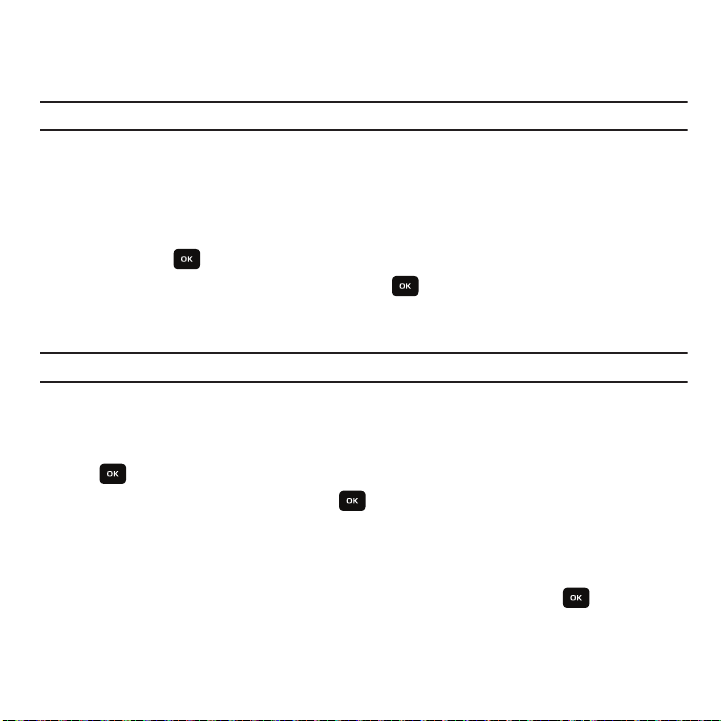
The Change PIN2 feature allows you to change your current PIN2 to a new one. You must first enter the current PIN2
(obtained from T-Mobile) before you can specify a new one. Once you enter a new PIN2, you are asked to re-enter
the new PIN2 to as confirmation.
Note:
Not all SIM cards have a PIN2. This menu does not display if your SIM card does not have the PIN2 feature.
Set FDN Mode
FDN stands for Fixed Dialing Number. This feature determines whether numbers that are not stored in the
Phonebook can be dialed with this phone. When enabled, FDN mode prevents calling of numbers that are not stored
in the phonebook.
1. From Idle mode, press
Menu
➔ Settings ➔ Personalize ➔
Phone settings
➔
Security ➔ Set FDN Mode
press Select or .
2. Select one of the following options and press Select or .
• Disable
: calls can be placed to numbers not stored in the Phonebook.
• Enable
: only numbers stored in the Phonebook can be dialed.
Note:
Not all SIM cards support FDN. This menu does not display if your SIM card does not have the FDN feature.
Data Roaming
This menu allows you specify whether the phone will roam when using data services.
1. From Idle mode, press
M
enu ➔ Settings ➔ Personalize ➔
Phone settings ➔ Data roaming
and press Select
or .
2. Highlight Enable or Disable and press
Save
or .
Messaging key
This menu allows you to customize the Messaging key by assigning your favorite messaging application to the key.
You can modify this setting any time.
1. From Idle mode, press
2. Select the application to assign to the messaging key and press
M
enu ➔ Settings ➔ Personalize ➔
Messaging key
Assign
.
and press .
When pressed, the Messaging key shortcuts to this application.
89
and

Memory Settings
Memory settings allow you to view details about the phone’s memory, and the memory card, if one is installed.
Memory settings is only available in open/landscape mode.
Clear phone memory
From this menu you can clear the memory for Media, Messaging, Phonebook, Calendar, Tasks or Memo. You can
select All to clear everything listed.
1. From Idle mode, press
M
enu ➔ Settings ➔ Personalize ➔
Memory settings
➔
Clear phone memory
and
press Select or .
2. Highlight one of the applications to clear, or highlight
All
to clear all the memory settings and press .
A checkmark displays next to each application to clear.
3. Press
OK
.
4. Enter your password in the
5. At the
Memory card settings
Clear?
prompt, press
Password
field and press
Yes
to confirm your action.
Confirm
.
From this menu you can view details about the memory card, format the memory card, rename the memory card,
or turn Bluetooth visibility on or off.
1. From Idle mode, press
M
enu ➔ Settings ➔ Personalize ➔
Memory settings
➔
Memory card settings
press Select or .
2. Select one of the following options and press .
• Memory card details: displays information about the memory card such as Name, Maximum size and Available memory.
• Format memory card: allows you to format the memory card.
• Rename memory card: allows you to rename the memory card.
• Bluetooth visibility On: allows you to turn the Bluetooth visibility On or Off.
Memory status
You can check the amount of the memory being used and the memory remaining for Shared memory, Messaging,
Media, Calendar, Tasks, Memo, Phonebook.
and
Changing Your Settings 90

The display shows the total space including the used and free space. You can also view how much space is
currently occupied by each message box.
You can also check how many names and numbers are stored on the Phone, on the SIM card, and the FDN list.
1. From Idle mode, press
M
enu ➔ Settings ➔ Personalize ➔
Memory Settings ➔Memory status
and press
.
2. Select a category (Shared memory, Messaging, Media, Calendar, Tasks, Memo, or Phonebook) from the menu
and press
Select
to view the memory status for that category.
Language
This menu allows you to select a display language for Text language and Input mode. Choose from Automatic,
English, Français, and Español.
1. From Idle mode, press
2. Highlight the
3. Select one of the following options and press
•
Automatic
•
English
•
Français
•
Español
4. Highlight the
5. Select one of the following options and press
•
English
•
Français
•
Español
6. Press
Save
to confirm your selections.
M
enu ➔ Settings ➔ Personalize ➔
Screen text
field and press .
Input language
OK
field and press .
OK
Language
and press .
.
.
Greeting message
This menu allows you to set a greeting to display briefly when the phone is switched on.
For further details about entering characters, see “Changing the Text Input Mode” on page 37.
91

1.
From Idle mode, press Menu ➔ Settings ➔ Personalize ➔ Greeting message and press .
2. Press to clear the text and enter the message you want to display in the greeting.
3. Press
Options
and select one of the following options:
•Save
: allows you to save the currently entered greeting message.
• Select language
• Edit style
• Cancel
4. Press to confirm your selections.
: allows you to select Français or Español as the language with which to display your message.
: allows you to configure the Font color or Font type for this greeting message.
: allows you to exit the menu and return to the Personalize options.
Time and Date
This menu allows you to change the current time and date displayed. Time and Date can only be used in open/
landscape mode.
1. From Idle mode, press
2. The following options are available:
• Time zone update
–
Automatic
–
Manual only
–
Prompt first
•Home zone
•Time
: allows you to change the hour and minute.
•Date
: allows you to enter the month, day, and year.
M
enu ➔ Settings ➔ Personalize ➔ Time and Date and press .
: allows you to receive time information from T-Mobile’s network.
: the phone automatically updates the time and date according to the current time zone using the network service.
: you need to manually set the time and date according to the current time zone using the Set time menu.
: the phone asks for a confirmation before the update.
: displays a selectable list of 30 different time zones. Displays only if Manual only or Prompt first is selected.
Displays only if Manual only or Prompt first is selected
Displays only if Manual only or Prompt first is selected.
.
To manually change your time and date:
1. Highlight the
Important!:
The
Time zone update
Manual only
or
Prompt first
field and use the
option must be selected to activate the
Left
or
Right
Navigation key to select
Home zone, Time format
Manual only
, and
Date format
.
fields.
2. Use the Up or Down Navigation key to select
Home zone
, then press to Edit. Use the Left and Right
Navigation keys to select a home time zone, then press or the Save soft key to save the setting.
Changing Your Settings 92

3.
Use the Up or Down Navigation key to select the Time and Date settings, and enter the desired values.
4. Press Save to save your changes, or Back to cancel.
Note:
Automatic updates of time and date do not change the time set for alarm settings or calendar memos.
My Account
This option provides you with account specific information such as your current activity, Monthly Usage, Bill
Summary, Plan & Services, My Downloads, MobileLifeSM, Store Locator, Support, and Help. My Account can only be
used in open/landscape mode.
Help
This option displays the T-Mobile Help menu. Help can only be used in open/landscape mode.
Bluetooth
Bluetooth is a short-range wireless communications technology capable of exchanging information over a distance
of about 30 feet without requiring a physical connection.
Unlike infrared, you don't need to line up the devices to beam information with Bluetooth. If the devices are within a
range of one another, you can exchange information between them, even if they are located in different rooms.
The following Bluetooth options are available:
Turn Bluetooth On/Off
This option allows you to turn Bluetooth On or Off.
䊳
Make a selection and press Select or .
My devices
This option allows you to search for new Bluetooth devices.
䊳
Highlight the Search new device option and press Select or .
The phone searches for available devices.
My visibility
When the Bluetooth Visibility is turned on, your phone is wirelessly transmitting its phone name and status. This can
be useful if you are attempting to connect additional Bluetooth devices. Allowing your phone to promote its visibility
93

can pose a security risk and incite unauthorized connection. This feature should be paired with a Bluetooth security
option.
䊳
Highlight the option (On/Off/Custom) and press
Select
or .
My phone name
When your phone’s Bluetooth visibility is turned On, it identifies itself using the name entered into this text field.
This name can be altered by selecting the pre-existing text and selecting a new text string in its place. This feature
should be paired with a Bluetooth security option.
1. Press to erase the previous name.
2. Use the phone’s keypads to enter a new name. The default input entry method is Abc, where the initial
character is Uppercase and each consecutive character in that same word is left as lowercase text.
3. Press the
Save
soft key or to save the new name.
Security mode
When the Bluetooth Visibility is turned on, your phone is wirelessly transmitting its phone name and status. This
transmission can pose a security risk and incite unauthorized connection to your phone. It is recommended that
you active your phone’s Bluetooth security.
䊳
Highlight On or
Off
and press
Select
or .
Remote SIM mode
This mode allows you to turn On or Off Remote SIM Mode. Remote SIM mode, when set to On, allows the Bluetooth
phone car kit to access the contact information stored on the SIM card.
䊳
Select On or
Off
from the
Remote SIM mode
field.
Features
Actually, the Bluetooth specification is a protocol that describes how the short-range wireless technology works,
whereas individual profiles describe the services supported by individual devices. Profiles reduce the chance that
different devices integrate.
The following Service profiles are available:
–
Headset
: the remote Bluetooth headset enables both incoming and outgoing calls.
–
Handsfree
: the remote Bluetooth car kit enables both incoming and outgoing calls.
Changing Your Settings 94

Bluetooth stereo headset
–
–
File transfer
–
Object push
–
Basic printing
Bluetooth printer.
–
Serial port
–
SIM access
: used to transfer files to and from Bluetooth devices.
: used to exchange personal data (namecards, Phonebook contacts, etc.) with Bluetooth devices.
: used to print images, text messages, personal data such as namecards and appointments, etc. through a remove
: used to connect to other Bluetooth devices through a virtual serial port.
: used to provide access to the SIM card through Bluetooth.
: used to make calls and listen to music through the Bluetooth stereo headset.
Help
Accesses the menu for general help information.
Menu Design
The first time you turn on the phone your main menu displays as a Circle menu. Use this option to configure the
display as either Circle or Grid menu format.
1. From Idle mode, press
2. Highlight
Circle menu
Menu
or
Grid menu
➔
Settings
➔
Menu Design
and press Select or .
and press Select or . Your Main menu displays in either Circle or Grid
menu layout.
Manage Cameo Frame
This menu allows you to add a Cameo frame to a list so you can send a message or pictures to the frame.
1. From Idle mode, press
2. Press the
3. Enter a name for the frame into the
4. Enter a phone number (the number assigned to the SIM for the Cameo frame) in the
5. Press
Create
Save
when you are finished.
Menu
soft key.
➔
Settings
Name
➔
Manage cameo frame
field.
and press Select or .
Number
field screen.
Editing a Cameo Frame Link
1. From Idle mode, press
2. Highlight one of the frames listed in the
3. Press
Options
Menu
➔
➔
Edit
and press Select or .
Settings
➔
Manage cameo frame
Manage Cameo Frame
and press Select or .
screen.
95

4.
Navigate to the
5. Press
Name
or
Save
when you are finished.
Number
fields using the Up and
Down
Navigation keys, and edit as needed.
Deleting a Cameo Frame Link
1. From Idle mode, press
2. Highlight one of the frames listed in the Manage Cameo Frame screen.
3. Press
Options
Menu
➔
Settings
➔
Manage cameo frame
➔
Delete
and press Select or . Check the frame you want to delete, or
and press Select or .
Select all
all the frames. The selected link(s) delete from the list.
Manage Online Album
This menu allows you to manage the addresses for Flickr, Kodak, Photobucket, or Snapfish.
1. From Idle mode, press
2. Select one of the services,
3. Press
Edit
to change the email address for this service. Press
Menu
➔
Settings
➔
Flickr, Kodak, Photobucket
Manage Online Album
, or
Snapfish
Save
and press the Select soft key or .
and press
View
.
to save the change, or
Back
to go back.
Call settings
Answering mode
The Answer Options menu allows you to select how your phone answers incoming calls.
1. From Idle mode, press
2. Press the key to make your selection. Press the
• Send key
: answers an incoming call by pressing the Send key.
•Any key
: answers an incoming call by pressing any key on your phone.
M
enu ➔ Settings ➔
Call settings
➔
Answering mode
Save
soft key to save your new selection. Options include:
and press Select or .
Auto r ed ia l
In this menu, you can automatically redial the last number if the call was either cut off or you were unable to
connect.
1. From Idle mode, press
2. Press to make your selection then press the
•Off
: keeps the phone from automatically redialing the last number if the call was disconnected or the call was cut off.
M
enu ➔ Settings ➔
Call settings
➔
Auto redial
and press Select or .
Save
soft key to save your new selection. Options include:
Changing Your Settings 96
to delete

•On
: causes the phone to automatically redial the number.
Show my number
In the Show my number menu you can select how your ID is handled when an outgoing call is initiated.
1. From Idle mode, press
2. Highlight your selection and press to make your selection.
3. Press
Save
to save your new selection. Options include:
• Set by network
• Show number
• Hide number
M
enu ➔ Settings ➔
Call settings
➔
Show my number
: uses the default network information to identify you to the other party.
: displays your identifying information to the other recipient.
: hides your identifying information from the other recipient.
and press Select or .
Call forwarding
This network service enables incoming calls to re-route to a secondary number that you specify.
Example:
You may wish to forward your business calls to a colleague while you are on holiday.
To set your call forwarding options:
1. From Idle mode, press
2. Select a call forwarding option then press
•Always
: all calls are forwarded until this feature is cancelled.
•If Busy
: calls are forwarded when you are already on another call.
• If no reply
: calls are forwarded when you do not answer the phone.
• If out of reach
• Cancel all
: all call forwarding options are canceled.
M
enu ➔ Settings ➔
Call settings
Select
➔
Call forwarding
and press Select or .
or . The following options are available:
: calls are forwarded when you are not in an area covered by T-Mobile or when your phone is switched off.
3. Enter the number in which to forward the calls in the
4. Select
Options
➔
Activate
then press Select or .
Forward to
field and press Select or .
The current status displays. If the option was already set, the number to which the calls are forwarded
displays.
97
