Samsung SGHT411 Users Manual

* Depending on the software installed or your service provider or country, some of the descriptions in this guide
may not match your phone exactly.
* Depending on your country, your phone and accessories may appear different from the illustrations in this guide.
World Wide Web
http://www.samsungmobile.com
Printed in Korea
Code No.:GH68-XXXXXA
English (LTN). 08/2007. Rev. 1.0
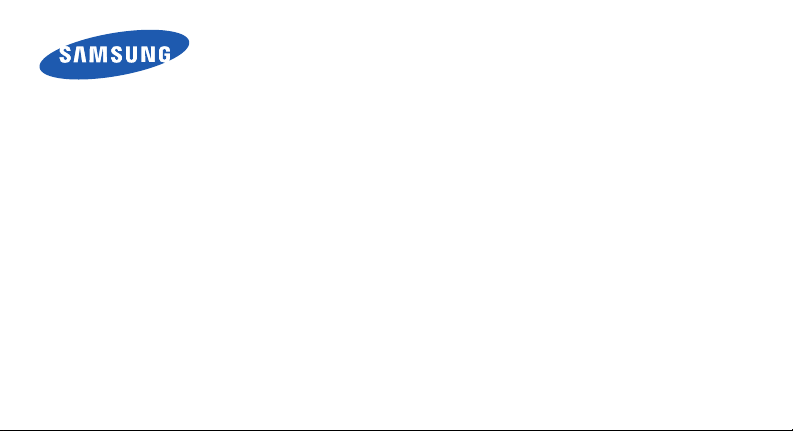
SGH-T411
User’s Guide
Please read this manual before operating your phone,
and keep it for future reference.
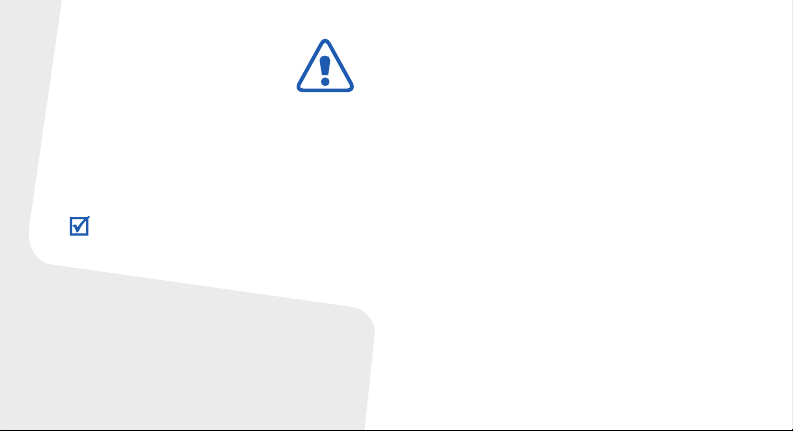
Important safety
precautions
Failure to comply with the following
precautions may be dangerous or illegal.
Copyright information
• Bluetooth® is a registered trademark of the
Bluetooth SIG, Inc. worldwide.
TM
•Java
is a trademark or registered trademark
of Sun Microsystems, Inc.
Drive safely at all times
Do not use a hand-held phone while driving. Park
your vehicle first.
Switch off the phone when refuelling
Do not use the phone at a refuelling point (service
station) or near fuels or chemicals.
Switch off in an aircraft
Wireless phones can cause interference. Using
them in an aircraft is both illegal and dangerous.
Switch off the phone near all medical
equipment
Hospitals or health care facilities may be using
equipment that could be sensitive to external radio
frequency energy. Follow any regulations or rules in
force.
Interference
All wireless phones may be subject to interference,
which could affect their performance.
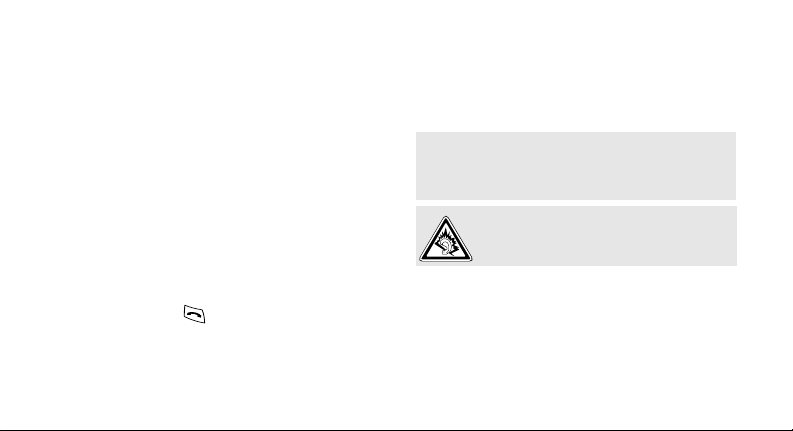
Be aware of special regulations
Meet any special regulations in force in any area
and always switch off your phone whenever it is
forbidden to use it, or when it may cause
interference or danger.
Water resistance
Your phone is not water-resistant. Keep it dry.
Sensible use
Use only in the normal position (held to your ear).
Avoid unnecessary contact with the antenna when
the phone is switched on.
Emergency calls
Key in the emergency number for your present
location, then press .
Keep your phone away from small children
Keep the phone and all its parts, including
accessories, out of the reach of small children.
Accessories and batteries
Use only Samsung-approved batteries and
accessories, such as headsets and PC data cables.
Use of any unauthorised accessories could damage
you or your phone and may be dangerous.
• The phone could explode if the battery is
replaced with an incorrect type.
• Dispose of used batteries according to the
manufacturer’s instructions.
At very high volumes, prolonged listening
to a headset can damage your hearing.
Qualified service
Only qualified service personnel may repair your
phone.
For more detailed safety information, see "Health
and safety information" on page 32.
1
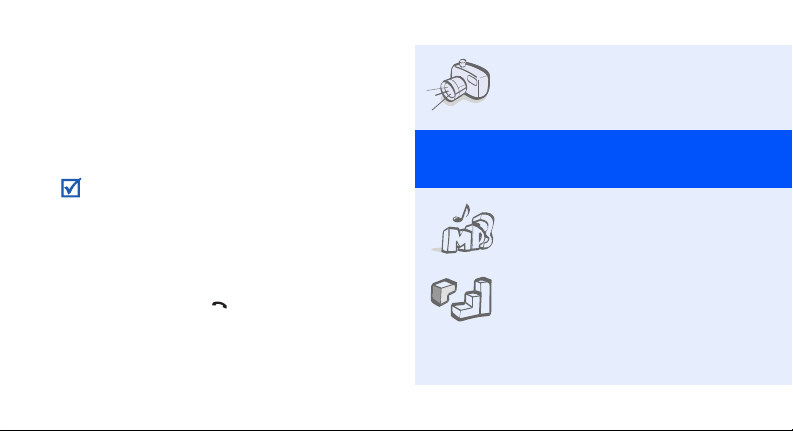
About this Guide
This User’s Guide provides you with condensed
information about how to use your phone.
In this guide, the following instruction icons
appear:
Indicates that you need to pay careful
attention to the subsequent information
regarding safety or phone features.
→
Indicates that you need to press the
Navigation keys to scroll to the specified
option and then select it.
[ ] Indicates a key on the phone.
< > Indicates a soft key, whose function is
2
For example, [ ]
displays on the phone screen. For
example, <
Menu
>
• Camera and camcorder
Special
• Music player
•Java
Use the camera module on your
phone to take a photo or record
a video.
features of your phone
Play music files on your phone.
Enjoy Java™-based embedded
games and download new
games.

• Offline mode
Switch your phone to Offline
mode to use its non-wireless
functions while on an airplane.
•Bluetooth
Transfer media files and
personal data, and connect to
other devices using wireless
Bluetooth technology.
•Web browser
Access the wireless web to get
up-to-the-minute information
and a wide variety of media
content.
• Multimedia Message Service
(MMS)
Send and receive MMS
messages with a combination of
text, images, video, and audio.
•Name card
Create name cards with your
number and profile. Whenever
introducing yourself to others,
use this convenient electronic
name card.
• Voice recorder
Record memos or sounds.
• Women’s life
Use multiple features designed
for women in our modern
world.
•Organiser
Keep track of your daily,
weekly, and monthly schedule.
3
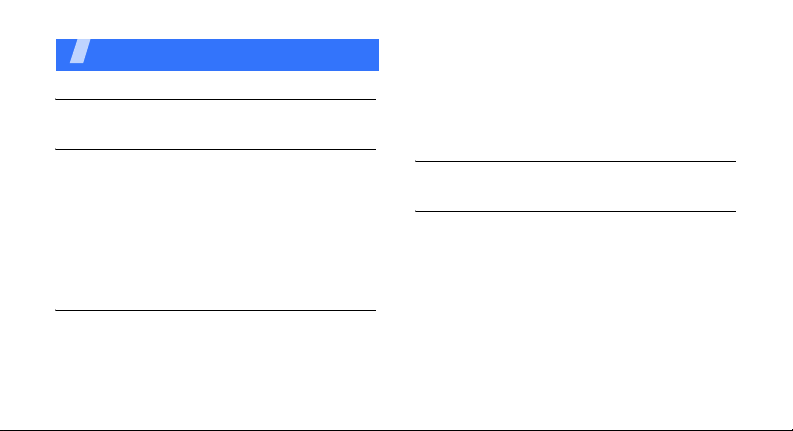
Contents
Unpack 6
Make sure you have each item
Get started 6
First steps to operating your phone
Assemble and charge the phone ..................... 6
Power on or off.............................................. 7
Phone layout ................................................. 7
Keys and icons .............................................. 8
Access menu functions .................................. 11
Enter text .................................................... 11
Customise your phone................................... 13
Step outside the phone 15
Begin with call functions, camera, music player, web
browser, and other special features
Make or answer calls ..................................... 15
Use the camera ............................................ 16
4
Play music................................................... 17
Browse the web ........................................... 18
Use Phonebook ............................................ 18
Send messages ............................................ 19
View messages ............................................ 20
Use Bluetooth .............................................. 21
Menu functions 23
All menu options listed
Health and safety information 32
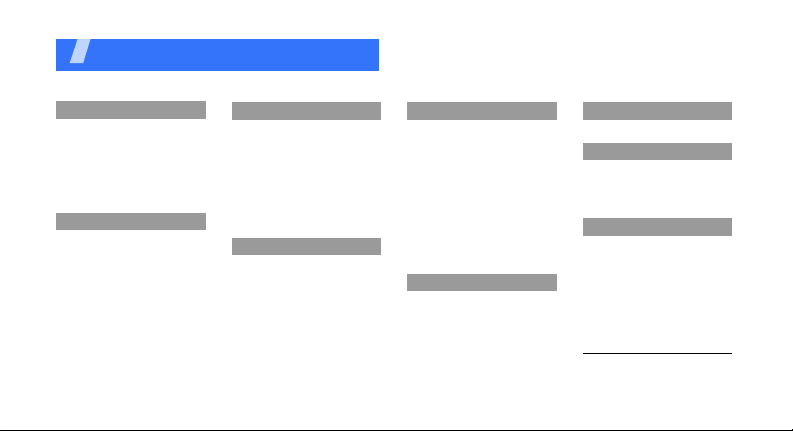
Overview of menu functions
To access Menu mode, press <
1 Call log
1 Recent contacts
2 Missed calls
3 Received calls
4 Dialled calls
5 Delete all
6 Call time
1
7 Call costs
2 Phonebook
1 Create contact
2 Contact list
3 Groups
4 Speed dial
5 My namecard
6 Own number
7 FDN list
8 Management
9 Service number
1
Menu
3 Applications
1 Voice recorder
2 World time
3 Alarm
4 Calculator
5 Tasks
6 Converter
7 Timer
8 Stopwatch
9 SIM application toolkit
4 Browser
1 Home
2 Enter URL
3 Bookmarks
4 Saved pages
5 History
6 Clear cache
7 Browser settings
> in Idle mode.
5 Messages
1 Create message
2 Inbox
3 Sentbox
4 Outbox
5 Drafts
6 Templates
7 Voice mail server
8 Delete all
1
9 Settings
10 Memory status
11 Broadcast messages
12 SOS messages
6 My files
1 Downloads
2 Sounds
3 Images
4 Videos
5 Other files
6 Memory card
7 Memory status
7 Calendar
8 Camera
1 Take photo
2 Record video
3 My photo
4 My video clips
9 Settings
1 Time and date
2 Phone settings
3 Display settings
4 Sound settings
5 Bluetooth
6 Network services
7 Security
8 Reset settings
10
2
1. Available only if supported
by your SIM card.
2. Available only if a memory
card is inserted.
5
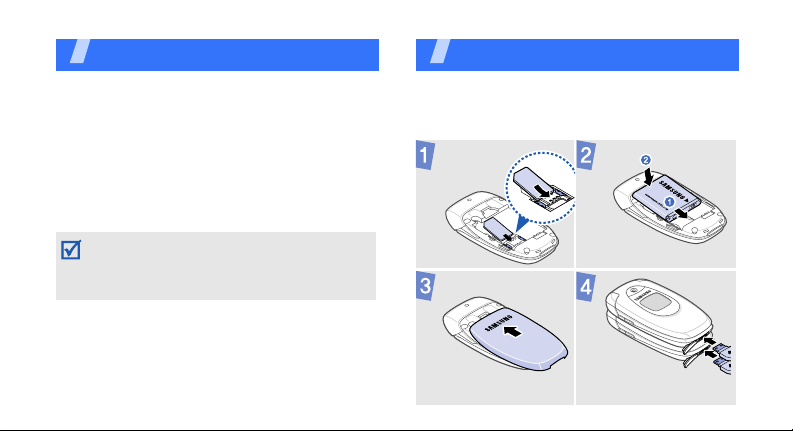
Unpack
Make sure you have each item
• Phone
•Travel Adapter
•Battery
• Additional front and battery covers
•User’s Guide
You can obtain various accessories from your
local Samsung dealer.
The items supplied with your phone and the
accessories available at your Samsung dealer
may vary, depending on your country or service
provider.
Get started
First steps to operating your phone
Assemble and charge the phone
6
To A C p o w e r o u t l e t
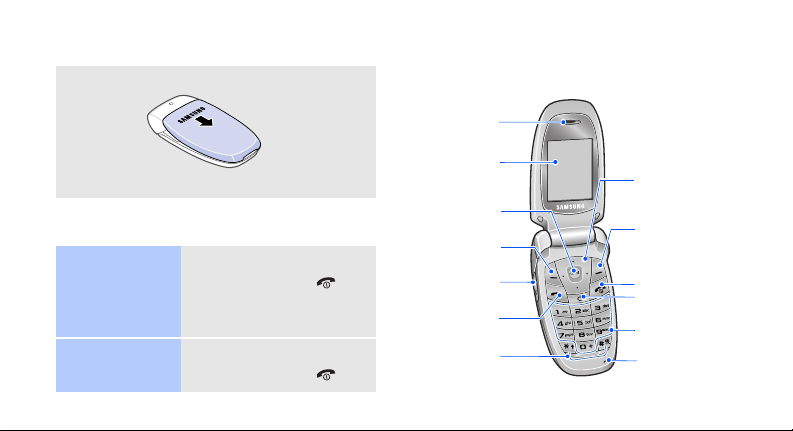
Removing the battery cover
Phone layout
With the phone open
Earpiece
Power on or off
Switch on
Switch off
1. Open the phone.
2. Press and hold [ ].
3. If necessary, enter the
1. Open the phone.
2. Press and hold [ ].
PIN and press <
OK
>.
Main display
Web access/
Confirm key
Left soft key
Volume ke ys
Dial key
Special
function keys
Navigation keys
(Up/Down/Left/
Right)
Right soft key
Power/Menu
exit key
Delete key
Alphanumeric
keys
Microphone
7
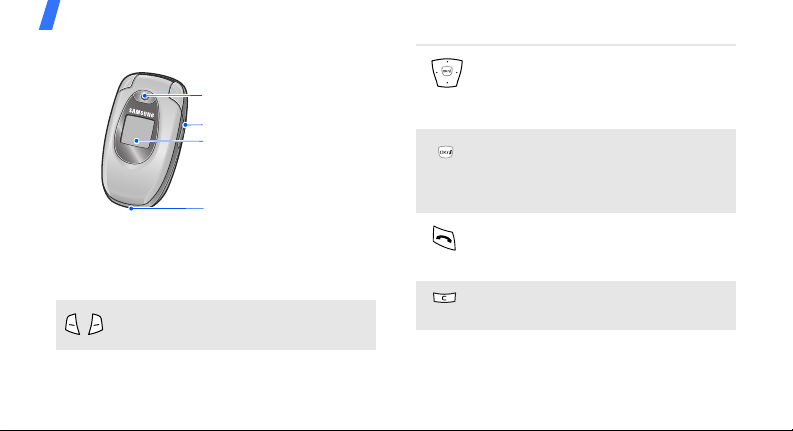
Get started
With the phone closed
Keys and icons
Keys
Perform the function indicated on the
bottom line of the display.
8
Camera lens
Camera key
External display
Headset/
Adapter jack
In Idle mode, access your favourite
menus directly.
In Menu mode, scroll through menu
options.
In Idle mode, launch the web
browser.
In Menu mode, select the highlighted
menu option or confirm input.
Make or answer a call.
In Idle mode, retrieve the numbers
recently dialled, missed, or received.
Delete characters from the display or
items in an application.
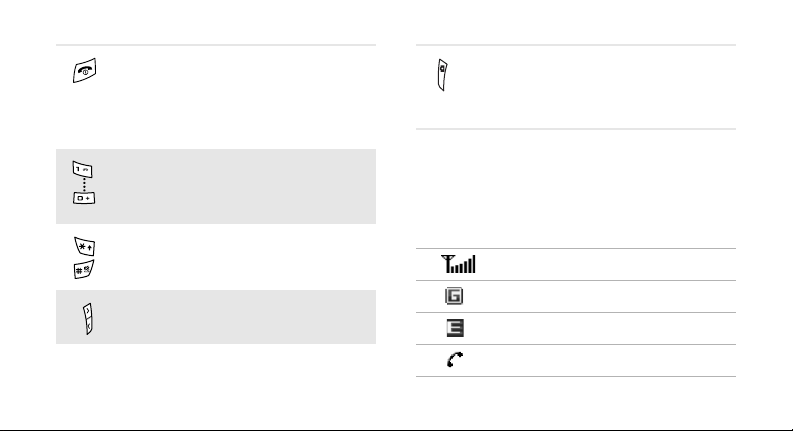
Press and hold to switch the phone
on or off.
End a call.
In Menu mode, cancel input and
return the phone to Idle mode.
Enter numbers, letters, and some
special characters.
Enter special characters or perform
special functions.
Adjust the phone volume.
In Idle mode, press and hold to turn
on the camera.
In Camera mode, take a photo or
record a video.
Icons
The following icons may appear on the top line
of the screen to indicate your phone’s status.
Depending on your country or service provider,
the icons shown on the display may vary.
Signal strength
GPRS network
EDGE network
Call in progress
9
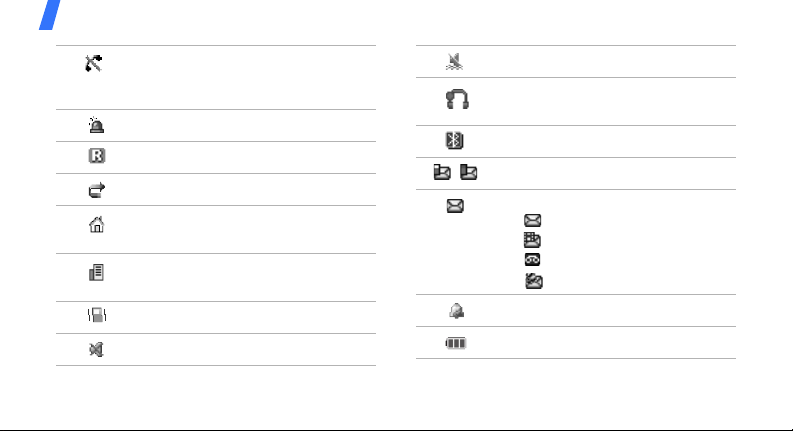
Get started
Out of your service area or Offline
mode; you cannot make or
receive calls
SOS message feature active
Roaming network
Call diverting feature active
Home Zone, if registered for the
appropriate service
Office Zone, if registered for the
appropriate service
Call ringer set to vibrate
Silent mode (Mute)
10
Silent mode (Vibration)
Bluetooth hands-free car kit or
headset connected
Bluetooth active
One of the message Inboxes is full
New message:
• : SMS message
• : MMS message
•: Voicemail
• : Push message
Alarm set
Battery power level
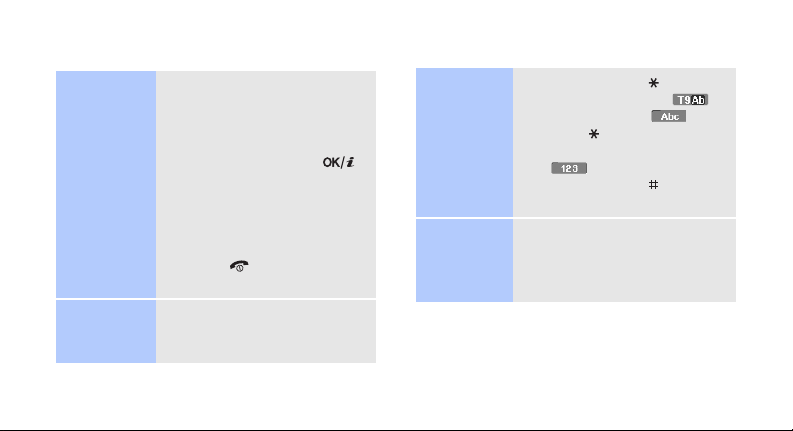
Access menu functions
Select an
option
Use menu
numbers
1. Press a desired soft key.
2. Press the Navigation keys to
move to the next or
previous option.
3. Press <
4. Press <
Press the number key
corresponding to the option
you want.
Select
to confirm the function
displayed or option
highlighted.
Back
one level.
Press [ ] to return to Idle
mode.
> or [ ]
> to move up
Enter text
Change the
text input
mode
ABC mode
• Press and hold [ ] to switch
between T9 mode ( )
and ABC mode ( ).
• Press [ ] to change case or
switch to Number mode
().
• Press and hold [ ] to switch
to Symbol mode.
To en t e r a w o r d:
Press the appropriate key until
the character you want appears
on the display.
11
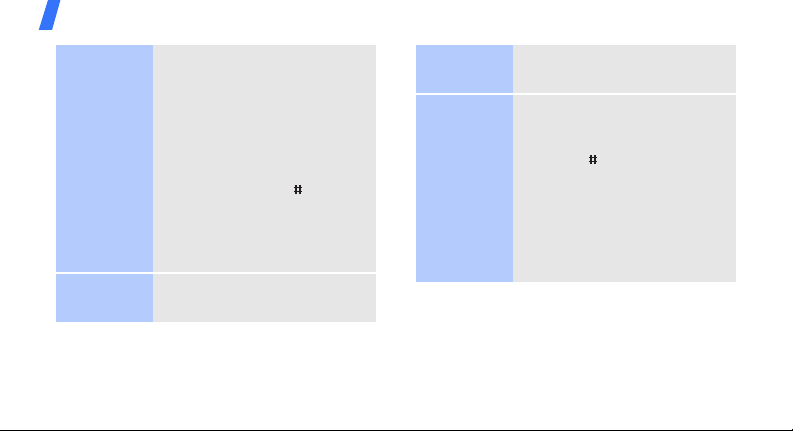
Get started
12
T9 mode
Number
mode
To enter a word:
2
1. Press [
2. Enter the whole word before
3. When the word displays
Press the keys corresponding
to the digits you want.
] to [9] to start
entering a word.
editing or deleting
characters.
correctly, press [ ] to insert
a space.
Otherwise, press [
display alternative word
choices.
0
] to
Symbol
mode
Other
operations
Press the corresponding
number key to select a symbol.
• Press [1] to enter
punctuation marks or
special characters.
• Press [ ] to insert a space.
• Press the Navigation keys to
move the cursor.
• Press [
• Press and hold [
C
] to delete
characters one by one.
the entire display.
C
] to clear

Customise your phone
Display
language
Call ringer
melody
1. In Idle mode, press
Menu
> and select
<
Settings → Phone
settings
→
2. Select a language.
1. In Idle mode, press
Menu
> and select
<
Settings → Sound
→
settings
→ Ringtone
2. Select a ringtone category.
3. Select a ringtone.
4. Press <
Save
Language
Incoming call
.
>.
.
Key tone
volume
Idle mode
wallpaper
In Idle mode, press [ / ] to
adjust the key tone volume.
1. In Idle mode, press
Menu
> and select
<
Settings → Display
→
settings
2. Select an image or video
category.
3. Select an image or a video
clip.
4. Press <
Wallpaper
Select
.
>.
13
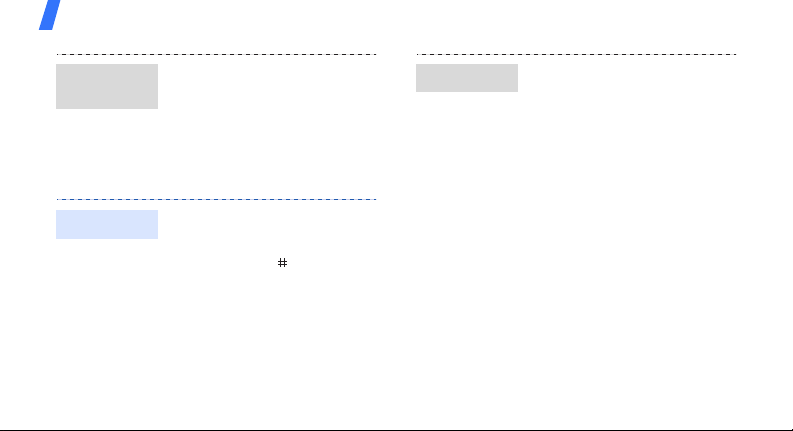
Get started
Menu
shortcuts
Silent mode
14
1. In Idle mode, press
Menu
> and select
<
Settings → Phone
settings
→
Short cut
2. Select a key.
3. Select a menu to be
assigned to the key.
You can switch the phone to
Silent mode to avoid disturbing
other people. In Idle mode,
press and hold [ ].
.
Phone lock
1. In Idle mode, press
Menu
> and select
<
Settings → Security →
Change password
2. Enter the default password,
00000000
<
OK
3. Enter a new 4- to 8-digit
password and press <
4. Enter the new password
again and press <
5. Select
6. Select
7. Enter the password and
press <
, and press
>.
Phone lock
Enable
OK
>.
.
OK
.
.
OK
>.
>.
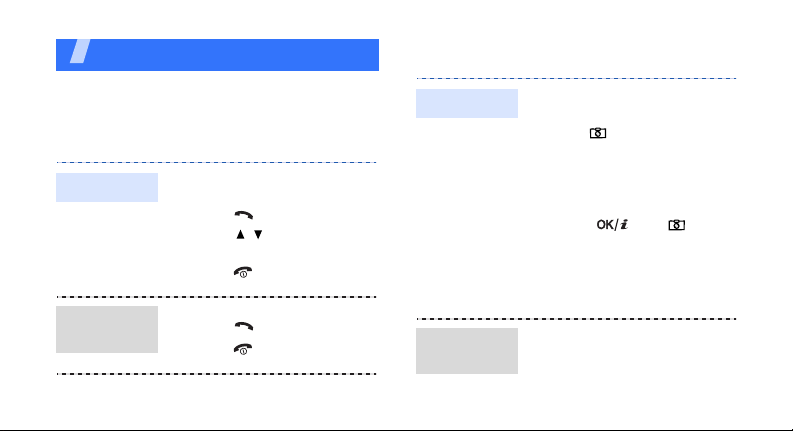
Step outside the phone
Begin with call functions, camera, music player,
web browser, and other special features
Make or answer calls
Make a call
Answer a
call
1. In Idle mode, enter an area
code and phone number.
2. Press [ ].
Press [ / ] to adjust the
volume.
3. Press [ ] to end the call.
1. When the phone rings,
press [ ].
2. Press [ ] to end the call.
Use the camera
Take a photo
View a
photo
1. Open the phone.
2. In Idle mode, press and
hold [ ] to turn on the
camera.
3. Aim the lens at the subject
and make any desired
adjustments.
4. Press [ ] or [ ] to
take a photo. The photo is
saved automatically.
Pres
5.
another photo.
1. In Idle mode, press
<
files
photos
2. Select the photo you want.
s <
Preview
Menu
> and select
→
Images → My
.
> to take
My
15
