
SGH-t319
PORTABLE Tri-Band
TELEPHONE
User Guide
Please read this manual before operating your
phone, and keep it for future reference.
UVFC7_1_WBT319_040506_F3
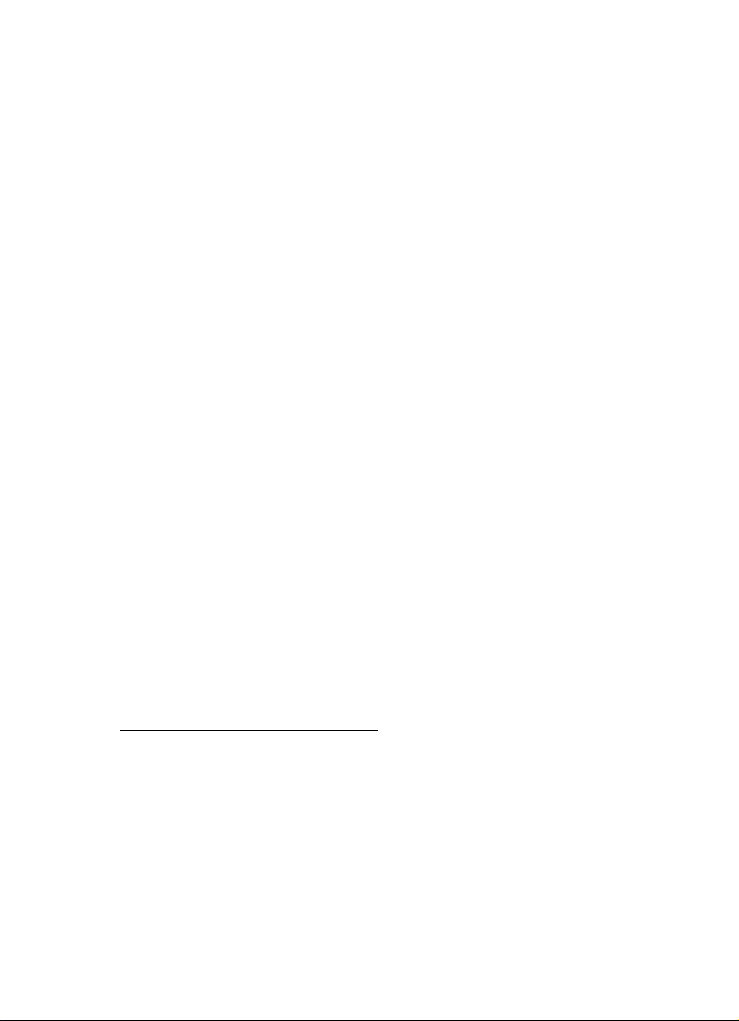
Intellectual Property
All Intellectual Property, as defined below, owned by or which is
otherwise the property of Samsung or its respective suppliers
relating to the SAMSUNG Phone, including but not limited to,
accessories, parts, or software relating there to (the “Phone
System”), is proprietary to Samsung and protected under federal
laws, state laws, and international treaty provisions. Intellectual
Property includes, but is not limited to, inventions (patentable or
unpatentable), patents, trade secrets, copyrights, software,
computer programs, and related documentation and other
works of authorship. You may not infringe or otherwise violate
the rights secured by the Intellectual Property. Moreover, you
agree that you will not (and will not attempt to) modify, prepare
derivative works of, reverse engineer, decompile, disassemble,
or otherwise attempt to create source code from the software. No
title to or ownership in the Intellectual Property is transferred to
you. All applicable rights of the Intellectual Property shall
remain with SAMSUNG and its suppliers.
Samsung Telecommunications America (STA),
Inc.
Headquarters: Customer Care Center:
1301 E. Lookout Drive 1000 Klein St.
Richardson, TX 75082 Plano, TX 75074
Toll Free Tel: 1.888.987.HELP (4357)
Internet Address: http://www.samsungusa.com
©
2006 Samsung Telecommunications America, Inc. is a
registered trademark of Samsung Electronics America, Inc. and
its related entities.

Printed in Korea.
GH68-09380A
Openwave® is a registered Trademark of Openwave, Inc.
RSA® is a registered Trademark RSA Security, Inc.
Disclaimer of Warranties; Exclusion of Liability
EXCEPT AS SET FORTH IN THE EXPRESS WARRANTY
CONTAINED ON THE WARRANTY PAGE ENCLOSED WITH
THE PRODUCT, THE PURCHASER TAKES THE PRODUCT "AS
IS", AND SAMSUNG MAKES NO EXPRESS OR IMPLIED
WARRANTY OF ANY KIND WHATSOEVER WITH RESPECT
TO THE PRODUCT, INCLUDING BUT NOT LIMITED TO THE
MERCHANTABILITY OF THE PRODUCT OR ITS FITNESS FOR
ANY PARTICULAR PURPOSE OR USE; THE DESIGN,
CONDITION OR QUALITY OF THE PRODUCT; THE
PERFORMANCE OF THE PRODUCT; THE WORKMANSHIP
OF THE PRODUCT OR THE COMPONENTS CONTAINED
THEREIN; OR COMPLIANCE OF THE PRODUCT WITH THE
REQUIREMENTS OF ANY LAW, RULE, SPECIFICATION OR
CONTRACT PERTAINING THERETO. NOTHING
CONTAINED IN THE INSTRUCTION MANUAL SHALL BE
CONSTRUED TO CREATE AN EXPRESS OR IMPLIED
WARRANTY OF ANY KIND WHATSOEVER WITH RESPECT
TO THE PRODUCT. IN ADDITION, SAMSUNG SHALL NOT BE
LIABLE FOR ANY DAMAGES OF ANY KIND RESULTING
FROM THE PURCHASE OR USE OF THE PRODUCT OR
ARISING FROM THE BREACH OF THE EXPRESS WARRANTY,
INCLUDING INCIDENTAL, SPECIAL OR CONSEQUENTIAL
DAMAGES, OR LOSS OF ANTICIPATED PROFITS OR
BENEFITS.

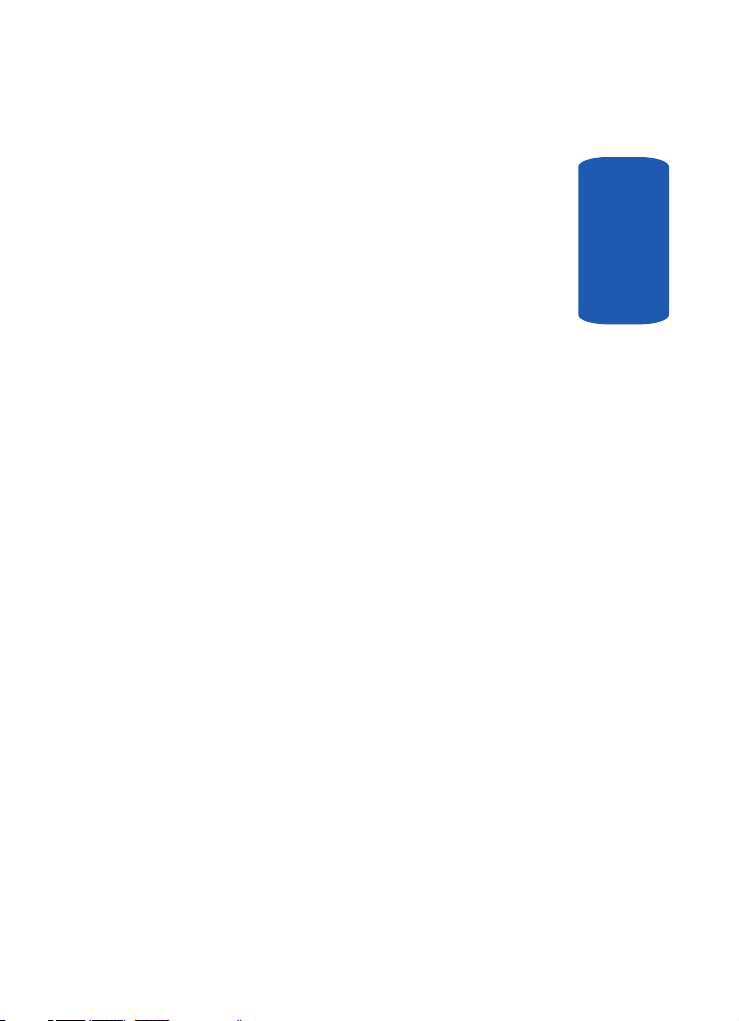
Table of Contents
Section 1: Getting Started .................................. 5
Activating Your Phone ...................................................... 6
Switching the Phone On or Off ........................................10
Setting Up Your Voice Mail .............................................11
Section 2: Understanding Your Phone............. 15
Features of Your Phone .................................................. 16
View of Your Phone ........................................................ 16
Keys ...............................................................................17
Understanding the Display Screen ..................................19
Get More Help ................................................................20
Section 3: Call Functions.................................. 23
Making a Call .................................................................24
Adjusting the Call Volume ...............................................26
Answering a Call ............................................................ 27
Call Records ................................................................... 28
Silent Mode .................................................................... 31
Selecting Functions and Options ....................................31
Section 4: Menu Navigation ............................. 39
Menu Navigation ............................................................ 40
Menu Outline .................................................................41
Section 5: Entering Text ................................... 47
Changing the Text Input Mode ........................................ 48
Using T9 Mode ............................................................... 49
Using ABC Mode ............................................................51
Using Symbols ...............................................................53
Using Numbers ..............................................................53
Section 6: Understanding Your Phonebook..... 55
Storing a Number in the Phone’s Memory ......................56
Finding a Phonebook Entry .............................................57
Table of Contents 1
Table of Contents

Storing a Number in the SIM Memory .............................58
Dialing a Number from the Phonebook ...........................59
Dialing a Number from the SIM Card ..............................59
Speed Dialing .................................................................60
Copying SIM Phonebook Entries to Phone .......................61
Deleting all Phonebook Entries .......................................61
Tab l e of Co n t ents
Group Settings ...............................................................62
Finding My Own Number ................................................63
Checking the Memory Status ..........................................64
Service Dialing Numbers (SDN) .......................................65
Section 7: Messaging ....................................... 67
Types of Messages .........................................................68
Voice Notes ....................................................................68
Text Messages ...............................................................70
Picture Messages ...........................................................75
Browser Messages .........................................................82
Voice Mail Messages ......................................................82
Broadcast Messages (SIM Dependent) ............................83
Settings ..........................................................................83
Memory Status ...............................................................85
IM (Instant Messaging) ...................................................85
Section 8: Changing Your Settings ..................87
Time & Date ...................................................................88
Phone Settings ...............................................................91
Display Settings .............................................................92
Sound Settings ...............................................................94
Network Services ...........................................................98
Security ........................................................................102
Memory Status .............................................................105
Reset Settings ..............................................................106
Section 9: Fun & Apps .................................... 107
t-zones .........................................................................108
2
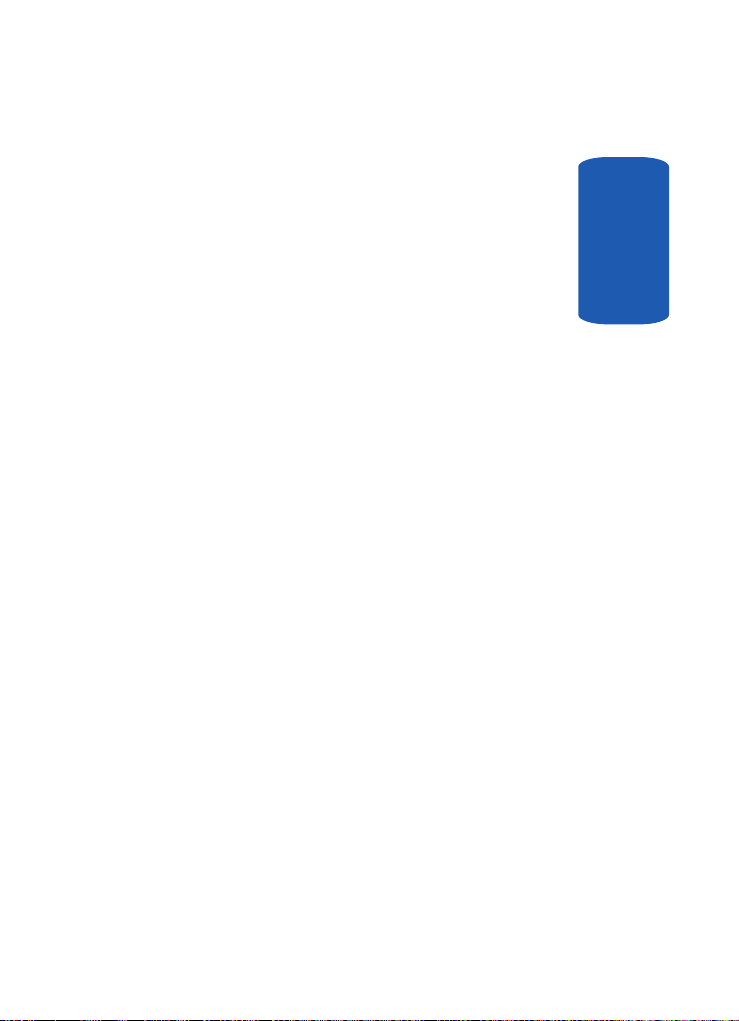
File Manager ................................................................108
Games .........................................................................112
Organizer .....................................................................114
Section 10: Camera ........................................123
Using the Camera .........................................................124
Take and Send .............................................................124
My Photos ....................................................................127
My Album ....................................................................128
My Journal ...................................................................129
Delete All .....................................................................129
Settings .......................................................................130
Memory Status .............................................................130
Section 11: t-zones......................................... 133
t-zones ........................................................................134
Section 12: Health and Safety Information... 139
Health and Safety Information ......................................140
Consumer Information on Wireless Phones ................... 143
Road Safety .................................................................152
Operating Environment .................................................155
Using Your Phone Near Other Electronic Devices .......... 155
Potentially Explosive Environments ...............................158
Emergency Calls ..........................................................159
FCC Notice and Cautions ..............................................160
Other Important Safety Information ...............................161
Product Performance ...................................................161
Availability of Various Features/Ring Tones ...................163
Battery Standby and Talk Time .....................................163
Battery Precautions ......................................................163
Care and Maintenance ................................................. 165
Section 13: Warranty Information.................. 167
Standard Limited Warranty ........................................... 168
Table of Contents
Table of Contents 3
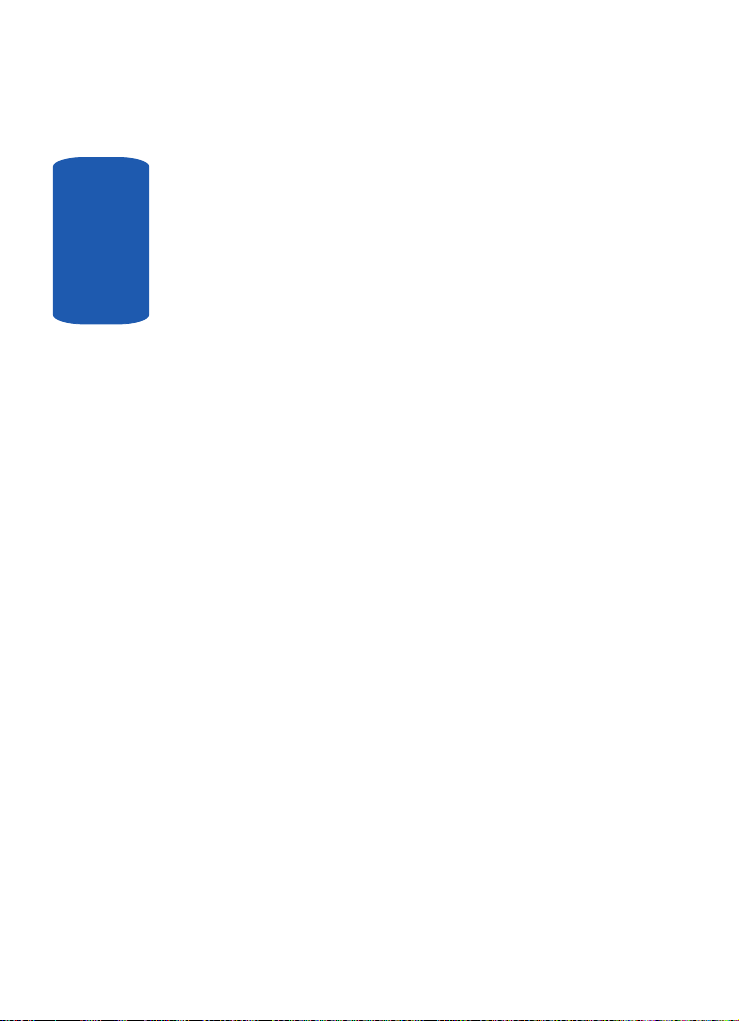
Index ............................................................... 175
Tab l e of Co n t ents
4
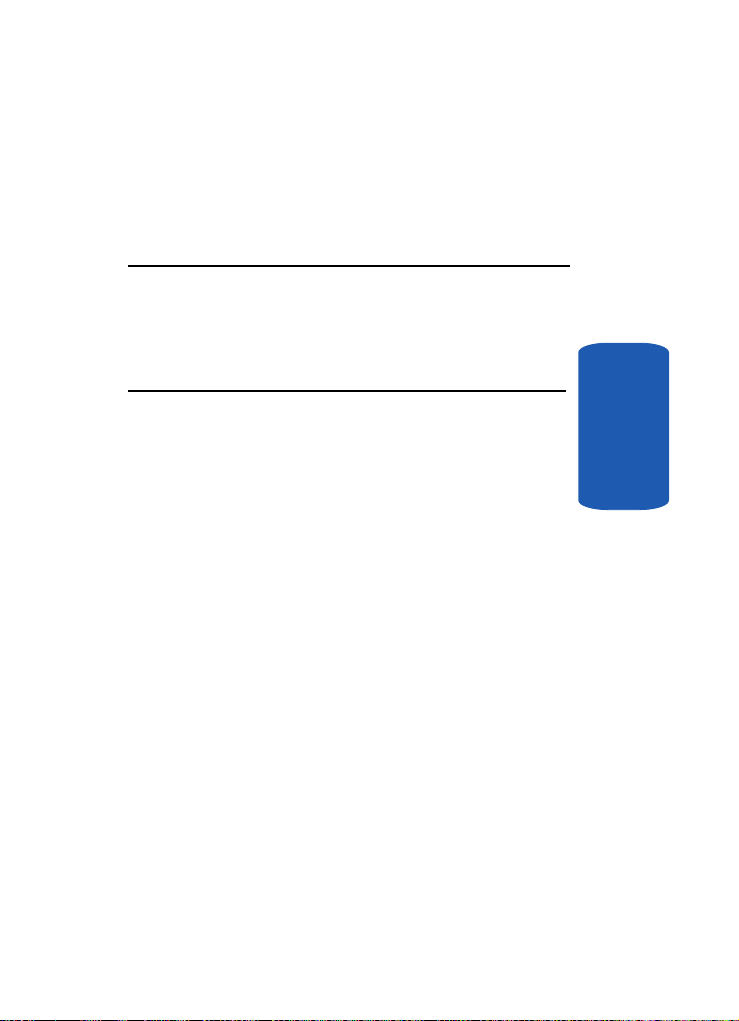
Section 1: Getting Started
Topics Covered
• Activating Your Phone
• Switching the Phone On or Off
• Setting Up Your Voice Mail
This section explains how to start using your phone by
activating your service and setting up your voice mail.
Section 1
Section 1: Getting Started 5
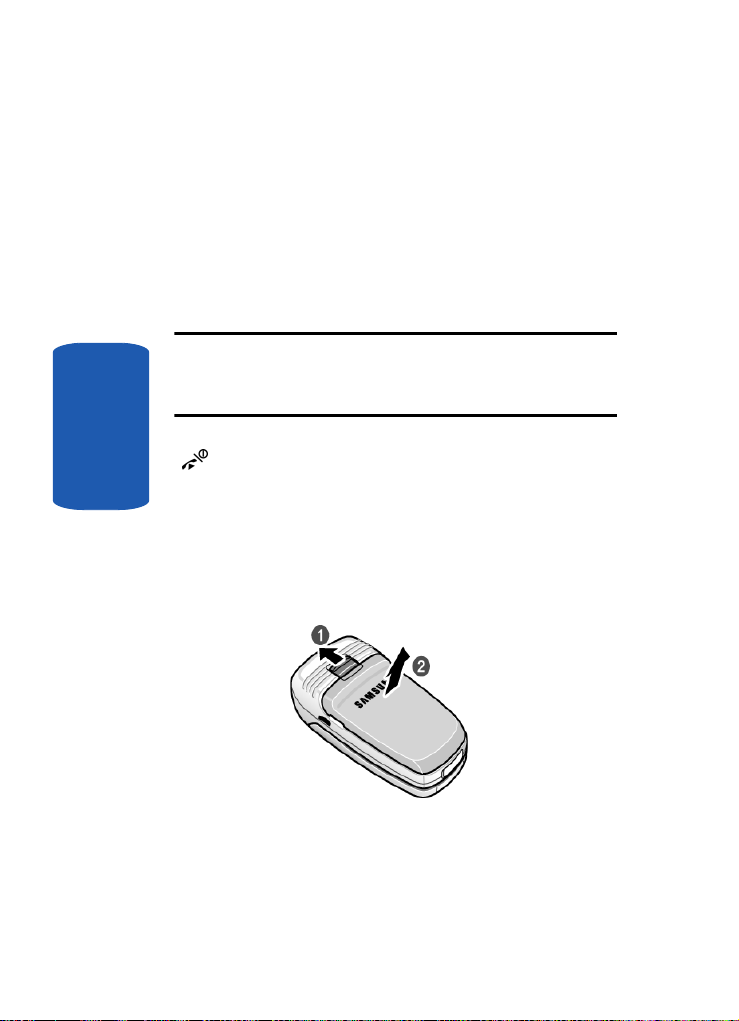
Activating Your Phone
When you subscribe to a cellular network, you are
provided with a plug-in SIM card loaded with your
subscription details, such as your PIN, any optional
services available, and many others.
Installing the SIM Card
Important! The plug-in SIM card and its contacts can be easily damaged
by scratching or bending, so be careful when handling, inserting, or
removing the card.
Keep all SIM cards out of reach of small children.
If necessary, switch off the phone by holding down the
Section 1
key until the power-off image displays.
Remove the battery. To do so:
1. Slide the battery lock toward the top of the phone and
hold it in that position.
2. Lift the battery away, as shown.
6
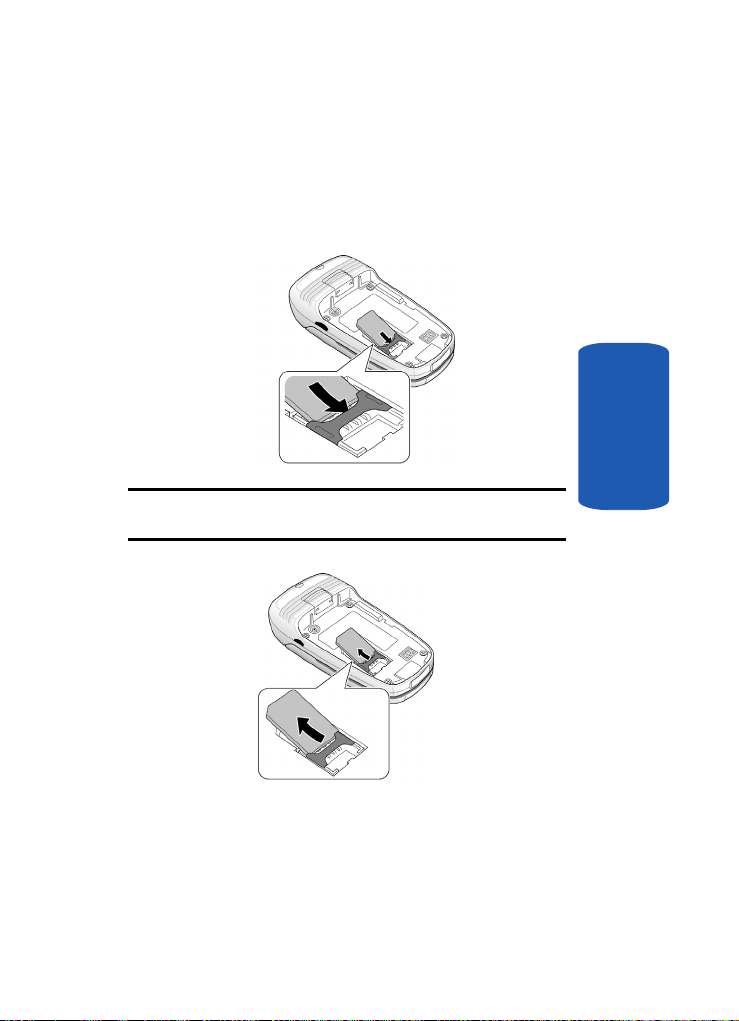
Activating Your Phone
3. Slide the SIM card into the SIM card socket so that the
card locks into place. Make sure the gold contacts of the
card face into the phone.
Note: When you need to remove the SIM card, slide it, as shown, and take
it out of the socket.
Section 1
Section 1: Getting Started 7
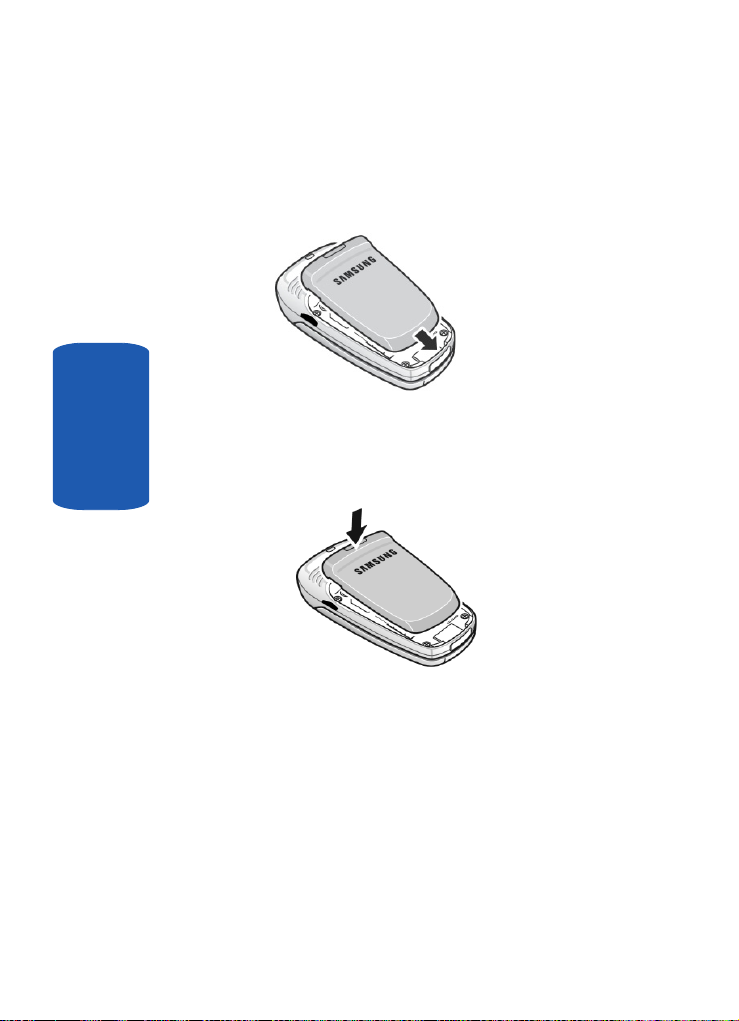
4. Place the battery so that the tabs on the end align with
the slots at the bottom of the phone.
5. Press the battery down until it clicks into place. Make
sure that the battery is properly installed before
Section 1
switching on the phone.
Charging a Battery
Your phone is powered by a rechargeable Li-ion battery. A
travel adapter comes with your phone for charging the
battery. Use only approved batteries and chargers. Ask
your local Samsung dealer for further details.
You can use the phone while the battery is charging, but
this causes the phone to charge more slowly.
8
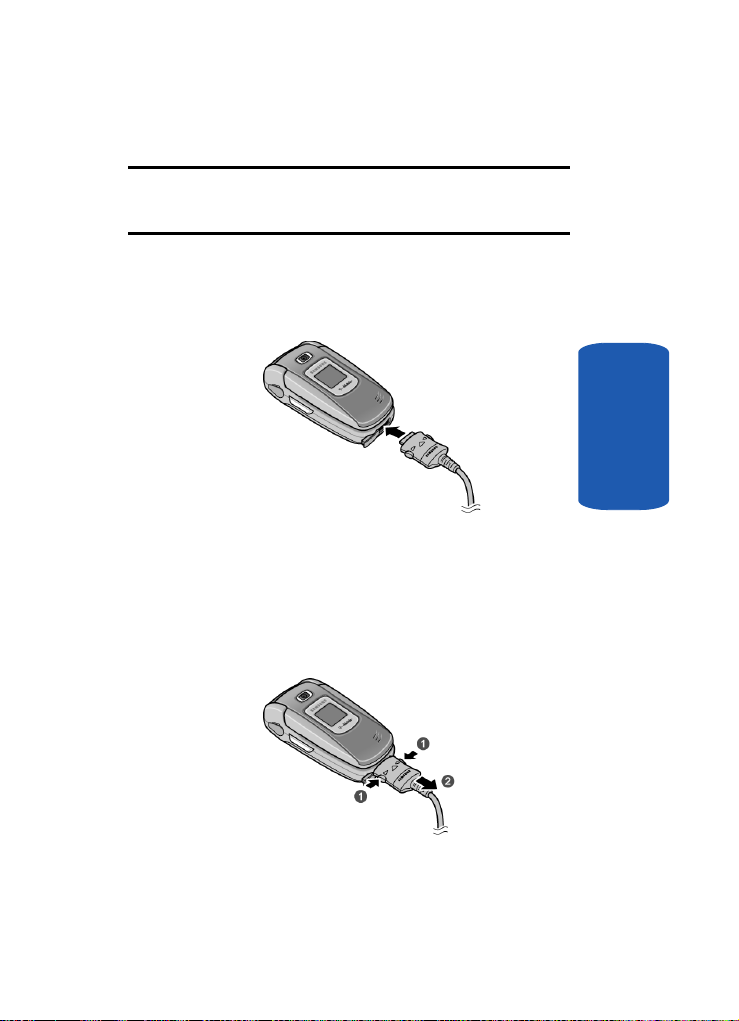
Activating Your Phone
Note: You must fully charge the battery before using your phone for the
first time. A discharged battery recharges fully in approximately
200 minutes.
1. With the battery in position on the phone, remove the
jack cover at the bottom of the phone and plug the
connector of the travel adapter into the jack.
2. Plug the adapter into a standard AC wall outlet.
3. When charging is finished, unplug the adapter from the
power outlet and disconnect it from the phone by
pressing the buttons on both sides of the connector (1)
and pulling the connector out (2).
Section 1
Section 1: Getting Started 9

Note: You must unplug the adapter before you remove the battery from the
phone during charging; otherwise, the phone could be damaged.
Low Battery Indicator
When the battery is weak and only a few minutes of talk
time remain, a warning tone sounds and the “ Battery
Low” message repeats at regular intervals on the display.
When this happens, your phone turns off the backlight to
conserve the remaining battery power.
When the battery level becomes too low, the phone
automatically turns off.
Section 1
Switching the Phone On or Off
1. Open the phone.
2. Press and hold the key until the phone switches on.
3. If the phone asks you to enter the phone password, enter
the password and press the OK soft key or the key.
The password is preset to “00000000” at the factory. For
further details, see "Change Password" on page 103.
4. If the phone asks for a PIN, enter the PIN and press the
OK soft key or the key. For further details, see "PIN
Check" on page 102.
The phone searches for your network and after finding it,
the Idle screen appears. Now, you can make or receive
calls.
10
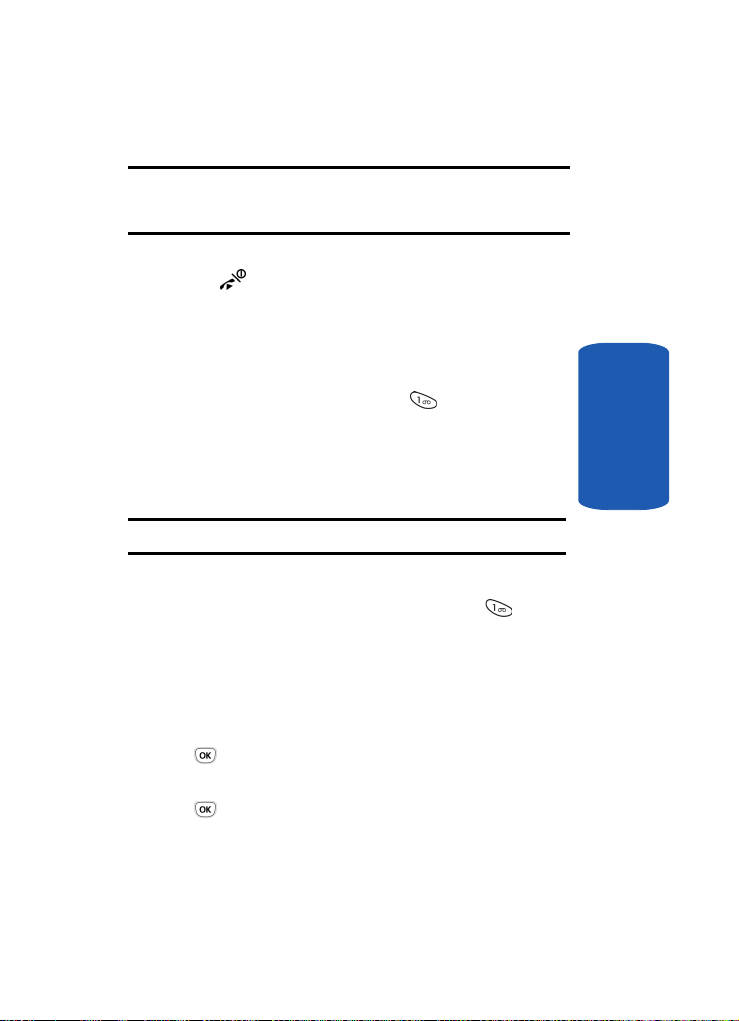
Setting Up Your Voice Mail
Note: The display language is preset to English at the factory. To change
the language, use the Language menu. For further details, see "Language"
on page 91.
5. When you wish to switch off the phone, press and hold
the key until the power-off image displays.
Setting Up Your Voice Mail
For new users, follow the instructions below to set up
voicemail:
1. In Idle mode, press and hold the key on the keypad.
You are prompted to enter the password.
2. Follow the voice mail prompts to create a password, a
greeting, and your voice mail greeting.
Note: These steps may be different depending on your network.
Accessing Your Voice Mail
You can access your Voice Mail by pressing the key on
the keypad or by going to the menu. To access Voice Mail
using the menu:
1. In Idle mode, press the Menu soft key to access Menu
mode.
2. Highlight Messages and press the Select soft key or the
key.
3. Highlight Voice mail and press the Select soft key or the
key.
Section 1
Section 1: Getting Started 11
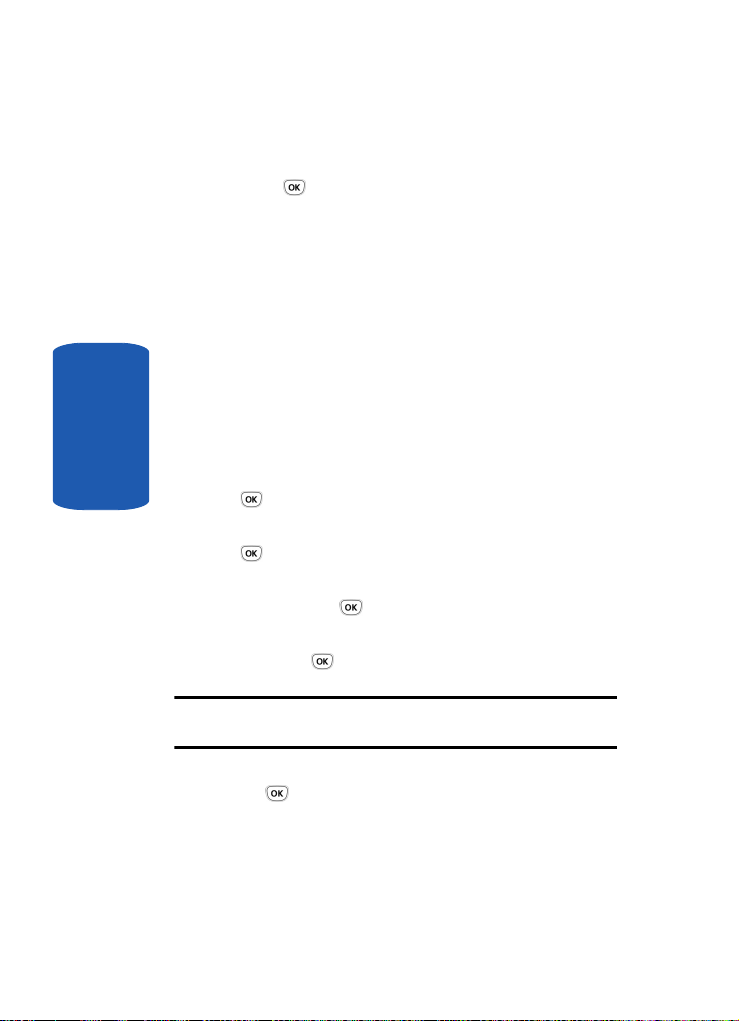
4. Highlight Call voice mail and press the Select soft key
or the key. Your phone dials the specified voice mail
number.
5. When connected, follow the voice prompts from the
voice mail center.
Changing the Voice Mail Number
Your SIM card gives you the default service number of the
voice mail center. However, you may need to change the
number. Use the following procedures to change your
voice mail number.
1. In Idle mode, press the Menu soft key to access the
Section 1
Note: After your phone has been activated by your service provider, the
Empty option will appear as the Voice mail option.
Menu mode.
2. Highlight Messages and press the Select soft key or the
key.
3. Highlight Voice mail and press the Select soft key or the
key.
4. Highlight Voice server number and press the Select
soft key or the key.
5. Select the Voice mail option and press the Select soft
key or the key.
6. Highlight Edit number and press the Select soft key or
the key.
7. After editing the number, press the OK soft key to save
the update.
12
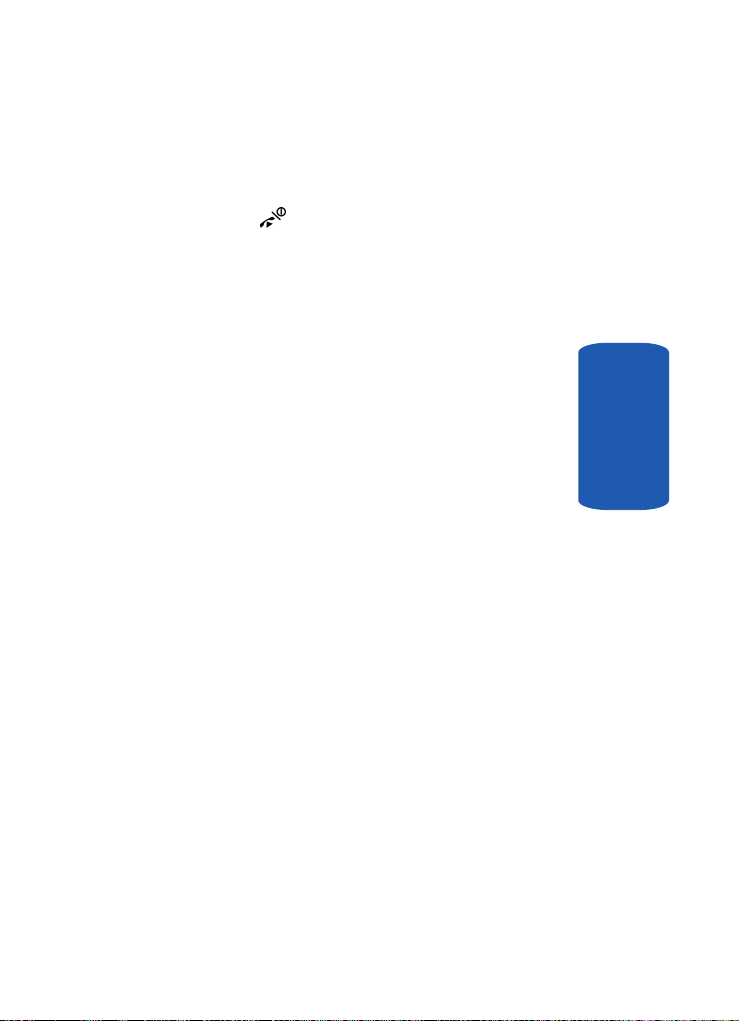
Setting Up Your Voice Mail
You may also select the Delete option to delete the voice
mail number.
8. Press the key to return to Idle mode.
Section 1
Section 1: Getting Started 13

Section 1
14

Section 2: Understanding Your Phone
Topics Covered
• Features of Your Phone
• View of Your Phone
•Keys
• Understanding the Display Screen
•Get More Help
This section outlines some key features of your phone. It
also displays the screen and the icons that are displayed
when the phone is in use.
Section 2
Section 2: Understanding Your Phone 15
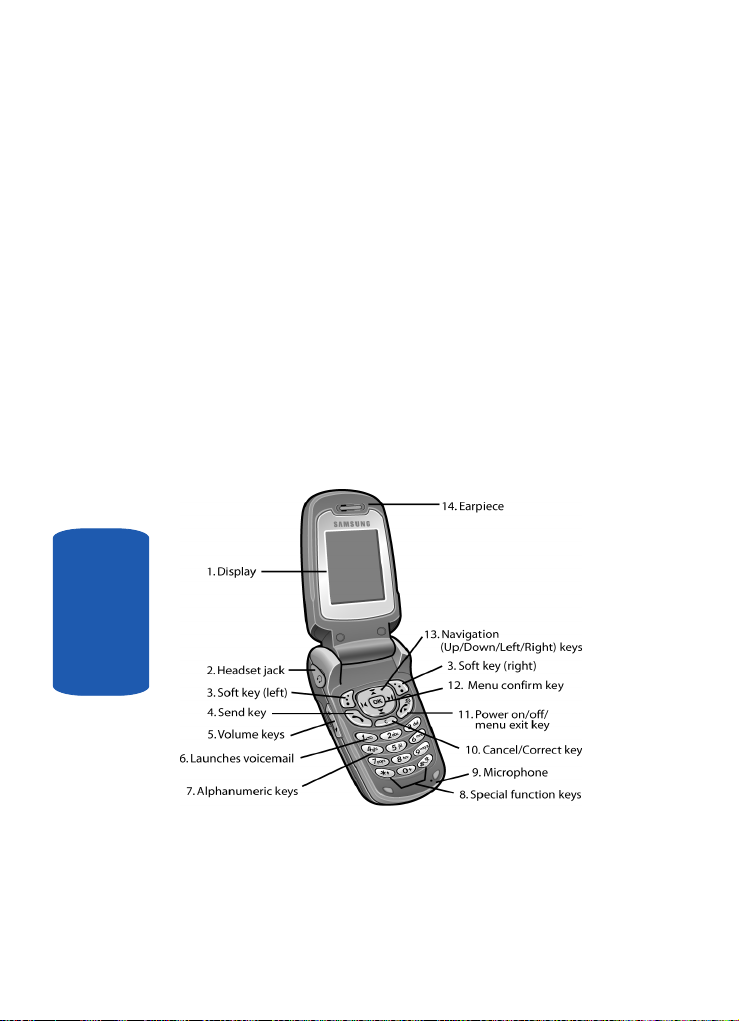
Features of Your Phone
Your phone is lightweight, easy-to-use and offers many
significant features. The following list outlines a few of the
features included in your phone.
• User friendly, menu driven access to features and options.
• Instant Messaging capability.
• Multimedia capability.
• Fun & Apps feature provides t-zones, File manager, Games,
Camera, and Organizer.
View of Your Phone
The following illustrations show the main elements of
your phone:
Section 2
16

Keys
The following list correlates to the illustrations.
1. Display area where text and graphics are displayed.
2.
The headset jack is used for the hands-free headset.
3.
Performs the functions indicated by the screen text on
the bottom line of the display.
4. Makes or answers a call.
In Idle mode, recalls the last number dialed or received
when held down.
5. During a call, adjusts the earpiece volume.
In Idle mode with the phone open, adjusts the Ring
volume. With the phone closed, turns on the external
display when held down.
6. In Idle mode, accesses voice mail when held down.
7. Enters numbers, letters, and some special characters.
8. Enters special characters. Performs various functions.
9. The microphone used during phone calls and voice notes
recordings.
Keys
Section 2
Section 2: Understanding Your Phone 17

Section 2
10. Deletes characters from the display.
In Menu mode, returns you to the previous menu level.
11. Ends a call. Also switches the phone on and off when
held down.
In Menu mode, cancels your input and returns the phone
to Idle mode.
12. In Menu mode, selects the highlighted menu options.
13. In Menu mode, scrolls through the menus and
Phonebook.
In Idle mode, the Down key allows you to access the
Phonebook Search menu directly.
When entering text, moves the cursor to the left or right,
depending on which side you push.
14. The earpiece is used to listen to audio from your phone.
15. The external display shows the received signal strength,
the phone battery level, the date and time.
16. The external speaker used for Speakerphone.
17. Used to take pictures when pressed. Launches the
camera with a press.
18

Understanding the Display Screen
Understanding the Display Screen
The display has 4 areas:
Icons
Shows the received signal strength. The greater the
number of bars, the stronger the signal.
Appears when a new text message has been received.
Appears when a new voice mail has been received.
Appears when a new picture message has been received.
Appears when you set an alarm to ring at a specified
time. For details, see page "Alarm" on page 114.
Appears when you are out of your service area.
Appears when a call is in progress.
Appears when the Call Forwarding feature is active. For
details, see "Call Forwarding" on page 99.
Appears when Alert type is set to vibration.
Appears when Silent mode is active.
Section 2
Section 2: Understanding Your Phone 19
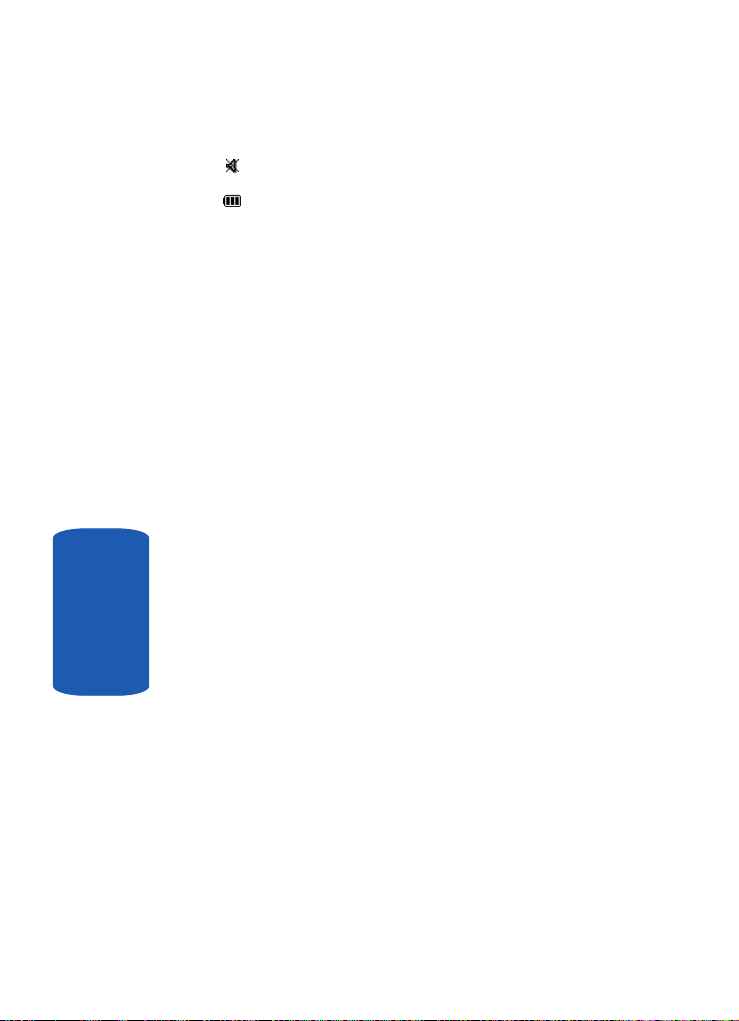
Appears when Mute is active.
Shows the level of your battery. The more bars you see,
the more power you have remaining.
Backlight
A backlight illuminates the display and the keypad.
When you press any key or open the phone, the backlight
comes on. It goes off when no keys are pressed within a
given period of time, depending on the setting in the
Back light menu. The display turns off after one minute
to conserve battery power.
To specify the length of time the backlight is active, set
the Back light menu. See "Backlight" on page 94 for
further details.
External Display
Your phone has an external display on the front of the
phone. It indicates when you have an incoming call, a
missed call, or a message. It also alerts you at a specified
time when you have set an alarm. See "Alarm" on page 114
for further details. The backlight turns on and the
corresponding icon appears on the external display.
Section 2
When you close the phone, the display shows the date
and current time on a digital clock.
Get More Help
Get More Help is designed to show you some of the
features of your phone using t-zones. You can search help
files on the fly while traveling, at home or anywhere,
using help.wap.t-mobile.com.
1. In Idle mode, press the Menu soft key to access Menu
mode.
20

2. Using the Navigation keys, scroll to the Get More Help
icon. Press the Select soft key or the key.
3. You will enter t-zones and the Get More Help menu will
be displayed.
The following options are available:
• Browse Help Topics: this option gives you a list of different
topics that you can select.
• Enter a Search: this option allows you to enter a keyword to
search on.
• About: this option offers general information about Get More
Help including concept and site design, copyright information,
and contact email address.
To access the browser options menu:
1. Press the Menu soft key to see the Browser Options.
2. Make a selection and press the Select soft key or the
key.
Get More Help
Note: The menus may vary, depending on your t-zones subscription.
For more information on browser options, see "Selecting
and Using Menu Options" on page 135.
Section 2: Understanding Your Phone 21
Section 2
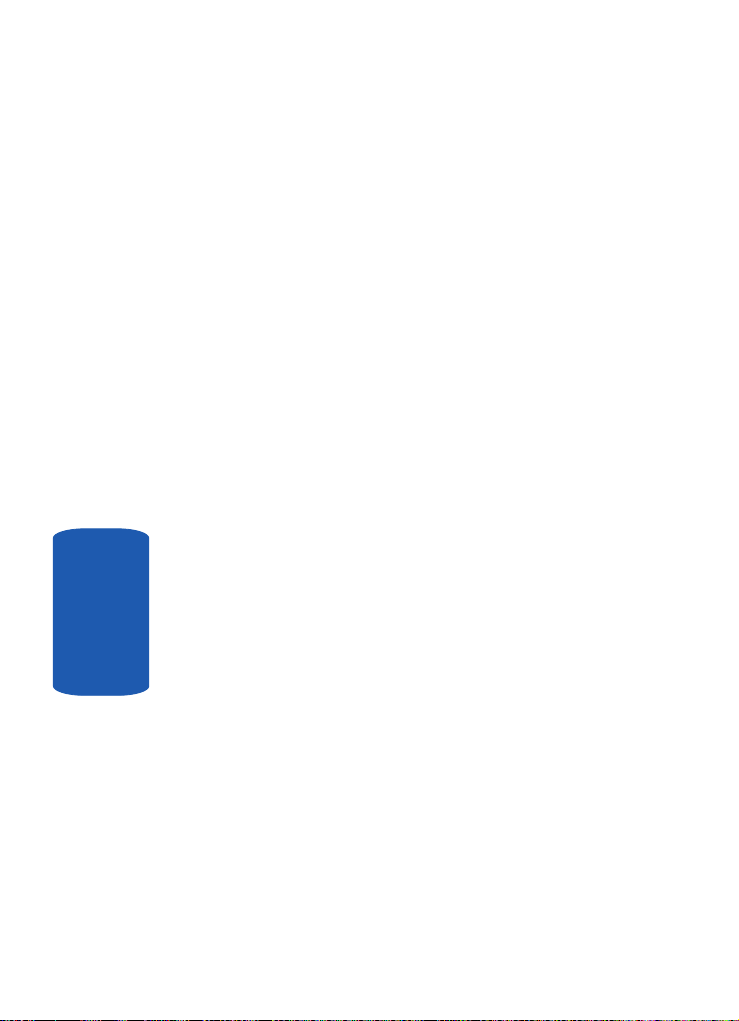
Section 2
22
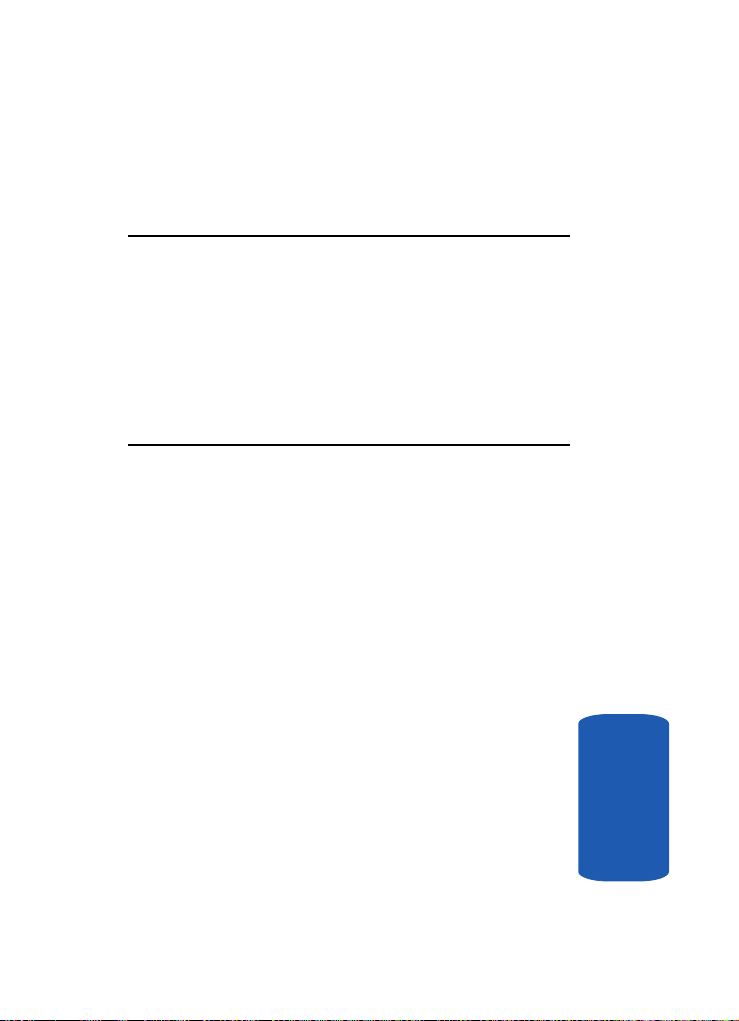
Section 3: Call Functions
Topics Covered
• Making a Call
• Adjusting the Call Volume
• Answering a Call
•Call Records
• Silent Mode
• Selecting Functions and Options
This section describes how to make or answer a call. It
also includes the features and functionality associated
with making or answering a call.
Section 3: Call Functions 23
Section 3
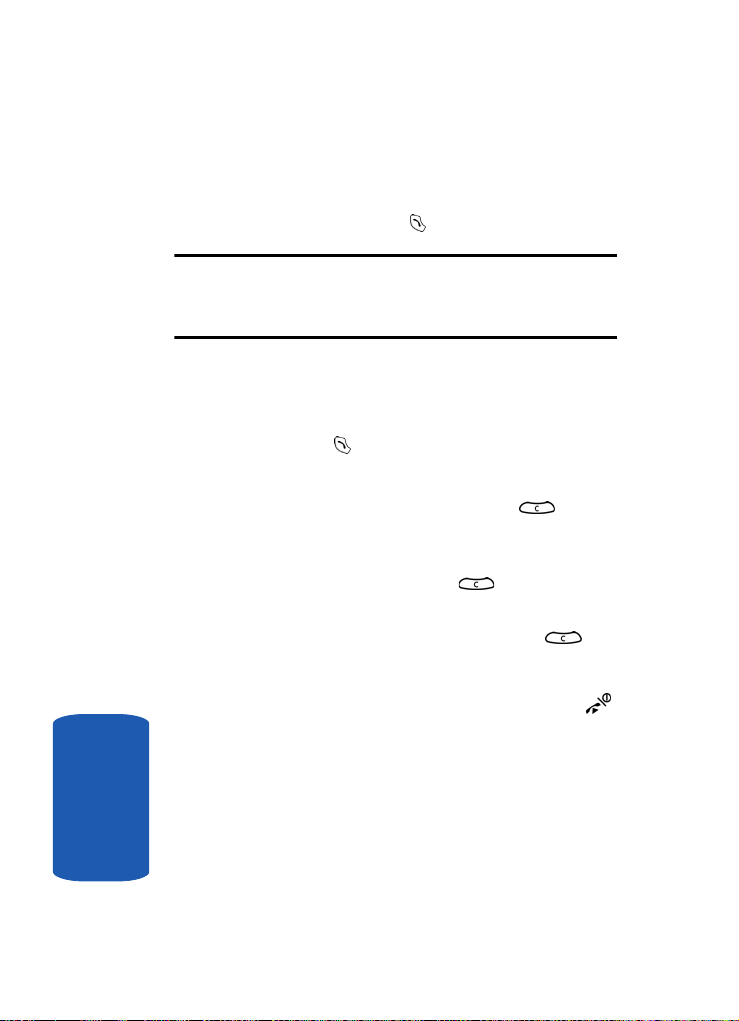
Making a Call
When the idle screen displays, enter the area code and
phone number, and press the key.
Note: When you activate the Auto redial option in the Extra settings
menu, the phone will automatically redial up to 10 times when the person
does not answer the call or is already on the phone. See "Extra Settings"
on page 92 for further details.
Making an International Call
1. Press and hold the 0 key. The + character appears.
2. Enter the country code, area code, and phone number
and press the key.
Correcting the Number
1. To clear the last digit displayed, press the key.
2. To clear any other digit in the number, press the Left or
Right key until the cursor is immediately to the right of
the digit to be cleared. Press the key. You can also
enter a missing digit.
3. To clear the whole display, press and hold the key.
Ending a Call
When you want to finish your call, briefly press the
key.
Redialing the Last Number
The phone stores the numbers of the calls you’ve dialed,
received, or missed if the call recipient or caller is
Section 3
identified. See "Call Records" on page 28 for further
details.
24
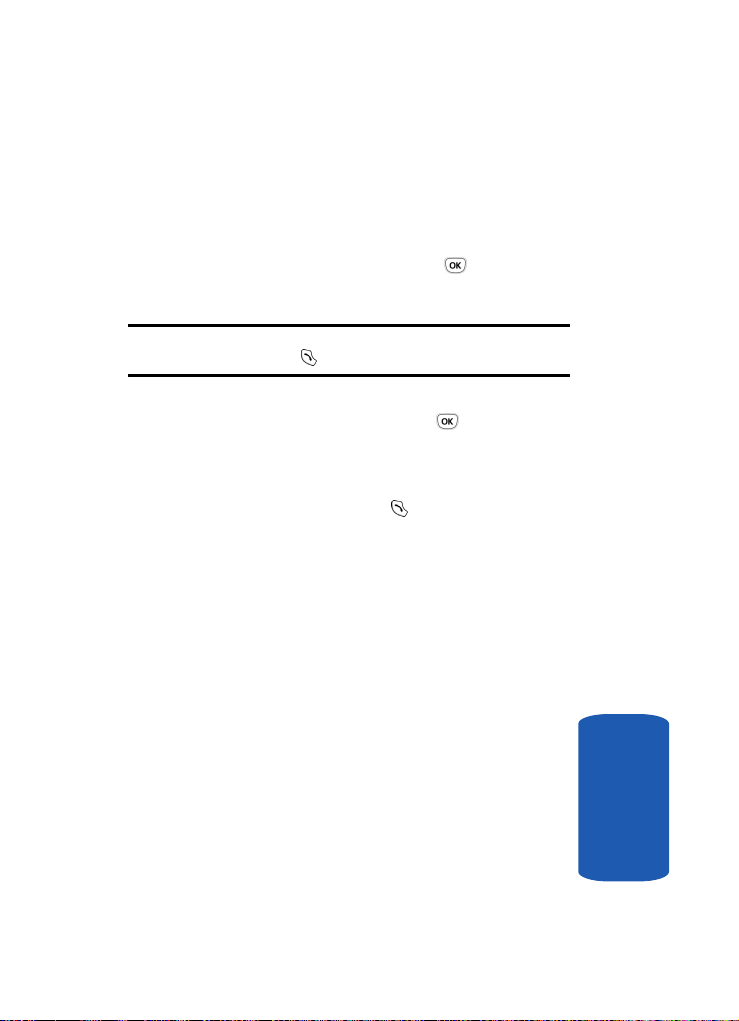
Making a Call
To recall any of these numbers:
1. In Idle mode, press the Menu soft key to access Menu
mode.
2. Using the Navigation keys, scroll to the Call records
icon. Press the Select soft key or the key to enter
the menu.
Note: You can also access the call records of incoming, outgoing, and
missed calls by pressing the key in Idle mode.
3. Select Missed calls, Incoming calls, or Outgoing calls
and press the Select soft key or the key.
4. Use the Up and Down keys to scroll through the
numbers and highlight the number you want.
5. To dial the number, press the key.
Before you dial the number, you may press the Options
soft key for the following options:
• Details: displays details of the number including name,
number, and dates and times of calls.
•
Call back: places a call back to the number.
Send message: allows you to send a text message, picture
•
message, or voice notes to the number.
•
Edit: allows you to edit the number.
Delete: allows you to delete the selected number.
•
Delete all: allows you to delete all call records.
•
Making a Call from the Phonebook
You can store phone numbers that you use regularly on
the SIM card or in the phone’s memory. These entries are
collectively called the Phonebook.
Section 3: Call Functions 25
Section 3
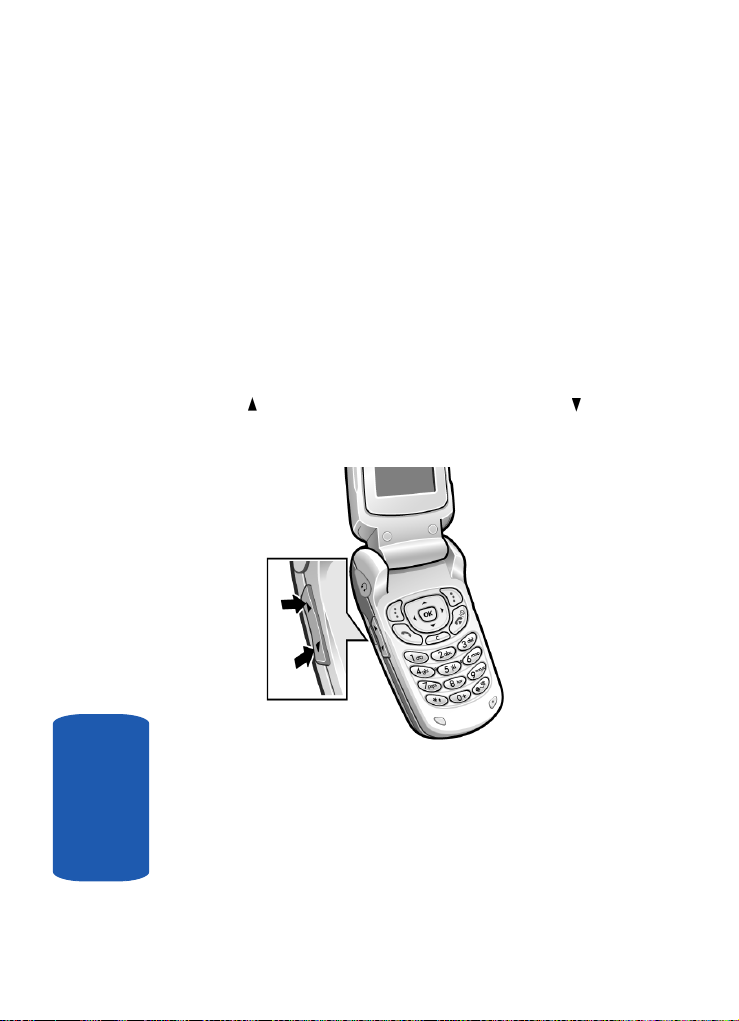
Once you have stored a number in the Phonebook, you
can dial it by pressing a few keys. You can also assign your
most frequently-used numbers to number keys using the
Speed Dial feature.
For further details about the Phonebook feature, see
"Section 6: Understanding Your Phonebook" on page 55.
Adjusting the Call Volume
During a call, if you want to adjust the earpiece volume,
use the Volume keys on the left side of the phone.
Press the key to increase the volume level and the key
to decrease the level.
In Idle mode, you can also adjust the Ring volume using
these keys.
Section 3
26
