Samsung SGHT309H Users Manual

* Depending on the software installed or your service provider, some of the descriptions in this manual may
not match your phone.
* Depending on your country, your phone and accessories may appear different from the illustrations in
this manual.
World Wide Web
http://www.samsungmobile.com

D
0
0
2
SGH-T309H
User’s Guide
5
r
af
.
7
t
6
1
.

Intellectual Property
All Intellectual Property, as defined below, owned by or
which is otherwise the property of Samsung or its
respective suppliers relating to the SAMSUNG Phone,
including but not limited to, accessories, parts, or
software relating there to (the “Phone System”), is
proprietary to Samsung and protected under federal
laws, state laws, and international treaty provisions.
Intellectual Property includes, but is not limited to,
inventions (patentable or unpatentable), patents, trade
secrets, copyrights, software, computer programs, and
related documentation and other works of authorship.
You may not infringe or otherwise violate the rights
secured by the Intellectual Property. Moreover, you
agree that you will not (and will not attempt to) modify,
prepare derivative works of, reverse engineer,
decompile, disassemble, or otherwise attempt to create
source code from the software. No title to or ownership
in the Intellectual Property is transferred to you. All
applicable rights of the Intellectual Property shall
remain with SAMSUNG and its suppliers.
Samsung Telecommunications America
(STA), Inc.
Headquarters:
1301 East Lookout Drive Suite 150 Richardson,
TX 75082
Tel: 972.761.7000
Customer Care Center:
1601 E. Plano Parkway, Suite 150 Plano, TX 75074
Toll Free Tel: 1.888.987.HELP (4357)
Fax: 972.801.6065
Internet Address: http://www.samsungusa.com
©2004 Samsung Telecommunications America, Inc. is a
registered trademark of Samsung Electronics America,
Inc. and its related entities.
Licensed by Qualcomm Incorporated under one or more of
the following patents: U.S. Patent No. 4, 901, 307; 5, 056,
109; 5, 099, 204; 5,101, 501; 5, 103, 459; 5, 107, 225;
5, 109, 390.
Printed in South Korea
GH68-xxxxxA
Openwave® is a registered Trademark of Openwave, Inc.
RSA® is a registered TrademarSk RSA Security, Inc.

Disclaimer of Warranties; Exclusion of
Liability
EXCEPT AS SET FORTH IN THE EXPRESS WARRANTY
CONTAINED ON THE WARRANTY PAGE ENCLOSED
WITH THE PRODUCT, THE PURCHASER TAKES THE
PRODUCT "AS IS", AND SAMSUNG MAKES NO EXPRESS
OR IMPLIED WARRANTY OF ANY KIND WHATSOEVER
WITH RESPECT TO THE PRODUCT, INCLUDING BUT
NOT LIMITED TO THE MERCHANTABILITY OF THE
PRODUCT OR ITS FITNESS FOR ANY PARTICULAR
PURPOSE OR USE; THE DESIGN, CONDITION OR
QUALITY OF THE PRODUCT; THE PERFORMANCE OF
THE PRODUCT; THE WORKMANSHIP OF THE PRODUCT
OR THE COMPONENTS CONTAINED THEREIN; OR
COMPLIANCE OF THE PRODUCT WITH THE
REQUIREMENTS OF ANY LAW, RULE, SPECIFICATION
OR CONTRACT PERTAINING THERETO. NOTHING
CONTAINED IN THE INSTRUCTION MANUAL SHALL BE
CONSTRUED TO CREATE AN EXPRESS OR IMPLIED
WARRANTY OF ANY KIND WHATSOEVER WITH
RESPECT TO THE PRODUCT. IN ADDITION, SAMSUNG
SHALL NOT BE LIABLE FOR ANY DAMAGES OF ANY
KIND RESULTING FROM THE PURCHASE OR USE OF
THE PRODUCT OR ARISING FROM THE BREACH OF THE
EXPRESS WARRANTY, INCLUDING INCIDENTAL,
SPECIAL OR CONSEQUENTIAL DAMAGES, OR LOSS OF
ANTICIPATED PROFITS OR BENEFITS.

Use road safety at all times
Do not use a hand-held phone while driving. Park
the vehicle first.
Switch off the phone when refueling
Do not use the phone at a refueling point (service
Important
safety
precautions
Failure to comply with the following
precautions may be dangerous or illegal.
4
station) or near fuels or chemicals.
Switch off in an aircraft
Wireless phones can cause interference. Using
them in an aircraft is both illegal and dangerous.
Switch off the phone near all medical
equipment
Hospitals or health care facilities may be using
equipment that could be sensitive to external radio
frequency energy. Follow any regulations or rules
in force.
Interference
All wireless phones may be subject to interference,
which could affect their performance.

Be aware of special regulations
Meet any special regulations in force in any area and
always switch off your phone whenever it is forbidden
to use it, or when it may cause interference or danger.
Water resistance
Your phone is not water-resistant. Keep it dry.
Sensible use
Use only in the normal position (held to the ear). Avoid
unnecessary contact with the antenna when the phone
is switched on.
Emergency call
Key in the emergency number for your present
location, then press SEND key.
Keep your phone away from small children
Keep the phone and all its parts, including accessories,
out of the reach of small children.
Accessories and batteries
Use only Samsung-approved accessories and
batteries. Use of any unauthorized accessories could
damage your phone and may be dangerous.
• The phone could explode if the battery is
replaced with an incorrect type.
• Dispose of used batteries according to the
manufacturer’s instructions.
Qualified service
Only qualified service personnel may repair your
phone.
For more detailed safety information, see "Health and
safety information" on page 22.
Important safety precautions
5

Contents
Unpack 7
Make sure you have each item
Get started 7
First steps to operating your phone
Overview of menu functions 9
Menu functions 10
All menu options listed
Phonebook ....................................................... 10
Voice notes....................................................... 11
Call records ...................................................... 11
t-zones ............................................................ 12
Instant messaging ............................................. 13
Messages ......................................................... 13
Fun and Apps.................................................... 15
6
Get More Help................................................... 17
Camera............................................................ 17
Settings ........................................................... 18
Solve problems 20
Help and personal needs
Health and safety information 22

Unpack
Make sure you have each item
Phone Travel Adapter
Battery User’s Manual
You can obtain various accessories
from your local Samsung dealer.
The items supplied with your phone
and the accessories at your
Samsung dealer may vary,
depending on your country.
Low battery indicator
When the battery is low:
• a warning tone sounds,
• the battery low message displays,
and
• the empty battery icon
blinks.
Get started
First steps to operating your phone
SIM card information
When you subscribe to a cellular network, you receive a plug-in SIM
(Subscriber Identity Module) card loaded with your subscription details,
such as your PIN, and available optional services.
Install and charge the phone
Remove the battery. Insert the SIM card.
Install the battery. Plug the travel adapter
Plug the adapter into a standard AC wall outlet.
When the phone is completely charged (the battery
icon stops blinking), unplug the adapter from the
power outlet.
Remove the adapter from the phone.
into the phone.
7

If the battery level becomes too low, the phone
automatically turns off. Recharge your battery.
Power on or off
Power on
Do not turn on
the phone when
mobile phone
use is prohibited.
1. Open the phone.
2. Press and hold
END key
to turn on
the phone.
3. If necessary, enter the PIN and
press OK.
Keypad lock
When you close the phone, the keypad lock feature
locks the exposed keys so that nothing will happen if
the keys are accidentally pressed.
To unlock the keypad, press and hold the left soft key
(
Unlock
) and press OK.
Power off
8
1. Open the phone.
2. Press and hold
END key
.

Overview of menu functions
To access Menu mode, press
1 Voice notes
2 Call records
1 All calls
2 Missed calls
3 Incoming calls
4 Outgoing calls
5 Delete all
6 Call time
3 t-zones
1 Home
2 Favorites
3 Go to URL
4 Clear cache
4 Instant messaging
1 AIM
2 ICQ
3 Yahoo!
Menu
in Idle mode.
5 Messages
1 Creat new
2 Inbox
3 Sentbox
4 Outbox
5 Drafts
6 Templates
7 Voice mail
8 Delete all
9 Settings
10 Broadcast messages
11 Memory status
6 Fun and Apps
1 File manager
2 Voice memo
3 Games
4 Organizer
7 Get More Help
8 Camera
1 Take photo
2 Record Video
3 My Album
4 My Journal
5 My photos
6 My video clips
9 Settings
1 Time & Date
2 Phone settings
3 Display settings
4 Sound settings
5 Network services
6 Security
7 Memory status
8 Reset settings
Press
Ph.Book
Phonebook
1 Contact list
2 New contact
3 Group
4 Speed dial
5 My name card
6 Own number
7 FDN list
8 Management
in Idle mode.
9

Menu functions
All menu options listed
Phonebook
You can store phone numbers on your SIM card and in
your phone’s memory. The SIM card and phone’s
memory are physically separate, but they are used as
a single entity called Phonebook.
To access this menu, press
Contact list
Use this menu to search for numbers in Phonebook.
New contact
Use this menu to add a new contact to Phonebook.
Group
Use this menu to organize your contacts in caller
groups.
10
Ph.Book
in Idle mode.
Speed dial
Use this menu to assign speed dial numbers (2 to 9)
for eight of your most frequently called numbers.
My name card
My Name Card allows you to create a virtual business
card. Once completed, you can send the card to
recipients.
Own number
Use this feature to check your phone numbers, or to
assign a name to each of the numbers.
Changes made here do not affect the actual subscriber
numbers on your SIM card.
FDN list
This menu is available if your SIM card supports FDN.
Use this menu to view the list of FDNs assigned by
your service provider, including emergency numbers,
directory enquiries, and voice mail numbers.
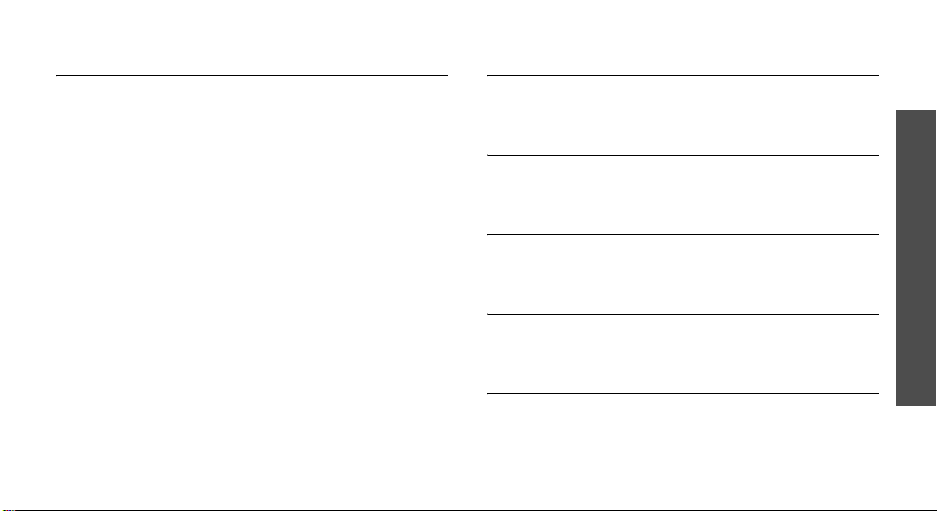
Management
Use this menu to check how many contacts you have
stored in the phone’s memory and the SIM card,
respectively.
Voice notes
Use this menu to record a voice memo and then
immediately send it by a MMS (Multimedia Message
Service) message.
To access this menu, press
select
Voice notes
Menu
.
in Idle mode and
Call records
Use this menu to view the calls you have dialed,
received, or missed, and the length of your calls.
To access this menu, press
select
Call records
Menu
.
in Idle mode and
All calls
This menu displays the incoming, outgoing and missed
calls.
Missed calls
This menu displays the most recently received calls
that you did not answer.
Incoming calls
This menu displays the most recent calls you have
received.
Outgoing calls
This menu displays the most recent calls you have
dialed.
Delete all
Use this menu to delete all of the records in each call
type.
Menu functions
Voic e n ot es
11

Menu functions
Call time
This menu displays the time log for calls made and
received. The actual time invoiced by your service
provider will vary. You can also reset all of timers.
Call cost
This menu displays the cost for calls made.
t-zones
The Wireless Application Protocol (WAP) browser on
your phone allows you to access the wireless web.
Using the WAP browser, you can access up-to-theminute information and a wide variety of media
content, such as wallpapers, ring tones, and music
files.
To access this menu, press
select
t-zones
12
.
Menu
in Idle mode and
Home
Use this menu to connect your phone to the network
and load the homepage of t-zones, WAP services
provided by T-mobile.
Favorite
Use this menu to store the URL addresses of your
favorite websites and quickly access the sites.
Go to URL
Use this menu to enter the URL address of a website
and access the website.
Clear cache
Use this menu to clear the cache, which is the
temporary memory that stores the web pages you
have recently accessed.

Instant messaging
Instant messaging (IM) is a way of sending short,
simple messages that are delivered immediately to
users online at that moment.
Before using this feature, you need to subscribe to a
messenger service. For further details, contact your
service provider.
To access this menu, press
select
Instant messaging
Messages
Use the
messages, multimedia messages, and e-mails. You
can also use WAP push message, Voice mail, and Cell
broadcast message features.
To access this menu, press
select
Messages
Messages
.
Menu
in Idle mode and
.
menu to send and receive short
Menu
in Idle mode and
Creat new
Text messages
Short message service (SMS) allows you to send and
receive text messages that include simple pictures,
animated images, and sounds.
In this menu, you can:
• create and send SMS messages to other people.
• view SMS messages you have received, sent, and
saved for later use.
• delete all of your SMS messages.
Picture messages
Multimedia message service (MMS) allows you to send
and receive messages that include text, an audio, and
an image.
In this menu, you can:
• create and send MMS messages to other people.
• view MMS messages you have received, sent, and
saved for later use.
• delete all of your MMS messages.
Menu functions
Instant messaging
13

Menu functions
Inbox
Your phone can store messages and their
corresponding Caller ID in your phone’s memories.
Sentbox
Your phone stores messages in the Sent folder,
regardless of whether the message was successfully
transmitted.
Outbox
Your phone can store your outgoing messages. When
you access this menu, the list of the messages you
have sent appears.
Drafts
After creating a message, you can store it in this
message box to be sent at a later time.
Templates
14
Voice mail
If you are unable to answer a call, the caller will be
guided to leave a voice message in your voicemail
box, if your service provider supports it.
Use this menu to connect your voicemail server to
access received voicemails and store the service
number of your voicemail server.
Delete all
allows you to erase all of the messages in the selected
category.
Settings
Use this menu to customize the settings for SMS and
MMS.
