SAMSUNG SGH-T249 User Manual
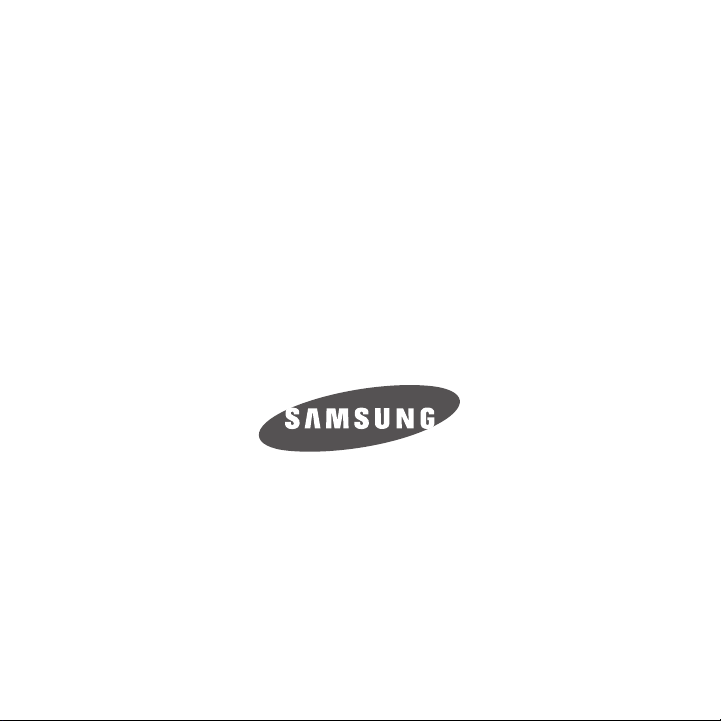
Samsung T249
PORTABLE QUAD-BAND
MOBILE PHONE
User Manual
Please read this manual before operating your
phone, and keep it for future reference.
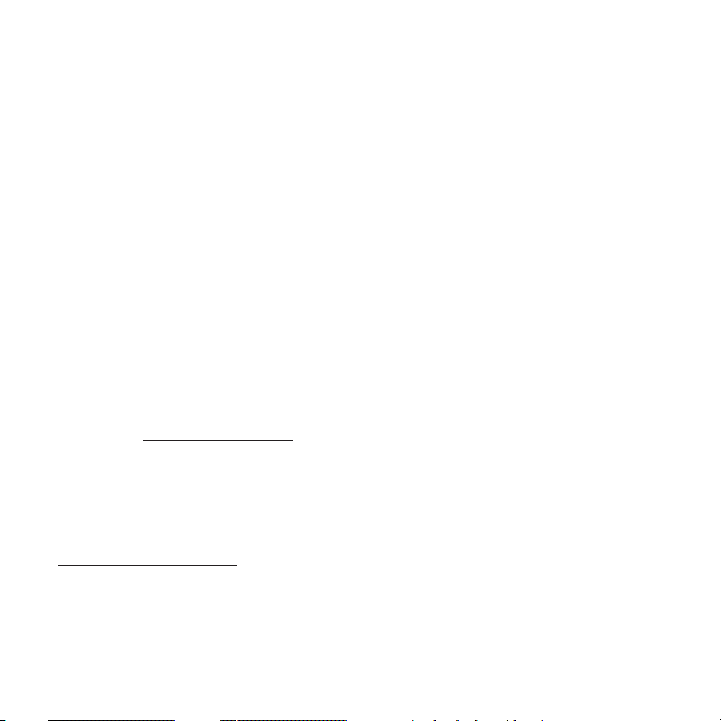
Intellectual Property
All Intellectual Property, as defined below, owned by or which is otherwise the property of Samsung or its respective
suppliers relating to the SAMSUNG Phone, including but not limited to, accessories, parts, or software relating there
to (the “Phone System”), is proprietary to Samsung and protected under federal laws, state laws, and international
treaty provisions. Intellectual Property includes, but is not limited to, inventions (patentable or unpatentable),
patents, trade secrets, copyrights, software, computer programs, and related documentation and other works of
authorship. You may not infringe or otherwise violate the rights secured by the Intellectual Property. Moreover, you
agree that you will not (and will not attempt to) modify, prepare derivative works of, reverse engineer, decompile,
disassemble, or otherwise attempt to create source code from the software. No title to or ownership in the
Intellectual Property is transferred to you. All applicable rights of the Intellectual Property shall remain with
SAMSUNG and its suppliers.
Samsung Telecommunications America (STA), LLC
Headquarters:
1301 E. Lookout Drive
Richardson, TX 75082
Toll Free Tel:
Internet Address:
©
2010 Samsung Telecommunications America, LLC is a registered trademark of Samsung Electronics America, Inc.
and its related entities.
Do you have questions about your Samsung Mobile Phone?
For 24 hour information and assistance, we offer a new FAQ/ARS System (Automated Response System) at:
www.samsungtelecom.com/support
GH68-31365A
Printed in XXXX
http://www.samsungusa.com
Customer Care Center:
1000 Klein Rd.
Plano, TX 75074
1.888.987.HELP (4357)
T249_UVJG9_CH_082610_F6

T9 Text Input is licensed by Tegic Communications and is covered by U.S. Pat. 5,818,437; U.S. Pat. 5,953,541; U.S.
Pat. 6,011,554 and other patents pending.
ACCESS® and NetFront™ are trademarks or registered trademarks of ACCESS Co., Ltd. in Japan and other
countries.
The Bluetooth® word mark, figure mark (stylized “B Design”), and combination mark (Bluetooth word mark and “B
Design”) are registered trademarks and are wholly owned by the Bluetooth SIG.
microSD™ and the microSD logo are Trademarks of the SD Card Association.
Openwave® is a registered Trademark of Openwave, Inc.
Open Source Software
Some software components of this product incorporate source code covered under GNU General Public License
(GPL), GNU Lesser General Public License (LGPL), OpenSSL License, BSD License and other open source licenses.
To obtain the source code covered under the open source licenses, please visit:
http://opensource.samsungmobile.com/index.jsp
.
Disclaimer of Warranties; Exclusion of Liability
EXCEPT AS SET FORTH IN THE EXPRESS WARRANTY CONTAINED ON THE WARRANTY PAGE ENCLOSED WITH THE
PRODUCT, THE PURCHASER TAKES THE PRODUCT "AS IS", AND SAMSUNG MAKES NO EXPRESS OR IMPLIED
WARRANTY OF ANY KIND WHATSOEVER WITH RESPECT TO THE PRODUCT, INCLUDING BUT NOT LIMITED TO THE
MERCHANTABILITY OF THE PRODUCT OR ITS FITNESS FOR ANY PARTICULAR PURPOSE OR USE; THE DESIGN,
CONDITION OR QUALITY OF THE PRODUCT; THE PERFORMANCE OF THE PRODUCT; THE WORKMANSHIP OF THE
PRODUCT OR THE COMPONENTS CONTAINED THEREIN; OR COMPLIANCE OF THE PRODUCT WITH THE
REQUIREMENTS OF ANY LAW, RULE, SPECIFICATION OR CONTRACT PERTAINING THERETO. NOTHING CONTAINED
IN THE INSTRUCTION MANUAL SHALL BE CONSTRUED TO CREATE AN EXPRESS OR IMPLIED WARRANTY OF ANY
KIND WHATSOEVER WITH RESPECT TO THE PRODUCT. IN ADDITION, SAMSUNG SHALL NOT BE LIABLE FOR ANY
DAMAGES OF ANY KIND RESULTING FROM THE PURCHASE OR USE OF THE PRODUCT OR ARISING FROM THE
BREACH OF THE EXPRESS WARRANTY, INCLUDING INCIDENTAL, SPECIAL OR CONSEQUENTIAL DAMAGES, OR LOSS
OF ANTICIPATED PROFITS OR BENEFITS.
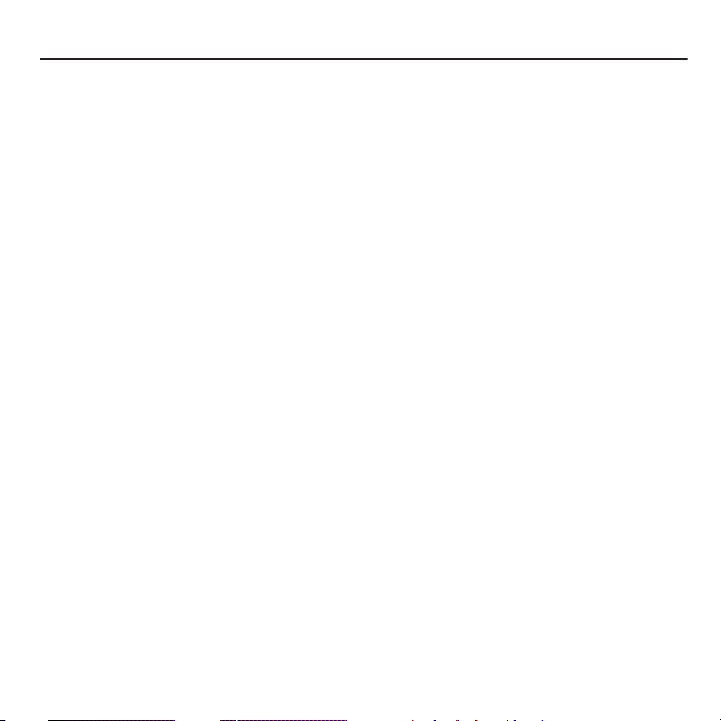
Table of Contents
Section 1: Getting Started ........................................................................... 5
Activating Your Phone . . . . . . . . . . . . . . . . . . . . . . . . . . . . . . . . . . . . . . . . . . . . . . . . . . . . . . . . .5
Switching the Phone On or Off . . . . . . . . . . . . . . . . . . . . . . . . . . . . . . . . . . . . . . . . . . . . . . . . . . .9
Setting Up Your Voice Mail . . . . . . . . . . . . . . . . . . . . . . . . . . . . . . . . . . . . . . . . . . . . . . . . . . . . .10
Section 2: Understanding Your Phone ...................................................... 11
Features of Your Phone . . . . . . . . . . . . . . . . . . . . . . . . . . . . . . . . . . . . . . . . . . . . . . . . . . . . . . .11
Open View of Your Phone . . . . . . . . . . . . . . . . . . . . . . . . . . . . . . . . . . . . . . . . . . . . . . . . . . . . . .12
Keys . . . . . . . . . . . . . . . . . . . . . . . . . . . . . . . . . . . . . . . . . . . . . . . . . . . . . . . . . . . . . . . . . . . . .12
Closed View of Your Phone . . . . . . . . . . . . . . . . . . . . . . . . . . . . . . . . . . . . . . . . . . . . . . . . . . . . .14
Display Layout . . . . . . . . . . . . . . . . . . . . . . . . . . . . . . . . . . . . . . . . . . . . . . . . . . . . . . . . . . . . . .15
Missed Messages Tab . . . . . . . . . . . . . . . . . . . . . . . . . . . . . . . . . . . . . . . . . . . . . . . . . . . . . . . .15
Help . . . . . . . . . . . . . . . . . . . . . . . . . . . . . . . . . . . . . . . . . . . . . . . . . . . . . . . . . . . . . . . . . . . . . .18
Section 3: Menu Navigation ...................................................................... 19
Menu Navigation . . . . . . . . . . . . . . . . . . . . . . . . . . . . . . . . . . . . . . . . . . . . . . . . . . . . . . . . . . . .19
Menu Design . . . . . . . . . . . . . . . . . . . . . . . . . . . . . . . . . . . . . . . . . . . . . . . . . . . . . . . . . . . . . . .19
Section 4: Call Functions ...........................................................................21
Making a Call . . . . . . . . . . . . . . . . . . . . . . . . . . . . . . . . . . . . . . . . . . . . . . . . . . . . . . . . . . . . . . .21
Adjusting the Call Volume . . . . . . . . . . . . . . . . . . . . . . . . . . . . . . . . . . . . . . . . . . . . . . . . . . . . .22
Answering a Call . . . . . . . . . . . . . . . . . . . . . . . . . . . . . . . . . . . . . . . . . . . . . . . . . . . . . . . . . . . .23
Call history . . . . . . . . . . . . . . . . . . . . . . . . . . . . . . . . . . . . . . . . . . . . . . . . . . . . . . . . . . . . . . . . .23
Vibration Mode . . . . . . . . . . . . . . . . . . . . . . . . . . . . . . . . . . . . . . . . . . . . . . . . . . . . . . . . . . . . . .25
Selecting Functions and Options . . . . . . . . . . . . . . . . . . . . . . . . . . . . . . . . . . . . . . . . . . . . . . . .25
Section 5: Entering Text ............................................................................ 31
Changing the Text Input Mode . . . . . . . . . . . . . . . . . . . . . . . . . . . . . . . . . . . . . . . . . . . . . . . . . .31
Using T9 Mode . . . . . . . . . . . . . . . . . . . . . . . . . . . . . . . . . . . . . . . . . . . . . . . . . . . . . . . . . . . . . .33
Using ABC Mode . . . . . . . . . . . . . . . . . . . . . . . . . . . . . . . . . . . . . . . . . . . . . . . . . . . . . . . . . . . .34
Using Number . . . . . . . . . . . . . . . . . . . . . . . . . . . . . . . . . . . . . . . . . . . . . . . . . . . . . . . . . . . . . .35
Using Symbol Mode . . . . . . . . . . . . . . . . . . . . . . . . . . . . . . . . . . . . . . . . . . . . . . . . . . . . . . . . . .36
Section 6: Understanding Your Phonebook .............................................. 37
Storing a Number in the Phone’s Memory . . . . . . . . . . . . . . . . . . . . . . . . . . . . . . . . . . . . . . . . .37
Storing a Number in the SIM Card . . . . . . . . . . . . . . . . . . . . . . . . . . . . . . . . . . . . . . . . . . . . . . .38
1
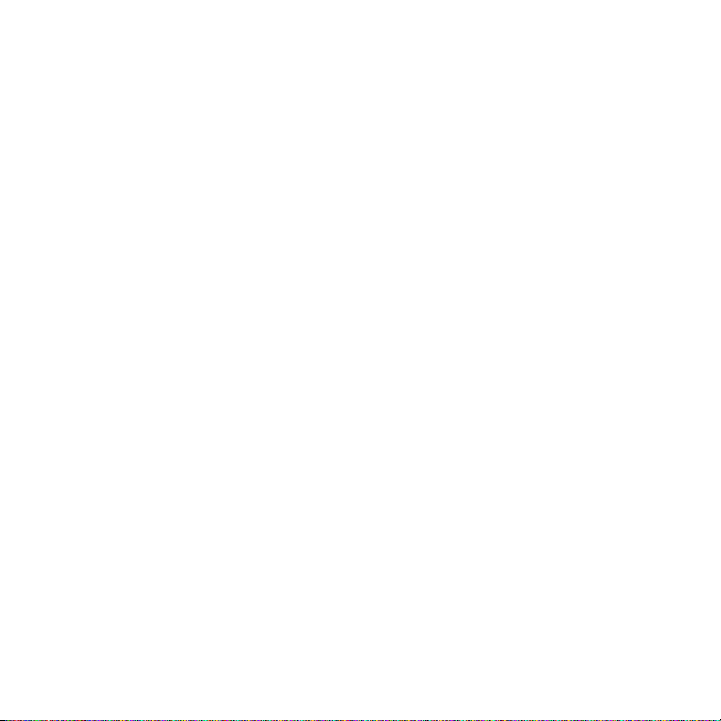
Finding a Contact Entry . . . . . . . . . . . . . . . . . . . . . . . . . . . . . . . . . . . . . . . . . . . . . . . . . . . . . . 40
Dialing a Number from Contacts . . . . . . . . . . . . . . . . . . . . . . . . . . . . . . . . . . . . . . . . . . . . . . . . 41
Speed Dialing . . . . . . . . . . . . . . . . . . . . . . . . . . . . . . . . . . . . . . . . . . . . . . . . . . . . . . . . . . . . . . 41
Editing a Caller Group . . . . . . . . . . . . . . . . . . . . . . . . . . . . . . . . . . . . . . . . . . . . . . . . . . . . . . . . 42
Dialing a Number from the SIM Card . . . . . . . . . . . . . . . . . . . . . . . . . . . . . . . . . . . . . . . . . . . . 43
Deleting all of the Phonebook Entries . . . . . . . . . . . . . . . . . . . . . . . . . . . . . . . . . . . . . . . . . . . . 43
Block list . . . . . . . . . . . . . . . . . . . . . . . . . . . . . . . . . . . . . . . . . . . . . . . . . . . . . . . . . . . . . . . . . 44
Management . . . . . . . . . . . . . . . . . . . . . . . . . . . . . . . . . . . . . . . . . . . . . . . . . . . . . . . . . . . . . . 44
My Number . . . . . . . . . . . . . . . . . . . . . . . . . . . . . . . . . . . . . . . . . . . . . . . . . . . . . . . . . . . . . . . 46
FDN List . . . . . . . . . . . . . . . . . . . . . . . . . . . . . . . . . . . . . . . . . . . . . . . . . . . . . . . . . . . . . . . . . . 46
Section 7: Messaging ................................................................................47
Types of Messages . . . . . . . . . . . . . . . . . . . . . . . . . . . . . . . . . . . . . . . . . . . . . . . . . . . . . . . . . . 47
Text Messages . . . . . . . . . . . . . . . . . . . . . . . . . . . . . . . . . . . . . . . . . . . . . . . . . . . . . . . . . . . . . 47
Picture Messages . . . . . . . . . . . . . . . . . . . . . . . . . . . . . . . . . . . . . . . . . . . . . . . . . . . . . . . . . . . 49
Inbox . . . . . . . . . . . . . . . . . . . . . . . . . . . . . . . . . . . . . . . . . . . . . . . . . . . . . . . . . . . . . . . . . . . . 50
Audio Postcard . . . . . . . . . . . . . . . . . . . . . . . . . . . . . . . . . . . . . . . . . . . . . . . . . . . . . . . . . . . . . 53
Instant Messaging (IM) . . . . . . . . . . . . . . . . . . . . . . . . . . . . . . . . . . . . . . . . . . . . . . . . . . . . . . . 53
Sentbox . . . . . . . . . . . . . . . . . . . . . . . . . . . . . . . . . . . . . . . . . . . . . . . . . . . . . . . . . . . . . . . . . . 54
Drafts . . . . . . . . . . . . . . . . . . . . . . . . . . . . . . . . . . . . . . . . . . . . . . . . . . . . . . . . . . . . . . . . . . . . 55
Templates . . . . . . . . . . . . . . . . . . . . . . . . . . . . . . . . . . . . . . . . . . . . . . . . . . . . . . . . . . . . . . . . 55
Voicemail . . . . . . . . . . . . . . . . . . . . . . . . . . . . . . . . . . . . . . . . . . . . . . . . . . . . . . . . . . . . . . . . . 56
Settings . . . . . . . . . . . . . . . . . . . . . . . . . . . . . . . . . . . . . . . . . . . . . . . . . . . . . . . . . . . . . . . . . . 57
Section 8: Media ........................................................................................59
The Browser . . . . . . . . . . . . . . . . . . . . . . . . . . . . . . . . . . . . . . . . . . . . . . . . . . . . . . . . . . . . . . . 59
Browse Downloads . . . . . . . . . . . . . . . . . . . . . . . . . . . . . . . . . . . . . . . . . . . . . . . . . . . . . . . . . . 59
Games and Apps . . . . . . . . . . . . . . . . . . . . . . . . . . . . . . . . . . . . . . . . . . . . . . . . . . . . . . . . . . . 59
Sounds . . . . . . . . . . . . . . . . . . . . . . . . . . . . . . . . . . . . . . . . . . . . . . . . . . . . . . . . . . . . . . . . . . . 60
Images . . . . . . . . . . . . . . . . . . . . . . . . . . . . . . . . . . . . . . . . . . . . . . . . . . . . . . . . . . . . . . . . . . . 62
Photos . . . . . . . . . . . . . . . . . . . . . . . . . . . . . . . . . . . . . . . . . . . . . . . . . . . . . . . . . . . . . . . . . . . 63
Music . . . . . . . . . . . . . . . . . . . . . . . . . . . . . . . . . . . . . . . . . . . . . . . . . . . . . . . . . . . . . . . . . . . . 65
Music Player . . . . . . . . . . . . . . . . . . . . . . . . . . . . . . . . . . . . . . . . . . . . . . . . . . . . . . . . . . . . . . 65
Videos . . . . . . . . . . . . . . . . . . . . . . . . . . . . . . . . . . . . . . . . . . . . . . . . . . . . . . . . . . . . . . . . . . . 68
Voice Recorder . . . . . . . . . . . . . . . . . . . . . . . . . . . . . . . . . . . . . . . . . . . . . . . . . . . . . . . . . . . . . 69
2
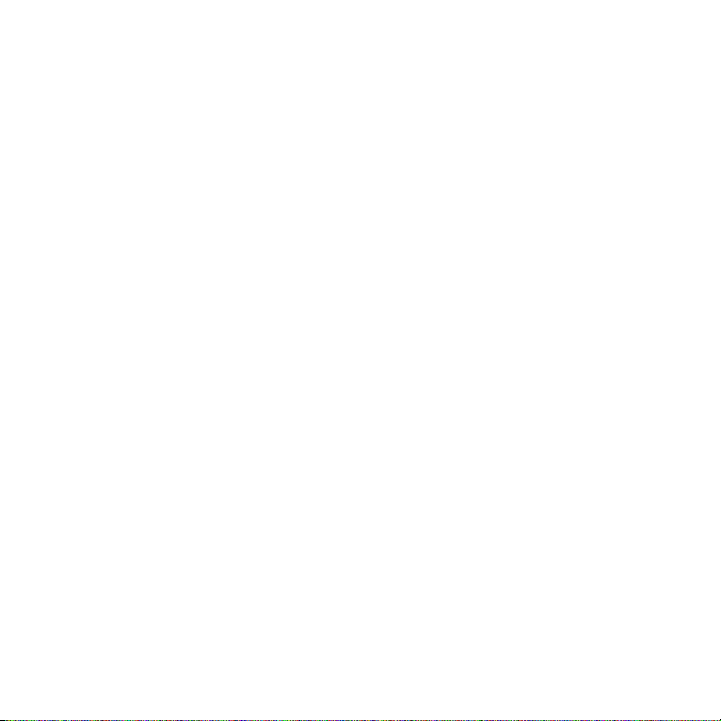
Section 9: Organizer .................................................................................. 71
Calendar . . . . . . . . . . . . . . . . . . . . . . . . . . . . . . . . . . . . . . . . . . . . . . . . . . . . . . . . . . . . . . . . . .71
Alarm . . . . . . . . . . . . . . . . . . . . . . . . . . . . . . . . . . . . . . . . . . . . . . . . . . . . . . . . . . . . . . . . . . . . .73
Notes . . . . . . . . . . . . . . . . . . . . . . . . . . . . . . . . . . . . . . . . . . . . . . . . . . . . . . . . . . . . . . . . . . . . .75
World Time . . . . . . . . . . . . . . . . . . . . . . . . . . . . . . . . . . . . . . . . . . . . . . . . . . . . . . . . . . . . . . . .76
Section 10: Camera ................................................................................... 78
Using the Camera . . . . . . . . . . . . . . . . . . . . . . . . . . . . . . . . . . . . . . . . . . . . . . . . . . . . . . . . . . .78
Take and Send . . . . . . . . . . . . . . . . . . . . . . . . . . . . . . . . . . . . . . . . . . . . . . . . . . . . . . . . . . . . . .78
Photos . . . . . . . . . . . . . . . . . . . . . . . . . . . . . . . . . . . . . . . . . . . . . . . . . . . . . . . . . . . . . . . . . . . .81
Recording a Video . . . . . . . . . . . . . . . . . . . . . . . . . . . . . . . . . . . . . . . . . . . . . . . . . . . . . . . . . . .82
Videos . . . . . . . . . . . . . . . . . . . . . . . . . . . . . . . . . . . . . . . . . . . . . . . . . . . . . . . . . . . . . . . . . . . .84
Section 11: Web2go Browsing .................................................................. 86
Browser . . . . . . . . . . . . . . . . . . . . . . . . . . . . . . . . . . . . . . . . . . . . . . . . . . . . . . . . . . . . . . . . . . .86
Browser Settings . . . . . . . . . . . . . . . . . . . . . . . . . . . . . . . . . . . . . . . . . . . . . . . . . . . . . . . . . . . .89
Section 12: Changing Your Settings ......................................................... 90
Sound Settings . . . . . . . . . . . . . . . . . . . . . . . . . . . . . . . . . . . . . . . . . . . . . . . . . . . . . . . . . . . . . .90
Display Settings . . . . . . . . . . . . . . . . . . . . . . . . . . . . . . . . . . . . . . . . . . . . . . . . . . . . . . . . . . . . .92
Phone Settings . . . . . . . . . . . . . . . . . . . . . . . . . . . . . . . . . . . . . . . . . . . . . . . . . . . . . . . . . . . . . .94
My Account . . . . . . . . . . . . . . . . . . . . . . . . . . . . . . . . . . . . . . . . . . . . . . . . . . . . . . . . . . . . . . .100
The T-Mobile Help Menu . . . . . . . . . . . . . . . . . . . . . . . . . . . . . . . . . . . . . . . . . . . . . . . . . . . . .100
Bluetooth . . . . . . . . . . . . . . . . . . . . . . . . . . . . . . . . . . . . . . . . . . . . . . . . . . . . . . . . . . . . . . . . .100
Call setttings . . . . . . . . . . . . . . . . . . . . . . . . . . . . . . . . . . . . . . . . . . . . . . . . . . . . . . . . . . . . . .102
Advanced . . . . . . . . . . . . . . . . . . . . . . . . . . . . . . . . . . . . . . . . . . . . . . . . . . . . . . . . . . . . . . . . .106
Reset Settings . . . . . . . . . . . . . . . . . . . . . . . . . . . . . . . . . . . . . . . . . . . . . . . . . . . . . . . . . . . . .107
Section 13: Health and Safety Information .............................................108
Health and Safety Information . . . . . . . . . . . . . . . . . . . . . . . . . . . . . . . . . . . . . . . . . . . . . . . . .108
Please Note the Following Information When Using Your Handset . . . . . . . . . . . . . . . . . . . . . . .109
Samsung Mobile Products and Recycling . . . . . . . . . . . . . . . . . . . . . . . . . . . . . . . . . . . . . . . . .110
UL Certified Travel Adapter . . . . . . . . . . . . . . . . . . . . . . . . . . . . . . . . . . . . . . . . . . . . . . . . . . . .110
Consumer Information on Wireless Phones . . . . . . . . . . . . . . . . . . . . . . . . . . . . . . . . . . . . . . . .110
Road Safety . . . . . . . . . . . . . . . . . . . . . . . . . . . . . . . . . . . . . . . . . . . . . . . . . . . . . . . . . . . . . . .116
Responsible Listening . . . . . . . . . . . . . . . . . . . . . . . . . . . . . . . . . . . . . . . . . . . . . . . . . . . . . . .117
Operating Environment . . . . . . . . . . . . . . . . . . . . . . . . . . . . . . . . . . . . . . . . . . . . . . . . . . . . . . .120
Using Your Phone Near Other Electronic Devices . . . . . . . . . . . . . . . . . . . . . . . . . . . . . . . . . . .120
3

FCC Hearing-Aid Compatibility (HAC) Regulations for Wireless Devices . . . . . . . . . . . . . . . . . . 121
Potentially Explosive Environments . . . . . . . . . . . . . . . . . . . . . . . . . . . . . . . . . . . . . . . . . . . . . 123
Emergency Calls . . . . . . . . . . . . . . . . . . . . . . . . . . . . . . . . . . . . . . . . . . . . . . . . . . . . . . . . . . . 123
FCC Notice and Cautions . . . . . . . . . . . . . . . . . . . . . . . . . . . . . . . . . . . . . . . . . . . . . . . . . . . . 124
Other Important Safety Information . . . . . . . . . . . . . . . . . . . . . . . . . . . . . . . . . . . . . . . . . . . . . 125
Product Performance . . . . . . . . . . . . . . . . . . . . . . . . . . . . . . . . . . . . . . . . . . . . . . . . . . . . . . . 126
Availability of Various Features/Ring Tones . . . . . . . . . . . . . . . . . . . . . . . . . . . . . . . . . . . . . . . 127
Battery Standby and Talk Time . . . . . . . . . . . . . . . . . . . . . . . . . . . . . . . . . . . . . . . . . . . . . . . . 127
Battery Precautions . . . . . . . . . . . . . . . . . . . . . . . . . . . . . . . . . . . . . . . . . . . . . . . . . . . . . . . . 127
Care and Maintenance . . . . . . . . . . . . . . . . . . . . . . . . . . . . . . . . . . . . . . . . . . . . . . . . . . . . . . 128
Section 14: Warranty Information ...........................................................130
Standard Limited Warranty . . . . . . . . . . . . . . . . . . . . . . . . . . . . . . . . . . . . . . . . . . . . . . . . . . . 130
End User License Agreement for Software . . . . . . . . . . . . . . . . . . . . . . . . . . . . . . . . . . . . . . . 133
Index ........................................................................................................................138
4

Section 1: Getting Started
This section explains how to start using your phone by first configuring your hardware, activating your service, and
then setting up your voice mail.
Activating Your Phone
When you subscribe to a cellular network, you are provided with a plug-in SIM card loaded with your subscription
details, such as your PIN, available optional services, and many others features.
Installing the SIM Card
Important!:
The plug-in SIM card and its contacts information can be easily damaged by scratching or bending, so be careful when
handling, inserting, or removing the card.
Keep all SIM cards out of reach of small children.
If necessary, switch off the phone by pressing and holding until the power-off image displays.
1. Press the battery lock down until you hear a click sound (as indicated) to remove the battery cover.
2. Carefully lift the battery cover away from the bottom of the phone.
3. Lift and remove the battery.
5
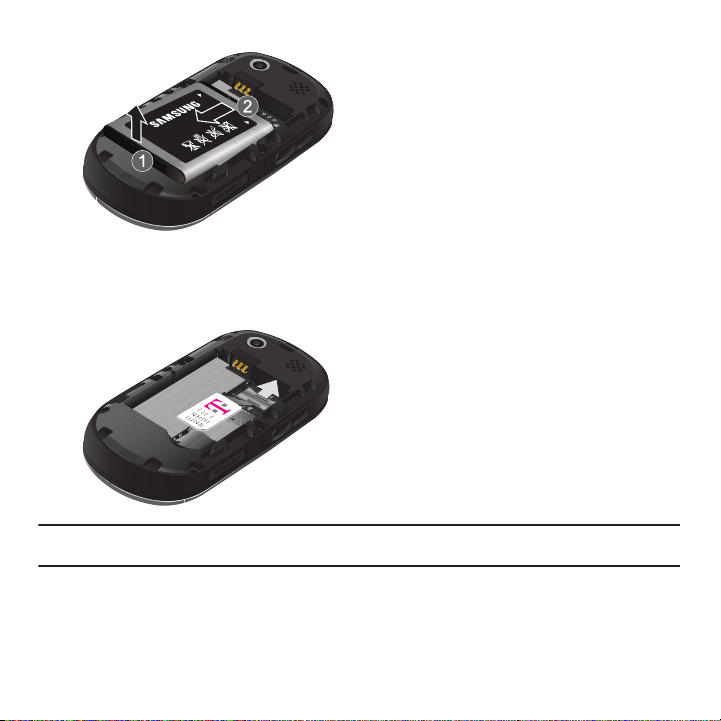
Carefully slide the SIM card into the SIM card socket until the card locks into place. Make sure that the card’s
4.
gold contacts face into the phone and that the upper-left angled corner of the card is positioned as shown
below.
Note:
If the card is not inserted correctly, the phone will not detect the SIM card. Remove the battery and re-orient the card back into
the slot.
Getting Started 6

5.
Replace the battery:
•
(1) Slide the battery back into the compartment so that the tabs on the end align with the slots at the bottom of the phone.
•
(2) Press the battery down until it clicks into place.
6. Reinstall the battery cover by sliding it back onto the phone until you hear it securely click. Make sure the
battery is properly installed before switching on the phone.
7
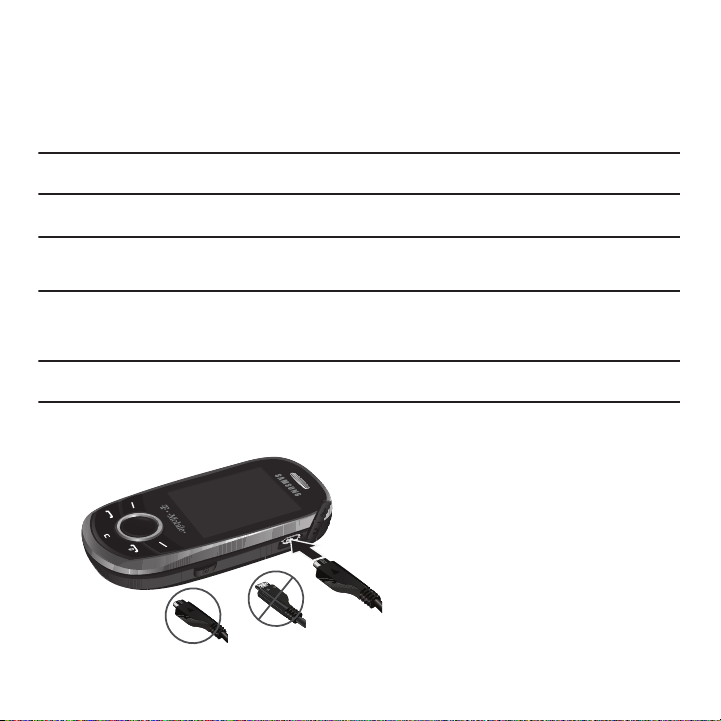
Charging a Battery
Incorrect
Correct
Your phone is powered by a rechargeable Li-ion battery. A travel adapter, which is used for charging the battery, is
included with your phone. Use only approved batteries and chargers. Ask your local Samsung dealer for further
details.
You can use the phone while the battery is charging, but doing so requires additional charging time.
Note:
You must fully charge the battery before using your phone for the first time. A discharged battery recharges fully in
approximately 200 minutes.
A standard battery allows up to 5 hours of talk time.
Important!:
Talk and standby times and other specifications are provided by the manufacturer and are approximate. Actual
performance varies based upon features or services used, network configuration, signal strength, operating temperature,
customer use, and other factors.
1. With the battery installed, temporarily remove the plastic cover on the right side of the phone and plug in the
travel adapter’s connector into the jack.
Important!:
Verify that the handset battery is installed prior to connecting the travel adapter. If the battery is not installed and the travel
adapter is connected the handset will power cycle continuously preventing proper operation.
2. Plug the adapter’s power plug into a standard AC wall outlet.
Getting Started 8
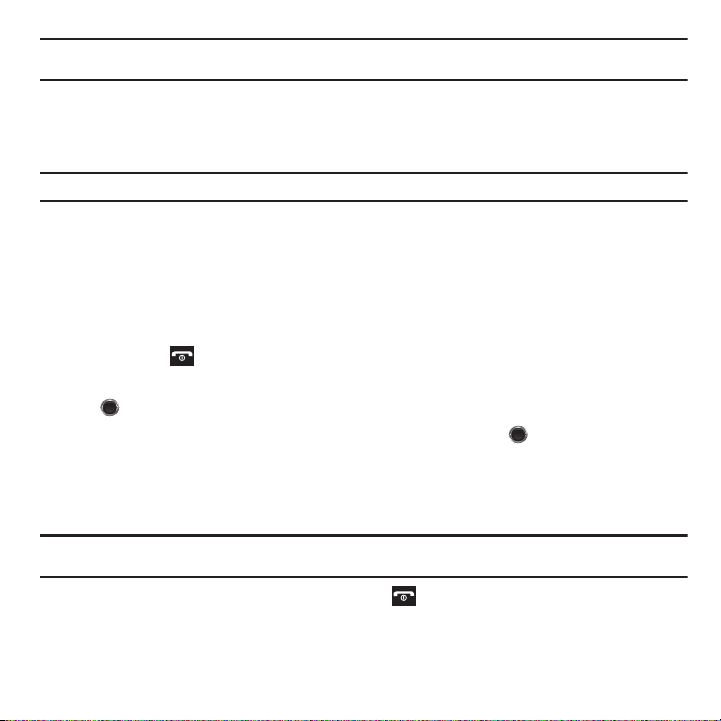
Note:
The previous illustration displays the incorrect method for connecting the charger. If attempted, damage to the accessory port
will occur therefore voiding the phone’s warranty.
3. When charging is finished, first unplug the adapter’s power plug from the AC wall outlet and then disconnect
the travel adapter’s connector from the phone then resecure the plastic cover over the interface jack on the
phone.
Warning!:
Failure to unplug the travel adapter before you remove the battery, can cause damage to the phone.
Low Battery Indicator
When the battery is weak and only a few minutes of talk time remain; a warning tone sounds and the low battery
message repeats at regular intervals on the display. In this condition, your phone conserves its remaining battery
power, not by turning off the backlight, but by entering the dimming mode.
When the battery level becomes too low, the phone automatically turns off.
Switching the Phone On or Off
1. Press and hold until the phone switches on.
2. If the phone asks you to enter the phone password, use the keypad to enter your password and press OK
or .
3. If the phone asks for a PIN, use the keypad to enter the PIN and press OK or . For further details, see
“Check PIN code” on page 97.
The phone searches for your network and after finding it, the term “T-Mobile” displays on the upper left half of
your screen. Now you can make or receive calls.
Note:
The display language is preset to English at the factory. To change the language, use the Language menu. For
more information, refer to “Language” on page 98.
4. When you wish to switch off the phone, press and hold until the power-off image displays.
9

Setting Up Your Voice Mail
For new users, follow the instructions below to set up voice mail:
1. From Idle mode, press and hold on the keypad.
You may be prompted to enter a password.
2. Follow the tutorial to create a password, a greeting, and your name.
Note:
These steps may be different depending on your network.
Accessing Your Voice Mail
You can access your voice mail by either pressing and holding on the keypad or by using the phone’s menu.
To access voice mail using the menu:
1. From Idle mode, press Menu ➔ Messaging ➔ Voicemail and press Call or . Your phone dials the
specified voice mail number.
2. When connected, follow the voice prompts from the voice mail center.
Getting Started 10

Section 2: Understanding Your Phone
This section outlines some key features of your phone. It also displays the screen and the icons that are displayed when
the phone is in use.
Features of Your Phone
Your phone is lightweight, easy-to-use and offers many significant features. The following list outlines a few of the
features included in your phone.
•
1.3 Megapixel Camera with Camcorder
•
2.0 Bluetooth
•
Instant Messaging capability
•
Expandable memory up to 16GB
•
MP3 Music Player
•
Pre-loaded games
•
Picture and Text Messaging
•
Slide out keypad
®
Wireless Technology
11
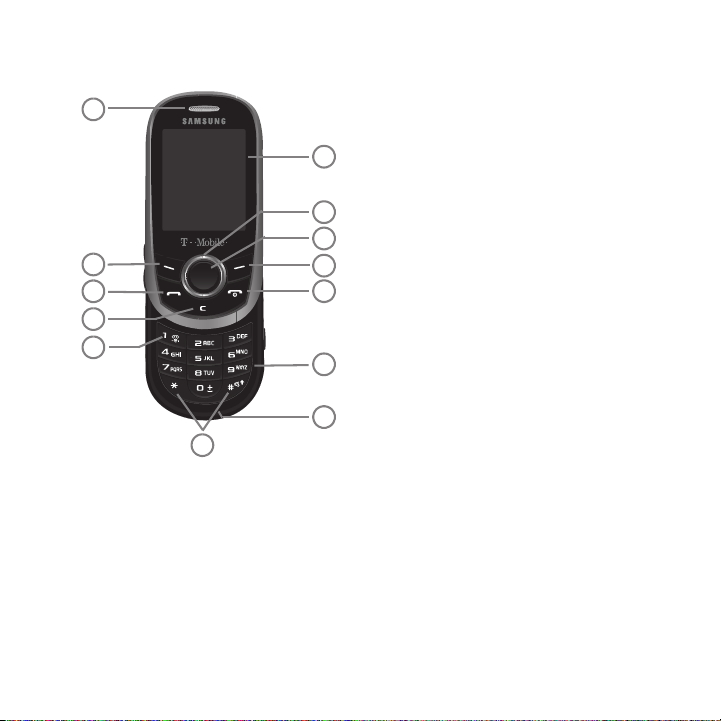
Open View of Your Phone
6
7
8
9
10
12
11
5
4
3
2
1
13
The following illustrations show the main elements of your phone:
Keys
The following list correlates to the illustrations.
1. Receiver allows you to hear the other caller and the different ring tones or sounds offered by your phone.
2. Left Soft key allows you to select soft key actions or menu items corresponding to the bottom left line on the
display screen.
3. Send key allows you to make or answer a call. From Idle mode, recalls the last number dialed or received
when held down.
Understanding Your Phone 12
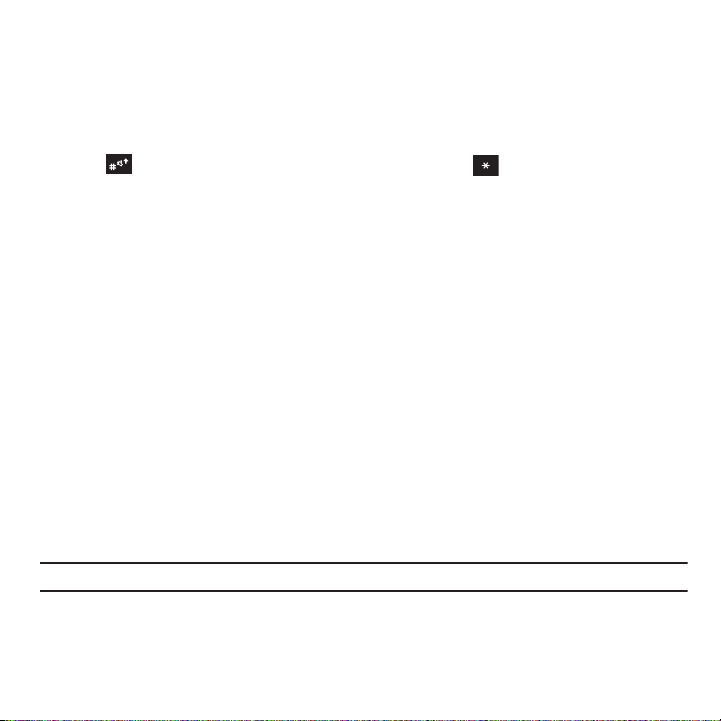
4.
Cancel/Clear
key
deletes characters from the display. In Menu mode, this key returns you to the previous
menu level.
5. Voice mail key allows you to quickly access your voice mail. Press and hold this key for two seconds to
automatically dial your voice mail’s phone number.
6.
Special function keys
allow you activate unique features while in Idle mode. In Idle mode, if you press and hold
the key, you can turn on the Vibration Mode. Press and hold the key to insert a Pause (P).
7.
Microphone is used
during phone calls and allows other callers to hear you clearly when you are speaking to
them. It is also used in making voice note recordings.
8. Alphanumeric keys allow you to enter numbers, letters, and some special characters.
9. Power On/Off (Exit) key ends a call. Press and hold this key for two seconds to turn your phone on or off.
While in the Menu mode, it returns the phone to Idle mode and then cancels your input.
10. Right Soft key allows you to select soft key actions or menu items corresponding to the bottom right line on
the display screen. It also provides quick access to your phonebook.
11. OK (Select) key allows you to accept the choices offered when navigating through a menu.
12. Navigation key scrolls through the phone’s menu options and acts as a shortcut key from standby mode.
In Menu mode, scrolls through the phone’s menus and Phonebook.
From Idle mode:
• Up key
: allows you to directly access the Call history.
• Down key
• Left key
• Right key
Tip:
When entering text, use the Left or Right Navigation key to mark the position of the cursor.
13. Display shows all the information needed to operate your phone, such as the received signal strength, phone
: allows you to directly access the Contact list.
: allows you to Create a Text message.
: allows you to create an Audio postcard.
battery level, and time.
13
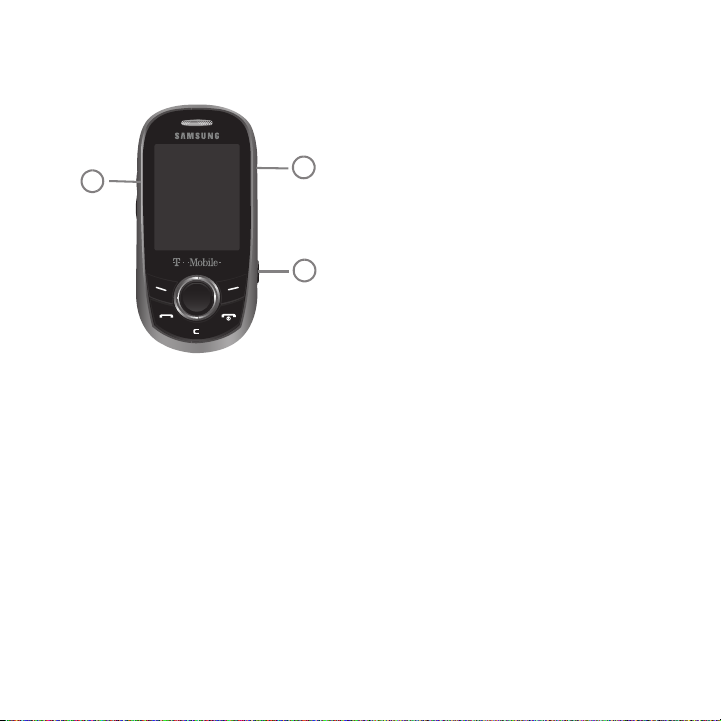
Closed View of Your Phone
3
2
1
The following illustrations show the external elements of your phone:
1.
Volume keys allow you to adjust the Ring volume in standby mode (with the phone open) or adjust the
Speaker volume during a call.
When receiving an incoming call, if you press the volume key, you can mute
the ring tone. If you press and hold the volume key, you can reject the call.
2.
Camera key
3. Power/Accessory Interface connector allows you to connect a power cable or optional accessories, such
allows you to take pictures when you are in camera mode. Launches the camera with a press.
as a hands-free headset for convenient, hands-free conversations.
Understanding Your Phone 14
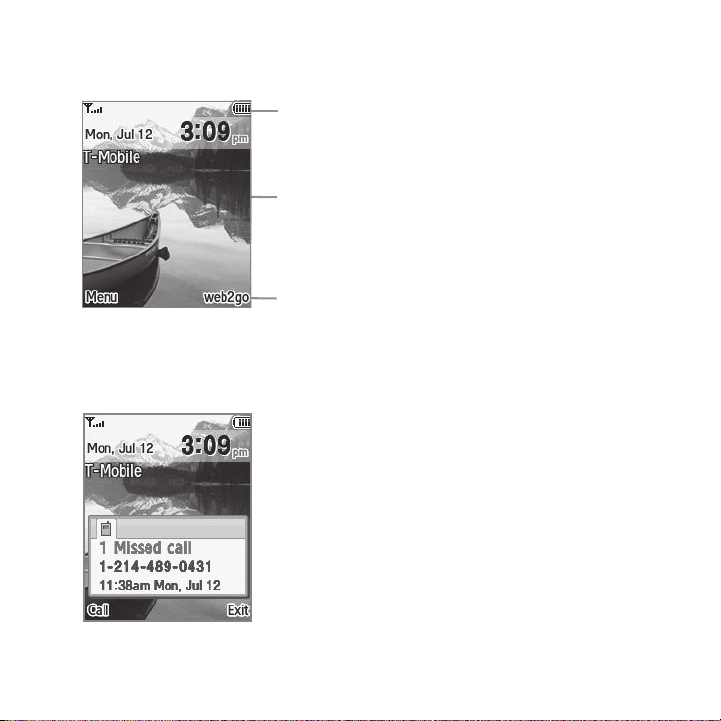
Display Layout
Icons
Tex t
Soft function
Keys
Your phone’s display screen provides a wealth of information about your phone’s status and options. The display has
3 areas:
Missed Messages Tab
When you receive new messages, icons display in two locations, on the phone’s screen, Missed Messages tab, and
in the icon bar at the top of the screen.
15
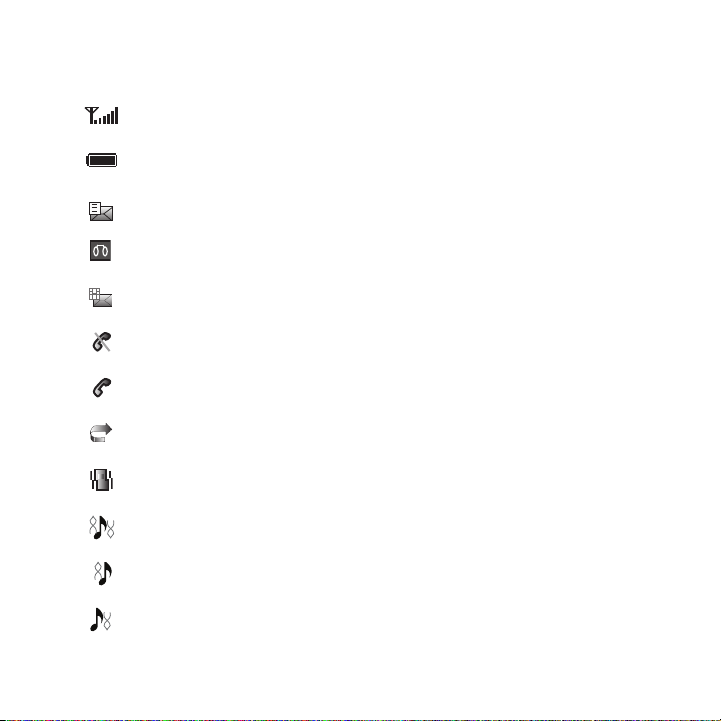
Icons
This list identifies the symbols you’ll see on your phone’s display screen:
Shows the received signal strength. The greater the number of bars, the stronger the signal.
Shows the level of your battery. The more bars you see, the more power you have remaining.
Displays when a new text message was received with the Phonebook entries displayed.
Displays when a new voice mail was received.
Displays when a new picture message was received.
Displays when you are out of your service area.
Displays when a call is in progress.
Displays when the Call Forwarding feature is acti ve. For more details, see “Call forwarding”
on page 103.
Displays when the Incoming call sounds are set to vibration.
Displays when the Incoming call sounds are set to Melody and vibration.
Displays when the Incoming call sounds are set to Vibration then melody.
Displays when the Incoming call sounds are set to Melody then vibration.
Understanding Your Phone 16
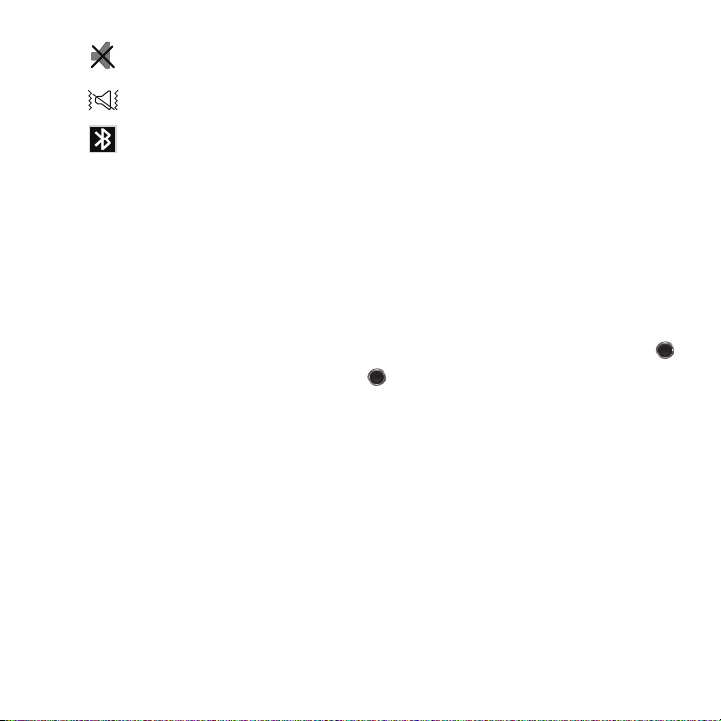
Displays when Silent Mode is active.
Displays when Vibration Mode is active.
Displays when Bluetooth wireless technology is active.
Backlight
A backlight illuminates the internal display and the keypad. When you press any key, the backlight comes on. It goes
off when no keys are pressed within a given period of time, depending on the setting within the
Backlight
menu. The
display turns off after one minute to conserve battery power.
The On setting is how long the keypad backlight is on. The Dim option is how much longer after the keypad
backlight goes off that the display remains lit.
To specify the length of time the backlight is active, access the
1. From Idle mode, press the Menu ➔ Settings ➔ Personalize ➔ Display settings and press Select or .
2. Select Backlight ➔ Duration and press Select or .
3. Highlight the On option. Use the Left or Right Navigation key to select the time the backlight is on. You may
choose between
4. Press the
10 sec, 15 sec, 30 sec, 1 min, 3 min
Down
key to take you to the Dim option. Use the Left or Right Navigation key to select the time the
Dimming mode is on. You may choose between
5. Press Save to retain your new settings.
Backlight
menu:
, or
10 min
.
Off, 5 sec, 15 sec, 30 sec, 1 min
, or
3 min
.
Display
Your phone has a display on the front of the phone. It indicates when you have an incoming call or message. It also
alerts you at a specified time when you have set an alarm. The backlight turns on and the corresponding icon
displays on the screen.
The display shows the current time on a digital clock.
17
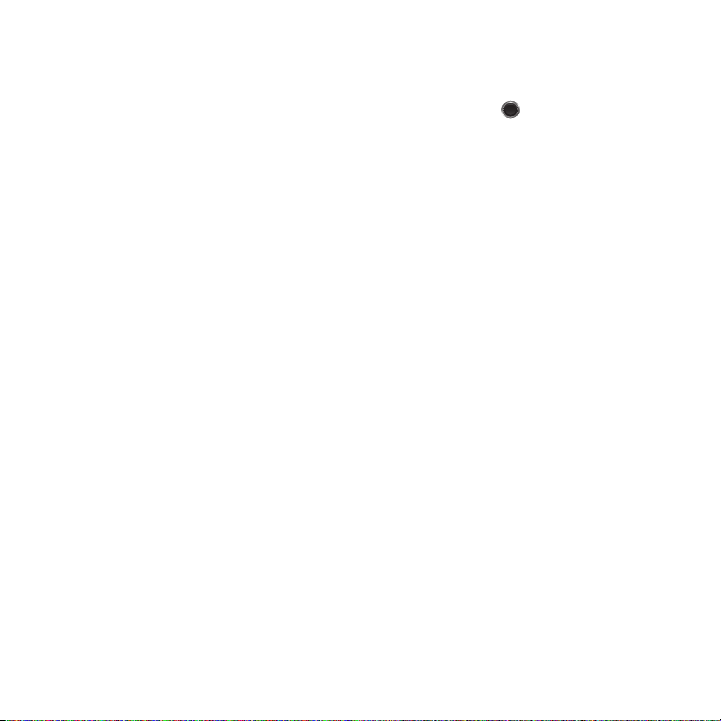
Help
Help is designed to work with the browser to show you some of the unique features of your phone. You can search
help files on the fly while traveling, at home or anywhere.
1. From Idle mode, press the Menu ➔ Settings ➔ Help and press Select or .
2. The browser displays general help information such as Web, Downloads, and My Account.
For more information on browser options, see “Selecting and Using Menu Options” on page 87.
Understanding Your Phone 18
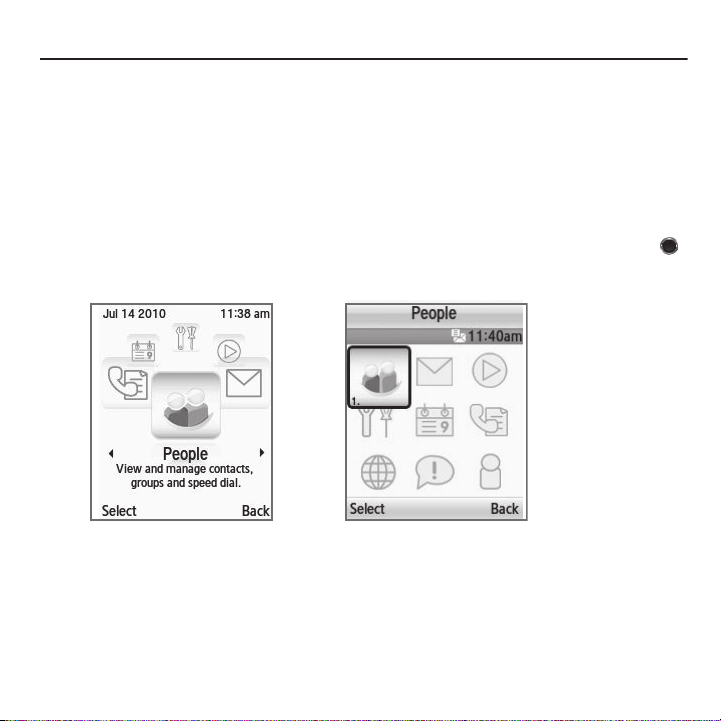
Section 3: Menu Navigation
Circle menu Grid menu
This section explains the menu navigation for your phone.
Menu Navigation
You can tailor the phone’s range of functions to your needs using menus and sub-menus. Menus and sub-menus
can be accessed by scrolling using the Navigation keys or by using shortcuts.
Menu Design
The first time you turn on the phone your main menu displays as a Circle menu. Use this option to configure the
display so that the Circle or Grid menu displays.
䊳
From the
Settings
➔
Personalize
Your Main menu display in either Circle or Grid menu layout.
➔
Menu design
, highlight
Circle
menu or
Grid
menu and press
Select
or .
19
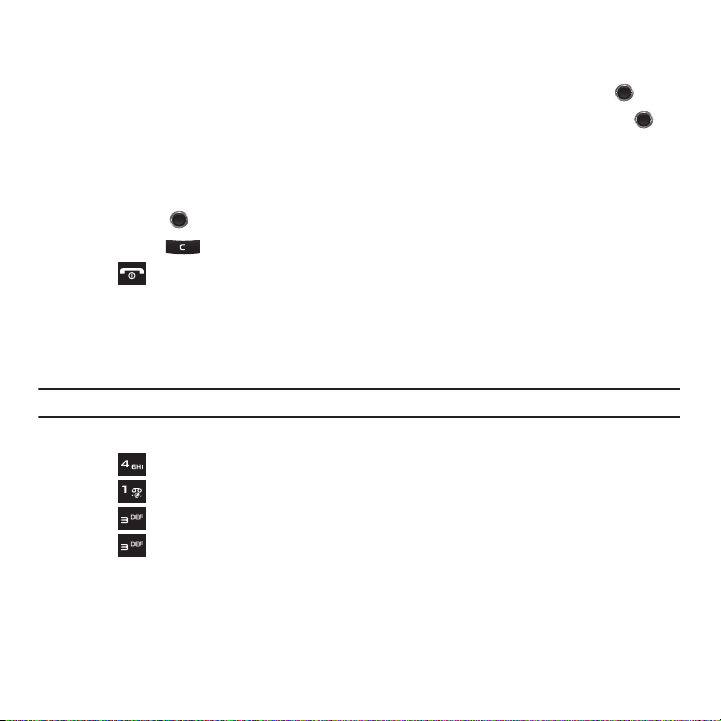
Accessing a Menu Function by Scrolling
1. In Idle mode, press Menu.
2. Scroll using the Navigation keys to reach a main menu (for example: Settings). Press Select or .
3. Scroll using the Navigation keys to reach a main menu (for example: Personalize). Press Select or to
enter the menu.
If the menu you selected contains further options, repeat this step.
4. Press the Up or Down Navigation keys to scroll through the menus.
5. Press
Select
or to confirm the chosen setting.
6. Press Back or to return to the previous menu level.
7. Press to exit the menu without changing the settings.
Using Shortcuts
The menu items, such as sub-menus, and options, are numbered and can be accessed quickly by using their
shortcut numbers. In Grid view on the main menu, you can access any one of menus or sub-menus by pressing the
number keys (1 to 0) corresponding to their location on the screen.
Example:
Accessing the Security menu.
1. From the Grid menu, press Menu.
2. Press Settings.
3. Press
4. Press
5. Press Security.
Personalize
.
Phone settings
.
Menu Navigation 20
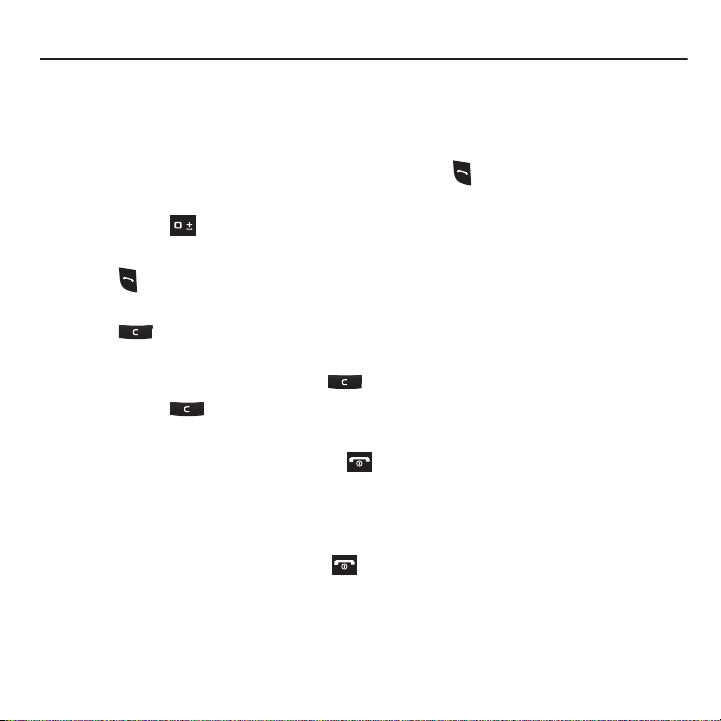
Section 4: Call Functions
This section describes how to make or answer a call. It also explains the features and functionality associated with
making or answering a call. For more information on ringtones see “Ringtone” on page 90. For more information on
Call Forwarding see “Call forwarding” on page 103.
Making a Call
䊳
From the Idle screen, enter the number you wish to dial and press .
Making an Inter national Call
1. Press and hold . The + character displays.
2. Enter the country code, area code, and phone number.
3. Press to make the call.
Correcting the Number
1. Press to clear the last digit displayed.
2. To clear any other digit in the number, press the Left or Right Navigation key until the cursor is immediately to
the right of the digit to clear and then press . You can also enter a missing digit.
3. Press and hold to clear the entire display.
Ending a Call
䊳
When you want to finish your call, briefly press .
Redialing the Last Number
The phone stores the numbers of the calls you’ve dialed, received, or missed if the caller is identified.
To recall any of these numbers:
1. If you typed characters on the display, press to return to Idle mode.
2. Press the Up Navigation key to display the call history (used in the order you dialed or received them).
3. Use the Up and Down Navigation keys to scroll through the numbers and highlight the number you want.
21
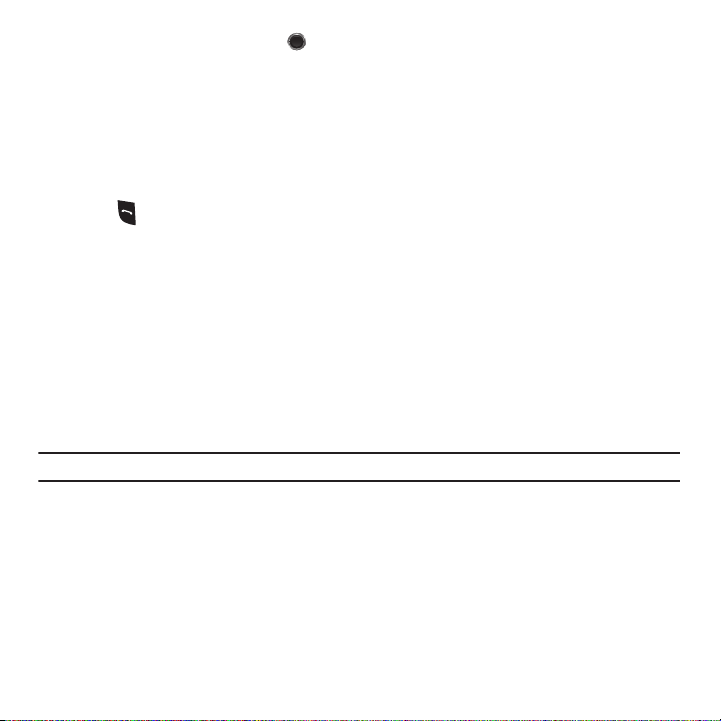
4.
To view details of the number, press .
Before you dial the number, you may also press Options to display the following options:
• Call back
: Places a call back to the number.
• Send message
• Save to contacts
•Delete
• Add to Block list
5. Press to dial the number.
: Allows you to send a Message or Audio postcard.
: Allows you to save the selected phone number to the Contacts list.
: Allows you to delete the highlighted number or all call records.
: Allows you to add the highlighted number to the blocked call list.
Making a Call from the Phonebook
You can store regularly used phone numbers into the phone’s memory or onto your SIM card. These entries are
collectively called the Phonebook.
Once you have stored a number in Contacts, you can dial it by pressing only a few keys. You can also assign your
most frequently-used numbers to number keys using the Speed Dial feature.
For further details about the Phonebook feature, see “Understanding Your Phonebook” on page 37.
Adjusting the Call Volume
During a call, use the Volume keys on the left side of the phone, to adjust the speaker volume.
䊳
Press the Up volume key to increase the volume level and
Tip:
From Idle mode, you can also adjust the ring volume using these keys.
Down
volume key to decrease the level.
Call Functions 22

Answering a Call
When somebody calls you, the phone rings and displays the incoming call image.
The caller’s phone number, or name if stored in Phonebook, is then displayed.
1. Press or Accept to answer the incoming call.
Note:
To reject an incoming call, press Reject or .
2. Press to end the call.
Note:
You can answer a call while using the Phonebook or menu features. After ending the call, the phone returns to the function screen
you were previously using.
Call history
All missed, dialed and answered calls are listed in the Call history.
䊳
From Idle mode, press Menu ➔ Call history and press
Select
or .
The following options are available:
All calls
This menu lets you view the most recent calls you missed, dialed, and answered.
The name or number, if already stored in Contacts, displays with the number of occurrences for each number.
Note:
At any time while you are in Call Records, you may use the Left or Right Navigation keys to scroll between All calls, Missed
calls, Dialed calls, and Answered calls.
Missed calls
This menu lets you view the most recent calls you received, but did not answer. The name and number, if already
stored to Contacts, displays with the number of occurrences for each number.
Viewing Missed Calls
When you are unable to answer a call for any reason, you can find out who is calling you, if this service is available,
so that you can call the person back.
The number of calls you missed displays on the idle screen immediately after a call is missed.
23

To view a missed call immediately:
1. If the display is off, press the
2. Press View.
Volume
key to activate the display.
The number corresponding to the most recently missed call displays, if available.
3. Press the Up or Down Navigation key to scroll through the missed calls.
4. Press to call the displayed number.
5. Press Options for the following options:
• Call back
: Places a call back to the number.
• Send message
• Save to contacts
•Delete
• Add to block list
Tip:
You can press at any time to exit the Missed Call feature.
: Allows you to send a Message or Audio postcard.
: Allows you to save the selected phone number to the Contacts list.
: Allows you to delete the selected number or delete all call records.
: Allows you to add the highlighted number to the blocked call list.
Dialed calls
This menu lets you view the most recent calls you dialed.
The name and number, if already stored to Contacts, displays with the number of occurrences for each number.
Answered calls
This menu allows you to view the most recently answered calls. The name and number, time and date, displays
with the number of occurrences for each number.
Delete all
This menu allows you to delete all of the records in each call record separately, or you can delete all of your call
records at one time.
1. Press the
2. Press
3. Press
Up
Navigation key to display
Options
➔
Delete
Yes
to delete all files.
➔
All
and press .
Call history
.
Call Functions 24
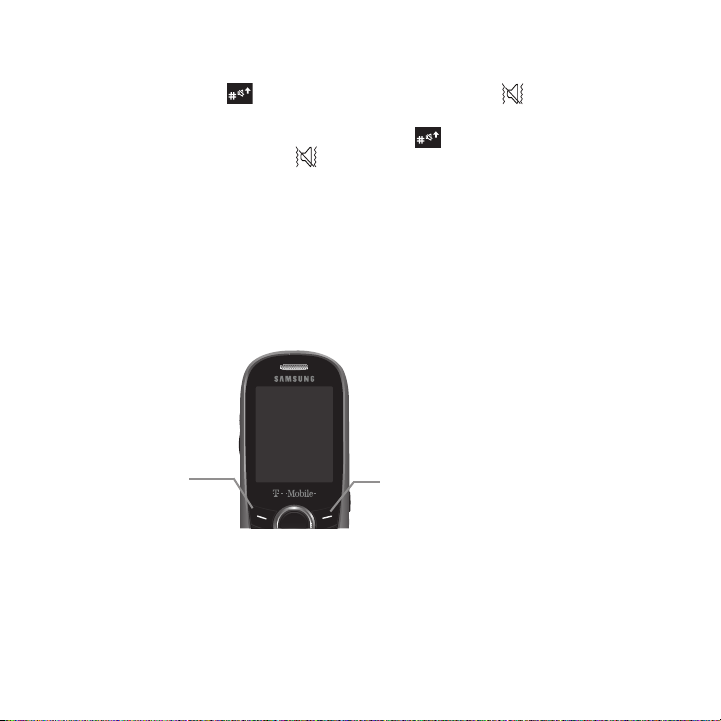
Vibration Mode
Press the Left soft
key for Menu
mode.
Press the Right soft
key to access the
web2go browser.
Vibration Mode is convenient when you wish to stop the phone from making any noise, in a theater for example.
From Idle mode, press and hold until the “
Vibration mode on”
message and ( ) displays. In Vibration Mode,
instead of sounds, your phone vibrates.
To exit and reactivate the previous sound settings, press and hold again until the “
Vibration mode off
”
message displays. The Vibration Mode icon ( ) no longer displays.
Selecting Functions and Options
Your phone offers a set of functions that allow you to customize it. These functions are arranged in menus and
sub-menus, accessed using the two soft keys. Each menu and sub-menu allows you to view and alter the settings
of a particular function.
Soft Keys
The roles of the soft keys vary depending on the function you are currently using. The labels on the bottom line of
the display just above each key indicate their current role.
25

Selecting Options
To view the various functions and options available, you must select the one you want by:
1. Press the appropriate soft key.
2. Press
Select
or to select the function displayed or the highlighted option.
3. Press the Down Navigation key to view the next function or highlight the next option on a list
4. Press the Up Navigation key to move back to the previous function or option on a list.
5. Press the Back soft key to move back up one level in the menu structure
6. Press to exit the menu structure without changing the settings.
7. In some functions, you may be asked for a password or PIN. Enter the correct code and press the OK soft key
or .
When you access a list of options, your phone highlights the currently active option. If there are only two options,
such as On/Off or Enable/Disable, your phone highlights the option that is not currently active, so that you can
select it directly.
Options During a Call
Your phone provides a number of control functions that are available for use during a call.
Switching off the Microphone (Mute)
You can temporarily switch your phone’s microphone off, so that the other person cannot hear you.
Example:
You wish to say something to a person in the room but do not want the person on the phone to hear you.
To switch the microphone off temporarily:
䊳
Press Mute.
The other person can no longer hear you. The Mute icon ( ) displays at the bottom left of the screen.
To switch the microphone back on:
䊳
Press Unmute. The other person can hear you again.
Call Functions 26
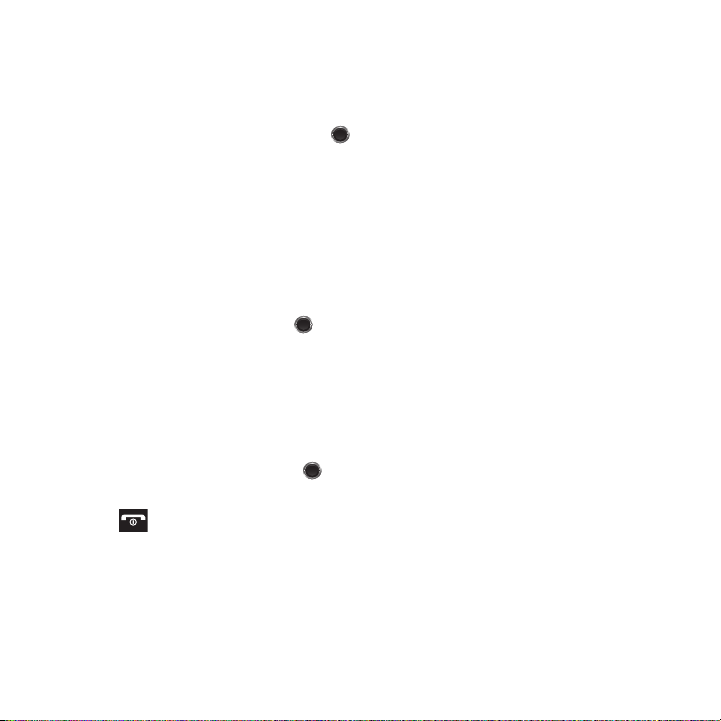
Putting a Call on Hold
You can place the current call on hold whenever you want. You can also make another call while you have a call in
progress if your network supports this service.
To place a call on hold:
1. Press Options ➔ Hold, then press
2. Press Resume to reactivate the call whenever you want.
Select
or .
To make a new call while you have a call in progress:
1. Enter the new phone number that you wish to dial or look it up in the Contact list.
2. Press Options ➔ New Call to dial the second call.
The first call is automatically placed on hold.
– or –
3. Press the Options ➔ Hold and press . This places the currently active call on hold and allows you to
make a new call.
4. Make the second call in the normal way.
When you have both an active call and a call on hold, you may switch between the two calls by placing the current
held call to active and then placing the other on hold.
To switch between the two calls:
1. Press the Options ➔ Swap, and press . The current active call is placed on hold and the call on hold is
reactivated so you can continue talking.
2. Press to finish and end each call normally.
27
