Samsung SGHT219S Users Manual
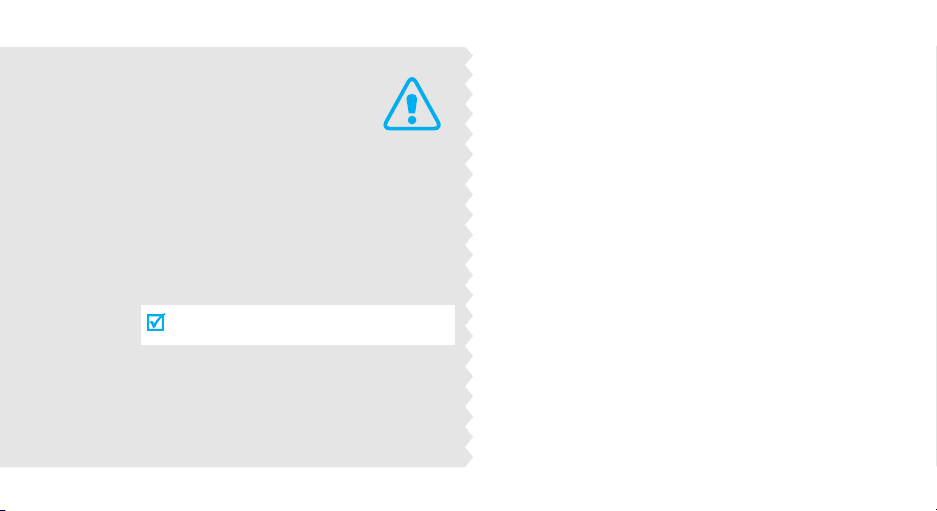
Important
safety
precautions
Failure to comply with the following
precautions may be dangerous or illegal.
Drive safely at all times
Do not use a hand-held phone while driving. Park
the vehicle first.
Switch off the phone when refuelling
Do not use the phone at a refuelling point (service
station) or near fuels or chemicals.
Switch off in an aircraft
Wireless phones can cause interference. Using them
in an aircraft is both illegal and dangerous.
Switch off the phone near all medical
equipment
Hospitals or health care facilities may be using
equipment that could be sensitive to external radio
frequency energy. Follow any regulations or rules in
force.
Interference
All wireless phones may be subject to interference,
which could affect their performance.
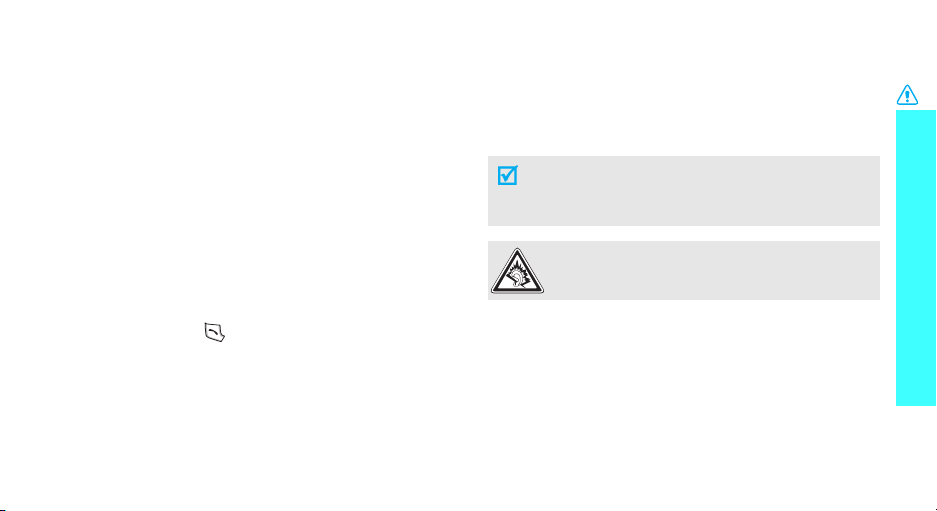
Be aware of special regulations
Meet any special regulations in force in any area and
always switch off your phone whenever it is forbidden
to use it, or when it may cause interference or danger.
Water resistance
Your phone is not water-resistant. Keep it dry.
Sensible use
Use only in the normal position (held to the ear). Avoid
unnecessary contact with the antenna when the phone
is switched on.
Emergency call
Key in the emergency number for your present
location, then press .
Keep your phone away from small children
Keep the phone and all its parts, including accessories,
out of the reach of small children.
Accessories and batteries
Use only Samsung-approved batteries and
accessories, such as headsets and PC data cables.
Useof any unauthorised accessories could damage you
or your phone and may be dangerous.
• The phone could explode if the battery is
replaced with an incorrect type.
• Dispose of used batteries according to the
manufacturer’s instructions.
At very high volumes, prolonged listening to a
headset can damage your hearing.
Qualified service
Only qualified service personnel may repair your
phone.
For more detailed safety information, see "Health and
safety information" on page 20.
Important safety precautions
1
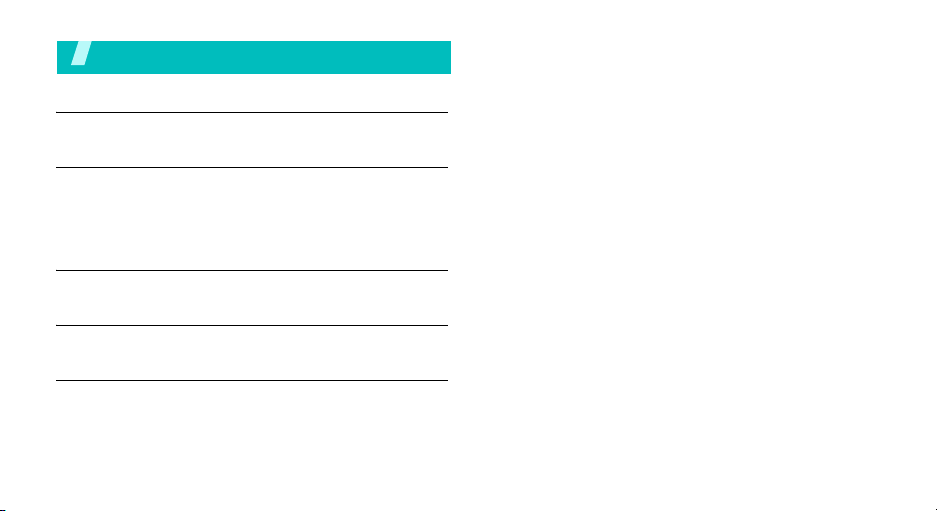
Contents
Unpack 4
Make sure you have each item
Get started 5
First steps to operating your phone
Install and charge the phone ..................................... 5
Power on or off........................................................ 6
Keys and display ..................................................... 6
Menu functions 9
All menu options listed
Solve problems 17
Help and personal needs
Health and safety information 19
2
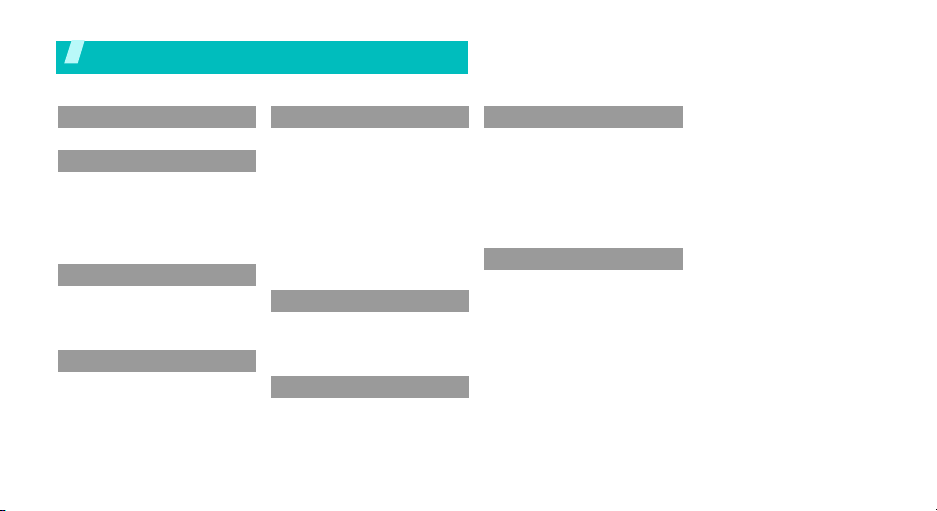
Overview of menu functions
To access Menu mode, press <
1 Voice notes
2
2 Call records
1 All calls
2 Missed calls
3 Incoming calls
4 Outgoing calls
5 Delete all
6 Call time
3 t-zones
1 Home
2 Go to URL
3 Bookmarks
4 Clear cache
4 IM
Menu
5 Messages
1 Create new
2 Inbox
3 Sentbox
4 Outbox
5 Drafts
6 Templates
7 Voice mail
8 Delete all
9 Setttings
10 Memory status
11 Broadcast messages
6 Fun & Apps
1 Files
2 Games
3 Camera
4 Organizer
7 Help
> in Idle mode.
8 Phonebook
1 Add new contact
2 Contact list
3 Groups
4 Speed dial
5 My namecard
6 Management
7 Own number
8 FDN list
9 Settings
1 Time & Date
2 Phone settings
3 Display settings
4 Sound settings
5 Network services
6 Security
7 Memory status
8 Reset Settings
3
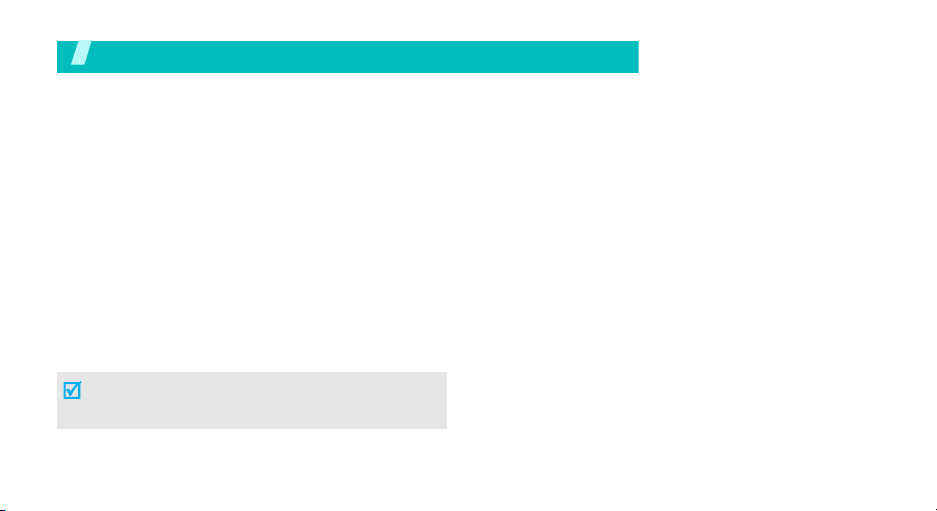
Unpack
Your package contains the following items.
•Handset
• Battery
•Travel Adapter
•User’s Guide
In addition, you can obtain various accessories from your local Samsung dealer.
•Standard Battery
• Extended Battery
• Battery Charger
•Headset
• PC Data Link Kit
• Car Charger/Adaptor
The items supplied with your phone and the
accessories at your Samsung dealer may vary,
depending on your country or service provider.
4
Yo
ur
phone
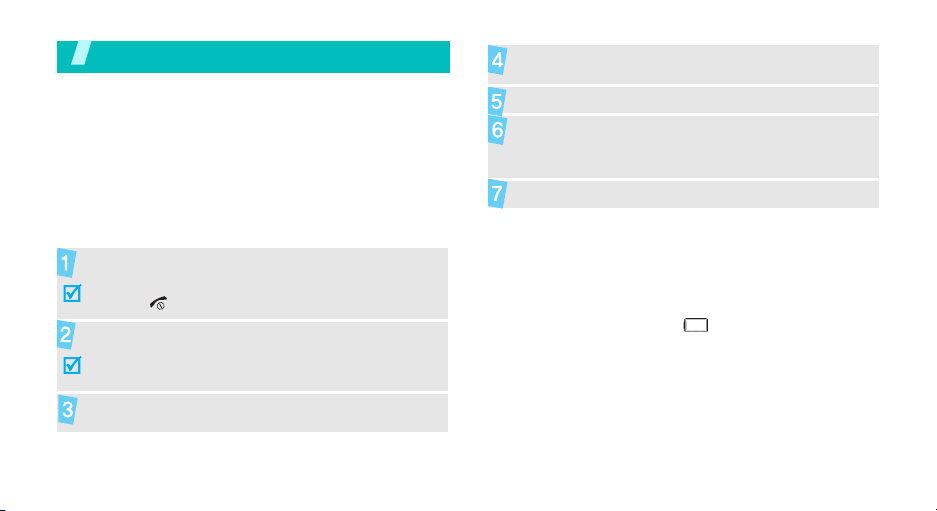
Get started
First steps to operating your phone
SIM card information
When you subscribe to a cellular network, you receive
a plug-in SIM (Subscriber Identity Module) card
loaded with your subscription details, such as your
PIN, and available optional services.
Install and charge the phone
Remove the battery.
If the phone is already on, first turn it off by
holding [ ].
Insert the SIM card.
Make sure that the gold-coloured contacts on the card
face down into the phone.
Install the battery.
Plug the travel adapter into the phone.
Plug the adapter into a standard AC wall outlet.
When the phone is completely charged (the
battery icon becomes still), unplug the adapter
from the power outlet.
Remove the adapter from the phone.
Low battery indicator
When the battery is low:
• a warning tone sounds,
• the battery low message displays, and
• the empty battery icon blinks.
If the battery level becomes too low, the phone
automatically turns off. Recharge your battery.
5

Get started
Power on or off Keys and display
Switch on
Do not turn on the
phone when
mobile phone use
is prohibited.
Switch off
6
1. Open the phone.
2. Press and hold [ ] to turn on
the phone.
3. If necessary, enter the PIN and
press <OK>.
1. Open the phone.
2. Press and hold [ ].
Key(s) Description
Soft keys
Navigation
keys
Cancel key Delete characters from the display.
SEND key Send or answer a call.
Perform the function indicated on the
bottom line of the display.
In Idle mode, access your favourite
menus, directly.
In Menu mode, scroll through the menu
options.
In Menu mode, return to the previous
menu level.
In Idle mode, retrieve the recent
numbers dialled, missed, or received.
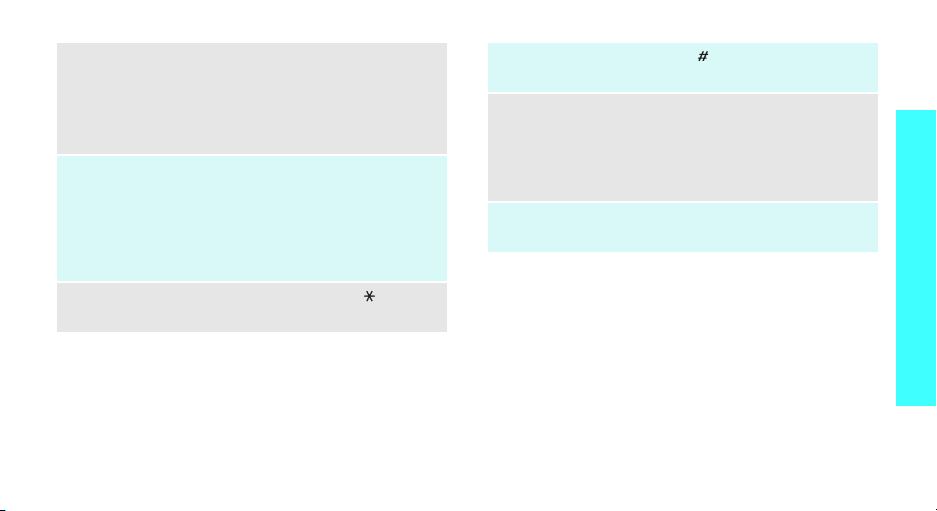
ENDkey End a call.
Press and hold to switch the phone on
and off.
In Menu mode, cancel input and return
the phone to Idle mode.
Numeric
keys
*
Enter numbers, letters, and some special
characters.
In Idle mode, press and hold
access your voicemail server. Press and
hold [0] to enter the international call
prefix.
key In Idle mode, press and hold [ ] to enter
a pause between numbers.
[1]
to
#
key Press and hold [ ] to activate or
deactivate Quiet mode.
Volume
keys
Camera key Used to take pictures when pressed.
Adjust the phone volume.
In Idle mode, with the phone open,
adjust the keypad tone volume. With the
phone closed, press and hold to activate
the external display.
Launches the camera with a press.
Get started
7
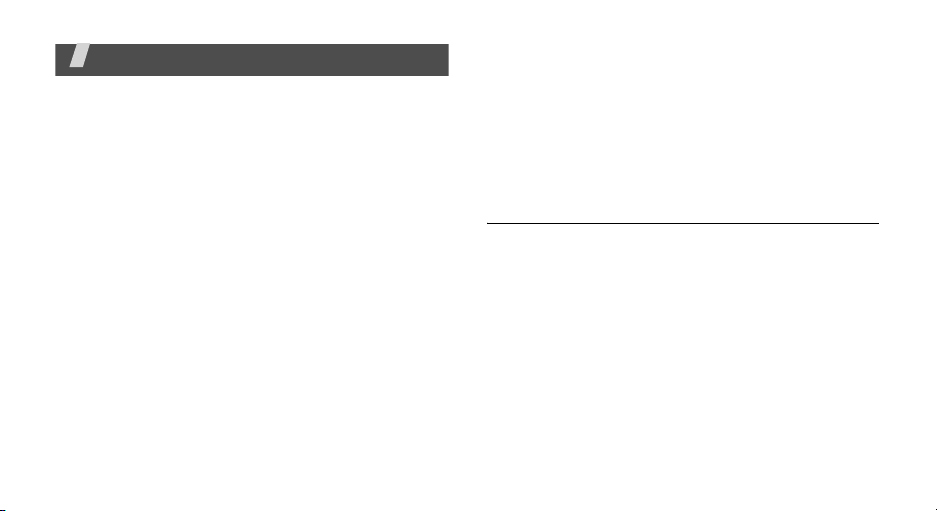
Menu functions
All menu options listed
Voice notes
In this menu, you can record a voice note of up to one
minute long and then immediately send it via Picture
Messaging.
(Menu 1)
Call records
Use this menu to view the calls you have dialed,
received, or missed, and the length of calls. You can
also check the cost of your calls, if your SIM card
supports this function.
To access this menu, press <
select
Call records
(Menu 2)
.
Menu
> in Idle mode and
All calls
This menu lets you view the 90 most recent calls you
received, dialed, and missed.
The name or number, if already stored in your
Phonebook, is displayed with the number of
occurrences for each number.
9
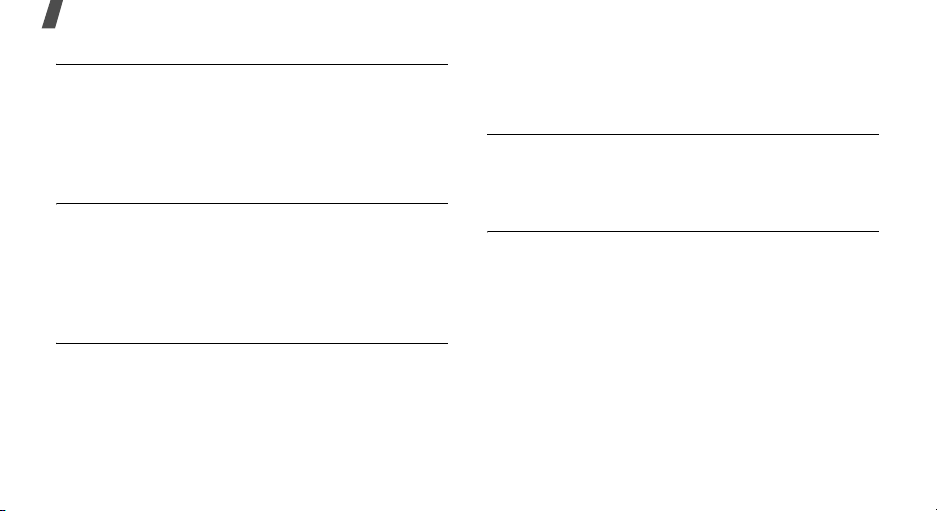
Menu functions
Missed calls
This menu lets you view the 30 most recent calls you
received, but did not answer.
The name and number, if already stored in your
Phonebook, displays with the number of occurrences
for each number.
Incoming calls
This menu lets you view the 30 most recent calls you
received.
The name and number, if already stored in your
Phonebook, is then displayed with the number of
occurrences for each number.
Outgoing calls
This menu lets you view the 30 most recent calls you
dialed.
10
The name and number, if already stored in your
Phonebook, is then displayed with the number of
occurrences for each number.
Delete all
This menu allows you to delete all of the records in
each call record separately, or you can delete all of
your call records at one time.
Call time
This menu lets you view the time log for calls both
made and received.

t-zones
This section outlines the t-zones features available on
your phone. For more information, contact T-Mobile.
Your phone is equipped with a WAP (Wireless
Application Protocol) browser which provides you
wireless access and navigation to the Web using your
phone.
(Menu 3)
Home
Selecting this menu connects the phone to the
network and loads the t-zones homepage.
Go to URL
This menu allows you to manually enter the URL
address of a web site that you wish to access.
Bookmarks
This menu stores up to 15 URL addresses.
Clear cache
You can clear the information stored in the cache,
which is the phone°Øs temporary memory which
stores the most recently accessed Web pages.
IM
(Menu 4)
Instant Messaging (IM) is a way of sending short,
simple messages that are delivered immediately to
users online at that moment.
Before using this feature, you need to subscribe to a
messenger service. For further details, contact your
service provider. Your handset has 4 pre-loaded
Messaging services (AIM, ICQ, Windows Live, and
Yahoo!).
Menu functions
IM
(Menu 4)
11
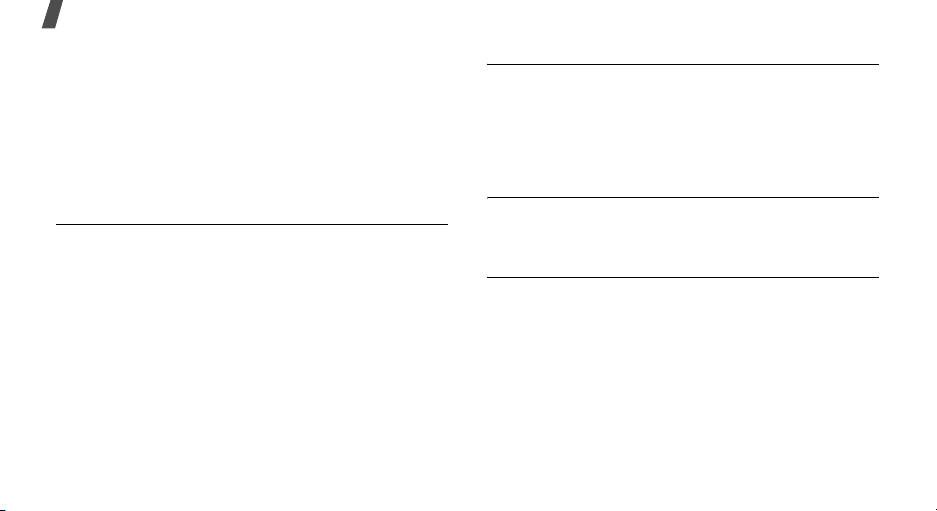
Menu functions
Messages
Use the Messaging menu to send and receive text
messages, multimedia messages, and e-mails. You
can also use push message and cell broadcast
message features.
To access this menu, press <
select Messaging.
(Menu 5)
Menu
> in Idle mode and
Create new
Use this menu to create and send text messages,
multimedia messages, or e-mails. You can also send
files using MMS.
12
Inbox
The Inbox stores messages that you have received.
You can tell what kind of message it is by the icon
displayed. If the icon envelope is open then the
message has been read, otherwise it will appear
closed.
Sentbox
This message box stores messages that you have
sent.
Outbox
This message box stores messages that you have
attempted to send but have not actually been sent
yet.
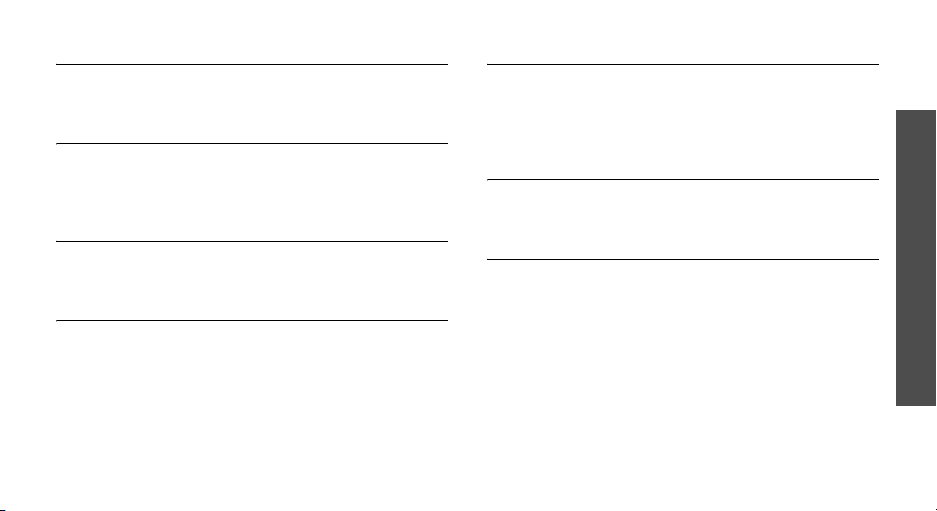
Drafts
This message box stores messages that you may want
to edit or send at a later time.
Templates
Besides entering message text using the keypad keys,
you can speed message composition by including
copies of stored text (Templates) in your message.
Voice mail
This menu provides you with a way of accessing your
voice mailbox, if provided by your network.
Delete all
This menu allows you to delete all of the messages in
each message box. Or, you can also delete all of your
messages in all message boxes at one time.
Settings
In this menu, you can set up a default text message or
a picture message. The last setting you accessed is
automatically activated for sending subsequent
messages.
Memory Status
You can check the amount of the memory being used
and the memory remaining for picture messages.
Broadcast messages
This network service allows you to receive text
messages on various topics, such as the weather or
traffic.
Please contact your service provider for further
details.
Menu functions
Messages
(Menu 5)
13
