Samsung GH68-26667A, SGH-T139 User Manual

SGH-T139
PORTABLE DUAL-BAND
MOBILE PHONE
User Manual
Please read this manual before operating your
phone, and keep it for future reference.

Intellectual Property
All Intellectual Property, as defined below, owned by or which is otherwise the property of Samsung or its respective
suppliers relating to the SAMSUNG Phone, including but not limited to, accessories, parts, or software relating there
to (the “Phone System”), is proprietary to Samsung and protected under federal laws, state laws, and international
treaty provisions. Intellectual Property includes, but is not limited to, inventions (patentable or unpatentable),
patents, trade secrets, copyrights, software, computer programs, and related documentation and other works of
authorship. You may not infringe or otherwise violate the rights secured by the Intellectual Property. Moreover, you
agree that you will not (and will not attempt to) modify, prepare derivative works of, reverse engineer, decompile,
disassemble, or otherwise attempt to create source code from the software. No title to or ownership in the
Intellectual Property is transferred to you. All applicable rights of the Intellectual Property shall remain with
SAMSUNG and its suppliers.
Samsung Telecommunications America (STA), LLC
Headquarters: Customer Care Center:
1301 E. Lookout Drive 1000 Klein Rd.
Richardson, TX 75082 Plano, TX 75074
Toll Free Tel: 1.888.987.HELP (4357)
Internet Address:
©
2009 Samsung Telecommunications America, LLC is a registered trademark of Samsung Electronics America, Inc.
and its related entities.
Do you have questions about your Samsung Mobile Phone?
For 24 hour information and assistance, we offer a new FAQ/ARS System (Automated Response System) at:
www.samsungtelecom.com/support
GH68-26667A
Printed in Korea
http://www.samsungusa.com
T139_UVIL3_CH_121709_F6
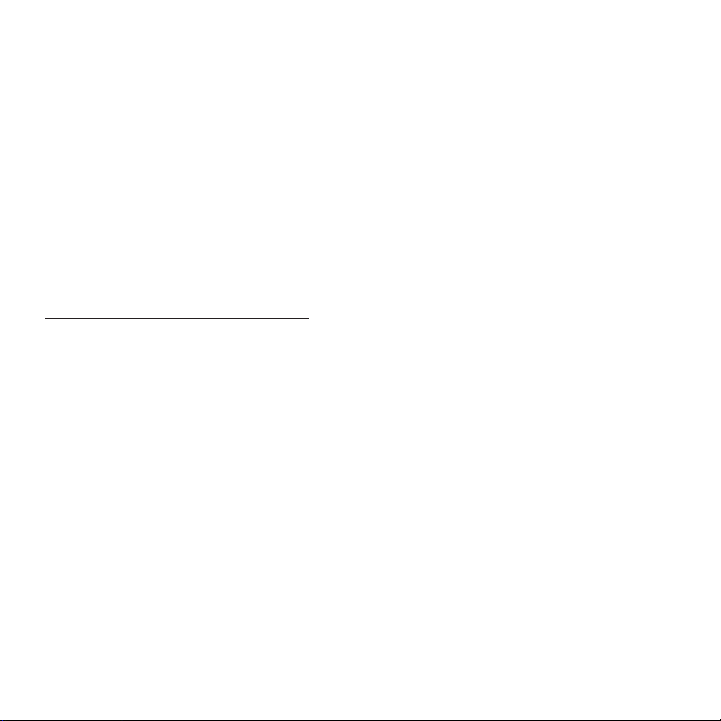
T9 Text Input is licensed by Tegic Communications and is covered by U.S. Pat. 5,818,437; U.S. Pat. 5,953,541; U.S.
Pat. 6,011,554 and other patents pending.
ACCESS® and NetFront™ are trademarks or registered trademarks of ACCESS Co., Ltd. in Japan and other
countries.
The Bluetooth® word mark, figure mark (stylized “B Design”), and combination mark (Bluetooth word mark and “B
Design”) are registered trademarks and are wholly owned by the Bluetooth SIG.
microSD™ and the microSD logo are Trademarks of the SD Card Association.
Openwave® is a registered Trademark of Openwave, Inc.
Open Source Software
Some software components of this product incorporate source code covered under GNU General Public License
(GPL), GNU Lesser General Public License (LGPL), OpenSSL License, BSD License and other open source licenses.
To obtain the source code covered under the open source licenses, please visit:
http://www.samsungnetwork.com/Home/opensource
.
Disclaimer of Warranties; Exclusion of Liability
EXCEPT AS SET FORTH IN THE EXPRESS WARRANTY CONTAINED ON THE WARRANTY PAGE ENCLOSED WITH THE
PRODUCT, THE PURCHASER TAKES THE PRODUCT "AS IS", AND SAMSUNG MAKES NO EXPRESS OR IMPLIED
WARRANTY OF ANY KIND WHATSOEVER WITH RESPECT TO THE PRODUCT, INCLUDING BUT NOT LIMITED TO THE
MERCHANTABILITY OF THE PRODUCT OR ITS FITNESS FOR ANY PARTICULAR PURPOSE OR USE; THE DESIGN,
CONDITION OR QUALITY OF THE PRODUCT; THE PERFORMANCE OF THE PRODUCT; THE WORKMANSHIP OF THE
PRODUCT OR THE COMPONENTS CONTAINED THEREIN; OR COMPLIANCE OF THE PRODUCT WITH THE
REQUIREMENTS OF ANY LAW, RULE, SPECIFICATION OR CONTRACT PERTAINING THERETO. NOTHING CONTAINED
IN THE INSTRUCTION MANUAL SHALL BE CONSTRUED TO CREATE AN EXPRESS OR IMPLIED WARRANTY OF ANY
KIND WHATSOEVER WITH RESPECT TO THE PRODUCT. IN ADDITION, SAMSUNG SHALL NOT BE LIABLE FOR ANY
DAMAGES OF ANY KIND RESULTING FROM THE PURCHASE OR USE OF THE PRODUCT OR ARISING FROM THE
BREACH OF THE EXPRESS WARRANTY, INCLUDING INCIDENTAL, SPECIAL OR CONSEQUENTIAL DAMAGES, OR LOSS
OF ANTICIPATED PROFITS OR BENEFITS.
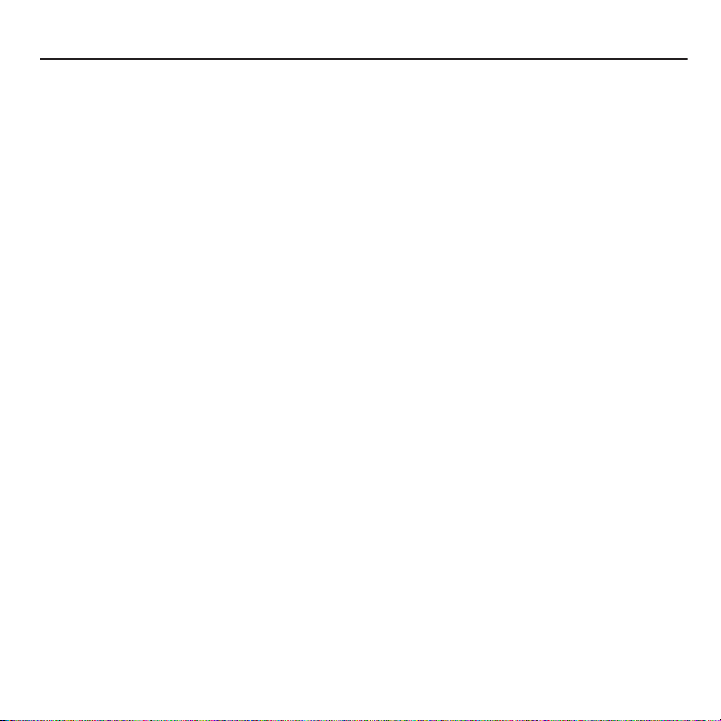
Table of Contents
Section 1: Getting Started ........................................................................... 4
Activating Your Phone . . . . . . . . . . . . . . . . . . . . . . . . . . . . . . . . . . . . . . . . . . . . . . . . . . . . . . . . .4
Switching the Phone On or Off . . . . . . . . . . . . . . . . . . . . . . . . . . . . . . . . . . . . . . . . . . . . . . . . . . .8
Setting Up Your Voice Mail . . . . . . . . . . . . . . . . . . . . . . . . . . . . . . . . . . . . . . . . . . . . . . . . . . . . . .9
Section 2: Understanding Your Phone ...................................................... 10
Features of Your Phone . . . . . . . . . . . . . . . . . . . . . . . . . . . . . . . . . . . . . . . . . . . . . . . . . . . . . . .10
Open View of Your Phone . . . . . . . . . . . . . . . . . . . . . . . . . . . . . . . . . . . . . . . . . . . . . . . . . . . . . .11
Keys . . . . . . . . . . . . . . . . . . . . . . . . . . . . . . . . . . . . . . . . . . . . . . . . . . . . . . . . . . . . . . . . . . . . .11
Closed View of Your Phone . . . . . . . . . . . . . . . . . . . . . . . . . . . . . . . . . . . . . . . . . . . . . . . . . . . . .13
Display Layout . . . . . . . . . . . . . . . . . . . . . . . . . . . . . . . . . . . . . . . . . . . . . . . . . . . . . . . . . . . . . . 14
Missed Messages Tab . . . . . . . . . . . . . . . . . . . . . . . . . . . . . . . . . . . . . . . . . . . . . . . . . . . . . . . .14
My Account . . . . . . . . . . . . . . . . . . . . . . . . . . . . . . . . . . . . . . . . . . . . . . . . . . . . . . . . . . . . . . . .16
Section 3: Call Functions ........................................................................... 17
Making a Call . . . . . . . . . . . . . . . . . . . . . . . . . . . . . . . . . . . . . . . . . . . . . . . . . . . . . . . . . . . . . . .17
Adjusting the Call Volume . . . . . . . . . . . . . . . . . . . . . . . . . . . . . . . . . . . . . . . . . . . . . . . . . . . . .18
Answering a Call . . . . . . . . . . . . . . . . . . . . . . . . . . . . . . . . . . . . . . . . . . . . . . . . . . . . . . . . . . . .18
Call Records . . . . . . . . . . . . . . . . . . . . . . . . . . . . . . . . . . . . . . . . . . . . . . . . . . . . . . . . . . . . . . . .19
Vibration Mode . . . . . . . . . . . . . . . . . . . . . . . . . . . . . . . . . . . . . . . . . . . . . . . . . . . . . . . . . . . . . .20
Selecting Functions and Options . . . . . . . . . . . . . . . . . . . . . . . . . . . . . . . . . . . . . . . . . . . . . . . .21
Section 4: Menu Navigation ...................................................................... 26
Menu Navigation . . . . . . . . . . . . . . . . . . . . . . . . . . . . . . . . . . . . . . . . . . . . . . . . . . . . . . . . . . . . 26
Section 5: Entering Text ............................................................................ 28
Changing the Text Input Mode . . . . . . . . . . . . . . . . . . . . . . . . . . . . . . . . . . . . . . . . . . . . . . . . . .28
Using T9 Mode . . . . . . . . . . . . . . . . . . . . . . . . . . . . . . . . . . . . . . . . . . . . . . . . . . . . . . . . . . . . . .29
Using ABC Mode . . . . . . . . . . . . . . . . . . . . . . . . . . . . . . . . . . . . . . . . . . . . . . . . . . . . . . . . . . . .30
Using Number Mode . . . . . . . . . . . . . . . . . . . . . . . . . . . . . . . . . . . . . . . . . . . . . . . . . . . . . . . . .32
Using Symbol Mode . . . . . . . . . . . . . . . . . . . . . . . . . . . . . . . . . . . . . . . . . . . . . . . . . . . . . . . . . .32
Section 6: Understanding Your Phonebook .............................................. 33
Storing a Number in the Phone’s Memory . . . . . . . . . . . . . . . . . . . . . . . . . . . . . . . . . . . . . . . . .33
Storing a Number in the SIM Card . . . . . . . . . . . . . . . . . . . . . . . . . . . . . . . . . . . . . . . . . . . . . . .34
Finding a Phonebook Entry . . . . . . . . . . . . . . . . . . . . . . . . . . . . . . . . . . . . . . . . . . . . . . . . . . . . .35
1
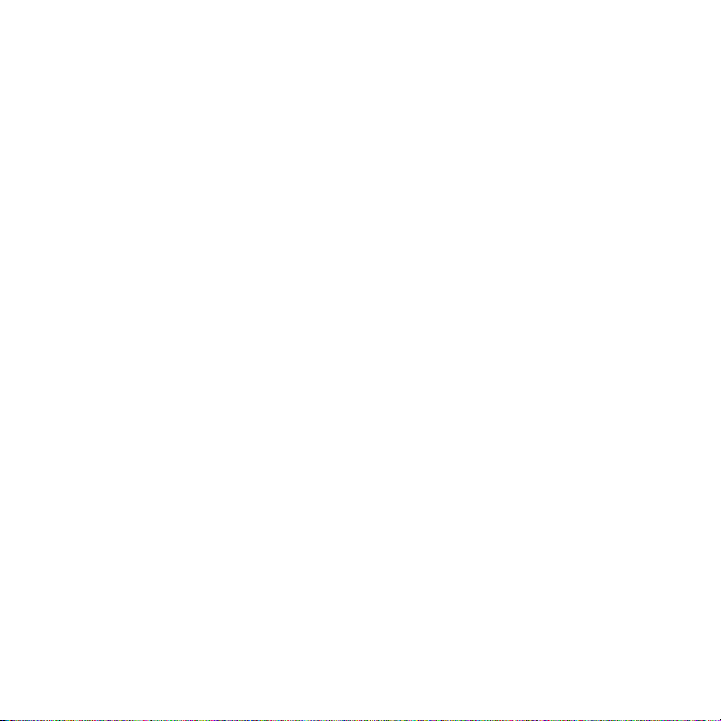
Dialing a Number from Phonebook . . . . . . . . . . . . . . . . . . . . . . . . . . . . . . . . . . . . . . . . . . . . . . 37
Creating and Editing a Caller Group . . . . . . . . . . . . . . . . . . . . . . . . . . . . . . . . . . . . . . . . . . . . . 37
Speed Dialing . . . . . . . . . . . . . . . . . . . . . . . . . . . . . . . . . . . . . . . . . . . . . . . . . . . . . . . . . . . . . . 38
Dialing a Number from the SIM Card . . . . . . . . . . . . . . . . . . . . . . . . . . . . . . . . . . . . . . . . . . . . 39
Deleting all of the Phonebook Entries . . . . . . . . . . . . . . . . . . . . . . . . . . . . . . . . . . . . . . . . . . . . 39
Block list . . . . . . . . . . . . . . . . . . . . . . . . . . . . . . . . . . . . . . . . . . . . . . . . . . . . . . . . . . . . . . . . . 39
Management . . . . . . . . . . . . . . . . . . . . . . . . . . . . . . . . . . . . . . . . . . . . . . . . . . . . . . . . . . . . . . 40
Own Number . . . . . . . . . . . . . . . . . . . . . . . . . . . . . . . . . . . . . . . . . . . . . . . . . . . . . . . . . . . . . . 41
FDN List . . . . . . . . . . . . . . . . . . . . . . . . . . . . . . . . . . . . . . . . . . . . . . . . . . . . . . . . . . . . . . . . . . 42
Section 7: Messages ..................................................................................43
Types of Messages . . . . . . . . . . . . . . . . . . . . . . . . . . . . . . . . . . . . . . . . . . . . . . . . . . . . . . . . . . 43
Text Messages . . . . . . . . . . . . . . . . . . . . . . . . . . . . . . . . . . . . . . . . . . . . . . . . . . . . . . . . . . . . . 43
Picture Messages . . . . . . . . . . . . . . . . . . . . . . . . . . . . . . . . . . . . . . . . . . . . . . . . . . . . . . . . . . . 45
Inbox . . . . . . . . . . . . . . . . . . . . . . . . . . . . . . . . . . . . . . . . . . . . . . . . . . . . . . . . . . . . . . . . . . . . 47
Audio Postcard . . . . . . . . . . . . . . . . . . . . . . . . . . . . . . . . . . . . . . . . . . . . . . . . . . . . . . . . . . . . . 50
Instant Messaging (IM) . . . . . . . . . . . . . . . . . . . . . . . . . . . . . . . . . . . . . . . . . . . . . . . . . . . . . . . 51
Sentbox . . . . . . . . . . . . . . . . . . . . . . . . . . . . . . . . . . . . . . . . . . . . . . . . . . . . . . . . . . . . . . . . . . 52
Drafts . . . . . . . . . . . . . . . . . . . . . . . . . . . . . . . . . . . . . . . . . . . . . . . . . . . . . . . . . . . . . . . . . . . . 52
Templates . . . . . . . . . . . . . . . . . . . . . . . . . . . . . . . . . . . . . . . . . . . . . . . . . . . . . . . . . . . . . . . . 53
Voicemail . . . . . . . . . . . . . . . . . . . . . . . . . . . . . . . . . . . . . . . . . . . . . . . . . . . . . . . . . . . . . . . . . 53
Settings . . . . . . . . . . . . . . . . . . . . . . . . . . . . . . . . . . . . . . . . . . . . . . . . . . . . . . . . . . . . . . . . . . 53
Section 8: Changing Your Settings ...........................................................56
myFaves Settings . . . . . . . . . . . . . . . . . . . . . . . . . . . . . . . . . . . . . . . . . . . . . . . . . . . . . . . . . . . 56
Sound Settings . . . . . . . . . . . . . . . . . . . . . . . . . . . . . . . . . . . . . . . . . . . . . . . . . . . . . . . . . . . . . 56
Display Settings . . . . . . . . . . . . . . . . . . . . . . . . . . . . . . . . . . . . . . . . . . . . . . . . . . . . . . . . . . . . 58
Phone Settings . . . . . . . . . . . . . . . . . . . . . . . . . . . . . . . . . . . . . . . . . . . . . . . . . . . . . . . . . . . . . 60
Memory Status . . . . . . . . . . . . . . . . . . . . . . . . . . . . . . . . . . . . . . . . . . . . . . . . . . . . . . . . . . . . . 65
Bluetooth . . . . . . . . . . . . . . . . . . . . . . . . . . . . . . . . . . . . . . . . . . . . . . . . . . . . . . . . . . . . . . . . . 65
Call settings . . . . . . . . . . . . . . . . . . . . . . . . . . . . . . . . . . . . . . . . . . . . . . . . . . . . . . . . . . . . . . . 66
Self-help . . . . . . . . . . . . . . . . . . . . . . . . . . . . . . . . . . . . . . . . . . . . . . . . . . . . . . . . . . . . . . . . . 70
Section 9: Fun & Apps ...............................................................................71
Files . . . . . . . . . . . . . . . . . . . . . . . . . . . . . . . . . . . . . . . . . . . . . . . . . . . . . . . . . . . . . . . . . . . . . 71
Games . . . . . . . . . . . . . . . . . . . . . . . . . . . . . . . . . . . . . . . . . . . . . . . . . . . . . . . . . . . . . . . . . . . 74
Camera . . . . . . . . . . . . . . . . . . . . . . . . . . . . . . . . . . . . . . . . . . . . . . . . . . . . . . . . . . . . . . . . . . 75
2

Voice Recorder . . . . . . . . . . . . . . . . . . . . . . . . . . . . . . . . . . . . . . . . . . . . . . . . . . . . . . . . . . . . . .75
Organizer . . . . . . . . . . . . . . . . . . . . . . . . . . . . . . . . . . . . . . . . . . . . . . . . . . . . . . . . . . . . . . . . . .76
Section 10: Camera ................................................................................... 85
Using the Camera . . . . . . . . . . . . . . . . . . . . . . . . . . . . . . . . . . . . . . . . . . . . . . . . . . . . . . . . . . .85
Take and Send . . . . . . . . . . . . . . . . . . . . . . . . . . . . . . . . . . . . . . . . . . . . . . . . . . . . . . . . . . . . . .85
Photos . . . . . . . . . . . . . . . . . . . . . . . . . . . . . . . . . . . . . . . . . . . . . . . . . . . . . . . . . . . . . . . . . . . . 88
My Album . . . . . . . . . . . . . . . . . . . . . . . . . . . . . . . . . . . . . . . . . . . . . . . . . . . . . . . . . . . . . . . . . 89
Section 11: web2go Browsing .................................................................. 91
web2go . . . . . . . . . . . . . . . . . . . . . . . . . . . . . . . . . . . . . . . . . . . . . . . . . . . . . . . . . . . . . . . . . . .91
Section 12: Health and Safety Information ............................................... 95
Health and Safety Information . . . . . . . . . . . . . . . . . . . . . . . . . . . . . . . . . . . . . . . . . . . . . . . . . .95
Warning Regarding Display . . . . . . . . . . . . . . . . . . . . . . . . . . . . . . . . . . . . . . . . . . . . . . . . . . . .96
Samsung Mobile Products and Recycling . . . . . . . . . . . . . . . . . . . . . . . . . . . . . . . . . . . . . . . . . .96
UL Certified Travel Adapter . . . . . . . . . . . . . . . . . . . . . . . . . . . . . . . . . . . . . . . . . . . . . . . . . . . . .96
Consumer Information on Wireless Phones . . . . . . . . . . . . . . . . . . . . . . . . . . . . . . . . . . . . . . . . .97
Road Safety . . . . . . . . . . . . . . . . . . . . . . . . . . . . . . . . . . . . . . . . . . . . . . . . . . . . . . . . . . . . . . . 102
Responsible Listening . . . . . . . . . . . . . . . . . . . . . . . . . . . . . . . . . . . . . . . . . . . . . . . . . . . . . . .104
Operating Environment . . . . . . . . . . . . . . . . . . . . . . . . . . . . . . . . . . . . . . . . . . . . . . . . . . . . . . .106
Using Your Phone Near Other Electronic Devices . . . . . . . . . . . . . . . . . . . . . . . . . . . . . . . . . . .106
FCC Hearing-Aid Compatibility (HAC) Regulations for Wireless Devices . . . . . . . . . . . . . . . . . . .107
Potentially Explosive Environments . . . . . . . . . . . . . . . . . . . . . . . . . . . . . . . . . . . . . . . . . . . . . .109
Emergency Calls . . . . . . . . . . . . . . . . . . . . . . . . . . . . . . . . . . . . . . . . . . . . . . . . . . . . . . . . . . .109
FCC Notice and Cautions . . . . . . . . . . . . . . . . . . . . . . . . . . . . . . . . . . . . . . . . . . . . . . . . . . . . .110
Other Important Safety Information . . . . . . . . . . . . . . . . . . . . . . . . . . . . . . . . . . . . . . . . . . . . .110
Product Performance . . . . . . . . . . . . . . . . . . . . . . . . . . . . . . . . . . . . . . . . . . . . . . . . . . . . . . . .111
Availability of Various Features/Ring Tones . . . . . . . . . . . . . . . . . . . . . . . . . . . . . . . . . . . . . . .112
Battery Standby and Talk Time . . . . . . . . . . . . . . . . . . . . . . . . . . . . . . . . . . . . . . . . . . . . . . . .112
Battery Precautions . . . . . . . . . . . . . . . . . . . . . . . . . . . . . . . . . . . . . . . . . . . . . . . . . . . . . . . . .112
Care and Maintenance . . . . . . . . . . . . . . . . . . . . . . . . . . . . . . . . . . . . . . . . . . . . . . . . . . . . . . .113
Section 13: Warranty Information ........................................................... 115
Standard Limited Warranty . . . . . . . . . . . . . . . . . . . . . . . . . . . . . . . . . . . . . . . . . . . . . . . . . . . .115
End User License Agreement for Software . . . . . . . . . . . . . . . . . . . . . . . . . . . . . . . . . . . . . . . .118
Index .........................................................................................................................123
3
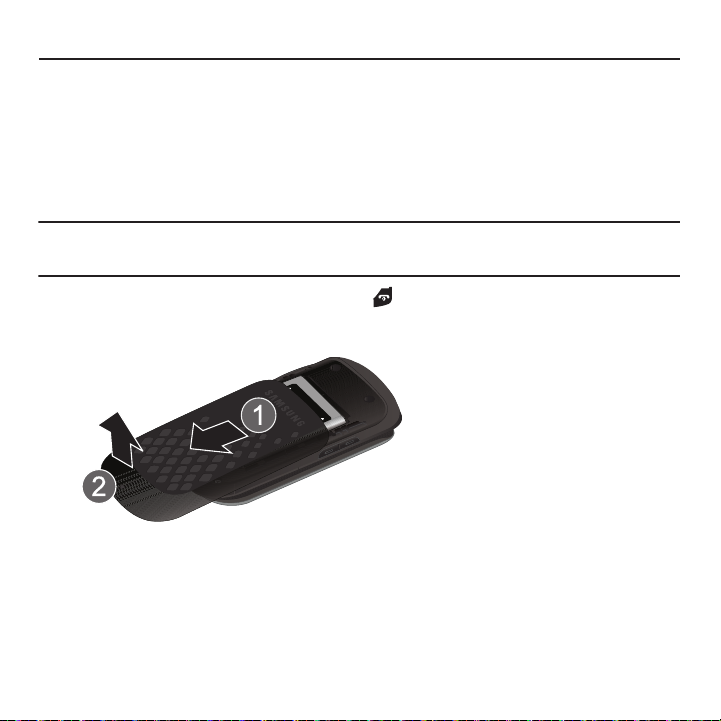
Section 1: Getting Started
This section explains how to start using your phone by first configuring your hardware, activating your service, and
then setting up your voice mail.
Activating Your Phone
When you subscribe to a cellular network, you are provided with a plug-in SIM card loaded with your subscription
details, such as your PIN, available optional services, and many others features.
Installing the SIM Card
Important!:
The plug-in SIM card and its contacts information can be easily damaged by scratching or bending, so be careful when
handling, inserting, or removing the card.
Keep all SIM cards out of reach of small children.
If necessary, switch off the phone by pressing and holding until the power-off image displays.
1. Slide the battery cover the direction of the arrow on the cover (as indicated) until you hear a click sound.
2. Carefully lift the battery cover away from the bottom of the phone.
Getting Started 4

3.
Lift and remove the battery.
4. Carefully slide the SIM card into the SIM card socket until the bottom of the card touches the bottom of the
slot. Make sure that the card’s gold contacts face into the phone and that the upper-left angled corner of the
card is positioned as shown.
Note:
If the card is not inserted correctly, the phone will not detect the SIM card. Remove the battery and re-orient the card back into
the slot.
5. Replace the battery by sliding the battery into the compartment so the tabs on the end align with the slots at
the bottom of the phone (as indicated).
6. Press the battery down until you hear a slight click sound.
5
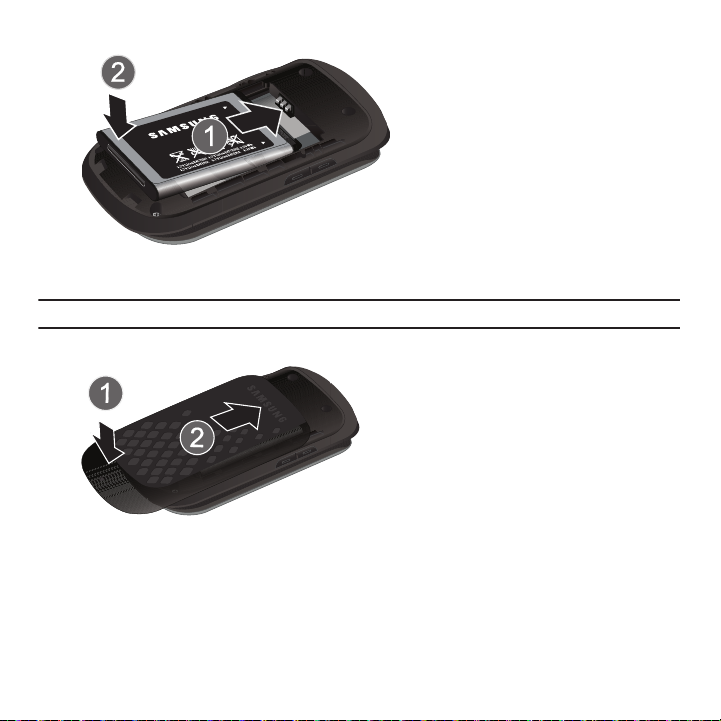
7. Reinstall the battery cover by sliding the cover back onto the phone until you hear a click.
Note:
Make sure the battery is properly installed before switching on the phone.
Getting Started 6

Charging a Battery
Correct
+
Incorrect
Your phone is powered by a rechargeable Li-ion battery. A travel adapter, which is used for charging the battery, is
included with your phone. Use only approved batteries and chargers. Ask your local Samsung dealer for further
details.
You can use the phone while the battery is charging, but doing so requires additional charging time.
Note:
You must fully charge the battery before using your phone for the first time. A discharged battery recharges fully in approximately
200 minutes.
1. With the battery installed, temporarily remove the plastic cover on the right side of the phone (as indicated)
and plug in the travel adapter’s connector into the jack.
Important!:
Verify that the handset battery is installed prior to connecting the travel adapter. If the battery is not installed and the travel
adapter is connected the handset will power cycle continuously preventing proper operation.
2. Plug the adapter’s power plug into a standard AC wall outlet.
7
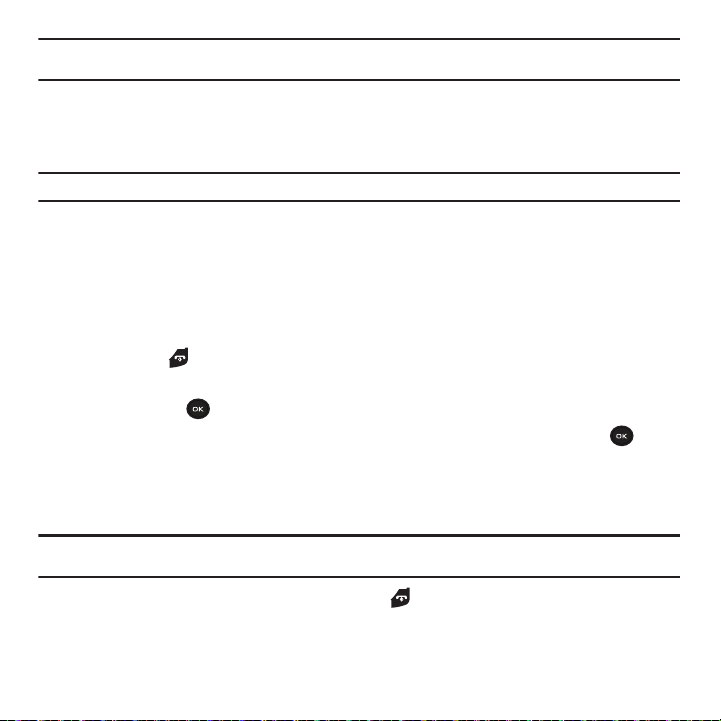
Note:
The previous illustration displays the incorrect method for connecting the charger. If attempted, damage to the accessory port
will occur therefore voiding the phone’s warranty.
3. When charging is finished, unplug the adapter’s power plug from the AC wall outlet and then disconnect the
travel adapter’s connector from the phone and resecure the plastic cover over the interface jack on the
phone.
Warning!:
Failure to unplug the travel adapter before you remove the battery, can cause damage to the phone.
Low Battery Indicator
When the battery is weak and only a few minutes of talk time remain; a warning tone sounds and the “Battery low”
message repeats at regular intervals on the display. In this condition, your phone conserves its remaining battery
power, not by turning off the backlight, but by entering the dimming mode.
When the battery level becomes too low, the phone automatically turns off.
Switching the Phone On or Off
1. Press and hold until the phone switches on.
2. If the phone asks you to enter the phone password, use the keypad to enter your password and press either
the OK soft key or .
3. If the phone asks for a PIN, use the keypad to enter the PIN and press either the OK soft key or . For
further details, see “Check PIN code” on page 63.
The phone searches for your network and after finding it, the term “T-Mobile” displays on the upper left half
of your screen. Now you can make or receive calls.
Note:
The display language is preset to English at the factory. To change the language, use the Language menu. For
more information, refer to “Language” on page 61.
4. When you wish to switch off the phone, press and hold until the power-off image displays.
Getting Started 8

Setting Up Your Voice Mail
For new users, follow the instructions below to set up voice mail:
1. From Idle mode, press and hold on the keypad.
You may be prompted to enter a password.
2. Follow the tutorial to create a password, a greeting, and record your name.
Note:
These steps may be different depending on your network.
Accessing Your Voice Mail
You can access your voice mail by either pressing and holding on the keypad or by using the phone’s menu. To
access voice mail using the menu:
1. From Idle mode, press Menu ➔ Messages ➔ Voicemail and press the Call soft key or . Your phone
dials the specified voice mail number.
2. When connected, follow the voice prompts from the voice mail center.
9

Section 2: Understanding Your Phone
This section outlines some key features of your phone. It also displays the screen and the icons that are displayed when
the phone is in use.
Features of Your Phone
Your phone is lightweight, easy-to-use and offers many significant features. The following list outlines a few of the
features included in your phone.
•
VGA Camera with 4x Digital Zoom
®
•
Bluetooth
Wireless Technology
•
User friendly, menu driven access to features and options
•
Text, Picture and Instant Messaging capability
•
Sound/Image media capability
•
Fun & Apps feature provides files, games, voice recorder, organizer, alarm, calendar, tasks, calculator, tip calculator, world
time, unit conversion, timer, and stopwatch.
•
Web-enabled via web2go
SM
Understanding Your Phone 10
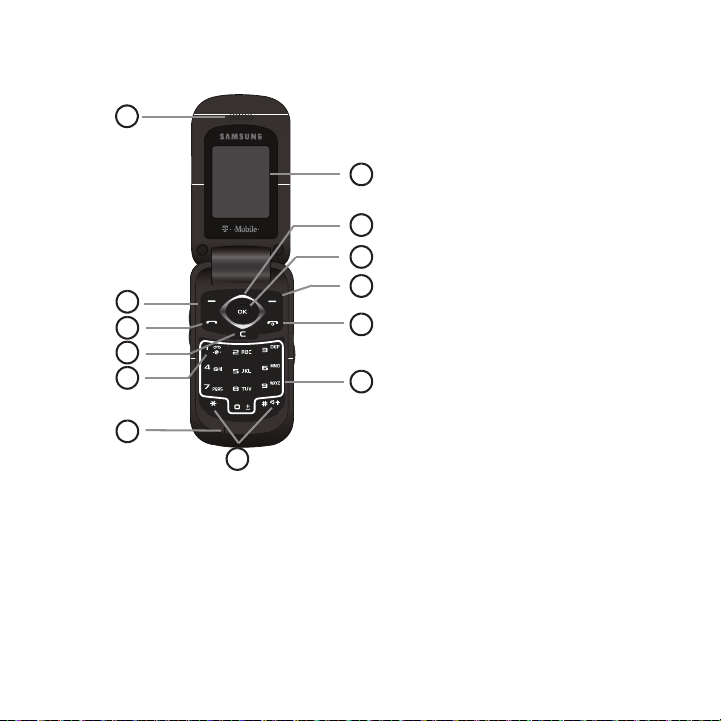
Open View of Your Phone
1
2
3
6
7
4
5
8
9
10
11
12
13
The following illustrations show the main elements of your phone:
Keys
The following list correlates to the illustrations.
1. Receiver allows you to hear the other caller and the different ring tones or sounds offered by your phone.
2. Left Soft key allows you to select soft key actions or menu items corresponding to the bottom left line on the
display screen.
3. Send key allows you to make or answer a call. From Idle mode, recalls the last number dialed or received
when held down.
11
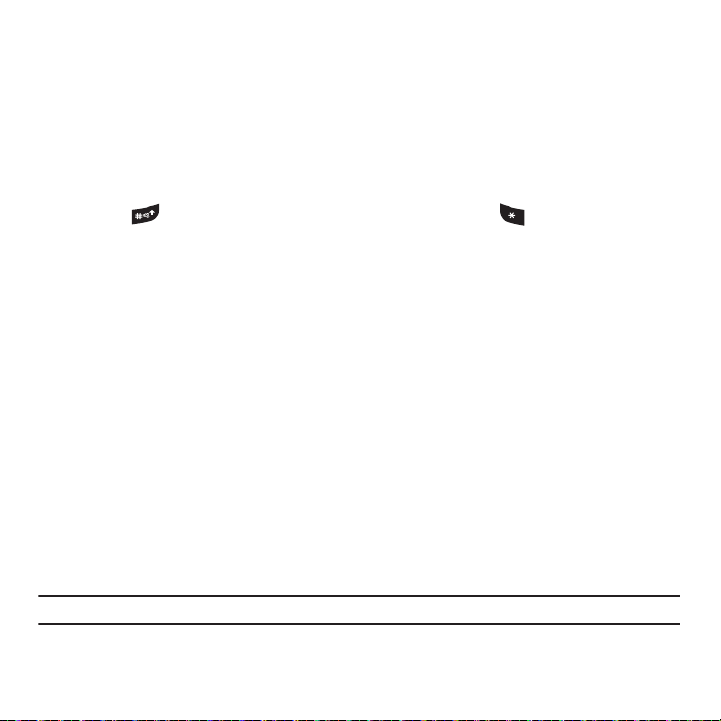
Cancel/Clear
4.
key
deletes characters from the display. In Menu mode, this key returns you to the previous
menu level.
5. Voice mail key allows you to quickly access your voice mail. Press and hold this key for two seconds to
automatically dial your voice mail’s phone number.
6.
Microphone is used
during phone calls and allows other callers to hear you clearly when you are speaking
to them. It is also used in making voice note recordings.
7.
Special function keys
allow you activate unique features while in Idle mode. In Idle mode, if you press and
hold the key, you can turn on the Vibration Mode. Press and hold the key to enter a “P” (pause).
8. Alphanumeric keys allow you to enter numbers, letters, and some special characters.
9. Power On/Off (Exit) key ends a call. Press and hold this key for two seconds to turn your phone on or off.
While in the Menu mode, it returns the phone to Idle mode and then cancels your input.
10. Right Soft key allows you to select soft key actions or menu items corresponding to the bottom right line on
the display screen. In Idle mode, it also provides quick access to your phonebook.
11. OK (Select) key allows you to accept the choices offered when navigating through a menu.
12. Navigation key scrolls through the phone’s menu options and acts as a shortcut key from standby mode.
In Menu mode, scrolls through the phone’s menus and Phonebook.
From Idle mode:
• Up key
: allows you to directly access the Call records.
• Down key
: allows you to directly access the Contact list.
• Left key
: allows you to create a new text message. If myFaves is enabled, this key allows your myFaves contacts to rotate one
position to the left.
• Right key
: launches the Audio Postcard function. If myFaves is enabled, this key allows your myFaves contacts to rotate one
position to the right.
Tip:
When entering text, use the Left or Right Navigation key to mark the position of the cursor.
Understanding Your Phone 12
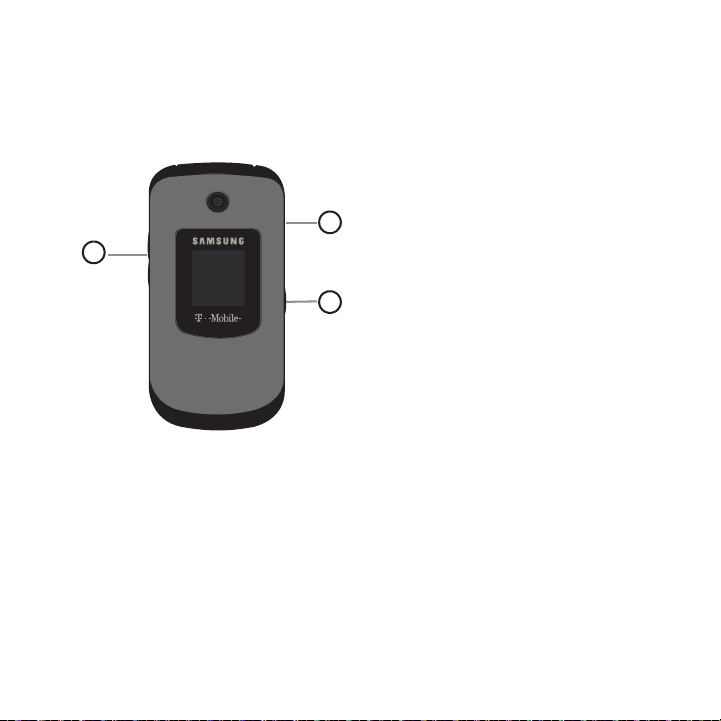
13.
1
2
3
Display shows all the information needed to operate your phone, such as the received signal strength, phone
battery level, and time.
Closed View of Your Phone
The following illustrations show the external elements of your phone:
1.
Volume keys allow you to adjust the Ring volume in standby mode (with the phone open) or adjust the
Speaker volume during a call.
ring tone. If you press and hold the volume key, you can reject the call.
2.
Camera key
Note
3. Power/Accessory Interface connector allows you to connect a power cable or optional accessories, such as
allows you to take pictures when you are in camera mode. Launches the camera with a press.
: The phone must be open when you press the camera button.
When receiving an incoming call, if you press the volume key, you can mute the
a hands-free headset for convenient, hands-free conversations.
13
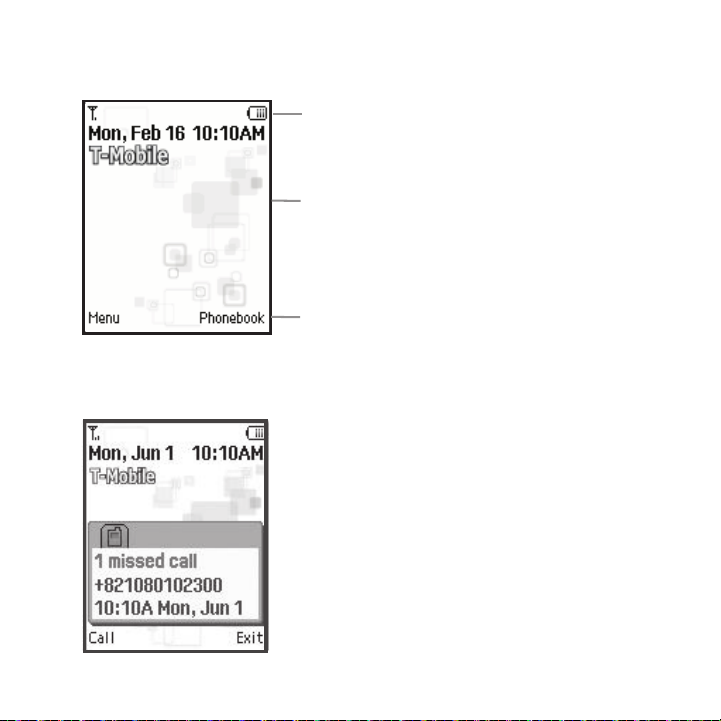
Display Layout
Icons
Tex t
Soft function
Keys
Your phone’s display screen provides a wealth of information about your phone’s status and options. The display
has 3 areas:
Missed Messages Tab
When you receive new messages, icons display in two locations, on the phone’s screen, Missed Messages tab, and
in the icon bar at the top of the screen.
Understanding Your Phone 14
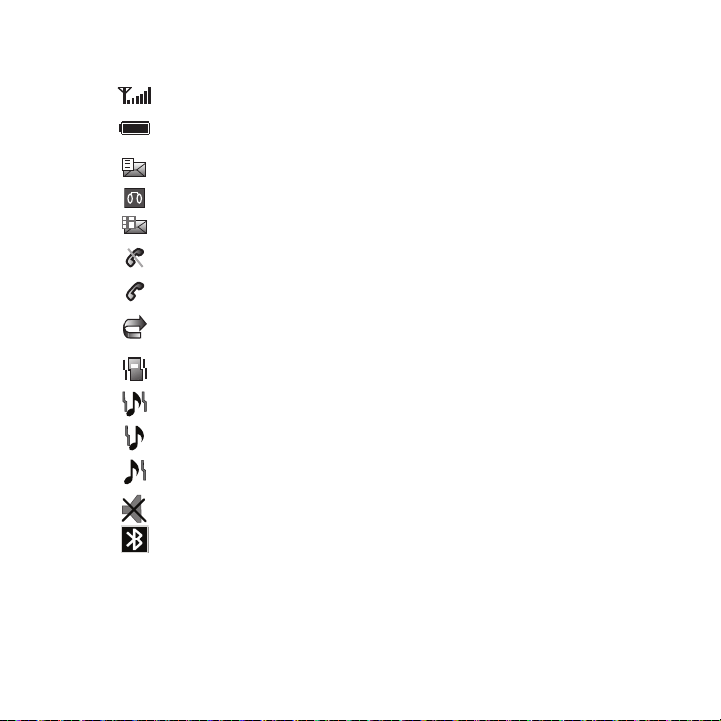
Icons
This list identifies the symbols you’ll see on your phone’s display screen:
Shows the received signal strength. The greater the number of bars, the stronger the signal.
Shows the level of your battery. The more bars you see, the more power you have remaining.
Displays when a new text message was received.
Displays when a new voice mail was received.
Displays when a new picture message was received.
Displays when you are out of your service area.
Displays when a call is in progress.
Displays when the Call Forwarding feature is active. For more details, see “Call forwarding” on
page 67.
Displays when the Incoming call sounds are set to vibration.
Displays when the Incoming call sounds are set to Melody and vibration.
Displays when the Incoming call sounds are set to Vibration then melody.
Displays when the Incoming call sounds are set to Melody then vibration.
Displays when Silent Mode is active.
Displays when Bluetooth wireless technology is active.
15

Backlight
A backlight illuminates the internal display and the keypad. When you press any key, the backlight comes on. It
goes off when no keys are pressed within a given period of time, depending on the setting within the
Backlight
menu. The display turns off after one minute to conserve battery power.
The On setting is how long the keypad backlight is on. The Dim option is how much longer after the keypad
backlight goes off that the display remains lit.
To specify the length of time the backlight is active, access the
1. From Idle mode, press the Menu ➔ Settings ➔ Display settings option and press the Select soft key
Backlight
menu:
or .
2. Select Backlight ➔ Duration and press the Select soft key or .
3. Highlight the On option. Use the Left or Right Navigation key to select the time the backlight is on. You may
choose between
4. Press the
Dimming mode is on. You may choose between
5. Press the Save soft key to retain your new settings.
10 secs, 15 secs, 30 secs, 1 min, 3 mins
Down
key to take you to the Dim option. Use the Left or Right Navigation key to select the time the
, or
10 mins
.
Off, 5 secs, 15 secs, 30 secs, 1 min
, or
3 mins
.
Display
Your phone has a display on the front of the phone. It indicates when you have an incoming call or message. It also
alerts you at a specified time when you have set an alarm. The backlight turns on and the corresponding icon
displays on the screen.
The display shows the current time on a digital clock.
My Account
This option provides you with account-specific information such as your current status, current activity, usage
details, plan and services, and bill summary.
1. From Idle mode, press the Menu ➔ My Account and press the Select soft key or .
2. At the
3. Your account information displays.
Want to connect?
prompt, press
Yes
.
Understanding Your Phone 16
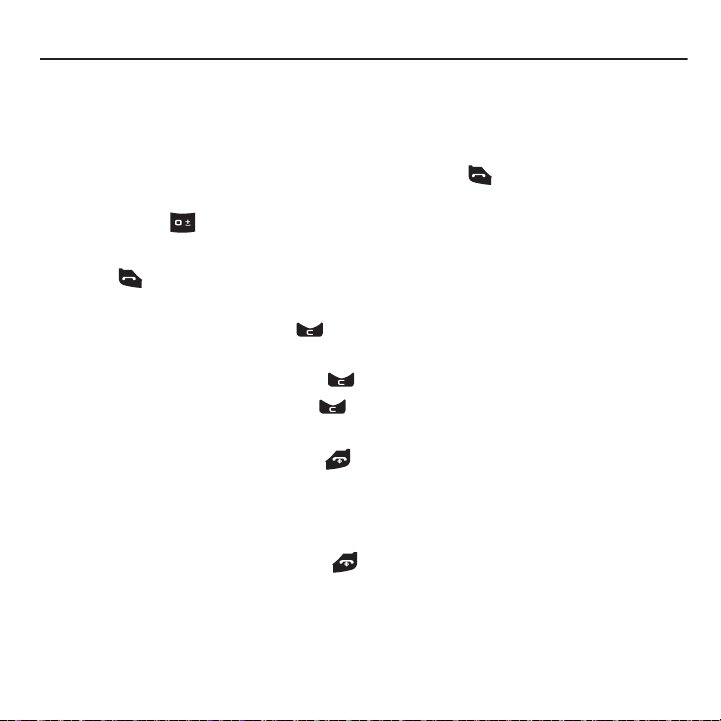
Section 3: Call Functions
This section describes how to make or answer a call. It also explains the features and functionality associated with
making or answering a call. For more information on ringtones see “Ringtone” on page 56. For more information on
Call Forwarding see “Call forwarding” on page 67.
Making a Call
When the idle screen displays, enter the number you wish to dial and press .
Making an Inter national Call
1. Press and hold . The + character displays.
2. Enter the country code, area code, and phone number.
3. Press to make the call.
Correcting the Number
1. To clear the last digit displayed, press .
2. To clear any other digit in the number, press the Left or Right Navigation key until the cursor is immediately to
the right of the digit to clear and then press . You can also enter a missing digit.
3. To clear the whole display, press and hold .
Ending a Call
䊳
When you want to finish your call, briefly press .
Redialing the Last Number
The phone stores the numbers of the calls you’ve dialed, received, or missed if the caller is identified.
To recall any of these numbers:
1. If you typed characters on the display, press to return to Idle mode.
2. Press the Up Navigation key to display the most recent numbers used in the order you dialed or received
them.
3. Use the Up and Down Navigation keys to scroll through the numbers and highlight the number you want.
17
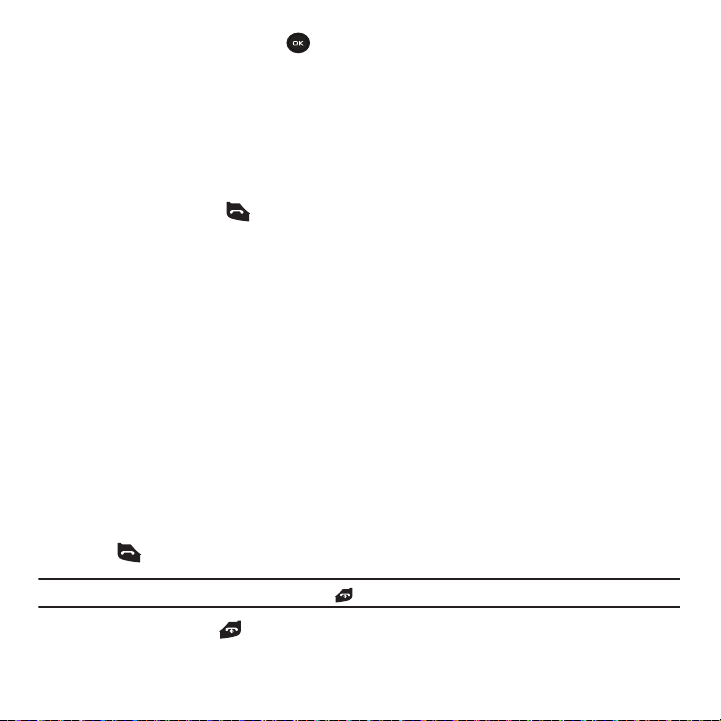
To view details of the number, press .
4.
Before you dial the number, you may also press the Options soft key to display the following options:
• Call back
: Places a call back to the number.
• Send message
• Save to phonebook
•Delete
• Add to block list
5. To dial the number, press .
: Allows you to send a Text message, Picture message, or Audio postcard.
: Allows you to save the selected phone number to the phonebook.
: Allows you to delete the highlighted number or all call records.
: Allows you to add the highlighted number to the blocked call list.
Making a Call from the Phonebook
You can store regularly used phone numbers into the phone’s memory or onto your SIM card. These entries are
collectively called the Phonebook.
Once you have stored a number in the Phonebook, you can dial it by pressing only a few keys. You can also assign
your most frequently-used numbers to number keys using the Speed Dial feature.
For further details about the Phonebook feature, see “Understanding Your Phonebook” on page 33.
Adjusting the Call Volume
During a call, use the Volume keys on the left side of the phone, to adjust the speaker volume.
䊳
Press the Up volume key to increase the volume level and
Down
volume key to decrease the level.
From Idle mode, you can also adjust the ring volume using these keys.
Answering a Call
When somebody calls you, the phone rings and displays the incoming call image.
The caller’s phone number, or name if stored in Phonebook, is then displayed.
1. Press or the Accept soft key to answer the incoming call.
Note:
To reject an incoming call, press the Reject soft key or .
2. End the call by pressing .
Call Functions 18
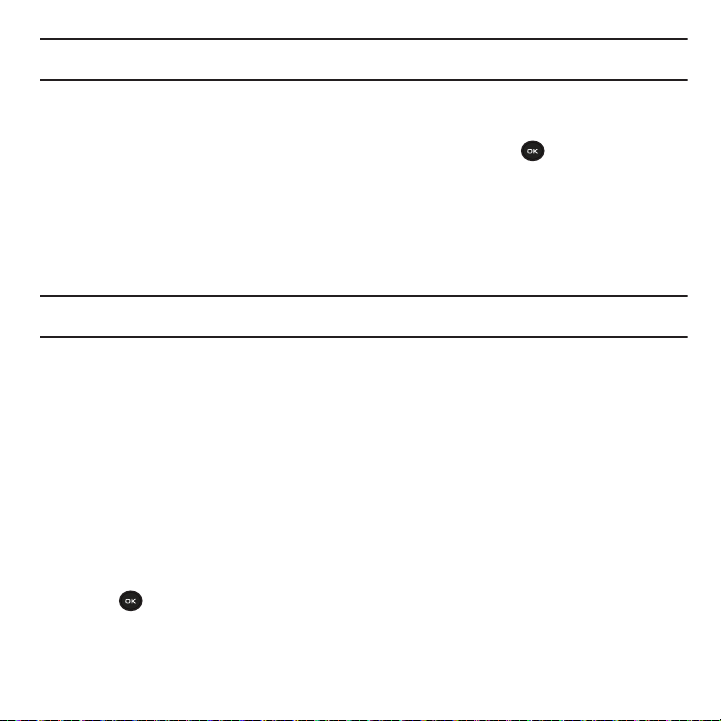
Note:
You can answer a call while using the Phonebook or menu features. After ending the call, the phone returns to the function screen
you were previously using.
Call Records
All incoming, outgoing and missed calls are listed in the Call Records. You can also view Call time records.
1. From Idle mode, press Menu ➔ Call records and press the Select soft key or .
The following Call Record options are available:
All calls
This menu lets you view the 60 most recent calls you received, dialed, and missed.
The name or number, if already stored in your Phonebook, is displayed with the number of occurrences for each
number.
Note:
At any time while you are in Call Records, you may use the Left or Right Navigation keys to scroll between All calls, Missed
calls, Incoming calls, and Outgoing calls.
Missed calls
This menu lets you view the 20 most recent calls you received, but did not answer. The name and number, if already
stored in your Phonebook, displays with the number of occurrences for each number.
Viewing Missed Calls
When you are unable to answer a call for any reason, you can find out who is calling you, if this service is available,
so that you can call the person back.
The number of calls you missed displays on the idle screen immediately after a call is missed.
1. If the display is off, press the volume key to turn the display on.
2. Press the Call soft key to dial the missed number.
3. Press the Up Navigation key to scroll through the missed calls. The Call records screen displays.
4. Press to view the displayed number.
5. With the call details displayed, press the Options soft key:
• Call back
: Places a call back to the number.
19
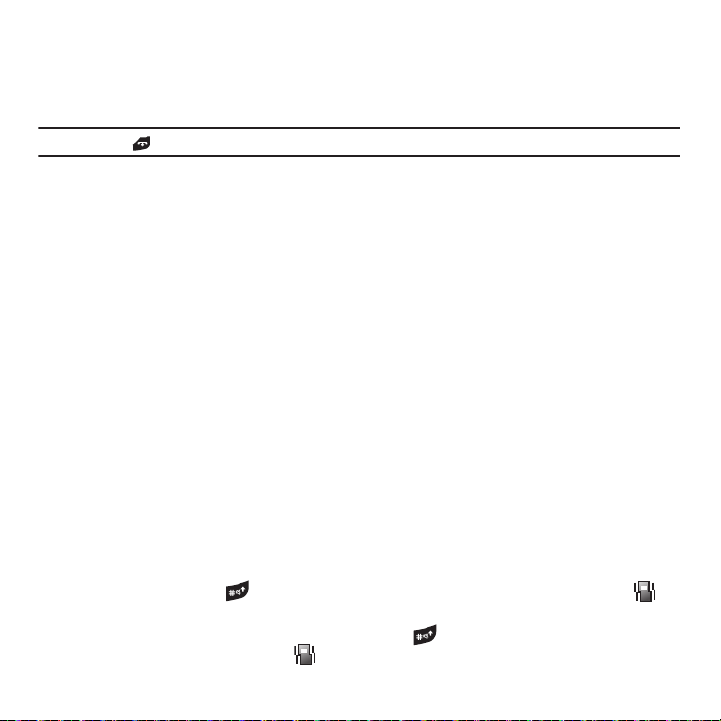
• Send message
• Save to phonebook
•Delete
• Add to block list
Tip:
You can press at any time to exit the Missed Call feature.
: Allows you to send a Text message, Picture message, or Audio postcard back to the missed number.
: Allows you to save the selected phone number to the phonebook.
: Allows you to delete the selected number or delete all call records.
: Allows you to add the highlighted number to the blocked call list.
Incoming calls
This menu lets you view the 20 most recent calls you received.
The name and number, if already stored in your Phonebook, is then displayed with the number of occurrences for
each number.
Outgoing calls
This menu lets you view the 20 most recent calls you dialed.
The name and number, if already stored in your Phonebook, displays with the number of occurrences for each
number.
Delete all
This menu allows you to delete all of the records in each call record separately, or you can delete all of your call
records at one time.
1. From the Idle screen, press
2. Scroll through the options and press
or
Outgoing calls
3. Press
Yes
at the
.
Delete?
Call records
➔
Delete all
.
OK
to place a check mark next to
prompt to delete all call records, or No to cancel.
All calls, Missed calls, Incoming calls
Vibration Mode
Vibration Mode is convenient when you wish to stop the phone from making any noise, in a theater for example.
From Idle mode, press and hold until the “
Vibration Mode On”
message and the Vibration Mode icon ( )
displays. In Vibration Mode, instead of sounds, your phone vibrates.
To exit and reactivate the previous sound settings, press and hold again until the “
Exit Vibration Mode
”
message displays. The Vibration Mode icon ( ) no longer displays.
Call Functions 20
,

Selecting Functions and Options
Press the Left soft
key for Menu
mode.
Press the Right soft
key to access the
Phonebook menu.
Your phone offers a set of functions that allow you to customize it. These functions are arranged in menus and submenus, accessed using the two soft keys. Each menu and sub-menu allows you to view and alter the settings of a
particular function.
Soft Keys
The roles of the soft keys vary depending on the function you are currently using. The labels on the bottom line of
the display just above each key indicate their current role.
Selecting Options
To view the various functions and options available, you must select the one you want by:
1. Press the appropriate soft key.
2. Press the Select soft key or to select the function displayed or the highlighted option.
3. Press the Down Navigation key to view the next function or highlight the next option on a list
4. Press the Up key to move back to the previous function or option on a list.
5. Press the Back soft key to move back up one level in the menu structure
6. Press to exit the menu structure without changing the settings.
21

In some functions, you may be asked for a password or PIN. Enter the correct code and press the OK soft key
7.
or .
When you access a list of options, your phone highlights the currently active option. If, however, there are only two
options, such as On/Off or Enable/Disable, your phone highlights the option that is not currently active, so that
you can select it directly.
Options During a Call
Your phone provides a number of control functions that are available for use during a call.
Switching off the Microphone (Mute)
You can temporarily switch your phone’s microphone off, so that the other person cannot hear you.
Example:
You wish to say something to a person in the room but do not want the person on the phone to hear you.
To switch the microphone off temporarily:
䊳
Press Mute .
The other person can no longer hear you. The Mute icon ( ) displays at the bottom left of the screen.
To switch the microphone back on:
䊳
Press Unmute. The other person can hear you again.
Putting a Call on Hold
You can place the current call on hold whenever you want. You can also make another call while you have a call in
progress if your network supports this service.
To place a call on hold:
1. Press the Options soft key, highlight the Hold option, then press the Select soft key or .
2. Press the Resume soft key to reactivate the call whenever you want.
To make a new call while you have a call in progress:
1. Enter the new phone number that you wish to dial or look it up in the Contact list.
2. Press to dial the second call.
The first call is automatically placed on hold.
Call Functions 22
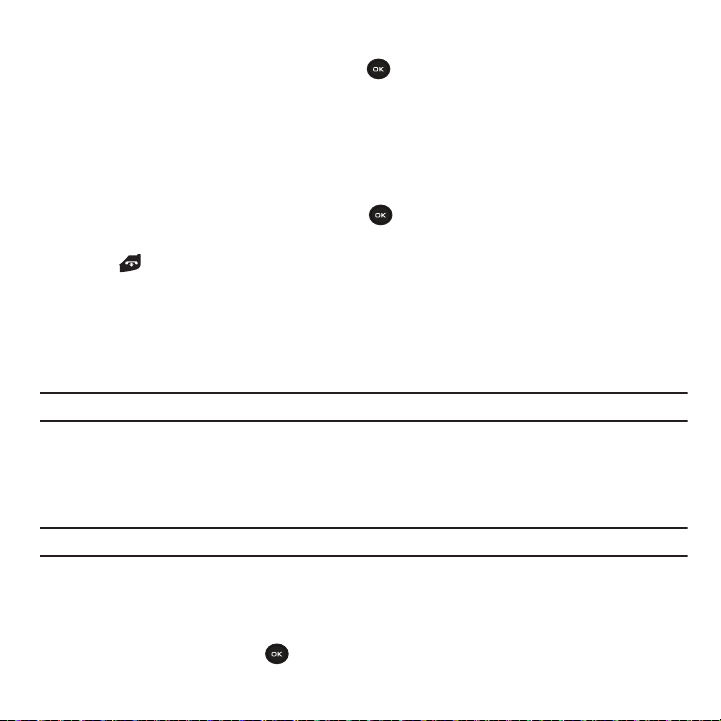
– or –
3. Press the Options soft key, select Hold, and press . This places the currently active call on hold and
allows you to make a new call.
4. Make the second call in the normal way.
When you have both an active call and a call on hold, you may switch between the two calls by placing the current
held call to active and then placing the other on hold.
To switch between the two calls:
1. Press the Options soft key, select Swap, and press . The current active call is placed on hold and the call
on hold is then reactivated so that you can continue conversing with that person.
2. Press to finish and end each call normally.
Using the Speakerphone
While on a call, you can use your Speakerphone by following these steps:
1. Press the Spkr on soft key.
2. Press the Spkr off soft key to turn the Speakerphone off.
Important!:
For safety information related to speakerphone use, see “Responsible Listening” on page 104.
Muting or Sending Key Tones
During a call these options allow you to turn the key tones off or on. If the Mute keys option is selected, your phone
does not transmit the DTMF (Dual Tone Multi-Frequency) tones of the keys, which then allows you to press keys
without hearing annoying key tones during a call.
Note:
To communicate with answering machines or computerized telephone systems, the Send DTMF option must be selected.
Searching for a Number in Phonebook
You can search for a number in Phonebook during a call.
1. Press the Options soft key.
2. Highlight Phonebook and press .
23
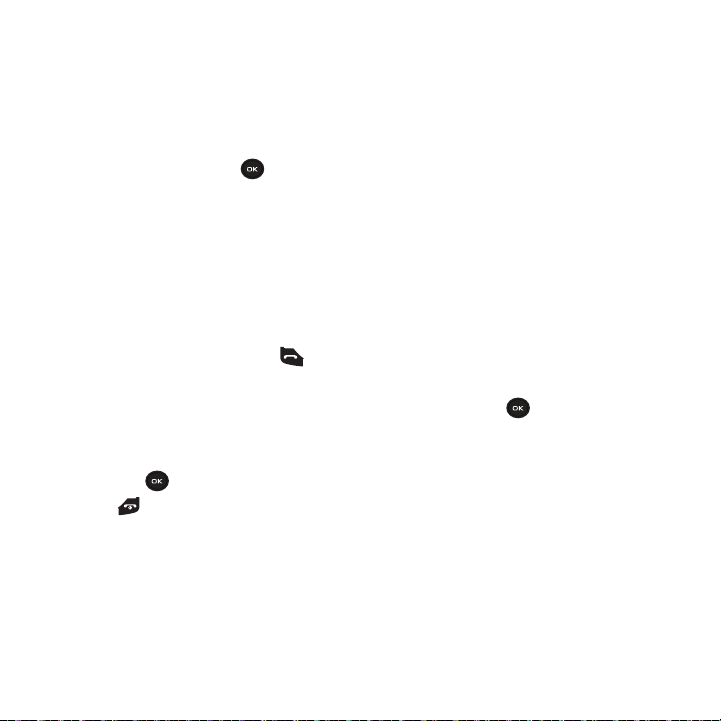
With the Phonebook entries displayed:
3. Enter the name that you wish to find in the textbox located above the entries. If you enter the first few letters
of the name, the Phonebook entries are listed starting with the first entry matching your input.
– or –
Use the Up or Down Navigation key to highlight the contact that you desire.
4. Press the Select soft key or . The Contact displays.
For further details about the Phonebook feature, see “Finding a Phonebook Entry” on page 35.
Call Waiting
You can answer an incoming call while you have a call in progress, if this service is supported by the network and
you must have previously set the Call waiting option to Activate. For more information, refer to “Call waiting” on
page 68.
You are then notified of an incoming call by a call waiting tone.
To answer a new call while you have a call in progress:
1. Press either the Accept soft key or to answer the incoming call. The first call is automatically placed
on hold.
2. Press the Options soft key, highlight Swap and press the Select soft key or to switch between the
two calls.
3. Press the Options soft key and select the End held call option to end a call on hold, then press the Select
soft key or .
4. Press to end the current or remaining call.
Making a Multi-Party Call
A multi-party call is a network service that allows up to six people to take part simultaneously in a multi-party or
conference call.
For further details about subscribing to this service, contact T-Mobile customer service.
Setting up a Multi-Party Call
1. Call the first participant in the normal way.
Call Functions 24
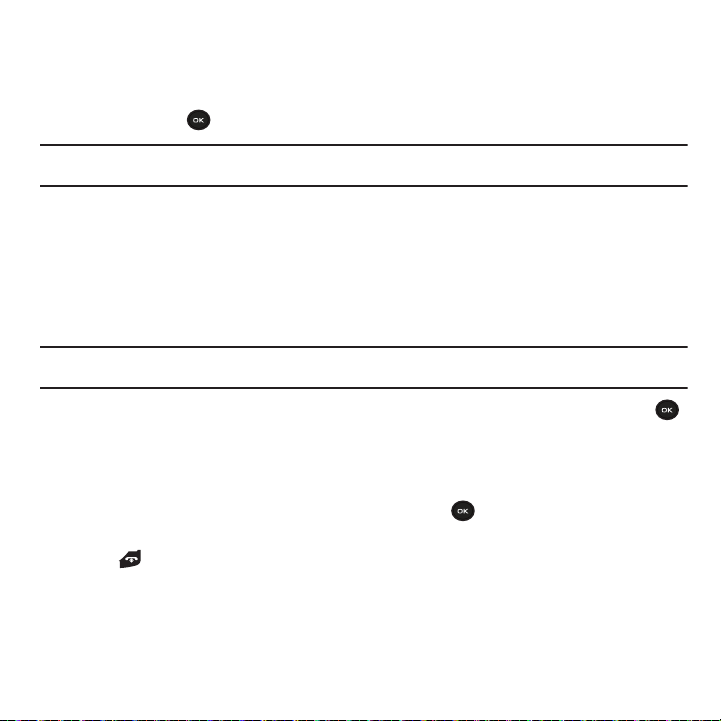
2.
Press the Options soft key and select the New call option.
3. Call the second participant in the normal way. The first call is automatically put on hold.
4. To join the first participant to this multi-party call, press the Options soft key and select Join. Press the
Select soft key or .
Note:
These first two calls are then grouped together on screen and displayed with an adjacent number corresponding to the order in
which the calls were made. There are a maximum of two callers that can be joined to a single multi-party line.
Having a Private Conversation With One Participant
When you have two participants in a multi-party session, you might be necessary to place one of those participants
on hold so that a private conversation can be held with a single caller. While you are in a multi-party call:
1. Press the Options soft key and choose the Split option. Press the Right Navigation key and select the number
to connect with. The call is split into two numbers the number you selected as the active number and the
second number on hold.
Note:
You can now talk privately to that person while the other participants can continue to converse with each other. If there is only one
other participant, that person is then placed on hold.
2. To return to the multi-party call, press the Options soft key and select Join. Press the Select soft key or .
All of the multi-party call participants can now hear each other again.
Dropping One Participant
1. Press the Options soft key, select Remove and press the
2. Highlight the participant you want to drop from this call and press .
Right
navigation key.
The participant is dropped from the multi-party call.
3. Press to end the multi-party call.
25

Section 4: Menu Navigation
This section explains the menu navigation for your phone.
Menu Navigation
You can tailor the phone’s range of functions to your needs using menus and sub-menus. Menus and sub-menus
can be accessed by scrolling using the Navigation keys or by using shortcuts.
Accessing a Menu Function by Scrolling
1. From Idle mode, press the Menu soft key to access the Menu mode.
2. Scroll using the Navigation keys to reach a main menu (for example: Settings). Press the Select soft key or
.
3. If the menu contains sub-menus, for example: Security, you can access them by pressing the Select soft
key or after highlighting the sub-menu.
If the menu that you have selected contains further options, repeat this step.
4. To scroll through the menus, press the Up or Down Navigation keys.
5. To confirm the chosen setting, press the Select soft key or .
6. To return to the previous menu level, press the Back soft key, or .
7. To exit the menu without changing the settings, press .
Menu Navigation 26

Using Shortcuts
The menu items, such as menus, sub-menus, and options, are numbered and can be accessed quickly by using
their shortcut numbers. For the main menus, you can access any one of them by pressing the number keys (1 to 0)
corresponding to their location on the screen.
Example:
Accessing the Security menu.
1. Press the Menu soft key.
2. Press for Settings.
3. Press for
4. Press for Security.
Phone settings
.
27
