Samsung SGHT119 Users Manual
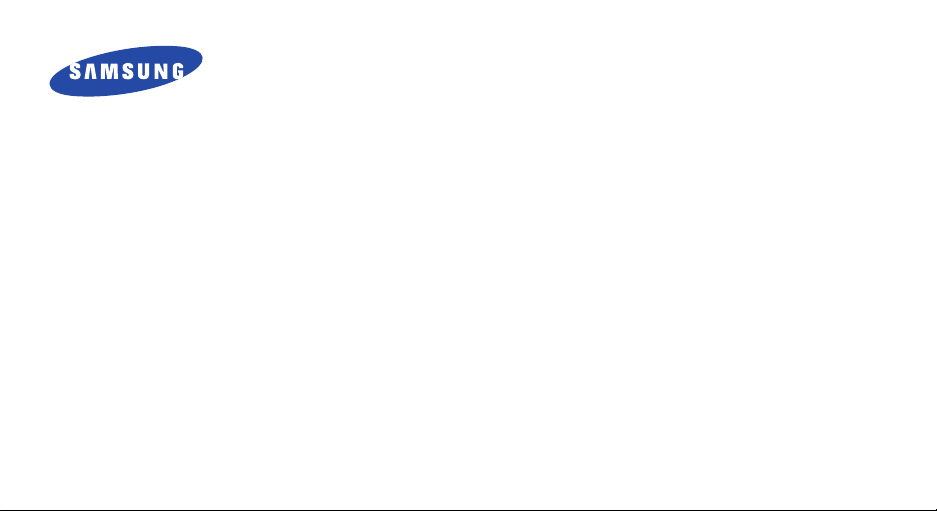
SGH-T119
User’s Guide
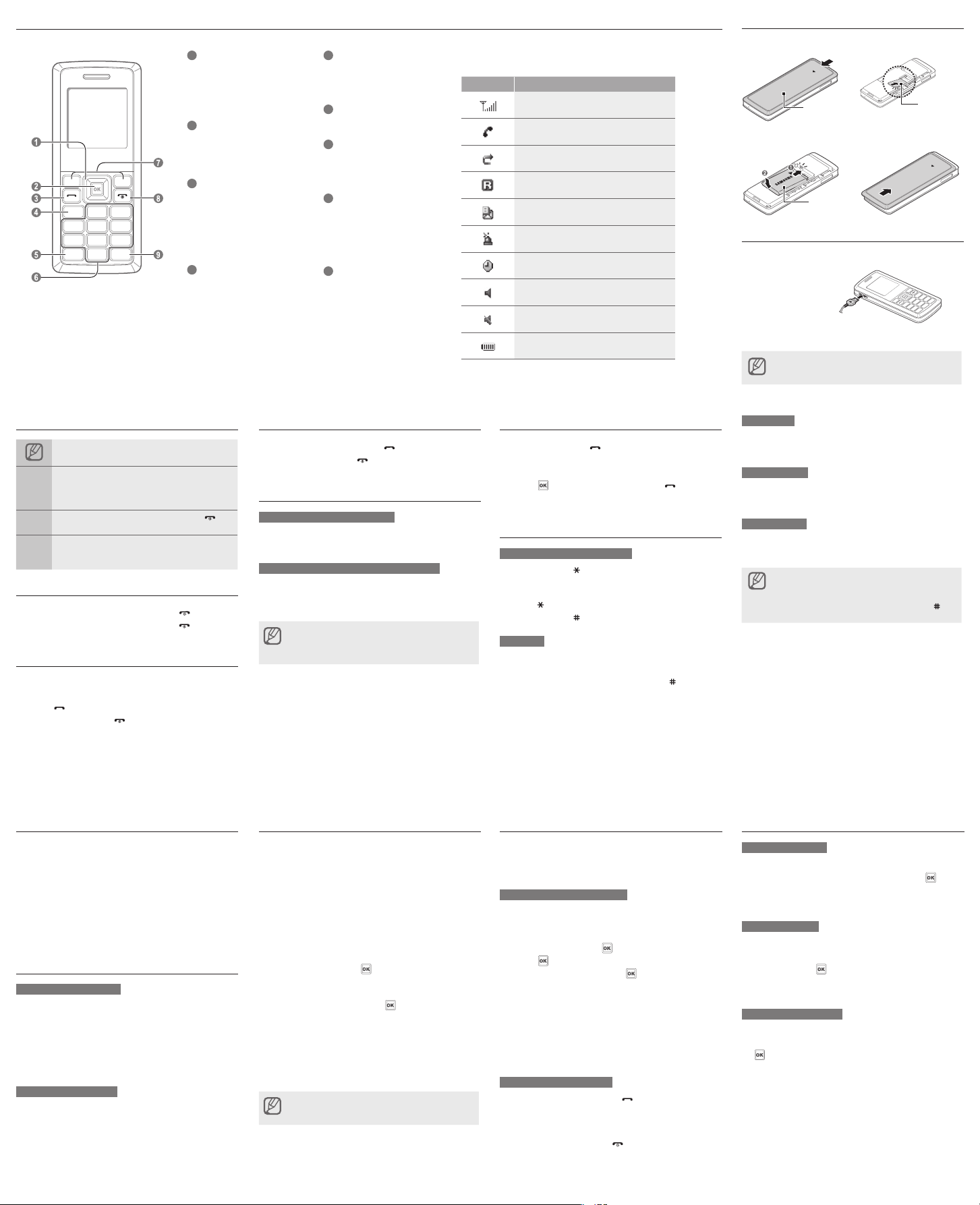
Phone layout
Install the SIM card and battery
1
4-way navigation key
In ldle mode, adjust the volume level
(up/down) or user-dened menus
(left/right); In Menu mode, scroll
through menu options
2
Menu entry/Conrm key
In ldle mode, enter the Menu; In
Menu mode, select the highlighted
menu option or conrm an input
3
Dial key
Make or answer a call; In Idle mode,
retrieve recently dialled, missed, or
received numbers;
Send an SOS message
►
Activate and send an SOS
message
4
Voice mail service key
In ldle mode, access voice mails
(press and hold)
Instructional icons
Note: notes, usage tips, or additional information
Followed by: the order of options or menus you
must select to perform a step; for example: Press
→
<Menu> → Messages (represents Menu, followed
by Messages)
Square brackets: phone keys; for example: [ ]
[ ]
(represents the Power/Menu exit key)
Angled brackets: softkeys that control different
functions at each screen; for example: <OK>
< >
(represents the OK softkey)
Turn your phone on or off
1. To turn your phone on, press and hold [ ].
2. To turn your phone off, press and hold [
].
Make a call
1. In Idle mode, enter an area code and a phone
number.
2. Press [
3. To end the call, press [
] to dial the number.
].
5
Keypad lock key
In ldle mode, lock the keys (press
and hold)
6
Alphanumeric keys
7
Softkeys
Perform actions indicated at the
bottom of the display
8
Power/Menu exit key
Turn the phone on and off (press and
hold); End a call;
In Menu mode, cancel input and
return to Idle mode
9
Silent mode key
In ldle mode, activate or deactivate
Silent mode (press and hold)
Your phone displays the following status indicators on the top of
the screen:
Answer a call
1. When a call comes in, press [ ].
2. To end the call, press [
].
Adjust the volume
To adjust the volume of the key
In Idle mode, press the navigation key up or down to
adjust the volume level.
To adjust the volume of voice during a call
While a call is in progress, press the navigation key up or
down to adjust the earpiece volume.
In Speakerphone mode, a noisy environment will make
it difcult to hear the person whom you are speaking
with. In a noisy environment, it is better to use the
normal phone mode for better audio performance.
Icon Description
Signal strength
Call in progress
Call diverting activated
Roaming network
New message
SOS message feature activated
Alarm activated
Phone prole
Silent mode activated
Battery power level
Call a recently dialled number
1. In Idle mode, press [ ].
2. Scroll left or right to select a call type.
3. Scroll up or down to select a number or name.
4. Press [
] to view details of the call or [ ] to dial
the number.
Enter text
To change the text input mode
Press and hold [ ] to switch to an input mode.
•
Depending on your region, you may be able to
access an input mode for your specic language.
Press [ ] to change case or switch to Number mode.
•
Press and hold [ ] to switch to Symbol mode.
•
T9 mode
1. Press the appropriate alphanumeric keys to enter an
entire word.
2. When the word displays correctly, press [ ] to insert
a space. If the correct word does not display, press
[0] to select an alternate word.
1. Remove the battery cover and insert the SIM card.
Battery coverBattery cover
SIM card
2. Insert the battery and replace the battery cover.
BatteryBattery
Charge the battery
1. Plug the supplied travel adapter.
To AC power outletTo AC power outlet
2. When charging is nished, unplug the travel adapter.
Do not remove the battery from the phone before
unplugging the travel adapter rst. Otherwise, the
phone may be damaged.
ABC mode
Press the appropriate alphanumeric key until the
character you want appears on the display.
Number mode
Press the appropriate alphanumeric key to enter a
number.
Symbol mode
Press the appropriate alphanumeric key to select a
symbol.
To move the cursor, press the navigation key.
•
To delete characters one by one, press <Clear>. To
•
delete all of the characters, press and hold <Clear>.
To insert a space between characters, press [ ].
•
To enter punctuation marks, press [1].
•
Add a new contact
1. In Idle mode, enter a phone number and press
<Options>.
2. Select
Save → a memory location (phone or SIM) →
New.
3. Select a number type (if necessary).
4. Enter contact information.
5. Press <
Options> → Save to add the contact to
memory.
Send and view messages
To send a text message
1. In Idle mode, press <Menu> → Messages →
Create new message.
2. Enter the message text.
3. Press <
Options> → Send only or Save and send.
4. Enter a destination number.
5. Press <
Options> → Send to send the message.
To view text messages
1. In Idle mode, press <Menu> → Messages → My
messages → Inbox.
2. Select a text message.
Activate the mobile tracker
This feature helps track your phone when it is stolen
or when someone tries to use your phone using other
SIM card, the phone will automatically send the preset
tracking message to family or friends. This feature may
be unavailable due to certain features supported by your
service provider.
1. In Idle mode, press <
settings → Mobile tracker.
2. Enter your password and press <
3. Scroll left or right to
4. Scroll down and press [
5. Press <
Options> → Phonebook to open your
contact list.
6. Scroll to a contact and press [
7. Select a number (if necessary).
8. When you are nished selecting contacts, press
<Options>→ Select to return to the recipient list.
9. Press <
Options> → Save to save the recipients.
10. Scroll down and enter the sender's name.
11. Press <
Save> → <Accept>.
The rst time you access the mobile tracker, you will be
asked to accept the end user agreement to activate the
mobile tracker.
Menu> → Settings → Security
OK>.
ON.
] to open the recipient list.
].
Activate and send an SOS message
In an emergency, you can send SOS messages to
your family or friends for help. This feature may not be
available depending on your region or service provider.
To activate the SOS message
1. In Idle mode, press <Menu> → Messages → SOS
messages → Sending options.
2. Scroll left or right to
3. Scroll down and press [
4. Press [
5. Scroll to a contact and press [
6. Select a number (if necessary).
7. When you are nished selecting contacts, press
<Options>→ Select to return to the recipient list.
8. Press <
Options> → Save to save the recipients.
9. Scroll down and set the number of times to repeat the
SOS message.
10. Press <
Save> → <Yes>.
To send an SOS message
1. With the keys locked, press [ ] four times to send
an SOS message to preset numbers.
The phone switches to SOS mode and sends the
preset SOS message.
2. To exit SOS mode, press [
On.
] to open the recipient list.
] to open your contact list.
].
].
Set and use alarms
To set a new alarm
1. In Idle mode, press <Menu> → Alarms.
2. Scroll to an empty alarm location and press [
3. Set alarm details.
4. Press <
Save>.
To stop an alarm
When the alarm sounds,
Press any key to stop an alarm without snooze.
•
Press <OK> or [ ] to stop an alarm with snooze, or
•
press <Snooze> or any key to silence the alarm for
the snooze period.
To deactivate an alarm
1. In Idle mode, press <Menu> → Alarms.
2. Scroll to the alarm you want to deactivate and press
[ ].
3. Scroll down (if necessary).
4. Scroll left or right to
5. Press <
Save>.
Off.
].

Health and safety information
Exposure to radio frequency
(RF) signals
Certification Information (SAR)
Your wireless phone is a radio transmitter and receiver. It
is designed and manufactured not to exceed the exposure
limits for radio frequency (RF) energy set by the Federal
Communications Commission (FCC) of the U.S.
government. These FCC exposure limits are derived from
the recommendations of two expert organizations, the
National Counsel on Radiation Protection and
Measurement (NCRP) and the Institute of Electrical and
Electronics Engineers (IEEE). In both cases, the
recommendations were developed by scientific and
engineering experts drawn from industry, government,
and academia after extensive reviews of the scientific
literature related to the biological effects of RF energy.
The exposure limit set by the FCC for wireless mobile
phones employs a unit of measurement known as the
Specific Absorption Rate (SAR). The SAR is a measure of
the rate of absorption of RF energy by the human body
expressed in units of watts per kilogram (W/kg). The FCC
requires wireless phones to comply with a safety limit of
1.6 watts per kilog ram (1.6 W/kg). The FCC expos ure li mit
incorporates a substantial margin of safety to give
additional protection to the public and to account for any
variations in measurements.
SAR tests are conducted using standard operating
positions accepted by the FCC with the phone transmitting
at its highest certified power level in all tested frequency
bands. Although the SAR is determined at the highest
certified power level, the actual SAR level of the phone
while operating can be well below the maximum value.
This is because the phone is designed to operate at
multiple power levels so as to use only the power required
to reach the network. In general, the closer you are to a
wireless base station antenna, the lower the power
output.
Health and safety information
23
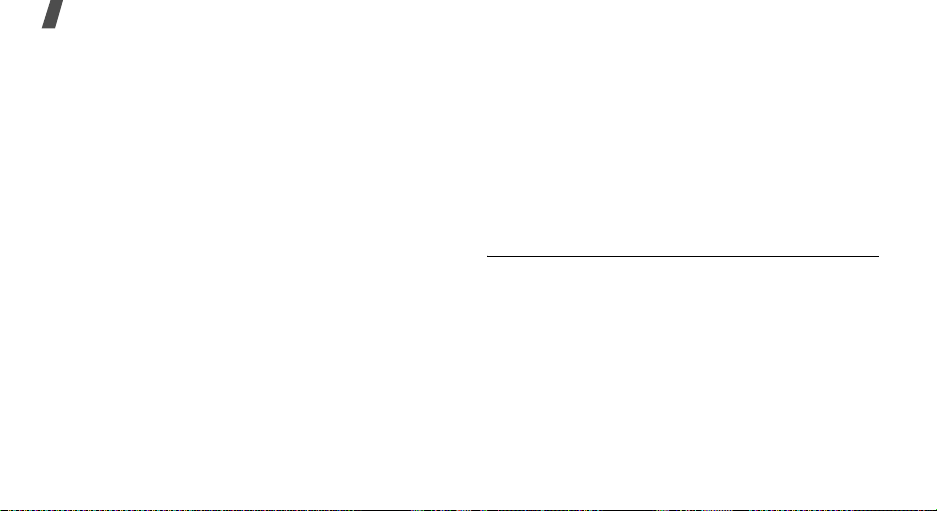
Health and safety information
Before a new model phone is available for sale to the
public, it must be tested and certified to the FCC that it
does not exceed the exposure limit established by the
FCC. Tests for each model phone are performed in
positions and locations (e.g. at the ear and worn on the
body) as required by the FCC.
The highest SAR values for this model phone as reported
to the FCC are :
GSM850 Head: 0.562 W/Kg, Body-worn: 0.483 W/Kg.
GSM1900 Head: 0.958 W/Kg, Body-worn: 0.889 W/Kg.
For body worn operations, this model phone has been
testde and meets the FCC exposure guidelines when used
with a Samsung accessory designated for this product or
when used with an accessroy that contains no metal and
that positons the handset a minimum 1.5 cm from the
body.
Non-compliance with the above restrictions may result in
violation of FCC RF exposure guidelines.
24
SAR information on this and other model phones can be
viewed on-line at www.fcc.gov/oet/fccid. This site uses the
phone FCC ID number A3LSGHT119
Sometimes it may be necessary to remove the battery
pack to find the number. Once you have the FCC ID
number for a particular phone, follow the instructions on
the website and it should provide values for typical or
maximum SAR for a particular phone. Additional product
specific SAR information can also be obtained at
www.fcc.gov/cgb/sar.
.
Consumer Information on Wireless Phones
The U.S. Food and Drug Administration (FDA) has
published a series of Questions and Answers for
consumers relating to radio frequency (RF) exposure from
wireless phones. The FDA publication includes the
following information:
What kinds of phones are the subject of this update?
The term wireless phone refers here to hand-held wireless
phones with built-in antennas, often called “cell,” “mobile,”
or “PCS” phones. These types of wireless phones can
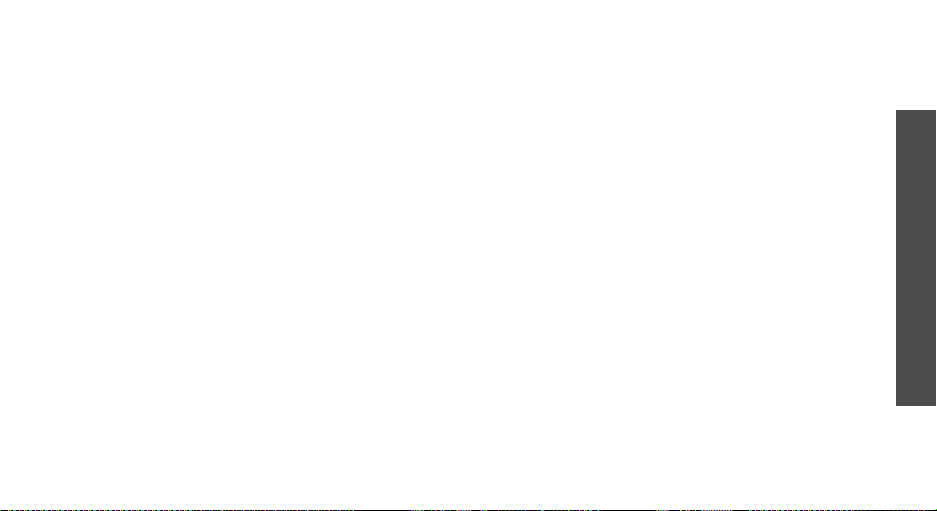
expose the user to measurable radio frequency energy
(RF) because of the short distance between the phone and
the user's head. These RF exposures are limited by
Federal Communications Commission safety guidelines
that were developed with the advice of FDA and other
federal health and safety agencies. When the phone is
located at greater distances from the user, the exposure to
RF is drastically lower because a person's RF exposure
decreases rapidly with increasing distance from the
source. The so-called “cordless phones,” which have a
base unit connected to the telephone wiring in a house,
typically operate at far lower power levels, and thus
produce RF exposures well within the FCC's compliance
limits.
Do wireless phones pose a health hazard?
The available scientific evidence does not show that any
health problems are associated with using wireless
phones. There is no proof, however, that wireless phones
are absolutely safe. Wireless phones emit low levels of
radio frequency energy (RF) in the microwave range while
being used. They also emit very low levels of RF when in
the stand-by mode. Whereas high levels of RF can produce
health effects (by heating tissue), exposure to low level RF
that does not produce heating effects causes no known
adverse health effects. Many studies of low level RF
exposures have not found any biological effects. Some
studies have suggested that some biological effects may
occur, but such findings have not been confirmed by
additional research. In some cases, other researchers
have had difficulty in reproducing those studies, or in
determining the reasons for inconsistent results.
What is FDA's role concerning the safety of wireless
phones?
Under the law, FDA does not review the safety of
radiation-emitting consumer products such as wireless
phones before they can be sold, as it does with new drugs
or medical devices. However, the agency has authority to
take action if wireless phones are shown to emit radio
frequency energy (RF) at a level that is hazardous to the
user. In such a case, FDA could require the manufacturers
of wireless phones to notify users of the health hazard and
to repair, replace or recall the phones so that the hazard
no longer exists.
Although the existing scientific data do not justify FDA
regulatory actions, FDA has urged the wireless phone
Health and safety information
25
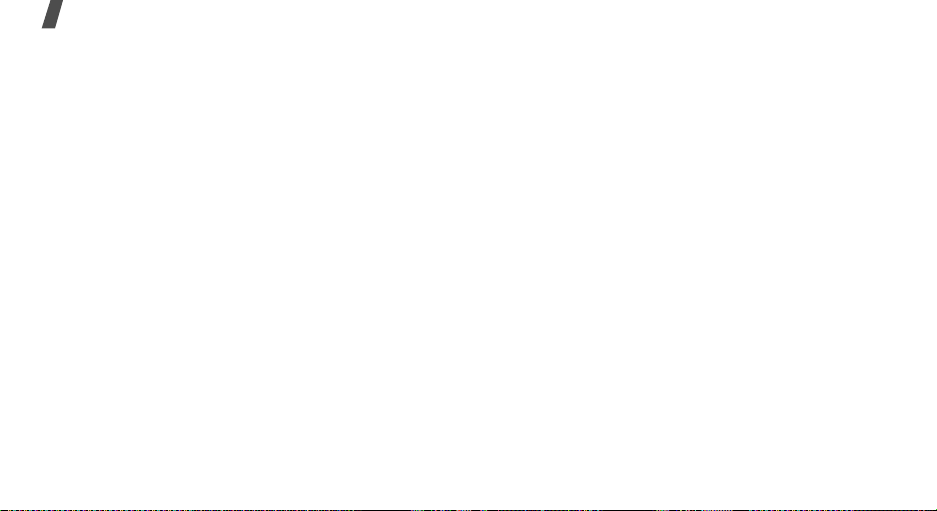
Health and safety information
industry to take a number of steps, including the
following:
• “Support needed research into possible biological
effects of RF of the type emitted by wireless phones;
• “Design wireless phones in a way that minimizes any
RF exposure to the user that is not necessary for
device function; and
• “Cooperate in providing users of wireless phones with
the best possible information on possible effects of
wireless phone use on human health.
FDA belongs to an interagency working group of the
federal agencies that have responsibility for different
aspects of RF safety to ensure coordinated efforts at the
federal level. The following agencies belong to this
working group:
• “National Institute for Occupational Safety and Health
• “Environmental Protection Agency
• ”Federal Communications Commission
• ”Occupational Safety and Health Administration.
• ”National Telecommunications and Information
Administration
26
The National Institutes of Health participates in some
interagency working group activities, as well.
FDA shares regulatory responsibilities for wireless phones
with the Federal Communications Commission (FCC). All
phones that are sold in the United States must comply
with FCC safety guidelines that limit RF exposure. FCC
relies on FDA and other health agencies for safety
questions about wireless phones.
FCC also regulates the base stations that the wireless
phone networks rely upon. While these base stations
operate at higher power than do the wireless phones
themselves, the RF exposures that people get from these
base stations are typically thousands of times lower than
those they can get from wireless phones. Base stations
are thus not the primary subject of the safety questions
discussed in this document.
What are the results of the research done already?
The research done thus far has produced conflicting
results, and many studies have suffered from flaws in their
research methods. Animal experiments investigating the
effects of radio frequency energy (RF) exposures

characteristic of wireless phones have yielded conflicting
results that often cannot be repeated in other laboratories.
A few animal studies, however, have suggested that low
levels of RF could accelerate the development of cancer in
laboratory animals. However, many of the studies that
showed increased tumor development used animals that
had been genetically engineered or treated with cancercausing chemicals so as to be pre-disposed to develop
cancer in absence of RF exposure. Other studies exposed
the animals to RF for up to 22 hours per day. These
conditions are not similar to the conditions under which
people use wireless phones, so we don't know with
certainty what the results of such studies mean for human
health.
Three large epidemiology studies have been published
since December 2000. Between them, the studies
investigated any possible association between the use of
wireless phones and primary brain cancer, glioma,
meningioma, or acoustic neuroma, tumors of the brain or
salivary gland, leukemia, or other cancers. None of the
studies demonstrated the existence of any harmful health
effects from wireless phones RF exposures. However, none
of the studies can answer questions about long-term
exposures, since the average period of phone use in these
studies was around three years.
What research is needed to decide whether RF
exposure from wireless phones poses a health risk?
A combination of laboratory studies and epidemiological
studies of people actually using wireless phones would
provide some of the data that are needed. Lifetime animal
exposure studies could be completed in a few years.
However, very large numbers of animals would be needed
to provide reliable proof of a cancer promoting effect if
one exists. Epidemiological studies can provide data that
is directly applicable to human populations, but ten or
more years' follow-up may be needed to provide answers
about some health effects, such as cancer. This is because
the interval between the time of exposure to a cancercausing agent and the time tumors develop - if they do may be many, many years. The interpretation of
epidemiological studies is hampered by difficulties in
measuring actual RF exposure during day-to-day use of
wireless phones. Many factors affect this measurement,
such as the angle at which the phone is held, or which
model of phone is used.
Health and safety information
27
