Samsung SGH-S7262 User Guide
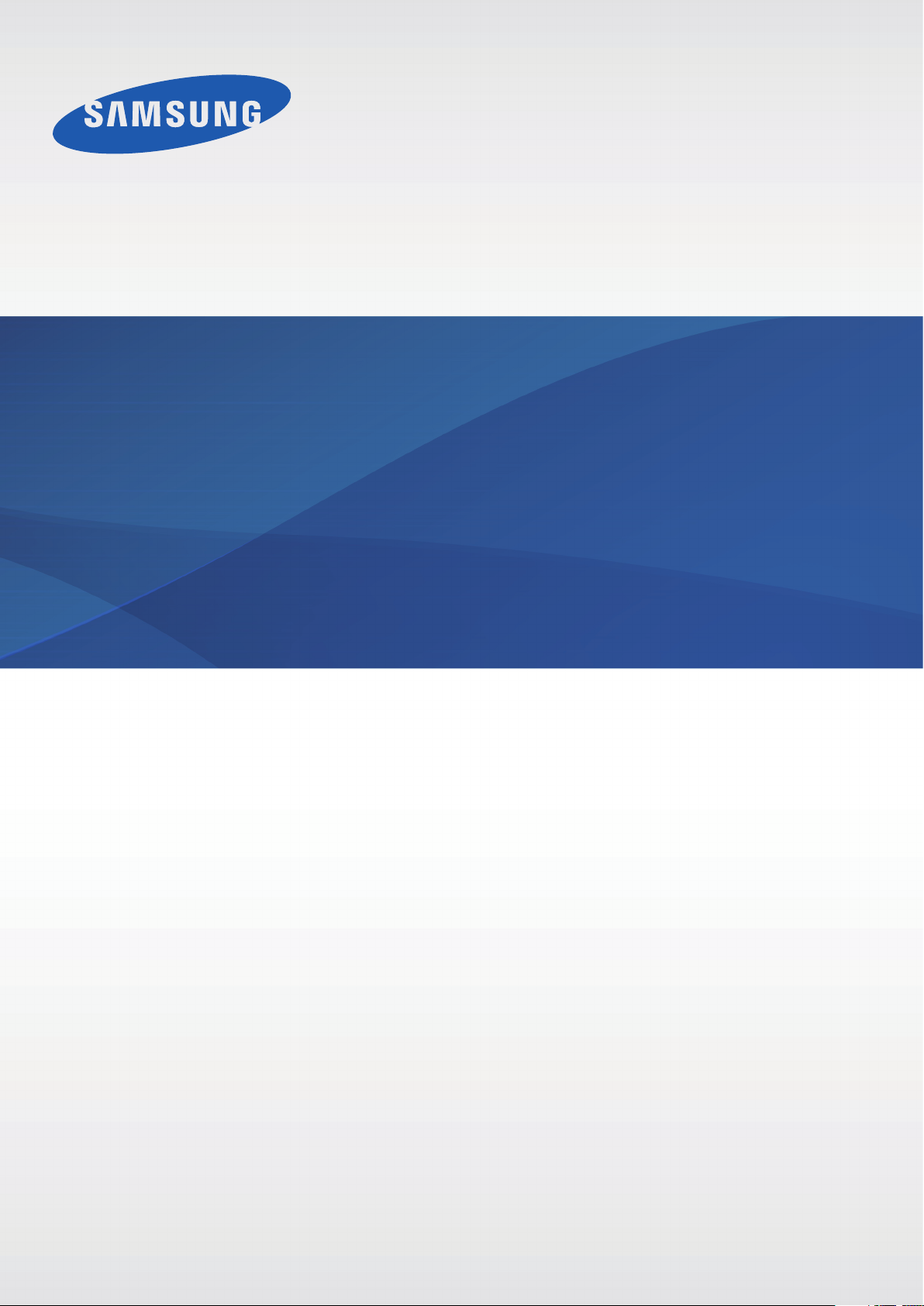
User Manual
GT-S7262
www.samsung.com
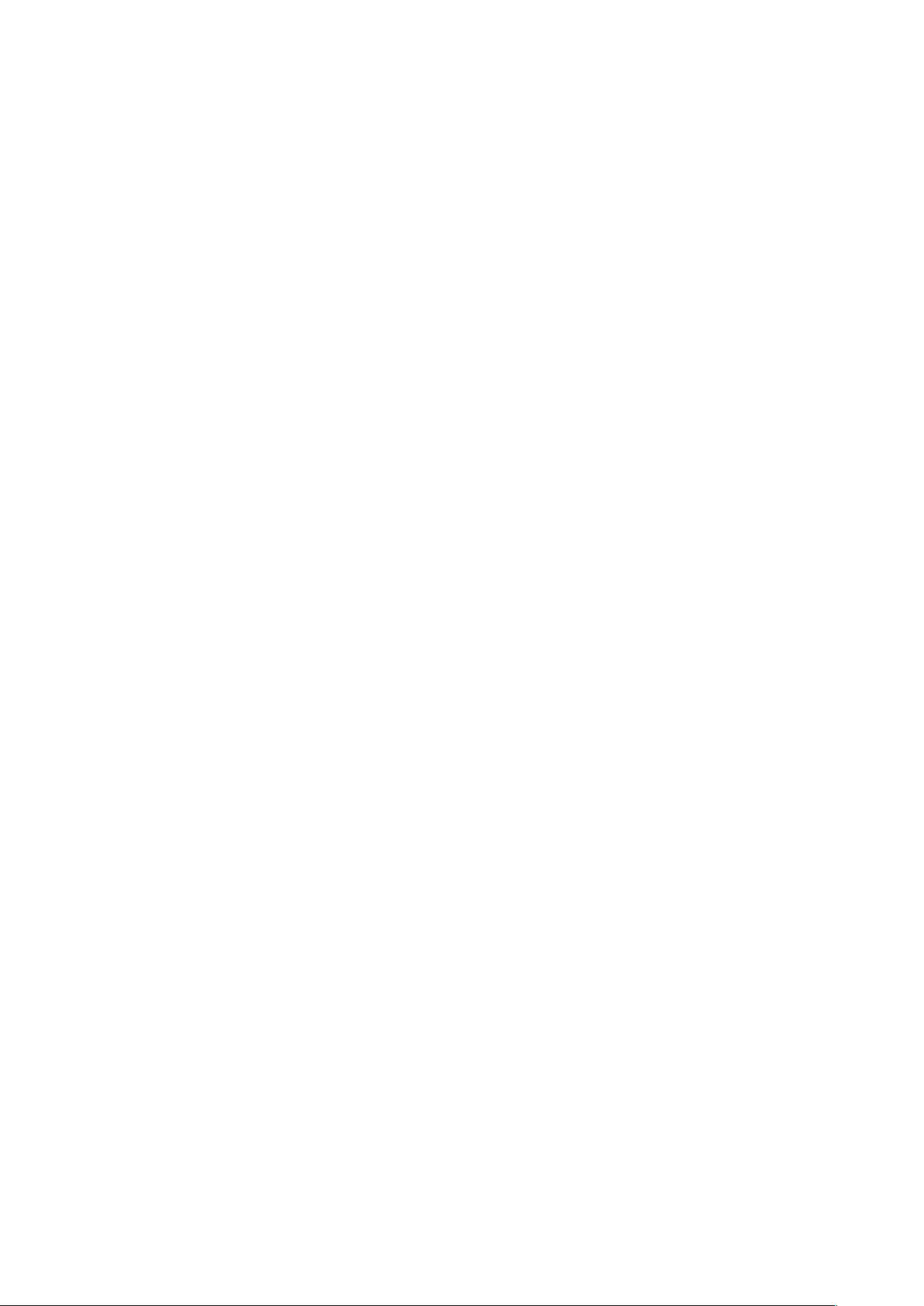
About this manual
This device provides high quality mobile communication and entertainment using Samsung’s
high standards and technological expertise. This user manual is specially designed to detail
the device’s functions and features.
•
Please read this manual before using the device to ensure safe and proper use.
•
Descriptions are based on the device’s default settings.
•
Images and screenshots may differ in appearance from the actual product.
•
Content may differ from the final product, or from software provided by service providers
or carriers, and is subject to change without prior notice. For the latest version of the
manual, refer to the Samsung website,
•
Content (high quality content) that requires high CPU and RAM usage will affect the
overall performance of the device. Applications related to the content may not work
properly depending on the device’s specifications and the environment that it is used in.
•
Available features and additional services may vary by device, software, or service
provider.
•
Applications and their functions may vary by country, region, or hardware specifications.
Samsung is not liable for performance issues caused by applications from any provider
other than Samsung.
•
Samsung is not liable for performance issues or incompatibilities caused by edited
registry settings or modified operating system software. Attempting to customise the
operating system may cause the device or applications to work improperly.
•
Software, sound sources, wallpapers, images, and other media provided with this device
are licensed for limited use. Extracting and using these materials for commercial or other
purposes is an infringement of copyright laws. Users are entirely responsible for illegal
www.samsung.com
.
use of media.
•
You may incur additional charges for data services, such as messaging, uploading and
downloading, auto-syncing, or using location services. To avoid additional charges, select
an appropriate data tariff plan. For details, contact your service provider.
2
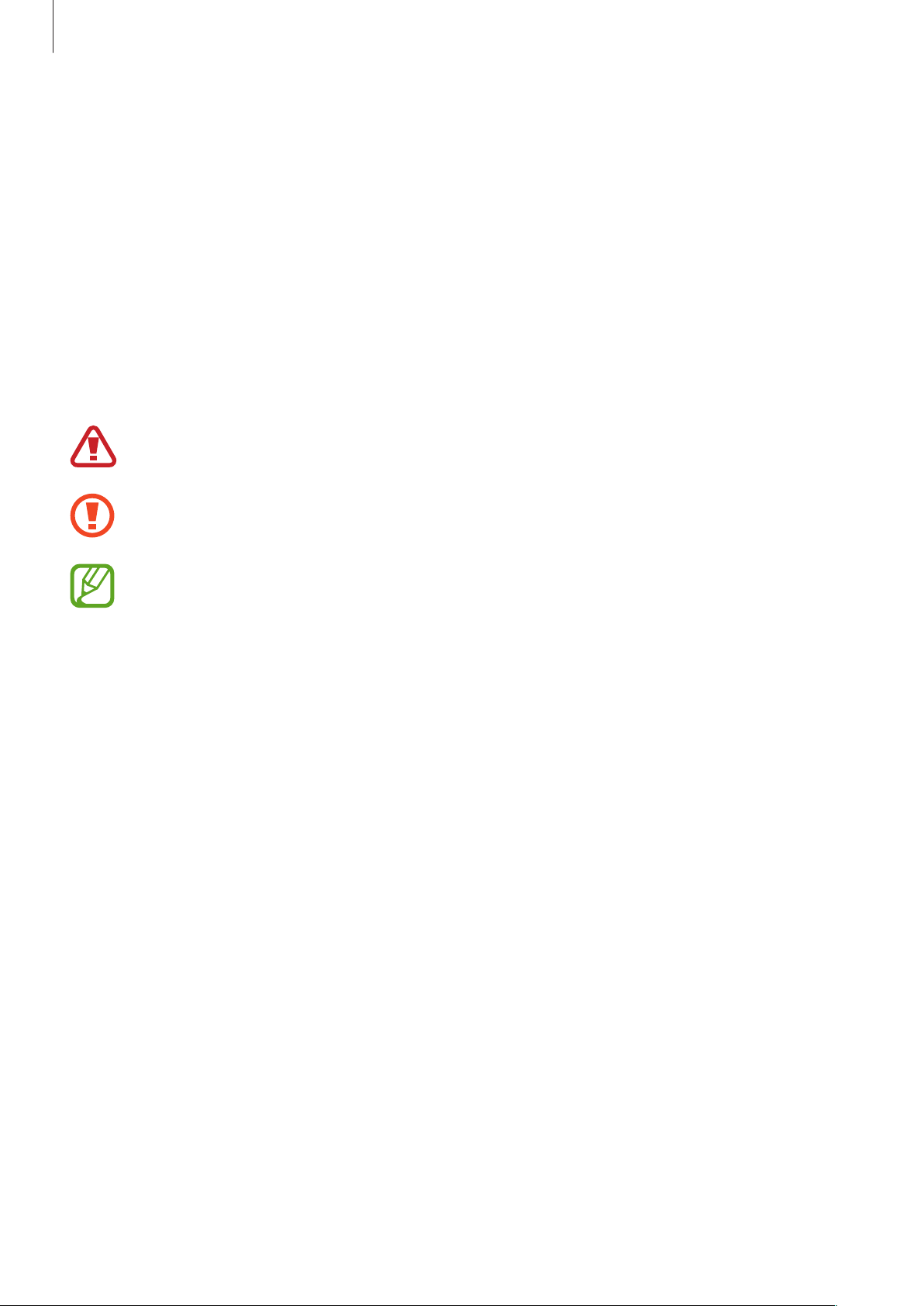
About this manual
•
Default applications that come with the device are subject to updates and may no longer
be supported without prior notice. If you have questions about an application provided
with the device, contact a Samsung Service Centre. For user-installed applications,
contact service providers.
•
Modifying the device’s operating system or installing softwares from unofficial sources
may result in device malfunctions and data corruption or loss. These actions are violations
of your Samsung licence agreement and will void your warranty.
Instructional icons
Warning: situations that could cause injury to yourself or others
Caution: situations that could cause damage to your device or other equipment
Note: notes, usage tips, or additional information
Copyright
Copyright © 2013 Samsung Electronics
This guide is protected under international copyright laws.
No part of this guide may be reproduced, distributed, translated, or transmitted in any form or
by any means, electronic or mechanical, including photocopying, recording, or storing in any
information storage and retrieval system, without the prior written permission of Samsung
Electronics.
3
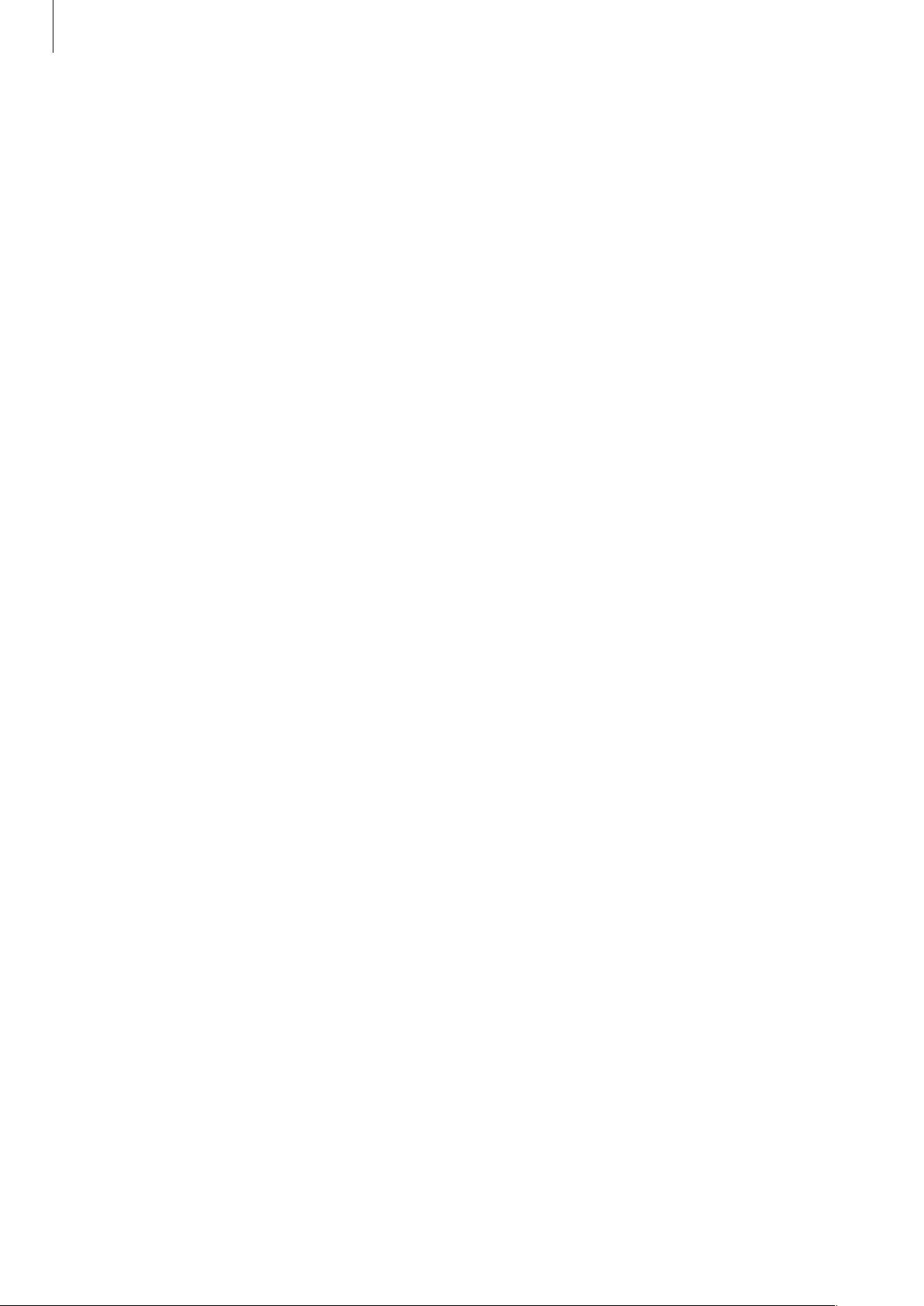
About this manual
Trademarks
•
SAMSUNG and the SAMSUNG logo are registered trademarks of Samsung Electronics.
•
The Android logo, Google™, Google Maps™, Google Mail™, YouTube™, Google Play™
Store, and Google Talk
•
Bluetooth® is a registered trademark of Bluetooth SIG, Inc. worldwide.
•
Wi-Fi®, Wi-Fi Protected Setup™, Wi-Fi Direct™, Wi-Fi CERTIFIED™, and the Wi-Fi logo are
registered trademarks of the Wi-Fi Alliance.
•
All other trademarks and copyrights are the property of their respective owners.
are trademarks of Google, Inc.
™
4
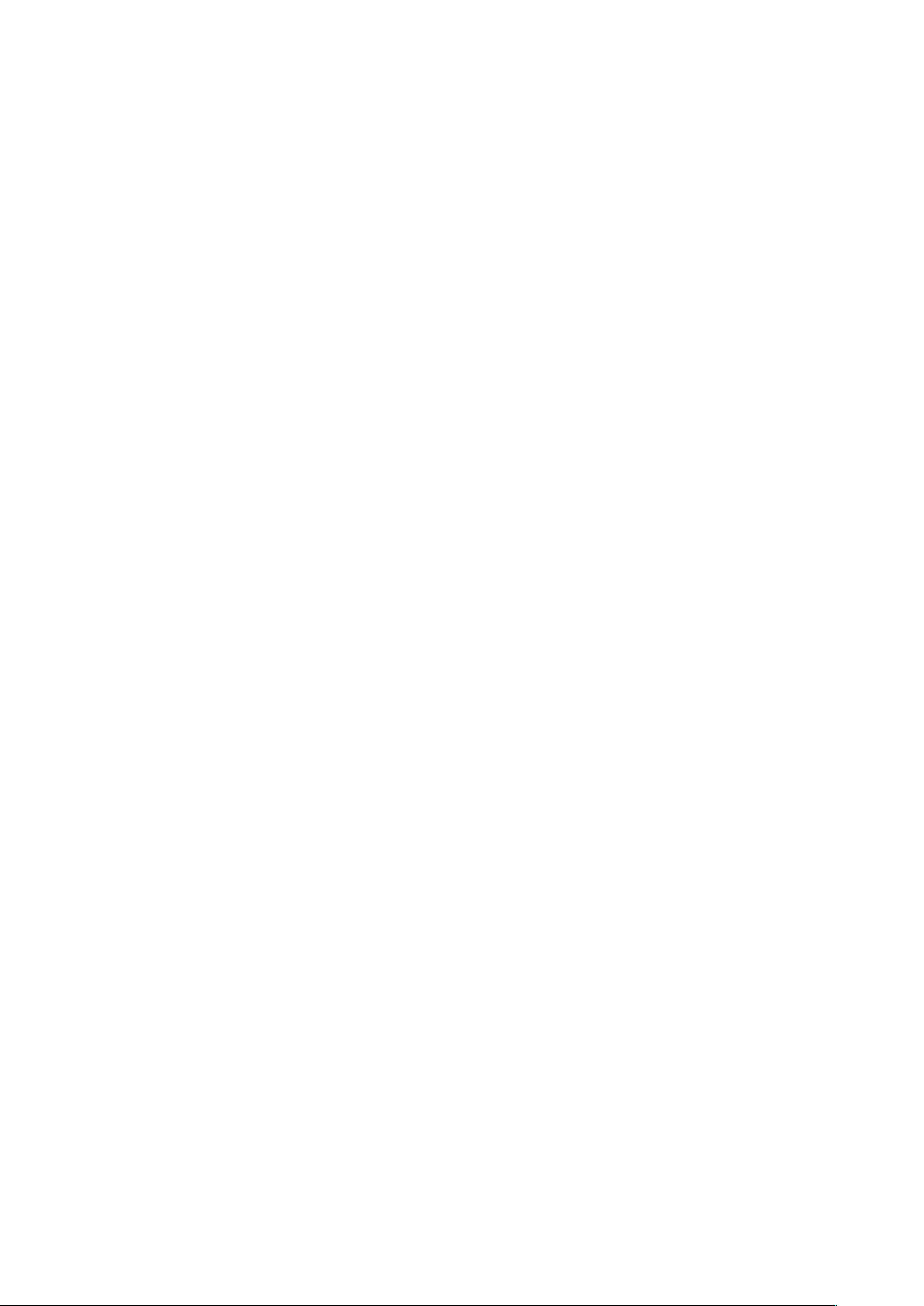
Table of Contents
Getting started
7 Device layout
8 Buttons
9 Package contents
10 Installing the SIM card and battery
12 Charging the battery
15 Inserting a memory card
17 Turning the device on and off
17 Holding the device
18 Locking and unlocking the device
18 Adjusting the volume
18 Switching to silent mode
19 Switching between networks
36 Securing the device
37 Upgrading the device
Communication
38 Phone
42 Contacts
45 Messaging
46 Email
48 Google Mail
49 Talk
50 Google+
50 Messenger
51 ChatON
Basics
20 Indicator icons
21 Using the touch screen
24 Control motions
26 Notifications
27 Home screen
29 Using applications
30 Applications screen
31 Entering text
33 Connecting to a Wi-Fi network
34 Setting up accounts
34 Transferring files
Web & network
52 Chrome
53 Bluetooth
Media
54 Camera
59 Gallery
61 Video Player
62 YouTube
63 Radio
5

Table of Contents
Application & media stores
65 Play Store
66 Samsung Apps
67 Play Books
67 Play Movies
67 Play Music
Utilities
68 Memo
69 Calendar
70 Dropbox
71 Clock
72 Calculator
72 Voice Recorder
73 Google
74 Voice Search
75 My Files
82 SIM card manager
82 Sound
83 Display
83 Storage
83 Battery
84 Application manager
84 Location services
84 Lock screen
85 Security
85 Language and input
87 Backup and reset
87 Add account
88 Motion
88 Accessory
88 Date and time
89 Accessibility
90 About device
90 Google Settings
76 Downloads
Travel & local
77 Maps
78 Local
Settings
79 About Settings
79 Wi-Fi
80 Bluetooth
80 Data usage
81 More settings
Troubleshooting
82 Blocking mode
6
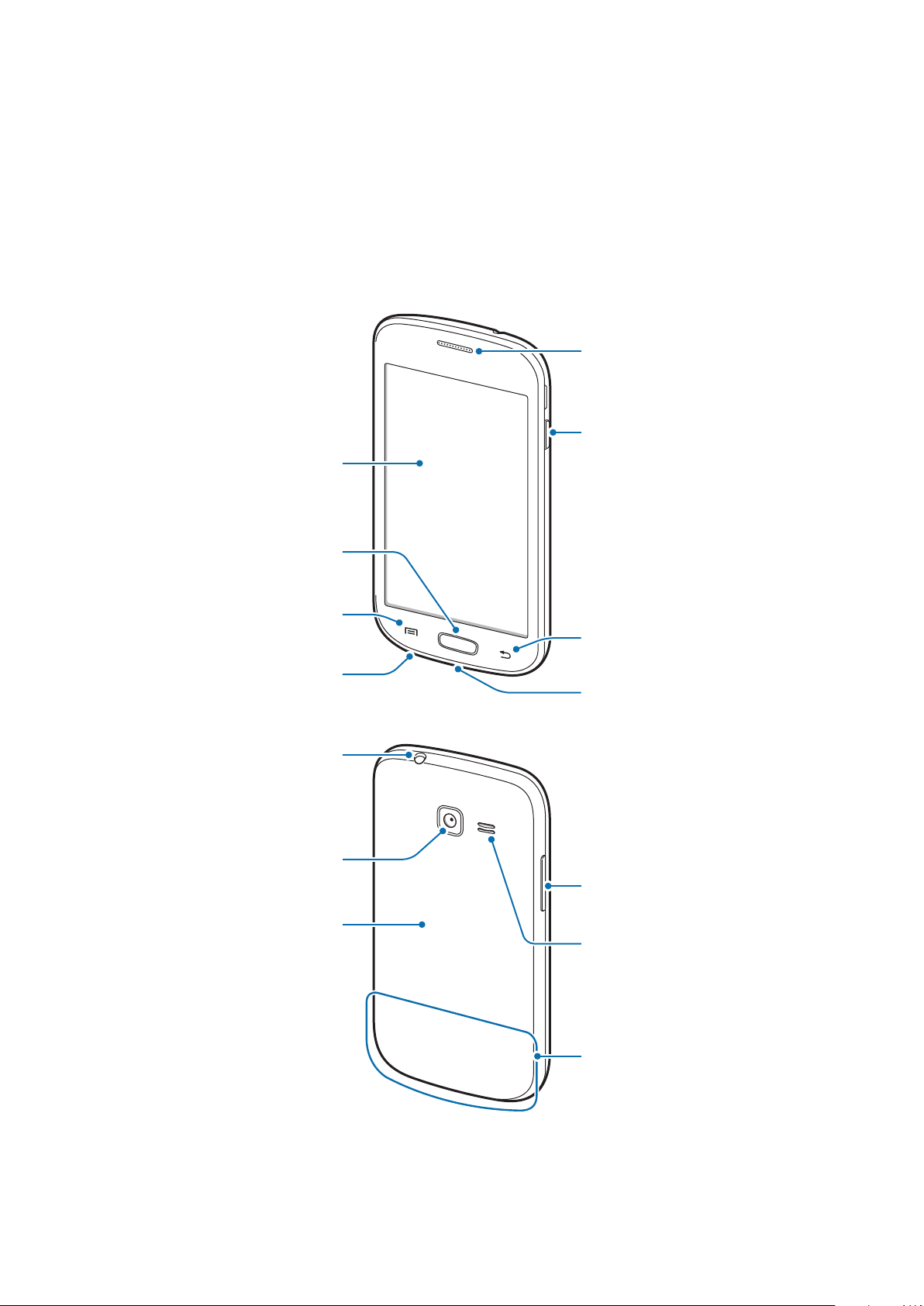
Getting started
Headset jack
Device layout
Touch screen
Home button
Earpiece
Power button
Menu button
Back button
Microphone
Multipurpose jack
Rear camera
Volume button
Back cover
Speaker
Main antenna
7
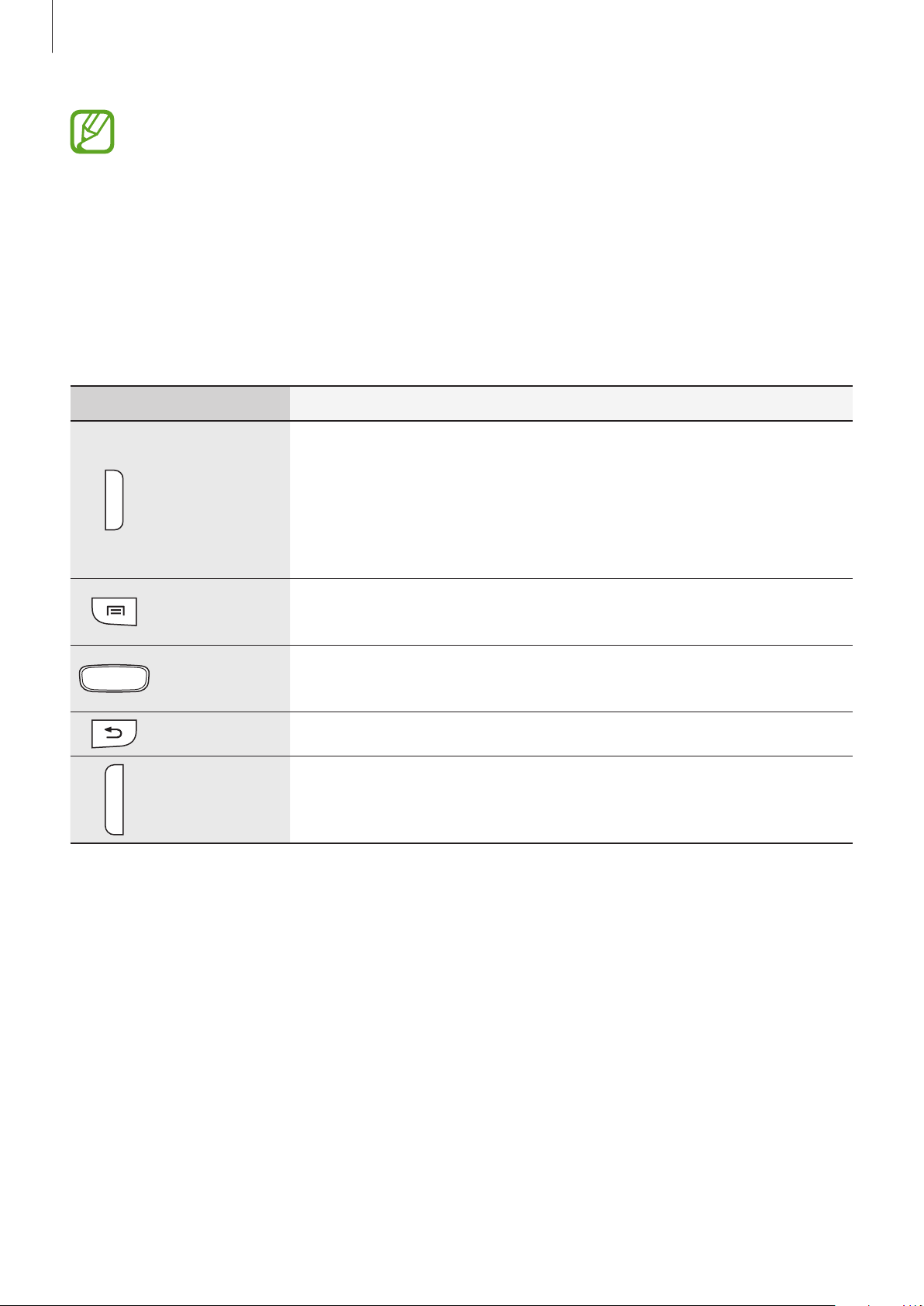
Getting started
•
Do not cover the antenna area with your hands or other objects. This may cause
connectivity problems or drain the battery.
•
Do not use a screen protector. This causes sensor malfunctions.
•
Do not allow water to contact the touch screen. The touch screen may malfunction
in humid conditions or when exposed to water.
Buttons
Button Function
•
Press and hold to turn the device on or off.
•
Press and hold for 8-10 seconds to reset the device if it has
Power
Menu
Home
Back
Volume
fatal errors or hang-ups, or freezes.
•
Press to lock or unlock the device. The device goes into lock
mode when the touch screen turns off.
•
Tap to open a list of options available for the current screen.
•
Tap and hold on the Home screen to launch Google search.
•
Press to return to the Home screen.
•
Press and hold to open the list of recent applications.
•
Tap to return to the previous screen.
•
Press to adjust the device volume.
8
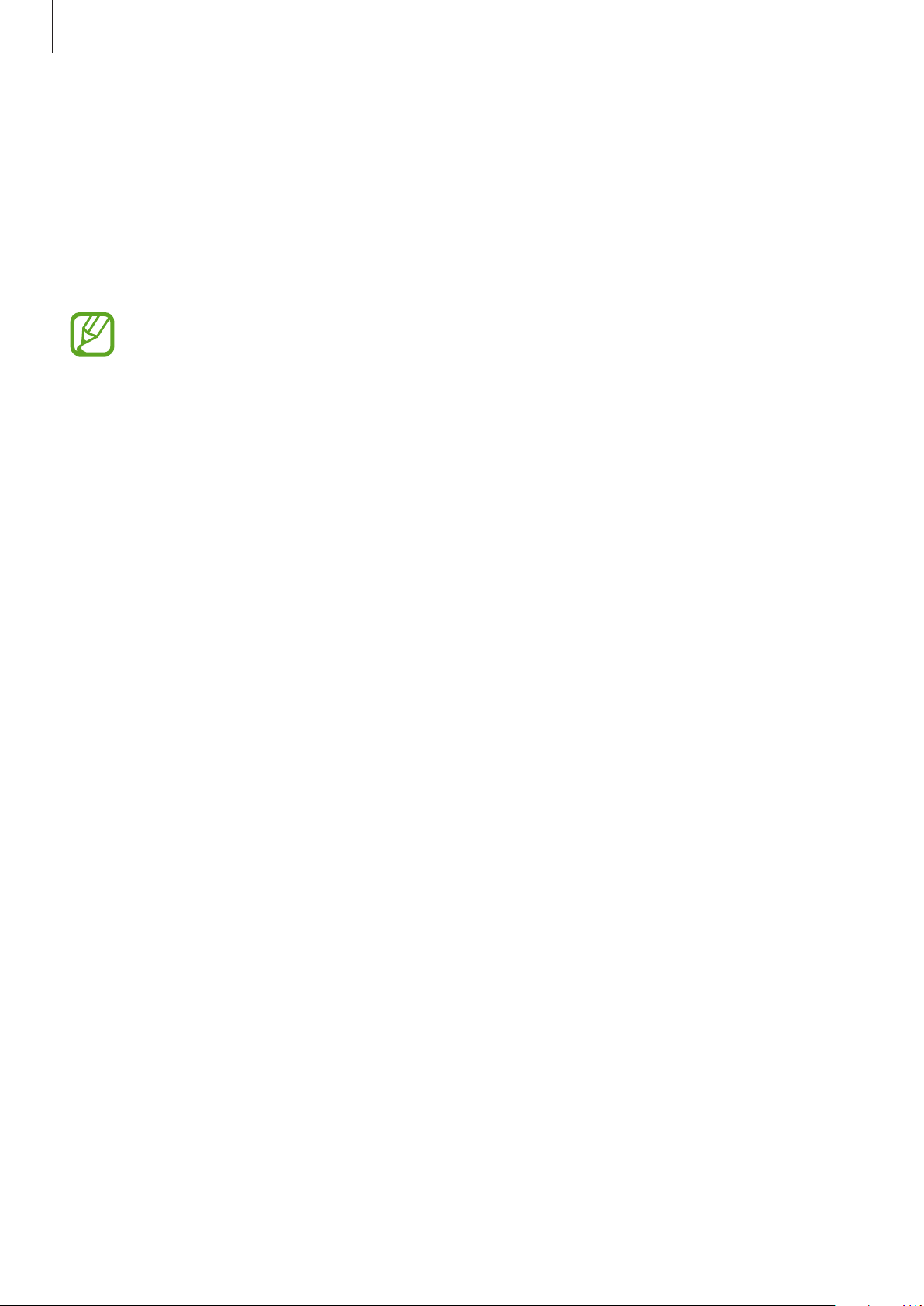
Getting started
Package contents
Check the product box for the following items:
•
Device
•
Battery
•
Quick start guide
•
The items supplied with the device and any available accessories may vary
depending on the region or service provider.
•
The supplied items are designed only for this device and may not be compatible
with other devices.
•
Appearances and specifications are subject to change without prior notice.
•
You can purchase additional accessories from your local Samsung retailer. Make
sure they are compatible with the device before purchase.
•
Other accessories may not be compatible with your device.
•
Use only Samsung-approved accessories. Malfunctions caused by using
unapproved accessories are not covered by the warranty service.
•
Availability of all accessories is subject to change depending entirely on
manufacturing companies. For more information about available accessories, refer
to the Samsung website.
9

Getting started
Installing the SIM card and battery
Insert the SIM card provided by the mobile telephone service provider, and the included
battery.
Only microSIM cards work with the device.
Remove the back cover.
1
Be careful not to damage your fingernails when you remove the back cover.
Do not bend or twist the back cover excessively. Doing so may damage the cover.
Insert the SIM card with the gold-coloured contacts facing downwards.
2
Insert the primary SIM card into SIM card slot 1 (
card slot 2 (
2 ).
1 ) and the secondary SIM card into SIM
2
1
10

Getting started
•
Do not insert a memory card into the SIM card slot. If a memory card happens to
be lodged in the SIM card slot, take the device to a Samsung Service Centre to
remove the memory card.
•
Use caution not to lose or let others use the SIM card. Samsung is not responsible
for any damages or inconveniences caused by lost or stolen cards.
Insert the battery.
3
2
1
Replace the back cover.
4
11
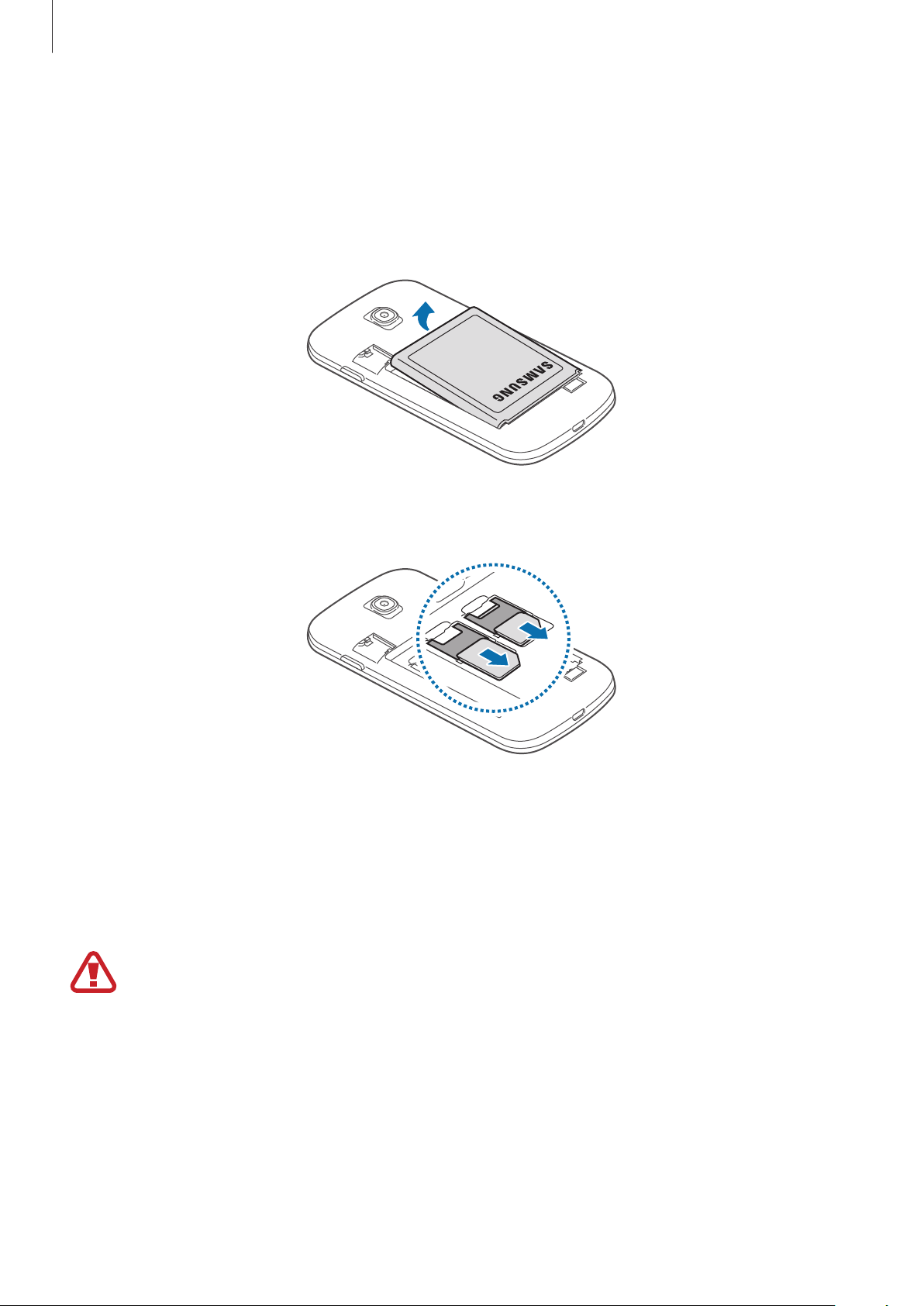
Getting started
Removing the SIM card and battery
Remove the back cover.
1
Pull out the battery.
2
Pull out the SIM card.
3
Charging the battery
Use the charger to charge the battery before using it for the first time. A computer can be also
used to charge the device by connecting them via the USB cable.
Use only Samsung-approved chargers, batteries, and cables. Unapproved chargers or
cables can cause the battery to explode or damage the device.
12
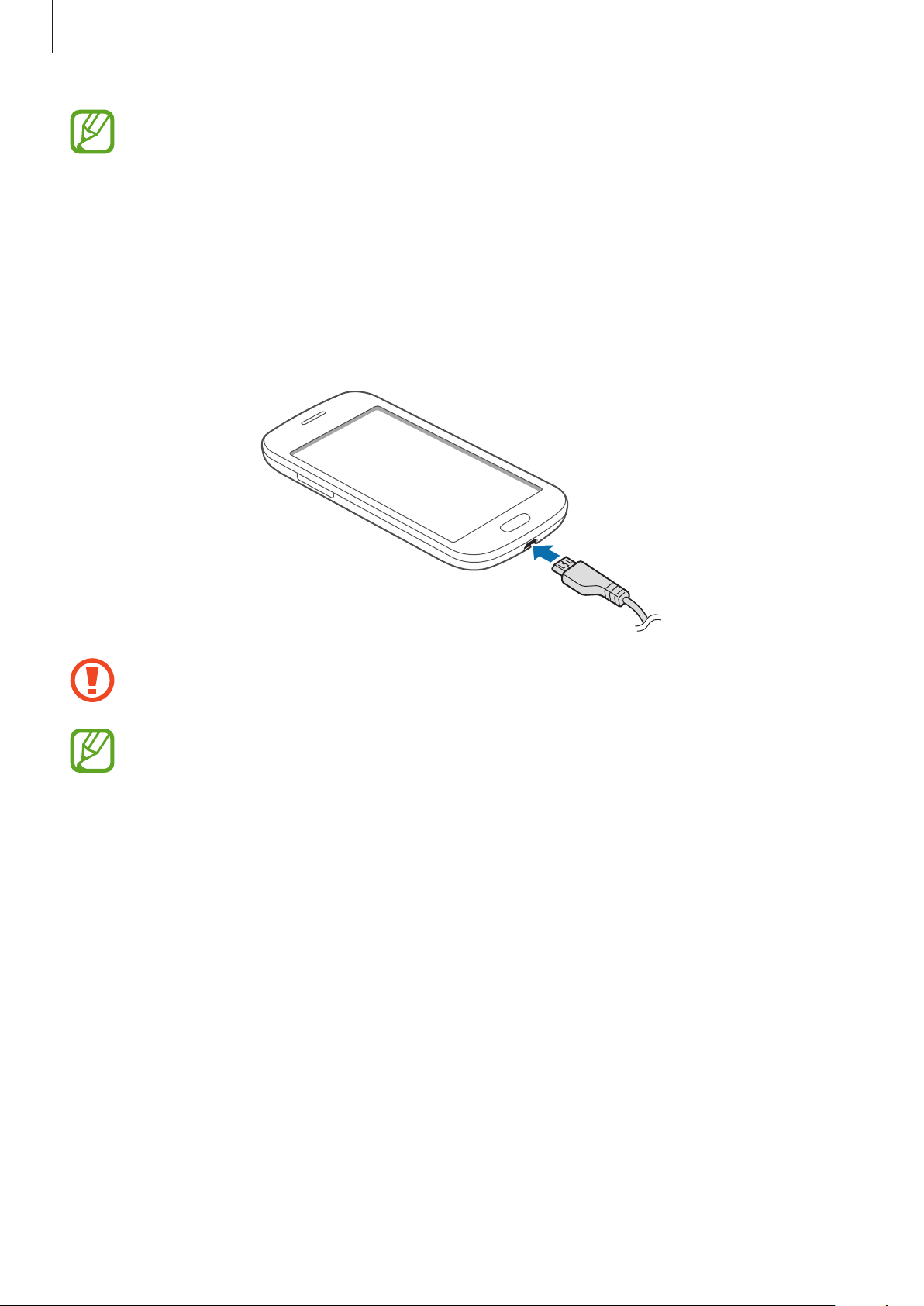
Getting started
•
When the battery power is low, the battery icon appears empty.
•
If the battery is completely discharged, the device cannot be turned on
immediately when the charger is connected. Allow a depleted battery to charge for
a few minutes before turning on the device.
Charging with the charger
Plug the small end of the charger into the multipurpose jack of the device, and plug the large
end of the charger into an electric socket.
Connecting the charger improperly may cause serious damage to the device. Any
damage caused by misuse is not covered by the warranty.
•
The device can be used while it is charging, but it may take longer to fully charge
the battery.
•
If the device receives an unstable power supply while charging, the touch screen
may not function. If this happens, unplug the charger from the device.
•
While charging, the device may heat up. This is normal and should not affect the
device’s lifespan or performance. If the battery gets hotter than usual, the charger
may stop charging.
•
If the device is not charging properly, take the device and the charger to a
Samsung Service Centre.
13

Getting started
After fully charging, disconnect the device from the charger. First unplug the charger from the
device, and then unplug it from the electric socket.
Do not remove the battery before removing the charger. This may damage the
device.
To save energy, unplug the charger when not in use. The charger does not have a
power switch, so you must unplug the charger from the electric socket when not in
use to avoid wasting power. The charger should remain close to the electric socket
and easily accessible while charging.
Checking the battery charge status
When you charge the battery while the device is off, the following icons will show the current
battery charge status:
Charging Fully charged
Reducing the battery consumption
Your device provides options that help you save battery power. By customising these options
and deactivating features in the background, you can use the device longer between charges:
•
When you are not using the device, switch to sleep mode by pressing the Power button.
•
Close unnecessary applications with the task manager.
•
Deactivate the Bluetooth feature.
•
Deactivate the Wi-Fi feature.
•
Deactivate auto-syncing of applications.
•
Decrease the backlight time.
•
Decrease the brightness of the display.
14
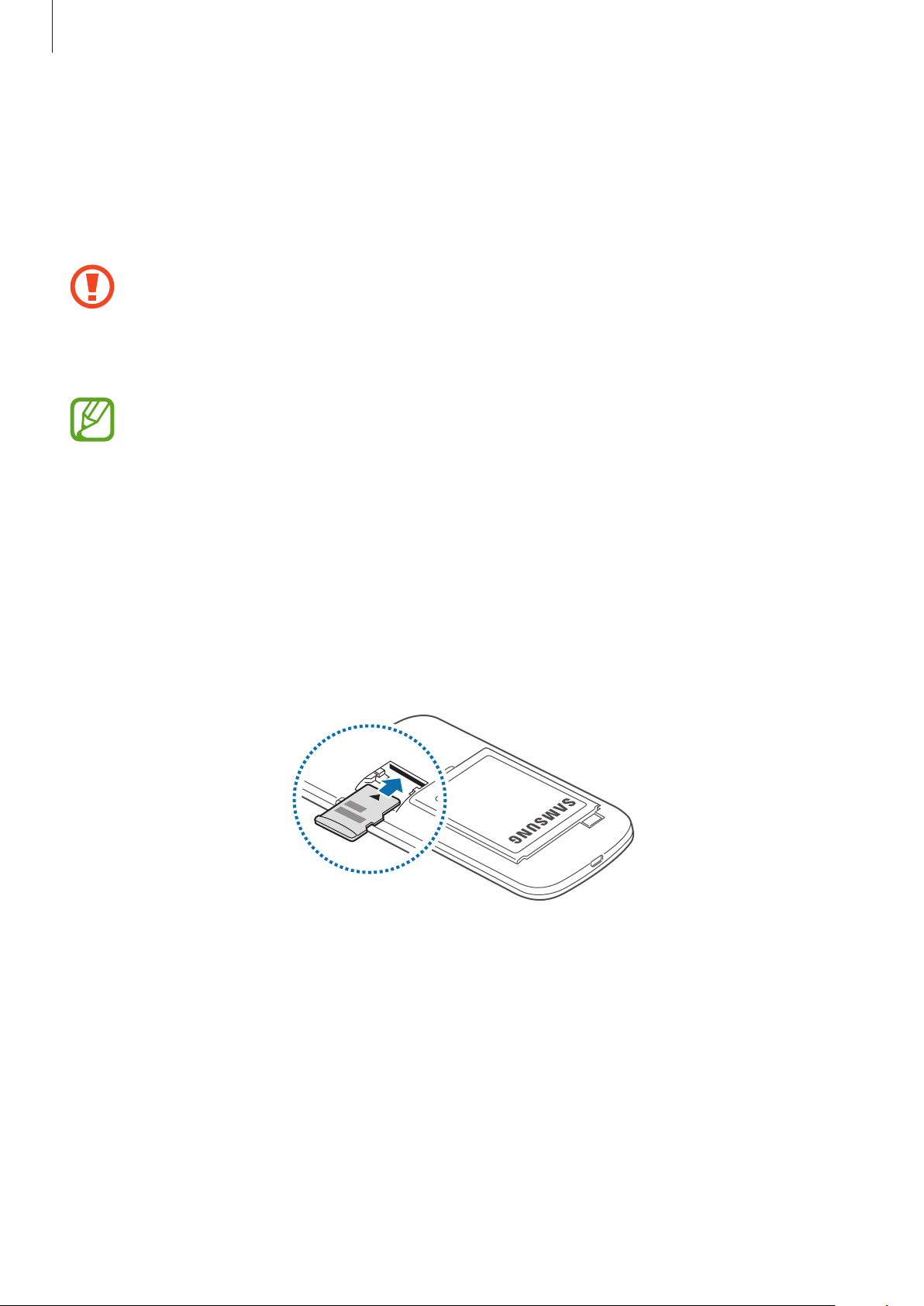
Getting started
Inserting a memory card
Your device accepts memory cards with maximum capacities of 32 GB. Depending on the
memory card manufacturer and type, some memory cards may not be compatible with your
device.
•
Some memory cards may not be fully compatible with the device. Using an
incompatible card may damage the device or the memory card, or corrupt the data
stored in it.
•
Use caution to insert the memory card right-side up.
•
The device supports only the FAT file system for memory cards. When inserting a
card formatted in a different file system, the device asks to reformat the memory
card.
•
Frequent writing and erasing of data shortens the lifespan of memory cards.
•
When inserting a memory card into the device, the memory card’s file directory
appears in the
Remove the back cover.
1
Insert a memory card with the gold-coloured contacts facing downwards.
2
extSdCard
folder under the internal memory.
Replace the back cover.
3
15
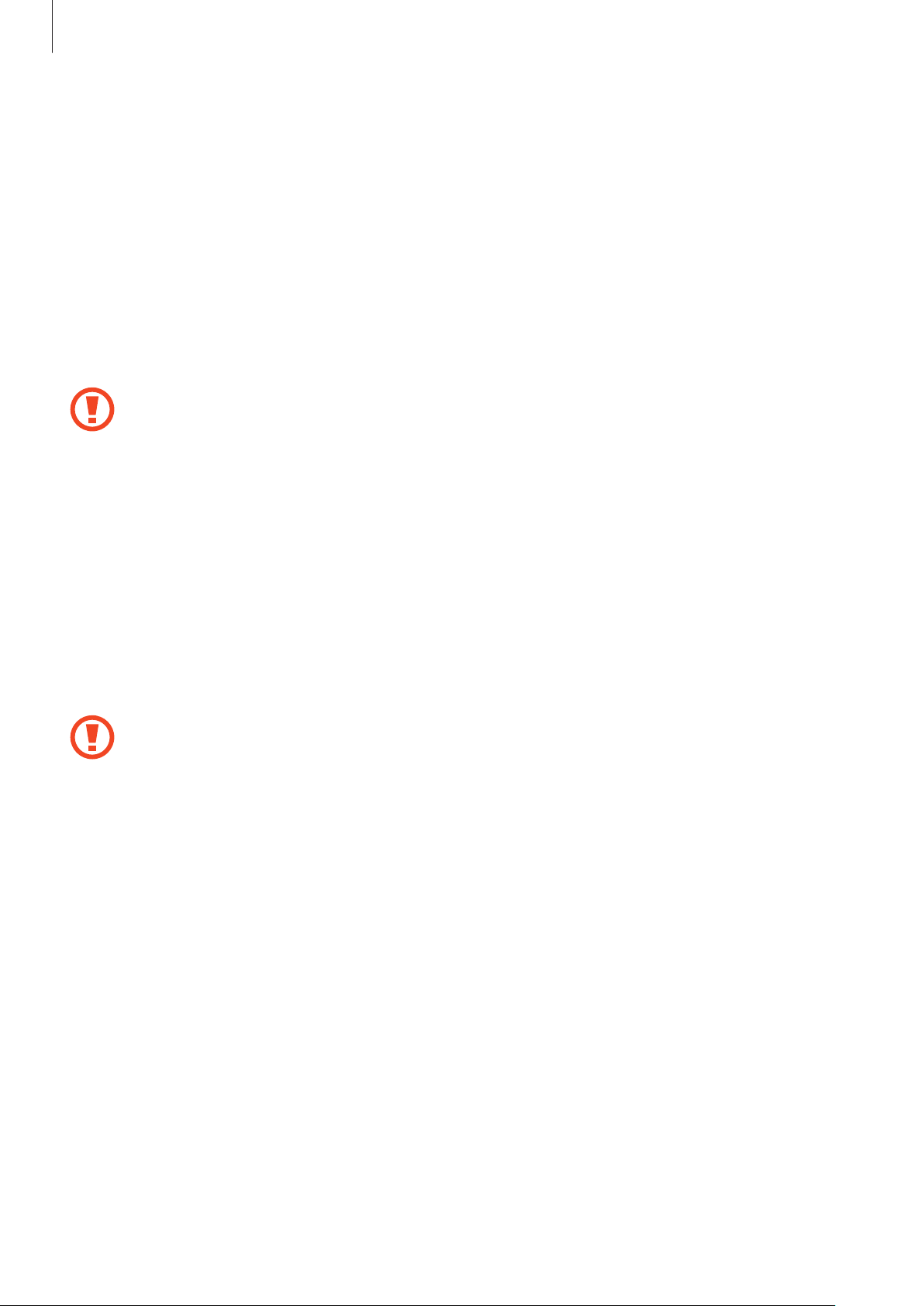
Getting started
Removing the memory card
Before removing the memory card, first unmount it for safe removal. On the Home screen, tap
Apps
→
Settings
Remove the back cover.
1
Pull out the memory card.
2
Replace the back cover.
3
Do not remove the memory card while the device is transferring or accessing
information. Doing so can cause data to be lost or corrupted or damage to the
memory card or device. Samsung is not responsible for losses that result from the
misuse of damaged memory cards, including the loss of data.
→
Storage
→
Unmount SD card
.
Formatting the memory card
A memory card formatted on a computer may not be compatible with the device. Format the
memory card on the device.
On the Home screen, tap
→
card
Erase everything
Before formatting the memory card, remember to make backup copies of all
important data stored on the device. The manufacturer’s warranty does not cover loss
of data resulting from user actions.
Apps
.
→
Settings
→
Storage
→
Format SD card
→
Format SD
16
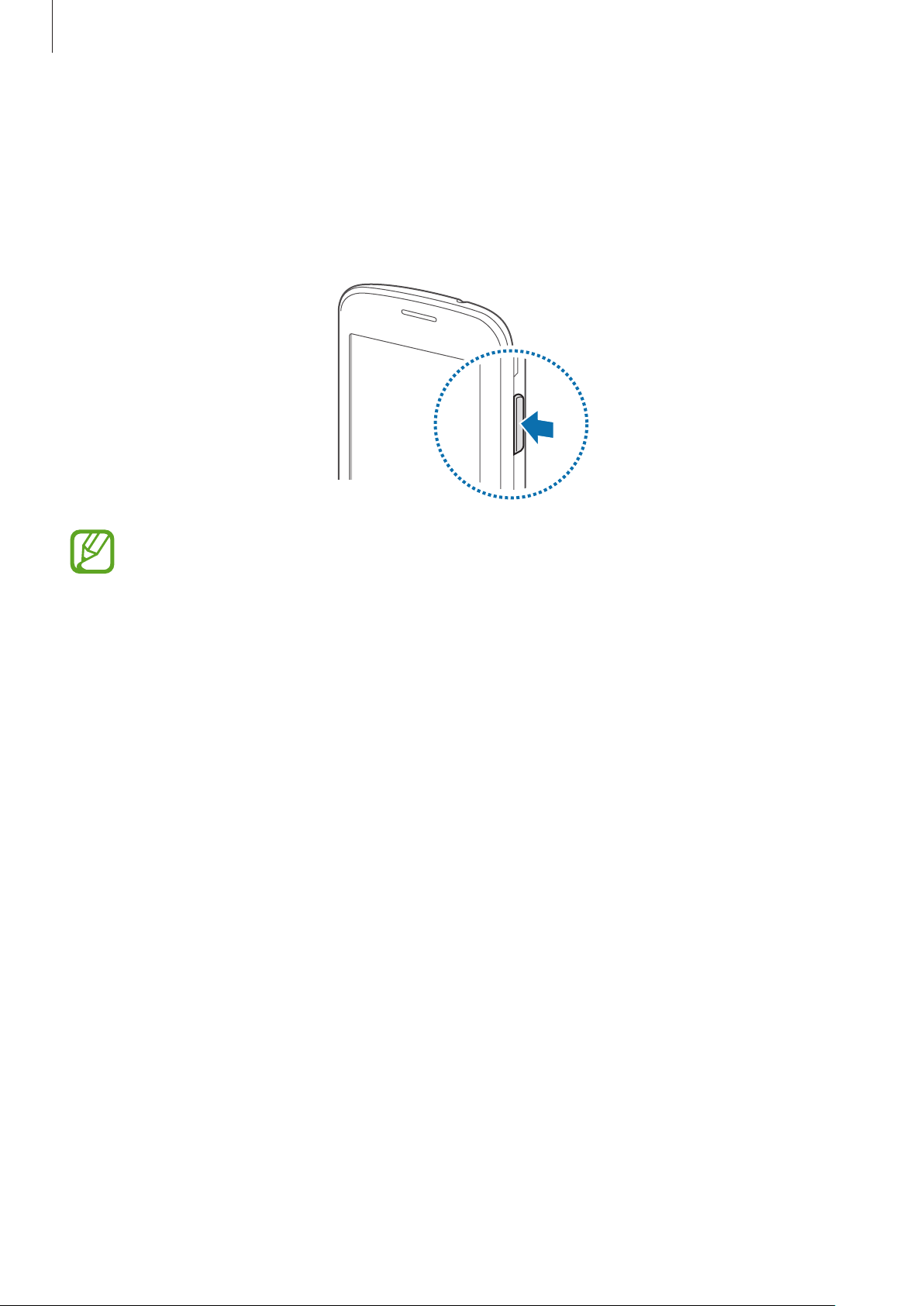
Getting started
Turning the device on and off
When turning on the device for the first time, follow the on-screen instructions to set up your
device.
Press and hold the Power button for a few seconds to turn on the device.
•
Follow all posted warnings and directions from authorised personnel in areas
where the use of wireless devices is restricted, such as aeroplanes and hospitals.
•
Press and hold the Power button and tap
features.
To turn off the device, press and hold the Power button, and then tap
Flight mode
to disable the wireless
Power off
.
Holding the device
Do not cover the antenna area with your hands or other objects. This may cause connectivity
problems or drain the battery.
17
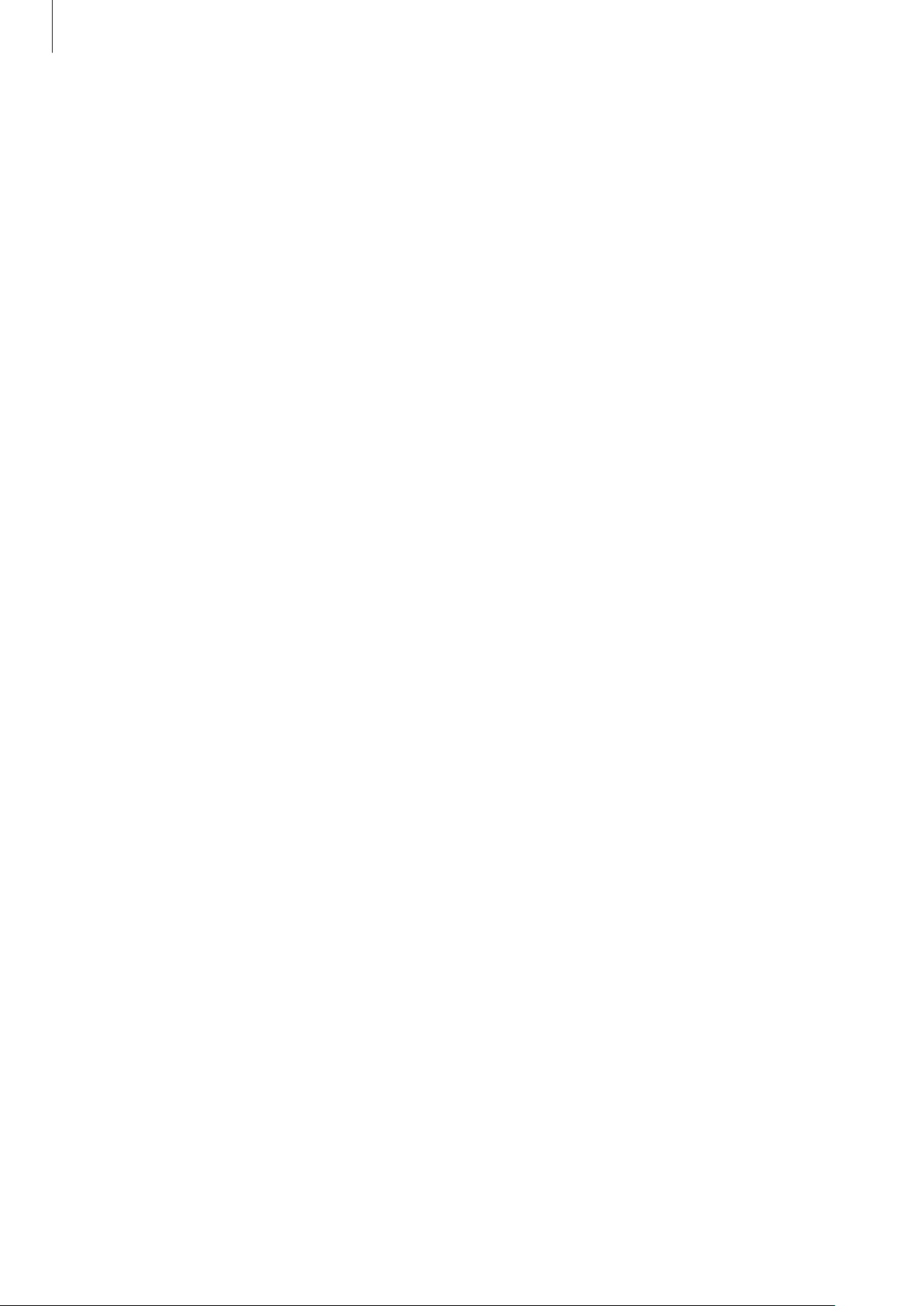
Getting started
Locking and unlocking the device
When not in use, lock the device to prevent unwanted operation. Pressing the Power button
turns off the screen and puts the device into lock mode. The device automatically gets locked
if it is not used for a specified period.
To unlock the device, press the Power button or the Home button when the touch screen is
turned off, tap anywhere on the screen, and then flick your finger in any direction.
Adjusting the volume
Press the Volume button up or down to adjust the ringtone volume, or to adjust the sound
volume when playing music or video.
Switching to silent mode
Use one of the following methods:
•
Press and hold the Volume button down until it switches to silent mode.
•
Press and hold the Power button, and then tap
•
Open the notifications panel at the top of the screen, and then tap
Mute
or
Vibrate
.
Sound
or
Vibrate
.
18
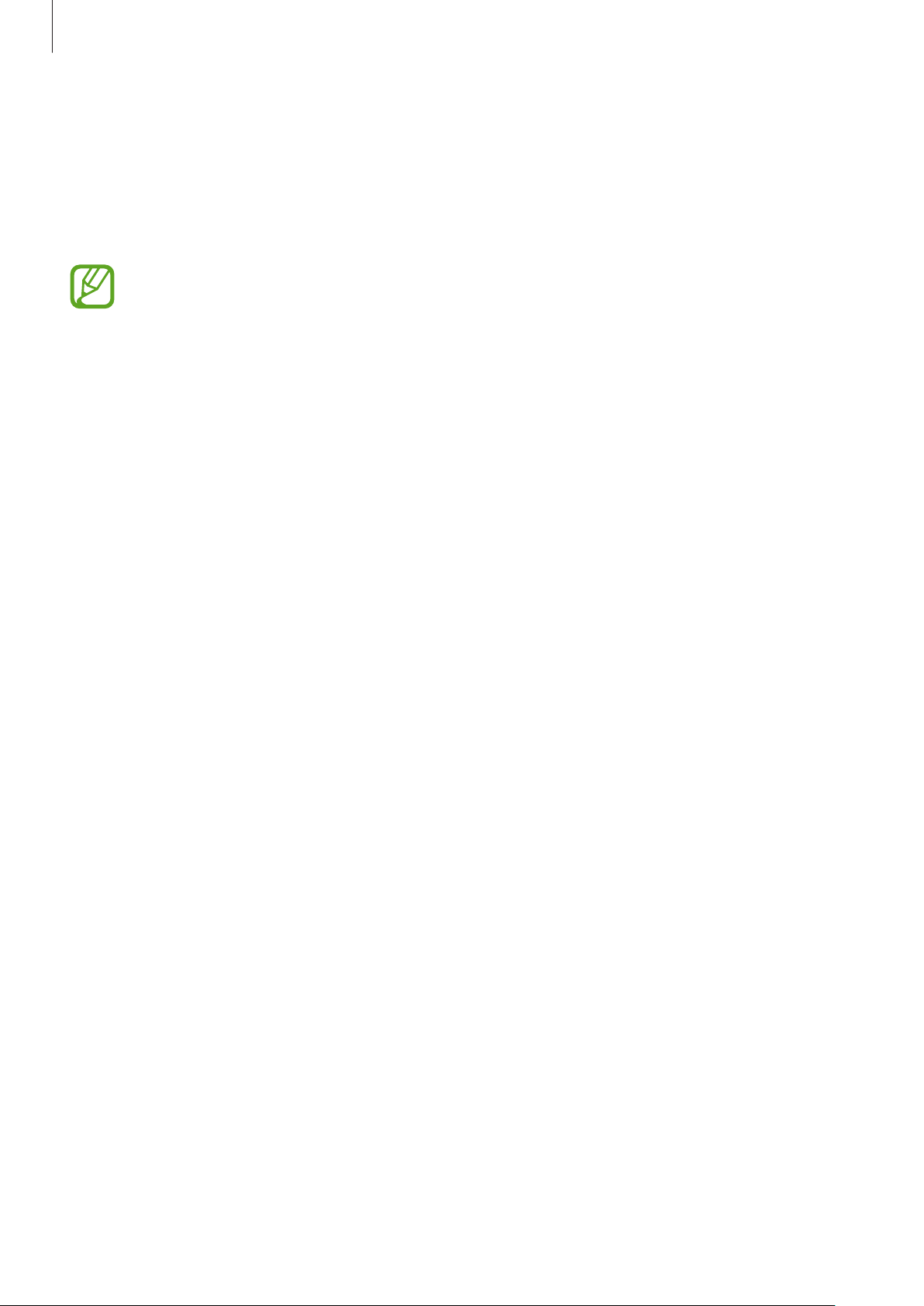
Getting started
Switching between networks
When you insert two SIM cards, you can use two different subscriptions on the same network
without the need to carry two devices at the same time. Activate two cards and switch
between them when making calls or sending messages.
Your device supports dual standby with two different networks. You cannot make or
answer calls on both networks at the same time.
Activating SIM cards
On the Home screen, tap
switches for the SIM cards to the right.
Apps
→
Settings
→
SIM card manager
. Drag one or both of the
Changing the display name and icon of SIM cards
On the Home screen, tap
card name and icon, and then tap
for each card.
Apps
→
Settings
Register name
→
SIM card manager
or
Select icon
. Select a SIM card, tap the
. Set a display name and icon
Switching between networks
When two SIM cards are activated, network selection icons appear on the dashboard of the
notifications panel. Open the notifications panel and then select a network.
19
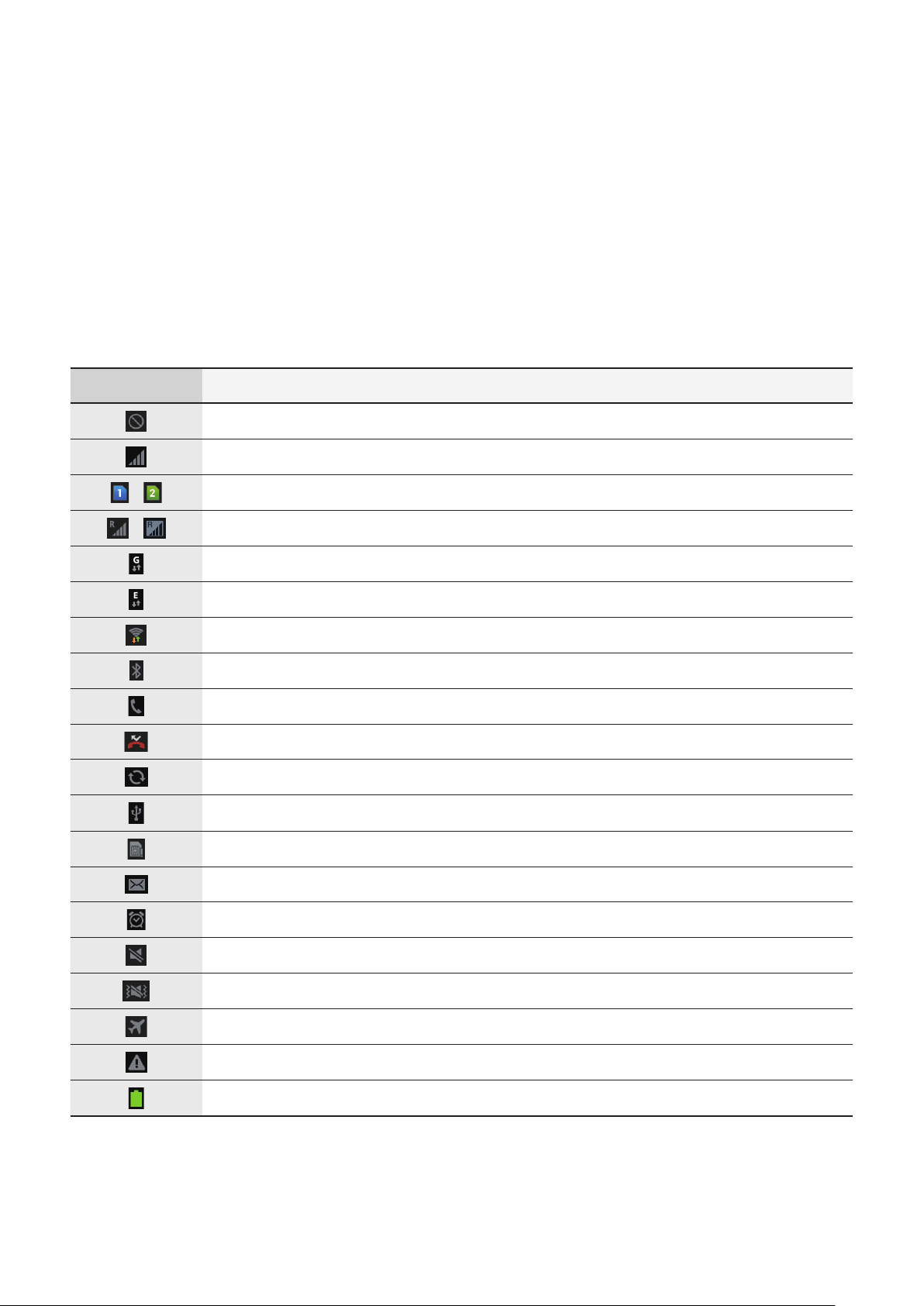
Basics
Indicator icons
The icons displayed at the top of the screen provide information about the status of the
device. The icons listed in the table below are most common.
Icon Meaning
No signal
Signal strength
/
/
Currently accessing SIM card
Roaming (outside of normal service area)
GPRS network connected
EDGE network connected
Wi-Fi connected
Bluetooth feature activated
Call in progress
Missed call
Synced with the web
Connected to computer
No SIM card
New text or multimedia message
Alarm activated
Silent mode activated
Vibration mode activated
Flight mode activated
Error occurred or caution required
Battery power level
20
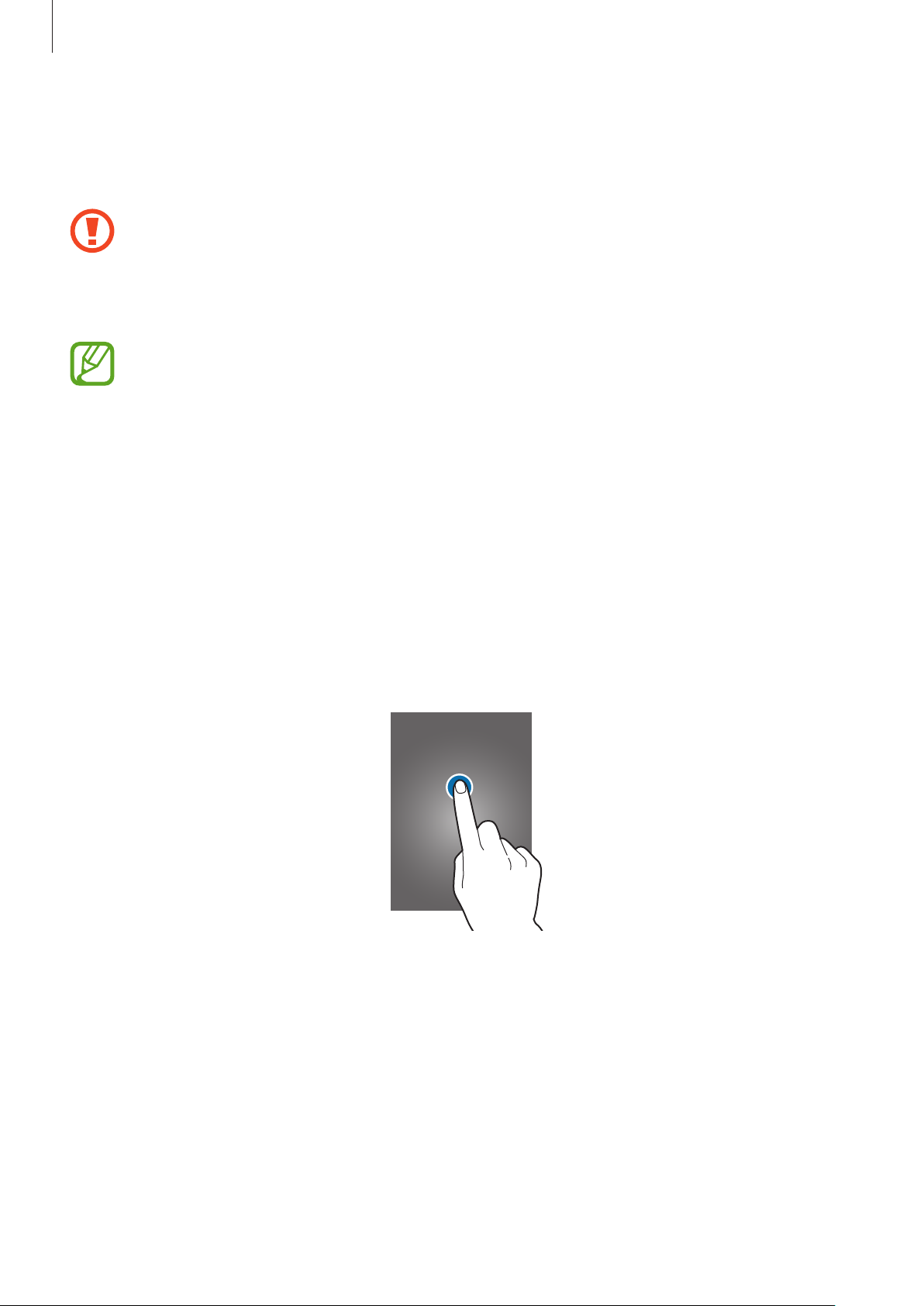
Basics
Using the touch screen
Use only fingers to use the touch screen.
•
Do not allow the touch screen to come into contact with other electrical devices.
Electrostatic discharges can cause the touch screen to malfunction.
•
To avoid damaging the touch screen, do not tap it with anything sharp or apply
excessive pressure to it with your fingertips.
•
The device may not recognise touch inputs close to the edges of the screen, which
are outside of the touch input area.
•
Leaving the touch screen idle for extended periods may result in afterimages
(screen burn-in) or ghosting. Turn off the touch screen when you do not use the
device.
Finger gestures
Tapping
To open an application, to select a menu item, to press an on-screen button, or to enter a
character using the on-screen keyboard, tap it with a finger.
21
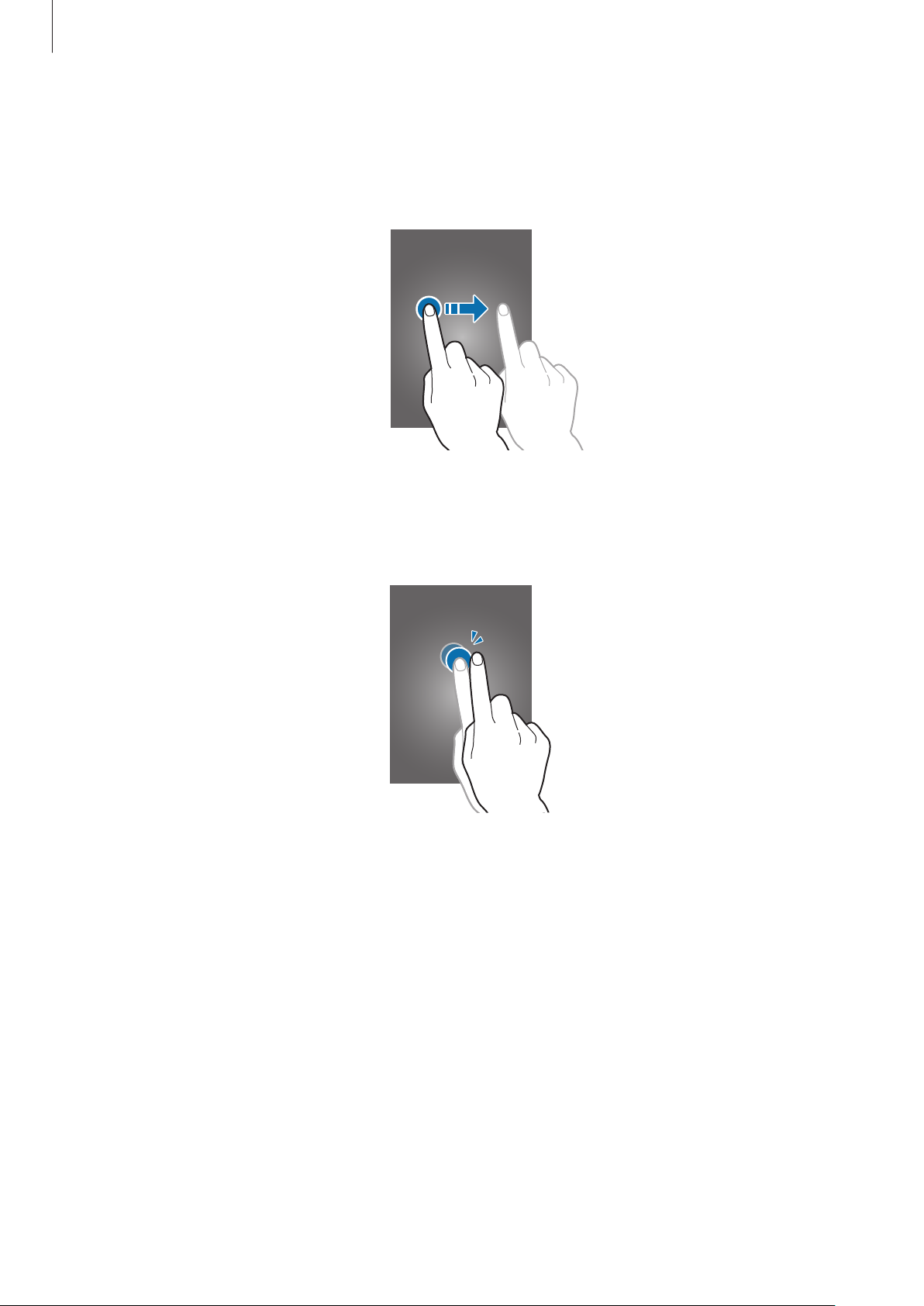
Basics
Dragging
To move an icon, thumbnail, or preview to a new location, tap and hold it and drag it to the
target position.
Double-tapping
Double-tap on a webpage, map, or image to zoom in a part. Double-tap again to return.
22
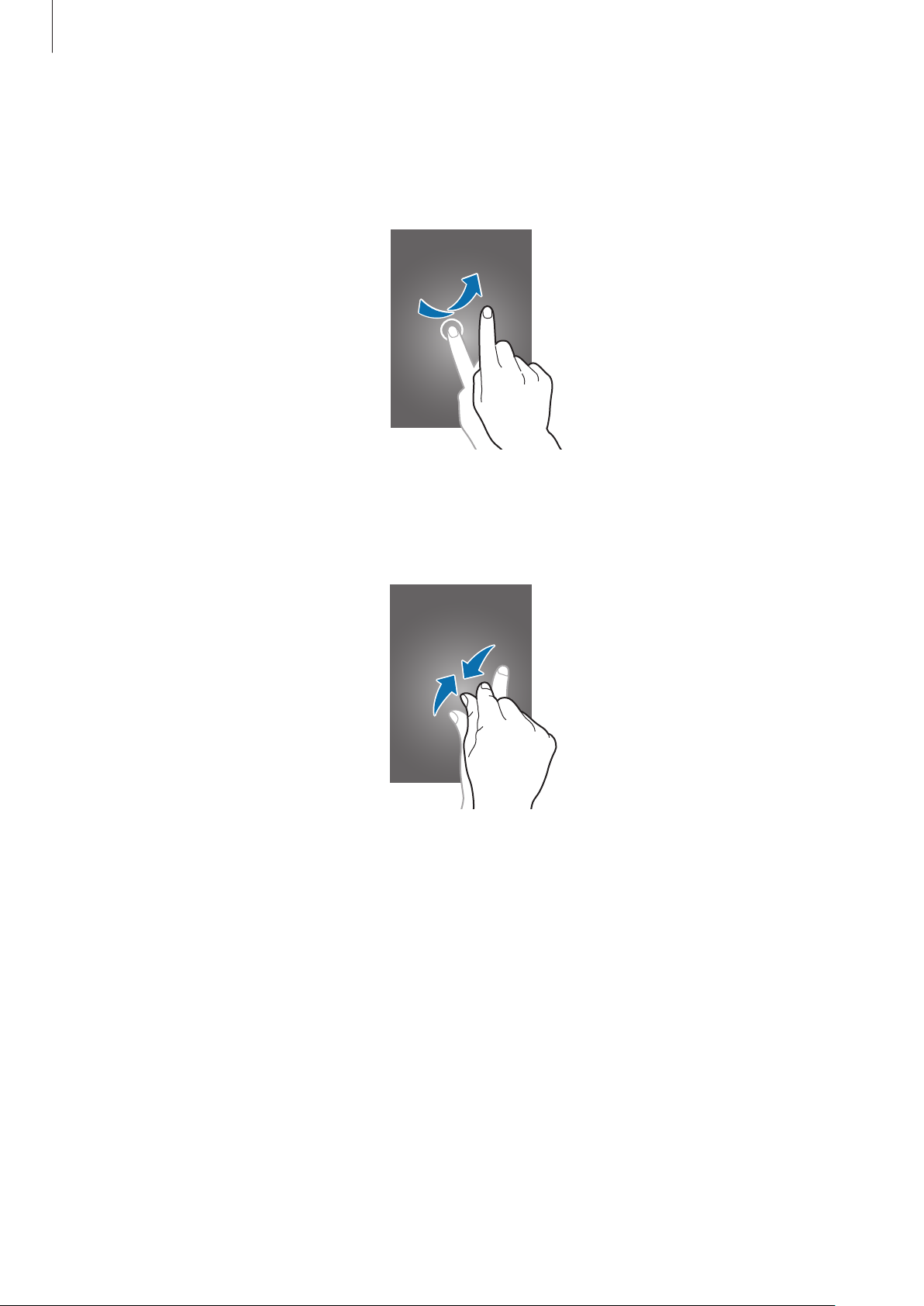
Basics
Flicking
Flick left or right on the Home screen or the Applications screen to see another panel. Flick up
or down to scroll through a webpage or a list, such as contacts.
Pinching
Spread two fingers apart on a webpage, map, or image to zoom in a part. Pinch to zoom out.
23
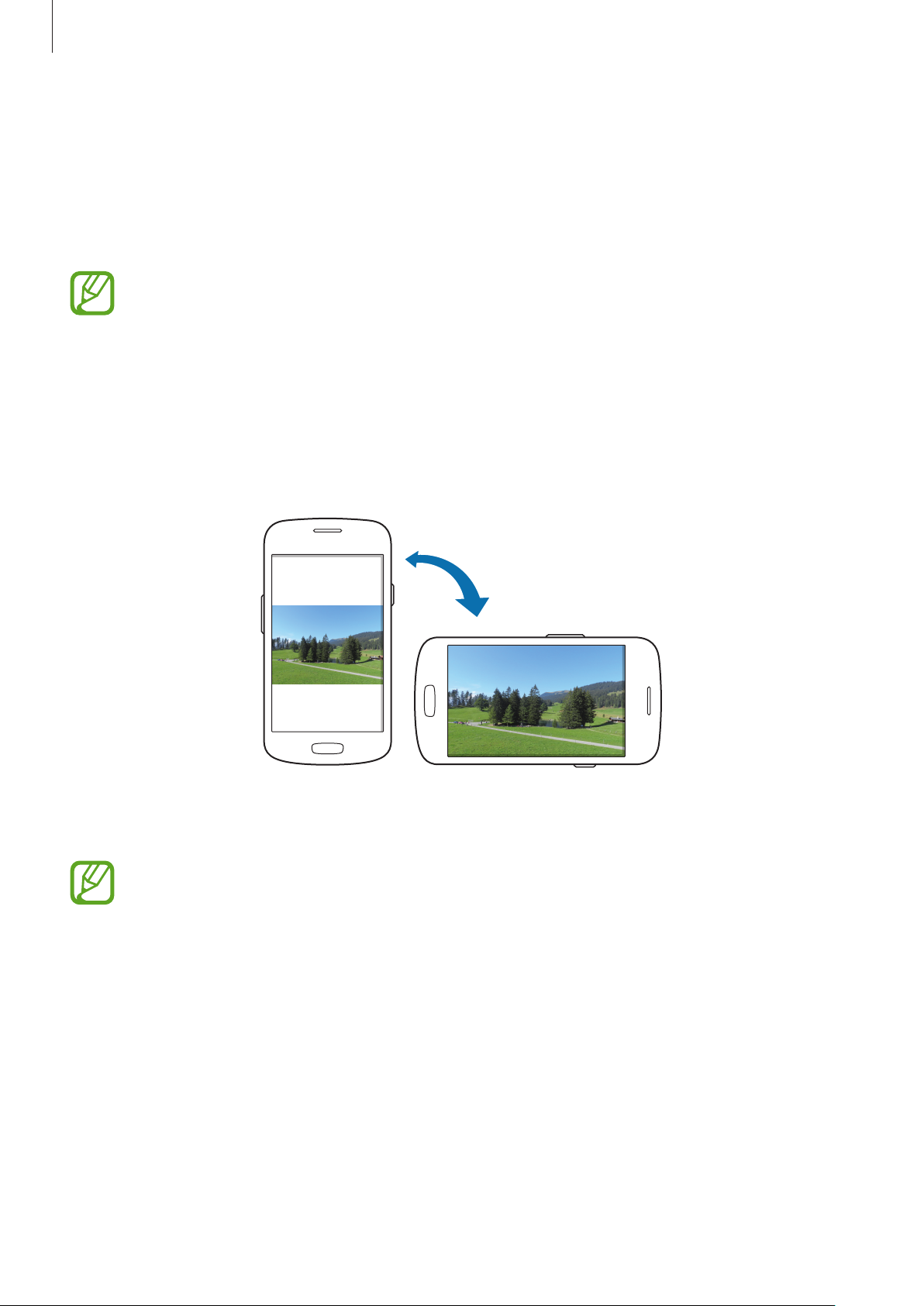
Basics
Control motions
Simple motions allow easy control of the device.
Before using motions, make sure the motion feature is activated. On the Home screen, tap
Apps
→
Settings
Excessive shaking or impact to the device may result in unintended inputs. To learn
how to control motions properly, tap
→
Motion
, and then drag the
Apps
Motion
→
Settings
switch to the right.
→
Motion
→
Learn about
motions
. (p. 88)
Rotating the screen
Many applications allow display in either portrait or landscape orientation. Rotating the
device causes the display to automatically adjust to fit the new screen orientation.
To prevent the display from rotating automatically, open the notifications panel and deselect
Screen rotation
•
Some applications do not allow screen rotation.
•
Some applications display a different screen depending on the orientation. The
calculator turns into a scientific calculator when rotated to landscape.
.
24
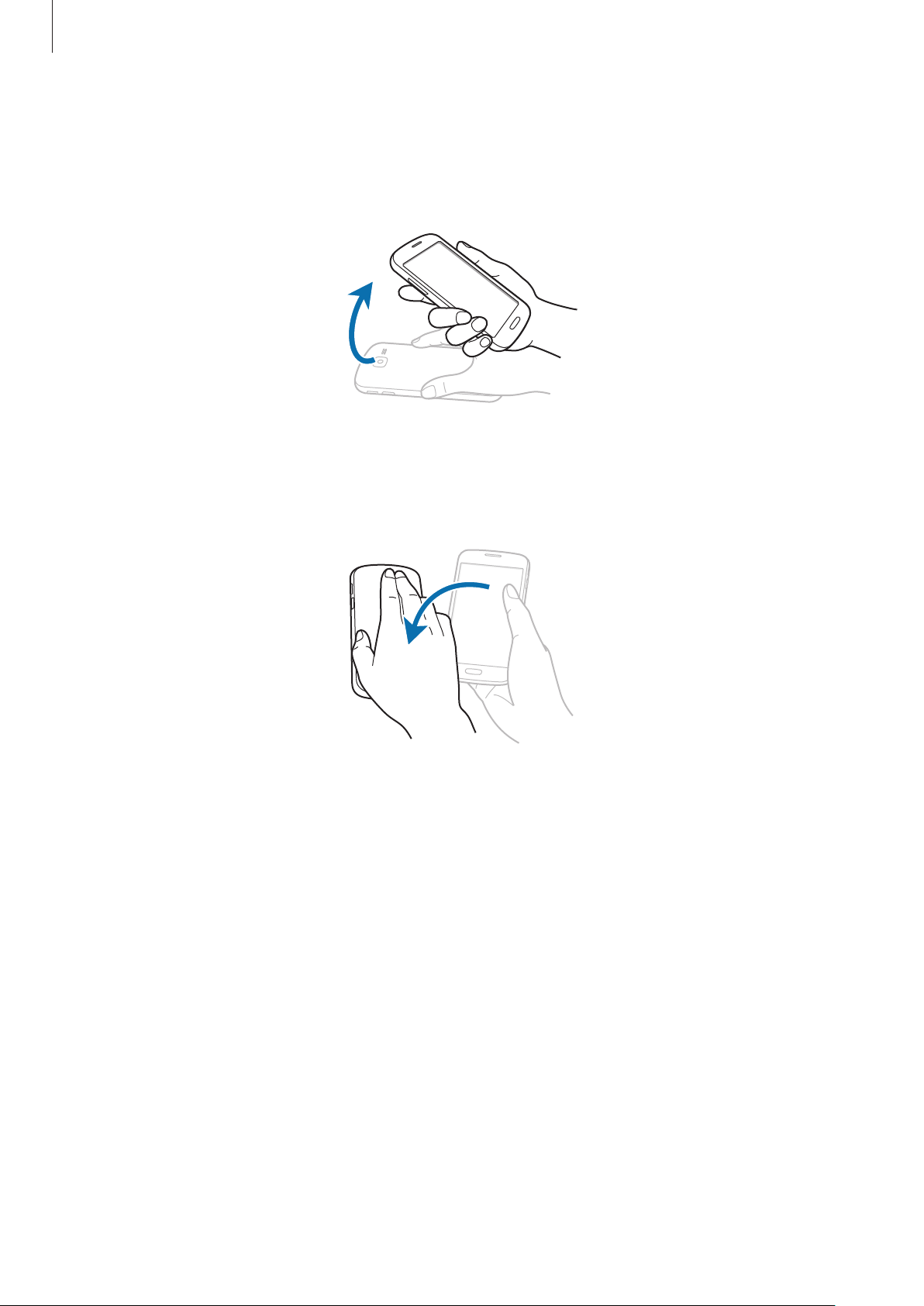
Basics
Picking up
When you pick up the device after it has been idle for some time or when the screen has
turned off, it vibrates if you have missed calls or new messages.
Turning over
Turn over the device to mute ringtone or mute the FM radio (when using the speaker).
25
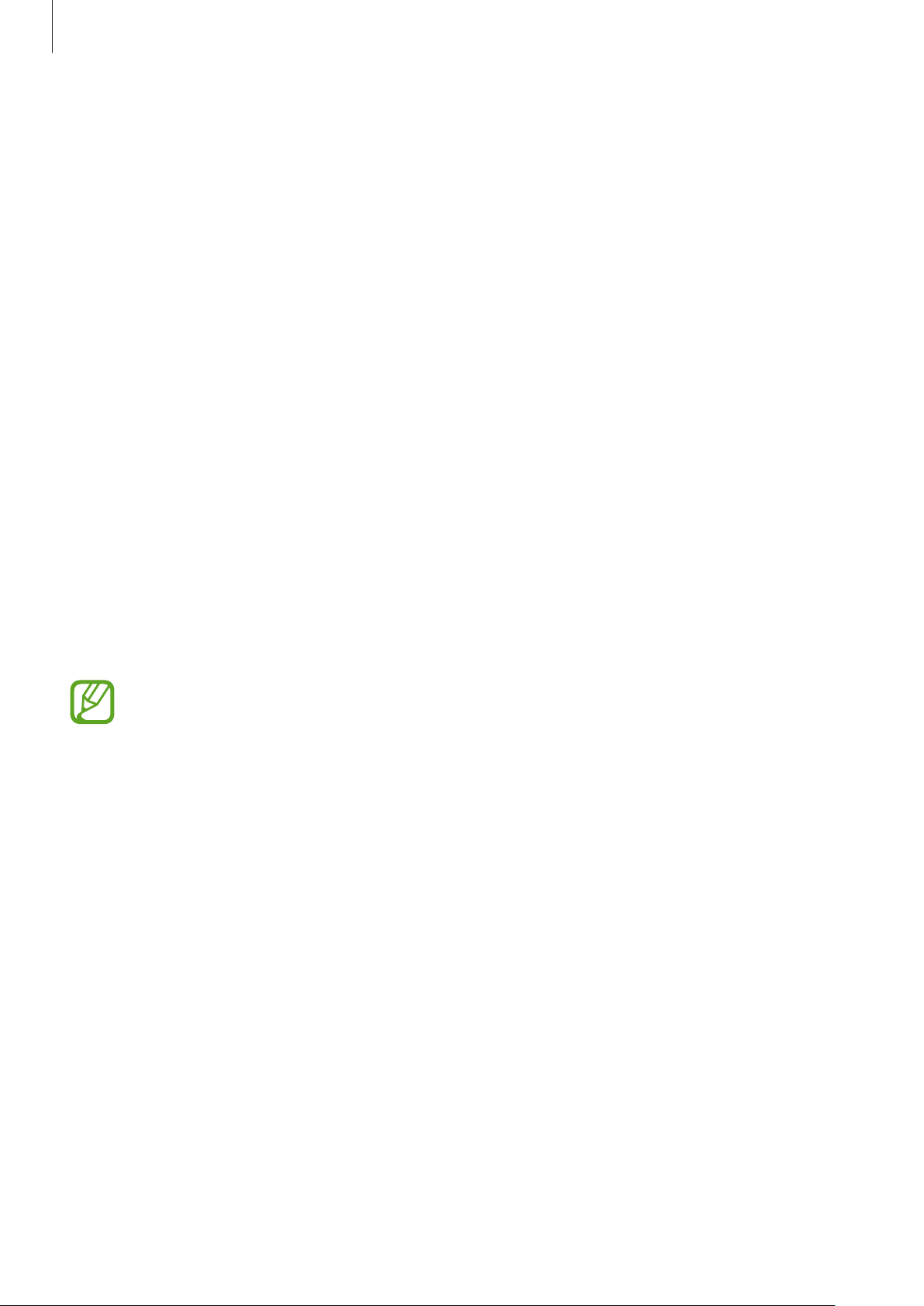
Basics
Notifications
Notification icons appear on the status bar at the top of the screen to report missed calls, new
messages, calendar events, device status, and more. Drag down from the status bar to open
the notifications panel. Scroll the list to see additional alerts. To close the notifications panel,
drag up the bar that is at the bottom of the screen.
From the notifications panel, you can view your device’s current status and use the following
options:
•
Wi-Fi
: Activate or deactivate the Wi-Fi feature.
•
Sound
mode.
•
Screen rotation
•
Bluetooth
: Activate or deactivate silent mode. You can vibrate or mute your device in silent
: Allow or prevent the interface from rotating when you rotate the device.
: Activate or deactivate the Bluetooth feature.
•
Mobile data
•
Blocking mode
block notifications. To select which notifications will be blocked, tap
mode
•
Sync
.
: Activate or deactivate auto-syncing of applications.
The available options may vary depending on the region or service provider.
: Activate or deactivate the data connection.
: Activate or deactivate blocking mode. In blocking mode, the device will
Settings
→
Blocking
26
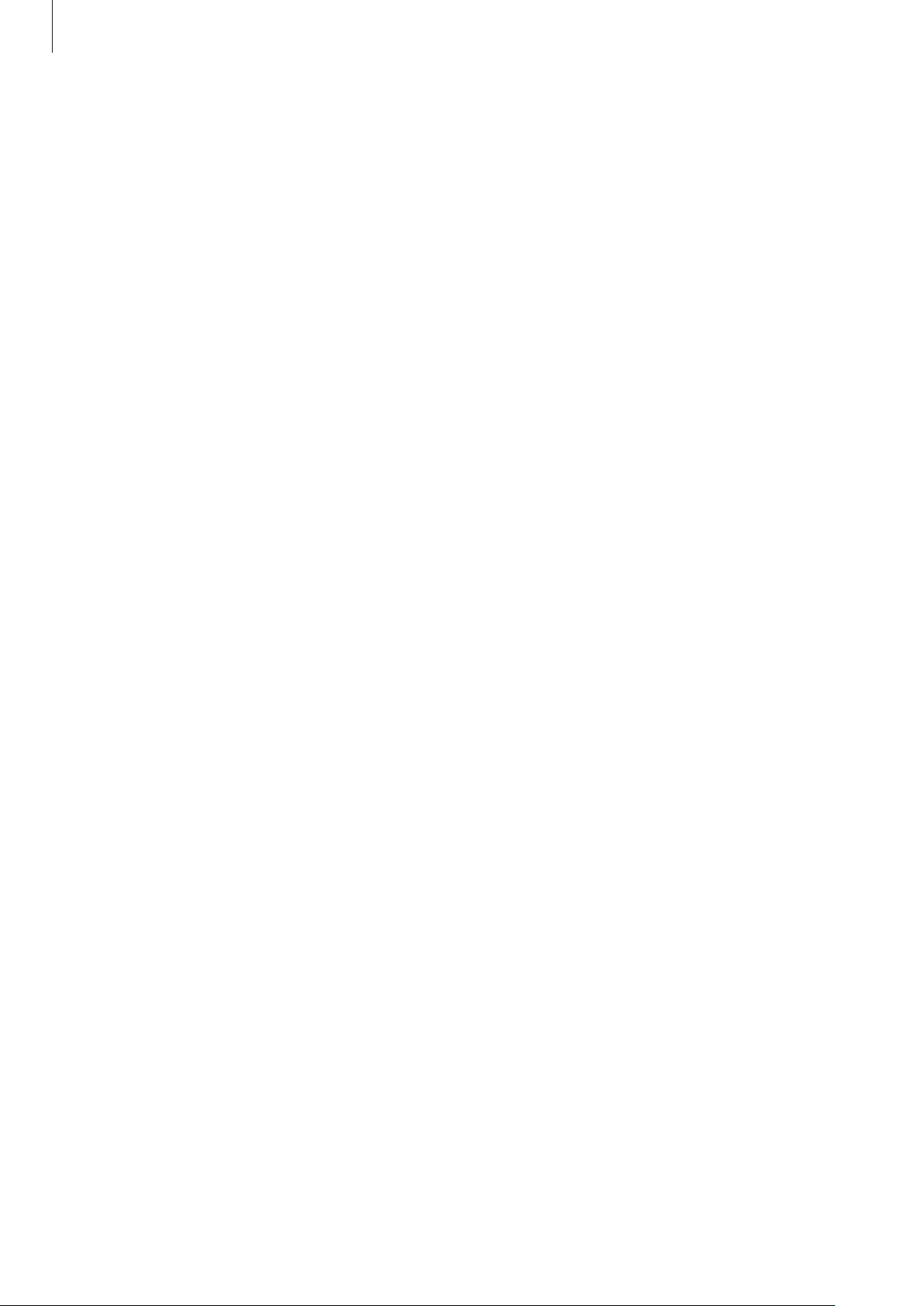
Basics
Home screen
The Home screen is the starting point to access all of the device’s features. It displays indicator
icons, widgets, shortcuts to applications, and others.
The Home screen can have multiple panels. To view other panels, scroll left or right.
Rearranging items
Adding an application icon
On the Home screen, tap
preview.
Apps
, tap and hold an application icon, and then drag it into a panel
Adding an item
Customise the Home screen by adding widgets, folders, or panels.
Tap and hold the empty area on the Home screen, and then select one of the following
categories:
•
Apps and widgets
•
Folder
•
Page
: Create a new folder.
: Add a new panel to the Home screen.
: Add widgets or applications to the Home screen.
Moving an item
Tap and hold an item and drag it to a new location. To move it to another panel, drag it to the
side of the screen.
Removing an item
Tap and hold an item, and drag it to the rubbish bin that appears at the top of the Home
screen. When the rubbish bin turns red, release the item.
27

Basics
Rearranging panels
Adding a new panel
Tap →
Edit page
→ .
Moving a panel
Tap →
Edit page
, tap and hold a panel preview, and then drag it to a new location.
Removing a panel
Tap →
bottom of the screen.
Edit page
, tap and hold a panel preview, and then drag it to the rubbish bin at the
Setting wallpaper
Set an image or photo stored in the device as wallpaper for the Home screen.
On the Home screen, tap
following:
•
Gallery
: See photos taken by the device’s camera or images downloaded from the
→
Set wallpaper
→
Home screen
, and then select one of the
Internet.
•
Live wallpapers
•
Wallpapers
Then, select an image and tap
frame, and then tap
: See animated images.
: See wallpaper images.
Set wallpaper
Done
.
. Or, select an image, resize it by dragging the
Using widgets
Widgets are small applications that provide convenient functions and information on your
Home screen. To use them, add widgets from the widgets panel to the Home screen.
•
Some widgets connect to web services. Using a web-based widget may result in
additional charges.
•
The widgets available may vary depending on the region or service provider.
28

Basics
Adding widgets to the Home screen
On the Home screen, tap
tap and hold a widget to add it to the Home screen. Put it on a location you want, resize it by
dragging the frame if necessary, and then tap anywhere on the screen to save the location of
the widget.
Apps
→
Widgets
. Scroll left or right on the widgets panel, and then
Using the setting shortcut widget
On the Home screen, tap
a list of setting options. Select a setting option to add it to the Home screen as a shortcut.
Apps
→
Widgets
, and then tap and hold
Settings Shortcut
to open
Using applications
This device can run many different types of applications, ranging from media to Internet
applications.
Opening an application
On the Home screen or the Applications screen, select an application icon to open it.
Opening from recently-used applications
Press and hold the Home button to open the list of recently-used applications.
Select an application icon to open.
Closing an application
Close applications not in use to save battery power and maintain device performance.
Press and hold the Home button, tap
To close all running applications, tap
and then tap
.
, and then tap
End all
. Alternatively, press and hold the Home button,
End
next to an application to close it.
29
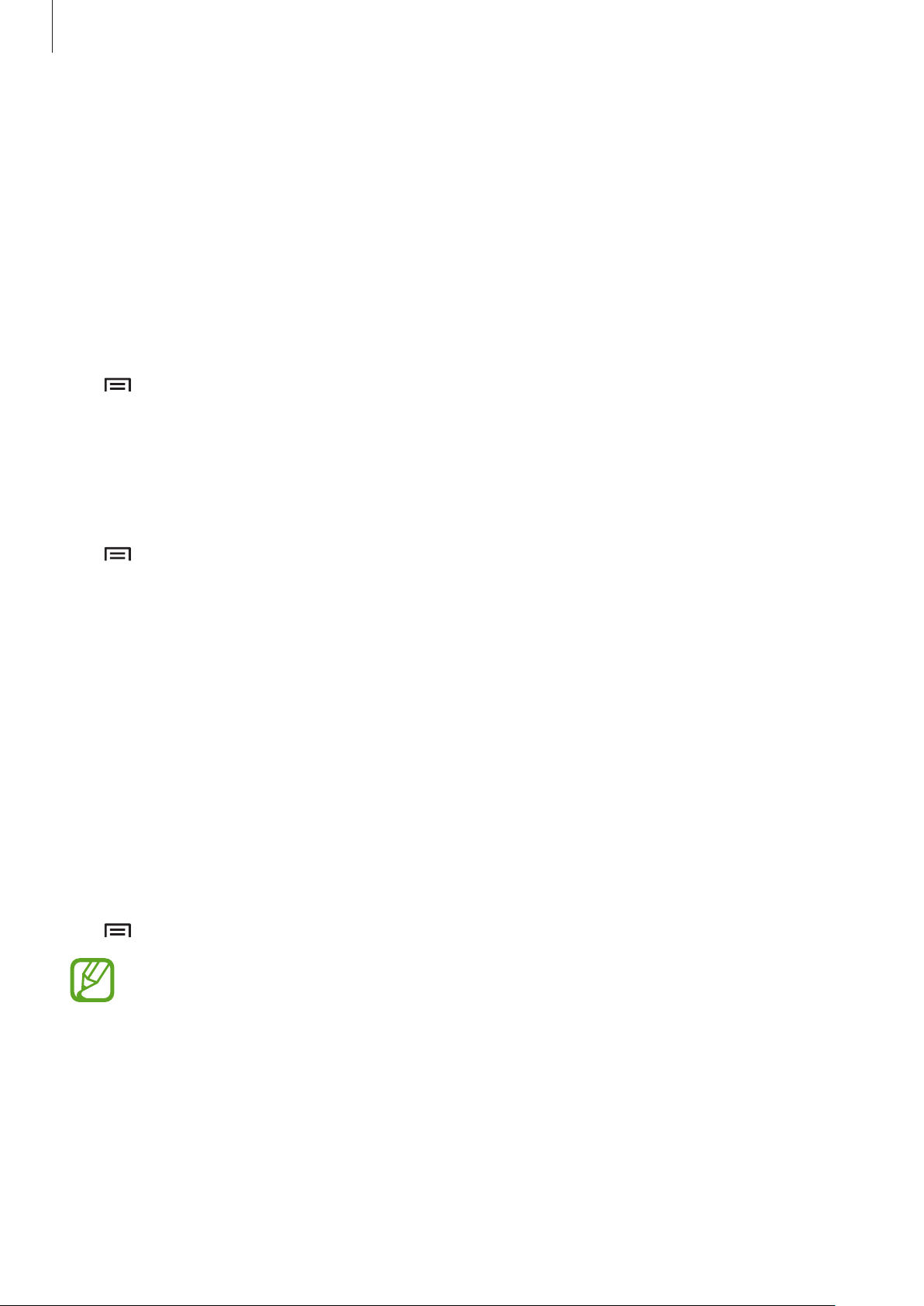
Basics
Applications screen
The Applications screen displays icons for all applications, including any new applications
installed.
On the Home screen, tap
To view other panels, scroll left or right.
Apps
to open the Applications screen.
Rearranging applications
Tap →
another panel, drag it to the side of the screen.
Edit
, tap and hold an application, and then drag it to a new location. To move it to
Organising with folders
Put related applications together in a folder for convenience.
Tap
name and then tap
to save the arrangement.
→
Edit
, tap and hold an application, and then drag it to
OK
. Put applications into the new folder by dragging, and then tap
Rearranging panels
Create folder
. Enter a folder
Save
Pinch on the screen, tap and hold a panel preview, and then drag it to a new location.
Installing applications
Use application stores, such as
Samsung Apps
, to download and install applications.
Uninstalling applications
Tap →
Uninstall
Default applications that come with the device cannot be uninstalled.
, and then select an application to uninstall it.
30
