Samsung SGH-Q200 User Manual

Printed in Korea
Code No.: GH68-02528A
English.12/2001. Rev. 1.0
World Wide Web
http://www.samsungmobile.com
GPRS
GSM TELEPHONE
SGH-Q200
* Some of the contents in this manual may differ from your phone,
depending on the software installed or your service provider.
ELECTRONICS

3
Contents
Important Safety Precautions . . . . . . . . . . . . . . . . 7
Unpacking . . . . . . . . . . . . . . . . . . . . . . . . . . . . . . . . 9
Your Phone . . . . . . . . . . . . . . . . . . . . . . . . . . . . . . . . 10
Phone Layout . . . . . . . . . . . . . . . . . . . . . . . . . . . . . . . 10
Display . . . . . . . . . . . . . . . . . . . . . . . . . . . . . . . . . . . . 13
Service Light . . . . . . . . . . . . . . . . . . . . . . . . . . . . . . . . 16
Getting Started . . . . . . . . . . . . . . . . . . . . . . . . . . . . . 17
Installing the SIM Card . . . . . . . . . . . . . . . . . . . . . . . . 17
Charging a Battery . . . . . . . . . . . . . . . . . . . . . . . . . . . 19
Switching the Phone On/Off . . . . . . . . . . . . . . . . . . . . 21
Access Codes . . . . . . . . . . . . . . . . . . . . . . . . . . . . . . . 22
General Functions . . . . . . . . . . . . . . . . . . . . . . . . . . 26
Making a Call . . . . . . . . . . . . . . . . . . . . . . . . . . . . . . . 26
Adjusting the Volume . . . . . . . . . . . . . . . . . . . . . . . . . 28
Answering a Call . . . . . . . . . . . . . . . . . . . . . . . . . . . . . 29
Viewing Missed Calls . . . . . . . . . . . . . . . . . . . . . . . . . 30
Selecting Functions and Options . . . . . . . . . . . . . 32
Example: Setting the Display Language
. . . . . . . . . . . . 34
Phonebook . . . . . . . . . . . . . . . . . . . . . . . . . . . . . . . . 36
Storing a Phone Number with a Name . . . . . . . . . . . . 36
Speed-Dialling by Memory Location . . . . . . . . . . . . . . 37
Searching for and Dialling a Number in the Phonebook
.38
Phonebook Options . . . . . . . . . . . . . . . . . . . . . . . . . . . 39
Entering Text . . . . . . . . . . . . . . . . . . . . . . . . . . . . . . 43
Changing the Text Input Mode . . . . . . . . . . . . . . . . . . 44
Using the T9 Mode . . . . . . . . . . . . . . . . . . . . . . . . . . . 44
Using the Upper/Lower-Case Character Mode . . . . . . . 46
Using the Number Mode . . . . . . . . . . . . . . . . . . . . . . . 47

In-Call Options . . . . . . . . . . . . . . . . . . . . . . . . . . . . . 48
Putting a Call on Hold . . . . . . . . . . . . . . . . . . . . . . . . . 48
Switching the Microphone Off (Mute)
. . . . . . . . . . . . . 49
Muting/Sending Key Tones . . . . . . . . . . . . . . . . . . . . . 50
Searching for a Number in the Phonebook . . . . . . . . . 51
Using the SMS Service . . . . . . . . . . . . . . . . . . . . . . . . 52
Answering a Second Call . . . . . . . . . . . . . . . . . . . . . . 52
Making a Multiparty Call . . . . . . . . . . . . . . . . . . . . . . . 53
Using the Menus . . . . . . . . . . . . . . . . . . . . . . . . . . . 55
Accessing Menu Functions by Scrolling . . . . . . . . . . . 55
Accessing Menu Functions by Using Shortcuts . . . . . . 56
Menu Map . . . . . . . . . . . . . . . . . . . . . . . . . . . . . . . . . 57
Call Records . . . . . . . . . . . . . . . . . . . . . . . . . . . . . 61
Missed Calls (Menu 1.1) . . . . . . . . . . . . . . . . . . . . . . . 61
Received Calls (Menu 1.2) . . . . . . . . . . . . . . . . . . . . . . 61
Dialled Calls (Menu 1.3) . . . . . . . . . . . . . . . . . . . . . . . . 62
Call Time (Menu 1.4) . . . . . . . . . . . . . . . . . . . . . . . . . . 62
Call Cost (Menu 1.5) . . . . . . . . . . . . . . . . . . . . . . . . . . 63
Messages . . . . . . . . . . . . . . . . . . . . . . . . . . . . . . . . . 64
Read Messages (Menu 2.1) . . . . . . . . . . . . . . . . . . . . . 64
Write Messages (Menu 2.2) . . . . . . . . . . . . . . . . . . . . . 66
Preset Message List (Menu 2.3) . . . . . . . . . . . . . . . . . 66
Setup (Menu 2.4) . . . . . . . . . . . . . . . . . . . . . . . . . . . . . 67
Broadcast (Menu 2.5) . . . . . . . . . . . . . . . . . . . . . . . . . 68
Voice Mail (Menu 2.6) . . . . . . . . . . . . . . . . . . . . . . . . . 70
Sound Settings . . . . . . . . . . . . . . . . . . . . . . . . . . . . . 71
Ring Tone (Menu 3.1) . . . . . . . . . . . . . . . . . . . . . . . . . . 71
Melody Composer (Menu 3.2) . . . . . . . . . . . . . . . . . . . 71
Ring Volume (Menu 3.3) . . . . . . . . . . . . . . . . . . . . . . . . 73
Alert Type(Menu 3.4) . . . . . . . . . . . . . . . . . . . . . . . . . 74
Keypad Tone (Menu 3.5) . . . . . . . . . . . . . . . . . . . . . . . 74
Message Tone (Menu 3.6) . . . . . . . . . . . . . . . . . . . . . . 75
5
4
Sound Settings (continued)
Error Tone (Menu 3.7) . . . . . . . . . . . . . . . . . . . . . . . . . 76
Minute Minder (Menu 3.8) . . . . . . . . . . . . . . . . . . . . . . 76
Connect Tone (Menu 3.9) . . . . . . . . . . . . . . . . . . . . . . . 76
Phone Settings . . . . . . . . . . . . . . . . . . . . . . . . . . . . . 77
Greeting Message (Menu 4.1) . . . . . . . . . . . . . . . . . . . 77
Own Number (Menu 4.2) . . . . . . . . . . . . . . . . . . . . . . . 77
Language (Menu 4.3) . . . . . . . . . . . . . . . . . . . . . . . . . . 78
Light (Menu 4.4) . . . . . . . . . . . . . . . . . . . . . . . . . . . . . 78
Auto Redial (Menu 4.5) . . . . . . . . . . . . . . . . . . . . . . . . 79
Active Flip (Menu 4.6) . . . . . . . . . . . . . . . . . . . . . . . . . 79
Anykey Answer (Menu 4.7) . . . . . . . . . . . . . . . . . . . . . 80
Contrast (Menu 4.8) . . . . . . . . . . . . . . . . . . . . . . . . . . . 80
Reset Settings (Menu 4.9) . . . . . . . . . . . . . . . . . . . . . . 80
Organiser . . . . . . . . . . . . . . . . . . . . . . . . . . . . . . . . . 81
Calendar (Menu 5.1) . . . . . . . . . . . . . . . . . . . . . . . . . . 81
To Do List (Menu 5.2) . . . . . . . . . . . . . . . . . . . . . . . . . . 83
Time & Date (Menu 5.3) . . . . . . . . . . . . . . . . . . . . . . . . 86
Alarm (Menu 5.4) . . . . . . . . . . . . . . . . . . . . . . . . . . . . . 87
Calculator(Menu 5.5) . . . . . . . . . . . . . . . . . . . . . . . . . . . . . 89
ShortCut (Menu 5.6) . . . . . . . . . . . . . . . . . . . . . . . . . . 90
Security . . . . . . . . . . . . . . . . . . . . . . . . . . . . . . . . . . 91
PIN Check (Menu 6.1) . . . . . . . . . . . . . . . . . . . . . . . . . 91
Change PIN (Menu 6.2) . . . . . . . . . . . . . . . . . . . . . . . . 92
Phone Lock (Menu 6.3) . . . . . . . . . . . . . . . . . . . . . . . . 92
Change Password (Menu 6.4) . . . . . . . . . . . . . . . . . . . 93
SIM Lock (Menu 6.5) . . . . . . . . . . . . . . . . . . . . . . . . . . 93
FDN Mode (Menu 6.6) . . . . . . . . . . . . . . . . . . . . . . . . . 94
Change PIN2 (Menu 6.7) . . . . . . . . . . . . . . . . . . . . . . . 94

Important Safety Precautions
Read these simple guidelines. Failure to comply with
them may be dangerous or illegal.
For more detailed safety information, see Safety
Information on page 111.
Road safety comes first
Do not use a hand-held phone while driving; park the
vehicle first. Remember that in some countries, it is
illegal to use a hand-held phone while driving.
Switch off when refuelling
Do not use the phone at a refuelling point (service
station) or near fuels or chemicals.
Switch off in aircraft
Mobile phones can cause interference. Using them on
aircraft is both illegal and dangerous.
Respect special regulations
Follow any special regulations in force in any area and
always switch off your phone whenever it is forbidden to
use it, or when it may cause interference or danger (in a
hospital for example).
Interference
All mobile phones may be subject to radio interference,
which may affect their performance.
Network Services . . . . . . . . . . . . . . . . . . . . . . . . . . 95
Call Diverting (Menu 7.1) . . . . . . . . . . . . . . . . . . . . . . . 95
Call Barring (Menu 7.2) . . . . . . . . . . . . . . . . . . . . . . . . 97
Call Waiting (Menu 7.3) . . . . . . . . . . . . . . . . . . . . . . . . 99
Network Selection (Menu 7.4) . . . . . . . . . . . . . . . . . . . 100
Caller ID (Menu 7.5) . . . . . . . . . . . . . . . . . . . . . . . . . . . 101
Closed User Group (CUG) (Menu 7.6) . . . . . . . . . . . . . . 101
Games . . . . . . . . . . . . . . . . . . . . . . . . . . . . . . . . . . . . 103
WAP Browser . . . . . . . . . . . . . . . . . . . . . . . . . . . . . 105
Data Communication . . . . . . . . . . . . . . . . . . . . . . . . 105
Solving Problems . . . . . . . . . . . . . . . . . . . . . . . . . . 106
Using the Batteries . . . . . . . . . . . . . . . . . . . . . . . . . 109
Precautions When Using Batteries . . . . . . . . . . . . . . . 109
Safety Information . . . . . . . . . . . . . . . . . . . . . . . . . . 111
Road Safety . . . . . . . . . . . . . . . . . . . . . . . . . . . . . . . . 111
Operating Environment . . . . . . . . . . . . . . . . . . . . . . . . 111
Care and Maintenance . . . . . . . . . . . . . . . . . . . . . . . . 113
Emergency Calls . . . . . . . . . . . . . . . . . . . . . . . . . . . . . 114
Glossary of Terms . . . . . . . . . . . . . . . . . . . . . . . . . . 115
Index . . . . . . . . . . . . . . . . . . . . . . . . . . . . . . . . . . . . . 119
Quick Reference Card . . . . . . . . . . . . . . . . . . . . . . . 123
7
6
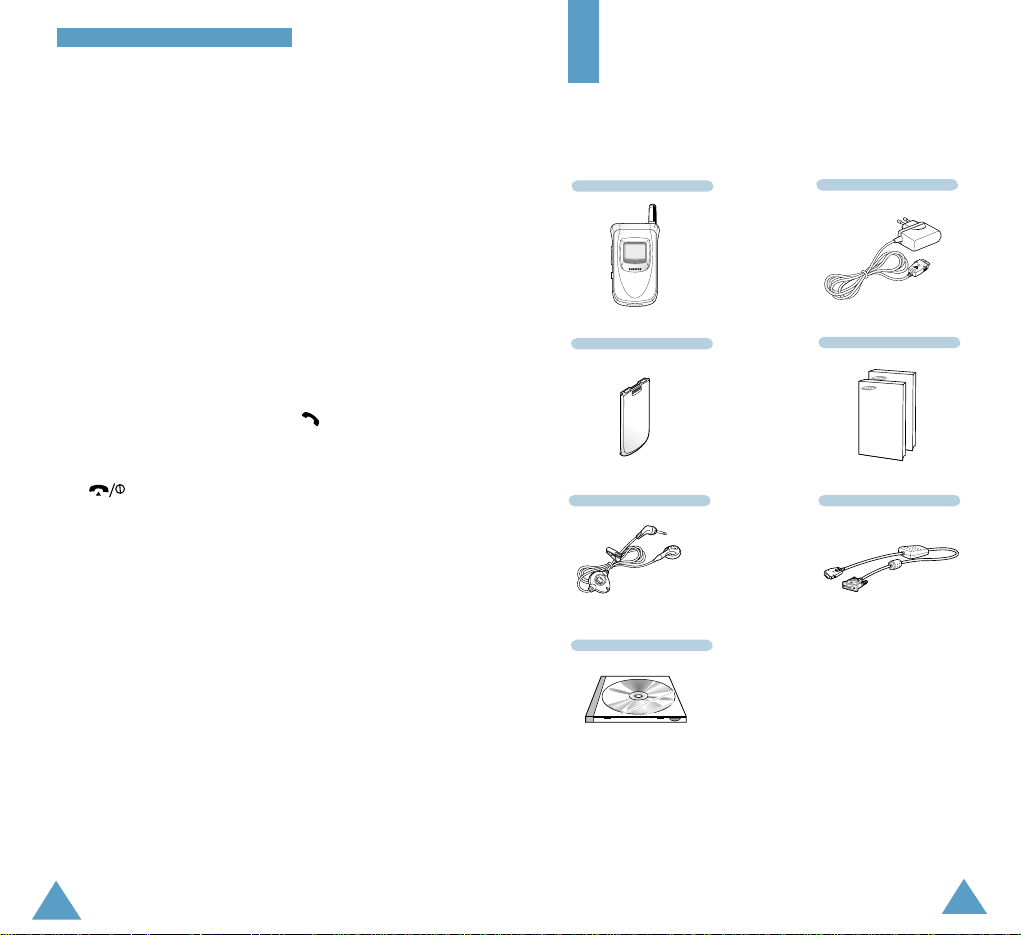
8
IImmppoorrttaanntt SSaaffeettyy PPrreeccaauuttiioonnss
In addition, you can obtain the following accessories for
your phone from your local SAMSUNG dealer:
• Desktop charger • Cigarette lighter adapter
• Travel adapter • Earphone
• Hands-free kit • Car holder
• Slim and standard batteries
9
Travel Adapter
Handset
Battery
Earphone
User’s Manuals
Data Cable
Qualified service
Only qualified service personnel must repair cellular
equipment. Use only approved accessories and
batteries.
Use sensibly
Use only in the normal position (held to the ear).
Avoid unnecessary contact with the antenna when the
phone is switched on.
Emergency calls
Ensure that the phone is switched on and in service.
Enter the emergency number (112 or another official
emergency number) and press the key. Give your
location. Do not end the call until given permission to do
so. End the call by closing the flip cover or pressing
the key.
IMPORTANT!Use only SAMSUNG-approved
accessories.
The use of any other power accessory may invalidate
any approval or warranty applying to the phone, and
could be dangerous.
When you disconnect the power cord of any accessory,
grasp and pull the connector, not the cord.
Unpacking
Your package contains the following items.
Software CD-ROM

Key Description
Perform the functions indicated by the text
above them (in the bottom line of the display).
In the menu facility, scrolls through the menu
options and phonebook memory.
When held down in idle mode, access your
favourite menu options directly (for more
information on shortcuts, see page 90).
In the menu facility, return to the previous menu
level and select the current menu respectively.
When entering a name, move the cursor left and
right respectively.
When pressed in idle mode, accesses your
favourite menu options directly (for more
information on shortcuts, see page 90).
Makes or answers a call.
In idle mode, recalls the last number dialled.
In the menu facility, selects a menu function or
stores information that you have entered (such as
a name) in the phone or SIM memory.
YYoouurr PPhhoonnee
Earpiece
Soft key (left)
Volume/menu
browse keys
Navigation
keys
Display
Soft key (right)
Cancel/
correction key
Power on/off /
menu exit key
Alphanumeric
keys
Special
function keys
Dial/menu
confirmation key
Earphone jack
Microphone
Your Phone
Phone Layout
The following illustrations show the main elements of
your phone.
WAP Browser
key
(soft keys)
11
10
Antenna
Service light
External display
With the phone
closed

Display
Display Layout
The display comprises three areas.
Area Description
First line Displays various icons (see page 14).
Middle lines Display messages, instructions and
any information that you enter (number
to be dialled, for example).
Last line Shows the functions currently assigned
to the two soft keys and any options
currently set (Mute for example).
YYoouurr PPhhoonnee YYoouurr PPhhoonnee
Key Description (continued)
Deletes characters from the display.
In the menu facility, returns to the previous menu
level.
When held down for more than two seconds in
idle mode, accesses one of your favourite menu
options directly (for more information on
shortcuts, see page 90).
Ends a call. Also switches the phone on and off
when pressed and held.
In the menu facility, returns to the idle mode and
cancels your input.
Allows you to access quickly the Voice Mail
menu.
Enter numbers, letters and some special
characters.
Enter special characters.
Allows you to access quickly the WAP Browser
menu.
(on the side of the phone)
During a call, adjust the earpiece volume.
With the flip cover open,
adjust the key volume in
idle mode, and backlight the display when held
down in Phone Lock mode.
In the menu facility, scroll through the menu
options and phonebook memory.
~
Icons
Text and
graphic area
Soft key and option
indications
MMeennuu NNaammee
13
12

YYoouurr PPhhoonnee
Icons
Icon Description
Shows the received signal strength. The
greater the number of bars, the better the signal
strength.
Appears when a call is in progress.
Appears when a new text message has been
received.
Appears when you connect to the GPRS
network.
Appears when the Vibrate mode is active.
Appears when you set the alarm.
Shows the level of your battery. The more bars
you see, the more power you have left.
Appears when a new voice mail message has
been received.
Appears when you are out of your home area
and have registered with a different network
(when travelling in other countries, for
example).
Appears in the bottom line of the display when
you activate the Mute mode.
Backlight
The display is illuminated by a backlight. When you
press any key, the backlight illuminates. It turns off if no
key is pressed within a given period of time, depending
on the Back Light option in the Phone Settings menu.
To specify the length of time for which the backlight is
active, set the Back Light menu option (4.4.1); see
page 78 for further details.
External Display
Your phone has an external display on the cover. It
indicates that you have an incoming call or a message,
and notifies you at the specified time when you have set
an alarm.
When you press and hold down the volume keys on the
left side of the phone with the phone closed, the
backlight of the external display illuminates.
YYoouurr PPhhoonnee
15
14

16
Getting Started
Installing the SIM Card
When you subscribe to a cellular network, you are
provided with a plug-in SIM card loaded with your
subscription details (PIN, optional services available and
so on).
Important! The plug-in SIM card and its contacts can be
easily damaged by scratches or bending, so
be careful when handling, inserting or
removing the card.
Keep all SIM cards out of the reach of small
children.
1. If necessary, switch off the phone by holding down
the key until the closing animation is
displayed.
2. Remove the battery. To do so:
➀ Press and hold down the catch above the battery
on the back of the phone.
➁ Slide the battery away, as shown.
➀
➁
17
Service Light
The service light is in the top right-hand corner of the
phone. It flashes when services are available on the
phone.
To activate or deactivate use of the service light, set the
Service Light menu option (4.4.2); see page 78 for
further details.
YYoouurr PPhhoonnee
Service light

18 19
GGeettttiinngg SSttaarrtteeddGGeettttiinngg SSttaarrtteedd
Charging a Battery
Your phone is powered by a rechargeable Li-ion battery.
A travel adapter is provided with your phone. Use only
approved batteries and chargers. Ask your local
SAMSUNG dealer for further details.
The phone can be used while the battery is charging.
Note: You must fully charge the battery before using
your phone for the first time. A discharged
battery is fully recharged in approximately
200 minutes.
1. With the battery in position on the phone, connect
the lead from the travel adapter to the bottom of the
phone. Check that the arrow on the lead connector is
facing towards the front of the phone.
2. Connect the adapter to a standard AC wall outlet.
3. Insert the SIM card under the two tabs of the SIM
card holder and slide it into the holder so that the
holder locks the card in position, ensuring the cut
corner is top left and the gold contacts of the card
face into the phone.
4. Place the battery back on the phone. Slide the
battery up towards the catch until it clicks into place.
Make sure that the battery is properly installed
before switching on the power.

20 21
GGeettttiinngg SSttaarrtteeddGGeettttiinngg SSttaarrtteedd
Switching the Phone On/Off
1. Open the flip cover.
2. Hold down the key for more than one second
to switch the phone on.
3. If the phone asks for a password, key in the
password and press the OK soft key. The phone
password is factory set to 00000000. For further
details, see page 22.
4. If the phone asks for a PIN, key in the PIN and press
the OK soft key. For further details, see page23.
The phone searches for your network and when
it finds it, the idle screen, illustrated below, is
displayed. The external display shows the signal
strength, baterry strength and current time and date.
Note: The display language is factory set to English. To
change the language, use the Language menu
option (4.3); for further details, refer to page 78.
5.
When you wish to switch the phone off, hold down
the key for more than two seconds.
<SERVICE PROVIDER>
12:57
Sat 14 Mar
Menu Name
3. When charging is finished, disconnect the adapter
from the power outlet and from the phone by
pressing the gray tabs on both sides of the connector
and pulling the connector out.
Low Battery Indicator
When the battery is weak and only a few minutes of
talk time remain, you will hear a warning tone and a
message will be repeated at regular intervals on the
display:
When the battery becomes too weak for the phone to
operate, the phone switches off automatically.
<SERVICE PROVIDER>
12:57
Sat 14 Mar
Menu Name
**Warning**
Low Battery
12:57
Sat/14
SERVICE PROVIDER

22 23
GGeettttiinngg SSttaarrtteeddGGeettttiinngg SSttaarrtteedd
PIN
The Personal Identification Number or PIN (4 to 8 digits)
protects your SIM card against unauthorised use. It is
usually supplied with the SIM card.
If you enter an incorrect PIN three times in succession,
the code is disabled and cannot be used until you
re-enable it by entering the PUK (see below).
To... Refer to page...
Activate/deactivate 91 (menu option 6.1).
the PIN Check feature
Change the PIN 92 (menu option 6.2).
PUK
The 8-digit PUK (Personal Unblocking Key) is required to
change a disabled PIN. The PUK may be supplied with
the SIM card. If not, or you have lost it, contact your
service provider.
To re-enable your PIN, proceed as follows.
1. Key in the PUK and press the OK soft key.
2. Enter a new PIN of your choice and press the OK soft
key.
3. When the
Confirm New PIN
message is displayed,
key in the same code again and press the OK soft
key.
If you enter an incorrect PUK ten times in succession,
the SIM card becomes invalid. Contact your service
provider for a new card.
Access Codes
There are several access codes that are used by your
phone and its SIM card. These codes help you protect
the phone against unauthorised use.
When requested for any of the codes explained below,
key in the appropriate code (displayed as asterisks) and
press the OK soft key. If you make a mistake, press the
C key one or more times until the incorrect digit is
cleared and then continue entering the correct code.
The access codes (except for the PUK and PUK2 codes)
can be changed using Security menu options. See
page 91 for further details.
Important! Avoid using access codes resembling
emergency numbers, such as 112, so that
you do not dial an emergency number
accidentally.
Phone Password
The Phone Lock feature uses the phone password to
protect your phone against unauthorised use. The phone
password is supplied with the phone and is factory set
to 00000000.
To... Refer to page...
Activate/deactivate 92 (menu option 6.3).
the Phone Lock feature
Change the phone password 93 (menu option 6.4).
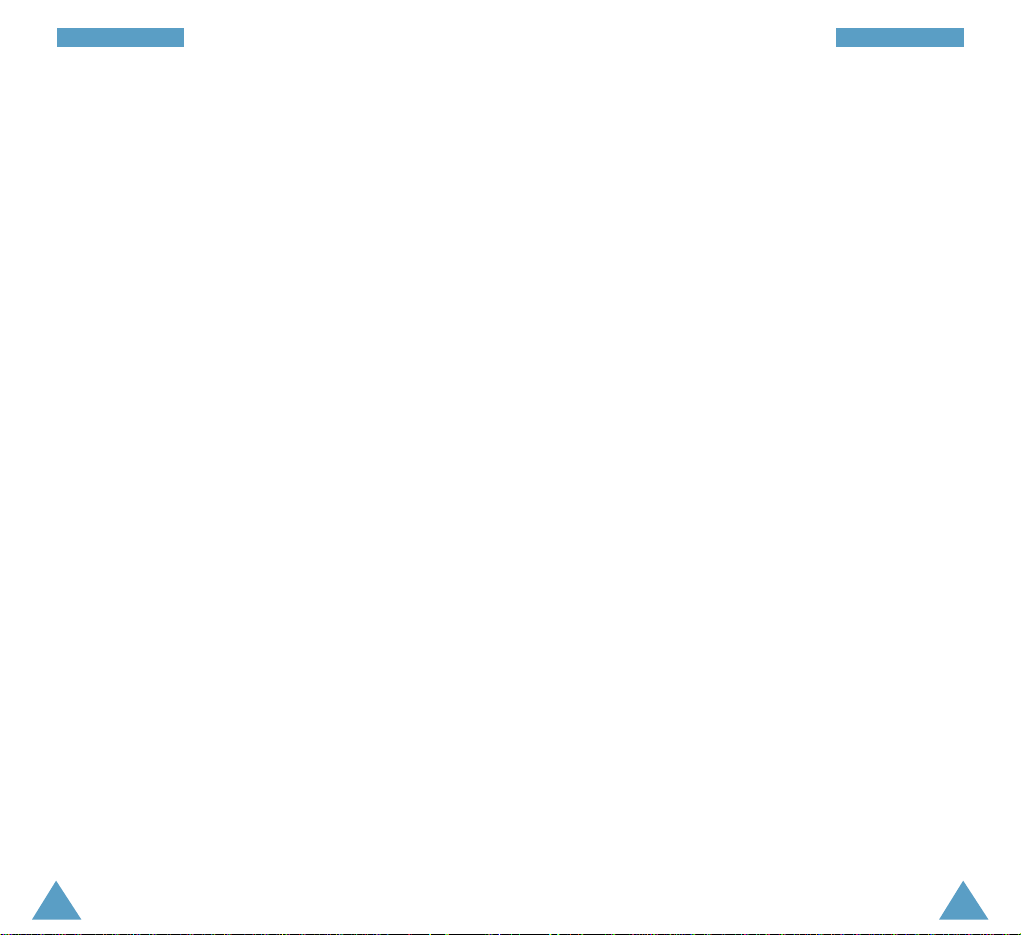
24 25
GGeettttiinngg SSttaarrtteeddGGeettttiinngg SSttaarrtteedd
Barring Password
The 4-digit barring password is required when you use
the Call Barring function. You obtain the password from
your service provider when you subscribe to this function.
See page 98 for further details.
PIN2
The PIN2 (4 to 8 digits), supplied with some SIM cards, is
required to access specific functions, such as setting the
maximum cost of a call. These functions are available if
supported by your SIM card.
If you enter an incorrect PIN2 three times in succession,
the code is disabled and you cannot access the
functions until you re-enable it by entering the PUK2.
To change the PIN2, refer to page 94 (menu option 6.7).
PUK2
The 8-digit PUK2 (Personal Unblocking Key 2), supplied
with some SIM cards, is required to change a disabled
PIN2. If you lose the code, contact your service provider.
To re-enable your PIN2, proceed as follows.
1. Key in the PUK2 and press the OK soft key.
2. Enter a new PIN2 of your choice and press the
OK soft key.
3. When the Confirm PIN2 message is displayed, key
in the same code again and press the OK soft key.
If you enter an incorrect PUK2 ten times in succession,
you will not be able to access the functions requiring
the PIN2. Contact your service provider for a new card.
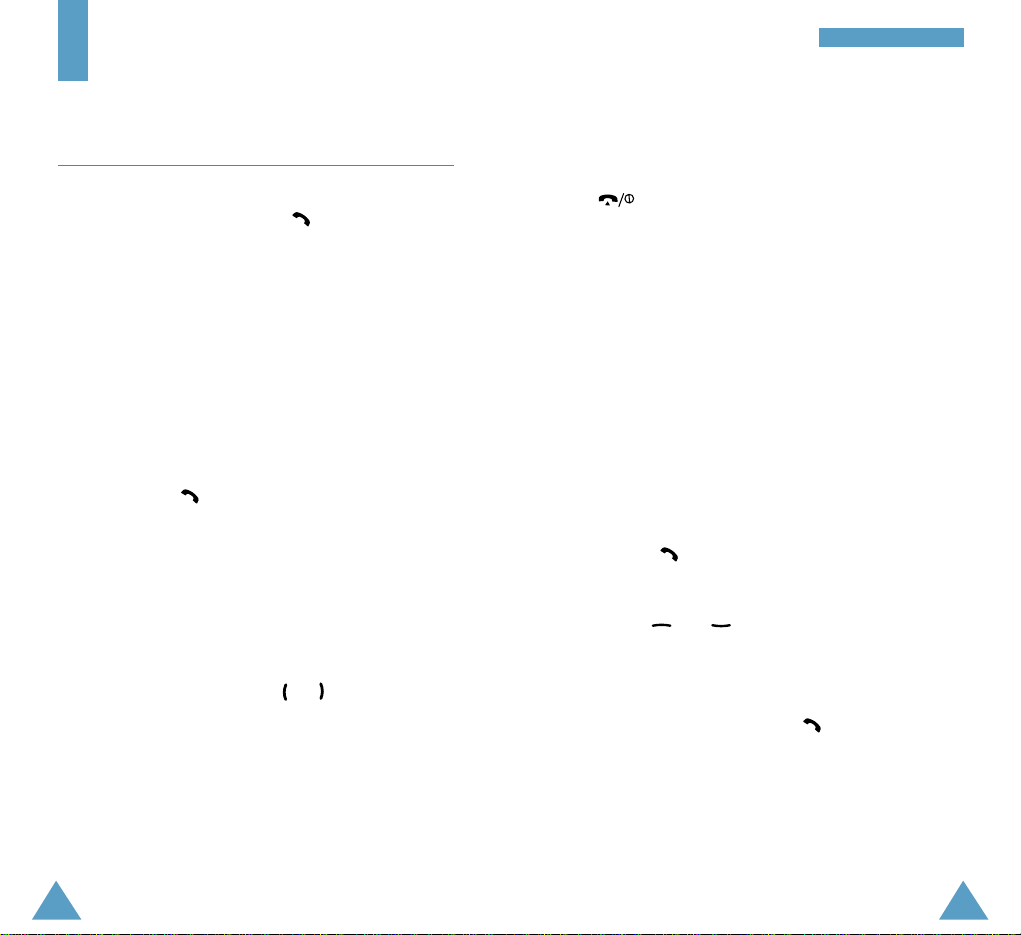
GGeenneerraall FFuunnccttiioonnss
Ending a Call
When you have finished your call, briefly press
the key.
Making a Call from the Phonebook
You can store the names and phone numbers dialled
regularly in the SIM card and phone memory, called the
phonebook. You then simply select the required name to
recall the associated number. For further details on the
Phonebook feature, refer to page 36.
Redialling the Last Number
The phone stores the last 10 numbers dialled. To recall
any of these numbers, proceed as follows.
1.
Press the key to display a list of the last numbers
dialled.
2. Use the and keys to scroll through the
numbers until the required number is highlighted.
3. To... Then...
Dial the number Press the key.
highlighted
Edit the number • Press the Edit soft key.
highlighted •
Change the number as
required, referring to Correcting
the Number on the previous
page for further details.
General Functions
Making a Call
When the idle screen is displayed, key in the area code
and phone number and press the key.
Note:
If you have set the Auto Redial menu option (4.5) to
ON (see page 79) and the person called does not
answer or is already on the phone, the number is
redialled automatically up to ten times.
Making International Calls
1. Press and hold down the 0 key.
The + character appears.
2. Key in the country code, area code and phone number
and press the key.
Correcting the Number
To clear... Then...
The last digit Press the C key.
displayed
Any other digit Press the or key until
in the number the cursor is immediately to the
right of the digit to be cleared.
Press the C key. You can also
insert a missing digit simply by
pressing the appropriate key.
The whole display Hold down the C key for more than
one second.
27
26

If the caller can be identified, the caller’s phone number
(or name if stored in your phonebook) is displayed. If the
caller cannot be identified, only the phone icon flashes.
1. If necessary, open the flip. Press the key or the
Accept soft key to answer the incoming call.
If the Anykey Answer menu option (4.7) is set to
ON, you can press any key to answer a call except
for the key and the Reject soft key (see
page 80).
Notes:
• To reject an incoming call, press the Rejectsoft
key.
• If the Active Flip menu option (4.6) is set to Enable,
you do not need to press any key.
You can answer the call simply by opening the flip
(see page 79).
2. End the call by closing the phone or pressing the
key.
Note: You can answer a call while using the
phonebook or menu features.
GGeenneerraall FFuunnccttiioonnss GGeenneerraall FFuunnccttiioonnss
Adjusting the Volume
During a call, if you want to adjust the earpiece volume,
use the and keys on the left side of the phone.
Press to increase and to decrease the volume.
Answering a Call
When somebody calls you, the phone rings and the
phone icon in the middle of the screen flashes.
In idle mode with the flip cover open, you can adjust the
key volume using the and keys.
Caller’s name or
number
nnnnn
Accept Reject
29
28

GGeenneerraall FFuunnccttiioonnss GGeenneerraall FFuunnccttiioonnss
Editing a Missed Call Number
Note: If the number corresponding to the missed call is
not available, the Edit Number option is not
displayed.
1. Press the Options soft key.
2. If necessary, press the or key to highlight
the Edit Number option.
3. Press the Select soft key.
4. Change the number as required.
5. To... Then press the...
Call the number key.
Store the number Save soft key and enter the
name and location required
(for further details, refer to
page 36).
Deleting a Missed Call
1. Press the Options soft key.
2. If necessary, press the or key to highlight
the Delete option.
3. Press the Select soft key.
You can press the key at any time to exit the
Missed Call feature.
Note: You can access the Missed Call feature at any
time by selecting the Missed Calls menu
option (1.1); for further details, see page 61.
Viewing Missed Calls
If you are unable to answer a call for any reason, you
can find out who was calling you, provided that this
service is available. In this way, you can call the person
back, if necessary.
The number of missed calls is displayed on the idle
screen immediately after a call was missed.
To view the missed call immediately, proceed as
follows.
1. If the phone is closed, press the View soft key or
open the flip cover. If the flip cover is already open,
press the View soft key.
The number corresponding to the most recent missed
call is displayed, if available.
2. To... Then press the...
Scroll through the and keys.
missed calls
Call the number displayed key.
Edit or delete a missed Select soft key
call number (see next page).
31
30

To view the various functions/options available and
select the one required, proceed as follows.
1. Press the appropriate soft key.
2. To... Then press the...
Select the: Select soft key or
• Function displayed key.
or
• Option highlighted
View the next function key or key on
or highlight the next the left side of the phone.
option in a list
Move back to the key or key on the
previous function or left side of the phone.
option in a list
Move back up one key, soft key or
level in the structure C key.
Exit the structure key.
without changing
the settings
In some functions, you may be asked for a password or
PIN. Enter the required code and press the OK soft key.
Note: When you access a list of options, your phone
highlights the current option. If, however, there
are only two options, such as On/Off or Enable/
Disable, your phone highlights the option that is
not currently active, so that you can select it
directly.
SSeelleeccttiinngg FFuunnccttiioonnss aanndd OOppttiioonnss
Selecting Functions
and Options
Your phone offers a set of functions that allow you to
customise your phone. These functions are arranged in
menus and sub-menus, accessed via the two soft keys
( and ). Each menu and sub-menu allows you to
view and alter the settings of a particular function.
The roles of the soft keys vary according to the current
context; the label on the bottom line of the display just
above each key indicates its current role.
Example
:
Press the left soft
key to save the
name entered.
Press the right soft key
to change the text input
mode.
Enter Name
OK
A
33
32

34 35
SSeelleeccttiinngg FFuunnccttiioonnss aanndd OOppttiioonnss SSeelleeccttiinngg FFuunnccttiioonnss aanndd OOppttiioonnss
Example: Setting the Display Language
1. When the idle screen is displayed, press the Menu
soft key to enter the menu facility.
<SERVICE PROVIDER>
12:57
Sat 14 Mar
Menu Name
2. Scroll through the menus until you reach the Phone
Settings menu, by pressing the and keys.
4. Scroll through the sub-menus until you reach the
Language sub-menu, by pressing the and
keys.
5. To view the languages available, press the Select
soft key or the key.
The current setting is highlighted.
6. Scroll through the list of languages until the
appropriate one is highlighted, by pressing the
and keys.
7. Press the Select soft key or the key to confirm
your selection.
8. Press the C or key twice to exit the menu
structure.
3. To select the Phone Settings menu, press the
Select soft key or key.
Current
language
Messages
Sound
Settings
Phone
Settings
Select 4
Shows the current
setting
If the menu name is too
long for the display, it is
scrolled when
highlighted.
Phone Settings
1 Greeting Mes...
2 Own Number
3 Language
4 Light
5 Auto Redial
Select 4.1
Phone Settings
1 Greeting Mes...
2 Own Number
3 Language
4 Light
5 Auto Redial
Select 4.3
English
Language
Deutsch
English
Italiano
Français
Español
Select 4.3.2

5. Press the right soft key to toggle between the phone
(To Phone) and card (To Card) memories.
6. If you do not want to save the number and name in
the suggested location, press the C key to clear the
location number and enter your preferred location by
pressing the number keys.
7. Press OK to store the name and number.
8. Press to return to the idle screen.
Speed-Dialling by Memory Location
Once you have stored phone numbers in the SIM card,
you can dial them easily whenever you want.
To speed-dial a number, proceed as follows.
To speed-dial a Then...
number in locations...
2 to 9 Press and hold down the
appropriate key.
10 and above • Press the appropriate keys,
followed by the key. The
display shows the name,
phone number and location.
• To dial the number, press
the Dial soft key.
Note: Memory location 1 is reserved for your Voice
Mail server number.
36 37
PPhhoo nneebboo ookk
Phonebook
You can store phone numbers and their corresponding
names in the memory of your SIM card. In addition, you
can store up to 99 numbers and names in the phone
memory. The SIM card and phone memories, although
physically separate, are used as if they were a single
entity, called the phonebook.
Storing a Phone Number with a Name
As soon as you start to enter a number, Save appears
above the left soft key to allow you to store the number
in the phonebook.
1. Key in the number to be stored.
Note: If you make a mistake while entering a
number, correct it using the Ckey. For further
details, refer to page 26.
2. When you are sure that it is correct, press the Save
soft key.
3. Enter the corresponding name (the maximum length
depends on your SIM card). For information on how to
enter a name, see page 43.
4. When you are satisfied, press the OK soft key.
The phone now displays the first free location in the
last memory used to save a number and name. If that
memory is full, the first free location in the other
memory is displayed.
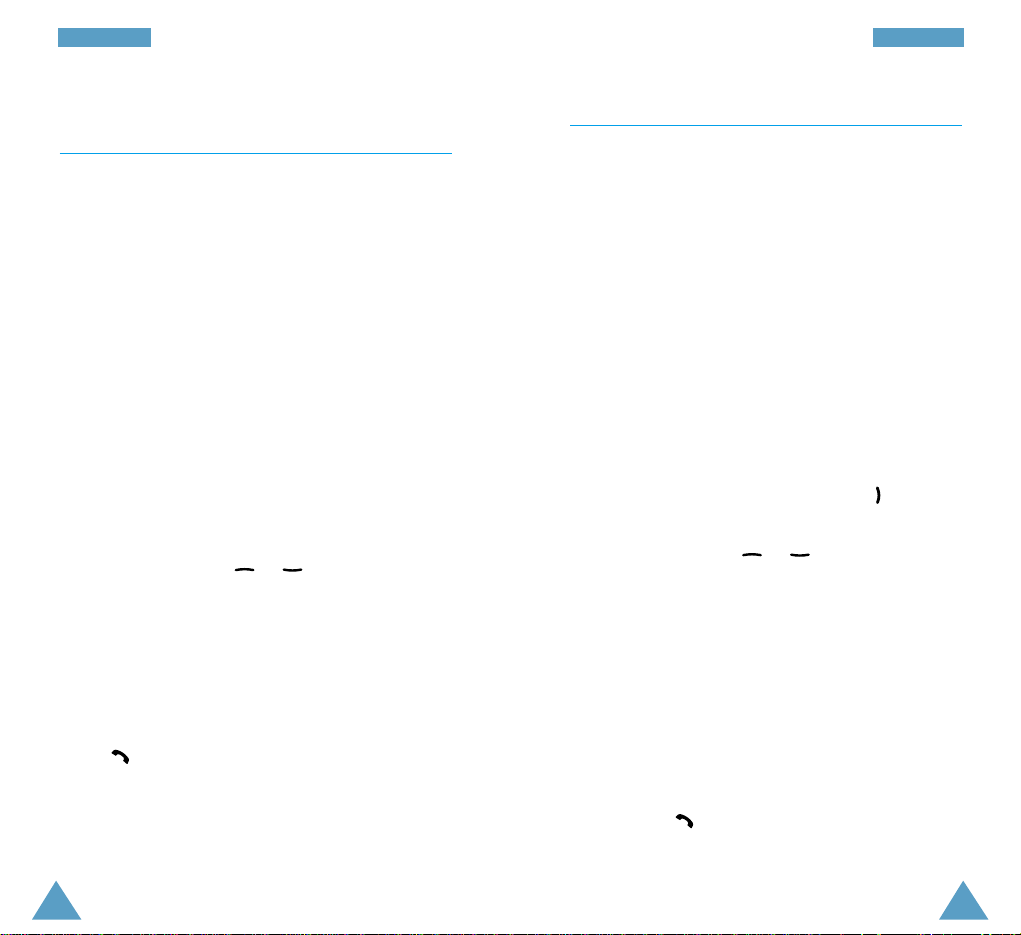
38 39
PPhhoo nneebboo ookk PPhhoo nneebboo ookk
Searching for and Dialling a Number in the
Phonebook
1. When the idle screen is displayed, press the Name
soft key. You are asked to enter a name.
2. Enter the start of the name that you wish to find and
press the Search soft key.
Note: You can also scroll through the phonebook
from the beginning, by pressing the Search
soft key directly.
The phonebook entries are listed, starting with the
first entry matching your input. This entry is also
highlighted.
3. To... Then press the...
View the View soft key.
highlighted entry
Select a or key one or more
different entry times until the required entry is
highlighted.
Look for a name Key labelled with the required
starting with a letter.
different letter
4. Once you have found the required entry, press
the key to dial the number.
Phonebook Options
When storing or viewing a number in the phonebook,
Options appears above the left soft key to allow you to
access the phonebook options, described in the
following paragraphs.
Accessing the Options
To access the various phonebook options, proceed as
follows.
1. Press the Options soft key. The first available option
is highlighted.
2. To... Then press the...
Select the Select soft key or key.
highlighted option
Highlight a or key one or more
different option times until the required option
is highlighted.
Paste
This option allows you to paste the phonebook number
into the normal dialling mode. Use this option to dial a
number similar to one in the phonebook (a different
extension in the same office for example).
Use the C key to change the number as required (refer
to page 26 for further details). When you are ready to
dial, press the key.

Edit
This option allows you to edit a number and name
stored in the phonebook.
Erase
This option allows you to erase a number and name
stored in the phonebook. You are asked to confirm that
you wish to erase the name and number from the
phonebook by pressing the Yes soft key.
Copy
This option allows you to copy a phonebook number to
another location. Use this option to store a number
similar to one already in memory; once copied, edit the
number and store it in the phonebook.
Caller Group
You can set the phone to ring in a specific way and
display a preselected graphic icon when a particular
person calls you. To do so, you must:
• Define your caller groups
• Assign the numbers in the phonebook to the
appropriate group
Defining a caller group
You can define up to five caller groups.
1. In the idle mode, press the Name soft key.
2. Press the Options soft key.
3. Select the Caller group option.
4. Select the group to be defined.
5. Set the appropriate options.
The following options are available.
Call ring tone: allows you to select the ring tone to be
used when you receive a voice phone call from a person
in the group.
SMS tone: allows you to select the ring tone to be
used when you receive a text message from a person in
the group.
Graphic: allows you to select the graphic icon to be
displayed when you receive a call from a person in the
group.
Group Name: allows you to assign a name to the
group; for further details on how to enter characters,
refer to page 43.
Assigning numbers to a group
1. View the required number in the phonebook.
2. Press the Options soft key.
3. Select the Caller Group option.
4. Select the required group.
To remove a number from a group, select the No Group
option.
40 41
PPhhoo nneebboo ookk PPhhoonn eebboooo kk
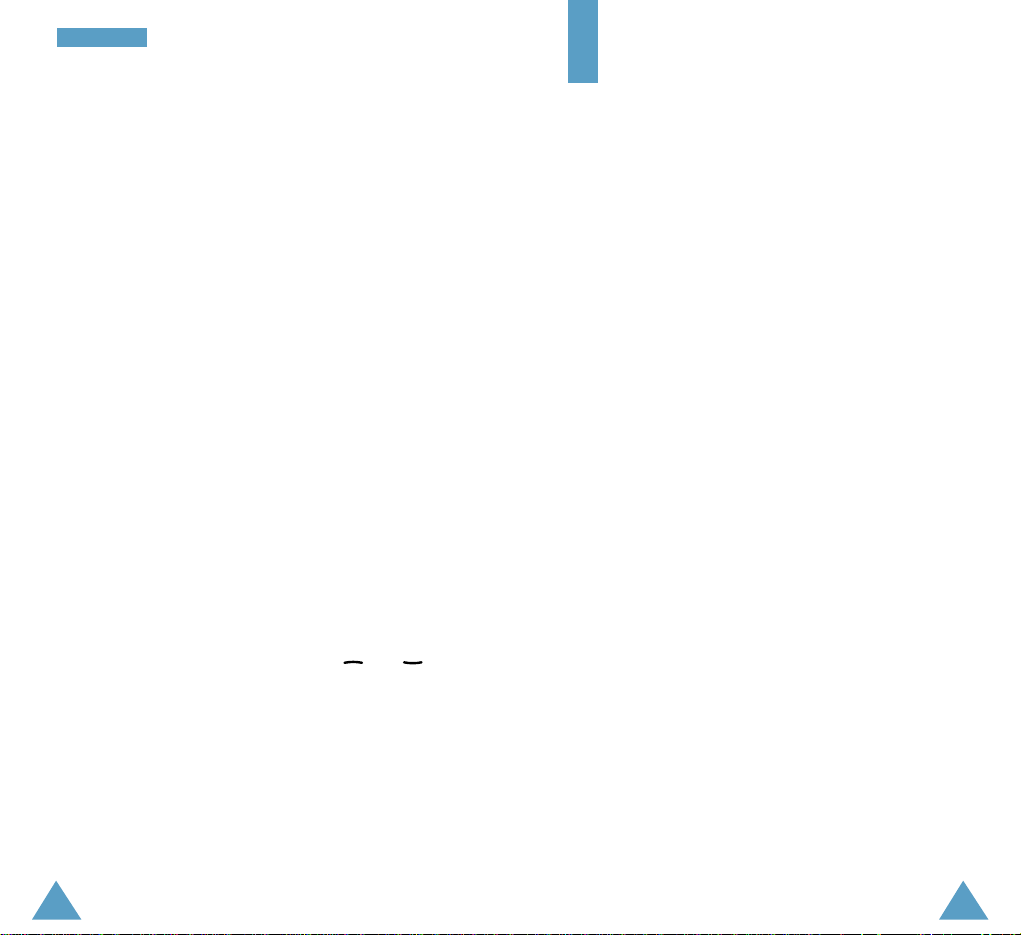
4342
PPhhoo nneebboo ookk
Memory Status
You can check how many names and numbers are
stored in the phonebook (card and phone memories).
Proceed as follows.
1. In the idle mode, press the Name soft key.
2. Press the Options soft key.
3. Select the Memory Status option.
4. Press Next to toggle between the card and phone
memories.
SDN
You can view the list of Service Dialling Numbers (SDN)
assigned by your network provider. Such numbers
include the emergency, directory enquiries and voice
mail numbers.
1. In the idle mode, press the Name soft key.
2. Press the Options soft key.
3. Select the SDN option.
4. Scroll through the numbers using the and
keys.
5. To dial the number displayed, press the Dial soft key.
Note: This option is available only when your SIM card
supports Service Dialling Numbers (SDN).
Entering Text
When using your phone, you will often need to enter
text. For example, when storing a name in the
phonebook, creating your personal greeting or
scheduling events in your calendar. You can enter
alphanumeric characters by using your phone’s keypad.
You are provided with the following text input modes.
• T9 mode
This mode allows you to enter words with only one
keystroke per letter. Each key on the keypad has more
than one letter – when you press the 5 key once, J, K
or L may be displayed. The T9 mode automatically
compares your keystrokes with an internal linguistic
dictionary to determine the correct word, thus
requiring far fewer keystrokes than the traditional
upper/lower-case character modes.
• Upper/lower-case character modes
These modes allow you to enter letters by pressing
the key labelled with the required letter once, twice
or three times until the letter is displayed.
• Number mode
This mode allows you to enter numbers.
