SAMSUNG SGH-N500SA, SGH-N500BA, SGH-N500 User Manual

* Some of the contents of this manual may differ from your phone,
depending on the software installed or your service provider.
SAMSUNG
ELECTRONICS
PORTABLE CELLULAR
TELEPHONE
SCH-N500
User’s Manual
World Wide Web
http://www.samsungmobile.com
English. 09/2005. Rev.1.0
Please read this manual before operating your phone, and keep it
for future reference.

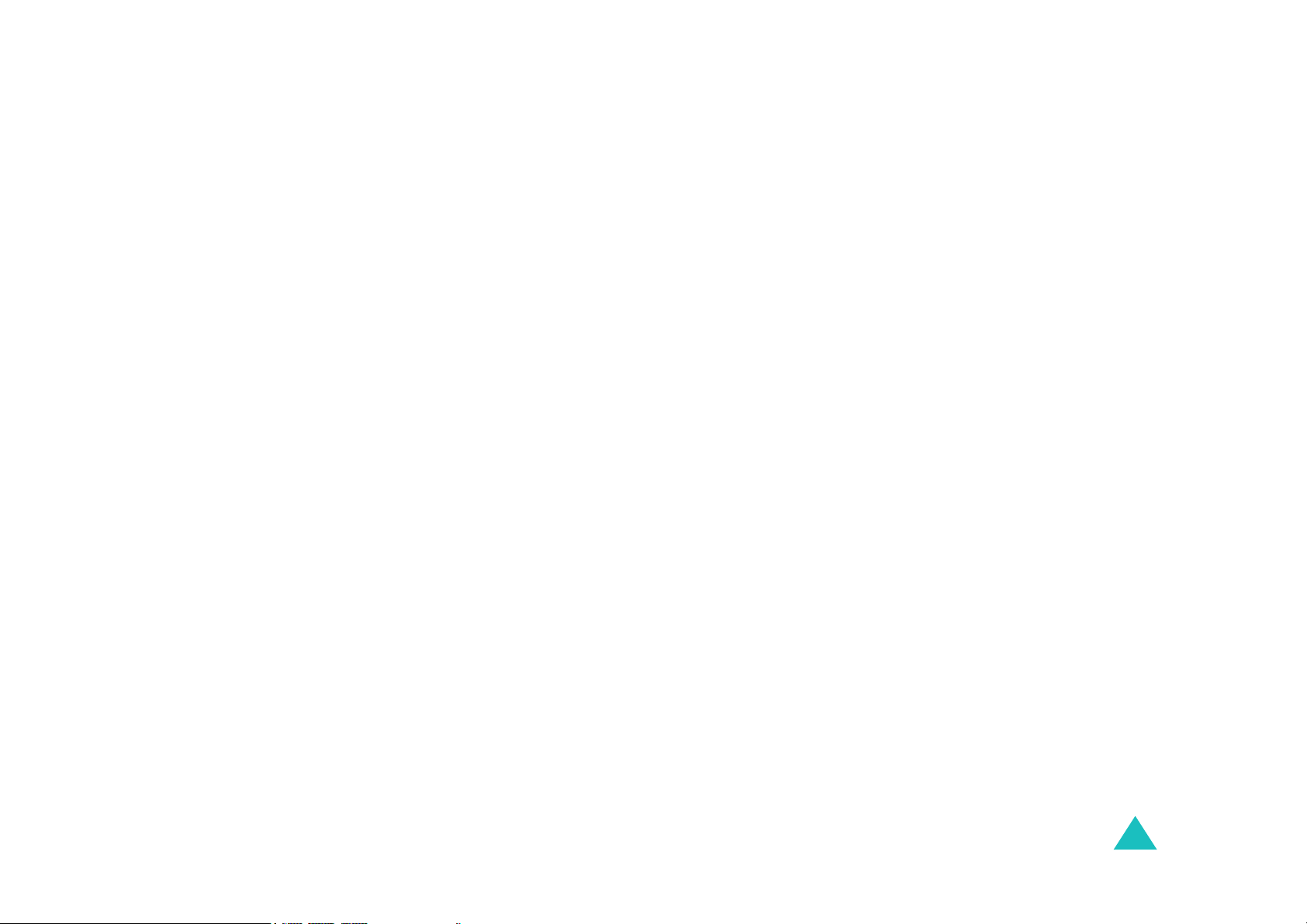
Contents
Contents
IMPORTANT SAFETY PRECAUTIONS ............. 7
UNPACKING ................................................. 9
YOUR PHONE.............................................. 10
Phone Layout ........................................... 10
Display.................................................... 13
Backlight ................................................. 14
GETTING STARTED ..................................... 15
Installing a Battery ................................... 15
Charging the Battery ................................. 16
Switching On or Off the Phone .................... 18
Using the Soft Keys................................... 19
Your Phone’s Modes .................................. 20
CALL FUNCTIONS ....................................... 23
Making a Call ........................................... 23
Answering a Call ....................................... 29
Silencing the Call Ringer ............................ 30
Options During a Call ................................ 30
Using Caller ID ......................................... 31
Viewing Missed Calls ................................. 31
Call Forwarding ........................................ 32
Call Waiting ............................................. 32
Three-Way Calling .................................... 33
ENTERING TEXT ......................................... 34
Changing the Text Input Mode.................... 35
Using T9(English) Mode ............................. 36
Using Alphabet Mode................................. 37
Using Symbol Mode................................... 39
Using Number Mode .................................. 39
3
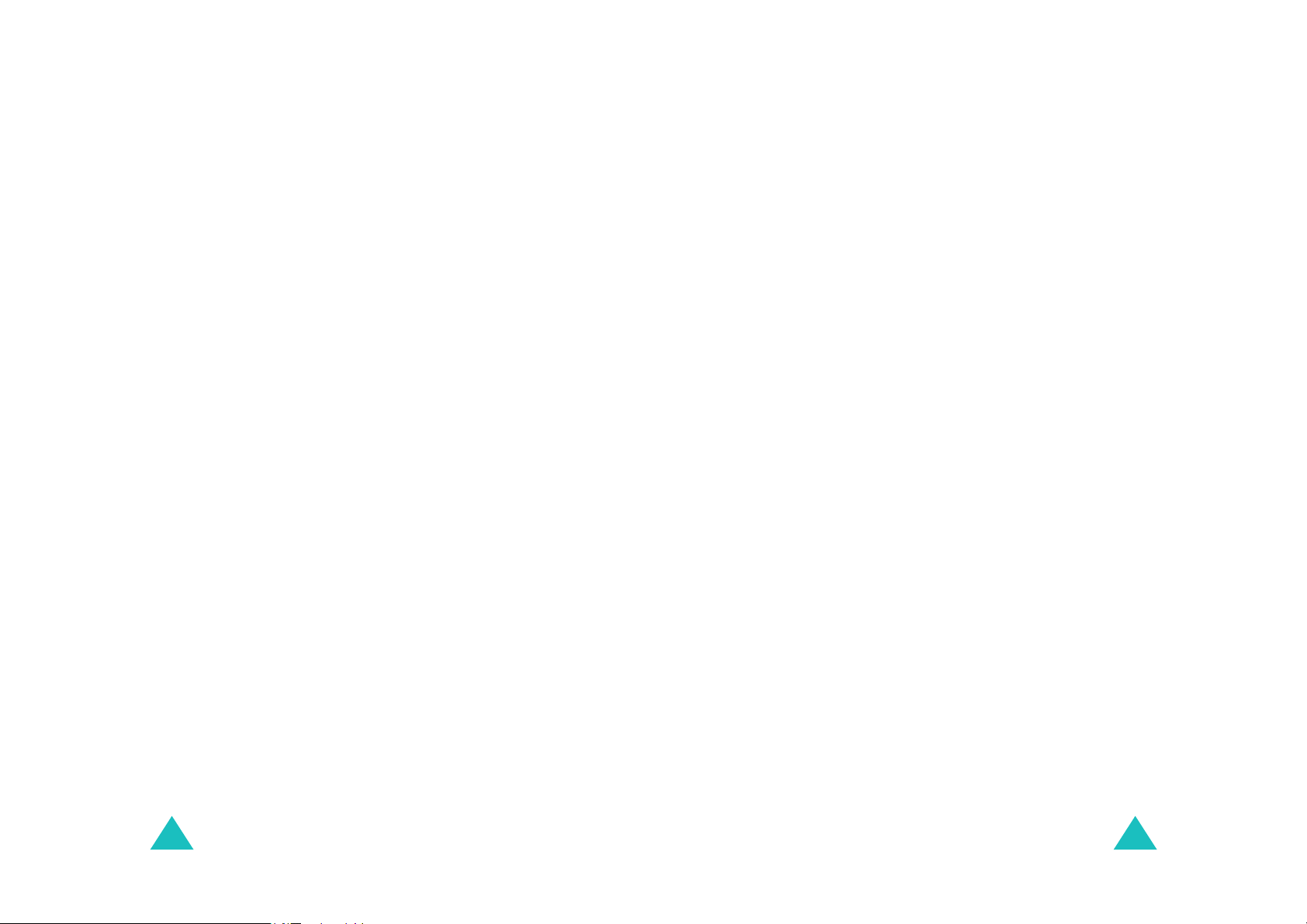
Contents
Contents
USING THE MENUS ..................................... 40
Accessing a Menu Function by Scrolling........ 40
Using Shortcuts ........................................ 41
List of Menu Functions ............................... 42
PHONE BOOK ............................................. 46
Find
(Menu 1-1)
Add Entry
Groups
Memory Status
.......................................... 46
(Menu 1-2)
(Menu 1-3)
.................................. 48
...................................... 51
(Menu 1-4)
........................... 52
MESSAGES.................................................. 53
Write
Inbox
Outbox
Drafts
Templates
Erase Messages
Settings
Voice Mail
SMS Groups
Quick SMS
(Menu 2-1)
(Menu 2-2)
(Menu 2-3)
(Menu 2-4)
(Menu 2-5)
(Menu 2-7)
(Menu 2-8)
(Menu 2-9)
(Menu 2-0)
........................................ 53
........................................ 56
...................................... 57
....................................... 57
................................. 58
(Menu 2-6)
.......................... 59
.................................... 59
.................................. 61
.............................. 62
................................. 62
CALL HISTORY ........................................... 65
Missed
Received
Dialled
Erase History
Call Duration
(Menu 3-1)
(Menu 3-2)
(Menu 3-3)
(Menu 3-4)
(Menu 3-5)
...................................... 65
................................... 66
...................................... 67
............................. 67
.............................. 67
SOUND ....................................................... 69
Ring Tones
Call Volume
Message Volume
Alarm Volume
Alerts
Key Tone
Power On/Off Melody
2-Step Ringer
(Menu 4-1)
(Menu 4-2)
(Menu 4-5)
(Menu 4-6)
................................ 69
............................... 69
(Menu 4-3)
(Menu 4-4)
......................... 70
............................ 71
........................................ 71
................................... 72
(Menu 4-7)
(Menu 4-8)
............................ 72
.................. 72
DISPLAY .................................................... 73
Language
Wallpaper
Banner
Menu Style
Backlight
LCD Contrast
Quick Menu Indicator
(Menu 5-1)
(Menu 5-2)
(Menu 5-3)
(Menu 5-4)
(Menu 5-5)
(Menu 5-6)
.................................. 73
.................................. 73
...................................... 74
................................. 74
................................... 74
............................. 75
(Menu 5-7)
.................. 75
ORGANISER ............................................... 76
Scheduler
Task List
Memo Pad
Alarm Clock
Calculator
World Time
Countdown
Stop Watch
(Menu 6-1)
(Menu 6-2)
(Menu 6-3)
(Menu 6-4)
(Menu 6-5)
(Menu 6-6)
(Menu 6-7)
(Menu 6-8)
.................................. 76
.................................... 80
................................. 81
............................... 82
.................................. 83
................................ 84
................................ 85
................................ 86
SETTINGS................................................... 87
Call
(Menu 7-1)
Phone/System
Security
........................................... 87
(Menu 7-2)
(Menu 7-3)
............................ 91
.................................... 93
4
5
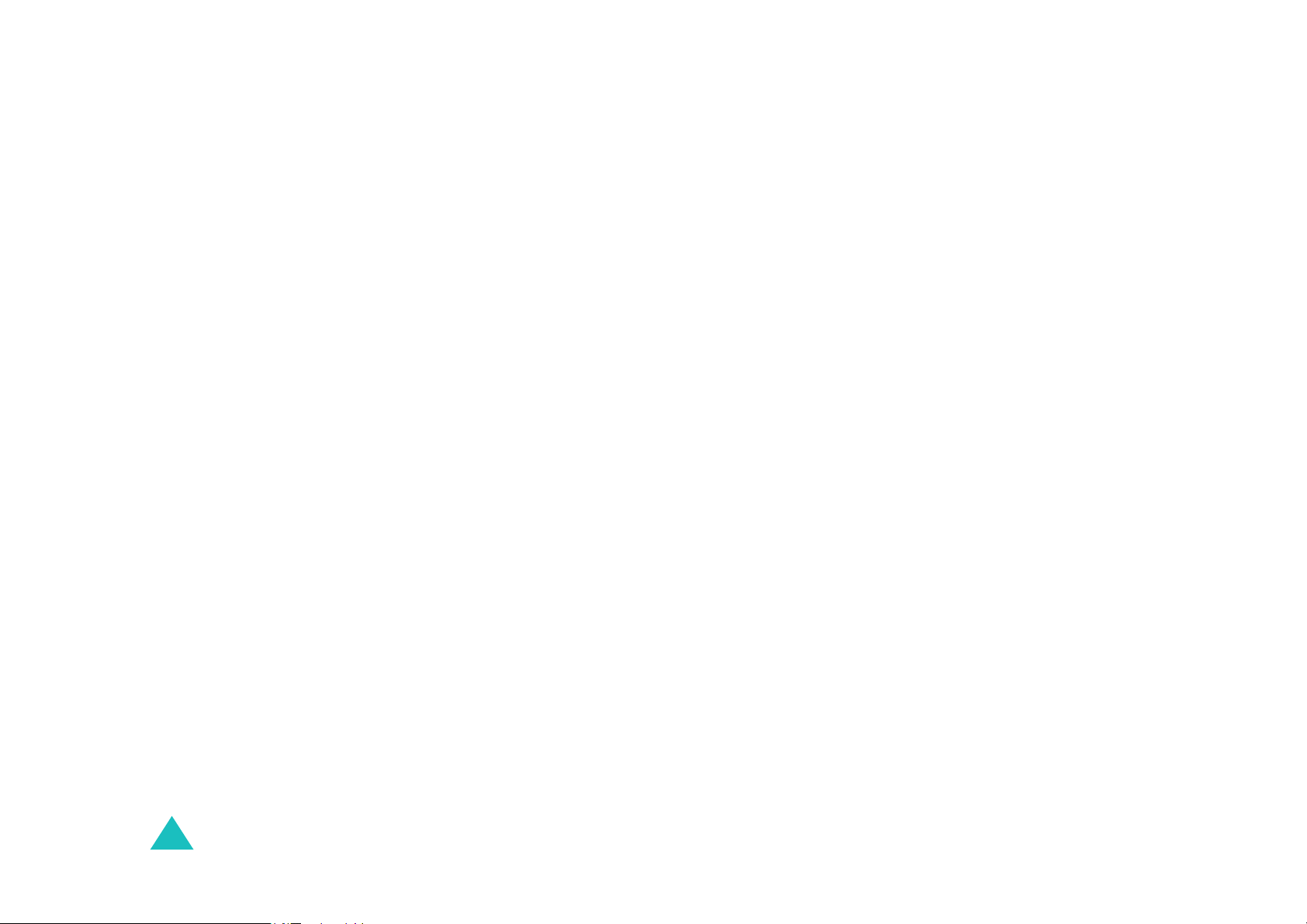
Contents
GAMES ....................................................... 97
Jump Jump
Dolmen
Settings
(Menu 8-1)
(Menu 8-2)
(Menu 8-3)
................................ 97
..................................... 97
.................................... 98
HEALTH AND SAFETY INFORMATION ......... 99
Exposure to Radio Frequency (RF) Signals.... 99
For Body Operation ................................. 101
Precautions When Using Batteries ............. 102
Road Safety ........................................... 103
Operating Environment............................ 104
Electronic Devices................................... 104
Potentially Explosive Atmosphere .............. 106
Emergency Calls ..................................... 107
Other Important Safety Information .......... 108
Care and Maintenance ............................. 109
GLOSSARY................................................ 111
INDEX ...................................................... 115
QUICK REFERENCE CARD ......................... 119
6
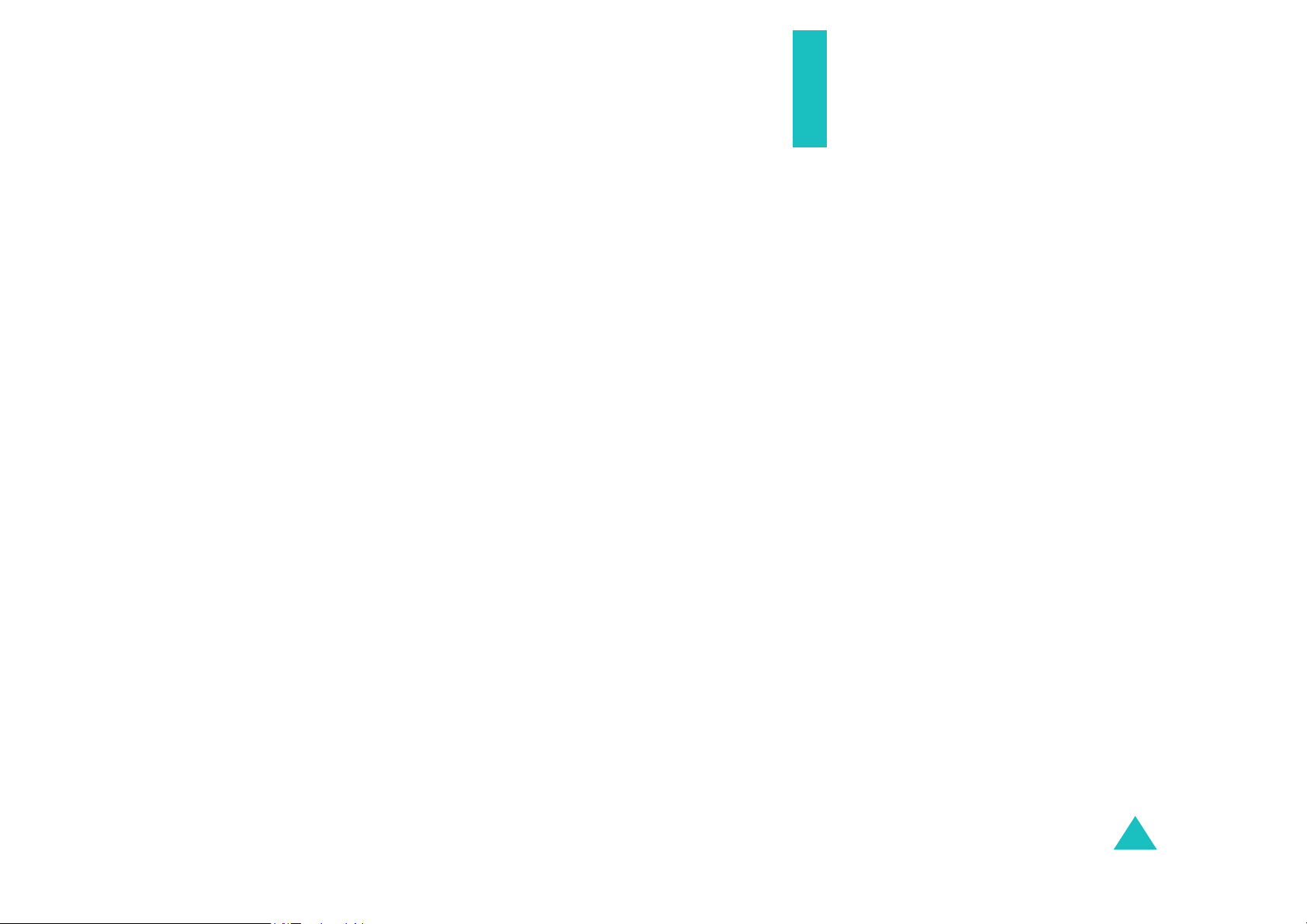
Important Safety
Precautions
Read these guidelines before using your wireless
phone. Failure to comply with them may be
dangerous or illegal.
Road Safety at All Times
Do not use a hand-held phone while driving; park
the vehicle first.
Switching Off When Refuelling
Do not use the phone at a refuelling point (service
station) or near fuels or chemicals.
Switching Off in an Aircraft
Wireless phones can cause interference. Using
them in an aircraft is both illegal and dangerous.
Switching Off near all medical equipment
Switch off your phone near medical equipment.
Hospitals or health care facilities may be using
equipment that could be sensitive to external RF
energy. Follow any regulations or rules in force.
Interference
All wireless phones may be subject to
interference, which could affect their performance.
Special Regulations
Meet any special regulations in force in any area
and always with off your phone whenever it is
forbidden to use it, or when it may cause
interference or danger (in a hospital for example).
7
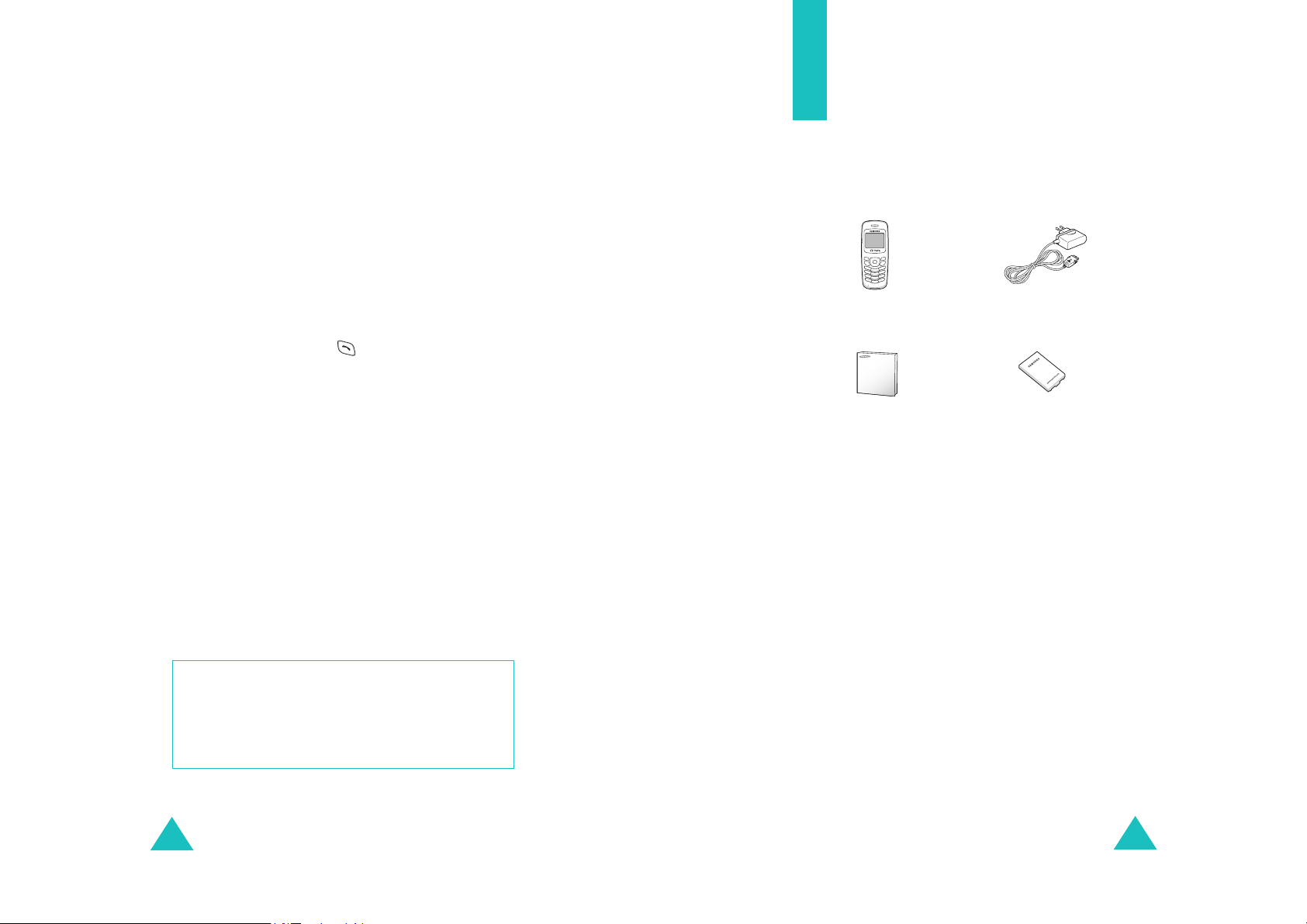
Important Safety Precautions
Water Resistance
Your phone is not water-resistant. Keep it dry.
Sensible Use
Use only in the normal position (held to the ear).
Avoid unnecessary contact with the antenna when
the phone is switched on.
Unpacking
Your package contains the following items. The
illustrations below may look different from your
phone and accessories:
Emergency Call
Key in the emergency number for your present
location, then press the key. Give all the
necessary information as accurately as possible.
Do not end the call until given permission to do so.
Accessories and Batteries
Use only Samsung-approved accessories and
batteries. Use of any unauthorised accessories
could damage your phone and may be dangerous.
Use only Samsung-approved batteries and
recharge your battery only with Samsungapproved chargers.
Qualified Service
Only qualified service personnel may repair your
phone.For more detailed safety information, see
“Health and Safety Information” on page 99.
CAUTION
RISK OF EXPLOSION IF A BATTERY IS
REPLACED BY AN INCORRECT TYPE.
DISPOSE USED BATTERIES ACCORDING TO
THE INSTRUCTIONS.
Handset
Quick Guide
Travel Adapter
Battery
In addition, you can obtain the following
accessories for your phone from your local
Samsung dealer:
• Standard Battery
•Travel Adapter
•Car Adapter
• PC Data Link Cable
• Ear Microphone
8
9
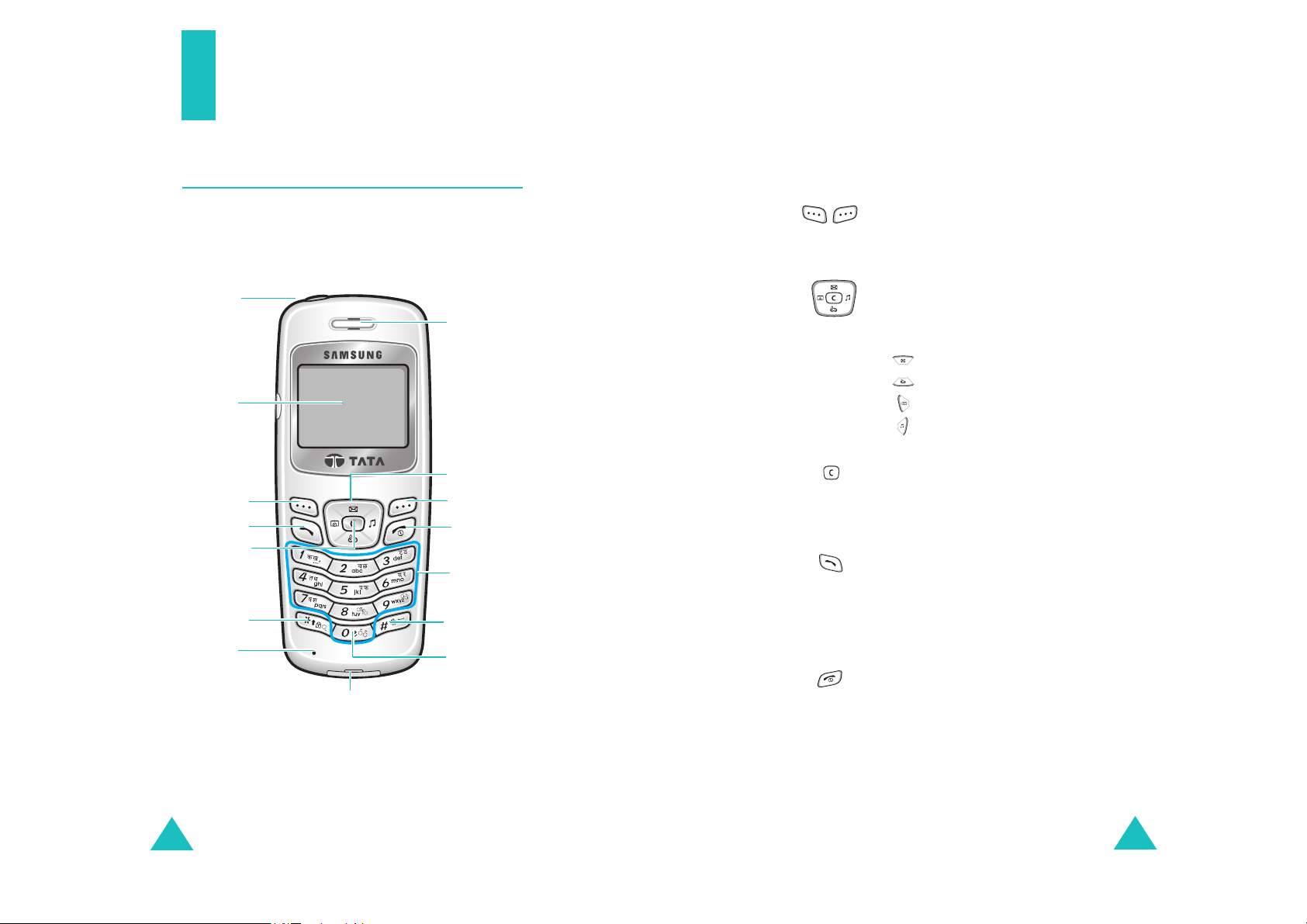
Your Phone
Your Phone
Keys
Phone Layout
The following illustrations shows the main
elements of your phone.
Headset
jack
Display
Soft key
(left)
Call key
Cancel/
Clear key
Key guard key
Microphone
Adapter jack
Earpiece
Navigation
keys
Soft key (right)
Power on/off/
End key
Alphanumeric
keys
Vibrate mode
key
1-Beep mode
key
Key
(s)
(soft keys)
Description
Performs the functions indicated by
the text above them, on the bottom
line of the display.
In Menu mode, scrolls through the
menu options.
In Standby mode, quickly enters the
following menus respectively:
• :
• :
• :
• :
Messages
Games
Scheduler
Sound
Deletes characters from the display.
In Menu mode, returns to the
previous menu level.
Makes or answers a call.
In Standby mode, retrieves the most
recent numbers dialled, received, or
missed. Redials the last outgoing
number when pressed and held.
Ends a call. Also switches on and off
the phone when pressed and held.
In Menu mode, cancels your input
and returns to Standby mode.
10
11
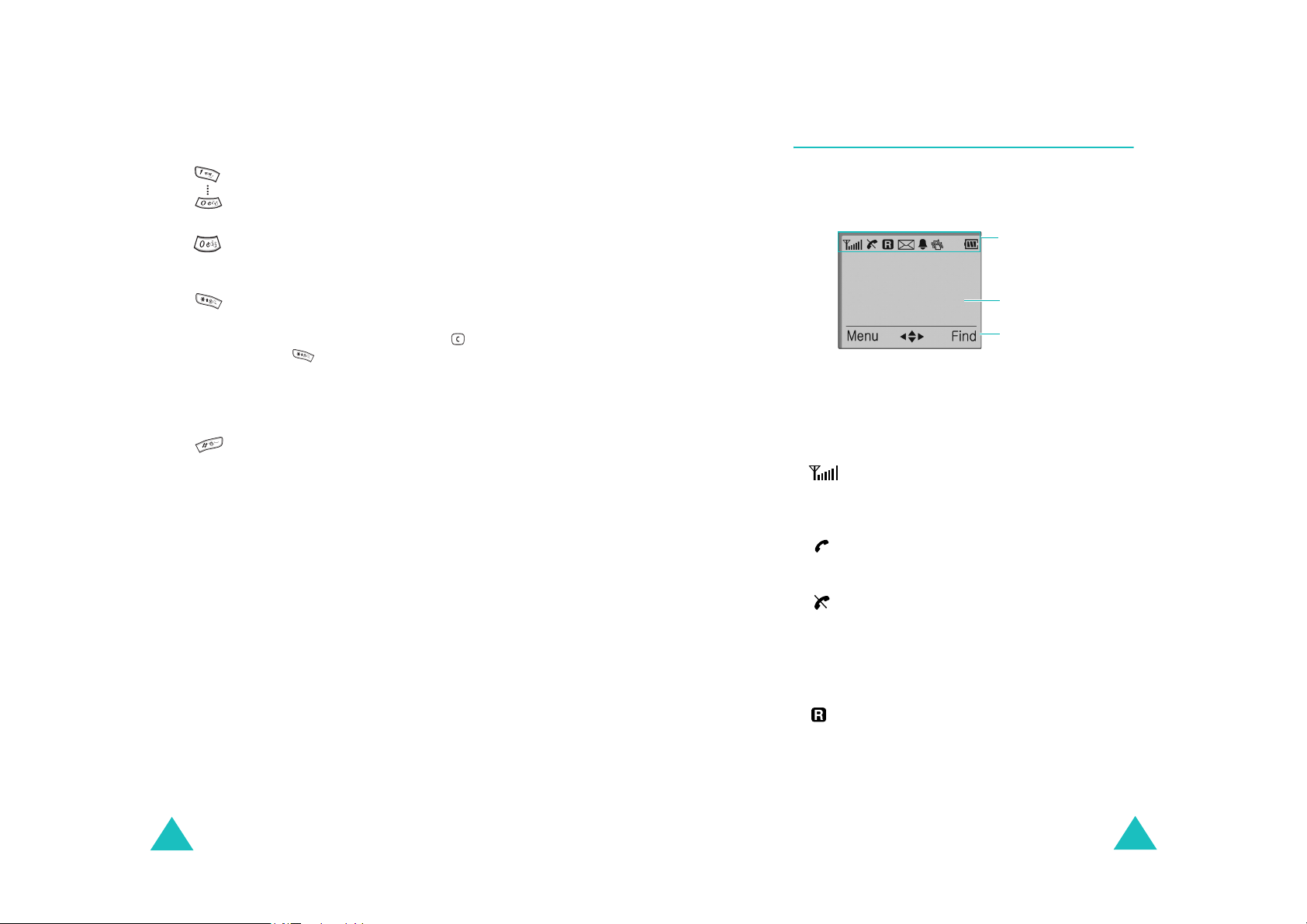
Your Phone
Your Phone
Key
(s)
Description
(continued)
Enters numbers, letters, and some
special characters.
Enters 1-Beep mode when pressed
and held.
In Standby mode, activates Key
Guard mode when pressed and held.
To unlock the keypad, press and
then .
In the text entry mode, changes the
case of letters.
In Standby mode, quickly enters or
exits Vibrate mode when pressed and
held.
In the text entry mode, inserts a
space.
Display
The display has three areas: the top line of icons,
the text and graphic area, and the bottom line of
soft key indicators.
Icons
Text and graphic
area
Soft key
indicators
Icons
Icon Description
Signal Strength
signal strength. The greater the number
of bars, the better the signal.
Service
progress.
: Shows the received
: Appears when a call is in
12
No Service
: Appears when you are
outside a service area. When it displays,
you cannot make or receive calls. Wait a
little while for a better signal or move
into an open area to regain service.
Roaming
: Appears when you are out of
your home area and have logged onto a
different network; for example, when
travelling in other countries.
13

Your Phone
Icon Description
Getting Started
(continued)
New Message
a new SMS message waiting to be
checked. The message icon blinks when
an urgent message is received. It is also
blinks if a message is received but the
memory is full.
Alarm
: Appears when you set an alarm
to ring at a specified time.
Vibration
in Vibrate mode or it is set to vibrate
when a call comes in the
Volume
Battery Status
your battery. The more bars you see,
the more power you have remaining.
: Indicates that there is
: Appears when your phone is
Ringer
menu.
: Shows the level of
Backlight
The backlight illuminates the display and keypad.
When you press any key, the backlight illuminates.
It turns off if no key is pressed within a given
period of time, depending on your setting in the
Backlight
To specify the length of time the phone waits
before the backlight turns off, set the
menu; see page 74 for further details.
menu (
Menu 5-5
).
Backlight
Installing a Battery
Your phone is powered by a rechargeable Li-ion
battery. Use only approved batteries and
chargers. Ask your local Samsung dealer for
further details.
Note
: You must fully charge the battery before using
your phone for the first time. A discharged
battery is fully recharged in approximately
120 minutes for a standard battery.
Installing the Battery
1. Remove the battery cover by pressing down
the groove and then sliding the cover out.
2. Place the battery into the battery slot, making
sure that the metal contacts is facing down.
14
15
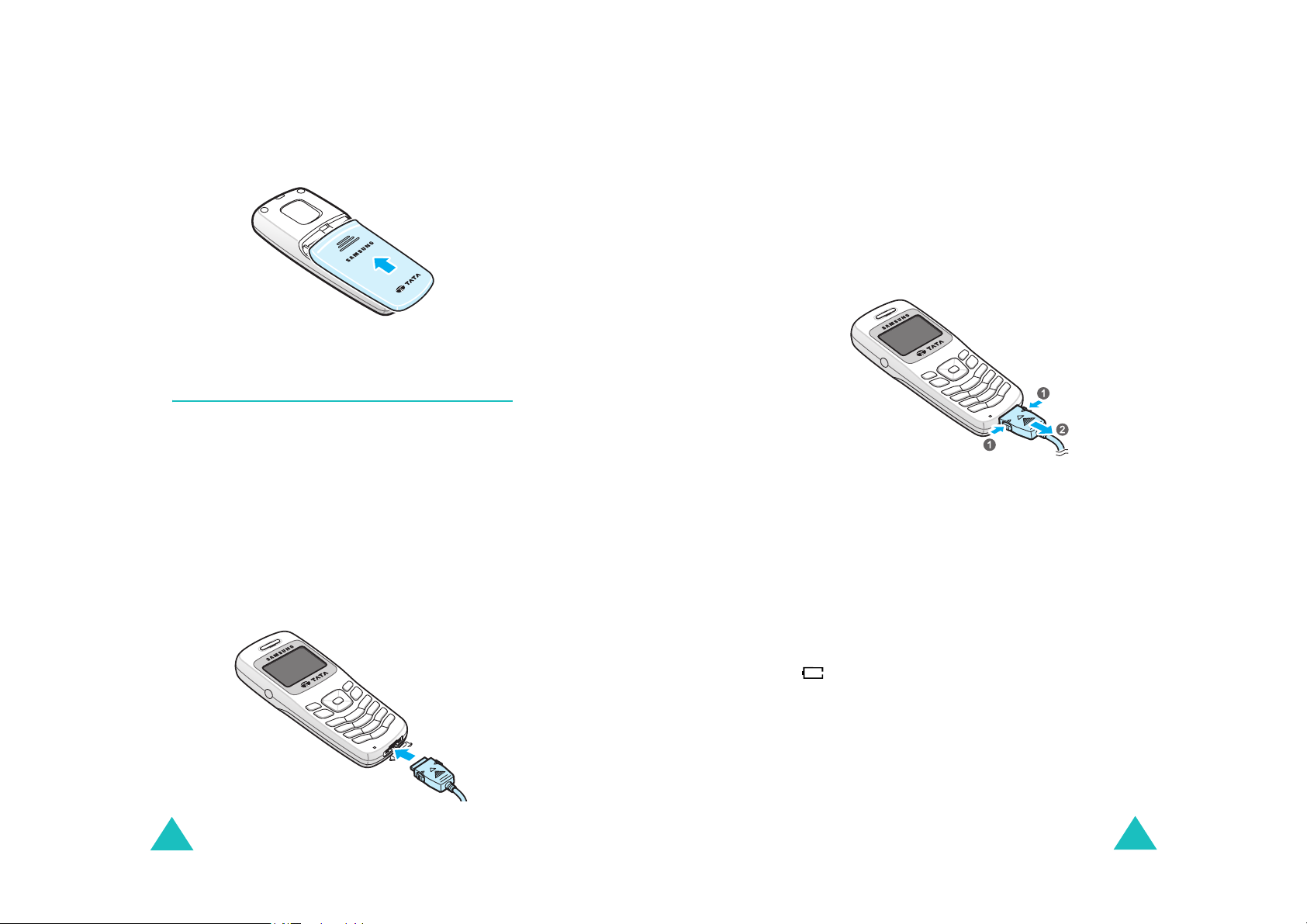
Getting Started
Getting Started
3. Place the battery cover, as shown, and slide it
toward the top of the phone until it clicks into
place.
Charging the Battery
Your phone is powered by a rechargable Li-ion
battery. A travel adapter comes with your phone.
Use only approved batteries and chargers. Ask
your local Samsung dealer.
You can use the phone while the battery is being
charged, but this will cause the battery to charge
more slowly.
1. With the battery in position on the phone, plug
the connector of the travel adapter into the
adapter jack at the bottom of the phone.
2. Plug the adapter into a standard AC wall outlet.
The Battery Strength icon on the display
repeats filling and emptying itself to indicate
that the battery is charging.
3. When charging is finished, unplug the adapter
from both the power outlet and the phone by
pressing the buttons on both sides of the
connector and pulling the connector out.
Note
: Do not remove the battery from the phone
without unplugging the adapter while it is
charging. Otherwise, the phone may be
damaged.
Low Battery Indicator
When the battery is weak and only a few minutes
of talk time remain, the battery sensor will let you
know by blinking the empty Battery Strength icon
( ). You will hear a warning tone and a “LOW
BATTERY WARNING” message will be repeated at
regular intervals on the display.
16
When the battery becomes too weak for the phone
to operate, it switches off automatically.
17
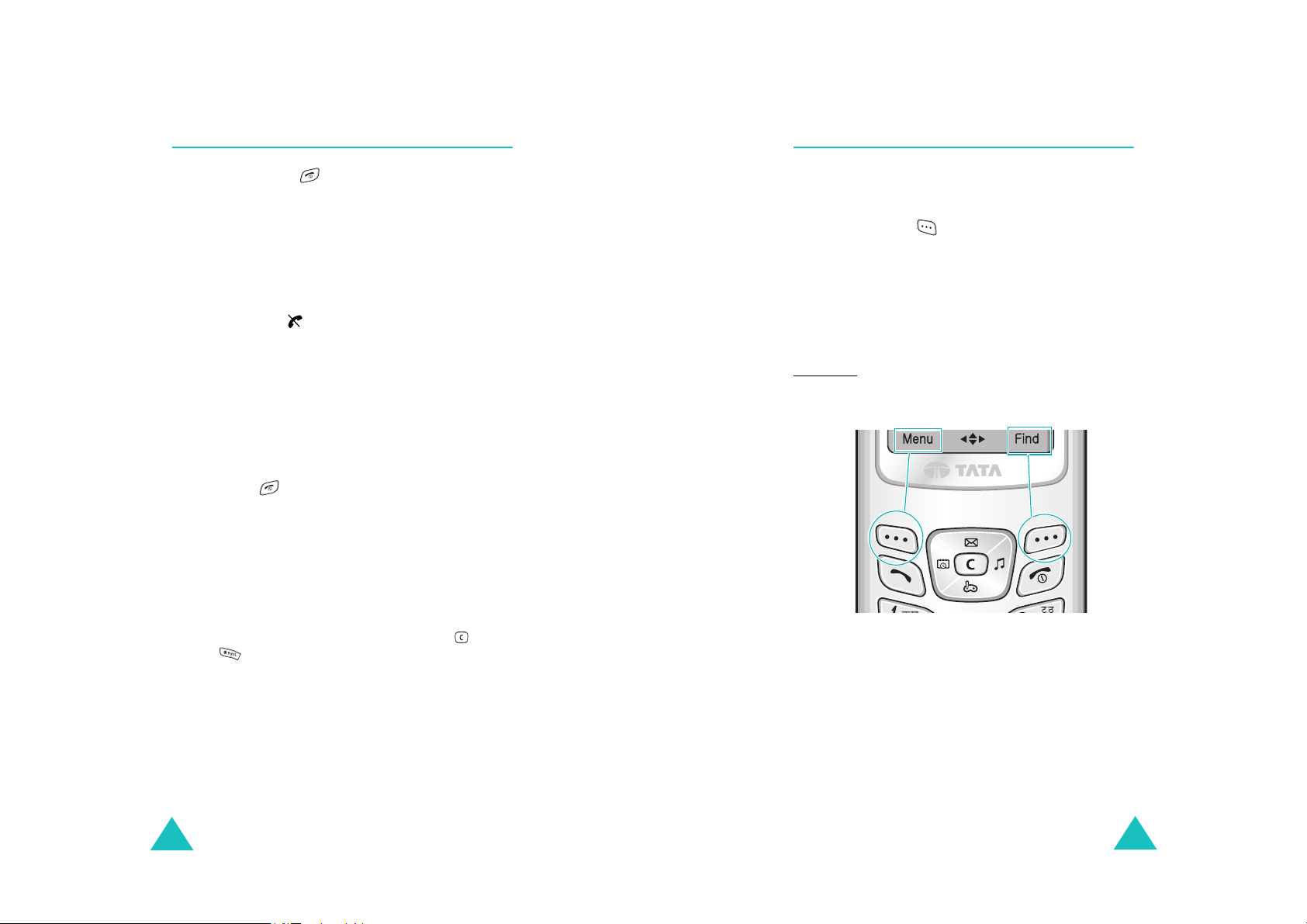
Getting Started
Getting Started
Switching On or Off the Phone
1. Press and hold for more than one second
to switch on the phone.
The power-on image displays and an alert
sounds. When the your phone locates services,
it displays the current time and date. You can
now place and receive calls.
If the phone is out of the service area, the No
Service icon ( ) appears on the display. In
this case, you cannot place and receive calls.
You can try again later when service is
available.
Note
: You can change the display language in
Language
the
page 73.
2. When you wish to switch off the phone, press
and hold for more than two seconds.
WARNING!
Do not switch on the phone when mobile phone
use is prohibited or when it may cause
interference or danger.
menu (
Menu 5-1
). See
Using the Soft Keys
Your phone offers a set of functions that allows
you to customise it. These functions are arranged
in menus and submenus, accessed using the two
soft keys marked . Each menu and submenu
allows you to view and alter the settings of a
particular function.
The roles of the soft keys vary according to the
current function you are using; the labels on the
bottom line of the display just above each key
indicates its current role.
Example:
Note
: If your phone is in Key Guard mode, you first
need to unlock the keys by pressing and
.
18
Press the left soft
key to access the
Menu mode.
Press the right soft
key to find a name
or number from
Phone Book.
19
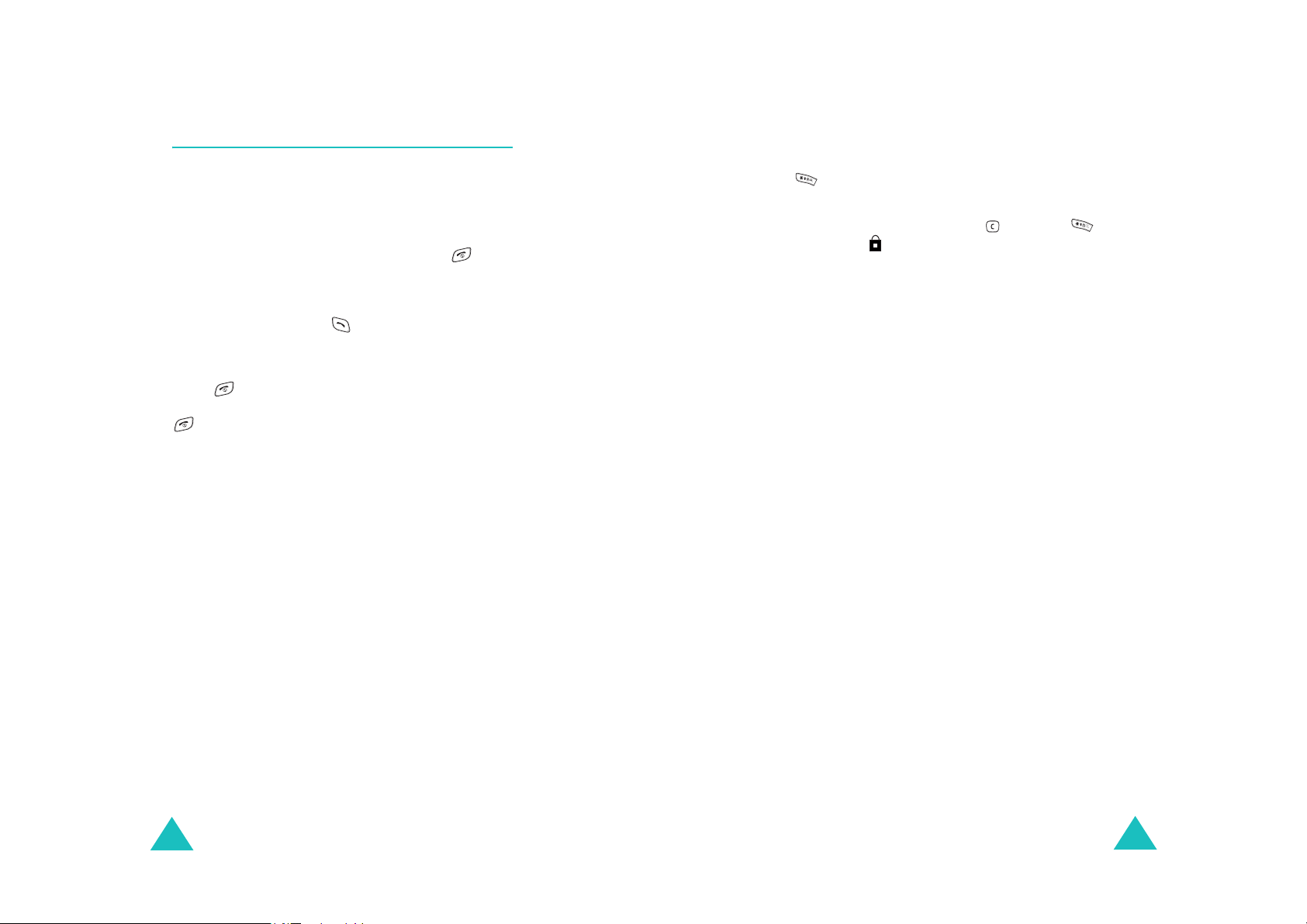
Getting Started
Getting Started
Your Phone’s Modes
Standby Mode
Standby is the most basic state of your phone.
The phone goes into Standby mode soon after you
turn it on, or whenever you briefly press .
When your phone is in Standby mode, you will
typically see a wallpaper or banner message and
the current date and time. If you enter a phone
number, you can press to dial it, or press the
Save
soft key to save it in the internal Phone
Book.
Press at any time to return to Standby mode.
Be careful; if you are on a call when you press the
key, your phone disconnects the call and
returns to Standby mode.
Menu mode can be accessed when you are in
Standby mode.
Talk Mode
You can place and answer calls only when your
phone is turned on. During a call, the phone is in
the Talk mode. While you are in Talk mode,
Menu
pressing the
options. See page 30 for details on the options.
soft key gives you a list of
Key Guard Mode
You can lock the keypad by pressing and holding
in Standby mode. By doing this, you can
prevent accidental key pressing.
To unlock the keypad, press and then . The
Lock icon ( ) displays in the soft key indicator
field.
When you have an incoming call or an alarm
occurs in Key Guard mode, the mode is
automatically deactivated and the phone goes to
Standby mode.
Note
:
• You can set the phone to automatically lock the
keypad after a specified period of time, in the
menu (
Guard
• In Key Guard mode, you cannot make an
emergency call. You should unlock the keypad
before making a call.
Menu 7-2-2
). See page 92.
Key
Lock Mode
When you lock your phone using the
menu (
and calls, but you cannot place a call until you
unlock the phone.
Once the phone is locked, it is in restricted mode
until the lock code is entered. Press soft key,
Unlock then enter 4 digit password. The lock code
password by default is 0000.
Menu 7-3-1
), you can receive messages
Lock Mode
20
In case you have changed the password and are
unable to remember the new password. Please
contact Samsung authorised service center.
For further details about locking and unlocking the
phone, see page 93.
21
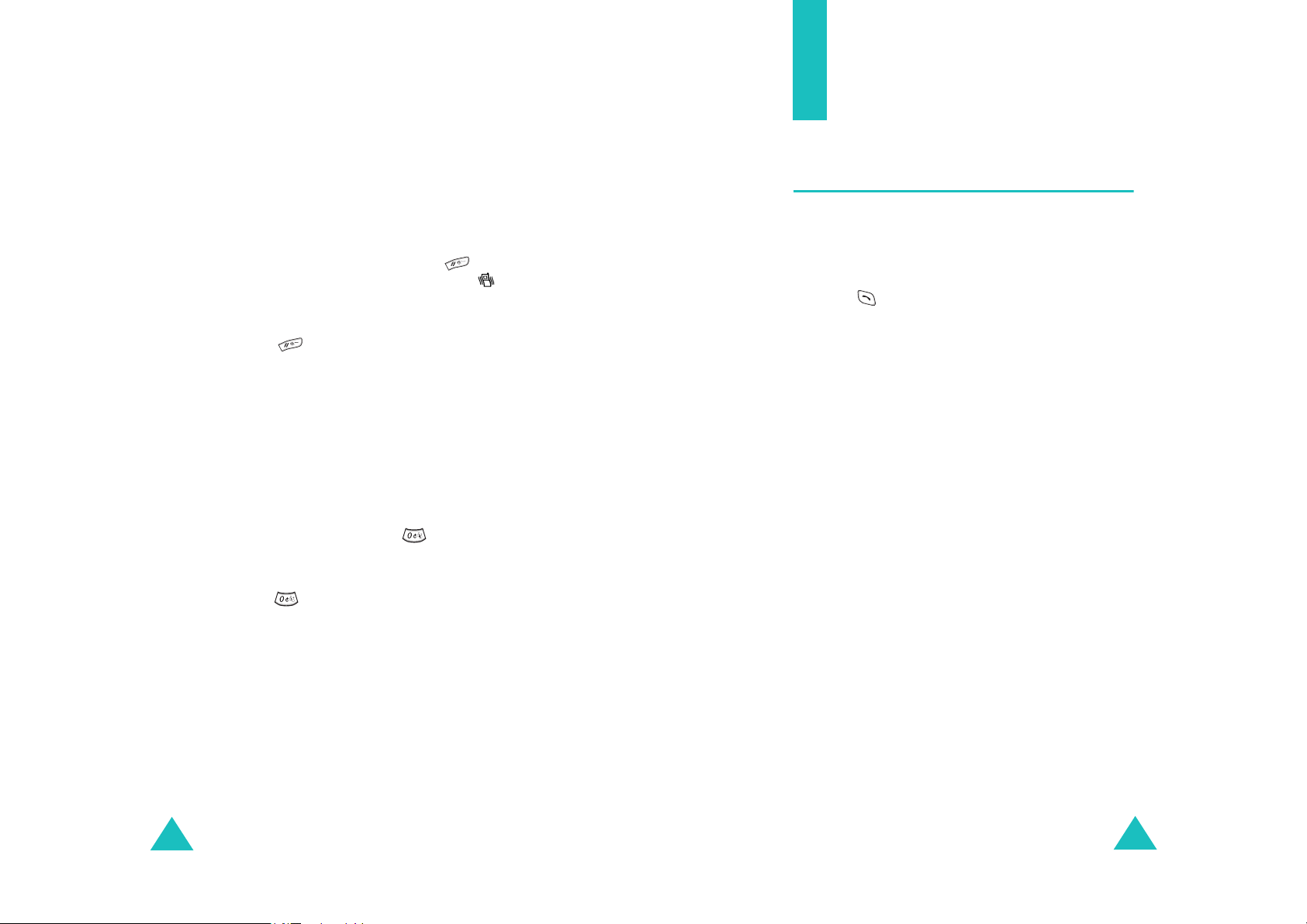
Getting Started
Vibrate Mode
Vibrate Mode disables all sounds on the phone.
This feature is best used in situations where the
phone might disturb others, such as in a meeting,
a library, or a theatre. You can switch your phone
to Vibrate Mode with one touch of a key.
In Standby mode, press and hold down until
“Enter! Vibrate Mode” and the Vibrator icon ( )
display.
To exit and reactivate the previous sound settings,
press and hold again until “Exit! Vibrate
Mode” appears. The Vibrator icon no longer
displays.
1-Beep Mode
Call Functions
Making a Call
To m a ke a c al l:
1. In Standby mode, enter the area code and
phone number.
2. Press . The phone places the call to the
entered phone number.
Note
: If you have activated the
Menu 7-1-3
(
retries to make the call up to 10 times when a
connection fails. See page 88 for more
information.
), the phone automatically
Auto Redial
menu
In 1-Beep mode, your phone beeps only once
when a call or SMS is incoming. You can switch
your phone to the 1-Beep mode with one touch of
a key.
In Standby mode, press and hold until
“Entering 1-Beep Mode” displays.
To exit and reactivate the previous sound settings,
press and hold again until “Exit 1-Beep Mode”
displays.
22
Using the Dialling Options
While entering a phone number, you can use the
following options by pressing the
key.
Speed Dial
feature. For details, see page 25. This option
displays only when you enter a number which can
be a Phone Book memory location.
4-digit Dial
feature. For details, see page 26. This option
displays only when you enter a 4-digit number.
Call
: places a call to the number you entered.
Save
in Phone Book. For details, see page 48.
Find
: allows you to find a number from Phone
Book. For details, see page 46.
: allows you to use the Speed Dialling
: allows you to use the 4-digit Dialling
: allows you to save the number you entered
Options
soft
23

Call Functions
Call Functions
Hard Pause
about pause-dialling, see page 27.
: enters a hard pause. For details
Correcting the Number
To clear Press
the last digit
displayed
the whole display for more than one
.
second.
Ending a Call
When you want to finish your call, briefly press
.
The call time, or the length of the call, displays
briefly and the phone returns to Standby mode.
Making a Call from Phone Book
You can store the phone numbers that you use
regularly in the phone’s memory, which are
collectively called Phone Book. Simply select the
required name to recall the associated number to
dial.
Redialling the Last Number
To redial the last call you made, press twice or
press and hold it down.
Your phone stores the most recent 10 numbers
each you dialled received or missed. To redial any
of these numbers:
1. If you have typed any characters on the
display, press to return to Standby mode.
2. Press to display the list of the dialled
numbers.
You can scroll to the other types of calls,
missed and received calls, if any, by pressing
or .
3. Use and to scroll through the list until
the required number highlights.
4. To dial the number, press .
Emergency Dialling
You can place emergency call from your
emergency number list even if your phone is
locked. For more information on emergency
numbers, see page 94.
For more information about the Phone Book
feature, see page 46.
24
Speed Dialling
Once you have stored phone numbers in Phone
Book, you can dial them easily whenever you
want. You can assign up to 2000 numbers for
Speed Dialling.
25
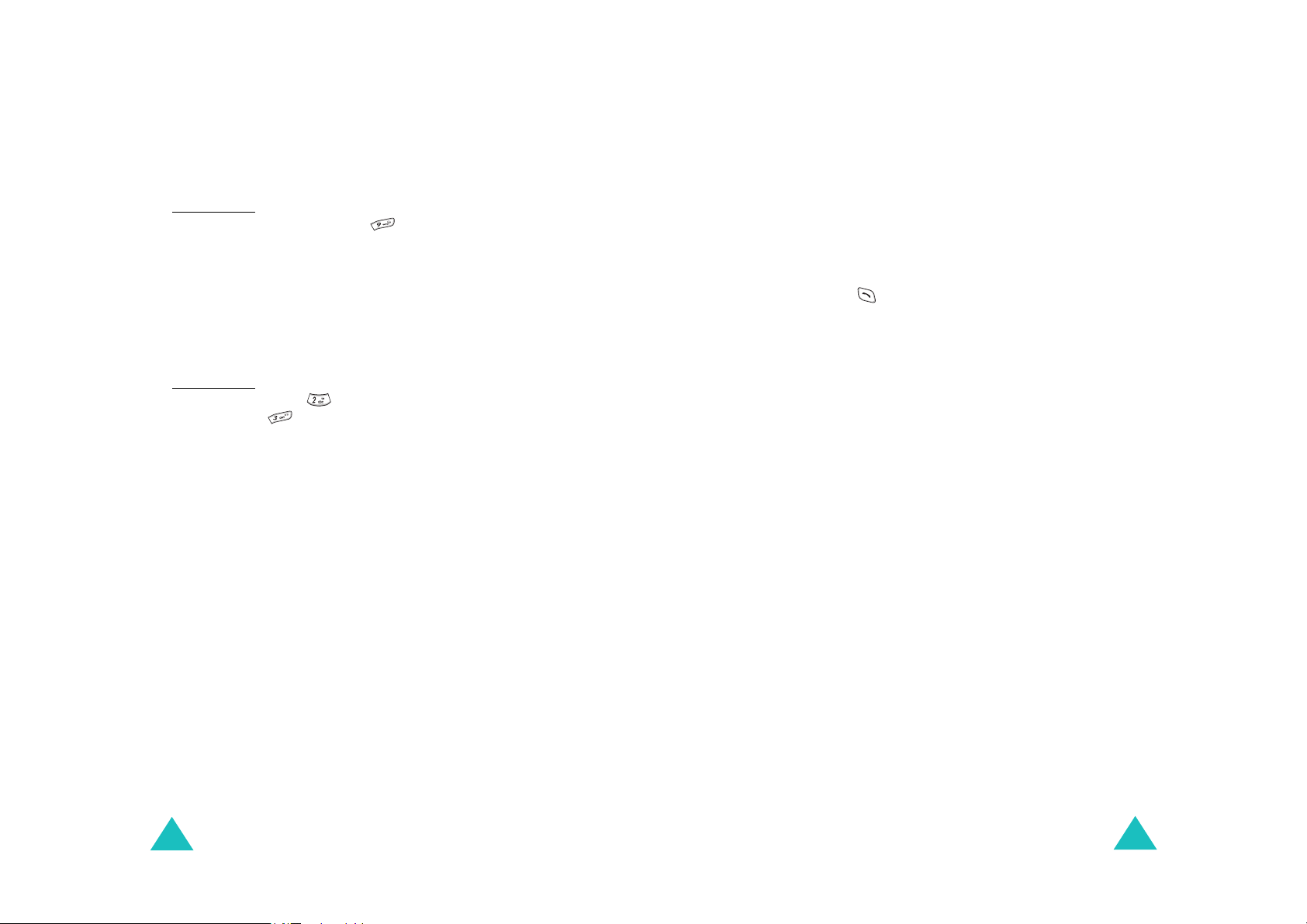
Call Functions
Call Functions
For the Memory Locations of One Digit
Press and hold the digit of the memory location
containing the number to be dialled.
For example: Location no. 0009
press and hold .
The stored number and name display and then the
phone dials the number.
For the Other Memory Locations
Press the first digit(s) briefly, then hold down the
last digit of the memory location.
For example: Location no. 0023
Press briefly and hold down
.
The stored number and name display and then the
phone dials the number.
Note
: When several numbers are saved in one
location, only the phone number which is
specified with the Speed Dial label will be
automatically dialled. For details, refer to
page 49.
3. Select
4-digit Dial
and press the
Select
soft
key.
The phone displays the first entry matching
your input.
4. If there is more than one matching entry, scroll
to the number by pressing the Navigation
keys.
Call
5. Press or
soft key.
Pause Dialling
When you call automated systems, like banking
services, you are often required to enter a
password or an account number. Instead of
manually entering the numbers each time, you
can store them in your Phone Book or enter all of
them before dialling, separated by pauses.
Storing a number in your Phone Book that
contains pauses
1. Enter the phone number you want to store,
such as a bank’s teleservice phone number.
4-digit Dialling
You can quickly dial a phone number in Phone
Book by entering its last four consecutive digits.
Your phone searches Phone Book for the entire
number for you.
1. Enter the last four consecutive digits for the
number you want to dial.
2. Press the
26
Options
soft key.
2. Press the
Hard Pause
Options
soft key and then select
.
The letter “P” displays within the number,
meaning that a hard pause will occur at that
point in the calling sequence.
3. Enter a number to follow the pause, such as
you account number or password.
4. Continue entering numbers by repeating steps
2 and 3.
27
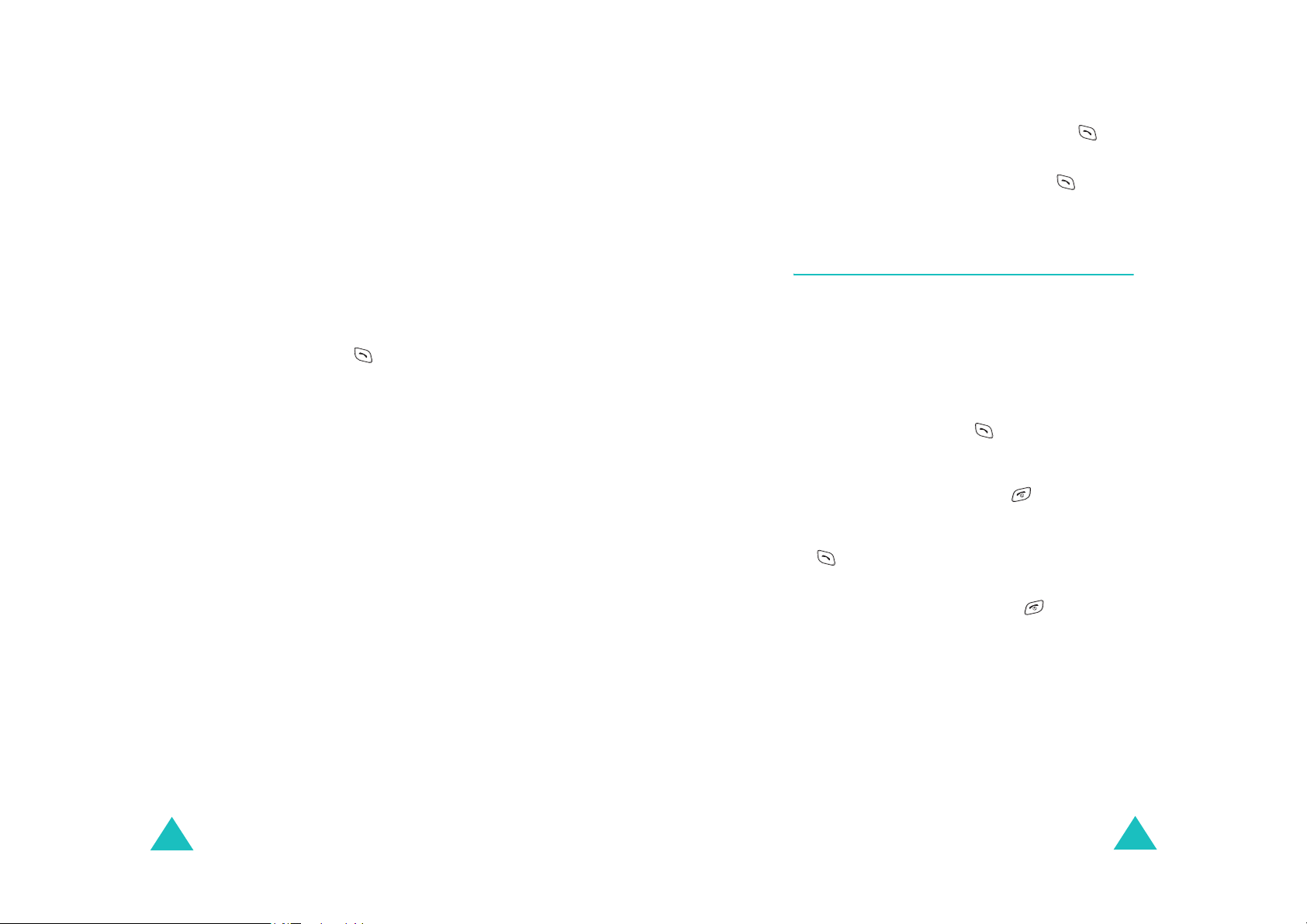
Call Functions
Call Functions
5. Store the number in your Phone Book as you
Save
normally would by pressing the
soft key
and following the screen prompts.
Pause Dialling from a Stored Phone Book
Entry
1. Dial the number from the Phone Book.
2. Wait for the appropriate prompt for the
number, such as a credit card number or a
bank account number.
3. When prompted, press to send the DTMF
(Dual-tone Multi-frequency) number that
follows your pause.
Manual Pause Dialling
You can enter pauses manually during the dialling
process.
1. Enter the phone number of the service you
want to connect to, such as a bank’s
teleservice phone number.
2. Press the
Hard Pause
Options
soft key and then select
.
The letter “P” displays within the number,
meaning that a hard pause will occur at that
point in the calling sequence.
3. Enter a number to follow the pause, such as
you account number or password.
5. When the number is completed, press to
make a call to the number.
6. Each time you are prompted, press to send
the DTMF number that follows your pause.
Answering a Call
When someone calls you, the phone rings and
displays the incoming call image.
When the caller can be identified, the caller’s
phone number or name, if it is stored in your
Phone Book, displays. If the caller cannot be
identified, “Blocked ID.” displays.
1. To answer a call, press .
Answer Mode
If the
Any Key
set to
pressing any key, except for and the
Silence
soft key.
If the menu is set to
to answer the call. For further details on
Answer Mode
the
2. To end an answered call press .
Note
: You can answer a call while using the Phone
Book or Menu features. The current operation
will be interrupted.
menu (
Menu 7-1-1
) is
, you can answer the call by
Call Key
, you must press
menu, see page 87.
4. Continue entering numbers by repeating steps
2 and 3.
28
29
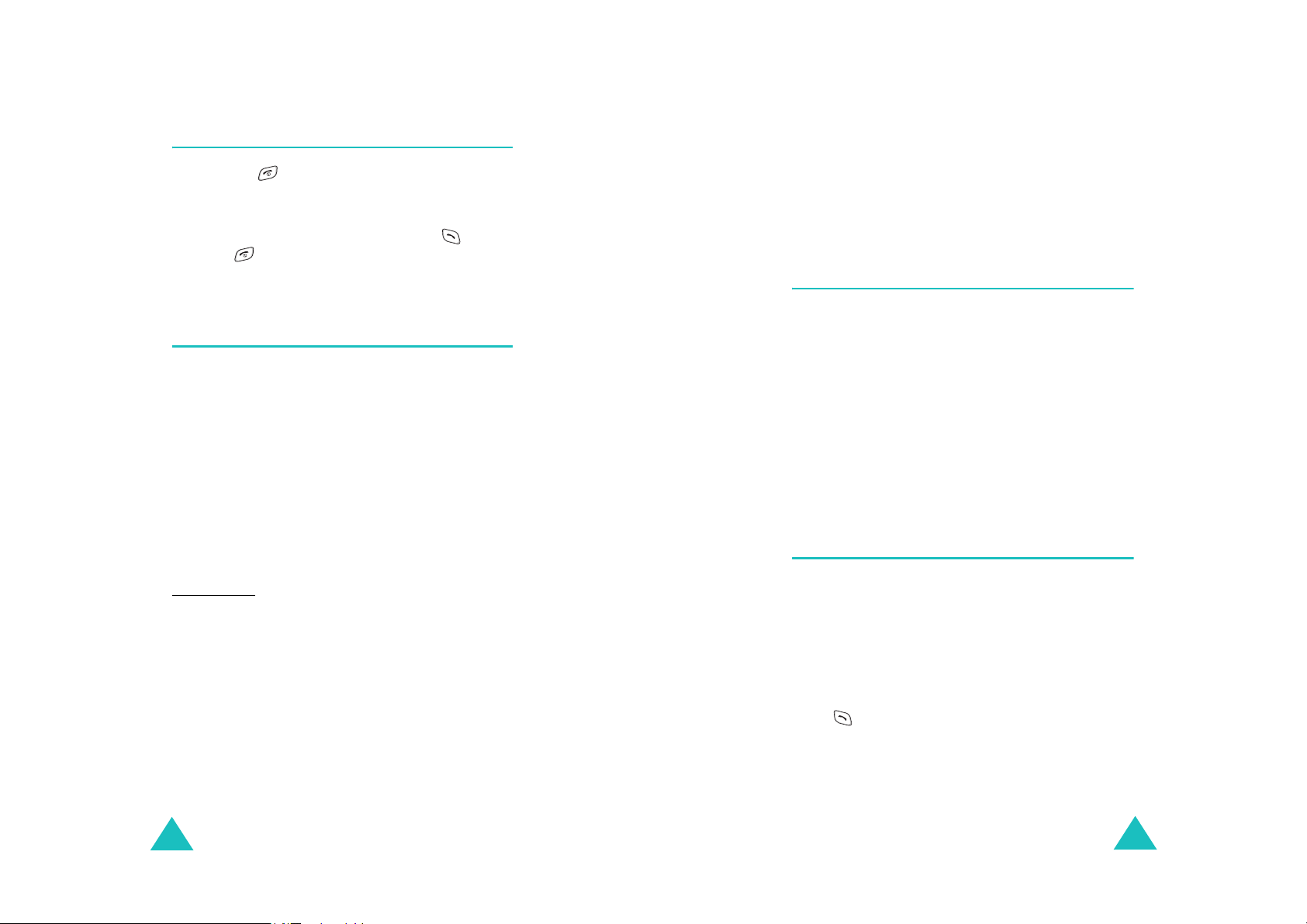
Call Functions
Call Functions
Silencing the Call Ringer
If you press or the
when a call is received, the phone stops ringing or
vibrating depending on the mode it is in.
You can still answer the call by pressing , or by
pressing twice to disconnect without
answering the call.
Silence
soft key once,
Options During a Call
Your phone provides a number of control functions
that you can use during a call.
Press the
the following options:
Phone Book
Book
Mute/Quit
microphone off or on. When you mute the
microphone, the person with whom you are
talking cannot hear you.
For example
another person in the room but do not want the
the person with whom you are talking to hear you.
Silent/Quit
off or on. By switching the tones off, you can press
the keys without hearing annoying key tones
during a call.
Call History
History
Messages
menu. See page 53 for details.
Menu
soft key during a call to access
: allows you to access the
menu. See page 46 for details.
: allows you to switch your phone’s
: You wish to say something to
: allows you to switch the key tones
: allows you to access the
menu. See page 65 for details.
: allows you to use the
Messages
Phone
Call
Organiser
menu. See page 76 for details.
Voice Privacy
people cannot eavesdrop on your conversation.
For further details, see page 95.
: allows you to access the
: encrypts the voice channel so that
Organiser
Using Caller ID
This feature tells you who is calling you by
displaying the caller’s number when the phone
rings. If a caller’s name and number are stored in
your Phone Book, the corresponding name
displays along with the number. If you call
someone whose phone is available with this
feature, your phone number displays on her or his
phone.
Note
: For further details about the Caller ID service,
contact your service provider.
Viewing Missed Calls
Your phone keeps a list of calls that you do not
answer when the phone is on and service is
available. The phone indicates a Missed Call by
displaying a text notification on the screen.
Additionally, if caller information is available, the
screen displays the phone number of the most
recent Missed Call.
Press to call the displayed number.
To view Missed Calls, access the
Menu 3-1
(
). For further details, see page 65.
Missed
menu
30
31
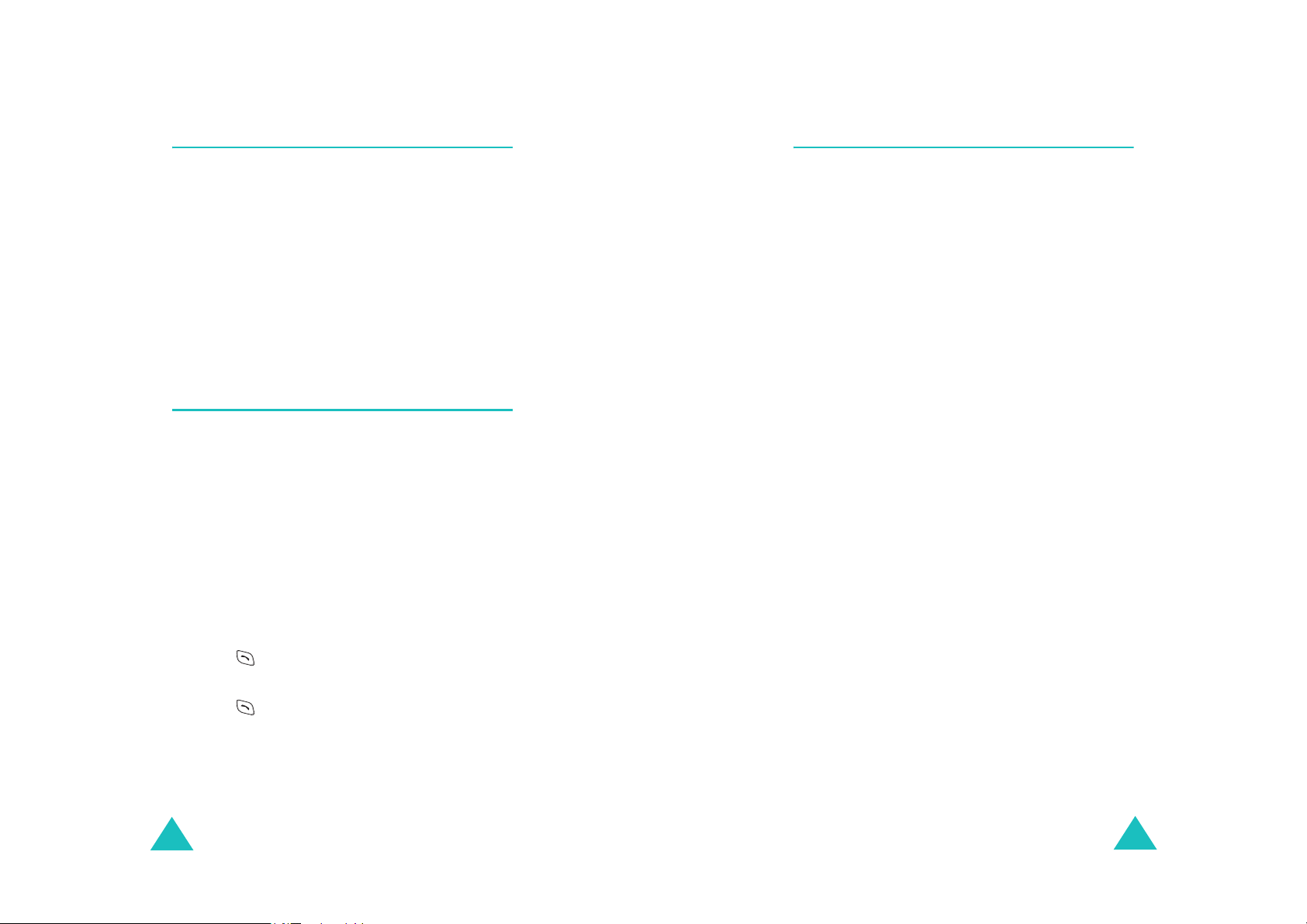
Call Functions
Call Functions
Call Forwarding
When the
is enabled, your phone forwards incoming calls to
another phone or voice mail centre that you have
specified, even if your phone is turned off. For
further details, see page 88.
Activating Call Forwarding does not effect
outgoing calls made from your phone.
Note
Call Forwarding
: Contact your service provider for its
availability.
menu (
Menu 7-1-4
)
Call Waiting
When the
enabled, you can answer an incoming call while
you have a call in progress. For further details, see
page 90.
When a waiting call is detected, your phone alerts
you to a call waiting by beeping and displaying
“Call Waiting.”
Note
Call Waiting
: Contact your service provider for its
availability.
menu (
Menu 7-1-5
) is
Three-Way Calling
This feature allows up to three people to take part
simultaneously in a call. The phone records each
call into the Dialled in Call History.
Note
: For further details, contact your service
provider.
To answer a waiting call:
1. Press and the current call is put on hold
and you can answer the waiting call.
2. Press again to switch between the two
calls.
Note
: If you do not answer a waiting call, the phone
will forward the call to voice mail centre or
another number that you have set up. Contact
your service provider for more information.
32
33

Entering Text
When using your phone, you will need to enter
text at many times; for example, when storing a
name in Phone Book, creating a text message, or
scheduling events in your calendar. You can enter
alphanumeric characters into your phone by using
your phone’s keypad.
Your phone has the following text input modes:
T9(English)
•
words with only one keypress per letter. Each
key on a keypad has more than one letter; for
example, when you press once, J,K or L
displays. The T9(English) mode automatically
compares your key presses to an internal
linguistic database to determine the correct
word thus requiring far fewer keystrokes than
the traditional multi-tap method, Alphabet
mode.
Alphabet
•
letters by pressing the key labelled with the
letter you want once, twice, or three times until
the letter displays.
Symbol
•
symbols, punctuation marks, and special
characters.
Number
•
numbers.
: This mode allows you to enter
: This mode allows you to enter
: This mode allows you to enter various
: This mode allows you to enter
Entering Text
Changing the Text Input Mode
When you are in a field that allows characters to
be entered, you will notice the text input mode
indicator on the display.
Example: When you are entering a name
Tex t i n pu t
mode indicator
To change the text input mode:
1. Press the
2. Scroll to the mode you want by pressing or
.
Note
3. Press the
You will find the indicator of the selected text
input mode on the display.
Options
: If you want to exit the menu without
changing to a new mode, press .
Select
soft key.
soft key.
34
35
