Samsung SGH-i437 (AT&T) User Manual

4G LTE SMARTPHONE
User Manual
Please read this manual before operating your
phone, and keep it for future reference.
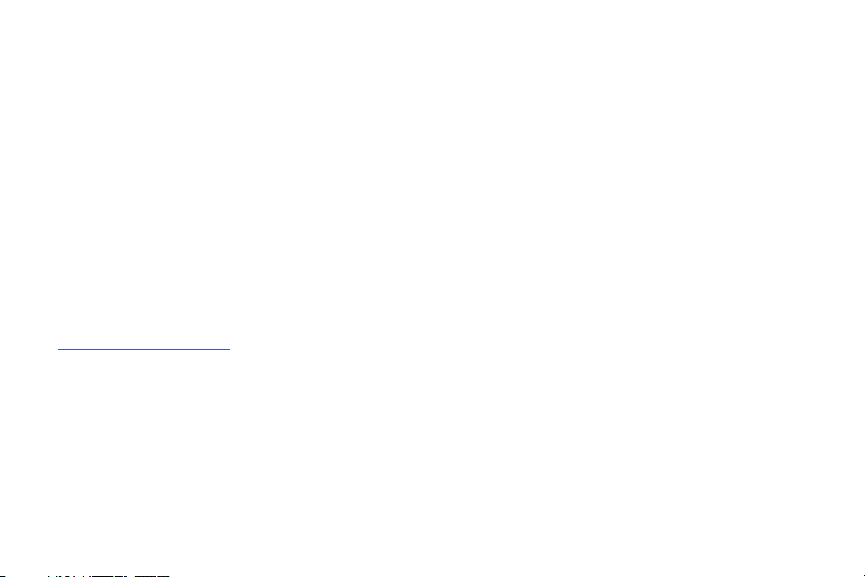
Intellectual Property
All Intellectual Property, as defined below, owned by or which is otherwise the property of Samsung or its respective suppliers
relating to the SAMSUNG Phone, including but not limited to, accessories, parts, or software relating there to (the “Phone
System”), is proprietary to Samsung and protected under federal laws, state laws, and international treaty provisions. Intellectual
Property includes, but is not limited to, inventions (patentable or unpatentable), patents, trade secrets, copyrights, software,
computer programs, and related documentation and other works of authorship. You may not infringe or otherwise violate the
rights secured by the Intellectual Property. Moreover, you agree that you will not (and will not attempt to) modify, prepare
derivative works of, reverse engineer, decompile, disassemble, or otherwise attempt to create source code from the software. No
title to or ownership in the Intellectual Property is transferred to you. All applicable rights of the Intellectual Property shall remain
with SAMSUNG and its suppliers.
Open Source Software
Some software components of this product, including but not limited to 'PowerTOP' and 'e2fsprogs', incorporate source code
covered under GNU General Public License (GPL), GNU Lesser General Public License (LGPL), OpenSSL License, BSD License and
other open source licenses. To obtain the source code covered under the open source licenses, please visit:
http://opensource.samsung.com
.
Disclaimer of Warranties; Exclusion of Liability
EXCEPT AS SET FORTH IN THE EXPRESS WARRANTY CONTAINED ON THE WARRANTY PAGE ENCLOSED WITH THE PRODUCT, THE
PURCHASER TAKES THE PRODUCT "AS IS", AND SAMSUNG MAKES NO EXPRESS OR IMPLIED WARRANTY OF ANY KIND
WHATSOEVER WITH RESPECT TO THE PRODUCT, INCLUDING BUT NOT LIMITED TO THE MERCHANTABILITY OF THE PRODUCT OR
ITS FITNESS FOR ANY PARTICULAR PURPOSE OR USE; THE DESIGN, CONDITION OR QUALITY OF THE PRODUCT; THE
PERFORMANCE OF THE PRODUCT; THE WORKMANSHIP OF THE PRODUCT OR THE COMPONENTS CONTAINED THEREIN; OR
COMPLIANCE OF THE PRODUCT WITH THE REQUIREMENTS OF ANY LAW, RULE, SPECIFICATION OR CONTRACT PERTAINING
SGH-I437_UM_English_UCALI6_WC_100812_F3
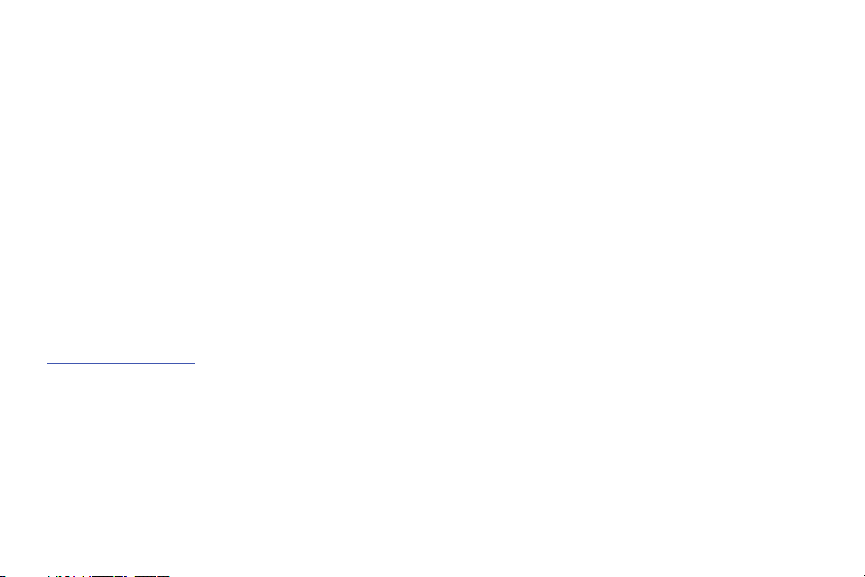
THERETO. NOTHING CONTAINED IN THE INSTRUCTION MANUAL SHALL BE CONSTRUED TO CREATE AN EXPRESS OR IMPLIED
WARRANTY OF ANY KIND WHATSOEVER WITH RESPECT TO THE PRODUCT. IN ADDITION, SAMSUNG SHALL NOT BE LIABLE FOR
ANY DAMAGES OF ANY KIND RESULTING FROM THE PURCHASE OR USE OF THE PRODUCT OR ARISING FROM THE BREACH OF
THE EXPRESS WARRANTY, INCLUDING INCIDENTAL, SPECIAL OR CONSEQUENTIAL DAMAGES, OR LOSS OF ANTICIPATED PROFITS
OR BENEFITS.
SAMSUNG IS NOT LIABLE FOR PERFORMANCE ISSUES OR INCOMPATIBILITIES CAUSED BY YOUR EDITING OF REGISTRY SETTINGS,
OR YOUR MODIFICATION OF OPERATING SYSTEM SOFTWARE.
USING CUSTOM OPERATING SYSTEM SOFTWARE MAY CAUSE YOUR DEVICE AND APPLICATIONS TO WORK IMPROPERLY.
SAFE™: A SAFE™ (Samsung for Enterprise) device meets Samsung's security criteria for such devices and is specifically
configured with enterprise use in mind. SAFE™ is marked for a Samsung device which has been tested against Samsung's own
internal criteria for interoperability with certain third party security-related solutions for MDM and VPN. The testing includes field
testing with local network connection and menu tree testing which tests functionality of the solutions in conjunction with the
Samsung device.
During the testing, the device is tested with the security solutions to see if the solutions work with the device as described by the
third party security solution providers. For more information about Samsung's SAFE™ program, please refer to o
www.samsung.com/us/safe
Disclaimer of Warranties: TO THE FULL EXTENT PERMITTED BY LAW SAMSUNG ELECTRONICS CO., LTD., SAMSUNG
TELECOMMUNICATIONS AMERICA, LLC, AND THEIR AFFILIATES (COLLECTIVELY REFERRED TO HEREIN AS THE "SAMSUNG
ENTITIES") EXPRESSLY DISCLAIM ANY AND ALL WARRANTIES, EXPRESS OR IMPLIED, INCLUDING ANY WARRANTY OF
MERCHANTABILITY, FITNESS FOR A PARTICULAR PURPOSE, INTEROPERABILITY OR NON-INFRINGEMENT, WITH RESPECT TO
INFORMATION TECHNOLOGY SECURITY PROTECTION, SAFE™ DEVICES AND APPLICATIONS TESTED WITH SAFE™ DEVICES. IN
NO EVENT SHALL THE SAMSUNG ENTITIES BE LIABLE FOR ANY DIRECT, INDIRECT, INCIDENTAL, PUNITIVE, OR CONSEQUENTIAL
DAMAGES OF ANY KIND WHATSOEVER WITH RESPECT TO INFORMATION TECHNOLOGY SECURITY PROTECTION, SAFE™ DEVICES
.

OR APPLICATIONS TESTED WITH SAFE™ DEVICES. In addition, information technology security protection will be affected by
features or functionality associated with, among other things the e-mail platform, master data management, and virtual private
network solutions selected by the software provider, solution provider or user. Choice of an e-mail, master data management, and
virtual private network solution is at the sole discretion of the software provider, solution provider or user and any associated
effect on information technology security protection is solely the responsibility of the software provider, solution provider or user.
For complete statement of limited warranty, please refer to
smartphone and Galaxy Tab™ devices are sold.
www.samsung.com/us/safe
, available on the web and where Samsung
Samsung Telecommunications America (STA), LLC
Headquarters:
1301 E. Lookout Drive
Richardson, TX 75082
Tol l Free Te l :
Internet Address:
©2012 Samsung Telecommunications America, LLC. Samsung is a registered trademark of Samsung Electronics Co., Ltd.
Do you have questions about your Samsung Mobile Phone? For 24 hour information and assistance, we offer a new FAQ/ARS
System (Automated Response System) at:
Nuance®, VSuite™, T9® Text Input, and the Nuance logo are trademarks or registered trademarks of Nuance Communications,
Inc., or its affiliates in the United States and/or other countries.
http://www.samsungusa.com
Customer Care Center:
1000 Klein Rd.
Plano, TX 75074
1.888.987.HELP (4357)
http://www.samsung.com/us/support.
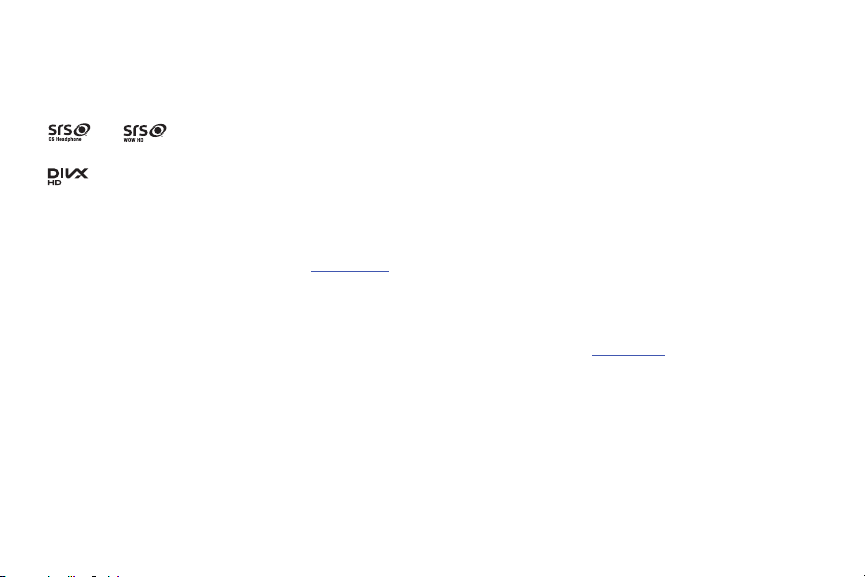
The Bluetooth® word mark, figure mark (stylized “B Design”), and combination mark (Bluetooth word mark and “B Design”) are
registered trademarks and are wholly owned by the Bluetooth SIG.
microSD™ and the microSD logo are Trademarks of the SD Card Association.
®
Openwave
is a registered Trademark of Openwave, Inc.
and are trademarks of SRS Labs, Inc. CS Headphone and WOW HD technologies are incorporated under license
from SRS Labs, Inc.
®
TM
, DivX Certified® and associated logos are trademarks of Rovi Corporation or its subsidiaries and are used under
, DivX
license.
®
DivX Certified
ABOUT DIVX VIDEO: DivX
Certified
to play DivX® video up to HD 720p, including premium content.
®
®
device that plays DivX video. Visit
is a digital video format created by DivX, LLC, a subsidiary of Rovi Corporation. This is an official DivX
www.divx.com
for more information and software tools to convert your files into DivX
videos.
®
ABOUT DIVX VIDEO-ON-DEMAND: This DivX Certified
Demand (VOD) movies. To obtain your registration code, locate the DivX VOD section in your device setup menu (tap
Settings > About device > Legal information > License settings > DivX® VOD > Register
device must be registered in order to play purchased DivX Video-on-
Apps >
). Go to
vod.divx.com
for more information on
how to complete your registration.
Google, the Google logo, Android, the Android logo, Google Play, Gmail, Google Mail, Google Maps, Google Music, Google Talk,
Picasa, YouTube and other marks are trademarks of Google Inc.
Wi-Fi is a registered trademark of the Wireless Fidelity Alliance, Inc.
©
Swype and the Swype logos are trademarks of Swype, Inc.
2010 Swype, Inc. All rights reserved.
Devices purchased for use on AT&T's system are designed for use exclusively on AT&T's system. You agree that you won't make
any modifications to the Equipment or programming to enable the Equipment to operate on any other system. A voice plan is

required on all voice-capable devices, unless specifically noted otherwise in the terms governing your agreement. Some devices
or plans may require you to subscribe to a data plan.
Your phone is designed to make it easy for you to access a wide variety of content. For your protection, AT&T wants you to be
aware that some applications that you enable may involve the location of your phone being shared. For applications available
through AT&T, AT&T offers privacy controls that let you decide how an application may use the location of your phone and other
phones on your account. However, AT&T's privacy tools do not apply to applications available outside of AT&T. Please review the
terms and conditions and the associated privacy policy for each location-based service to learn how location information will be
used and protected.
Your phone may be used to access the Internet and to download, and/or purchase goods, applications, and services from AT&T or
elsewhere from third parties. AT&T provides tools for you to control access to the Internet and certain Internet content. These
controls may not be available for certain devices which bypass AT&T controls.
AT&T may collect certain types of information from your device when you use AT&T services to provide customer support and to
improve its services. For more information on AT&T's Privacy Policy, visit
http://www.att.com/privacy
.
Your phone features earSmart™, an intelligent voice processor that delivers a clear voice experience, allowing you to
™ in nearly any environment. earSmart technology uses the science of human hearing to distinguish sounds, identify your
heard
voice and suppress surrounding noise, for clear conversations just about anywhere.
How Does It Work?
•
The earSmart voice processor in your phone captures your voice and all the sounds around you.
hear and be
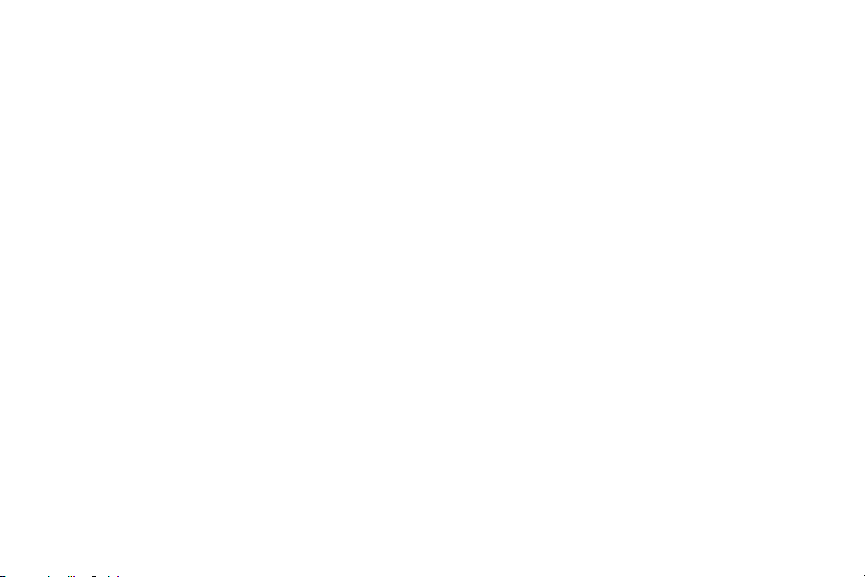
•
Working like the human ear, it processes and distinguishes these sounds, isolates your voice conversation, and removes background noise -
from both ends of a call.
•
It also automatically equalizes and adjusts voice volume so you can hear and talk naturally, even in the noisiest places.
•
With earSmart technology, you can talk where you want, and have clear conversations for mobile calls, video chats, even speakerphone calls,
without worrying about surrounding noise.
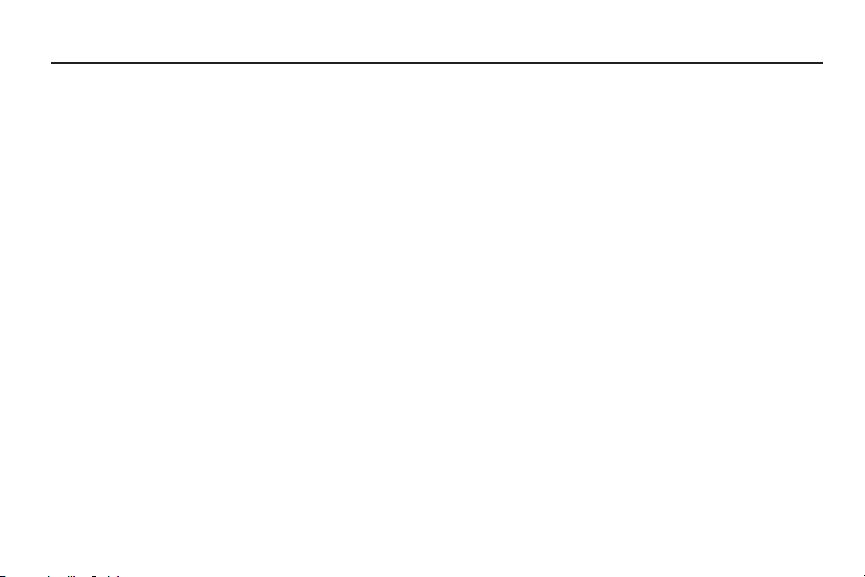
Table of Contents
Section 1: Getting Started ............................ 6
Setting Up Your Phone . . . . . . . . . . . . . . . . . . . . 6
Charging a Battery . . . . . . . . . . . . . . . . . . . . . . . 9
Switching the Phone On or Off . . . . . . . . . . . . . 11
Locking and Unlocking the Touch Screen . . . . . 11
Setting up your Phone with Ready2Go . . . . . . . . 11
Creating a Samsung Account . . . . . . . . . . . . . . 12
Creating a New Google Account . . . . . . . . . . . . 12
Retrieving your Google Account Password . . . . . 13
Setting Up Your Voice Mail . . . . . . . . . . . . . . . . 13
Troubleshooting . . . . . . . . . . . . . . . . . . . . . . . . 13
Section 2: Understanding Your Phone ....... 14
Features of Your Phone . . . . . . . . . . . . . . . . . . . 14
Front View of Your Phone . . . . . . . . . . . . . . . . . 15
Side Views of Your Phone . . . . . . . . . . . . . . . . . 16
Rear View of Your Phone . . . . . . . . . . . . . . . . . . 17
Display Layout . . . . . . . . . . . . . . . . . . . . . . . . . 18
Menu Navigation . . . . . . . . . . . . . . . . . . . . . . . . 28
Customizing Your Home Screen . . . . . . . . . . . . 32
Notification Bar . . . . . . . . . . . . . . . . . . . . . . . . . 38
1
Memory Card . . . . . . . . . . . . . . . . . . . . . . . . . . 40
Section 3: Call Functions ............................ 42
Displaying Your Phone Number . . . . . . . . . . . . .42
Making a Call . . . . . . . . . . . . . . . . . . . . . . . . . . 42
Making Emergency Calls . . . . . . . . . . . . . . . . . . 43
Making a Call Using Speed Dial . . . . . . . . . . . . . 44
Making a Call from the Address Book . . . . . . . . 44
Answering a Call . . . . . . . . . . . . . . . . . . . . . . . . 45
Dialing Options . . . . . . . . . . . . . . . . . . . . . . . . . 46
Call Log . . . . . . . . . . . . . . . . . . . . . . . . . . . . . . . 46
Call Duration . . . . . . . . . . . . . . . . . . . . . . . . . . . 49
Options During a Call . . . . . . . . . . . . . . . . . . . . . 49
Call Settings . . . . . . . . . . . . . . . . . . . . . . . . . . . 53
Section 4: Entering Text ............................. 59
Text Input Methods . . . . . . . . . . . . . . . . . . . . . . 59
Entering Text Using the Samsung Keyboard . . .59
Changing the Text Input Mode - Keypad . . . . . . 60
Using ABC Mode . . . . . . . . . . . . . . . . . . . . . . . . 60
Using Symbol/Numeric Mode . . . . . . . . . . . . . .61
Predictive Text . . . . . . . . . . . . . . . . . . . . . . . . . 61
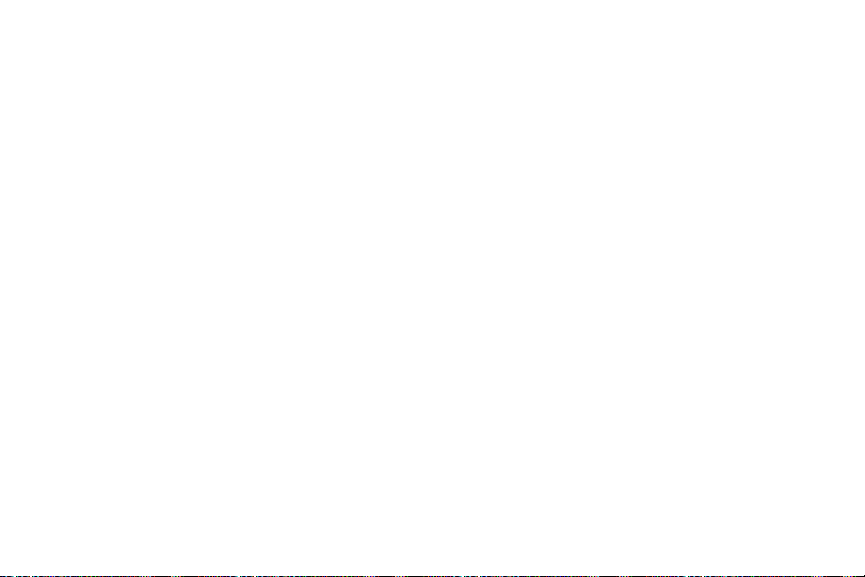
Samsung Keyboard Settings . . . . . . . . . . . . . . .62
Using the Google Voice Typing Feature . . . . . . .62
Section 5: Contacts and Your Address
Book ..........................................................63
AT&T Address Book Activation . . . . . . . . . . . . . .63
Adding a New Contact . . . . . . . . . . . . . . . . . . . .64
Editing an Existing Contact . . . . . . . . . . . . . . . .66
Using Contacts . . . . . . . . . . . . . . . . . . . . . . . . .66
Joining Contacts . . . . . . . . . . . . . . . . . . . . . . . .68
Synchronizing Accounts . . . . . . . . . . . . . . . . . . .69
Address Book Options . . . . . . . . . . . . . . . . . . . .70
Groups . . . . . . . . . . . . . . . . . . . . . . . . . . . . . . . .71
Address Book Favorites . . . . . . . . . . . . . . . . . . .73
Managing Address Book Contacts . . . . . . . . . . .73
Section 6: Multimedia .................................76
AT&T Locker . . . . . . . . . . . . . . . . . . . . . . . . . . .76
Live TV . . . . . . . . . . . . . . . . . . . . . . . . . . . . . . .76
Media Hub . . . . . . . . . . . . . . . . . . . . . . . . . . . . .77
Music Player . . . . . . . . . . . . . . . . . . . . . . . . . . .79
Using Playlists . . . . . . . . . . . . . . . . . . . . . . . . . .81
Google Play Music . . . . . . . . . . . . . . . . . . . . . . .82
Video Player . . . . . . . . . . . . . . . . . . . . . . . . . . . .82
Play Movies & TV . . . . . . . . . . . . . . . . . . . . . . . 83
Gallery . . . . . . . . . . . . . . . . . . . . . . . . . . . . . . . 84
Camera . . . . . . . . . . . . . . . . . . . . . . . . . . . . . . 85
Using the Camera . . . . . . . . . . . . . . . . . . . . . . 85
Camera Options . . . . . . . . . . . . . . . . . . . . . . . . 86
Using the Camcorder . . . . . . . . . . . . . . . . . . . . 89
Camcorder Options . . . . . . . . . . . . . . . . . . . . . 90
Section 7: Messaging ..................................92
Types of Messages . . . . . . . . . . . . . . . . . . . . . 92
Creating and Sending Messages . . . . . . . . . . . 92
Message Options . . . . . . . . . . . . . . . . . . . . . . . 93
Viewing New Received Messages . . . . . . . . . . 95
Deleting Messages . . . . . . . . . . . . . . . . . . . . . 96
Message Search . . . . . . . . . . . . . . . . . . . . . . . 96
Messaging Settings . . . . . . . . . . . . . . . . . . . . . 97
Using Email . . . . . . . . . . . . . . . . . . . . . . . . . . . 98
Using Gmail . . . . . . . . . . . . . . . . . . . . . . . . . . 100
Google Talk . . . . . . . . . . . . . . . . . . . . . . . . . . 101
Google + . . . . . . . . . . . . . . . . . . . . . . . . . . . . 102
Messenger . . . . . . . . . . . . . . . . . . . . . . . . . . . 102
Messages App . . . . . . . . . . . . . . . . . . . . . . . . 102
ChatON . . . . . . . . . . . . . . . . . . . . . . . . . . . . . 103
2

Section 8: Changing Your Settings .......... 104
Accessing Settings . . . . . . . . . . . . . . . . . . . . . 104
Wi-Fi Settings . . . . . . . . . . . . . . . . . . . . . . . . . 104
Bluetooth settings . . . . . . . . . . . . . . . . . . . . . . 104
Data Usage . . . . . . . . . . . . . . . . . . . . . . . . . . . 105
More Settings . . . . . . . . . . . . . . . . . . . . . . . . . 106
Sound Settings . . . . . . . . . . . . . . . . . . . . . . . . 113
Display Settings . . . . . . . . . . . . . . . . . . . . . . . 114
Wallpaper . . . . . . . . . . . . . . . . . . . . . . . . . . . . 115
Motion . . . . . . . . . . . . . . . . . . . . . . . . . . . . . . 115
Power Saving Mode . . . . . . . . . . . . . . . . . . . . 116
Storage . . . . . . . . . . . . . . . . . . . . . . . . . . . . . . 116
Battery . . . . . . . . . . . . . . . . . . . . . . . . . . . . . . 117
Application Manager . . . . . . . . . . . . . . . . . . . . 117
Accounts and Sync . . . . . . . . . . . . . . . . . . . . . 119
Location Services . . . . . . . . . . . . . . . . . . . . . . 119
Security . . . . . . . . . . . . . . . . . . . . . . . . . . . . . 120
Language and Input . . . . . . . . . . . . . . . . . . . . 124
Backup and Reset . . . . . . . . . . . . . . . . . . . . . . 129
Accessory Settings . . . . . . . . . . . . . . . . . . . . . 130
Date and Time . . . . . . . . . . . . . . . . . . . . . . . . 130
Accessibility . . . . . . . . . . . . . . . . . . . . . . . . . . 131
3
Developer Options . . . . . . . . . . . . . . . . . . . . . . 132
About Device . . . . . . . . . . . . . . . . . . . . . . . . . . 133
Section 9: Connections .............................136
Internet . . . . . . . . . . . . . . . . . . . . . . . . . . . . . . 136
Wi-Fi . . . . . . . . . . . . . . . . . . . . . . . . . . . . . . . . 142
NFC . . . . . . . . . . . . . . . . . . . . . . . . . . . . . . . . . 146
Bluetooth . . . . . . . . . . . . . . . . . . . . . . . . . . . . 146
PC Connections . . . . . . . . . . . . . . . . . . . . . . . . 150
NFC . . . . . . . . . . . . . . . . . . . . . . . . . . . . . . . . . 151
Section 10: Applications ........................... 152
Amazon Kindle . . . . . . . . . . . . . . . . . . . . . . . . 152
AT&T Code Scanner . . . . . . . . . . . . . . . . . . . . 152
AT&T FamilyMap . . . . . . . . . . . . . . . . . . . . . . . 153
AT&T Locker . . . . . . . . . . . . . . . . . . . . . . . . . . 154
AT&T Navigator . . . . . . . . . . . . . . . . . . . . . . . . 154
AT&T Ready2Go . . . . . . . . . . . . . . . . . . . . . . . 154
AT&T Smart Wi-Fi . . . . . . . . . . . . . . . . . . . . . . 154
Browser . . . . . . . . . . . . . . . . . . . . . . . . . . . . . 155
Calculator . . . . . . . . . . . . . . . . . . . . . . . . . . . . 155
Calendar . . . . . . . . . . . . . . . . . . . . . . . . . . . . . 155
Camera . . . . . . . . . . . . . . . . . . . . . . . . . . . . . . 157
ChatON . . . . . . . . . . . . . . . . . . . . . . . . . . . . . . 157

Clock . . . . . . . . . . . . . . . . . . . . . . . . . . . . . . . .157
Contacts . . . . . . . . . . . . . . . . . . . . . . . . . . . . .160
DeviceHelp . . . . . . . . . . . . . . . . . . . . . . . . . . .160
Downloads . . . . . . . . . . . . . . . . . . . . . . . . . . .160
Email . . . . . . . . . . . . . . . . . . . . . . . . . . . . . . . .161
Gallery . . . . . . . . . . . . . . . . . . . . . . . . . . . . . . .161
Gmail . . . . . . . . . . . . . . . . . . . . . . . . . . . . . . . .161
Google + . . . . . . . . . . . . . . . . . . . . . . . . . . . . .161
Kies air . . . . . . . . . . . . . . . . . . . . . . . . . . . . . .161
Latitude . . . . . . . . . . . . . . . . . . . . . . . . . . . . . .161
Live TV . . . . . . . . . . . . . . . . . . . . . . . . . . . . . .163
Local . . . . . . . . . . . . . . . . . . . . . . . . . . . . . . . .163
Maps . . . . . . . . . . . . . . . . . . . . . . . . . . . . . . . .163
Media Hub . . . . . . . . . . . . . . . . . . . . . . . . . . . .165
Memo . . . . . . . . . . . . . . . . . . . . . . . . . . . . . . .165
Messages . . . . . . . . . . . . . . . . . . . . . . . . . . . .166
Messaging . . . . . . . . . . . . . . . . . . . . . . . . . . . .166
Messenger . . . . . . . . . . . . . . . . . . . . . . . . . . .166
Mobile Hotspot . . . . . . . . . . . . . . . . . . . . . . . .166
Music Player . . . . . . . . . . . . . . . . . . . . . . . . . .166
My Files . . . . . . . . . . . . . . . . . . . . . . . . . . . . . .166
myAT&T . . . . . . . . . . . . . . . . . . . . . . . . . . . . .167
Navigation . . . . . . . . . . . . . . . . . . . . . . . . . . . 168
Phone . . . . . . . . . . . . . . . . . . . . . . . . . . . . . . 170
Play Books . . . . . . . . . . . . . . . . . . . . . . . . . . . 170
Play Magazines . . . . . . . . . . . . . . . . . . . . . . . 170
Play Movies & TV . . . . . . . . . . . . . . . . . . . . . . 171
Play Music . . . . . . . . . . . . . . . . . . . . . . . . . . . 171
Play Store . . . . . . . . . . . . . . . . . . . . . . . . . . . 171
S Suggest . . . . . . . . . . . . . . . . . . . . . . . . . . . 171
S Voice . . . . . . . . . . . . . . . . . . . . . . . . . . . . . 172
Search . . . . . . . . . . . . . . . . . . . . . . . . . . . . . . 172
Settings . . . . . . . . . . . . . . . . . . . . . . . . . . . . . 172
Talk . . . . . . . . . . . . . . . . . . . . . . . . . . . . . . . . 173
Video Player . . . . . . . . . . . . . . . . . . . . . . . . . . 173
Voice Recorder . . . . . . . . . . . . . . . . . . . . . . . 173
YouTube . . . . . . . . . . . . . . . . . . . . . . . . . . . . 174
YPmobile . . . . . . . . . . . . . . . . . . . . . . . . . . . . 175
Section 11: Health and Safety
Information .............................................176
Exposure to Radio Frequency (RF) Signals . . . 176
Specific Absorption Rate (SAR) Certification
Information . . . . . . . . . . . . . . . . . . . . . . . . . 181
FCC Part 15 Information to User . . . . . . . . . . . 182
4
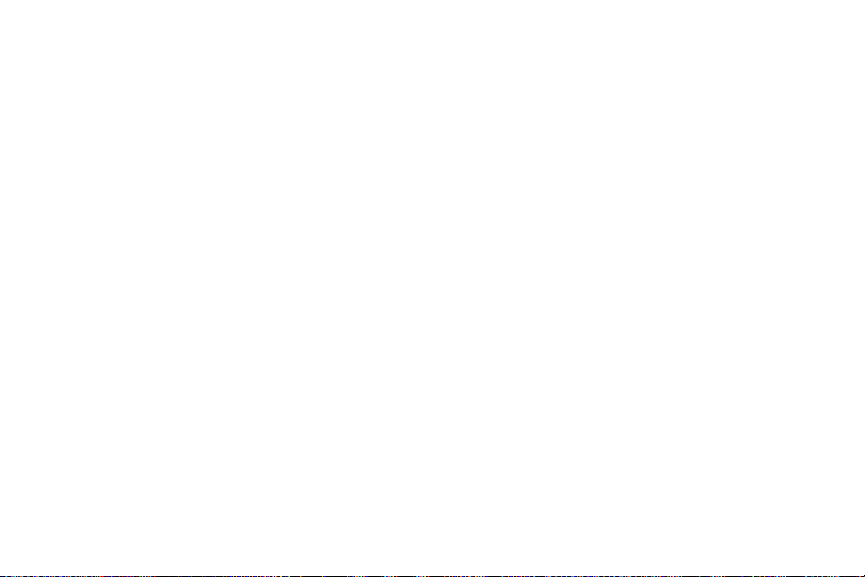
Smart Practices While Driving . . . . . . . . . . . . . 183
Battery Use and Safety . . . . . . . . . . . . . . . . . . 184
Samsung Mobile Products and Recycling . . . . 186
UL Certified Travel Charger . . . . . . . . . . . . . . . 187
Display / Touch-Screen . . . . . . . . . . . . . . . . . . 187
GPS . . . . . . . . . . . . . . . . . . . . . . . . . . . . . . . . 188
Emergency Calls . . . . . . . . . . . . . . . . . . . . . . . 188
Care and Maintenance . . . . . . . . . . . . . . . . . . 189
Responsible Listening . . . . . . . . . . . . . . . . . . . 190
Operating Environment . . . . . . . . . . . . . . . . . . 192
FCC Hearing Aid Compatibility (HAC)
Regulations for Wireless Devices . . . . . . . . . 194
Restricting Children's Access to Your
Mobile Device . . . . . . . . . . . . . . . . . . . . . . . 196
FCC Notice and Cautions . . . . . . . . . . . . . . . . . 196
Other Important Safety Information . . . . . . . . . 197
Section 12: Warranty Information ............ 199
Standard Limited Warranty . . . . . . . . . . . . . . . 199
End User License Agreement for Software . . . 204
Section 13: Samsung Product
Registration ........................................... 210
Index .......................................................... 211
5

Section 1: Getting Started
This section explains how to start using your phone by first
configuring your hardware, activating your service, and then
setting up your voice mail.
Setting Up Your Phone
Prior to use it is necessary to install both the battery and SIM
into their corresponding internal compartments. The
microSD™ card slot is also located in this same internal
area.
1. Remove the back cover by inserting a fingernail into
the slot on the top of your phone (1).
2. Lift the cover up (2) and away from the phone (3).
Caution!
Do not bend or twist the back cover excessively.
Doing so may damage the cover.
Installing the SIM Card
When you subscribe to a cellular network, you are provided
with a plug-in SIM card loaded with your subscription details,
such as your PIN, available optional services, and many
others features.
Getting Started 6
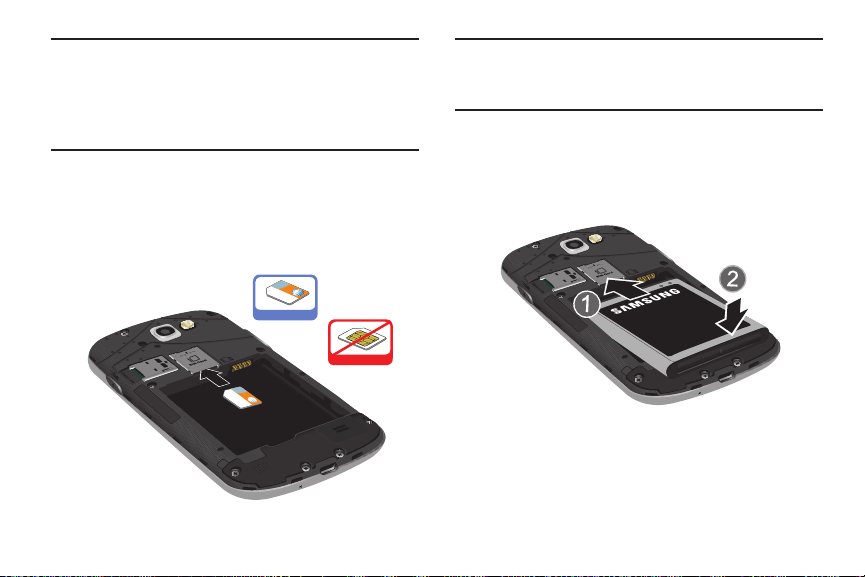
Important!
Correct
Incorrect
The plug-in SIM card information and its contacts
can be easily damaged by scratching or bending,
so be careful when handling, inserting, or
removing the card. Keep all SIM cards out of reach
of small children.
Carefully slide the SIM card into the SIM card socket
(as shown) until the card locks into place.
•
Make sure that the card’s gold contacts face into the phone
and that the upper-left angled corner of the card is positioned
as shown.
Note:
If the card is not inserted correctly, the phone will not
detect the SIM card. Re-orient the card back into the slot
if the SIM is not detected.
Installing the Battery
1. Insert the battery into the opening on the back of the
phone, making sure the connectors align (1).
2. Gently press down to secure the battery (2).
Removing and Installing the Memory Card
You can use a microSD (SD) or microSDHC card to
expand available memory space if you desire. This secure
digital card enables you to exchange images, music, and
7
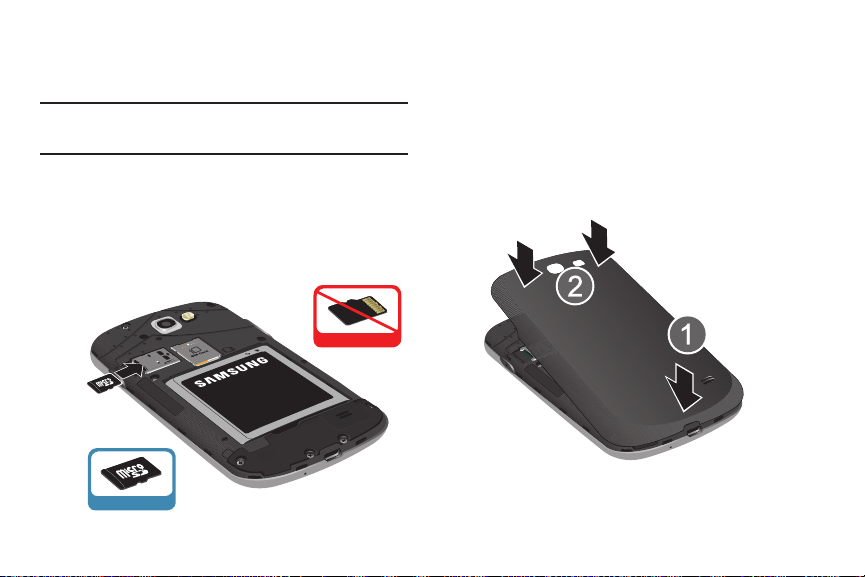
data between SD-compatible devices. This type of memory
Correct
Incorrect
card is designed for use with this mobile phone and other
devices.
Note:
Your phone has been tested to support up to a 32GB
memory card.
Installing the Memory Card
Push the microSD card into the slot until it clicks (as
shown).
•
Make sure the microSD’s gold contact pins face downward and
the card is securely inserted.
For more information on Memory Cards, see “Memory Card”
on page 40.
Removing the Memory Card
1. Push on the memory card until it clicks and is released.
2. Grasp the memory card and remove it from the phone.
Installing the Back Cover
1. Place the battery cover onto the back of the phone (1)
and press down (2).
Getting Started 8

2. Press along the edge of the back cover (3) until you
have a secure seal.
Note:
Make sure the battery is properly installed before
switching on the phone.
Charging a Battery
Your device is powered by a rechargeable Li-ion battery. The
Travel Charger that is used to charge the battery, is included
with your device. Use only Samsung-approved batteries and
chargers.
9
Note:
You must fully charge the battery before using your
phone for the first time. A discharged battery recharges
fully in approximately 4 hours.
Note:
Long backlight settings, searching for service, vibrate
mode, web browser use, and other variables may
reduce the battery’s talk and standby times.
Although you can use the phone while the battery is
charging, doing so will require additional charging time.
Using the Travel Charger
Important!
Verify that the handset battery is installed prior to
connection. If the battery is not properly installed
and the wall charger is connected, the handset
may power off and on continuously, preventing
proper operation.
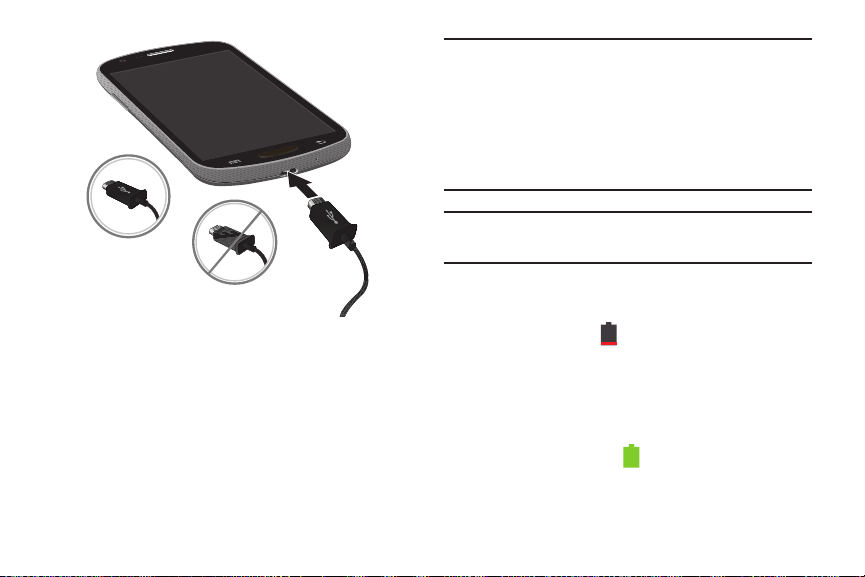
1. Plug the flat end of the Travel Charger into the Power/
Correct
Incorrect
Accessory Interface connector and the other end into a
standard AC wall outlet.
2. When charging is finished, remove the flat end from
the interface connector jack on the phone.
Warning!
If your handset has a touch screen display, please
note that a touch screen responds best to a light
touch from the pad of your finger. Using excessive
force or a metallic object when pressing on the touch
screen may damage the tempered glass surface and
void the warranty. For more information, refer to
“Standard Limited Warranty” on page 199.
Note:
Failure to unplug the wall charger before you remove the
battery, can cause damage to the phone.
Low Battery Indicator
When the battery is weak and only a few minutes of talk time
remain, the battery icon ( ) blinks and the device sounds a
warning tone at regular intervals. In this condition, your
phone conserves its remaining battery power, not by turning
off the backlight, but by entering the dimming mode. For a
quick check of your battery level, glance at the battery
charge indicator located in the upper-right corner of your
device’s display. Solid color ( ) indicates a full charge.
When the battery level becomes too low, the phone
automatically turns off.
Getting Started 10

Switching the Phone On or Off
1. Press and hold until the phone switches on.
2. Swipe your finger across the screen to unlock the
phone.
Note:
The display language is preset to English at the factory.
To change the language, use the Language menu. For
more information, refer to “Changing Your Settings” on
page 104.
3. To switch off the phone, press and hold , until
11
Device options
the
screen displays.
Power off
4. Tap
5. At the
to switch off the phone.
Power off
prompt, tap OK.
Locking and Unlocking the Touch Screen
1. Press to lock the touch screen.
2. Press again to display the lock screen then
swipe your finger across the screen to unlock.
Setting up your Phone with Ready2Go
When you turn on your phone for the first time, you will be
prompted to setup the AT&T Ready2Go feature.
AT&T Ready2Go allows you to quickly and easily setup your
phone by using the web browser on your PC. You can set-up
email accounts, import contacts, set wallpaper, configure
Wi-Fi and many more features.
1. When the
Select Language
tap
language.
2. Tou ch
Get Started
– or –
Fast & Easy Phone Set-Up
if you want to change the default
to begin.
screen displays,

Touch
Cancel
to set up your phone later. You can
access Ready2Go by tapping
Ready2Go
3. Read and follow the instructions on each screen.
.
Applications
➔
Creating a Samsung Account
An active Samsung account is required to begin accessing
applications such as ChatON.
1. From the home screen, touch and hold the Notification
Bar until the pull-down displays, then drag down
vertically. For more information, refer to “Notification
Bar” on page 38.
2. Tap
3. Ta p
4. Ta p
5. Tap t h e
6. Ta p
7. Ta p
8. Enter the required information and tap
9. At the Welcome screen, tap
10. Follow the on-screen instructions to verify your email
Samsung account
Create new account
Terms and conditions
I accept all the terms above
Privacy policy
Agree
.
address and activate your account.
.
.
to read them and tap OK.
and read the policy and tap OK.
Next
checkbox.
.
Sign up
.
AT& T
Creating a New Google Account
In order to utilize your device to the fullest extent, you will
need to create a Google™ Account when you first use your
device. With a Google Account, Google applications will
always be in sync between your phone and computer.
If you did not create a new account during the setup
procedure when you first turned your phone on, follow these
steps:
1. From the Home screen, tap ➔
The
Add a Google Account
2. Ta p
New
to create a new Google account.
– or –
If you already have a Google account, tap
sign in and add the account to your phone.
3. Follow the on-screen instructions to add a Google
Account.
Note:
Once you have created a Google account, you only need
to sign in.
screen displays.
Gmail
Getting Started 12
.
Existing
to

Retrieving your Google Account Password
A Google account password is required for Google
applications. If you misplace or forget your Google Account
password, follow these instructions to retrieve it:
1. From your computer, use an Internet browser and
navigate to
2. Click on the
3. Tap t h e
4. Enter your Email address and click
5. Follow the password recovery procedure.
http://google.com/accounts.
Can’t access your account?
I don’t know my password
link.
radio button.
Continue
.
Setting Up Your Voice Mail
1. From the Home screen, tap , then tap .
2. Follow the tutorial to create a password, record a
greeting, and record your name.
Note:
These steps may be different depending on your
network.
13
Accessing Your Voice Mail
1. From the Home screen, tap , then tap .
You may be prompted to enter a password.
2. When connected, follow the voice prompts from the
voice mail center.
Accessing Your Voice Mail From Another Phone
1. Dial your wireless phone number.
2. When you hear your voicemail greeting, press the
asterisk key on the phone you are using.
3. Enter your password.
Troubleshooting
If your device has fatal errors, hangs up, or freezes, you may
need to reset the device to regain functionality.
If your device is frozen and unresponsive, press and
hold the Power/Lock Key for 8 to 10 seconds.
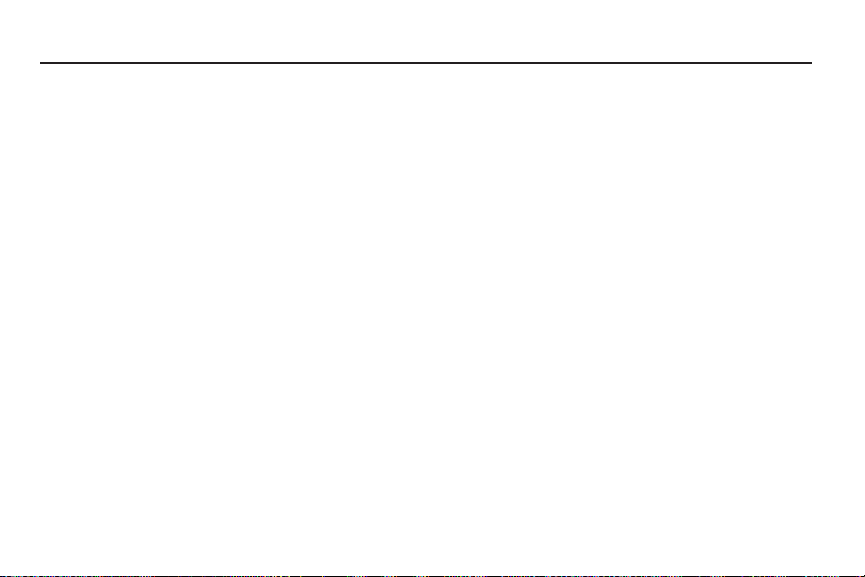
Section 2: Understanding Your Phone
This section outlines some key features of your phone and
describes the screen and the icons that appear when the phone
is in use. It also shows how to navigate through the phone and
provides information on using a memory card.
Features of Your Phone
Your phone is lightweight, easy-to-use and offers many
useful features. The following list outlines a few of the
features included in your phone.
•
4G LTE network with 1.5 GHz dual core processor
•
Android v 4.0.4, Ice Cream Sandwich Platform
•
Touch screen provides quick response to a variety of in-phone
menus and options including applications and up to seven home
screens
•
Virtual (on-screen) QWERTY keyboard
•
Ready access to the Internet
•
Built-in Bluetooth and advanced Wi-Fi® technology
•
USB Tethering-capable
•
Mobile Hotspot Capability
•
Brilliant 4.5 Super AMOLED™ Plus display
•
5 Megapixel camera and camcorder with 1.3 Megapixel Front
Facing camera
•
AT&T GPS Navigation functionality provides real-time navigation
•
HSDPA 21 mbps high speed download capability
•
8 GB built-in memory (on-board)
•
Up to 32 GB expandable memory slot
•
Corporate and Personal Email
•
Sync and update social network applications
•
Over 450,000 Apps available to download via Google Play
Store™
•
Access to Movies and TV Shows with Samsung Media Hub
•
Full Integration of Google Mobile™ Services (Gmail, YouTube,
Google Maps, Google Voice Search)
•
Multiple Messaging Options: Text/Picture/Video Messaging, AT&T
Messages, Google+, Google Messenger, and Google Talk
•
DivX Certified® to play DivX® video up to HD 720p, including
premium content
Understanding Your Phone 14

Front View of Your Phone
7
3
2
4
586
1
11
10
9
15
1.
Front facing camera
: allows you to take pictures of
yourself when you set the camera shooting mode to
Self shot.
2.
Proximity and Light sensors
: uses the ambient light
level to adjust keypad access. If the light path is
blocked, for example, when holding the phone close to
your ear, the touch screen will turn off.
3. Application icons: you can place shortcuts to your
favorite applications on the Home screen.
4. Primary shortcuts: allows quick access to important
features such as Phone, Email, Browser, Camera, and
Apps. For more information, refer to “Primary
Shortcuts” on page 18.
5. Menu key: allows you to access sub-menus with
additional options for different features and
applications such as Home screen, Phone, Contacts,
Messaging, and Web.
6. Home key: allows you to return to the main Home
screen from any Home screen or menu. Press and hold
to display Task Manager. Quickly press twice to
activate the S Voice application.
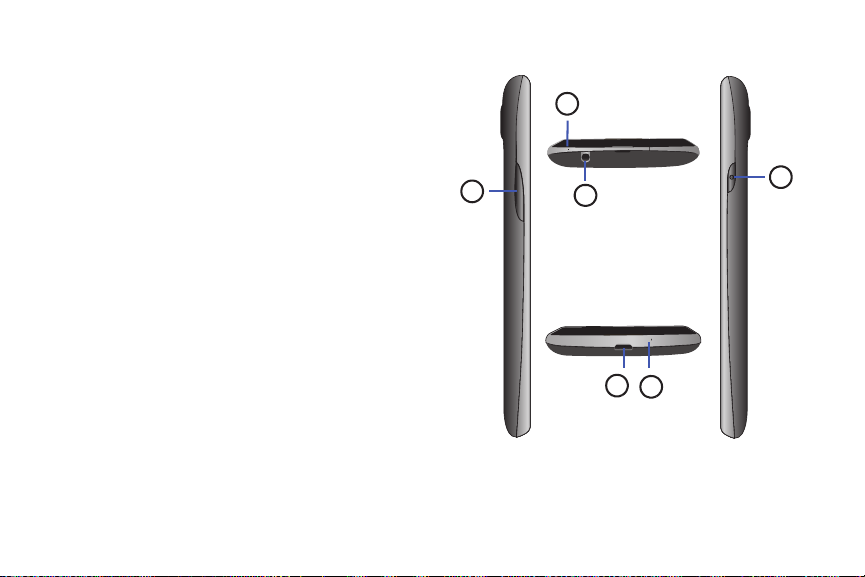
7. Back key: allows you step backwards when navigating
5
1
2
4
3
6
a menu or web page.
8.
Home screen indicator
: shows which Home screen is
presently displayed.
9. AccuWeather screen: displays Time, Day, Date,
Temperature and weather conditions for your area.
10. Indicator icons: shows the information needed to
operate your phone, such as the received signal
strength, phone battery level, time, unread Emails,
missed calls, etc.
External speaker
11.
: allows you to hear the caller.
Side Views of Your Phone
1.
Microphone
: used for noise cancellation and stereo
recording.
3.5mm Headset jack
2.
: allows you to plug in headphones.
Understanding Your Phone 16

Volume keys
2
3
1
3.
: allow you to adjust the ringer volume
while in standby mode or adjust the voice volume
during a call. When receiving an incoming call, briefly
press down either volume key (
) to mute the
ring tone. Adjusts text size when reading a message or
using the browser in the Apps folder.
4. Power/Accessory Interface connector: allows you to
connect a Travel Charger or other optional accessories
such as a USB/data cable or a hands-free headset for
convenient, hands-free conversations.
5.
Microphone
: allows other callers to hear you when you
are speaking to them. It also used for the
Speakerphone.
6. Power/Lock key: ( ) lets you power your phone
on and off. Also allows you to lock or unlock the touch
screen. For more information on locking your phone,
see “Locking and Unlocking the Phone” on page 29.
Rear View of Your Phone
1.
Camera lens
Flash
2.
: is used to take pictures and shoot videos.
: is used to provide adequate light when taking
pictures in dark places.
External speaker
3.
: allows you to hear when the
Speakerphone is turned on.
17
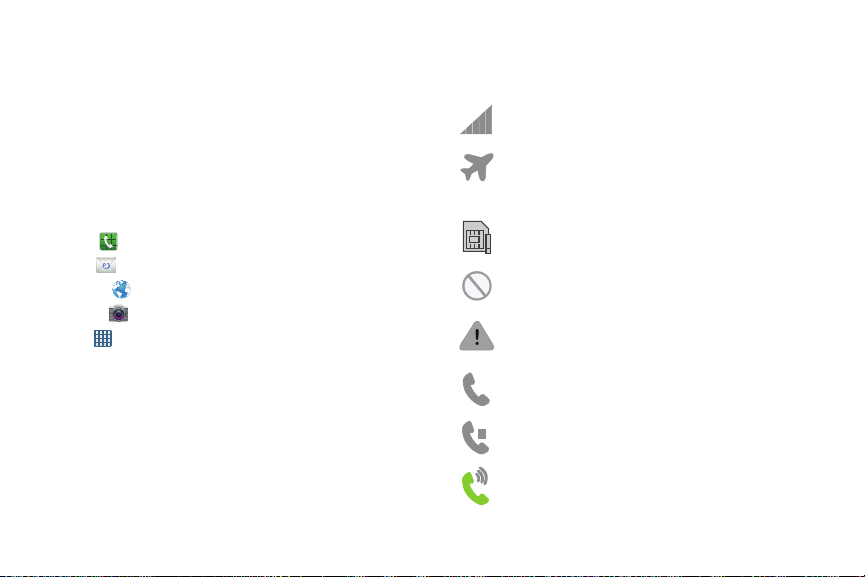
Display Layout
Your display screen provides a wealth of information about
the phone’s status and options, as well as providing access
to application icons. For more information, refer to “Front
View of Your Phone” on page 15.
Primary Shortcuts
There are four non-movable Application Shortcuts that
appear at the bottom of all Home screens. The default
shortcuts are:
•
Phone
for dialing a number.
•
Email
for sending and receiving Email messages.
•
Browser
for surfing the Internet.
•
Camera
for taking pictures and videos.
•
Apps
for accessing the applications on your phone.
You can change the Phone, Email, Browser, and Camera
application shortcuts to any icon that is displayed in the Apps
menu.
For more information, refer to “Adding and Removing
Primary Shortcuts” on page 33.
Indicator Icons
This list identifies the symbols you’ll see on your phone’s
display and Indicator area:
Displays your current signal strength. The greater
the number of bars, the stronger the signal.
Indicates that the Airplane Mode is active. You
cannot send or receive any calls or access online
information.
Displays when there is no SIM card in the phone.
Displays when there is no network available.
Displays when there is a system error or alert.
Displays when a call is in progress.
Displays when a call is on hold.
Displays when the speakerphone is on.
Understanding Your Phone 18
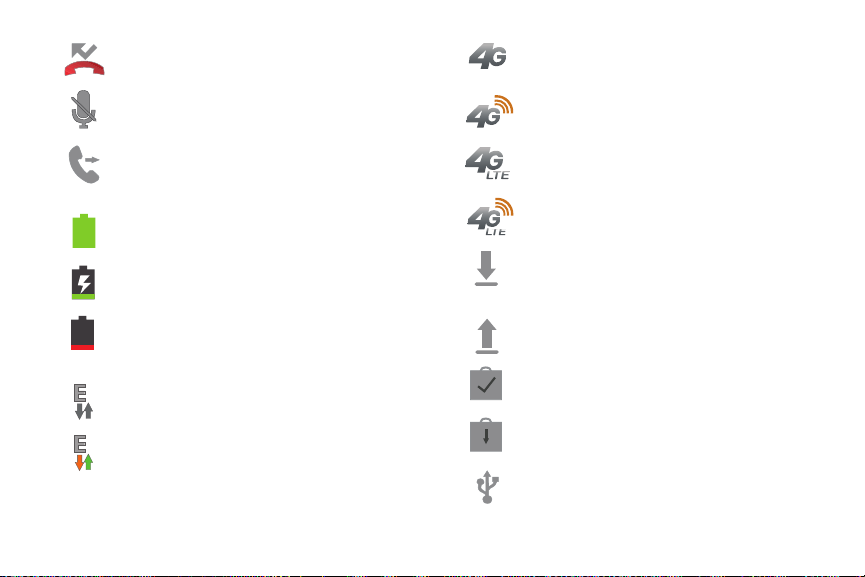
Displays when a call has been missed.
Displays when a call has been muted.
Displays when Call forwarding is set to Always
forward. For more information, refer to “Call
forwarding” on page 55.
Displays your battery charge level. Icon shown is
fully charged.
Displays when your battery is charging. Also
displays battery charge level.
Device Power Critical – Shows your current battery
only has three percent power remaining and will
immediately shutdown.
Displays when your connection to an EDGE network
is active.
Displays when your phone is communicating with
the EDGE network.
19
Displays when your connection to a UTMS, HSDPA,
HSPA, or HSPA+ network is active.
Displays when your phone is communicating with
the UTMS, HSDPA, HSPA, or HSPA+ network.
Displays when your connection to a 4G LTE network
is active.
Displays when your phone is communicating with
the 4G LTE network.
Displays when your phone is downloading or has
downloaded a file. It will blink green when it is
installing.
Displays when the an outbound file transfer is in
progress.
Displays when a Play Store download has
completed.
Displays when updates are available for do wnload.
Displays when the phone is connected to a
computer via a supported USB cable connection.
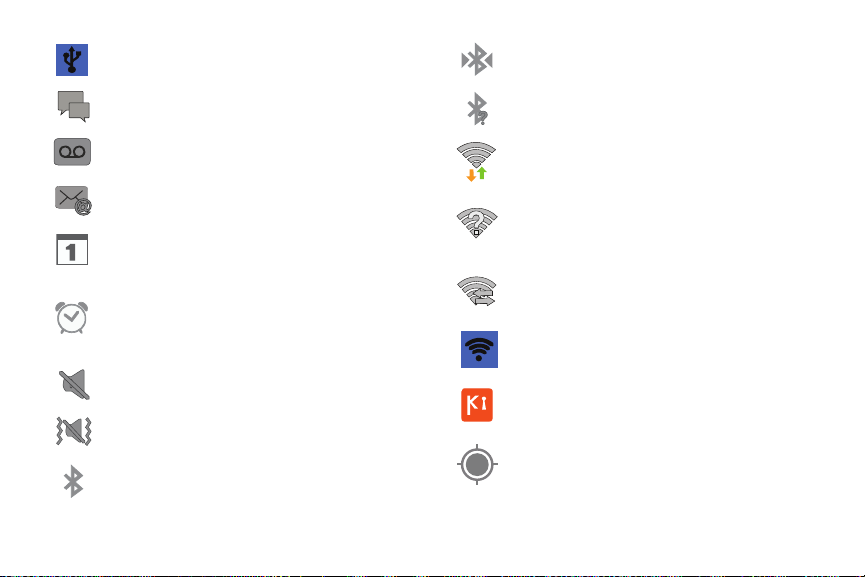
Displays when the phone is tethered via a
supported USB cable connection.
Displays when a new text or multimedia message
is received.
Displays when a new voice mail is received.
Displays when Email is received.
Displays when the time and date for a Calendar Event
has arrived. For more information, refer to
“Calendar” on page 155.
Displays when you set an alarm to ring at a specified
time. For more information, refer to “Alarm” on page
157.
Displays when the Sound profile is set to Mute.
Displays when the Sound profile is set to Vibrate.
Displays when Bluetooth is activated.
Displays when a Bluetooth device has been paired
with the phone.
Displays briefly when Bluetooth is on but is not
connected to a Bluetooth device.
Displays when Wi-Fi is connected, active, and
communicating with a Wireless Access Point
(WAP).
Displays when Wi-Fi is active but there is a
communication issue with the target Wireless
Access Point (WAP).
Displays when Wi-Fi Direct is active and your phone
is connected to another device.
Displays when your phone as been configured as a
portable Wi-Fi hotspot.
Displays when your phone is connected to a PC
using Kies air.
Displays when GPS is active and acquiring a signal.
Understanding Your Phone 20
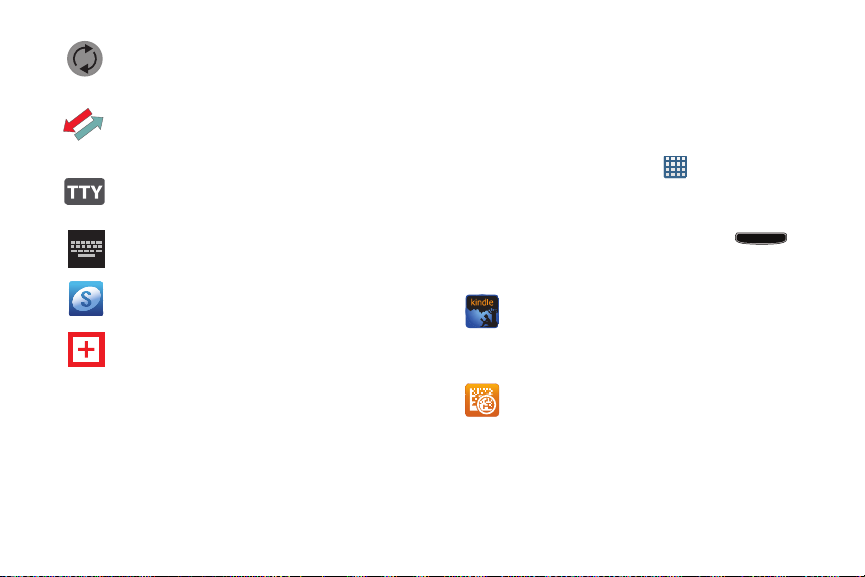
Displays when data synchronization and
application sync is active and synchronization is in
progress for Gmail, Calendar, and Contacts.
Displays when your phone is connecting to the
Device Management server when you first turn on
your phone.
Displays when TTY device has been inserted.
Displays when the keypad is active.
Displays when you have not yet set up a Samsung
Account.
Displays when an emergency call is taking place.
For more details on configuring your phone’s settings, see
“Changing Your Settings” on page 104.
Application Icons
The Apps menu provides quick access to the items you use
most frequently.
21
The following table contains a description of each
application. If the application is already described in another
section of this user manual, then a cross reference to that
particular section is provided.
For information on navigating through the Apps icons, see
“Navigating Through the Application Menus” on page 31.
1. From the Home screen, tap , then tap one of the
application icons.
2. Follow the on-screen instructions.
3. To return to the main Home screen, tap
The following applications are available:
Amazon Kindle
: This application allows you to
.
download books, magazines, and newspapers to read
on your phone. For more information, refer t o “Amazon
Kindle” on page 152.
AT&T Code Scanner
: AT&T Code Scanner allows you to
scan 2D (QR and datamatrix codes) and 1D (UPC and
EAN) barcodes found in magazines, stores, and online.
For more information, refer to “AT&T Code Scanner” on
page 152.

AT&T FamilyMap
to conveniently locate a family member from your
wireless phone or PC and know that your family's
location information is secure and private. For more
information, refer to “AT&T FamilyMap” on page 153.
AT&T Locker
and sync all of your photos, videos, and documents in
one safe, convenient place; the AT&T cloud. For more
information, refer to “AT&T Locker” on page 154.
AT&T Navigator
access to real-time GPS-driven applications. These
programs not only allow you to achieve turn-by-turn
navigation, but also access local searches based on a
variety of category paramete rs. For more information,
refer to “AT&T Navigator” on page 154.
AT& T Re ad y2G o
and easily setup your phone by using the web browser
on your PC. You can set-up email accounts, import
contacts, set wallpaper, configure Wi-Fi and many
more features. For more information, refer to “AT&T
Ready2Go” on page 154.
: provides peace of mind by being able
: AT&T Locker allows you to store, share,
: AT&T Navigator provides you with
: AT&T Ready2Go allows you to quickly
AT&T Smart Wi-Fi
maximize your battery performance, maximize your
data, simplify access to AT&T Hot Spots and Wi-Fi
networks, automate your Wi-Fi connections, and
track your data use. For more information, refer to
“AT&T Smart Wi-Fi” on page 154.
Browser
web. The browser is fully optimized and comes with
advanced functionality to enhance the Internet
browsing feature on your phone. For more information,
refer to “Internet” on page 136.
Calculator
a calculator. The calculator provides the basic
arithmetic functions; addition, subtraction,
multiplication, and division. You can also use this as a
scientific calculator. For more information, refer to
“Calculator” on page 155.
Calendar
consult the calendar by day, week, month, year, create
events, and set an alarm to act as a reminder, if
necessary. For more information, refer to “Calendar”
on page 155.
: With AT&T Smart Wi-Fi, you can
: Open the web browser to start surfing the
: Using this feature you can use the phone as
: With the Calendar application, you can
Understanding Your Phone 22

Camera
: Use your 5.0 Megapixel camera feature to
produce photos and videos. For more information, refer
to “Camera” on page 85.
ChatON
: With the ChatON application, you can interact
with friends and family with text, images, hand-written
notes and video shared instantly. You can also chat in
groups. For more information, refer to “ChatON” on
page 157.
Clock
: The Clock application allows you to access
alarms, view the World Clock, set a stopwatch, use a
timer, and setup a Desk Clock. For more information,
refer to “Clock” on page 157.
Contacts
: You can manage your daily contacts by
storing their name and number in your Address Book.
Address Book entries can be sorted by name, entry, or
group. You can also synchronize your phone Address
Book with AT&T Address Book, the network backup
service. For more information, refer to “Contacts and
Your Address Book” on page 63.
DeviceHelp
help with your device questions. For more information,
refer to “DeviceHelp” on page 160.
23
: DeviceHelp provides online information to
Downloads
manage all of your downloads from the Play Store and
the Browser. For more information, refer to
“Downloads” on page 160.
Email
using various email services. You can also receive text
message alerts when you receive an important email.
For more information, refer to “Using Email” on page
98.
Gallery
back videos. For photos, you can also perform basic
editing tasks, view a slideshow, set photos as
wallpaper or contact image, and share as a picture
message. For more information, refer to “Gallery” on
page 84.
Gmail
configured when you first set up your phone.
Depending on your synchronization settings, Gmail
can automatically synchronize with your Gmail
account on the web. For more information, refer to
“Using Gmail” on page 100.
: The Downloads application allows you to
: Email enables you to review and create email
: The Gallery is where you view photos and play
: Gmail is a web-based email service. Gmail is
