Samsung SGH-I200 User Manual

ANDROID SMARTPHONE
User Manual
Please read this manual before operating your
phone and keep it for future reference
GH68-37103A Printed in Korea

Intellectual Property
All Intellectual Property, as defined below, owned by or which is otherwise the property of Samsung or its respective suppliers
relating to the SAMSUNG Phone, including but not limited to, accessories, parts, or software relating there to (the “Phone
System”), is proprietary to Samsung and protected under federal laws, state laws, and international treaty provisions. Intellectual
Property includes, but is not limited to, inventions (patentable or unpatentable), patents, trade secrets, copyrights, software,
computer programs, and related documentation and other works of authorship. You may not infringe or otherwise violate the
rights secured by the Intellectual Property. Moreover, you agree that you will not (and will not attempt to) modify, prepare
derivative works of, reverse engineer, decompile, disassemble, or otherwise attempt to create source code from the software. No
title to or ownership in the Intellectual Property is transferred to you. All applicable rights of the Intellectual Property shall remain
with SAMSUNG and its suppliers.
Open Source Software
Some software components of this product, including but not limited to 'PowerTOP' and 'e2fsprogs', incorporate source code
covered under GNU General Public License (GPL), GNU Lesser General Public License (LGPL), OpenSSL License, BSD License and
other open source licenses. To obtain the source code covered under the open source licenses, please visit:
http://opensource.samsung.com
.
Disclaimer of Warranties; Exclusion of Liability
EXCEPT AS SET FORTH IN THE EXPRESS WARRANTY CONTAINED ON THE WARRANTY PAGE ENCLOSED WITH THE PRODUCT, THE
PURCHASER TAKES THE PRODUCT "AS IS", AND SAMSUNG MAKES NO EXPRESS OR IMPLIED WARRANTY OF ANY KIND
WHATSOEVER WITH RESPECT TO THE PRODUCT, INCLUDING BUT NOT LIMITED TO THE MERCHANTABILITY OF THE PRODUCT OR
ITS FITNESS FOR ANY PARTICULAR PURPOSE OR USE; THE DESIGN, CONDITION OR QUALITY OF THE PRODUCT; THE
PERFORMANCE OF THE PRODUCT; THE WORKMANSHIP OF THE PRODUCT OR THE COMPONENTS CONTAINED THEREIN; OR
COMPLIANCE OF THE PRODUCT WITH THE REQUIREMENTS OF ANY LAW, RULE, SPECIFICATION OR CONTRACT PERTAINING
VZW_SCH-i200_UM_Eng_JB_MA1_CH_031913_F6
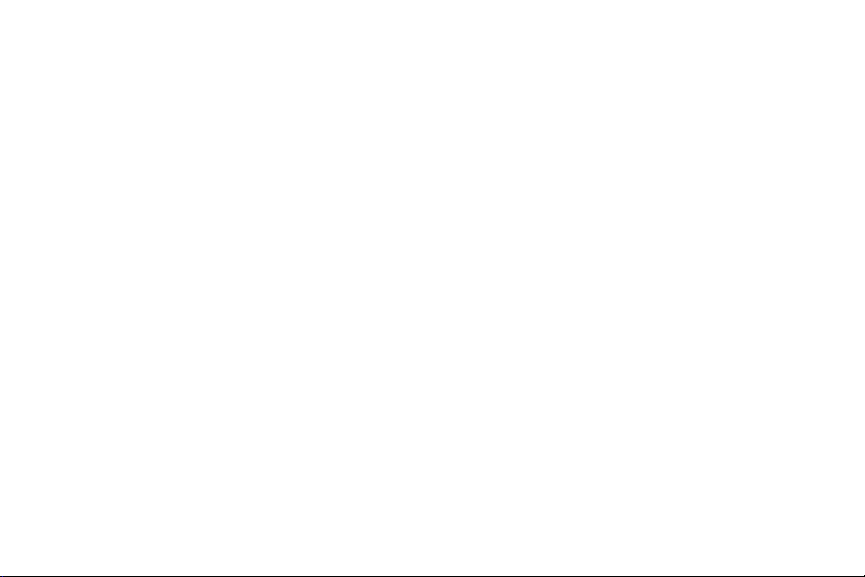
THERETO. NOTHING CONTAINED IN THE INSTRUCTION MANUAL SHALL BE CONSTRUED TO CREATE AN EXPRESS OR IMPLIED
WARRANTY OF ANY KIND WHATSOEVER WITH RESPECT TO THE PRODUCT. IN ADDITION, SAMSUNG SHALL NOT BE LIABLE FOR
ANY DAMAGES OF ANY KIND RESULTING FROM THE PURCHASE OR USE OF THE PRODUCT OR ARISING FROM THE BREACH OF
THE EXPRESS WARRANTY, INCLUDING INCIDENTAL, SPECIAL OR CONSEQUENTIAL DAMAGES, OR LOSS OF ANTICIPATED PROFITS
OR BENEFITS.
SAMSUNG IS NOT LIABLE FOR PERFORMANCE ISSUES OR INCOMPATIBILITIES CAUSED BY YOUR EDITING OF REGISTRY SETTINGS,
OR YOUR MODIFICATION OF OPERATING SYSTEM SOFTWARE.
USING CUSTOM OPERATING SYSTEM SOFTWARE MAY CAUSE YOUR DEVICE AND APPLICATIONS TO WORK IMPROPERLY. YOUR
CARRIER MAY NOT PERMIT USERS TO DOWNLOAD CERTAIN SOFTWARE, SUCH AS CUSTOM OS. IF YOUR CARRIER PROHIBITS
THIS, IF YOU ATTEMPT TO DOWNLOAD SOFTWARE ONTO THE DEVICE WITHOUT AUTHORIZATION, YOU WILL BE NOTIFIED ON THE
SCREEN THAT THE PHONE WILL NO LONGER OPERATE AND BE INSTRUCTED TO POWER DOWN THE DEVICE. YOU MUST THEN
CONTACT YOUR CARRIER TO RESTORE THE DEVICE TO THE CARRIER-AUTHORIZED SETTINGS.
SAFE™ ("Samsung Approved For Enterprise"): TO THE FULL EXTENT PERMITTED BY LAW SAMSUNG ELECTRONICS CO., LTD.,
SAMSUNG TELECOMMUNICATIONS AMERICA, LLC, AND THEIR AFFILIATES (COLLECTIVELY REFERRED TO HEREIN AS THE
"SAMSUNG ENTITIES") EXPRESSLY DISCLAIM ANY AND ALL WARRANTIES, EXPRESS OR IMPLIED, INCLUDING ANY WARRANTY OF
MERCHANTABILITY, FITNESS FOR A PARTICULAR PURPOSE, INTEROPERABILITY OR NON-INFRINGEMENT, WITH RESPECT TO
INFORMATION TECHNOLOGY SECURITY PROTECTION, SAFE™ APPROVED DEVICES AND SAFE™ APPROVED APPLICATIONS. IN NO
EVENT SHALL THE SAMSUNG ENTITIES BE LIABLE FOR ANY DIRECT, INDIRECT, INCIDENTAL, PUNITIVE, OR CONSEQUENTIAL
DAMAGES OF ANY KIND WHATSOEVER WITH RESPECT TO INFORMATION TECHNOLOGY SECURITY PROTECTION, SAFE™
APPROVED DEVICES OR SAFE™ APPROVED APPLICATIONS. In addition, information technology security protection will be affected
by features or functionality associated with, among other things the e-mail platform, master data management, and virtual private
network solutions selected by the software provider, solution provider or user. Choice of an e-mail, master data management, and
virtual private network solution is at the sole discretion of the software provider, solution provider or user and any associated
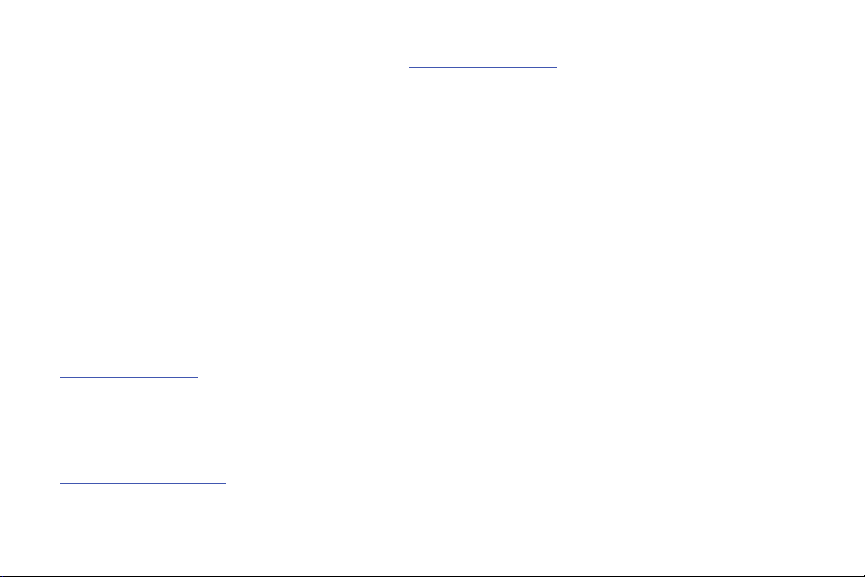
effect on information technology security protection is solely the responsibility of the software provider, solution provider or user.
For complete statement of limited warranty, please refer to
smartphone and Galaxy Tab™ devices are sold.
www.samsung.com/us/safe
, available on the web and where Samsung
Samsung Telecommunications America (STA), LLC
Headquarters:
1301 E. Lookout Drive
Richardson, TX 75082
Customer Care Center:
1000 Klein Rd.
Plano, TX 75074
Toll Free Tel: 1.888.987.HELP (4357)
Internet Address:
http://www.samsung.com
©
2013 Samsung Telecommunications America, LLC. Samsung is a registered trademark of Samsung Electronics Co., Ltd.
Do you have questions about your Samsung Mobile Phone?
For 24 hour information and assistance, we offer a new FAQ/ARS System (Automated Response System) at:
www.samsung.com/us/support
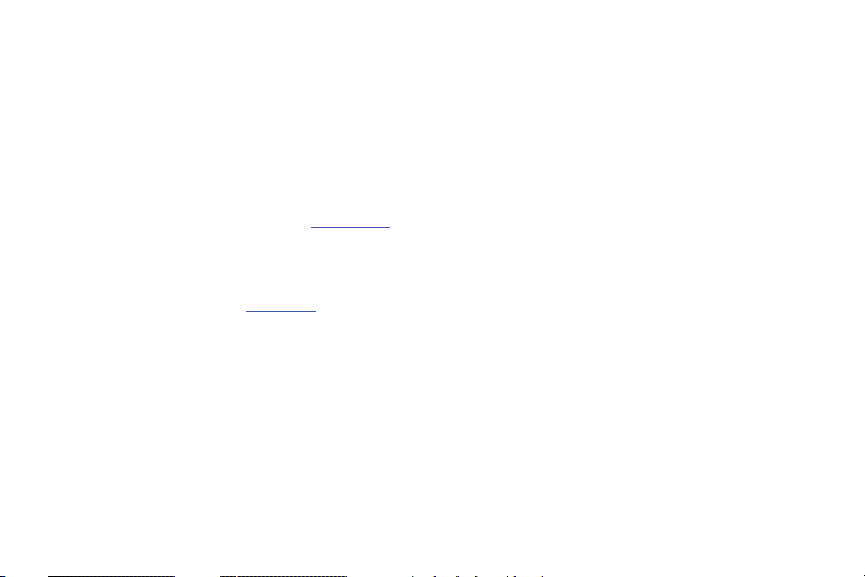
The Bluetooth® word mark, figure mark (stylized “B Design”), and combination mark (Bluetooth word mark and “B Design”) are
registered trademarks and are wholly owned by the Bluetooth SIG.
®
, VSuite™, T9® Text Input, and the Nuance logo are trademarks or registered trademarks of Nuance Communications,
Nuance
Inc., or its affiliates in the United States and/or other countries.
microSD™, microSDHC™ and the microSD logo are Trademarks of the SD Card Association.
®
, DivX Certified® and associated logos are trademarks of Rovi Corporation or its subsidiaries and are used under license.
DivX
DivX Certified
ABOUT DIVX VIDEO: DivX
Certified
®
to play DivX® video up to HD 720p, including premium content.
®
®
device that plays DivX video. Visit
is a digital video format created by DivX, LLC, a subsidiary of Rovi Corporation. This is an official DivX
www.divx.com
for more information and software tools to convert your files into DivX
videos.
®
ABOUT DIVX VIDEO-ON-DEMAND: This DivX Certified
device must be registered in order to play purchased DivX Video-onDemand (VOD) movies. To obtain your registration code, locate the DivX VOD section in License settings under Settings > About
phone > Legal information. Go to
®
, the Wi-Fi CERTIFIED logo, and the Wi-Fi logo are registered trademarks of the Wi-Fi Alliance.
Wi-Fi
vod.divx.com
for more information on how to complete your registration.
LTE is a trademark of ETSI.
Google, Google Play and other marks are trademarks of Google, Inc.
©Samsung Telecommunications America, LLC (“Samsung”). Samsung, Galaxy, and Stellar are all trademarks of Samsung
Electronics Co., Ltd. and/or its related entities. Other company names, product names and marks mentioned herein are the
property of their respective owners and may be trademarks or registered trademarks. Appearance of device may vary.
©Verizon Wireless. Verizon Wireless and the Verizon Wireless logos are trademarks of Verizon Trademark Services LLC. All
company names, trademarks, logos and copyrights not property of Verizon Wireless are the property of their respective owners.

Table of Contents
Section 1: Getting Started ...........................5
Understanding This User Manual . . . . . . . . . . . .5
SIM Card . . . . . . . . . . . . . . . . . . . . . . . . . . . . . . 6
Battery . . . . . . . . . . . . . . . . . . . . . . . . . . . . . . . 8
Turning Your Phone On and Off . . . . . . . . . . . . 11
Setup Wizard . . . . . . . . . . . . . . . . . . . . . . . . . . 11
Help . . . . . . . . . . . . . . . . . . . . . . . . . . . . . . . .11
Your Phone Number . . . . . . . . . . . . . . . . . . . .11
Your Google Account . . . . . . . . . . . . . . . . . . . . 12
Your Samsung Account . . . . . . . . . . . . . . . . . .12
Voicemail . . . . . . . . . . . . . . . . . . . . . . . . . . . .12
TTY Mode . . . . . . . . . . . . . . . . . . . . . . . . . . . . 12
Roaming . . . . . . . . . . . . . . . . . . . . . . . . . . . . .13
Task Manager . . . . . . . . . . . . . . . . . . . . . . . . .13
Memory Card . . . . . . . . . . . . . . . . . . . . . . . . .14
Securing Your Phone . . . . . . . . . . . . . . . . . . . . 15
Section 2: Understanding Your Phone .....16
Features . . . . . . . . . . . . . . . . . . . . . . . . . . . . . 16
Front View . . . . . . . . . . . . . . . . . . . . . . . . . . . . 17
1
Side Views . . . . . . . . . . . . . . . . . . . . . . . . . . . .18
Back View . . . . . . . . . . . . . . . . . . . . . . . . . . . .19
Display . . . . . . . . . . . . . . . . . . . . . . . . . . . . . .20
Home Screen . . . . . . . . . . . . . . . . . . . . . . . . . .21
LED Indicator . . . . . . . . . . . . . . . . . . . . . . . . . .22
Navigation . . . . . . . . . . . . . . . . . . . . . . . . . . . .22
Notifications . . . . . . . . . . . . . . . . . . . . . . . . . .23
Status Bar . . . . . . . . . . . . . . . . . . . . . . . . . . . .24
Apps and Widgets . . . . . . . . . . . . . . . . . . . . . .26
Folders . . . . . . . . . . . . . . . . . . . . . . . . . . . . . .28
Wallpaper . . . . . . . . . . . . . . . . . . . . . . . . . . . .28
Entering Text . . . . . . . . . . . . . . . . . . . . . . . . . .29
Section 3: Calling ......................................33
Making Calls . . . . . . . . . . . . . . . . . . . . . . . . . .33
Answering Calls . . . . . . . . . . . . . . . . . . . . . . . .36
Recent Calls . . . . . . . . . . . . . . . . . . . . . . . . . .37
Call Settings . . . . . . . . . . . . . . . . . . . . . . . . . .38
Section 4: Contacts and Accounts ...........43
Accounts . . . . . . . . . . . . . . . . . . . . . . . . . . . . .43
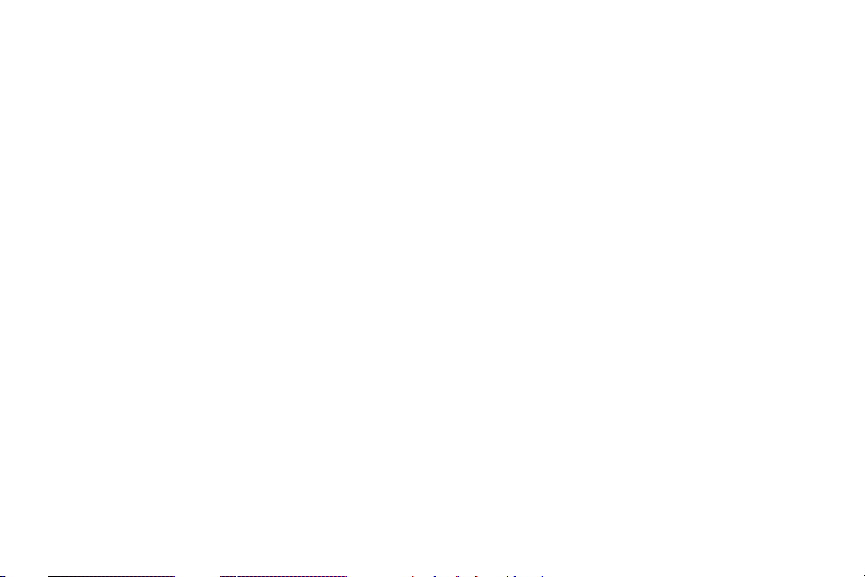
Contacts . . . . . . . . . . . . . . . . . . . . . . . . . . . . 45
Speed Dials . . . . . . . . . . . . . . . . . . . . . . . . . . 54
Section 5: Messaging ............................... 55
Types of Messages . . . . . . . . . . . . . . . . . . . . 55
Text and Multimedia Messaging . . . . . . . . . . . 55
Emergency Alerts . . . . . . . . . . . . . . . . . . . . . . 60
Email . . . . . . . . . . . . . . . . . . . . . . . . . . . . . . . 60
Gmail . . . . . . . . . . . . . . . . . . . . . . . . . . . . . . . 62
Voicemail . . . . . . . . . . . . . . . . . . . . . . . . . . . . 63
Google Talk . . . . . . . . . . . . . . . . . . . . . . . . . . 64
Google+ Messenger . . . . . . . . . . . . . . . . . . . . 64
Section 6: Applications ............................65
Managing Applications . . . . . . . . . . . . . . . . . . 65
Amazon . . . . . . . . . . . . . . . . . . . . . . . . . . . . . 67
Amazon Kindle . . . . . . . . . . . . . . . . . . . . . . . . 67
Amazon MP3 . . . . . . . . . . . . . . . . . . . . . . . . . 67
Amex Serve . . . . . . . . . . . . . . . . . . . . . . . . . . 67
Audible . . . . . . . . . . . . . . . . . . . . . . . . . . . . . 67
Calculator . . . . . . . . . . . . . . . . . . . . . . . . . . . 67
Calendar . . . . . . . . . . . . . . . . . . . . . . . . . . . . 68
Camera . . . . . . . . . . . . . . . . . . . . . . . . . . . . . 68
Clock . . . . . . . . . . . . . . . . . . . . . . . . . . . . . . . 73
Contacts . . . . . . . . . . . . . . . . . . . . . . . . . . . . . 74
Downloads . . . . . . . . . . . . . . . . . . . . . . . . . . . 74
Email . . . . . . . . . . . . . . . . . . . . . . . . . . . . . . . 74
Gallery . . . . . . . . . . . . . . . . . . . . . . . . . . . . . . 74
Gmail . . . . . . . . . . . . . . . . . . . . . . . . . . . . . . . 76
Google Search . . . . . . . . . . . . . . . . . . . . . . . . 76
Google+ . . . . . . . . . . . . . . . . . . . . . . . . . . . . . 76
Help . . . . . . . . . . . . . . . . . . . . . . . . . . . . . . . . 76
IMDB . . . . . . . . . . . . . . . . . . . . . . . . . . . . . . . 77
Internet . . . . . . . . . . . . . . . . . . . . . . . . . . . . . 77
Let’s Golf 3 . . . . . . . . . . . . . . . . . . . . . . . . . . . 80
Local . . . . . . . . . . . . . . . . . . . . . . . . . . . . . . . 80
Maps . . . . . . . . . . . . . . . . . . . . . . . . . . . . . . . 81
Media Hub . . . . . . . . . . . . . . . . . . . . . . . . . . . 81
Memo . . . . . . . . . . . . . . . . . . . . . . . . . . . . . . 81
Messaging . . . . . . . . . . . . . . . . . . . . . . . . . . . 82
Messenger . . . . . . . . . . . . . . . . . . . . . . . . . . . 82
Mobile Hotspot . . . . . . . . . . . . . . . . . . . . . . . . 82
Music Player . . . . . . . . . . . . . . . . . . . . . . . . . 82
My Files . . . . . . . . . . . . . . . . . . . . . . . . . . . . . 84
My Verizon Mobile . . . . . . . . . . . . . . . . . . . . . 85
Navigation . . . . . . . . . . . . . . . . . . . . . . . . . . . 85
2
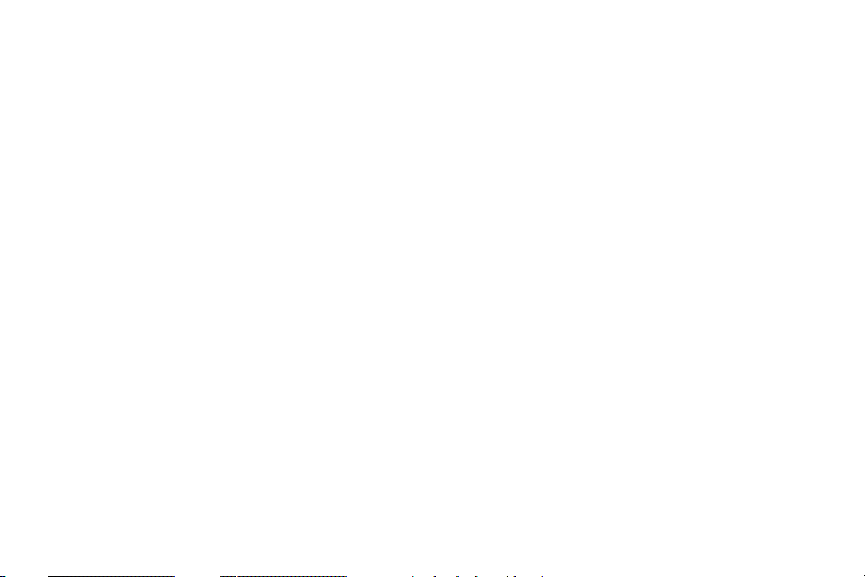
Phone . . . . . . . . . . . . . . . . . . . . . . . . . . . . . . .85
Plants Vs Zombies . . . . . . . . . . . . . . . . . . . . . . 85
Play Books . . . . . . . . . . . . . . . . . . . . . . . . . . .85
Play Magazines . . . . . . . . . . . . . . . . . . . . . . . .86
Play Movies & TV . . . . . . . . . . . . . . . . . . . . . . . 86
Play Music . . . . . . . . . . . . . . . . . . . . . . . . . . .86
Play Store . . . . . . . . . . . . . . . . . . . . . . . . . . . . 86
Quickoffice . . . . . . . . . . . . . . . . . . . . . . . . . . .86
S Voice . . . . . . . . . . . . . . . . . . . . . . . . . . . . . . 87
Settings . . . . . . . . . . . . . . . . . . . . . . . . . . . . . .87
Setup Wizard . . . . . . . . . . . . . . . . . . . . . . . . . . 87
Talk . . . . . . . . . . . . . . . . . . . . . . . . . . . . . . . . . 87
Verizon Tones . . . . . . . . . . . . . . . . . . . . . . . . .88
Video Player . . . . . . . . . . . . . . . . . . . . . . . . . .88
Voice Recorder . . . . . . . . . . . . . . . . . . . . . . . . 89
Voice Search . . . . . . . . . . . . . . . . . . . . . . . . . . 89
Voicemail . . . . . . . . . . . . . . . . . . . . . . . . . . . .89
VZ Navigator . . . . . . . . . . . . . . . . . . . . . . . . . .90
YouTube . . . . . . . . . . . . . . . . . . . . . . . . . . . . . 90
Section 7: Connections .............................91
Wi-Fi . . . . . . . . . . . . . . . . . . . . . . . . . . . . . . . . 91
Wi-Fi Direct . . . . . . . . . . . . . . . . . . . . . . . . . . . 92
3
Mobile Hotspot . . . . . . . . . . . . . . . . . . . . . . . .93
Bluetooth . . . . . . . . . . . . . . . . . . . . . . . . . . . . .95
VPN . . . . . . . . . . . . . . . . . . . . . . . . . . . . . . . . .97
Tethering . . . . . . . . . . . . . . . . . . . . . . . . . . . . .98
Nearby Devices . . . . . . . . . . . . . . . . . . . . . . . .99
Connecting to a Computer . . . . . . . . . . . . . . .100
Section 8: Settings .................................. 101
Accessing Settings . . . . . . . . . . . . . . . . . . . .101
Airplane Mode . . . . . . . . . . . . . . . . . . . . . . . .101
Wi-Fi . . . . . . . . . . . . . . . . . . . . . . . . . . . . . . .101
Wi-Fi Direct . . . . . . . . . . . . . . . . . . . . . . . . . .103
Bluetooth . . . . . . . . . . . . . . . . . . . . . . . . . . . .103
Data Usage . . . . . . . . . . . . . . . . . . . . . . . . . .103
Mobile Networks . . . . . . . . . . . . . . . . . . . . . .104
Mobile Hotspot . . . . . . . . . . . . . . . . . . . . . . .104
Tethering . . . . . . . . . . . . . . . . . . . . . . . . . . . .104
VPN . . . . . . . . . . . . . . . . . . . . . . . . . . . . . . . .104
Nearby Devices . . . . . . . . . . . . . . . . . . . . . . .105
Home Screen Mode . . . . . . . . . . . . . . . . . . . .105
Sound . . . . . . . . . . . . . . . . . . . . . . . . . . . . . .105
Display . . . . . . . . . . . . . . . . . . . . . . . . . . . . .108
Storage . . . . . . . . . . . . . . . . . . . . . . . . . . . . .110
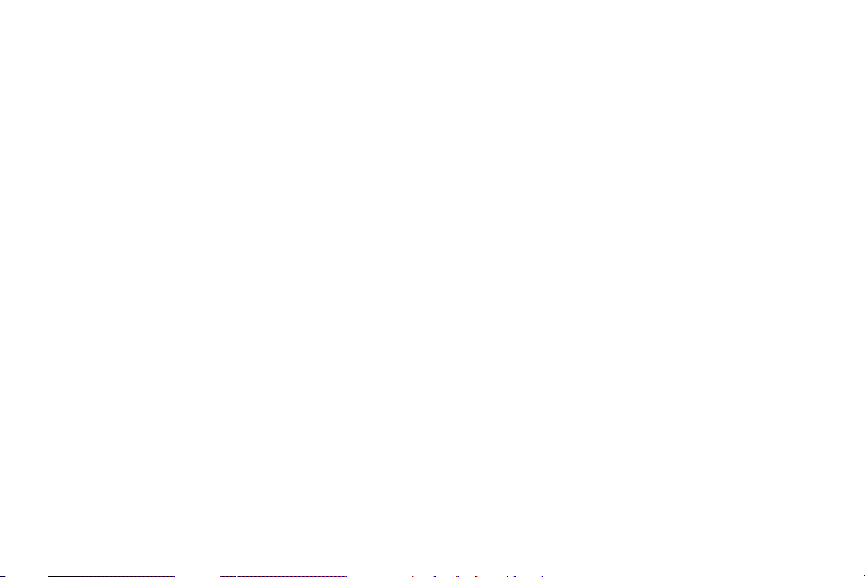
Power Saving Mode . . . . . . . . . . . . . . . . . . . 111
Battery . . . . . . . . . . . . . . . . . . . . . . . . . . . . . 111
Application Manager . . . . . . . . . . . . . . . . . . 112
Location Services . . . . . . . . . . . . . . . . . . . . . 112
Screen Lock . . . . . . . . . . . . . . . . . . . . . . . . . 114
Security . . . . . . . . . . . . . . . . . . . . . . . . . . . . 116
Language and Input . . . . . . . . . . . . . . . . . . . 119
Back Up and Reset . . . . . . . . . . . . . . . . . . . . 124
Accounts . . . . . . . . . . . . . . . . . . . . . . . . . . . 125
Accessory . . . . . . . . . . . . . . . . . . . . . . . . . . 126
Date and Time . . . . . . . . . . . . . . . . . . . . . . . 126
Accessibility . . . . . . . . . . . . . . . . . . . . . . . . . 127
Vision . . . . . . . . . . . . . . . . . . . . . . . . . . . . . . 128
Developer Options . . . . . . . . . . . . . . . . . . . . 130
About Phone . . . . . . . . . . . . . . . . . . . . . . . . 131
Section 9: Health and Safety Information 132
Exposure to Radio Frequency (RF) Signals . . 132
Specific Absorption Rate (SAR) Certification
Information . . . . . . . . . . . . . . . . . . . . . . . . 137
FCC Part 15 Information to User . . . . . . . . . . 138
Commercial Mobile Alerting System (CMAS) . 139
Smart Practices While Driving . . . . . . . . . . . 139
Battery Use and Safety . . . . . . . . . . . . . . . . . 140
Samsung Mobile Products and Recycling . . . 142
UL Certified Travel Charger . . . . . . . . . . . . . . 143
Display / Touch-Screen . . . . . . . . . . . . . . . . 144
GPS . . . . . . . . . . . . . . . . . . . . . . . . . . . . . . . 144
Emergency Calls . . . . . . . . . . . . . . . . . . . . . 145
Care and Maintenance . . . . . . . . . . . . . . . . . 146
Responsible Listening . . . . . . . . . . . . . . . . . 147
Operating Environment . . . . . . . . . . . . . . . . . 149
FCC Hearing Aid Compatibility (HAC)
Regulations for Wireless Devices . . . . . . . 151
Restricting Children's Access to Your
Mobile Device . . . . . . . . . . . . . . . . . . . . . . 152
FCC Notice and Cautions . . . . . . . . . . . . . . . 153
Other Important Safety Information . . . . . . . . 153
Section 10: Warranty Information ..........155
Standard Limited Warranty . . . . . . . . . . . . . . 155
End User License Agreement for Software . . 160
Index .........................................................168
4
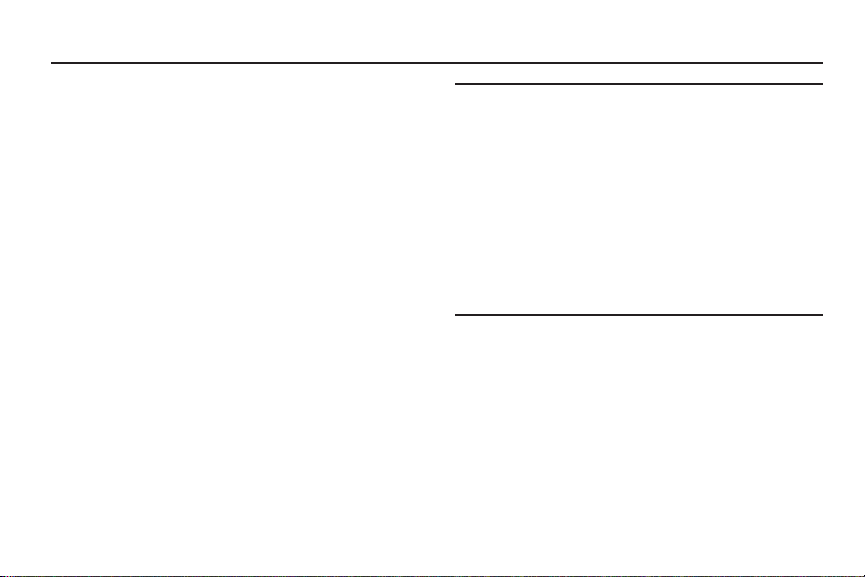
Section 1: Getting Started
This section helps you to quickly start using your phone.
Understanding This User Manual
The sections of this manual generally follow the features of
your phone. A robust index for features begins on page 168.
Also included is important safety information, beginning on
page 132, that you should know before using your phone.
This manual gives navigation instructions according to the
default settings. If you select other settings, navigation steps
may be different.
Unless otherwise specified, all instructions in this manual
assume that you are starting from the Home screen. To get to
the Home screen, you may need to unlock the phone. For
more information, see “Securing Your Phone” on page 15.
5
Note:
Instructions in this manual are based on default settings,
and may vary from your phone, depending on the
software version on your phone, and any changes to the
phone’s Settings.
Unless stated otherwise, instructions in this User Manual
start with the phone unlocked, at the Home screen.
All screen images in this manual are simulated. Actual
displays may vary, depending on the software version of
your phone and any changes to the phone’s Settings.

Special Text
In this manual, you’ll find text that is set apart from the rest.
These are intended to point out important information, share
quick methods for activating features, to define terms, and
more. The definitions for these methods are as follows:
•
Notes
: Additional information about the current topic.
•
Tips
: Quick or innovative methods, or useful shortcuts.
•
Important
: Information about the current topic that could impact
performance.
•
Warning
: Information to prevent loss of data or functionality, or
even prevent damage to your phone.
Text Conventions
This manual provides condensed information about how to
use your phone, including these conventions:
➔
Arrows represent the sequence of selections in
procedures. For example:
Menu ➔
From the Home screen, touch
➔
Wi-Fi
.
Many settings use an ON/OFF toggle. Touch the
ON/OFF toggle to turn a setting ON or OFF. This
graphic is used to represent the ON/OFF toggle.
Settings
SIM Card
Your phone uses a 4G LTE SIM (Subscriber Identity Module).
The 4G LTE SIM is a small, rectangular plastic card that
stores your phone number, information about your wireless
service, and other information such as messages and
contacts.
If you purchased your phone at a Verizon Wireless store, the
SIM card is activated and ready to use. If you ordered a new
phone, the card may need to be activated before you can use
it. For more information about activating the SIM card, visit:
http://www.verizonwireless.com/4GSIM
Caution!
Turn the phone off before installing or removing the
SIM card. Do not bend or scratch the SIM card. Take
care when handling, installing, or removing the SIM
card, and avoid exposing the SIM card to static
electricity, water, or dirt. Keep the SIM card out of
reach of small children.
.
Getting Started 6
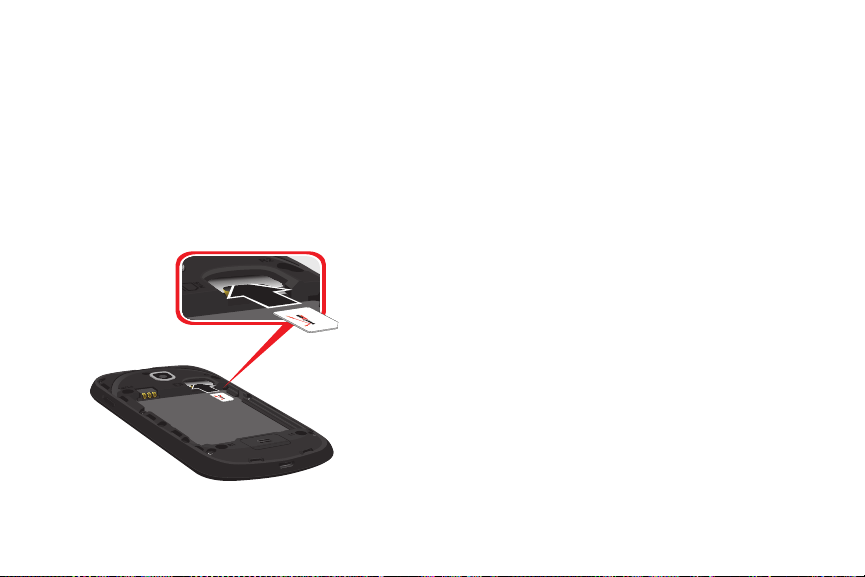
Installing the 4G LTE SIM Card
The SIM card is installed under the battery cover, and must
remain in the device when in use.
1. Turn the phone off. Press and hold the
to display
2. Remove the battery cover. Remove the battery.
3. Carefully insert the 4G LTE SIM Card into the slot, with
the Verizon Wireless logo facing up.
4. Install the battery and battery cover.
7
Device options
. Select
Power/Lock Key
Power off
.
Removing the 4G LTE SIM Card
1. Turn the phone off. Press and hold the
Device options
to display
2. Remove the battery cover. Remove the battery.
3. Carefully slide the 4G LTE SIM Card out of the slot.
4. Install the battery and battery cover.
. Select
Power/Lock Key
Power off
.
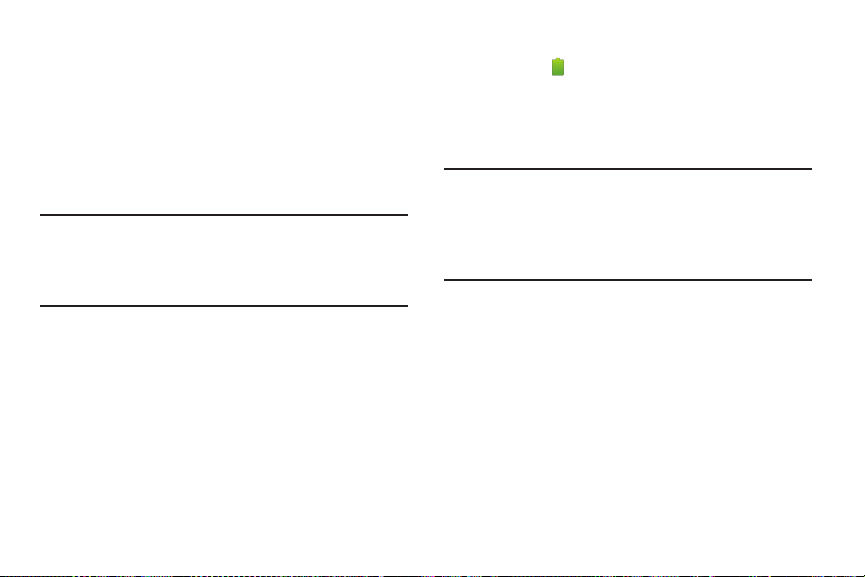
Battery
Your phone is powered by a rechargeable, standard Li-Ion
battery. A Wall/USB Charger (Charging Head and USB cable)
are included with the phone, for charging the battery.
The battery comes partially charged. You must fully charge
the battery before using your phone for the first time. A fully
discharged battery requires up to 4 hours of charge time.
After the first charge, you can use the phone while charging.
Warning!
Use only Samsung-approved charging devices and
batteries. Samsung accessories are designed to
maximize battery life. Using other accessories may
invalidate your warranty and may cause damage.
Non-Supported Batteries
Using a non-approved battery may damage your phone.
Samsung phones do not support non-approved batteries.
Samsung charging accessories, such as the Wall/USB
Charger, will only charge approved batteries.
Battery Indicator
The battery icon in the Status Bar shows battery power
level. Before the battery becomes too low to operate, the
empty battery icon will flash and a tone will sound. If you
continue to operate the phone without charging, the phone
will power off.
Tip:
For settings you can configure to extend battery life, see
“Power Saving Mode” on page 111.
For information about what’s using battery power, see
“Battery” on page 111.
Getting Started 8
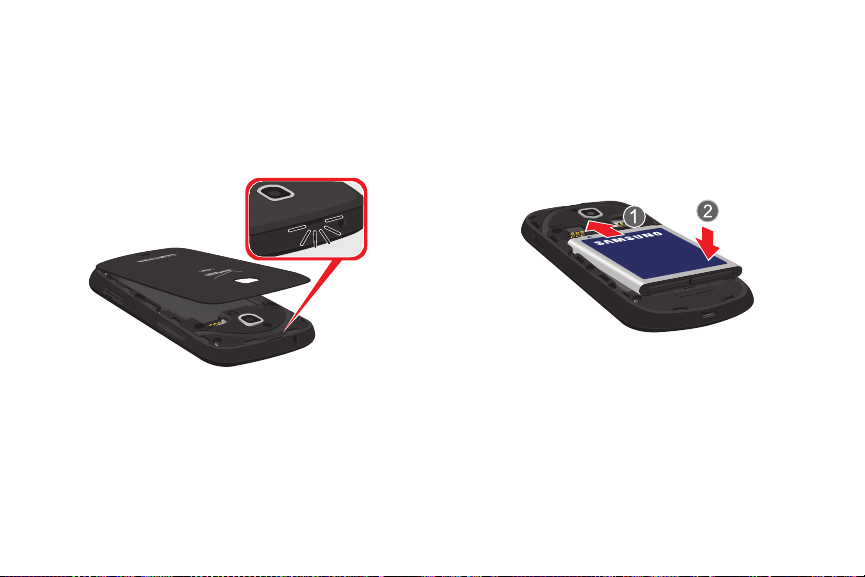
Battery Cover
The battery is installed under a removable cover on the back
of the phone.
Removing the Battery Cover
Pull up using the slot provided, while lifting the cover
off the phone.
Installing the Battery Cover
Align the cover and press it firmly into place, making
sure it snaps into place.
9
Installing and Removing the Battery
Installing the Battery
1. Remove the battery cover.
2. Insert the battery into the phone, aligning the gold
contacts on the battery with the gold contacts in the
phone.
3. Replace the battery cover.
Removing the Battery
1. Remove the battery cover.
2. Lift the battery out of the phone, using the slot
provided.
3. Replace the battery cover.
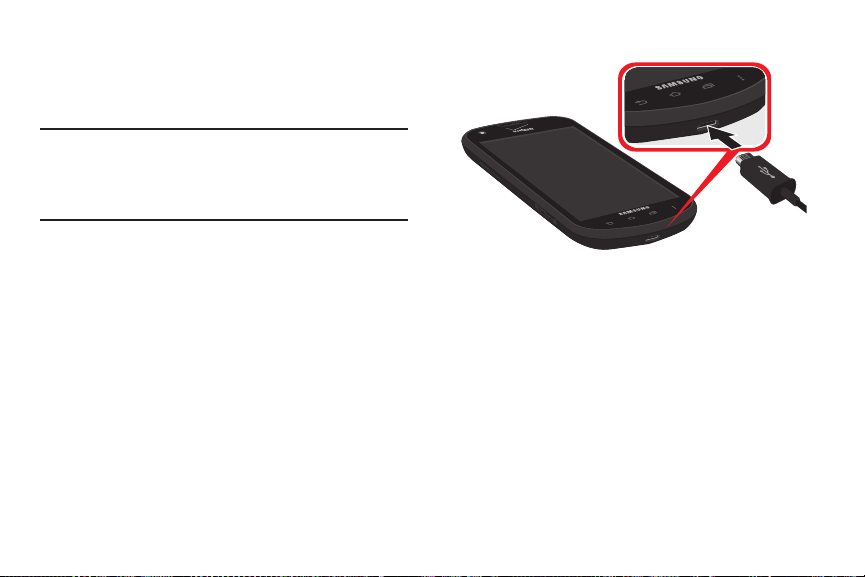
Charging the Battery
Your phone comes with a Wall/USB Charger (Charging Head
and USB cable) to charge your phone from any 110/220 VAC
outlet.
Note:
The battery comes partially charged. You must fully
charge the battery before using your phone for the first
time. After the first charge, you can use the phone while
charging.
1. Insert the USB cable into the USB/Accessory port.
2. Connect the USB cable to the charging head.
3. Plug the charging head into a standard AC power
outlet.
4. When charging is complete, unplug the charging head
from the power outlet and remove the USB cable from
the phone.
Getting Started 10
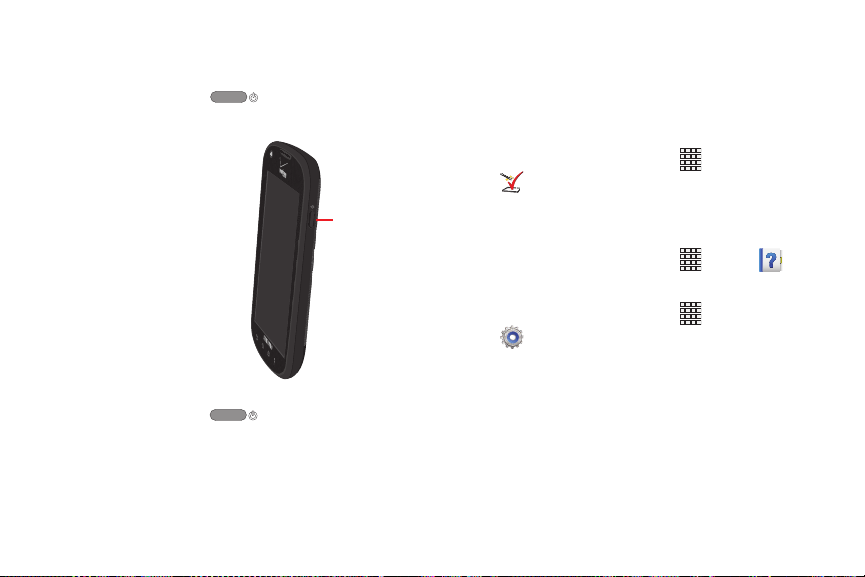
Turning Your Phone On and Off
Power/Lock Key
Turning Your Phone On
Press and hold the
seconds, until the start-up sequence begins.
While powering on,
the phone connects
with the network and
then displays the
Home screen and
active alerts.
Turning Your Phone Off
1. Press and hold the
Phone options menu appears.
2. At the Device options menu, select
11
Power/Lock Key
Power/Lock Key
Power off
for a few
until the
.
Setup Wizard
The first time you turn your phone on, the Setup wizard will
prompt you to customize your phone. Follow the prompts to
set.
You can also access Setup wizard at any time:
From the Home screen, touch
Setup wizard
.
Apps
➔
Help
Get information about using your phone.
From the Home screen, touch
Apps
➔
Help
Your Phone Number
From the Home screen, touch
Settings ➔ About phone ➔ Status
number displays under
My phone number
Apps
➔
. Your phone
.
.
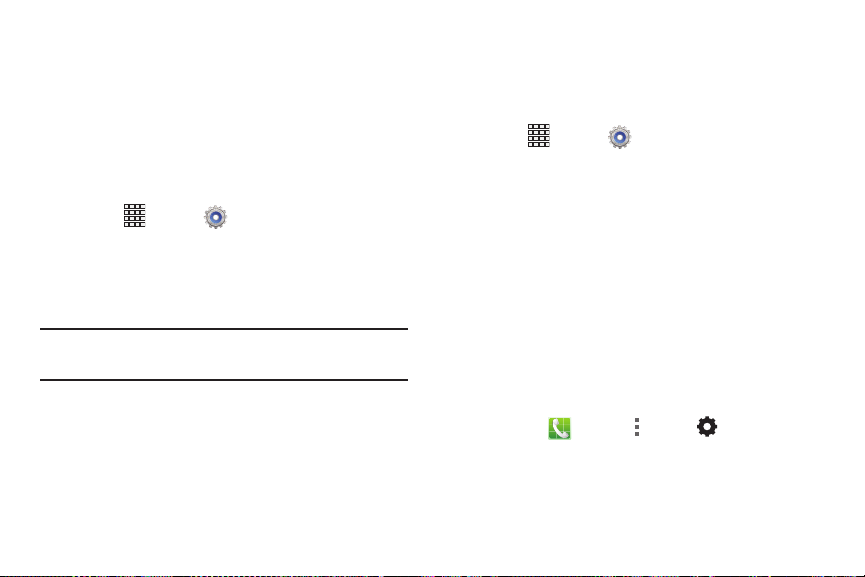
Your Google Account
Your new phone uses your Google account to fully utilize its
Android features, including Gmail, Google Talk, and Google
Play. When you turn on your phone for the first time, set up a
connection with your existing Google account, or create a
new Google account. (Creating a Google account will also
create a Gmail account.)
To set up your Google account or create a new account:
1. Touch
Google.
2. Follow the prompts to sign in, or create a new account.
For more information about your Gmail account, see “Gmail”
on page 62.
Note:
You can use more than one Google account on your
phone. To add another account, repeat the above steps.
Apps
➔
Settings ➔ Add account
➔
Your Samsung Account
Create a Samsung account for access to Samsung apps and
features on your phone, including Media Hub.
To set up your Samsung account or create a new account:
Apps
➔
1. Touc h
Samsung account
2. Follow the prompts to sign in, or create a new account.
Settings ➔ Add accounts ➔
.
Voicemail
All unanswered calls to your phone are sent to voicemail,
even if your phone is turned off, so you’ll want to set up your
voicemail and personal greeting as soon as you activate your
phone.
For more information, see “Voicemail” on page 63.
TTY Mode
Your phone is TTY-compatible, allowing you to connect a TTY
device to the phone’s headset jack. Before you can use your
phone with a TTY device, you’ll need to enable TTY Mode in
Call Settings, at
TTY mode
.
Phone ➔
Menu
➔
Call settings
Getting Started 12
➔
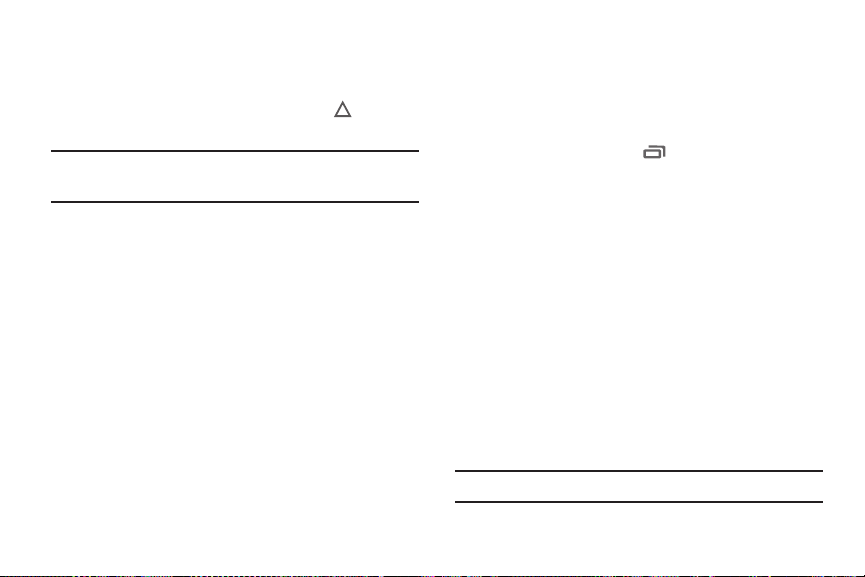
Roaming
When you travel outside your home network’s coverage area,
your phone can roam to acquire service on other compatible
digital networks. When Roaming is active, the Roaming
icon appears in the Status Bar of the display.
Tip:
You can set your phone’s roaming behavior. For more
information, see “Mobile Networks” on page 104.
During roaming, some services may not be available.
Depending on your coverage area and service plan, extra
charges may apply when making or receiving calls. Contact
Verizon Wireless for more information about your coverage
area and service plan.
13
Task Manager
Your phone can run apps simultaneously, with some running
in the background. Use Task manager to see apps running on
your phone, end running apps to extend battery life, uninstall
apps, and see how memory is used by applications.
1. From any screen, touch
Task manager
2. Touch the
running on your phone. Touch
applications.
3. Touch the
applications you’ve installed on your phone. Touch
Uninstall
4. Touch the
(Random Access Memory) in use. Touch
to clear processes to increase available RAM.
5. Touch the
statistics.
6. Touch the
Tip:
Touch and drag your finger on the tabs to scroll the tabs.
.
Active applications
Downloaded
to remove an application from your phone.
RAM
tab to display the amount of RAM
Storage
tab for System and SD card
Help
tab for tips for extending battery life.
Recent
. Select
tab to view applications
End
, or
End all
to close
tab to view information about
Clear memory

Memory Card
Your phone supports removable microSD™ or microSDHC™
memory cards of up to 32GB capacity, for storage of music,
pictures, and other files.
Installing a Memory Card
1. Open the memory card slot.
2. With the gold contacts facing down, slide the memory
card into the slot, pushing gently until it clicks into
place.
3. Close the memory card slot cover.
Removing a Memory Card
Important!
To prevent damage to information stored on the
memory card, always unmount the card before
removing it from the phone.
Important!
To prevent damage to information stored on the
memory card, unmount the card before removing it
from the phone.
Apps
1. From the Home screen, touch
Settings
➔ Storage ➔ Unmount SD card
2. At the prompt, read the warning and select
continue. Wait for the
to appear in the Status bar and Notification panel.
3. Open the memory card slot.
4. Gently press on the memory card and release, so that it
pops out from the slot. Carefully pull the card out.
5. Close the memory card slot cover.
SD card safe to remove
Getting Started 14
➔
OK
.
to
icon
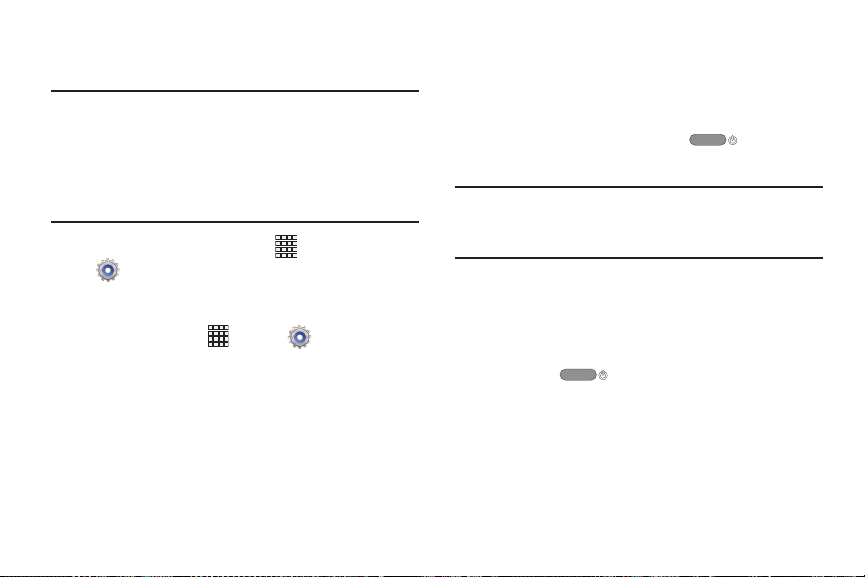
Securing Your Phone
Use your phone’s security features to secure your phone.
Note:
Instructions in this manual are based on default settings,
and may vary from your phone, depending on the
phone’s software version, and any changes to Settings.
Unless stated otherwise, instructions in this User Manual
start with the phone unlocked, at the Home screen.
From the Home screen, touch
Settings ➔ Lock screen
“Screen Lock” on page 114.
For other settings related to securing your phone and
information, touch
Security
. For more information, see “Security” on
page 116.
15
Apps
Apps
➔
. For more information, see
➔
Settings
Locking the Phone
By default, the phone locks automatically when the
screen times out.
– or –
Lock the phone by pressing the
Power/Lock Key
Tip:
When the phone is locked with a personal screen lock, the
Emergency call feature is available on the lock screen, to
allow emergency calls even while the phone is locked.
.
Unlocking the Phone
Unlock the phone using one of the default unlock screens, or
➔
for increased security, use Face unlock, Face and voice
unlock, a PIN, a password, or a pattern.
Press the
across the screen to unlock the phone.
Power/Lock Key
. Swipe your finger
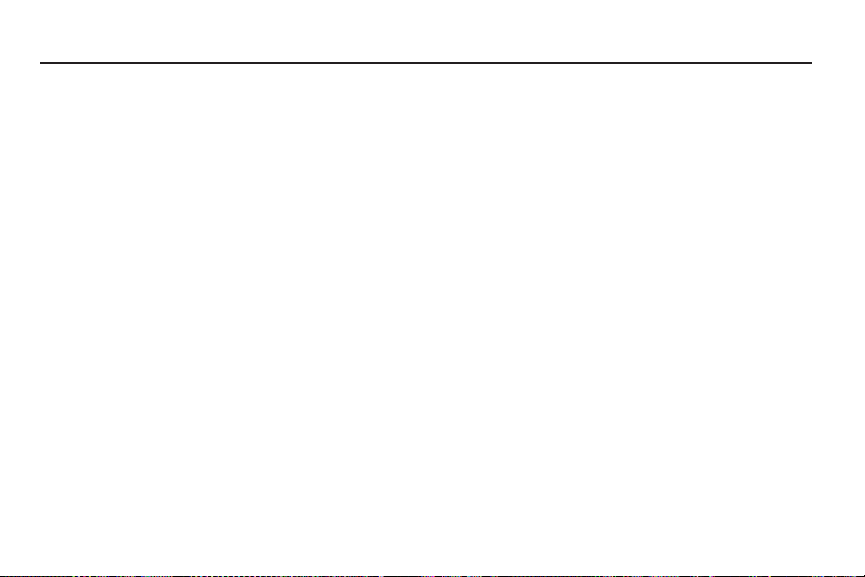
Section 2: Understanding Your Phone
Features
•
4-inch 800x480 WVGA touch screen
•
CDMA 1X/EV-DO Rev-A /LTE Wireless Technology
•
Android® 4.1.2 platform
•
Google® applications, including Google Talk® and Gmail
•
Google Play Store®, plus pre-loaded applications
•
Connections
–
Wi-Fi® 802.11 a/b/g/n
–
Mobile Hotspot
–
Bluetooth 4.0
–
Tet he ri ng
–
VPN
•
Messaging
–
Tex t
–
Picture
–
Video
–
Voice
–
Email
–
Chat
®
•
3.2 Megapixel Camera/Camcorder + 1.3 Megapixel Front camera
•
DivX Certified® to play DivX® video up to HD 720p, including
premium content
•
Speakerphone
•
Support for microSD™ and microSDHC™ Memory Cards up to
64GB capacity
Understanding Your Phone 16
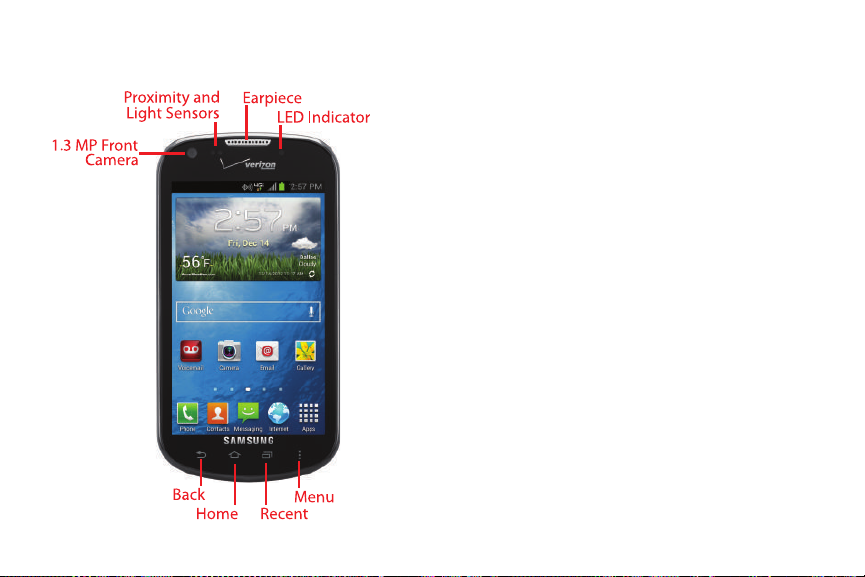
Front View
17
•
1.3 Megapixel Front Camera
•
Proximity and Light Sensors
objects to control screen display, such when you hold the phone
to your ear during a phone call. Detects ambient light to
determine screen brightness when the Automatic brightness
setting is enabled, and when taking pictures with the
Front Camera.
•
Earpiece:
Plays sounds during calls.
•
LED Indicator
•
Back
•
Home
•
Recent
to launch Task Manager.
•
Menu
the current screen.
: Flashes or glows for alerts or phone status.
: Touch to return to the previous screen or option.
: Touch to display the Home screen.
: Touch to choose from a list of recent apps or screens, or
: Touch to display a context-sensitive menu of options for
: Captures pictures or video.
: Detects the presence of nearby
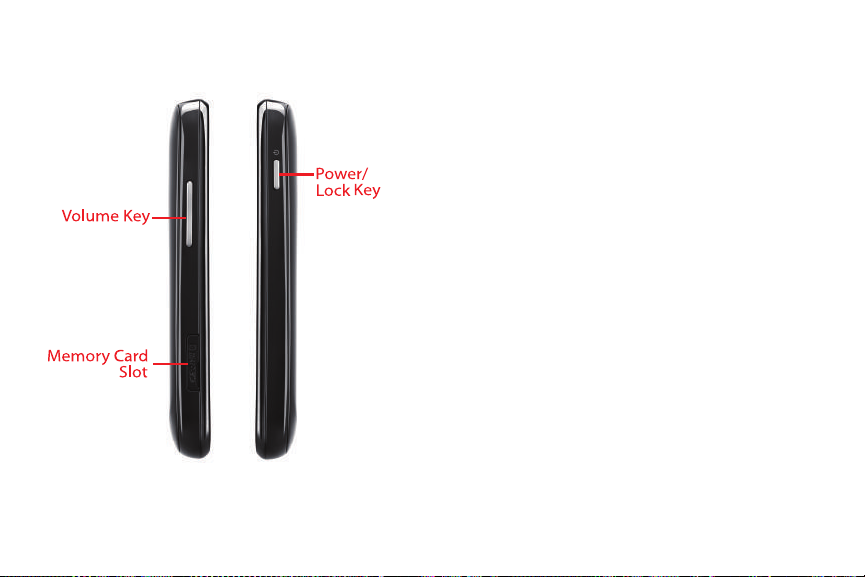
Side Views
•
Volume Key
volume. During calls or media playback, press
Press to mute the ringtone of an incoming call.
•
Memory Card Slot
included), for additional storage of files.
•
Power/Lock Key
Press to lock the phone, or to wake the screen for unlocking.
: From the Home screen, press to adjust master
to adjust volume.
: Install an optional memory card (not
: Press and hold to turn the phone on or off.
Understanding Your Phone 18
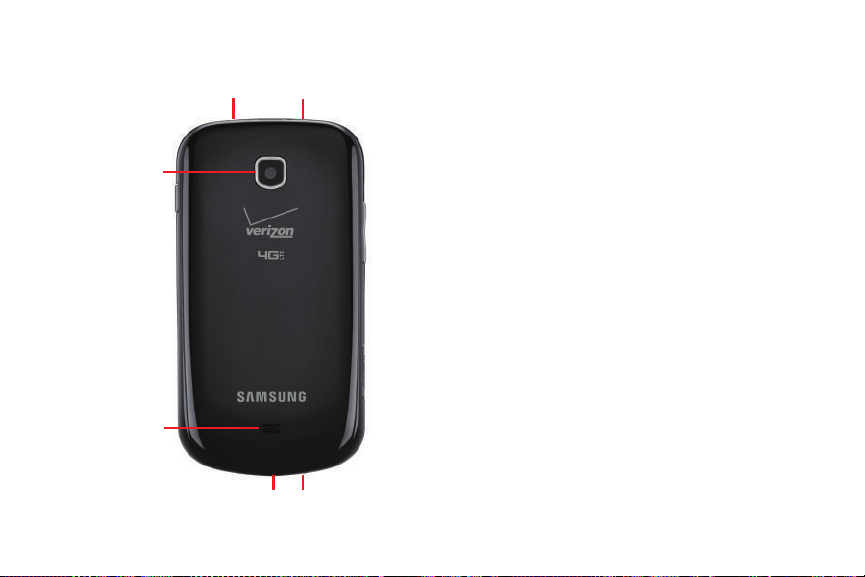
Back View
Microphone3.5mm Headset Jack
USB/Accessory Port
Speaker
3.2 MP Camera
Microphone
19
•
3.5mm Headset Jack
equipment (not included).
•
3.2 MP Camera
•
Microphones (top and bottom)
recording, calls, and video chat.
•
USB/Accessory Port
sync music and files.
•
External Speaker
Speakerphone mode, music and other sounds.
: Plug in an optional headset or TTY
: Captures pictures or video.
: Captures sound during
: Connect a USB cable for charging or to
: Plays ringtones, call audio when in
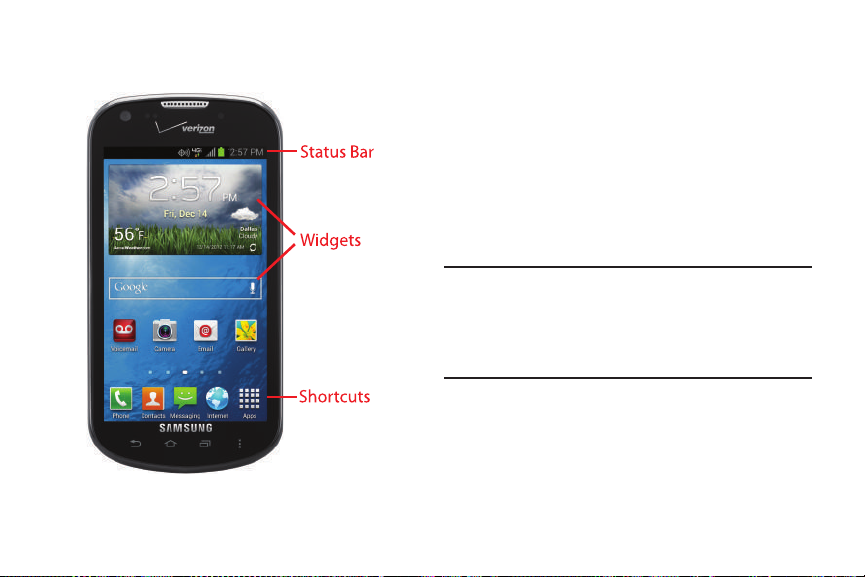
Display
•
Status Bar
notifications.
•
Widgets
appear on the Home screen by default, and you can add your
favorites. For more information about adding widgets to the Home
screen, see
•
Shortcuts
Home screen by default, and you can add more shortcuts to your
favorite apps. For more information about adding apps to the
Home screen, see
Note:
: Presents icons to show phone status and
: Apps that run on the Home screen. These widgets
“Apps and Widgets”
: Shortcuts to apps. These shortcuts appear on the
“Apps and Widgets”
Unless stated otherwise, instructions in this User Manual
start with the phone unlocked, at the Home screen. All
screen images in this manual are simulated. Actual
displays may vary, depending on the software version of
your phone and any changes to the phone’s settings.
on page 26.
on page 26.
Understanding Your Phone 20
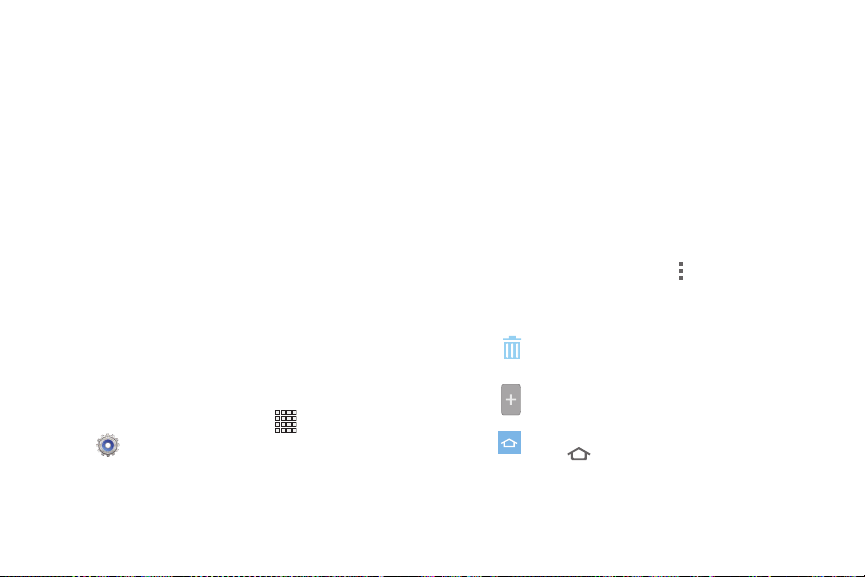
Home Screen
The Home screen consists of the Home page, plus pages that
extend beyond the display width to provide more space for
adding shortcuts, widgets and folders.
Slide your finger horizontally across the screen to scroll to
the left or right side pages. As you scroll, the indicator at the
bottom of the display shows your current position.
Home Screen Mode
Your phone offers two Home screen modes:
•
Starter mode
smartphone user.
•
Standard mode
widgets on the Home screen.
The first time you turn your phone on, the default mode is
Standard. However, you’ll be prompted with the option to
change the mode in the Setup Wizard. You can also choose
to change the mode at any time in Settings.
1. From the Home screen, touch
2. Select either Standard mode or Starter mode.
3. Touch
21
provides an easier experience for the first-time
provides a conventional layout for apps and
Apps
➔
Settings ➔ Home screen mode
Apply
.
.
Customizing the Home Screen
Customize the Home screen to suit your preferences.
•
Add Apps and Widgets
on page 26.
Widgets”
•
Add Folder
•
Set Wallpaper
page 28.
Adding and Removing Home Screen Pages
You can customize the Home screen to include up to seven
pages, and set the page order.
1. From the Home screen, touch
2. Touch and drag pages to change their order, or use
: For more information, see
these controls to configure pages:
Remove
to
Remove
Add
Home
touch
: For more information, see
“Folders”
: For more information, see
Menu ➔ Edit page
: Touch and hold a page, then drag it
.
: Touch to add a page (up to a total of seven).
: The page with this icon displays when you
Home
.
“Apps and
on page 28.
“Wallpaper”
on
.
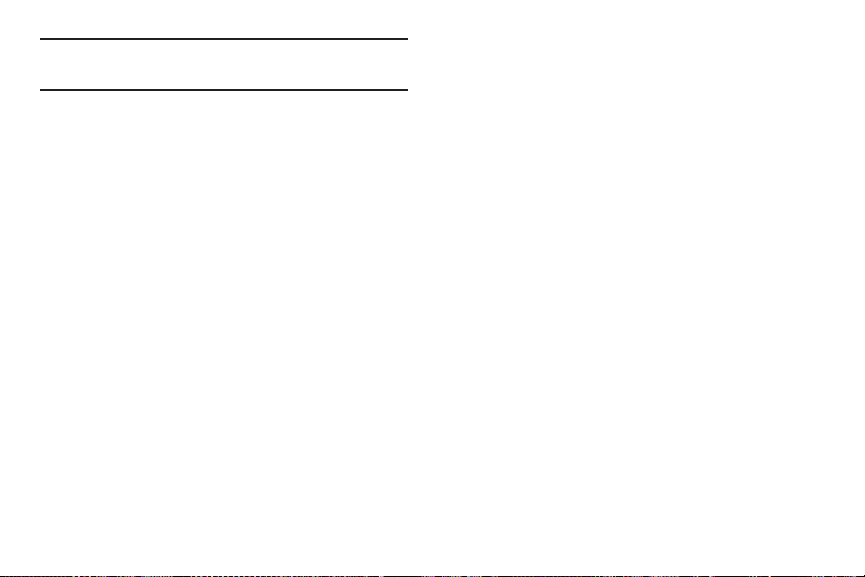
Tip:
You can also “pinch” the screen to display options for
editing the Home screen.
LED Indicator
The LED indicator on the front of the phone above the screen
(see “Front View” on page 17) animates or glows to show
alerts or phone status.
•
Blue
–
Pulses in multi-color blue while the phone is turning On or Off.
–
Blinks blue for a missed call, message or other notification.
•
Red
–
Glows red when the phone is connected to a charger and
charging.
–
Blinks red when the phone is connected to a charger and there
is a problem with charging.
–
Blinks red when battery power is low (phone not connected to
charger).
•
Green
–
Glows green when the phone is connected to a charger and the
battery is fully charged.
Navigation
Touch
Touch items to select or launch them. For example:
•
Touch the onscreen keyboard to enter characters or text.
•
Touch an item to select it.
•
Touch an app icon to launch the application.
Touch and Hold
Activate items by a touch and hold gesture. For example:
•
Touch and hold a widget on the Home screen to move it.
•
Touch and hold on a field to display a pop-up menu of options.
Swipe
Swipe your finger across the screen. For example:
•
Unlocking the screen
•
Scrolling the Home screen or a menu
•
Combine touch and hold with swipe to drag an item.
Pinch
Using two fingers, make a pinch motion on the screen. For
example:
•
Pinch in to zoom out on pictures or screens.
•
Pinch out zoom in on pictures or screens.
Understanding Your Phone 22
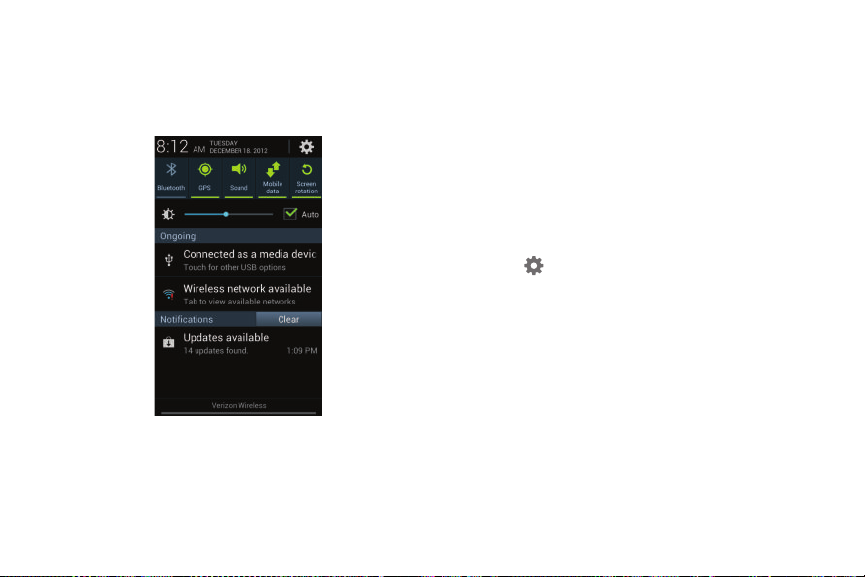
Notifications
Notifications gives information about connections, alerts and
other items.
Drag your finger downward from the top of the screen.
World Clock
While displaying Notifications, touch the time in the Status
bar to display a World clock. Add cities to the clock to display
the time in different zones around the world.
23
Using Notifications
From the Notifications panel you can send email, return calls,
share photos and more. You can also scan multiple emails,
view event details or full images.
While viewing Notifications, use these options:
•
Touch an item (email, missed call, photo, or event) to view the
details and return the email or call.
•
Clear
: Touch to clear all notifications
•
Settings
: Control popular settings. Slide your finger right and left
to access all the settings.
–
Touch to go to
–
Bluetooth
–
GPS
: Turn Standalone GPS services on or off.
–
Sound
: Switch between your Sound settings, and the two
Silent modes, Mute and Vibrate.
–
Mobile data
mobile data network.
–
Screen rotation
control whether the screen automatically updates when you
rotate the phone.
–
Airplane Mode
–
Power saving
Settings
: Turn Bluetooth on or off.
: Activate or deactivate your phone’s access to the
: Enable or disable the Auto rotation setting, to
: Turn airplane mode on or off.
: Enable or disable Power saving mode.
.

–
Driving mode
incoming caller ID and text messages read out.
–
Sync
: Enable or disable Driving mode, to have
: Enable or disable synchronization with your accounts.
Status Bar
The Status Bar shows network and battery status and other
details, including these icons.
Airplane Mode Active
communications are disabled. See “Airplane
Mode” on page 101.
USB Connected
computer using a USB cable. For more information
about transferring data between your phone and
a computer, see “Transferring Data” on page 100.
Voice Call
: A voice call is in progress.
Speakerphone
Missed Call
Alert
: Displays when there is a system error or
alert.
Battery Level
: All wireless
: The phone is connected to a
: Speakerphone is enabled.
: Displays when there is a missed call.
: Shown fully charged.
Battery Charging
Device Power Critical
remaining. Charge immediately.
GPS E911 Only
turned off). See “E911” on page 113.
GPS Location Active
services are active. See “Location Services” on
page 112.
Missing SIM
No Network
3G connection
The arrows are colored when data is being
transferred.
4G LTE Connection
system. The arrows are colored when data is
being transferred.
Signal Strength
greater the number of bars, the stronger the
signal.
: Battery is charging.
: Battery has very little po wer
: E911 location is active (cannot be
: One or more GPS location
: No SIM is installed.
: No wireless network is available.
: Phone is active on a 3G system.
: Phone is active on a 4G LTE
: Current signal strength. The
Understanding Your Phone 24
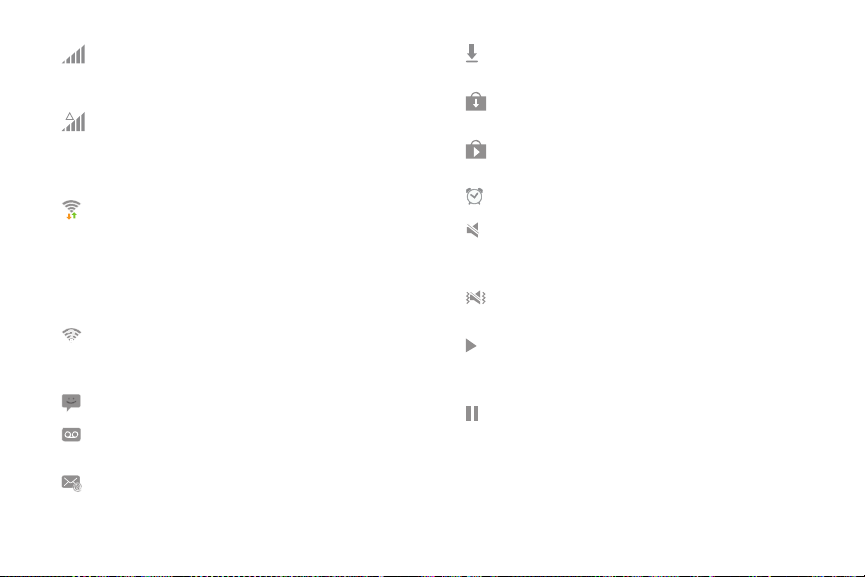
Signal Strength Roaming, Open
R
strength, when the phone is roaming. The greater
the number of bars, the stronger the signal.
Signal Strength Roaming, CDMA
strength, when the phone is roaming on CDMA
networks. The greater the number of bars, the
stronger the signal.
Wi-Fi Active
: Wi-Fi is active, and connected to a
Wi-Fi network. The greater the number of rays,
the stronger the signal. The arrows are colored
when data is being transferred. For more
information about configuring Wi-Fi, see “Wi-Fi”
on page 91.
Wi-Fi Action Needed
: Action needed to connect to
Wi-Fi network. For more information about
configuring Wi-Fi, see “Wi-Fi” on page 91.
New Message
New Voicemail
: You have new message(s).
: You have new voicemail. A
number indicates the number of new messages.
New Email Message
: You have new email.
: Current signal
: Current signal
Download Successful
: A file was downloaded
successfully.
Update Available
: An update is available for an
installed app.
Update Successful
: An update was installed for an
app.
Alarm
: An alarm is set.
Mute
: All sounds except media and alarms are
silenced, and Vibrate is not active. See “Volume”
on page 105.
Vibrate
: Vibrate Silent mode is active. See
“Volume” on page 105.
Music Playing
: Music is playing, but the app is in
the background. You can control playback from
Notifications, or from Music player.
Music Paused: Music playback is paused. You
can control playback from Notifications, or from
Music player.
25
