Samsung SGHI200 Users Manual

Some of the contents in this manual may differ from your device depending on the software of
the device or your service provider.
English. 03/2008. Rev. 1.0
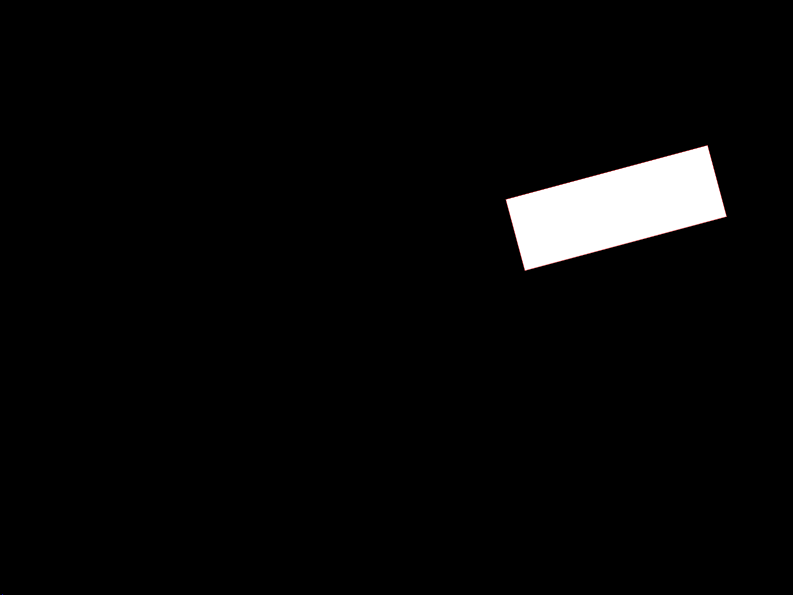
SGH-i200
user manual
03
t
af
r
D
0
20
si
r
e
v
W
S
8
1
.
02
8.
200B
i
:
n
o
3
HA
V
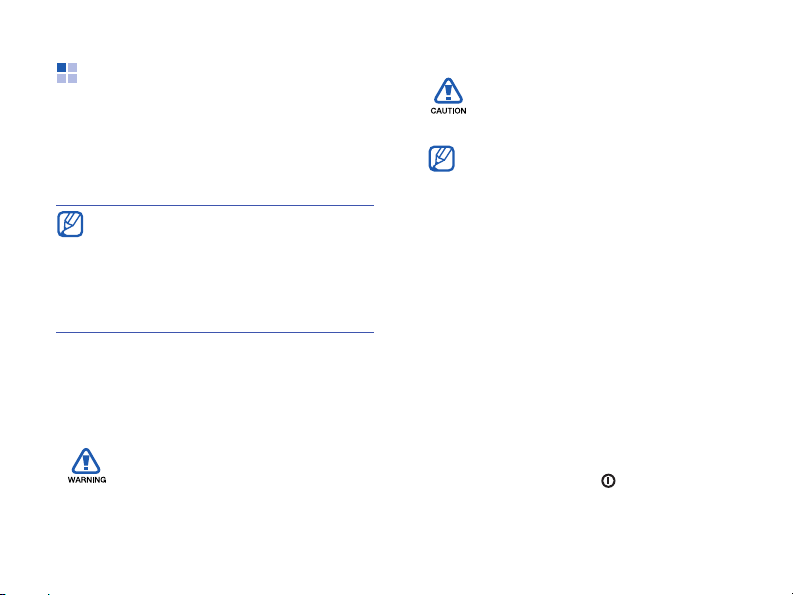
Using this manual
This user manual has been specially
designed to guide you through the
functions and features of your device. To
get started quickly, refer to the Quick
Start Guide.
You can also learn how to set up your
device by using
the start menu. If you set the Home
screen theme to Sliding Panel, the
Getting Started
the Home screen.
Instructional icons
Before you start, familiarise yourself with
the icons you will see in this manual:
Warning—situations that could
cause injury to yourself or
others
Getting Started
menu will appear on
in
X
→
[]
Caution—situations that could
cause damage to your device
or other equipment
Note—notes, usage tips, or
additional information
Refer to—pages with related
information; for example:
X
p. 12 (represents "see page
12")
Followed by—the order of
options or menus you must
select to perform a step; for
example: Press <
All Programs> → Camera
<
(represents
All Programs
Camera
Square brackets—device keys;
for example: [ ] (represents
the Power key)
)
Start> →
Start
, followed by
, followed by
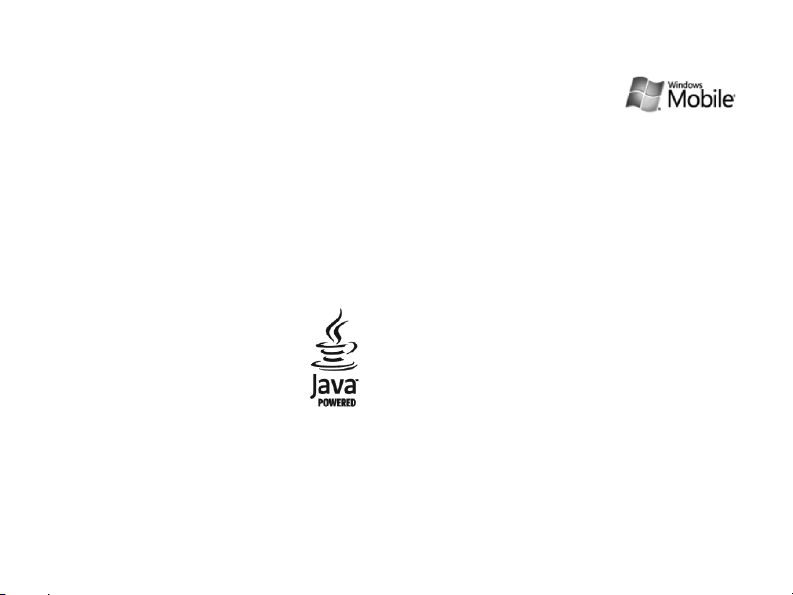
<>
Angled brackets—softkeys that
control different functions at
each screen; for example:
OK
> (represents the OK
<
softkey)
Copyrights and trademarks
Rights to all technologies and products
that comprise this device are the
property of their respective owners:
• Java™ is a trademark of
Sun Microsystems, Inc.
®
• Bluetooth
of the Bluetooth SIG, Inc.
worldwide—Bluetooth QD ID:
BXXXXXX.
is a registered trademark
• This product includes
software licensed from
MS, an affiliate of the
Microsoft Corporation.
Microsoft and software bearing the
Microsoft name are registered
trademarks of the Microsoft
Corporation. Before using this product,
refer to MICROSOFT SOFTWARE
LICENSE TERMS FOR WINDOWS
MOBILE 6 SOFTWARE Agreement at
the back of this manual for information
about rights and restrictions.

Contents
Safety and usage information .......... 4
1. Communication..................... 11
Calls .......................................... 11
Messaging .................................. 13
2. Media.................................... 22
Windows Media ........................... 22
Camera ...................................... 23
Contents Manager ........................ 26
Video Player ................................ 27
®
Adobe
Voice Notes ................................. 28
2
Flash® Lite™ ................... 28
3. Personal productivity............ 30
Contacts .....................................30
Calendar .....................................32
Office Mobile ................................33
ClearVue PDF ...............................35
Tasks ..........................................36
File Manager ................................36
4. Web ...................................... 37
Internet Explorer ..........................37
Windows Live ...............................38
Windows Live Messenger ...............39
RSS Reader .................................40
Podcast .......................................41
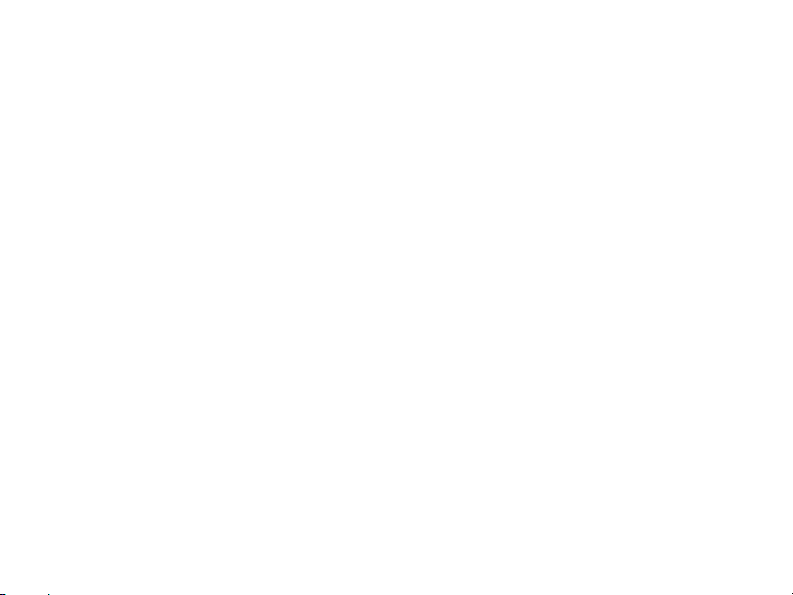
Contents
5. Connectivity ......................... 43
Use the Bluetooth wireless feature . 43
Connect via USB .......................... 45
Synchronise your device ............... 46
Share internet connection with a PC 49
Connect to the internet or your private
network ...................................... 50
6. Additional programs ............. 52
Games ....................................... 52
Java ........................................... 52
World Clock ................................ 53
Alarms ....................................... 53
D-Day ........................................ 54
Calculator ................................... 55
Smart Converter ..........................55
StopWatch ..................................56
Smart Search ...............................57
7. Settings ................................ 58
8. Troubleshooting.................... 69
9. MICROSOFT SOFTWARE LICENSE
TERMS FOR WINDOWS MOBILE 6
SOFTWARE Agreement ......... 74
Index......................................... 84
3
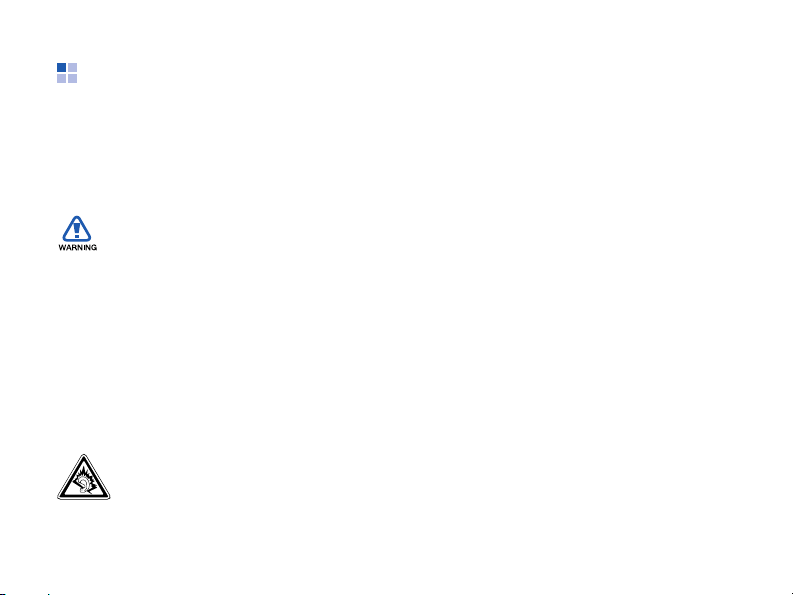
Safety and usage information
Comply with the following precautions to
avoid dangerous or illegal situations and
ensure peak performance of your device.
Safety warnings
Keep your device away from small
children and pets
Keep your device and all accessories out
of the reach of small children or animals.
Small parts may cause choking or serious
injury if swallowed.
Protect your hearing
Listening to a headset at high
volumes can damage your
hearing. Use only the minimum
volume setting necessary to hear
your conversation or music.
4
Install mobile devices and
equipment with caution
Ensure that any mobile devices or related
equipment installed in your vehicle are
securely mounted. Avoid placing your
device and accessories near or in an air
bag deployment area. Improperly
installed wireless equipment can cause
serious injury when air bags inflate
rapidly.
Handle and dispose of batteries and
chargers with care
• Use only Samsung-approved batteries
and chargers specifically designed for
your device. Incompatible batteries
and chargers can cause serious injuries
or damage to your device.
• Never dispose of batteries in a fire.
Follow all local regulations when
disposing of used batteries.
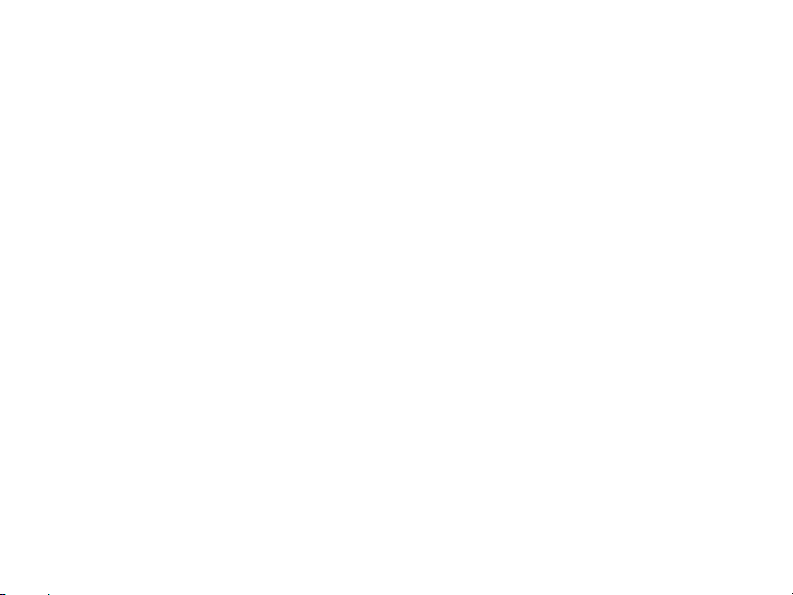
Safety and usage information
• Never place batteries or phones on or
in heating devices, such as microwave
ovens, stoves, or radiators. Batteries
may explode when overheated.
Avoid interference with pacemakers
Maintain a minimum of 15 cm (6 inches)
between mobile devices and pacemakers
to avoid potential interference, as
recommended by manufacturers and the
independent research group, Wireless
Technology Research. If you have any
reason to suspect that your device is
interfering with a pacemaker or other
medical equipment, turn off the device
immediately and contact the
manufacturer of the pacemaker or
medical equipment for guidance.
Turn off the device in potentially
explosive environments
Do not use your device at refuelling
points (service stations) or near fuels or
chemicals. Turn off your device whenever
directed by warning signs or instructions.
Your device could cause explosions or fire
in and around fuel or chemical storage
and transfer areas or blasting areas. Do
not store or carry flammable liquids,
gases, or explosive materials in the same
compartment as the device, its parts, or
accessories.
Reduce the risk of repetitive motion
injuries
When sending text messages or playing
games on your device, hold the device
with a relaxed grip, press the keys lightly,
use special features that reduce the
number of keys you have to press (such
as templates and predictive text), and
take frequent breaks.
5

Safety and usage information
Safety precautions
Drive safely at all times
Avoid using your device while driving and
obey all regulations that restrict the use
of mobile devices while driving. Use
hands-free accessories to increase your
safety when possible.
Follow all safety warnings and
regulations
Comply with any regulations that restrict
the use of a mobile device in a certain
area.
Use only Samsung-approved
accessories
Using incompatible accessories may
damage your device or cause injury.
6
Turn off the device near medical
equipment
Your device can interfere with medical
equipment in hospitals or health care
facilities. Follow all regulations, posted
warnings, and directions from medical
personnel.
Turn off the device or disable the
wireless functions when in an
aircraft
Your device can cause interference with
aircraft equipment. Follow all airline
regulations and turn off your device or
switch to a mode that disables the
wireless functions when directed by the
airline personnel.

Safety and usage information
Protect batteries and chargers from
damage
• Avoid exposing batteries to very cold or
very hot temperatures (below 0° C/32°
F or above 45° C/113° F). Extreme
temperatures can reduce the charging
capacity and life of your batteries.
• Prevent batteries from contacting
metal objects, as this can create a
connection between the + and terminals of your batteries and lead to
temporary or permanent battery
damage.
• Never use a damaged charger or
battery.
Handle your device carefully and
sensibly
• Do not allow your device to get wet—
liquids can cause serious damage. Do
not handle your device with wet hands.
Water damage to your device can void
your manufacturer’s warranty.
• Avoid using or storing your device in
dusty, dirty areas to prevent damage
to moving parts.
• Your device is made of complex
electronics—protect it from impacts
and rough handling to avoid serious
damage.
• Do not paint your device, as paint can
clog moving parts and prevent proper
operation.
• Avoid using the device’s camera flash
or light close to the eyes of children or
animals.
7

Safety and usage information
• Your device and memory cards may be
damaged by exposure to magnetic
fields. Do not use carrying cases or
accessories with magnetic closures or
allow your device to come in contact
with magnetic fields for extended
periods of time.
Avoid interference with other
electronic equipment
Your device emits radio frequency (RF)
signals that may interfere with
unshielded or improperly shielded
electronic equipment, such as
pacemakers, hearing aids, and medical
equipment in homes or vehicles. Consult
the manufacturers of your electronic
equipment to solve any interference
problems you experience.
8
Important usage information
Use your device in the normal
position
Avoid contact with your device’s internal
antenna.
Allow only qualified personnel to
service your device
Allowing unqualified personnel to service
your device may result in damage to your
device and will void your warranty.
Ensure maximum battery and
charger life
• Avoid charging batteries for more than
a week, as overcharging may shorten
battery life.
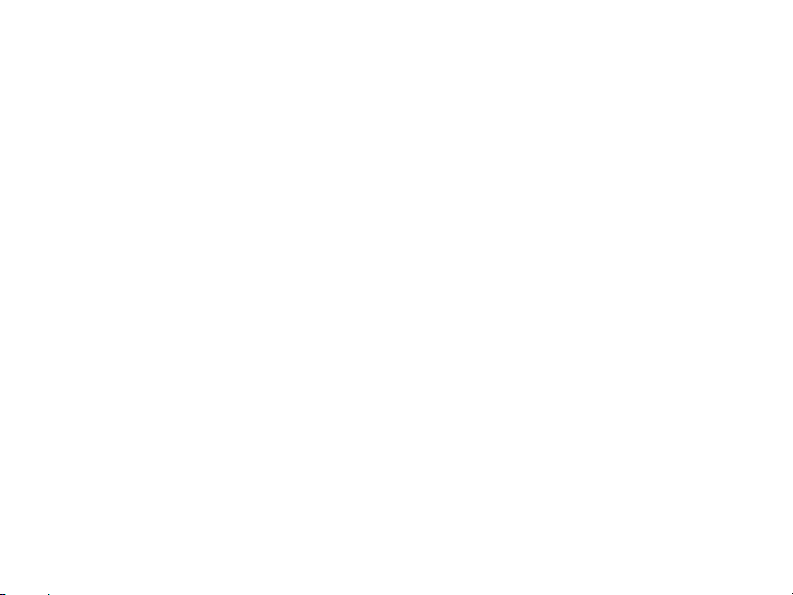
Safety and usage information
• Over time, unused batteries will
discharge and must be recharged
before use.
• Disconnect chargers from power
sources when not in use.
• Use batteries only for their intended
purpose.
Handle SIM cards and memory cards
with care
• Do not remove a card while the device
is transferring or accessing
information, as this could result in loss
of data and/or damage to the card or
device.
• Protect cards from strong shocks,
static electricity, and electrical noise
from other equipment.
• Frequent writing and erasing will
shorten the life span of memory cards.
• Do not touch gold-coloured contacts or
terminals with your fingers or metal
objects. If dirty, wipe the card with a
soft cloth.
9

Safety and usage information
Ensure access to emergency services
Emergency calls from your device may
not be possible in some areas or
circumstances. Before travelling in
remote or undeveloped areas, plan an
alternate method of contacting
emergency services personnel.
Specific Absorption Rate (SAR)
certification information
Your wireless phone is a radio transmitter
and receiver. It is designed and
manufactured not to exceed the emission
limits for exposure to radio frequency
(RF) energy set by the Federal
Communications Commission (FCC) of
the U.S. government. These FCC
exposure limits are derived from the
recommendations of two expert
organizations, the National Counsel on
Radiation Protection and Measurement
(NCRP) and the Institute of Electrical and
10
Electronics Engineers (IEEE). In both
cases, the recommendations were
developed by scientific and engineering
experts drawn from industry,
government, and academia after
extensive reviews of the scientific
literature related to the biological effects
of RF energy.
The exposure limit set by the FCC for
wireless mobile phones employs a unit of
measurement known as the Specific
Absorption Rate (SAR). The SAR is a
measure of the rate of absorption of RF
energy by the human body expressed in
units of watts per kilogram (W/kg). The
FCC requires wireless phones to comply
with a safety limit of 1.6 watts per
kilogram (1.6 W/kg). The FCC exposure
limit incorporates a substantial margin of
safety to give additional protection to the
public and to account for any variations
in measurements.

Safety and usage information
SAR tests are conducted using standard
operating positions accepted by the FCC
with the phone transmitting at its highest
certified power level in all tested
frequency bands. Although the SAR is
determined at the highest certified power
level, the actual SAR level of the phone
while operating can be well below the
maximum value. This is because the
phone is designed to operate at multiple
power levels so as to use only the power
required to reach the network. In
general, the closer you are to a wireless
base station antenna, the lower the
power output.
Before a new model phone is available for
sale to the public, it must be tested and
certified to the FCC that it does not
exceed the exposure limit established by
the FCC. Tests for each model phone are
performed in positions and locations (e.g.
at the ear and worn on the body) as
required by the FCC.
The highest SAR values for this model
phone as reported to the FCC are
Head : 1.1
6 W/Kg, Body-worn: 0.891 W/
Kg.
For body worn operation, this model
phone has been tested and meets the
FCC RF exposure guidelines when used
with a Samsung accessory designated for
this product or when used with an
accessory that contains no metal and
that positions the handset a minimum of
1.5 cm from the body. Non-compliance
with the above restrictions may result in
violation of FCC exposure guidelines.
11
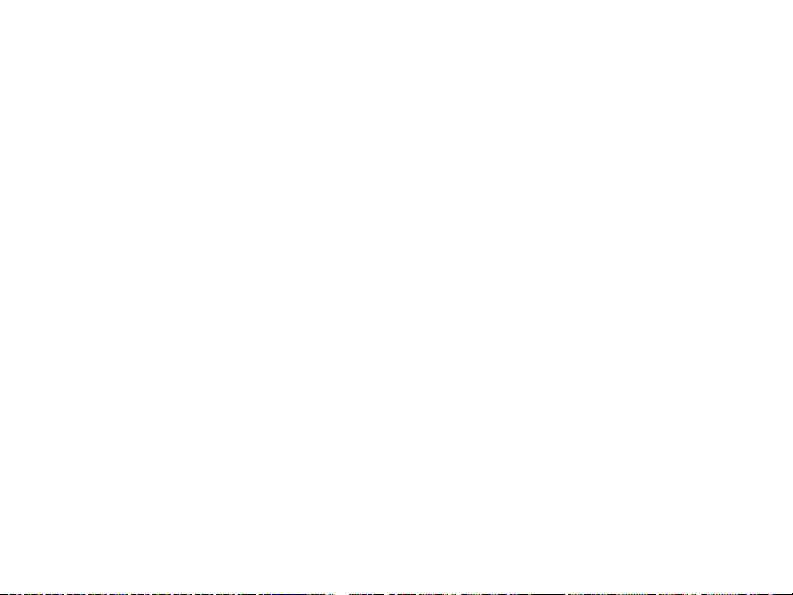
Safety and usage information
The FCC has granted an Equipment
Authorization for this mobile phone with
all reported SAR levels evaluated as in
compliance with the FCC RF exposure
guidelines.
The FCC has granted an Equipment
Authorization for this model phone with
all reported SAR levels evaluated as in
compliance with the FCC RF exposure
guidelines. SAR information on this
model phone is on file with the FCC and
can be found under the Display Grant
section of http://www.fcc.gov/oet/fccid
after searching on FCC ID A3LSGHI200.
FCC Notice and Cautions
FCC Notice
• This device complies with Part 15 of
the FCC Rules. Operation is subject to
the following two conditions: (1) this
12
device may not cause harmful
interference, and (2) this device must
accept any interference received,
including interference that may cause
undesired operation.
• This equipment has been tested and
found to comply with the limits for a
Class B digital device, pursusant to
part 15 of the FCC Rules. These limits
are designed to provide reasonable
protection against harmful interference
in a residential installation. This
equipment generates, uses and can
radiate radio frequency energy and, if
not installed and used in accordance
with the instructions, may cause
harmful interference to radio
communications. Howerver, there is no
guarantee that interference will not
occur in a particular installation. If this
equipment does cause harmful

Safety and usage information
interference to radio or television
reception, which can be determined by
turning the equipment off and on, the
user is encouraged to try to correct the
interference by one or more of the
following measures:
- Reorient or relocate the receiving
antenna.
- Increase the separation between the
equipment and receiver.
- Connect the equipment into an outlet
on a circuit different from that to which
the receiver is connected.
- Consult the dealer or an experienced
radio/TV technician for help.
The phone may cause TV or radio
interference if used in close proximity to
receiving equipment. The FCC can
require you to stop using the phone if
such interference cannot be eliminated.
Vehicles using liquefied petroleum gas
(such as propane or butane) must
comply with the National Fire Protection
Standard (NFPA-58). For a copy of this
standard, contact the National Fire
Protection Association, One Battery
march Park, Quincy, MA 02269, Attn:
Publication Sales Division.
13

Safety and usage information
Cautions
Changes or modifications made in the
radio phone, not expressly approved by
Samsung, will void the user’s authority to
operate the equipment.
Only use approved batteries, antennas
and chargers. The use of any
unauthorized accessories may be
dangerous and void the phone warranty if
said accessories cause damage or a
defect to the phone.
Although your phone is quite sturdy, it is
a complex piece of equipment and can be
broken. Avoid dropping, hitting, bending
or sitting on it.
14

Communication
1
Your device allows you to send and
receive many types of calls and
messages over cellular networks and the
internet.
Calls
Learn to use your device's call functions.
For basic call functions, see the Quick
Start Guide.
Call an international number
1. On the Home screen, press and hold
0
] to insert the + character (this
[
replaces the international access
code).
2. Press the number keys to enter the
complete number you want to dial
(country code, area code, and phone
number), and then press [ ].
3. To end the call, press [ ].
Make a call from the contact list
1. On the Home screen, press <
All Programs> → Contacts
<
your contact list.
2. Select a contact or search by entering
the first few letters of the contact's
name.
3. Select the number you want to dial.
4. To end the call, press [ ].
Start
>
to open
15
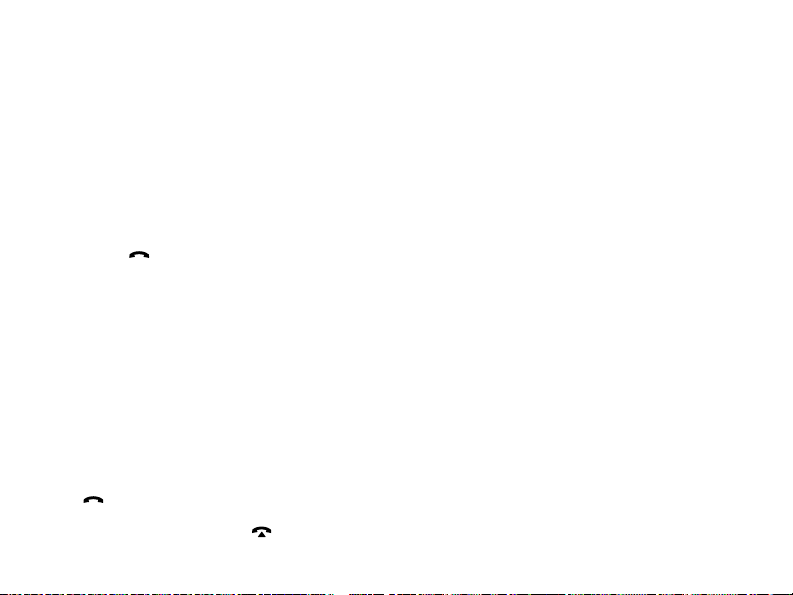
Communication
View and return missed calls
Your device will show missed calls on the
display.
To return a missed call,
1. Press the Centre key.
2. Scroll to a missed call.
3. Press [ ] to dial.
Make a call from Call History
1. On the Home screen, press <
All Programs> → Call History
<
2. Press <
3. Scroll to the contact’s name or the
4. To end the call, press [ ].
16
Menu> → Filter →
to show only one type of calls
(optional).
number you want to call and press
[].
Start
.
a call type
>
Forward calls
Your service provider or network may or
may not support this feature.
To divert your incoming calls to another
number,
Start
1. On the Home screen, press <
All Programs> →
<
Phone
.
2. Select
3. Select a forwarding option and enter a
4. Press <
Voice Calls
Call Forwarding
phone number.
Done
>.
Settings →
or
Video Calls →
.
>
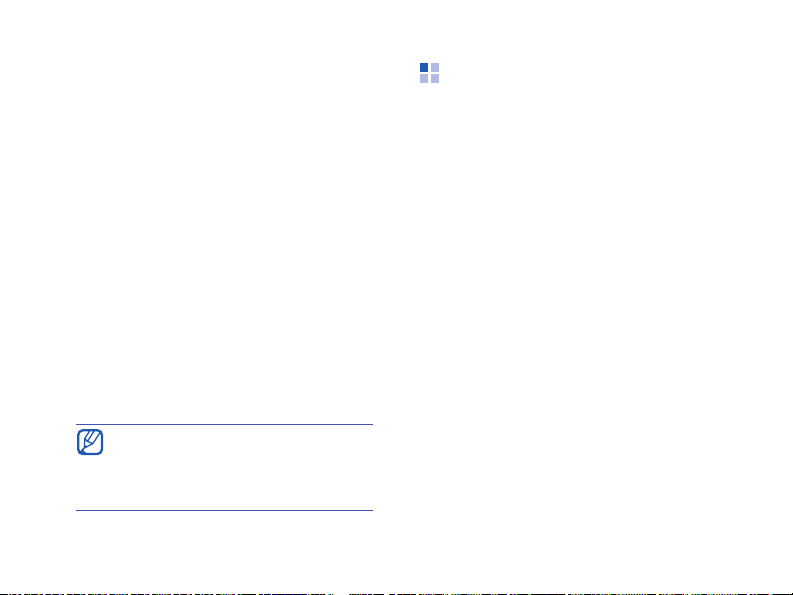
Communication
Bar (block) calls
To activate this function, you need a
barring password from your service
provider.
To bar calls from specific numbers,
Start
1. On the Home screen, press <
All Programs> →
<
Phone
.
2. Select
3. Select the type of calls you want to bar
4. Enter the barring password and press
Voice Calls
Call Barring
and select a barring option.
Done
>.
<
If you enter the incorrect barring
password three times, the device
will lock. Contact your service
provider.
.
Settings →
or
Video Calls →
>
Messaging
Learn to use messaging functions. For
instructions on entering text, see the
Quick Start Guide. For an explanation of
X
options, see "Message options."
Send a text message
1. On the Home screen, press <
All Programs> →
<
SMS/MMS
2. Press <
3. Enter a phone number or press
Menu> → Add Recipient
<
contact.
4. Scroll down and enter your message
text.
5. Press <
.
Menu> → New →
Send
Messaging →
> to send the message.
p. 17
Start
SMS
.
to select a
>
17
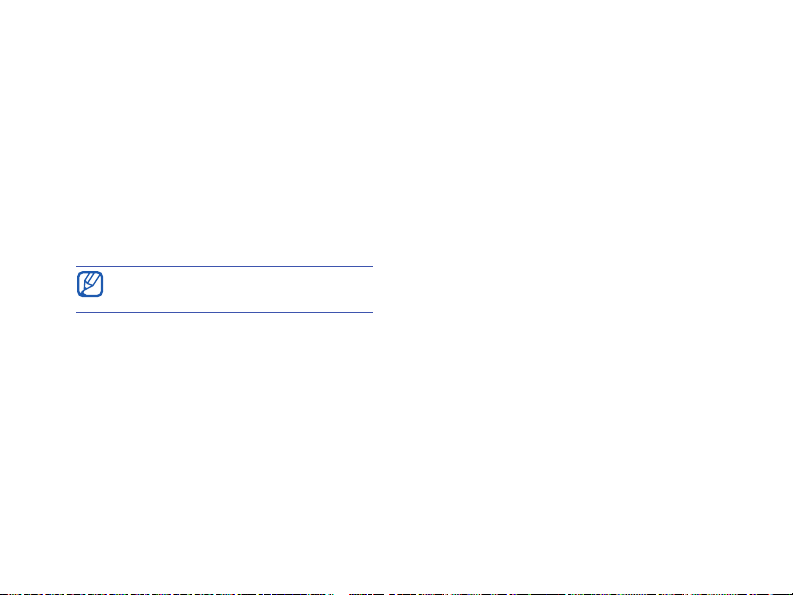
Communication
Send a multimedia message
1. On the Home screen, press <
<
All Programs> →
SMS/MMS
2. Press <
Menu> → New →
.
Messaging →
3. Enter a destination number or press
Menu> → Add Recipients
<
a contact.
The Cc and Bcc fields are located
above the To field.
4. Scroll down and enter a message
subject.
5. Scroll down and enter your message
text.
6. To attach an existing multimedia
object, press <
Menu> → Attach → an
object type. To insert a multimedia
object, press <
Menu> → Add → an
object type.
18
Start
MMS
to select
.
Send
7. Press <
> to send the message.
>
Create an email account
Before you can send or receive email
messages, you must create an email
account.
Start
1. On the Home screen, press <
All Programs> →
<
Messaging →
>
New Email Account...
2. Enter your email address and
Next
password, and press <
>.
3. To manually set up email account,
clear the check box next to
Try to get
e-mail settings automatically from
Next
.
>.
the Internet
4. Press <

Communication
5. Select the predefined email provider
Next
and press <
6. Enter your name and press <
>.
Next
>.
7. Enter the incoming mail server and
select the account type, and press
Next
>.
<
8. Enter a user name and press <
Next
>.
9. Enter the outgoing mail server and
Next
press <
>.
10.Set how often your device connects to
the server and checks for incoming
email messages in
Receive
11.Press <
(if necessary).
Finish
Automatic Send/
>.
Send an email message
1. On the Home screen, press <
<
All Programs> →
Messaging
2. Select the name of an email account.
3. Press <
Menu> → New
4. Enter an email address in the To field
or press <
Menu> → Add Recipient
select a contact.
The Cc and Bcc fields are located
above the To field.
5. Scroll down and enter a message
subject.
6. Scroll down and enter your message
text.
7. To add an attachment, press <
→
Insert → an attachment type.
Send
8. Press <
> to send the message.
Start
>
.
.
Menu>
to
19
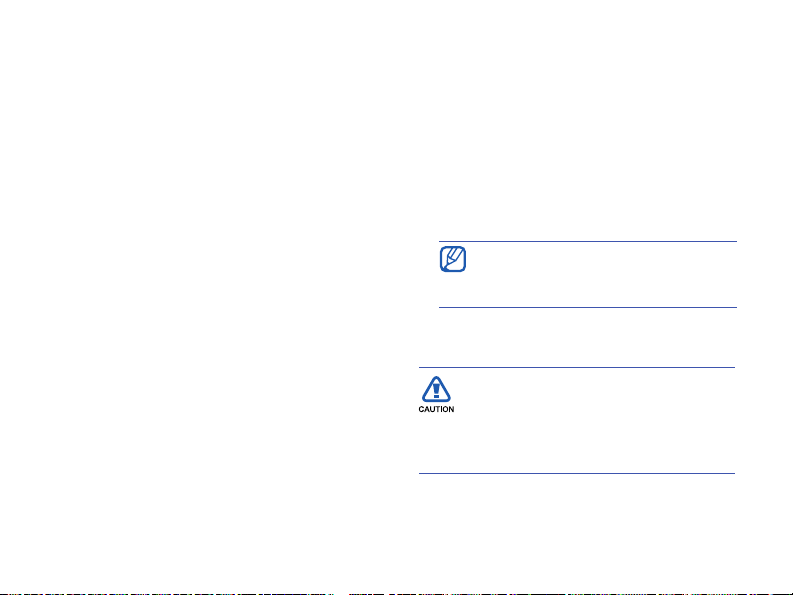
Communication
Retrieve email from an email
server
Before you retrieve email from an
internet service provider or VPN
connection, you must create an email
account.
To retrieve messages from your Outlook
account, see "Synchronise your data."
X
p. 47
1. On the Home screen, press <
All Programs> →
<
Messaging
Start
.
2. Select the name of an email account.
3. Press <
Menu> → Send/Receive
.
View messages
You can access message folders for your
text and multimedia messages in one
location, and for email messages.
20
>
To view messages,
1. On the Home screen, press <
All Programs> → Messaging
<
2. Select
SMS/MMS
or the name of an
Start> →
email account.
The Inbox for the account you selected
will open.
To download the complete contents
of email, press <
Menu> →
Download Message
.
View or save email attachments
Email attachments may contain
viruses that can damage your
device. To protect your device, open
attachments only if you trust the
sender.
.
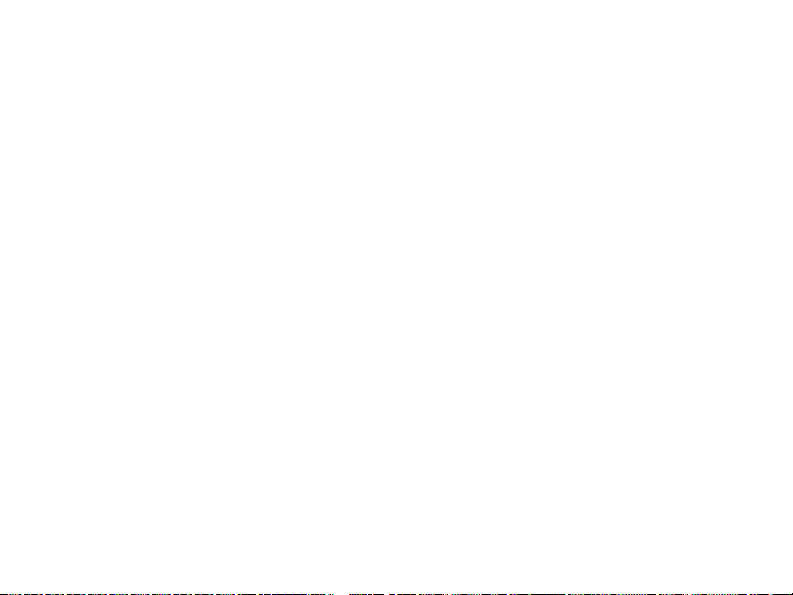
Communication
To view an attachment,
1. From an open email, scroll to the
attachment and press the Centre key
to download.
2. Press the Centre key to open the
Open
attachment and press <
>.
The attachment opens with the
corresponding application.
To save an attachment,
1. From an open email, scroll to the
attachment and press the Centre key
to download.
2. Press the Centre key to open the
attachment and press <
Menu> →
Save As...
3. Set a file name and memory location
and press <
Save> → <OK
>.
Message options
Text message options
On the Home screen, press <
All Programs> → Settings → More...
<
→ SMS Sending Options
following options:
•
Network selection
connection type,
PS preferred
or
CS preferred
(GPRS) depending on
your network
Validity period
•
: set a duration for the
message to be valid; if the message
cannot be delivered within the
specified time, it will be removed from
the message centre
Start> →
to change the
: set a network
(GSM)
21
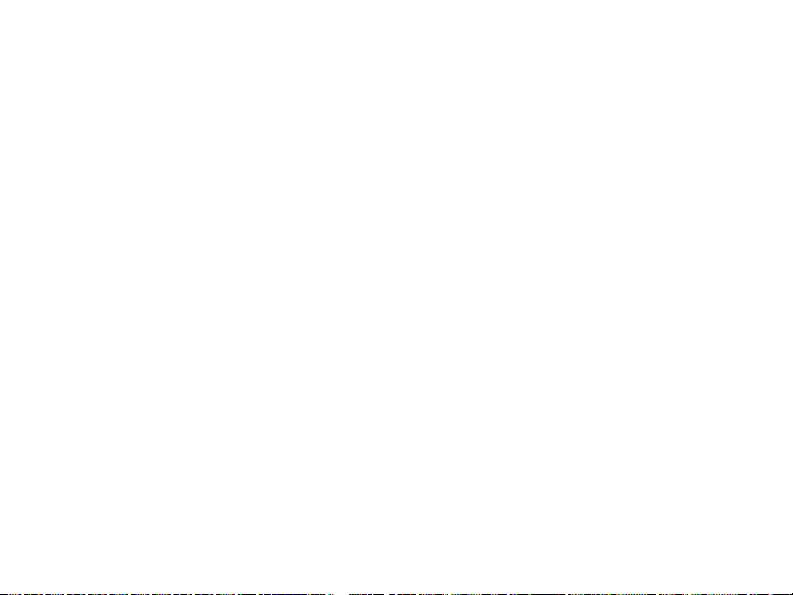
Communication
Multimedia message options
On the Home screen, press <
All Programs> → Messaging → SMS/
<
→ <
MMS
Menu> → MMS Options
Start> →
change the following options:
•
Sending Options
Priority
Validity Period
: set a priority of messages
: set a duration for the
message to be valid; if the message
cannot be delivered within the
specified time, it will be removed from
the message centre
Delivery Time
: set the delay before
messages are sent
Creation Mode
: set the mode for
creating multimedia messages
Size
: set a maximum size allowed for
a message
Hide address
: set to hide or display
your address
22
to
Request delivery report
receive a report when the message
has been delivered
Request read report
: set to
: set to receive
a report when the message has been
open
•
Receiving Options
Home Network
: set how to retrieve
new messages from the server while in
your home network
Roaming Network
: set how to
retrieve new messages from the server
while roaming around another network
Reject Unknown Sender
: set to
allow or deny messages from
anonymous senders
Report Allowed
: set to send a report
when the message has been delivered
Advertisement Allowed
: set to
receive or block advertisements

Communication
Information Allowed
: set to receive
or block information messages
MMS Profiles
•
: Press <
Menu> → New
to access the following options for
creating a connection:
Profile Name
MMSC URL
: enter a profile name
: enter a URL address of
the message centre
Proxy
: set to use a proxy server
Address
: set an IP address of the
proxy server
Port
: set a port number
GPRS
: set a GPRS connection
•
About
: view version and copyright
information
General message options
On the Home screen, press <
or the name of an email account →
MMS
<
Menu> → Tools → Options
All Programs> → Messaging → SMS/
<
the following options:
Display
•
Show date and time in the
message list
and date when the message was
received on the list
Sort messages by
messages by date, subject, sender, or
message type
After deleting or moving a
message
: set how you want
messages displayed after deleting or
moving a message
Start> →
to change
: set to display the time
: set to sort
23

Communication
•
Sending
Include copy of original message
when replying to email
: set to add a
copy of original message to a reply
message (for email)
Save copies of sent items
save copies of sent messages
Signatures
•
Select an account
: select an account
to use a signature
Use signature with this account
set to use the selected account
Include when replying and
forwarding
: set to add a signature
when you reply to or forward a
message
Signature
24
: set a signature
: set to
•
Account Settings
For text or multimedia messages:
Request delivery notifications
: set
to receive a report when the message
has been delivered
Use Unicode when necessary
: set
to use Unicode in your message
For email messages:
Edit Account Setup
: edit email
account settings
:
Send/Receive Schedule
: edit the
schedule for sending or receiving email
Download Size Settings
: set the
limit of email size to download
New Email Account...
•
: create a new
email account
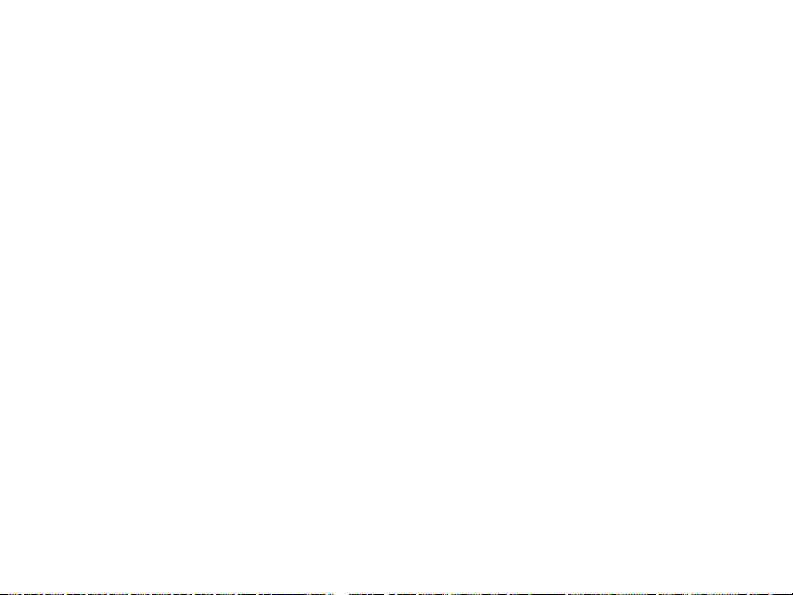
•
Security Settings
Warn before navigating to a URL
or file link that is not on my
device
: set to alert you before you
connect to a web page or file link
Other
•
Display account picker when
opening Messaging
: set to display
names of email accounts when you
access Messaging
Warn when deleting messages in
the message list
: set to alert you
when you delete a message
Communication
25

2
Media
Learn to use the Windows Media,
Camera, Contents Manager, VideoPlayer,
®
Adobe
Flash® Lite™, and Voice Notes.
Windows Media
With Windows Media, you can play music
and video files.
Add files to your device
You can add music and video files to your
device by downloading them from the
internet or transferring them from a PC
via ActiveSync (see "Synchronise your
X
data"
26
p. 47) or from a memory card.
Add files to the media library
1. Add files to your device.
2. On the Home screen, press <
<
All Programs> → Windows Media
3. Press <
4. When you are finished, press
Menu> → Update Library
Done
>.
<
Start> →
Play media files
1. On the Home screen, press <
→ <
All Programs> → Windows
.
Media
2. Select a media library.
3. Scroll to a file and press <
Play
Start
>.
.
.
>
