
SGH-E690
User’s Guide
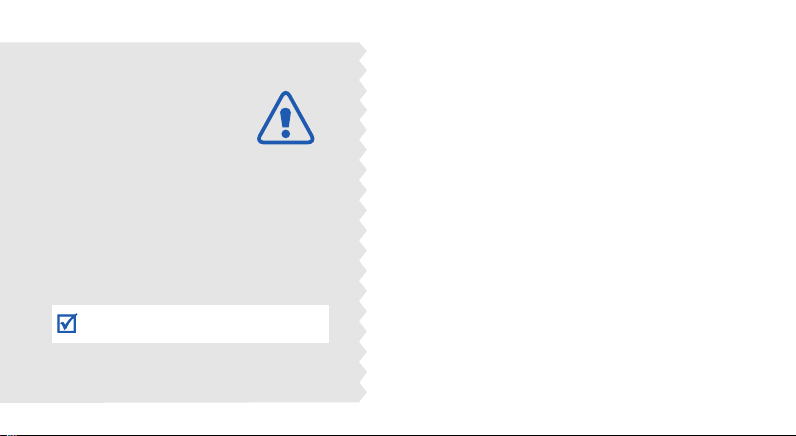
Important
safety
precautions
Failure to comply with the following
precautions may be dangerous or illegal.
Drive safely at all times
Do not use a hand-held phone while driving. Park
the vehicle first.
Switch off the phone when refuelling
Do not use the phone at a refuelling point (service
station) or near fuels or chemicals.
Switch off in an aircraft
Wireless phones can cause interference. Using
them in an aircraft is both illegal and dangerous.
Switch off the phone near all medical
equipment
Hospitals or health care facilities may be using
equipment that could be sensitive to external radio
frequency energy. Follow any regulations or rules
in force.
Interference
All wireless phones may be subject to interference,
which could affect their performance.
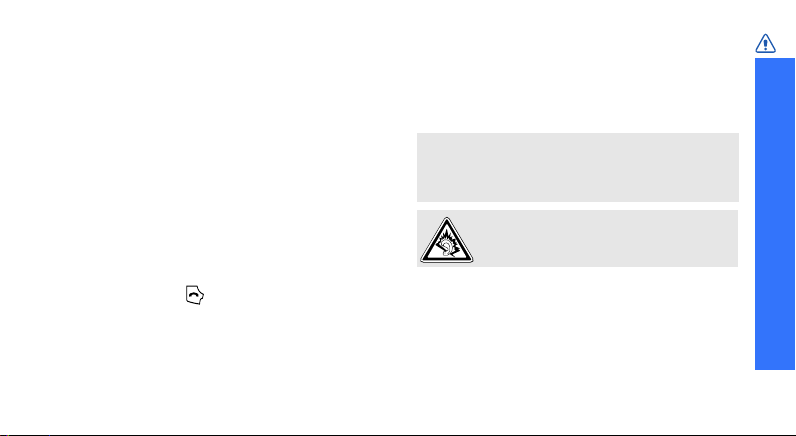
Be aware of special regulations
Meet any special regulations in force in any area
and always switch off your phone whenever it is
forbidden to use it, or when it may cause
interference or danger.
Water resistance
Your phone is not water-resistant. Keep it dry.
Sensible use
Use only in the normal position (held to the ear).
Avoid unnecessary contact with the antenna when
the phone is switched on.
Emergency call
Key in the emergency number for your present
location, then press .
Keep your phone away from small children
Keep the phone and all its parts, including
accessories, out of the reach of small children.
Accessories and batteries
Use only Samsung-approved batteries and
accessories, such as headsets and PC data cables.
Use of any unauthorised accessories could damage
you or your phone and may be dangerous.
• The phone could explode if the battery is replaced
with an incorrect type.
• Dispose of used batteries according to the
manufacturer’s instructions.
At very high volumes, prolonged listening
to a headset can damage your hearing.
Qualified service
Only qualified service personnel may repair your
phone.
For more detailed safety information, see "Health
and safety information" on page 123.
Important safety precautions
1

About this Guide
This User’s Guide provides you with condensed
information about how to use your phone. To
quickly learn the basics for your phone, please refer
to “Get started” and “Step outside the phone.”
In this guide, the following instruction icons
appear:
Indicates that you need to pay careful attention
to the subsequent information regarding safety
or phone features.
Indicates that you can get more information on
the referenced page.
Indicates that you need to press the Navigation
→
keys to scroll to the specified option and then
select it.
Indicates a key on the phone. For example,
[ ]
[]
Indicates a soft key, whose function is displayed
< >
on the phone screen. For example, <
2
Menu
• Camera and camcorder
Use the camera module on
your phone to take a photo or
record a video.
Special
>
features of your phone
• Music player
Play music files using your
phone as a music player.
•Bluetooth
Transfer media files and
personal data and connect to
other devices using free,
wireless Bluetooth technology.
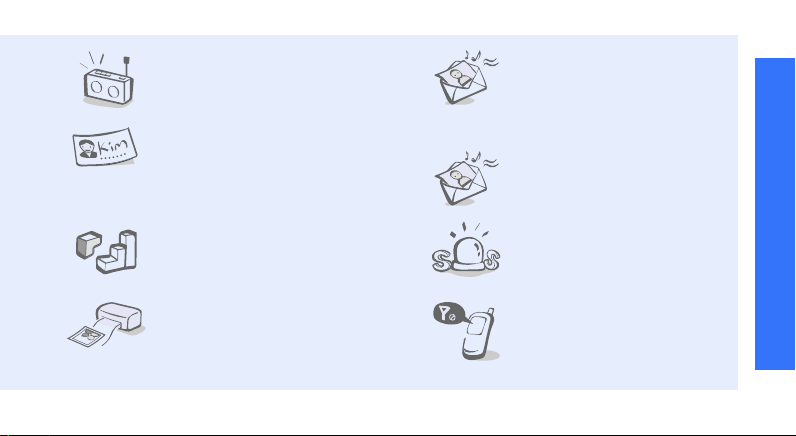
•FM radio
Listen to your favourite radio
stations anytime, anywhere.
•Name card
Create name cards with your
number and profile. Whenever
introducing yourself to others,
use this convenient electronic
name card.
•Java
Enjoy Java™-based embedded
games and download new
games.
• Digital data printing
Print images, messages, and
other personal data directly
from your phone.
•Multimedia Message
Service (MMS)
Send and receive MMS
messages with a combination
of text, images, video, and
audio.
•E-mail
Send and receive e-mails with
images, video, and audio
attachments.
•SOS message
Send SOS messages to your
family or friends for help in an
emergency.
• Offline mode
Switch your phone to offline to
use its non-wireless functions
in an airplane.
Special features of your phone
3

Contents
Unpack 6
Make sure you have each item
Your phone 6
Keys, features, and locations
Get started 7
First steps to operating your phone
Install and charge the phone ................................. 7
Power on or off.................................................... 9
Keys and display................................................ 10
Access menu functions ....................................... 13
Customise your phone........................................ 14
Make/Answer calls ............................................. 17
Step outside the phone 18
Begin with your camera, the music player, and other
special features
Use the camera ................................................. 18
Play music ........................................................ 19
4
Listen to the FM radio......................................... 20
Browse the web................................................. 21
Use Phonebook.................................................. 22
Send messages ................................................. 23
View messages.................................................. 25
Send SOS messages........................................... 26
Use Bluetooth.................................................... 27
Use a memory card............................................ 29
Enter text 32
ABC, T9, Number, and Symbol modes
Call functions 35
Advanced calling features
Menu functions 40
All menu options listed
Solve problems 121
Help and personal needs
Health and safety information 123
Index 133
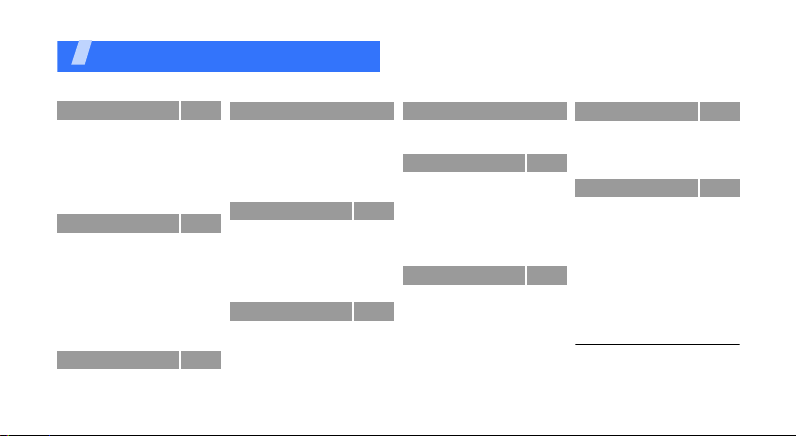
Overview of menu functions
To access Menu mode, press <
1 Call log
1 Recent contacts
2 Missed calls
3 Dialled calls
4 Received calls
5 Delete all
6 Call time
1
7 Call costs
2 Phonebook
1 Contact list
2 FDN contacts
3 Create contact
4 Group
5 Speed dial
6 My namecard
7 Own number
8 Management
9 Service number
3 Applications
1 Music Player
2 Voice recorder
p. 40
3 Applications
3 Image editor
p. 40
4 Decision maker
p. 41
5 Bluetooth
p. 41
6 Java world
p. 41
7 FM radio
p. 42
8 SIM-AT
p. 42
p. 42
4 Browser
p. 43
1 Home
2 Bookmarks
p. 43
1
1
3 Enter URL
p. 44
4 Clear cache
p. 45
5 Profile settings
p. 46
6 Current profile
p. 47
p. 47
5 Messages
p. 48
p. 48
1 Create new message
p. 49
2 My messages
3 Templates
p. 49
4 Delete all
5 Settings
p. 49
6 SOS message
p. 52
Menu
> in Idle mode.
1
(continued)
p. 53
p. 54
p. 55
p. 58
p. 59
p. 61
p. 61
p. 61
p. 63
p. 63
p. 63
p. 63
p. 65
p. 65
p. 65
p. 70
p. 75
p. 77
p. 77
p. 84
5 Messages
7 Broadcast messages
8 Memory status
6 My files
1 Images
2 Videos
3 Music
4 Sounds
5 Other files
6 Memory card
7 Memory status
7 Planner
1 Alarm
2 Calendar
3 Memo
4 World time
5 Calculator
6 Convertor
7 Timer
8 Stopwatch
(continued)
2
8 Camera
p. 85
1 Take photo
p. 85
2 Record video
3 Go to My photos
p. 86
4 Go to My video clips
p. 86
9 Settings
p. 87
p. 89
1 Time and date
p. 89
2 Phone settings
p. 90
3 Display settings
p. 90
4 Sound settings
p. 91
5 Light settings
6 Network services
p. 91
7 Security
8 Memory status
p. 91
9 Reset settings
p. 92
p. 96
p. 97
p. 97
1. Shows only if supported by
p. 98
your SIM card.
p. 98
2. Shows only if a memory card
p. 99
inserted.
p. 99
p. 99
p. 103
p. 107
p. 107
p. 107
p. 107
p. 108
p. 111
p. 113
p. 114
p. 115
p. 117
p. 120
p. 120
5
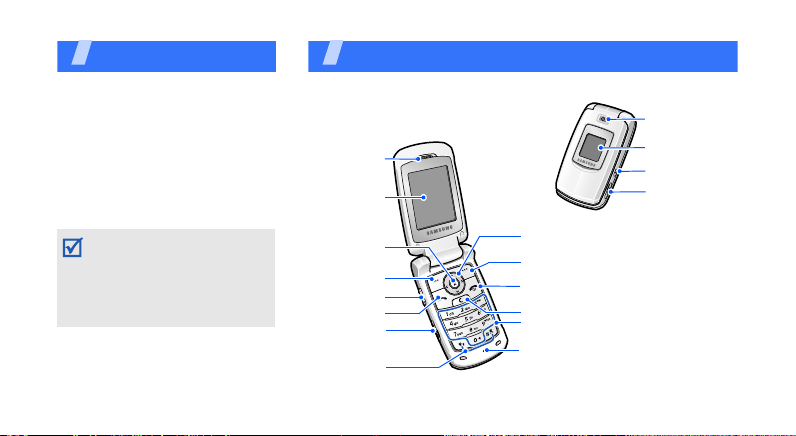
Unpack
Make sure you have each item
• Phone
•Travel Adapter
•Battery
•User’s Guide
You can obtain various
accessories from your local
Samsung dealer.
The items supplied with your
phone and the accessories
available at your Samsung
dealer may vary, depending
on your country or service
provider.
6
You r phone
Keys, features, and locations
Earpiece
Main display
Web ac ces s/
Confirm key
Left soft keys
Volu me k eys
Dial key
Memory card
slot
Special
function keys
Navigation keys
(Up/Down/Left/Right)
Right soft key
Power on/of f/
Menu exit key
Delete key
Alphanumeric keys
Microphone
Camera lens
External display
Camera key
Headset
/
Adapter
jack

Get started
First steps to operating your phone
SIM card information
When you subscribe to a cellular network, you
receive a plug-in SIM (Subscriber Identity
Module) card loaded with your subscription
details, such as your PIN, and available optional
services.
Install and charge the phone
Remove the battery
cover.
If the phone is
already on, first turn
it off by pressing and
holding [ ].
Install the SIM card.
Make sure that the
gold-coloured
contacts on the card
are face down.
Install the battery.
Reattach the cover.
7
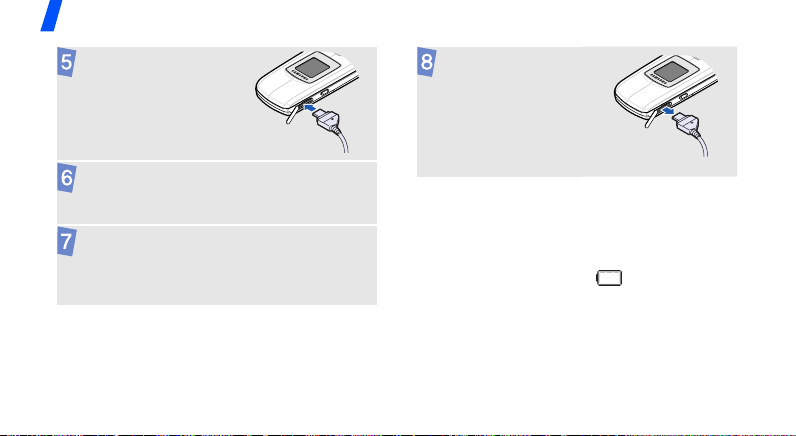
Get started
Plug the travel
adapter into the
phone.
Plug the adapter into a standard AC wall
outlet.
When the phone is completely charged (the
battery icon becomes still), unplug the
adapter from the wall outlet.
8
Remove the adapter
from the phone.
Low battery indicator
When the battery is low:
• a warning tone sounds,
• the battery low message displays, and
• the empty battery icon blinks.
If the battery level becomes too low, the phone
automatically turns off. Recharge your battery.
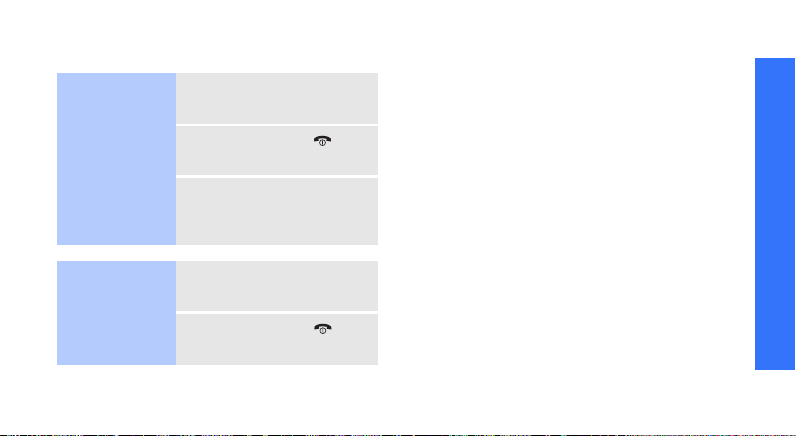
Power on or off
Switch on
Do not turn on
the phone when
mobile phone
use is prohibited.
Switch off
1. Open the phone.
2. Press and hold [ ].
3. If necessary, enter the
1. Open the phone.
2. Press and hold [ ].
PIN and press <
OK
>.
Offline mode
You can switch the phone to Offline mode, in
which the phone functions requiring network
connection are deactivated. This mode is helpful
when you want to use your phone in a place
where you are not allowed to use mobile
devices, such as in an airplane and at a
hospital.
To switch to Offline mode, press <
Settings →
select
mode
→ On
In Offline mode, you can use non-wireless
functions, such as games, calendar, camera,
and music player.
Phone settings →
.
Menu
> and
Offline
Get started
9

Get started
Keys and display
Keys
Perform the function indicated on
the bottom line of the display.
In Idle mode, access your favourite
menus directly.
In Menu mode, scroll through menu
options.
In Idle mode, launch the web
browser.
In Menu mode, select the
highlighted menu option or confirm
input.
10
p. 108
Make or answer a call.
In Idle mode, retrieve the numbers
recently dialled, missed, or received.
Delete characters from the display
or items in an application.
Press and hold to switch the phone
on or off.
End a call.
In Menu mode, cancel input and
return the phone to Idle mode.
Enter numbers, letters, and some
special characters.
In Idle mode, press and hold [
access your voicemail. Press and
0
] to enter an international
hold [
call prefix.
1
] to
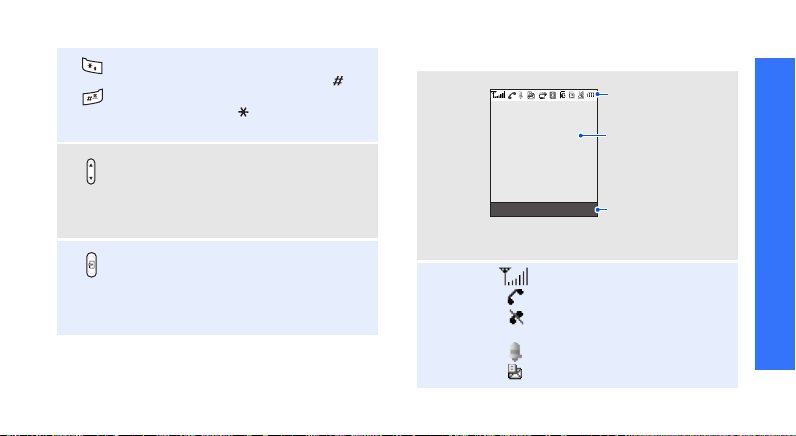
Enter special characters.
In Idle mode, press and hold [ ] to
activate or deactivate Silent mode.
Press and hold [ ] to enter a pause
between numbers.
Adjust the phone volume.
In Idle mode, with the phone open,
adjust the key tone volume. With
the phone closed, press and hold to
turn on the external display.
In Idle mode, access the
menu. Press and hold to turn on the
camera.
In Camera mode, take a photo or
record a video.
Camera
Display
Layout
Icons
Menu Contacts
1
Icons
display various icons.
Text and graphics
display messages,
instructions, and
information you enter.
Soft key function
indicators
show the current
functions assigned
to the soft keys.
Received signal strength
Call in progress
Out of your service area; you
cannot make or receive calls
Alarm set
p. 91
New text message
Get started
11

Get started
New voicemail
New multimedia message
New e-mail
One of the message Inboxes
is full
SOS message feature active
p. 84
Call diverting feature active
p. 115
Bluetooth active
Synchronised with a PC
GPRS network
EDGE network
Home Zone, if registered for
the appropriate service
Office Zone, if registered for
the appropriate service
12
p. 56
1. Depending on your country or service provider, the
icons shown on the display may vary.
Memory card inserted
p. 29
Ringer type
• None: Melody
•: Vibration
• : Melody and
•: Vibration then
•: Melody then
Silent mode (Vibration)
Silent mode (Mute)
Battery power level
p. 113
vibration
melody
vibration
p. 114
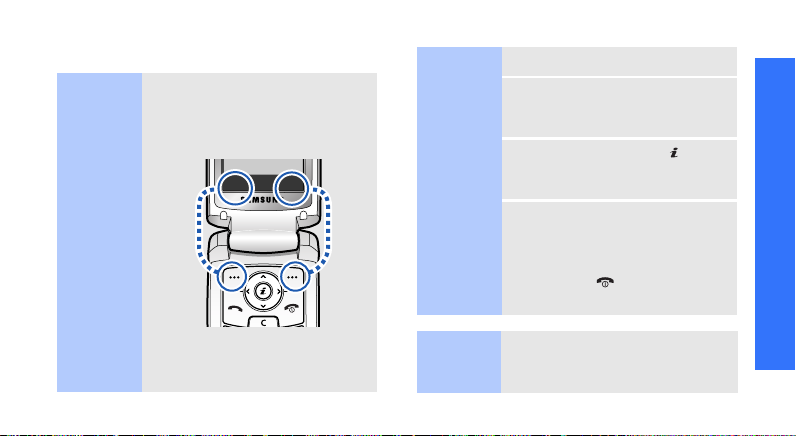
Access menu functions
Use the
soft keys
The roles of the soft keys vary
depending on the function you
are using. The bottom line of the
display indicates their current
role.
Select Back
Select an
option
1. Press a desired soft key.
2. Press the Navigation keys to
move to the next or previous
option.
3. Press <
Select
confirm the function displayed
> or [ ] to
or option highlighted.
4. To exit, choose either of the
following methods:
•Press <
one level.
Back
> to move up
• Pr e ss [ ] t o ret u rn to I dle
mode.
Get started
Press the left soft
key to select the
highlighted option.
Press the right
soft key to return
to the previous
menu level.
Use
shortcuts
Press the number key
corresponding to the option you
want.
13
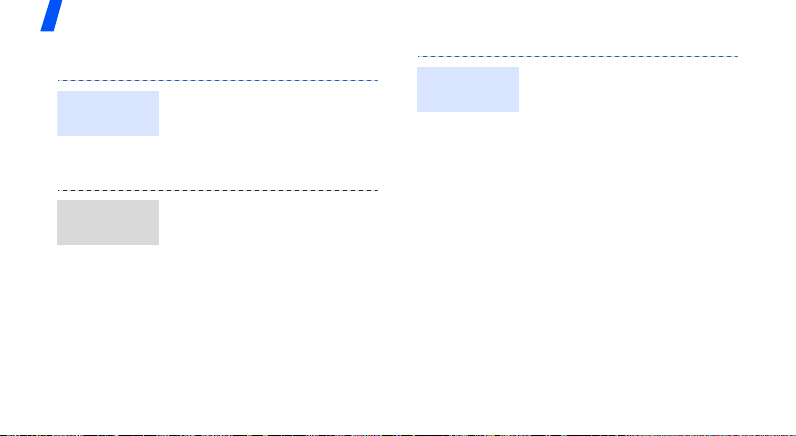
Get started
Customise your phone
Display
language
Call ringer
melody
14
1. In Idle mode, press
Menu
<
Settings → Phone
settings
2. Select a language.
1. In Idle mode, press
Menu
<
Settings → Sound
settings
→ Ring tone
2. Select a ringtone category.
3. Select a ringtone.
4. Press <
> and select
→
Language
> and select
→
Incoming call
.
Save
>.
Idle mode
wallpaper
.
You can set wallpaper for the
idle screen on each display.
For the main display:
1. In Idle mode, press
Menu
> and select
<
Settings → Display
settings
Main display
2. Select an image category.
3. Scroll to an image.
4. Press <
For the external display:
1. In Idle mode, press
<
Settings → Display
settings
Cover display
Menu
→
Wallpaper →
.
Save
>.
> and select
→
Wallpaper →
.

Menu mode
skin color
2. Select an image type.
Clock
3. For
type and press <
For
greeting and press [ ].
For
select an image category
and then an image.
You can change the colour for
the display components, such
as title bars and highlight bars.
1. In Idle mode, press
<
Settings → Display
settings
2. Select a colour pattern.
, scroll to a clock
Cover title
Wallpaper images
Menu
, enter a
> and select
→
Skin
Save
.
>.
,
Menu
shortcuts
You can set [Left], [Right], and
[Down] to function as
shortcuts to access your
favourite menus.
1. In Idle mode, press
Menu
> and select
<
Settings → Phone
settings
2. Select a key.
3. Select a menu to be
assigned to the key.
→
Shortcuts
.
Get started
15
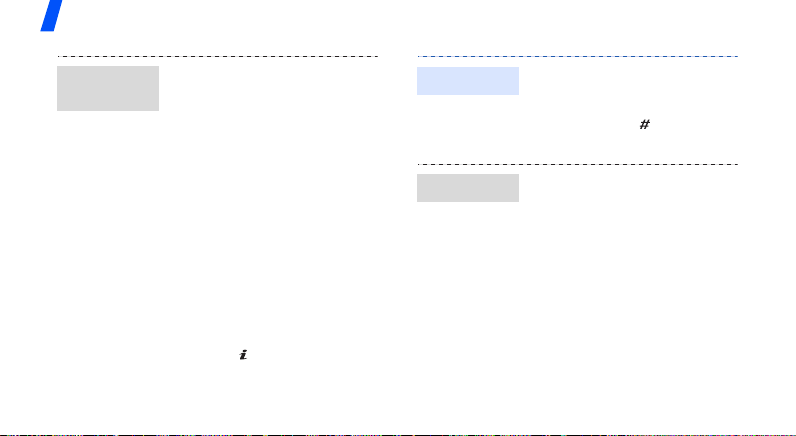
Get started
My menu
mode
16
You can set up a menu of your
own using your favourite menu
items.
To set a My menu item:
1. In Idle mode, press
Menu
> and select
<
Settings → Phone
→
settings
2. Select an item to be
changed.
3. Select the menu item you
want.
To access a My menu item:
1. In Idle mode, press [Up].
2. Scroll to an item.
3. Press [ ].
My menu
.
Silent mode
Phone lock
You can switch the phone to
Silent mode to avoid disturbing
other people.
Press and hold [ ] in Idle
mode.
You can protect the phone
against unauthorised use with
a phone password. The phone
will require the password on
power-up.
1. In Idle mode, press
Menu
> and select
<
Settings → Security →
Change password
2. Enter the default password,
00000000
OK
<
>.
, and press
.
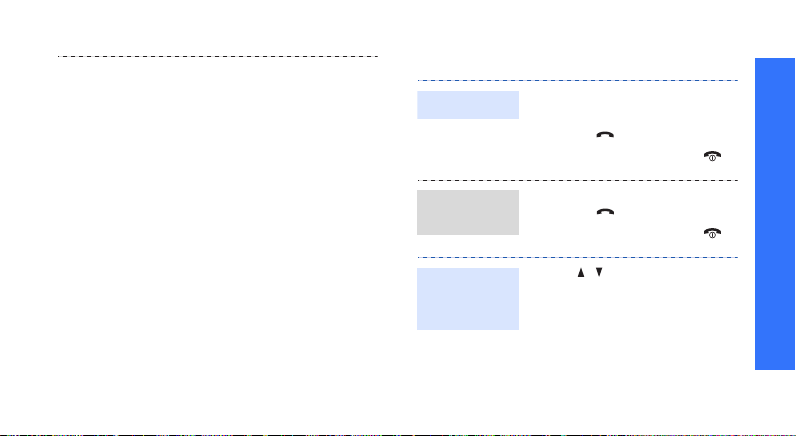
3. Enter a new 4- to 8-digit
password and press <
4. Enter the new password
again and press <
press <
Phone lock
Enable
OK
>.
5. Select
6. Select
7. Enter the password and
OK
OK
>.
.
.
Make/Answer calls
>.
Make a call
Answer
a call
Adjust the
volume
during a call
1. Enter an area code and
phone number.
2. Press [ ].
3. To end the call, press [ ].
1. When the phone rings,
press [ ].
2. To end the call, press [ ].
[/]
Press
.
Get started
17
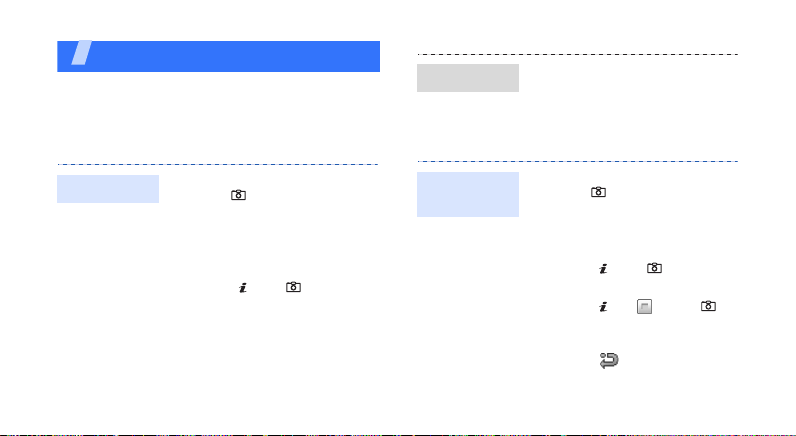
Step outside the phone
Begin with your camera, the music player, and
other special features
Use the camera
View a photo
1. In Idle mode, press
Menu
> and select
<
files
→ Images → My
photos
.
2. Select the photo you want.
My
Take a photo
18
1. In Idle mode, press and
[]
hold
camera.
2. Aim the lens at the subject
and make any desired
adjustments.
3. Press [ ] or
photo. The photo is saved
automatically.
4. Press <
another photo.
to turn on the
[]
to take a
Back
> to take
Record
a video
1. In Idle mode, press and
[]
hold
camera.
2. Press [
Record mode.
3. Press [ ] or
recording.
4. Press [ ], < >, or
to stop recording. The video
is saved automatically.
5. Press < > to record
another video.
to turn on the
1
] to switch to
[]
to start
[]
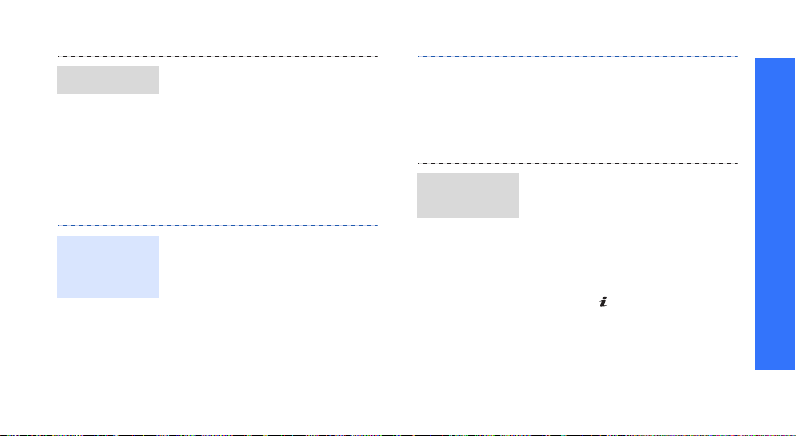
Play a video
Play music
Copy music
files to the
phone
1. In Idle mode, press
Menu
> and select
<
→ Videos →
files
clips
.
2. Select the video clip you
want.
Use these methods:
• Download from the wireless
p. 61
web
• Download from a computer
using the optional Samsung
PC Studio
Studio User’s Guide
My
My video
Samsung PC
Create a
play list
• Receive via Bluetooth
p. 55
• Copy to a memory card and
insert the card into the
phone.
1. In Idle mode, press
Menu>
<
Applications → Music
Player
2. Press <
select
Phone or Memory card
3. Press [ ] to select the files
you want and press <
4. Press <
the Music player screen.
p. 29
and select
.
Options
Back
> to return to
> and
Add
Add music from →
.
>.
Step outside the phone
19
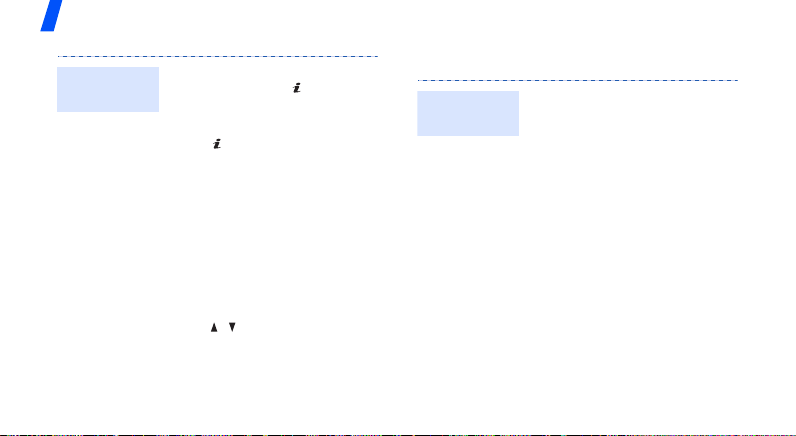
Step outside the phone
Play music
files
20
1. From the Music player
screen, press [ ].
2. During playback, use the
following keys:
• : pauses or resumes
playback.
opens the current
•Up:
play list.
• Left: returns to the
previous file. Moves
backward in a file when
held down.
• Right: skips to the next
file. Moves forward in a
file when held down.
/
: adjusts the
•
volume.
3. Press [Down] to stop
playback.
Listen to the FM radio
Listen to
the radio
1. Plug the connecter of the
supplied headset into the
jack on the right side of the
phone.
2. In Idle mode, press
Menu
> and select
<
Applications → FM radio
3. Press <
4. Press [Left] or [Right] to
5. To turn off the radio, press
Options
FM radio on
select
find available radio stations.
Options
<
radio off
.
> and
.
> and select
.
FM
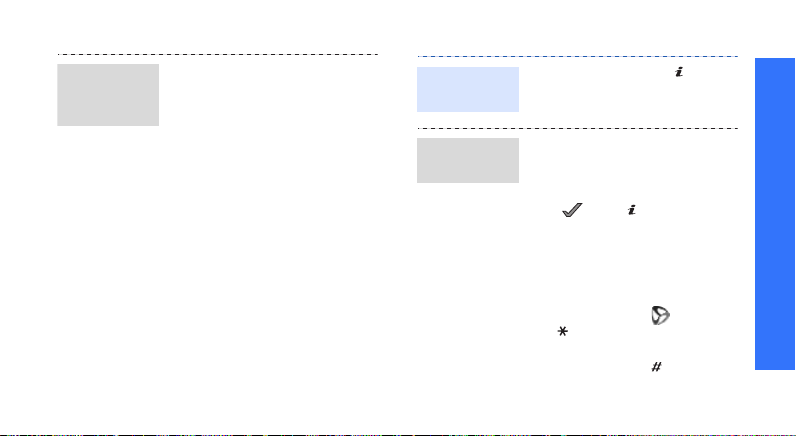
Store a
radio
station
1. From the station list, scroll
to an empty location.
2. Press <
3. Enter the frequency of the
4. Select a location in which
Options> → Add
station and press <
you want to store the
station.
Save
Browse the web
Using a built-in web browser, you can easily
access the wireless web to get a variety of upto-date services and information and to
download web content.
>.
Launch the
.
web browser
Navigate
the web
In Idle mode, press [ ], or
Menu
press <
Browser → Home
• To scroll through browser
items, press [Up] or
[Down].
• To select an item, press
<> or [].
• To return to the previous
page, press <
• To return to the homepage,
press and hold [
• To access browser menu
options, select or press
[].
• To access other phone
menus, press [ ].
> and select
.
Back
> or [C].
C
].
Step outside the phone
21
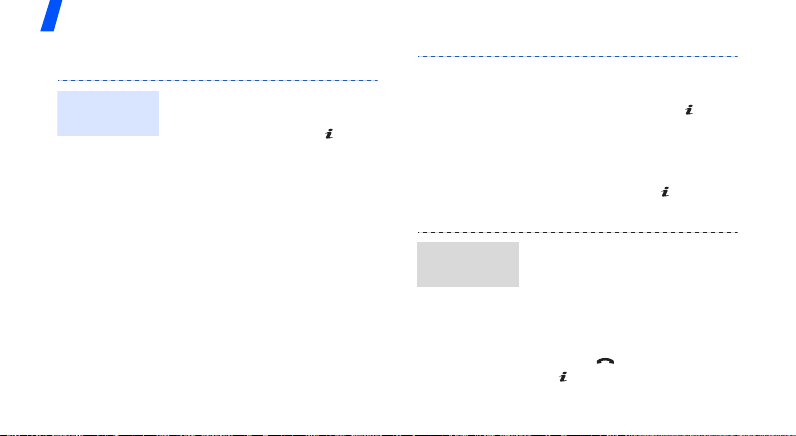
Step outside the phone
Use Phonebook
Add a
contact
22
To the phone’s memory:
1. In Idle mode, enter a phone
number and press [ ].
2. Select
3. Specify contact information:
4. Press <
Phone →
number type.
First name, Last name,
Mobile, Home, Office, Fax,
Other, Email, Graphic ID,
Alert, Group, and Notes.
Options
Save
select
or <
New →
> and
Save
a
>.
Find a
contact
To the SIM card:
1. In Idle mode, enter a phone
number and press [ ].
SIM →
New
2. Select
3. Enter a name.
4. Press <
1. In Idle mode, press
2. Enter the first few letters of
3. Select a contact.
4. Scroll to a number and
Options
select
Save
the contact.
Contacts
<
the name you want.
press [ ] to dial, or press
[ ] to edit contact
information.
.
> and
or [ ] to save
>.
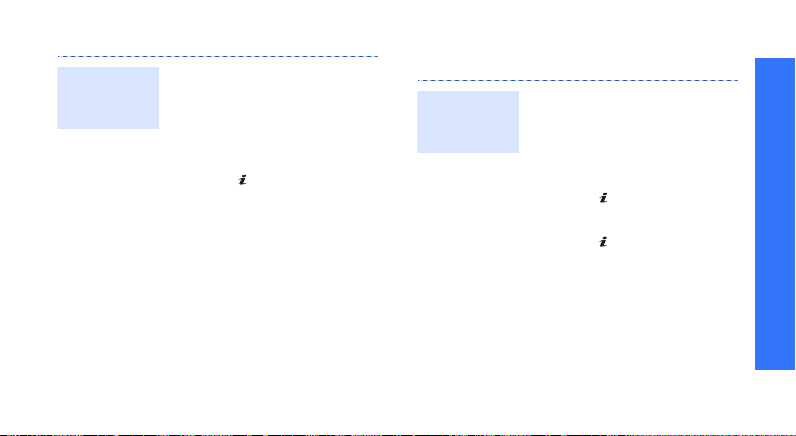
Create and
send a
name card
1. In Idle mode, press
Menu
> and select
<
Phonebook → My
namecard
2. Specify your contact
information.
3. Press [ ] to save the name
card.
4. To send the name card,
press <
select
sending method.
.
Options
Send via →
> and
a
Send messages
Send a text
message
(SMS)
1. In Idle mode, press
<
Messages → Create new
message
message
2. Enter the message text and
press [ ].
3. Enter destination numbers.
4. Press [ ] to send the
message.
Menu
> and select
→
Text
.
Step outside the phone
23

Step outside the phone
Send a
multimedia
message
(MMS)
24
1. In Idle mode, press
Menu
> and select
<
Messages → Create new
message
message
2. Select
3. Enter the message subject
and press [ ].
4. Select
Sound
5. For
Add image
and add an image or a video
clip.
For
sound
clip.
→
Multimedia
.
Subject
.
Image or video
.
Image or video
or
Add video
Sound
, select
and add a sound
or
, select
Add
6. Select
7. Enter the message text and
8. Press <
9. Enter destination numbers
10.Press [ ] to send the
Send an
e-mail
1. In Idle mode, press
2. Select
Text
.
press [ ].
Options
Send
select
or e-mail addresses.
message.
Menu>
<
Messages →
message
Subject
> and
.
and select
Create new
→
Email
.
.
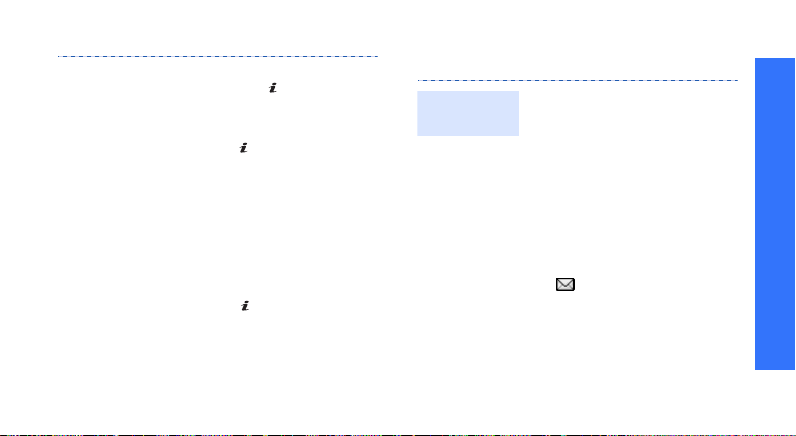
3. Enter the e-mail subject
and press [ ].
4. Select
5. Enter the e-mail text and
6. Select
7. Add image, video, sound,
8. Press <
9. Enter e-mail addresses.
10.Press [ ]
Message
press [ ].
File attach
music files, or document
files.
Send
select
e-mail.
Options
.
to send the
.
.
> and
View messages
View a text
message
When a notification appears:
1. Press <
2. Select the message from
the Inbox.
From the Inbox:
1. In Idle mode, press
<
Messages → My
messages
2. Select an SMS message
().
Menu
View
>.
> and select
→
Inbox
Step outside the phone
.
25

Step outside the phone
View a
multimedia
message
26
When a notification appears:
View
1. Press <
2. Select the message from
the Inbox.
From the Inbox:
1. In Idle mode, press
<
Menu
Messages → My
messages
2. Select an MMS message
().
>.
> and select
→
Inbox
.
View an
e-mail
1. In Idle mode, press
Menu
> and select
<
Messages →
messages
2. Select
3. Select an e-mail or a
header.
4. If you selected a header,
press <
select
body of the e-mail.
My
→
Email inbox
Check new mail
Options
Retrieve
> and
to view the
.
Send SOS messages
You can send an SOS message to your family or
friends for help in an emergency.
.

Set up SOS
message
options
Send the
SOS
message
1. In Idle mode, press
Menu>
<
Messages →
message
2. Select
sending
3. Select
4. Enter the phone numbers to
which you want to send the
SOS message.
5. Press [ ] to save your
settings.
In Idle mode, with the phone
closed, press
The phone sends the SOS
message.
and select
SOS
.
Yes
on the
field.
Recipients
[ / ] 4 times.
Message
.
Use Bluetooth
Your phone is equipped with Bluetooth
technology, enabling you to connect the phone
wirelessly to other Bluetooth devices and
exchange data with them, talk hands-free, or
control the phone remotely.
Turn on
Bluetooth
1. In Idle mode, press
Menu
> and select
<
Applications → Bluetooth
→ Activation → On
2. Select
My phone’s
visibility
other devices to find your
phone.
→ On to allow
Step outside the phone
.
27
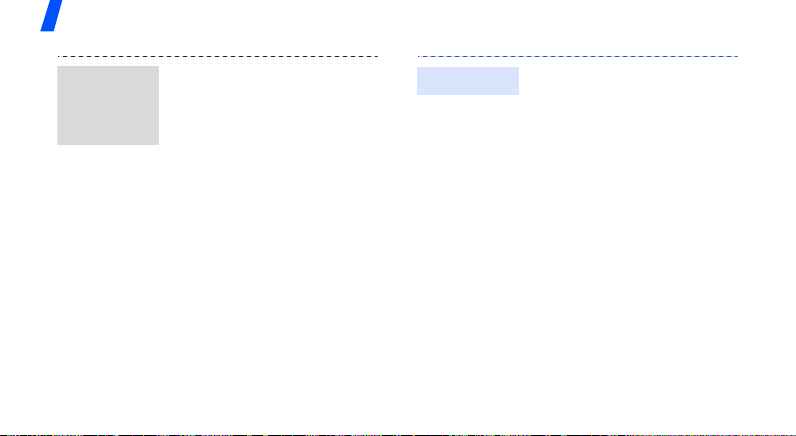
Step outside the phone
Search for
and pair with
a Bluetooth
device
28
1. In Idle mode, press
Menu
> and select
<
Applications → Bluetooth
→ My devices → Search
new device
2. Select a device.
3. Enter a Bluetooth PIN or the
other device’s Bluetooth
PIN, if it has one, and press
<
OK
the other device enters the
same code, the pairing is
complete.
.
>. When the owner of
Send data
1. Access an application,
Phonebook, My files
Calendar
2. Select the item you want to
send.
3. Press <
select
Bluetooth
4. Select a device.
5. For
which data you want to
send.
6. If necessary, enter the
Bluetooth PIN and press
<
Options
Send via →
Phonebook
OK
>.
, or
.
Memo
> and
, select
,
.
