Samsung SGH-E640S User Manual

* Depending on the software installed or your service provider or county,
some of the descriptions in this manual may not match yo ur p ho ne exactly .
* Depending on your country, your phone and accessories may appear
different from the illustrations in this manual.
World Wide Web
http://www.samsungmobile.com
Printed in Korea
Code No.:GH68-07335 A
English. 06/2005. Rev 1.0

SGH-E640
User’s Manual
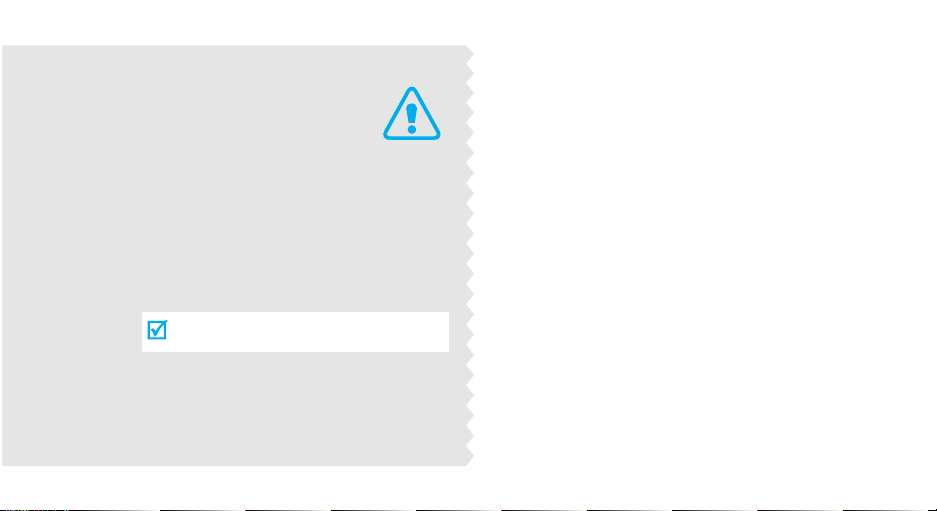
Important
safety
precautions
Failure to comply with the fol lowing
precautions may be dangerous or illegal.
Drive safely at all times
Do not use a hand-held phone while driving. Park
the vehicl e first .
Switch off t he phone wh en refuelling
Do not use the phone at a refuelling point (service
station) or near fuels o r chemicals.
Switch off in an aircraft
Wireless phones can cause interference. Using them
in an aircraft is both illegal and dangerous.
Switch off the phone n ear all medic al
equipment
Hospitals or health care facilities may be using
equipment that could be sensitive to external radio
frequency energy. Follow any regulations or rules in
force.

Interference
All wireless phones may be subject to interference,
which could affect th eir p erformance.
Be aware of special regulations
Meet any special regulations in force in any area and
always switc h off your phon e whenever it is fo r b id den
to use it, or when it may cause interference or danger.
Water resistance
Your phone is not water-resistant. Keep it dry.
Sensible use
Use only in the no rmal p osition (held to the ea r). Av oid
unnecessary contact with the antenna whe n the phone
is switched on.
Emergency call s
Key in the emergency number for your present
location, then press .
Keep your phone away from sma ll chi ldren
Keep the phone and all its parts, including accessories,
out of the reach of small children.
Accessories and batteries
Use only Samsung-approved accessories an d
batteries. Use of any unauthorised accessories could
damage your phone and may be dangerous.
• The phone could explode if the battery is
replaced with an incorrect type.
• Dispose of used batteries according to the
manufacturer’s instructions.
Qualified service
Only qualified service personnel may repair your
phone.
For more d etailed safety information, see "Health and
safety informa t ion" on page 92.
Important safety precautions
1
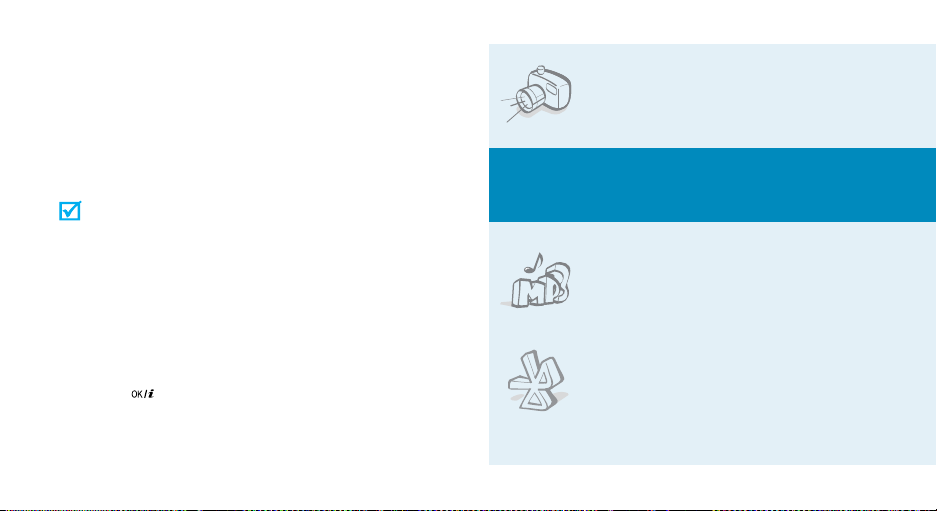
About this Guide
This User’s Guide provides you with condensed
information abou t ho w to use your ph o ne. To quickly
learn the basi c s for your phon e, please refer to “ Get
started” and “Step outside the phone.”
In this guide, the following instruction icons appear:
Indicates that you need to pay careful
attention to the subsequent information
regarding safety or phone features.
[ ] Indicates a key on the phone. For example,
< > Indicates a soft key, whose function is
2
Indicates that you can get more information
on the referenced page.
→
Indicates that you need to press the
Navigation keys to scroll to the specified
option and then select it.
[]
displayed on the phone screen. For example,
Menu
>
<
• Camera and camco rder
Special
•MP3 player
•Bluetooth
Use the camera module on your
phone to take a photo or record a
video.
features of your phone
Play MP3 music files using y o u r
phone as a MP3 p layer.
Send photos, images, videos, and
other personal data, and connect
to other devices using free,
wireless Bluetooth technology.
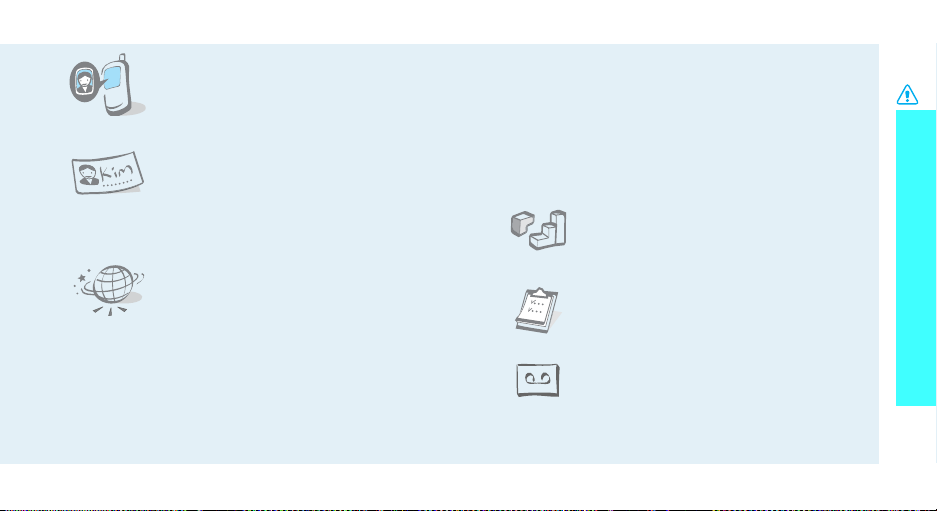
• Get personal with photo caller
ID
See who’s calling you when their
very own photo displays.
• Name card
Create name cards with your
number and profile. Whenever
introducing yourself to others, use
this convenient electronic name
card.
•Web browser
Access the wireless web and access
various services and up-to-theminute information.
• Voice clarity
Use the voice clarity feature to increase the
volume and clarity of an incoming ca ll, even in the
midst of a crowd.
• Multimedia Message Service (MMS)
Send and receive MMS messages with a
combination of text, images, video, and audio.
•E-mail
Send and receive e-mails with image, video, and
audio attachments.
•Java
Enjoy Java™-based embedded
games and download new games.
•Calendar
Keep track of your daily, weekly,
and monthly sched ule.
• Voice recorder
Record memos or sounds.
Important safety precautions
3

Contents
Unpack 6
Make sure you have each item
Your phone 6
Buttons, features, and locations
Get started 7
First steps to operating your phone
Install and charge the phone................................... 7
Power on or off...................................................... 8
Keys and display.................................................... 9
Access menu functions.......................................... 11
Customise your phone.......................................... 12
Make/Answer calls................................................ 14
Step outside the phone 15
Begin with your camera, music, and other special features
Use camera......................................................... 15
Play MP3s ........................................................... 16
4
Browse the web ................................................... 17
Use Phonebook....................... ............................. 17
Send messages.................................................... 18
View messages.................................................... 20
Use Bluetooth...................................................... 21
Enter text 22
T9, ABC, Number, and Symbol mode
Call functions 24
Advanced calling features
Menu functions 29
All menu options listed
Solve problems 90
Help and personal needs
Health and safety information 92
Index 100
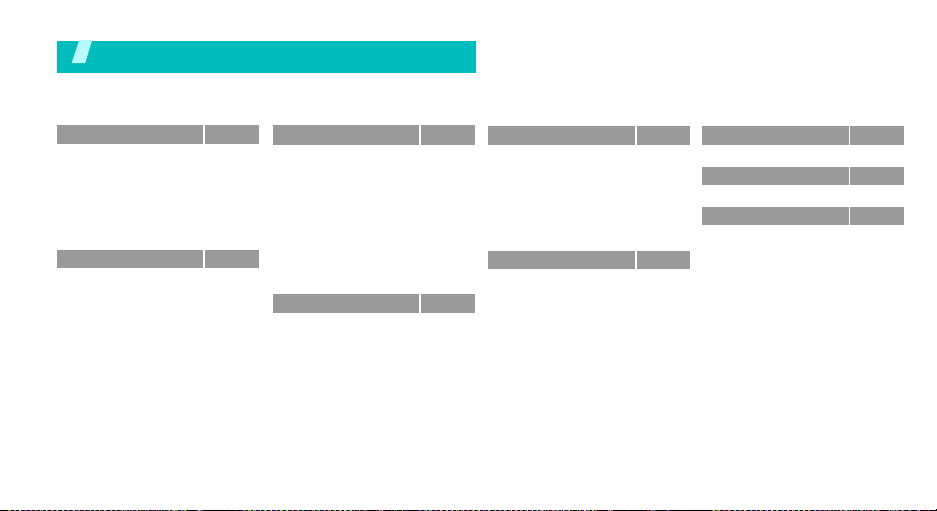
Overview of menu functions
To access Menu mode, press <
Menu
> in Idle mode.
1 Call records
1 Current contacts
2 Missed calls
3 Dialled calls
4 Received calls
5 Delete all
6 Call time
7 Call costs
2 Phonebook
1 Contact list
2 FDN list
3 Add new contact
4 Group
5 Speed dial
6 My name card
7 Own number
8 Management
9 Service number*
*
*
p.29
p.29
p.30
p.30
p.30
p.30
p.30
p.31
p.31
p.31
p.32
p.33
p.33
p.34
p.35
p.35
p.35
p.36
3 Applications
1 MP3 player
2 Voice recorder
3 Java world
4 World time
5 Alarm
6 Calculator
7 Converter
8 Timer
9 Stopwatch
0 SIM AT*
4 Browser
1 Home
2 Bookmarks
3 Go to URL
4 Clear cache
5 Profile settings
6 Current profile
p.36
5 Messages
p.36
1 Create new message
2 My messages
p.38
3 Templates
p.40
4 Delete all
p.41
5 Settings
p.41
6 Broadcast messages
p.42
7 Memory status
p.42
p.43
6 File manager
p.43
1 Images
p.43
2 Videos
p.43
3 Music
4 Sounds
p.44
5 Other files
p.45
6 Memory status
p.45
p.45
p.45
p.46
p.47
7 Calendar
p.47
p.50
8 Camera
p.56
p.56
p.56
9 Settings
p.62
1 Time & Date
p.62
2 Phone settings
p.63
3 Display settings
4 Sound settings
p.63
5 Network services
p.63
6 Bluetooth
p.64
7 Security
p.64
8 Memory status
p.65
9 Reset settings
p.65
* Shows only if supported by your SIM
card.
p.66
p.70
p.78
p.78
p.78
p.79
p.81
p.82
p.85
p.88
p.89
p.89
5
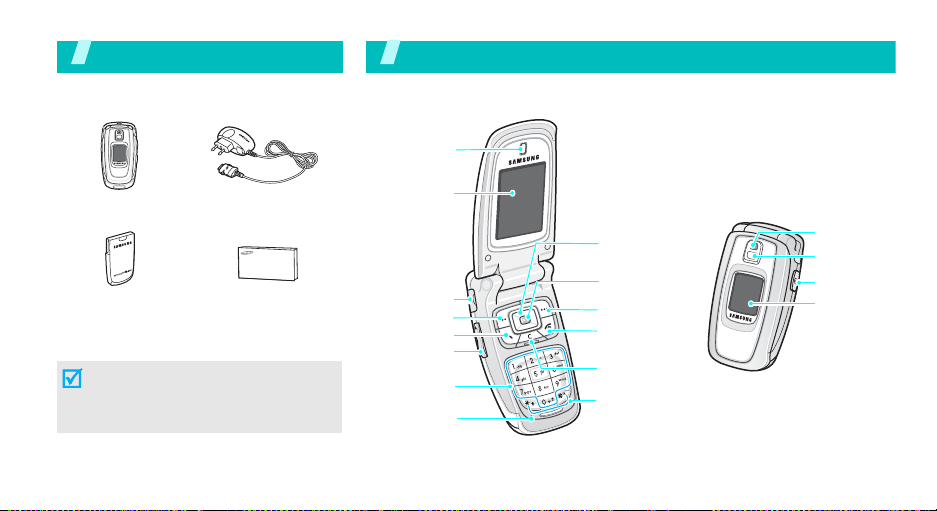
Unpack
Make sure you have each item
Your ph on e
Buttons, features, and locations
Earpiece/
Speaker
Phone Travel adapter
Battery
User’s manual
You can obtain various accessories from
your local Samsung dealer.
The items supplied with your phone
and the accessories at your Samsung
dealer may vary, depending on your
country or service provider.
6
Display
Headset jack
Soft key (left)
Dial key
Volume keys
Alphanumeric
keys
Microphone
Navigation keys
(Up/Down/Left/
Right)
Web access/
Confirm key
Soft key (right)
Power on/off/
Menu exit key
Cancel/Correct
key
Special
function keys
Camera
Flash
Camera key
External
display

Get started
First steps to operating your phone
SIM card informat ion
When you subscribe to a cellular network, you rec eive
a plug-in SIM (Subscriber Identity M odule) card
loaded with your subscription details, such as your
PIN, and available optional service s.
Install and charge the phone
Remove the battery .
1 2
If the
phone is already
on, first turn it off by
holding
[]
.
Insert the SIM card.
Make sure that the goldcoloured contacts on the
card face down into the
phone.
Install the battery.
3
Plug the adapt er into a standard AC wall outlet.
5
When the phone is completely charged (the battery
6
icon stops blinking), unplug the adapter from the
power outlet.
Plug the travel adapter
4
into the phone.
7

Get started
Remove the adapter from the phone.
7
Power on or off
Low battery indicator
When the battery is low:
• a warning tone sounds,
• the battery low message displays, and
• the empty battery icon blinks.
If the battery level becomes too low, the phone
automatically turns off. Recharge your battery.
8
Switch on
Do not turn on
the phone when
mobile phone
use is prohibited.
Switch off
1. Open the ph on e.
2. Press and hold [ ] to turn on
the phone.
3. If necessary, enter the PIN a nd
1. Open the ph on e.
2. Press and hold [ ].
press <
OK
>.
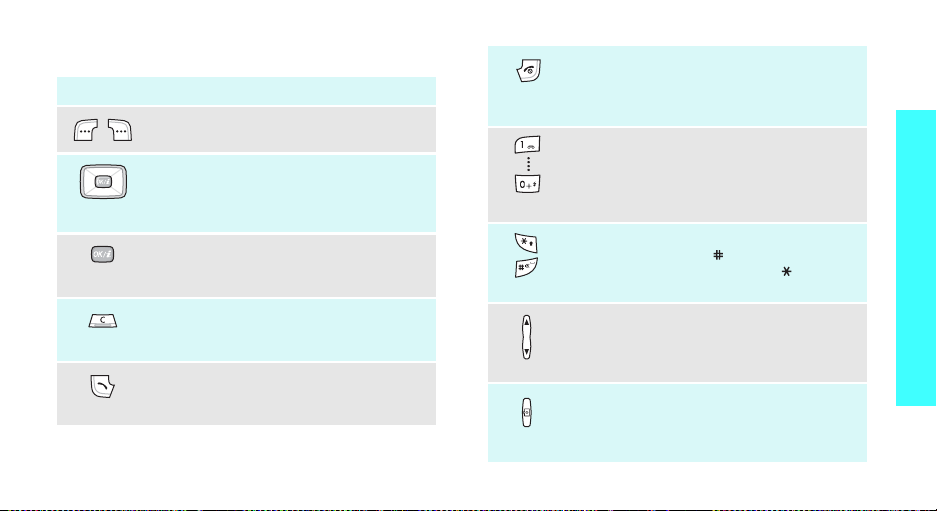
Keys and display
Key(s) Description
Perform the function indicated on the
bottom line of the display.
In Idle mode, access your favourite menus
directly.
In Menu mode, scroll through the menu
options.
In Idle mode, launch the web br owser.
In Menu mode, select the hi ghlighted
menu opti on .
Delete characters from the display.
In Menu mode, return to the previous
menu level.
Send or answer a call.
In Idle mode, retrieve the recent nu mbe rs
dialled, missed, or received.
p. 78
End a call.
Hold down to switch the pho n e on an d of f.
In Menu mode, cancel input and return the
phone to Idle mode.
Enter numbers, letters, and some special
characters.
In Idle mode, hold
voicemail server. Hold [
international prefix.
Enter special characters.
In Idle mode, hold [
deactivate Quiet mode. Hold [ ] down to
insert a pause between numbers.
Adjust the phone volume.
In Idle mode, with the phone open, adjust
the keypad tone volume. With the phone
closed, hold down to turn on the backlight.
In Idle mode, hold down to turn on the
camera.
In Camera mode, take a photo or record a
video.
[1]
down to access your
0
] down to enter an
]
down to activate or
Get started
9
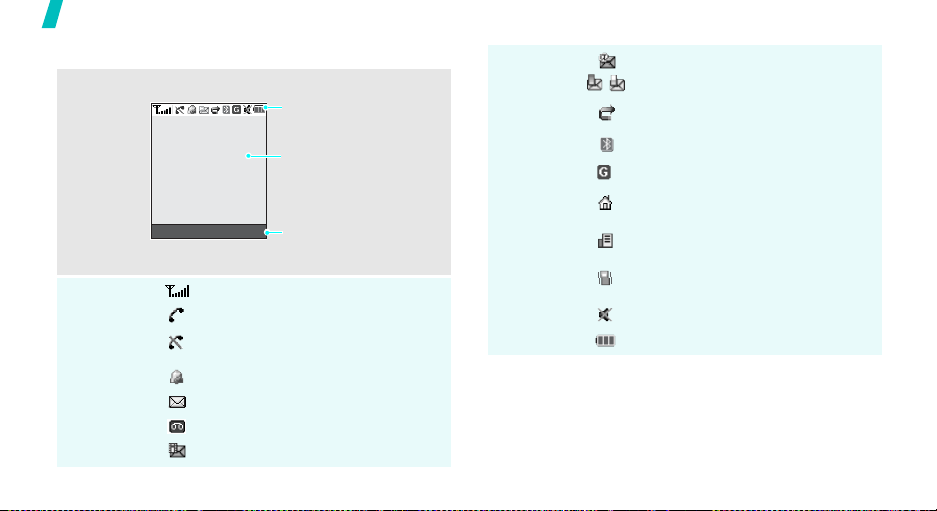
Get started
Display
Layout
Icons
10
The display has the three areas.
Icons
display various icons.
Text and graphics
display messages,
instructions, and
information you enter.
Menu Contacts
Soft key function indicators
show the current functions
assigned to the two soft
keys.
Received signal strength
Call in progress
Out of your service area; you cannot
send or receive calls
Alarm set
New text message
New voicemail message
New multimedia message
Icons
(continued)
New e-mail received or being sent
One of the message Inboxes is full
Call diverting feature is active
p. 82
Bluetooth feature is active
p. 85
GPRS network
Home Zone, if you have registered
for the appropriate servic e
Office Zone, if you have registered
for the appropriate servic e
Call ringer set to vibrate
p. 81
Quiet mode is active
p. 81
Battery power level
* The icons shown on the display may vary, depending
on your country or service provider.
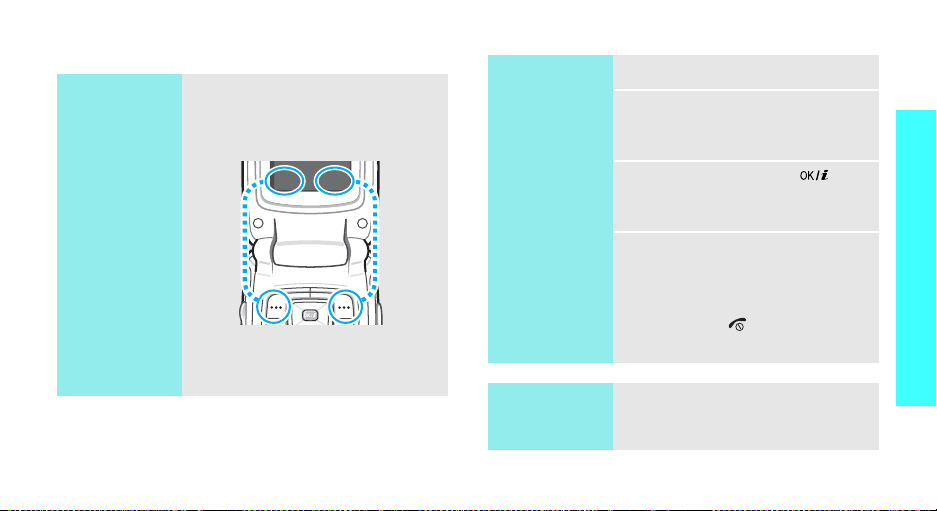
Access menu fu nctions
Use the soft
keys
The roles of the soft keys vary
depending on the function you are
using. The bottom line of the
display indicates their current role.
Menu Contacts
Press the left soft
key to access
Menu mode.
Press the right soft
key to access
Contact list
Phonebook
in the
menu.
Select an
option
Use shortcuts
1. Press the appropriate soft key .
2. Press the Navigation keys to
move to the next or previous
option.
3. Press <
Select
> or [ ] to
confirm th e fu n cti on di sp l a ye d
or option highlighted.
4. To exit, choose either of the
following methods.
Back
• Press <
> or [C] to
move up one level.
• Press [ ] to return to Idle
mode.
Press the number key
corresponding to the option you
want.
Get started
11

Get started
Customise your phone
Display
language
Call ringer
melody
12
1. In Idle mode, press <
and select
settings
2. Select a language.
1. In Idle mode, press <
and select
settings
Ring tone
2. Press [Left] or [Right] and
select a ringer category.
3. Press [Up] or [Down] and select
a ringer melody .
4. Press <
Settings → Phone
→
Language
Settings → Sound
→
Incoming call →
.
Save
>.
Menu
Menu
Idle mode
>
.
>
wallpaper
You can set your wallpap er for the
main or externa l d i sp lay.
Menu
1. In Idle mode, press <
and select
settings
display
2. Select an image category and
then an image.
For
select
to be displayed on the external
display .
3. Press <
Settings → Display
→
Wallpaper → Main
or
Cover display
Cover display
Cover title
Save
>.
, you can
to enter text
>
.

Menu mode
skin colour
Quiet mode
You can change the colour for the
display components, such as title
bars and highlight bars.
Menu
1. In Idle mode, press <
and select
settings
2. Select a colour pattern.
You can switch to Quiet mode to
avoid disturbing other people with
your phone sound.
Press and hold
Settings → Display
→
Skin
.
[
]
in Idle mode.
>
Menu
shortcuts
You ca n use t he Navi gation k eys as
shortcut keys to access specific
menus directly from Idle mode.
To assign a menu to a key:
Menu
1. In Idle mode, press <
and select
settings
2. Scroll to a key.
3. Press <
Change
4. Scroll to a menu to be assigned
to the key.
5. Press <
Settings → Phone
→
Short cut
Options
> and select
.
Save
>.
>
.
Get started
13
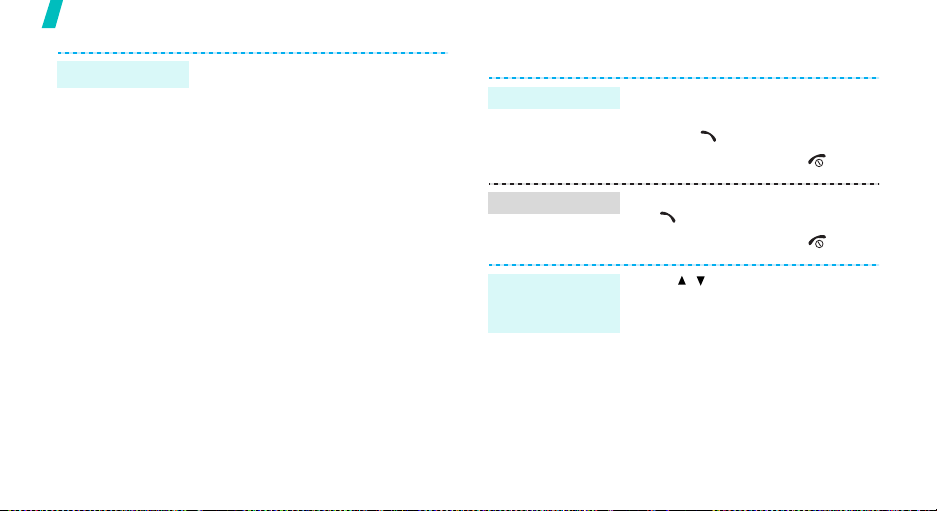
Get started
Phone lock
14
You can protect the phone against
unauthorised use with a phone
password. The phone will require
the password on powerup.
Menu
1. In Idle mode, press <
and select
Security → Change
password
2. Enter the default password,
“00000000” and press <
3. Enter a new 4- to 8- digit
password and press <
4. Enter the new password again
and press <
5. Select
6. Select
7. Enter the password and press
OK
<
Settings →
.
OK
Phone lock
Enable
>.
>.
.
.
OK
OK
>.
>
>.
Make/Answer calls
Make a call
Answer a call
Adjust the
volume during
a call
1. In Idle mode, enter an area code
and phone number.
2. Press
3. To end the call, press
1. When the phone is ringing, press
[]
2. To end the call, press
Press [ / ].
[]
.
.
[]
.
[]
.

Step outside the phone
Begin with your camera, music, and other special features
Use camera
Take a photo
View a photo
1. Open the phone.
2. In Idle mode, press and hold
[ ] to turn on the c amera.
3. Aim the lens at the subject and
adjust the image.
4. Press [ ] to take a photo. The
photo is saved automatically.
5. Press [ ] to take another
photo.
1. In Capture mode, press the left
soft key and select
.
photos
2. Select
the photo you want
Go to
.
Record a video
Play a video
1. In Idle mode, press and hold
[ ] to turn o n the camera.
1
2. Press [
3. Press [ ] to start recording.
4. Press [ ] to stop recording.
5. Press the right soft key to
1. In Record mode,
2. Select the video yo u want.
] to switch to Record
mode.
The video is saved
automatically.
record another video.
press the left
soft key and select
.
videos
Go to
15

Step outside the phone
Play MP3s
Copy MP3 files
to the phone
Create a play
list
16
Use these methods:
• Download from the wireless
p. 43
web
• Download from a computer
using Samsung PC Studio
Samsung PC Studio User’s
Guide
• Receive via Bluetooth
1. In Idle mode, press <
and select
MP3 player
2. Press <
Add to list → Add all
file
3. For
file and press <
from step 2 .
Applications →
Options
.
Add a file
.
> and select
, select a specific
Add
p. 87
Menu
or
Add a
>. Repeat
Play MP3 file
>
1. From the MP3 player screen,
press [ ].
2. During playback, use the
following keys:
• [ ]: pauses/resumes
playback.
• [Left]: goes back to the
previous file. Moves
backward in a file when held
down.
• [Right]: skips to the next
file. Moves fo rward in a file
when held down.
• [Up]: opens the play list.
• [Down]: stops playback.
• [ / ]: adjusts the volume.
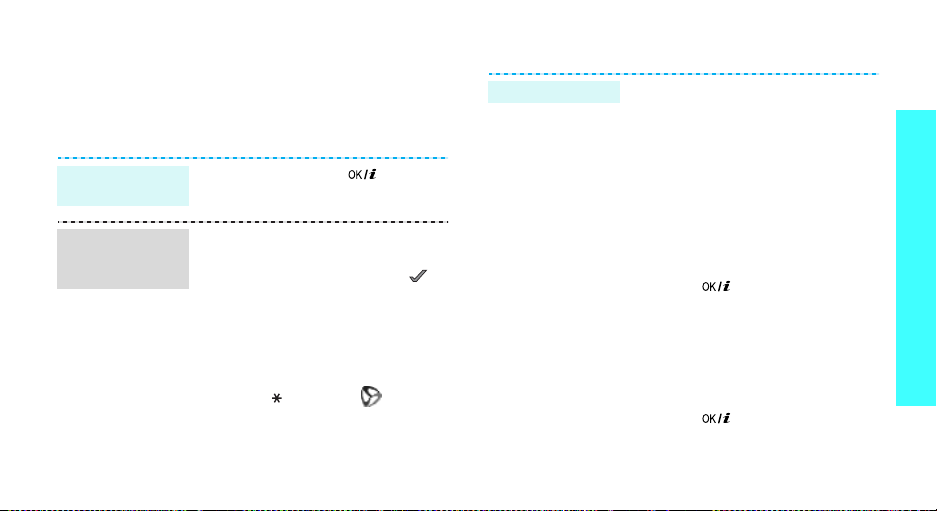
Browse the web
Using the web browser, you can get easy access to the
wireless web to get a variety of up-to-date services
and information and to enjoy downloads of web
content.
Launch the
browser
Navigate with
the web
browser
In Idle mode, press [ ].
• T o scroll through browser items,
press [Up] or [Down].
• T o select an item, press < >.
• To re turn to the previous page,
press <
Back
> or [C].
• To return to the homepage,
hold down [
• T o a cce ss browser options,
press [ ] or select on the
top of the screen.
C
].
Use Phonebook
Add an entry
To the phone’s memory:
1. In Idle mode, enter a phone
2. Select
3. Specify the contact information:
4. Press [ ] to save the entry.
To the SIM card:
1. In Idle mode, enter a phone
2. Select
3. Enter a name.
4. Press [ ] to save the entry.
number and press <
Save → Phone →
number type .
First name, Last name, Mobile,
Home, Office, Fax, Other , Ema il,
Graphic ID, Alert, Group, and
Notes.
number and press <
Save → SIM
Options
Options
.
>.
a
>.
Step outside the phone
17

Step outside the phone
Find an entry
Create and
send a name
card
18
1. In Idle mode, press
Contacts
<
2. Select an entry.
3. Select a number and press
to dial, or press <
access options.
1. In Idle mode, press <
and select
name card
2. Specify your contact
information.
3. Press [ ] to save the name
card.
4. To se nd the na me card to othe r
people, press <
select
Email/Bluetooth
>.
Phonebook →
.
Options
Send via →
Options
SMS/MMS
.
[]
> to
Menu
My
> and
>
/
Send messages
Send a text
message (SMS)
Send a
multimedia
message
(MMS)
1. In Idle mode, press <
and select
new message
message
2. Enter the message text.
3. Press <
Save and send
4. Enter destination numbers.
5. Press [ ] to send the
message.
1. In Idle mode, press <
and select
new message
message
2. Select
3. Enter the message subject and
press [ ].
Messages → Create
.
Options
Messages → Create
.
Subject
Menu
>
→ Text
> and select
or
Send only
Menu
>
→ Multimedia
.
.
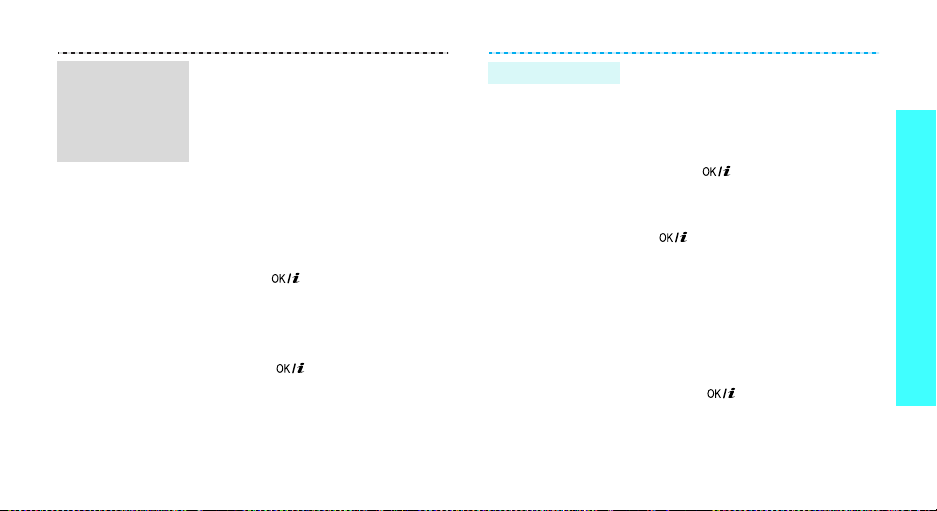
Send a
multimedia
message
(MMS)
(continued)
4. Select
Picture & Video
Pictures
or
Videos → a
→
category.
5. Select a photo or a video clip
Add
and press <
6. Select
Sound → a category.
>.
7. Select a sound clip and press
Add
>.
<
8. Select
Message
.
9. Enter the message text and
press [ ].
10. Press <
Send
Options
.
> and select
11. Enter destination numbers.
12. Press [ ] to send the
message.
Send an e-mail
1. In Idle mode, press <
and select
Messages → Create
new message
2. Select
Subject
→ Email
.
Menu>
.
3. Enter the e-mail subject and
press [ ].
4. Select
Message
.
5. Enter the e-mail text and press
[].
6. Select
File attach
.
7. Add image, video, music, or
sound files.
Options
8. Press <
Send
.
> and select
9. Enter e-mail addresses.
10. Press [ ] to send the
e-mail.
Step outside the phone
19

Step outside the phone
View messages
View a text
message
View a
multimedia
message
20
When a notification ap p ears:
1. Press <
View
>.
2. Select a message from t he
Inbox.
From the Inbox:
1. In Idle mode, press <
and select
messages
Messages → My
→
Inbox
Menu
.
2. Select a message.
When a notification ap p e ar s:
1. Press <
View
>.
2. Select a message from t he
Inbox.
>
View a
multimedia
message
(continued)
-
View an e-mail
From the Inbox:
1. In Idle mode, press <
and select
messages
Messages → My
→
Inbox
Menu
.
>
2. Select a message.
Menu
1. In Idle mode, press <
and select
messages
2. Select
Messages → My
→ Email box
Check new mail
>
.
to
retrieve an e-mail or a header.
3. Select an e-mail or a header.
4. If you selected a header, press
Options
<
Retrieve
> and select
.

Use Bluetooth
Your phone is equipped with Bluetooth technology
which enables you to connect the phone wirelessly to
other Bluetooth devices and exchange data with them,
talk hands-free, or control the phone remotely.
Turn on
Bluetooth
Search for and
pair with a
Bluetooth
device
In Idle mode, press <
Settings → Bluetooth →
select
Activation → On
1. In Idle mode, press <
and select
Bluetooth → My devices →
Search new device
2. Select a device.
3. Enter a Bluetooth PIN code or
the other device’s Bluetooth PIN
code, if it has one, and press
OK
>.
<
When the owner of the other
device enters the same code,
pairing is complete.
Menu
.
Settings →
Menu
.
> and
>
Send data
Receive data
1. Access an application.
2. From the item list, press
Options
<
via →
3. Select the item(s) you wa nt and
press <
4. Select a device.
5. If necessary, enter the
Bluetooth PIN and press <
To receive data via Bluetooth, your
phone’s Bluetooth feature must be
active.
If necessary, press <
confirm the reception.
> and select
Bluetooth
Send
>.
.
Yes
Send
> to
OK
>.
Step outside the phone
21
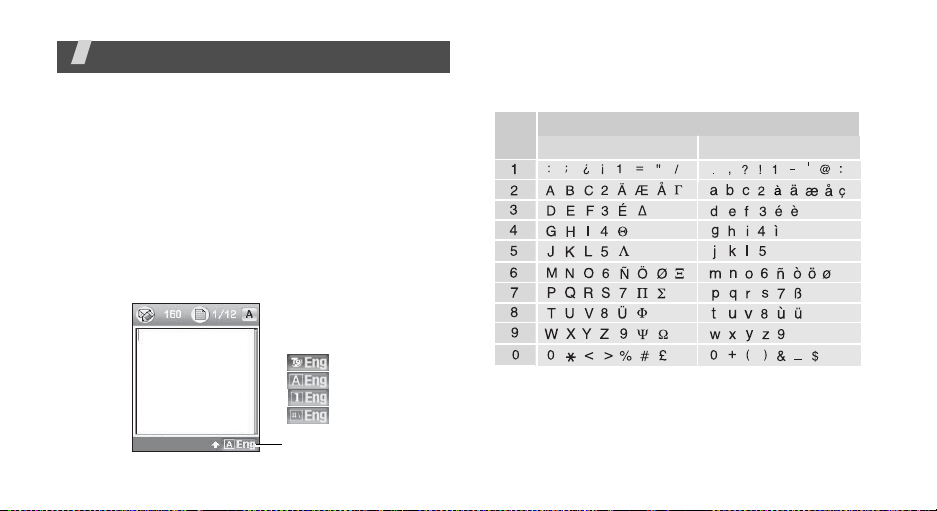
Enter text
T9, ABC, Number, and Symbol mode
You ca n enter text for s o me features such as
messaging, Phonebook, or Calendar, using T9, ABC ,
Number, and Symbol modes.
Changing the text input mode
The text input mode indicator appears when the cursor
is in a text field.
Press the right soft key to change the text input mode.
Example:
22
Writing a text message
Options
Text input mode
indicator
T9 mode
ABC mode
Number mode
Symbol mode
Using ABC mode
Press the appropriate key until the ch aracte r you w ant
appears on the screen.
Key
Tips for using ABC mode
• To enter the s a me letter twice o r to enter a
different letter on the sam e key , wa it for the cursor
to move to the right automatically or press [Right].
Then, enter the next letter .
Characters in order displayed
Upper case
Lower case
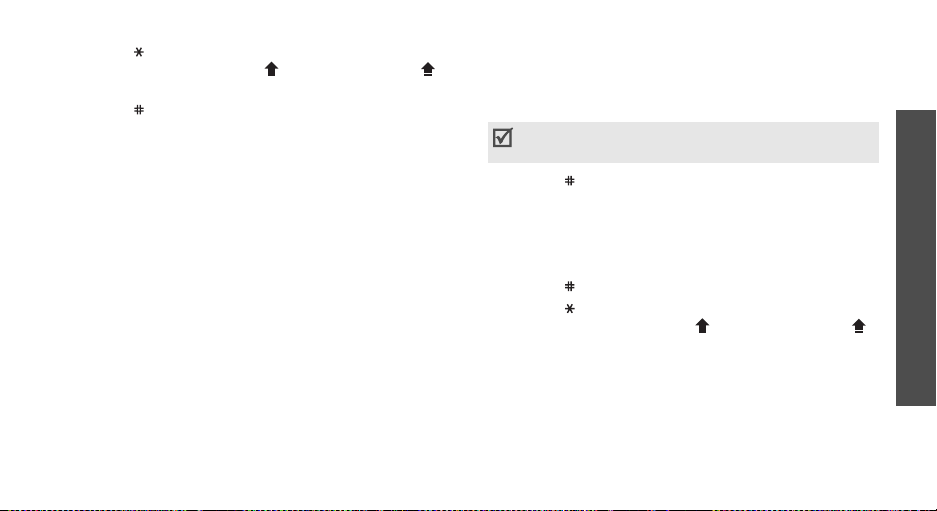
• Press [ ] to change case. Lower case (No
indicator), Initial capital ( ), and Capital lock ( )
are available.
• Press [ ] to insert a space.
• Press the Nav i g ation keys to m o ve the cursor.
C
•Press [
] to delete characters one by one. Press
C
and hold [
] to clear the display.
Using T9 mode
T9 is a predictive text input mode tha t allows you to
key in any character using single keystrokes.
Entering a word in T 9 mode
1. Press [2] to [9] to start entering a word. Press
each key once for each letter.
For example, press [
enter Hello in T9 mode.
T9 predicts the word that you are typing, and it
may change with e ach k ey that you press.
2. Enter the whole word before editing or deleting
characters.
4
], [3], [5], [5], and [6] to
3. When the word displays correctly, go to step 4.
Otherw i s e, press [
choices for the keys that you hav e pre sse d.
For example, Of an d Me use [
Depending on your country, the [0] may be not
available for scrolling alternative word choice.
4. Press [ ] to insert a space and enter the next
word.
0
] to display alternative word
6
] and [3].
Tips for using T9 mode
• Press [1] to enter periods or apostrophes
automatically.
• Press [ ] to insert a space.
• Press [ ] to change case.
indicator), Initial capital ( ), and Capital lock ( )
are available.
• Press [Left] or [Right] to move the cursor.
C
• Press [
and hold [
] to delete characters one by one. Press
C
] to clear the display.
Lower case (No
Adding a new word to the T9 dictionary
This feature may not be availab le for some langu ag es.
Enter text
23
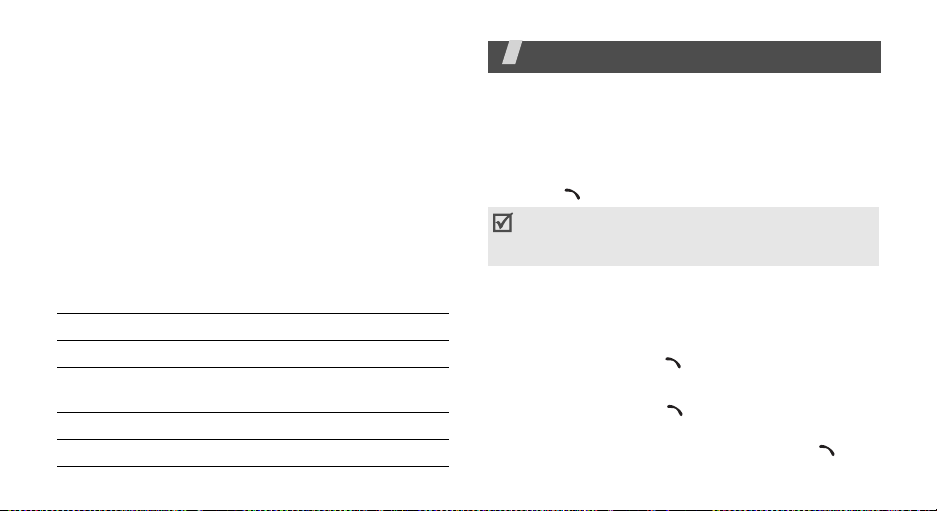
1. Enter the word that you want to add.
2. Press [
3. Press <
4. Enter the word you want using ABC mode and
0
] to display alternative words for your key
presses. When there are no more alternative
Spell
words,
press <
appears on the bottom line.
Spell
>.
OK
>.
Using Number mode
Number mode enables you to enter numbers.
Press the keys corresponding to the digits you want.
Using Symbol mode
Symbol mode enab les y o u to insert symbols.
To Press
display more symbols [Up] or [Down].
select a symbol the corresponding
clear the entered symbol(s) [
insert the symbol(s) <
24
number key.
C
].
OK
>.
Call functions
Advanced calling features
Making a call
1. In Idle mode, enter the area code and phone
number .
2. Press [ ].
Press [C] to clear the last digit or press and hold
[C]
to clear the whole display. You can move the
cursor to edit an incorrect digit.
Making an international call
1. In Idle mode, press and hold [0]. The + character
appears.
2. Enter the country code, area code, and phone
number, then press [ ].
Redialling recen t n u mbers
1. In Idle mode, press [ ] to display the list of
recent numbers.
2. Scroll to the number you want and press [ ].
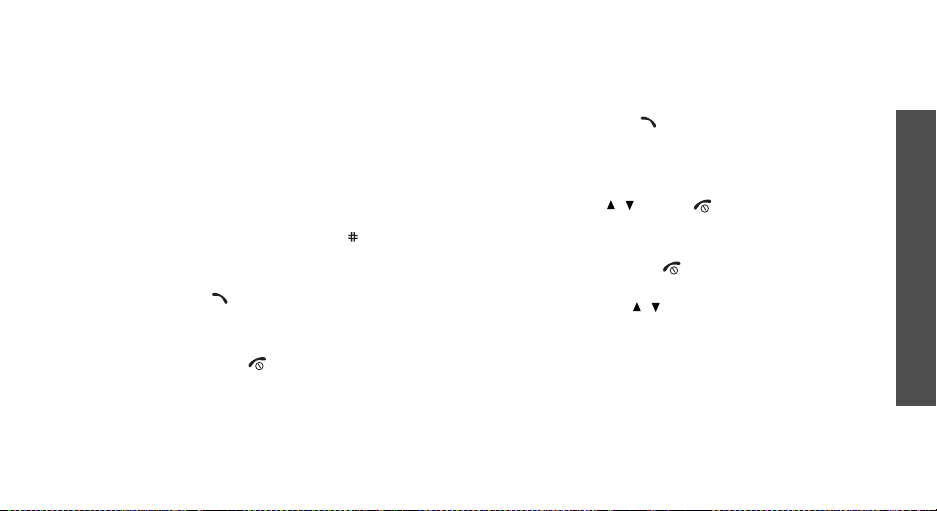
Making a call from Phonebook
Once you have stored a number in Ph onebook, y ou
can dial the number by selecting it from
Phonebook.
You ca n also use the speed dial feature to assign y o u r
most frequently called numbers to specific number
keys.
p. 34
p. 31
Dialling a number from the SIM card
1. In Idle mode, enter the location number for the
phone number you want and press [ ].
2. Press [Left] or [Right] to scroll through othe r
numbers.
Dial
3. Press <
> or [ ] to dial the number you want.
Ending a call
Close the phone or press [ ].
Answering a call
When you receive an incoming call, the phone rings
and displays the incoming call image.
Accept
Press <
> or [ ] to answer the call.
Tips for answ erin g a ca ll
• When
• When
• Press <
• Depending on the setting in the
Anykey answer
menu is active, you can press any key, except for
Reject
<
is active, you ca n simply open the p ho ne.
press and hold [ / ] to mute the call ringer or
reject a call.
>, [ / ], and [ ].p. 79
Active folder
Reject
> or [ ] to reject a call.
p. 79
in the
in the
Extra settings
Extra settings
Side key
menu
p. 79
menu,
Viewing missed calls
If you have missed calls, the screen displays how
many calls you have missed.
1. Press <
2. If necessary , scroll through the missed calls.
View
>.
Call functions
25

Call functions
3. Press [ ] to dial the number you want.
Using the headset
Use the headset to make or answer calls without
holding the phone.
Connect the headset to the jack on the left side of the
phone.
The button on the headset work as listed below:
To Press
redial the last call and hold the button twice.
answer a call the button.
end a call the button.
Options during a call
You can access a number of functions during a call.
Adjusting the volume during a call
Use [ / ] to adjust the earpiece volume during a call.
26
Press [ ] to increase the volume level and [ ] to
decrease the volume level.
Placing a call on hold/Retrieving
Press <
Hold
> or <
or retrieve the call.
Retrieve
> to place a call on hold
Making a second call
You can make another call if your network supports it.
1. Press <
2. Make the second call in the normal way.
3. Press <
4. Press <
5. T o e nd the current call, press [ ].
Hold
> to put the call on hold.
Swap
Options
the call on hold.
> to switch between the calls.
> and select
End held call
to end
Answering a second call
You can answer an incoming call while already on the
phone, if your network supports it and you have
activated the call waiting feature.
p. 83
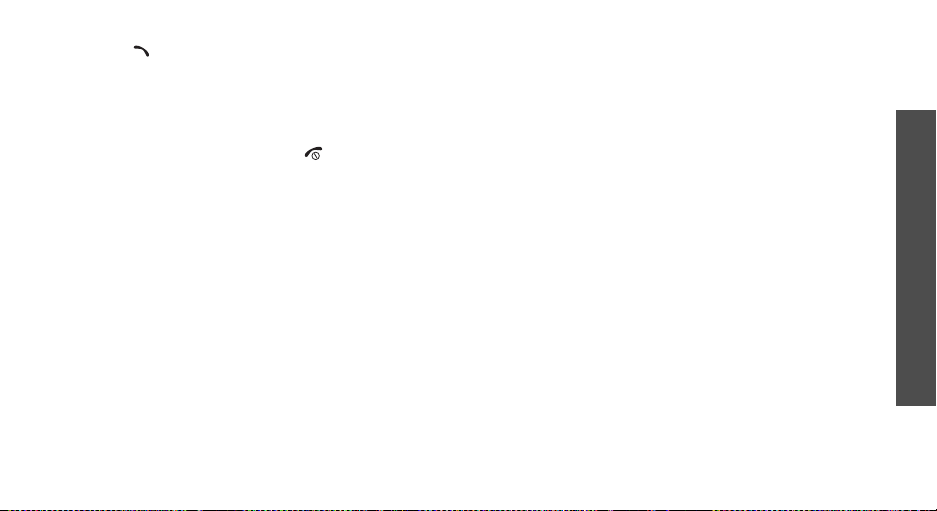
1. Press [ ] to answer the call. The first call is
automatically put on hold.
2. Press <
3. Press <
4. T o en d the cu rrent ca ll, press [ ].
Swap
> to switch between the calls.
Options
the call on hold.
> and select
End held call
to end
Using the voice clarity feature
This feature increases the microphone’s sensitivity so
that the person with when you are speaking can hear
you clearly even though you may be whispering.
Options
Press <
Voice clari t y o f f
> and select
.
Voice clarity on
or
Call functions
Transferring a call
You can transfe r the currently active call to a caller on
hold, if your network supports it. With this option, the
two callers can talk to each other, but you are
disconnected from the call.
Press <
Options
> and select
Transfer
.
Using a Bluetooth headset
Use an optional Bluetooth headset to talk on the
phone without holding the phone to your ear. To use
this feature, you first need to register yo ur headset
and connect it to the phone.
Press <
Options
Switch to phone
> and select
.
p. 85
Switch to headset
or
Switching off the microphone
You can tem porarily switch off your phone’s
microphone so that the person on the phone cannot
hear you.
Press <
Options
> and select
Mute
(Mute mode)
or
Unmute
.
Sending a sequence of DTMF tones
Dual tone multi-frequency (DTMF) tones are the tones
used in phones for tone dialling.
You can send DTMF tones as a group after entering the
entire number y o u need to send or retrieving a
number from P honebook. Th is feature is helpful for
entering a pass w o rd or an account number when you
call an automated system, like a banking service.
27
